warning FIAT 500X 2017 Owner handbook (in English)
[x] Cancel search | Manufacturer: FIAT, Model Year: 2017, Model line: 500X, Model: FIAT 500X 2017Pages: 284, PDF Size: 11.14 MB
Page 198 of 284
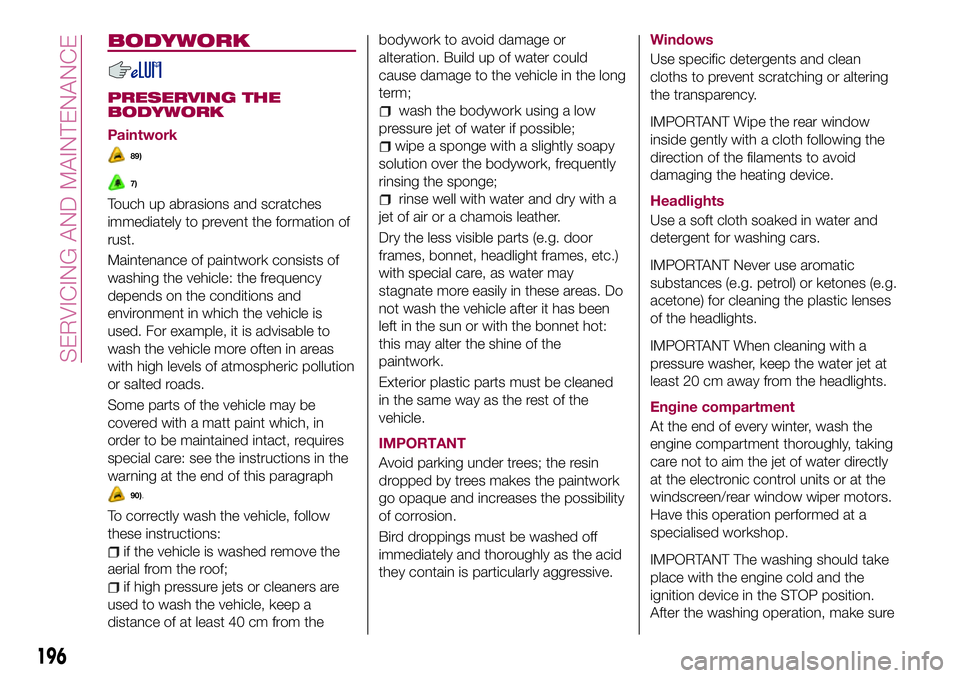
BODYWORK
PRESERVING THE
BODYWORK
Paintwork
89)
7)
Touch up abrasions and scratches
immediately to prevent the formation of
rust.
Maintenance of paintwork consists of
washing the vehicle: the frequency
depends on the conditions and
environment in which the vehicle is
used. For example, it is advisable to
wash the vehicle more often in areas
with high levels of atmospheric pollution
or salted roads.
Some parts of the vehicle may be
covered with a matt paint which, in
order to be maintained intact, requires
special care: see the instructions in the
warning at the end of this paragraph
90).
To correctly wash the vehicle, follow
these instructions:
if the vehicle is washed remove the
aerial from the roof;
if high pressure jets or cleaners are
used to wash the vehicle, keep a
distance of at least 40 cm from thebodywork to avoid damage or
alteration. Build up of water could
cause damage to the vehicle in the long
term;
wash the bodywork using a low
pressure jet of water if possible;
wipe a sponge with a slightly soapy
solution over the bodywork, frequently
rinsing the sponge;
rinse well with water and dry with a
jet of air or a chamois leather.
Dry the less visible parts (e.g. door
frames, bonnet, headlight frames, etc.)
with special care, as water may
stagnate more easily in these areas. Do
not wash the vehicle after it has been
left in the sun or with the bonnet hot:
this may alter the shine of the
paintwork.
Exterior plastic parts must be cleaned
in the same way as the rest of the
vehicle.
IMPORTANT
Avoid parking under trees; the resin
dropped by trees makes the paintwork
go opaque and increases the possibility
of corrosion.
Bird droppings must be washed off
immediately and thoroughly as the acid
they contain is particularly aggressive.Windows
Use specific detergents and clean
cloths to prevent scratching or altering
the transparency.
IMPORTANT Wipe the rear window
inside gently with a cloth following the
direction of the filaments to avoid
damaging the heating device.
Headlights
Use a soft cloth soaked in water and
detergent for washing cars.
IMPORTANT Never use aromatic
substances (e.g. petrol) or ketones (e.g.
acetone) for cleaning the plastic lenses
of the headlights.
IMPORTANT When cleaning with a
pressure washer, keep the water jet at
least 20 cm away from the headlights.
Engine compartment
At the end of every winter, wash the
engine compartment thoroughly, taking
care not to aim the jet of water directly
at the electronic control units or at the
windscreen/rear window wiper motors.
Have this operation performed at a
specialised workshop.
IMPORTANT The washing should take
place with the engine cold and the
ignition device in the STOP position.
After the washing operation, make sure
196
SERVICING AND MAINTENANCE
Page 200 of 284
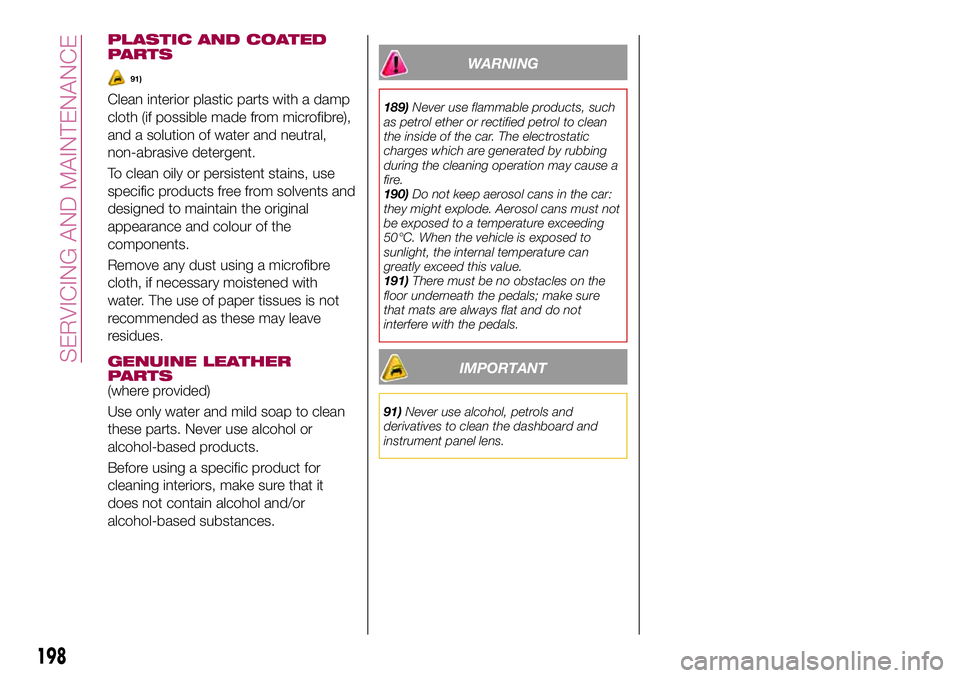
PLASTIC AND COATED
PARTS
91)
Clean interior plastic parts with a damp
cloth (if possible made from microfibre),
and a solution of water and neutral,
non-abrasive detergent.
To clean oily or persistent stains, use
specific products free from solvents and
designed to maintain the original
appearance and colour of the
components.
Remove any dust using a microfibre
cloth, if necessary moistened with
water. The use of paper tissues is not
recommended as these may leave
residues.
GENUINE LEATHER
PARTS
(where provided)
Use only water and mild soap to clean
these parts. Never use alcohol or
alcohol-based products.
Before using a specific product for
cleaning interiors, make sure that it
does not contain alcohol and/or
alcohol-based substances.
WARNING
189)Never use flammable products, such
as petrol ether or rectified petrol to clean
the inside of the car. The electrostatic
charges which are generated by rubbing
during the cleaning operation may cause a
fire.
190)Do not keep aerosol cans in the car:
they might explode. Aerosol cans must not
be exposed to a temperature exceeding
50°C. When the vehicle is exposed to
sunlight, the internal temperature can
greatly exceed this value.
191)There must be no obstacles on the
floor underneath the pedals; make sure
that mats are always flat and do not
interfere with the pedals.
IMPORTANT
91)Never use alcohol, petrols and
derivatives to clean the dashboard and
instrument panel lens.
198
SERVICING AND MAINTENANCE
Page 206 of 284

WARNING
192)Modifications or repairs to the supply
system that are not carried out correctly or
do not take the system technical
specifications into account can cause
malfunctions leading to the risk of fire.
204
TECHNICAL SPECIFICATIONS
Page 209 of 284
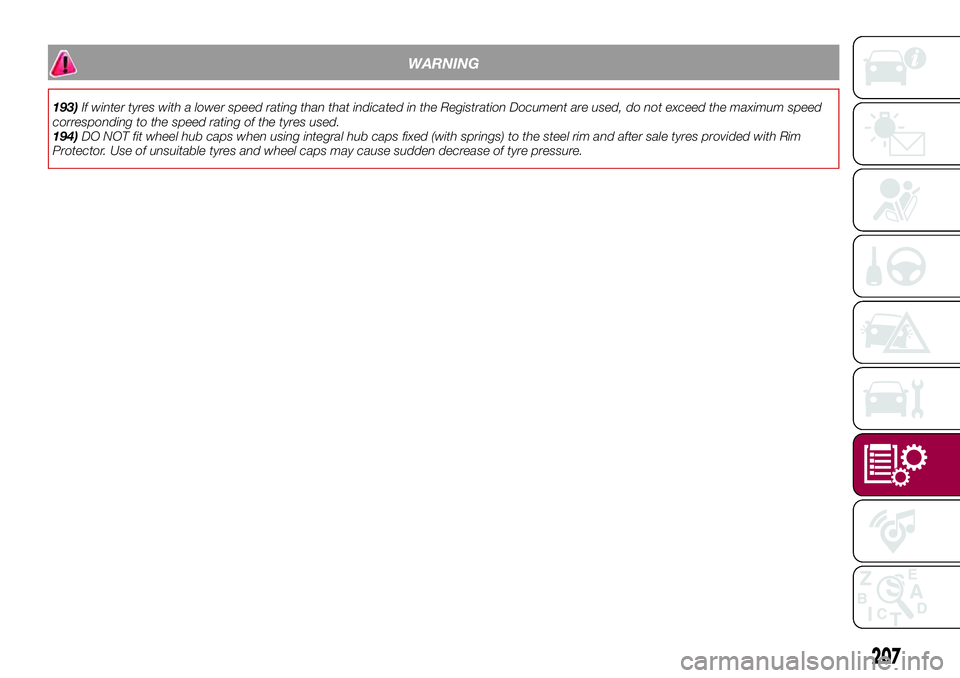
WARNING
193)If winter tyres with a lower speed rating than that indicated in the Registration Document are used, do not exceed the maximum speed
corresponding to the speed rating of the tyres used.
194)DO NOT fit wheel hub caps when using integral hub caps fixed (with springs) to the steel rim and after sale tyres provided with Rim
Protector. Use of unsuitable tyres and wheel caps may cause sudden decrease of tyre pressure.
207
Page 231 of 284
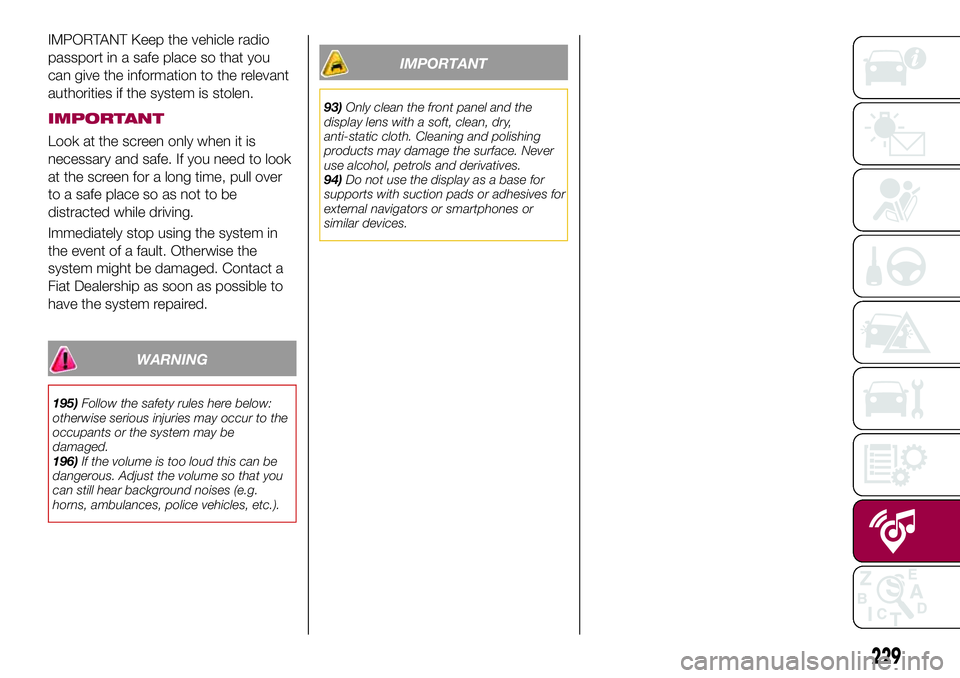
IMPORTANT Keep the vehicle radio
passport in a safe place so that you
can give the information to the relevant
authorities if the system is stolen.
IMPORTANT
Look at the screen only when it is
necessary and safe. If you need to look
at the screen for a long time, pull over
to a safe place so as not to be
distracted while driving.
Immediately stop using the system in
the event of a fault. Otherwise the
system might be damaged. Contact a
Fiat Dealership as soon as possible to
have the system repaired.
WARNING
195)Follow the safety rules here below:
otherwise serious injuries may occur to the
occupants or the system may be
damaged.
196)If the volume is too loud this can be
dangerous. Adjust the volume so that you
can still hear background noises (e.g.
horns, ambulances, police vehicles, etc.).
IMPORTANT
93)Only clean the front panel and the
display lens with a soft, clean, dry,
anti-static cloth. Cleaning and polishing
products may damage the surface. Never
use alcohol, petrols and derivatives.
94)Do not use the display as a base for
supports with suction pads or adhesives for
external navigators or smartphones or
similar devices.
229
Page 246 of 284
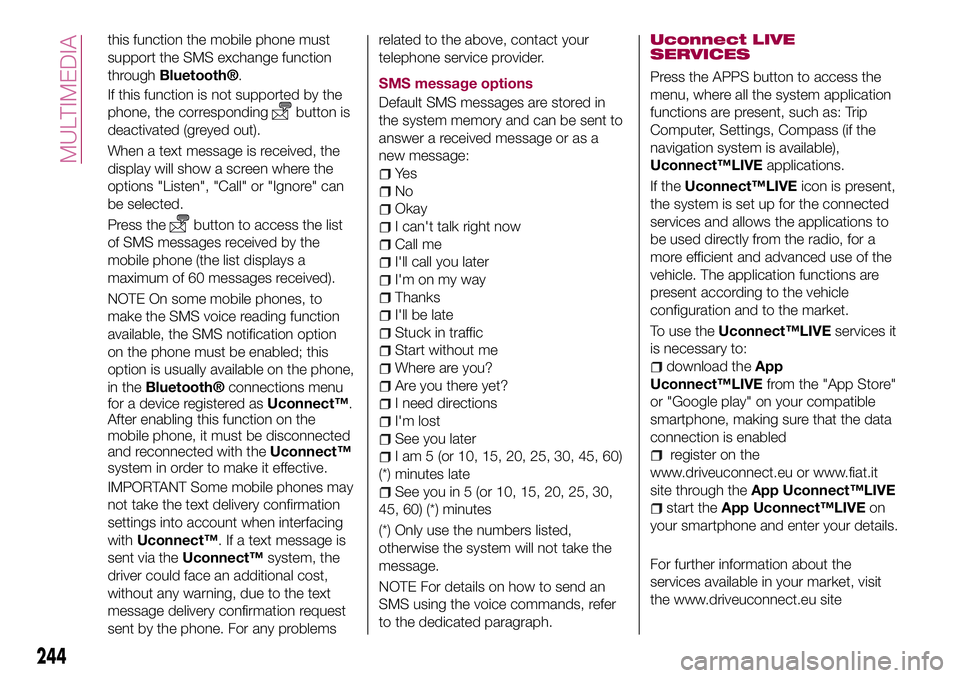
this function the mobile phone must
support the SMS exchange function
through
Bluetooth®.
If this function is not supported by the
phone, the corresponding
button is
deactivated (greyed out).
When a text message is received, the
display will show a screen where the
options "Listen", "Call" or "Ignore" can
be selected.
Press the
button to access the list
of SMS messages received by the
mobile phone (the list displays a
maximum of 60 messages received).
NOTE On some mobile phones, to
make the SMS voice reading function
available, the SMS notification option
on the phone must be enabled; this
option is usually available on the phone,
in the
Bluetooth®connections menu
for a device registered asUconnect™.
After enabling this function on the
mobile phone, it must be disconnected
and reconnected with theUconnect™
system in order to make it effective.
IMPORTANT Some mobile phones may
not take the text delivery confirmation
settings into account when interfacing
withUconnect™. If a text message is
sent via theUconnect™system, the
driver could face an additional cost,
without any warning, due to the text
message delivery confirmation request
sent by the phone. For any problemsrelated to the above, contact your
telephone service provider.
SMS message options
Default SMS messages are stored in
the system memory and can be sent to
answer a received message or as a
new message:
Ye s
No
Okay
I can't talk right now
Call me
I'll call you later
I'm on my way
Thanks
I'll be late
Stuck in traffic
Start without me
Where are you?
Are you there yet?
I need directions
I'm lost
See you later
I am 5 (or 10, 15, 20, 25, 30, 45, 60)
(*) minutes late
See you in 5 (or 10, 15, 20, 25, 30,
45, 60) (*) minutes
(*) Only use the numbers listed,
otherwise the system will not take the
message.
NOTE For details on how to send an
SMS using the voice commands, refer
to the dedicated paragraph.
Uconnect LIVE
SERVICES
Press the APPS button to access the
menu, where all the system application
functions are present, such as: Trip
Computer, Settings, Compass (if the
navigation system is available),
Uconnect™LIVEapplications.
If theUconnect™LIVEicon is present,
the system is set up for the connected
services and allows the applications to
be used directly from the radio, for a
more efficient and advanced use of the
vehicle. The application functions are
present according to the vehicle
configuration and to the market.
To use theUconnect™LIVEservices it
is necessary to:
download theApp
Uconnect™LIVEfrom the "App Store"
or "Google play" on your compatible
smartphone, making sure that the data
connection is enabled
register on the
www.driveuconnect.eu or www.fiat.it
site through theApp Uconnect™LIVE
start theApp Uconnect™LIVEon
your smartphone and enter your details.
For further information about the
services available in your market, visit
the www.driveuconnect.eu site
244
MULTIMEDIA
Page 249 of 284
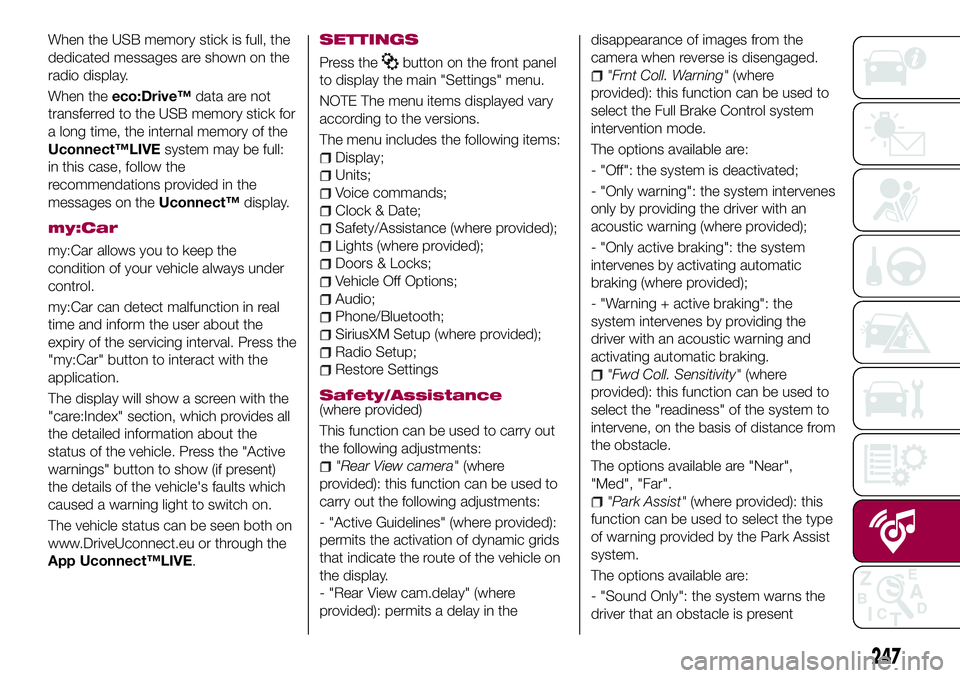
When the USB memory stick is full, the
dedicated messages are shown on the
radio display.
When theeco:Drive™data are not
transferred to the USB memory stick for
a long time, the internal memory of the
Uconnect™LIVEsystem may be full:
in this case, follow the
recommendations provided in the
messages on theUconnect™display.
my:Car
my:Car allows you to keep the
condition of your vehicle always under
control.
my:Car can detect malfunction in real
time and inform the user about the
expiry of the servicing interval. Press the
"my:Car" button to interact with the
application.
The display will show a screen with the
"care:Index" section, which provides all
the detailed information about the
status of the vehicle. Press the "Active
warnings" button to show (if present)
the details of the vehicle's faults which
caused a warning light to switch on.
The vehicle status can be seen both on
www.DriveUconnect.eu or through the
App Uconnect™LIVE.
SETTINGS
Press thebutton on the front panel
to display the main "Settings" menu.
NOTE The menu items displayed vary
according to the versions.
The menu includes the following items:
Display;
Units;
Voice commands;
Clock & Date;
Safety/Assistance (where provided);
Lights (where provided);
Doors & Locks;
Vehicle Off Options;
Audio;
Phone/Bluetooth;
SiriusXM Setup (where provided);
Radio Setup;
Restore Settings
Safety/Assistance(where provided)
This function can be used to carry out
the following adjustments:
"Rear View camera"(where
provided): this function can be used to
carry out the following adjustments:
- "Active Guidelines" (where provided):
permits the activation of dynamic grids
that indicate the route of the vehicle on
the display.
- "Rear View cam.delay" (where
provided): permits a delay in thedisappearance of images from the
camera when reverse is disengaged.
"Frnt Coll. Warning"(where
provided): this function can be used to
select the Full Brake Control system
intervention mode.
The options available are:
- "Off": the system is deactivated;
- "Only warning": the system intervenes
only by providing the driver with an
acoustic warning (where provided);
- "Only active braking": the system
intervenes by activating automatic
braking (where provided);
- "Warning + active braking": the
system intervenes by providing the
driver with an acoustic warning and
activating automatic braking.
"Fwd Coll. Sensitivity"(where
provided): this function can be used to
select the "readiness" of the system to
intervene, on the basis of distance from
the obstacle.
The options available are "Near",
"Med", "Far".
"Park Assist"(where provided): this
function can be used to select the type
of warning provided by the Park Assist
system.
The options available are:
- "Sound Only": the system warns the
driver that an obstacle is present
247
Page 250 of 284
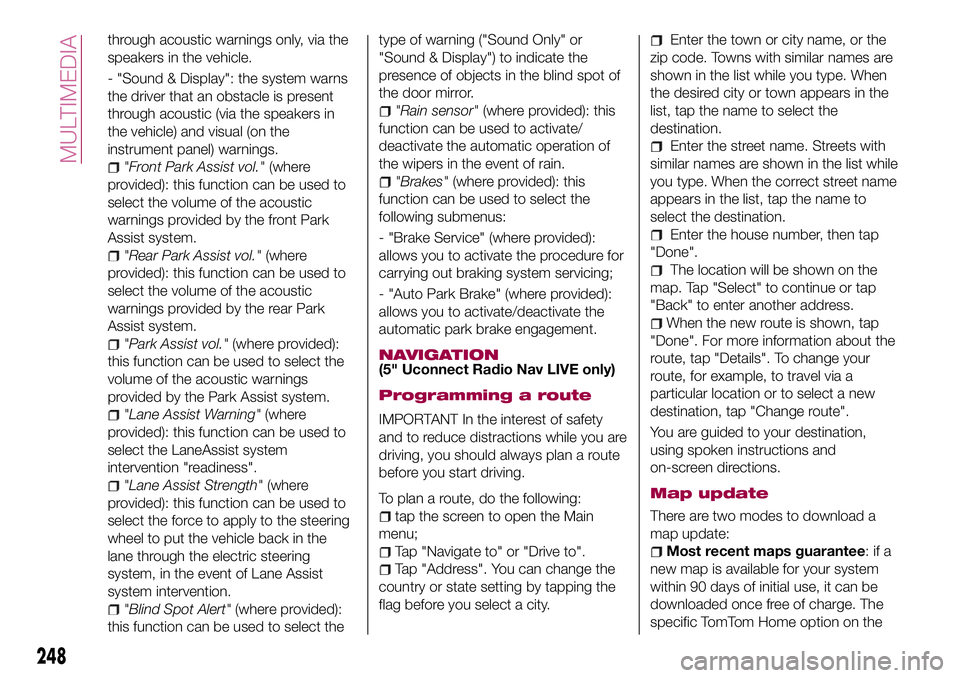
through acoustic warnings only, via the
speakers in the vehicle.
- "Sound & Display": the system warns
the driver that an obstacle is present
through acoustic (via the speakers in
the vehicle) and visual (on the
instrument panel) warnings.
"Front Park Assist vol."(where
provided): this function can be used to
select the volume of the acoustic
warnings provided by the front Park
Assist system.
"Rear Park Assist vol."(where
provided): this function can be used to
select the volume of the acoustic
warnings provided by the rear Park
Assist system.
"Park Assist vol."(where provided):
this function can be used to select the
volume of the acoustic warnings
provided by the Park Assist system.
"Lane Assist Warning"(where
provided): this function can be used to
select the LaneAssist system
intervention "readiness".
"Lane Assist Strength"(where
provided): this function can be used to
select the force to apply to the steering
wheel to put the vehicle back in the
lane through the electric steering
system, in the event of Lane Assist
system intervention.
"Blind Spot Alert"(where provided):
this function can be used to select thetype of warning ("Sound Only" or
"Sound & Display") to indicate the
presence of objects in the blind spot of
the door mirror.
"Rain sensor"(where provided): this
function can be used to activate/
deactivate the automatic operation of
the wipers in the event of rain.
"Brakes"(where provided): this
function can be used to select the
following submenus:
- "Brake Service" (where provided):
allows you to activate the procedure for
carrying out braking system servicing;
- "Auto Park Brake" (where provided):
allows you to activate/deactivate the
automatic park brake engagement.
NAVIGATION(5" Uconnect Radio Nav LIVE only)
Programming a route
IMPORTANT In the interest of safety
and to reduce distractions while you are
driving, you should always plan a route
before you start driving.
To plan a route, do the following:
tap the screen to open the Main
menu;
Tap "Navigate to" or "Drive to".
Tap "Address". You can change the
country or state setting by tapping the
flag before you select a city.
Enter the town or city name, or the
zip code. Towns with similar names are
shown in the list while you type. When
the desired city or town appears in the
list, tap the name to select the
destination.
Enter the street name. Streets with
similar names are shown in the list while
you type. When the correct street name
appears in the list, tap the name to
select the destination.
Enter the house number, then tap
"Done".
The location will be shown on the
map. Tap "Select" to continue or tap
"Back" to enter another address.
When the new route is shown, tap
"Done". For more information about the
route, tap "Details". To change your
route, for example, to travel via a
particular location or to select a new
destination, tap "Change route".
You are guided to your destination,
using spoken instructions and
on-screen directions.
Map update
There are two modes to download a
map update:
Most recent maps guarantee:ifa
new map is available for your system
within 90 days of initial use, it can be
downloaded once free of charge. The
specific TomTom Home option on the
248
MULTIMEDIA
Page 262 of 284
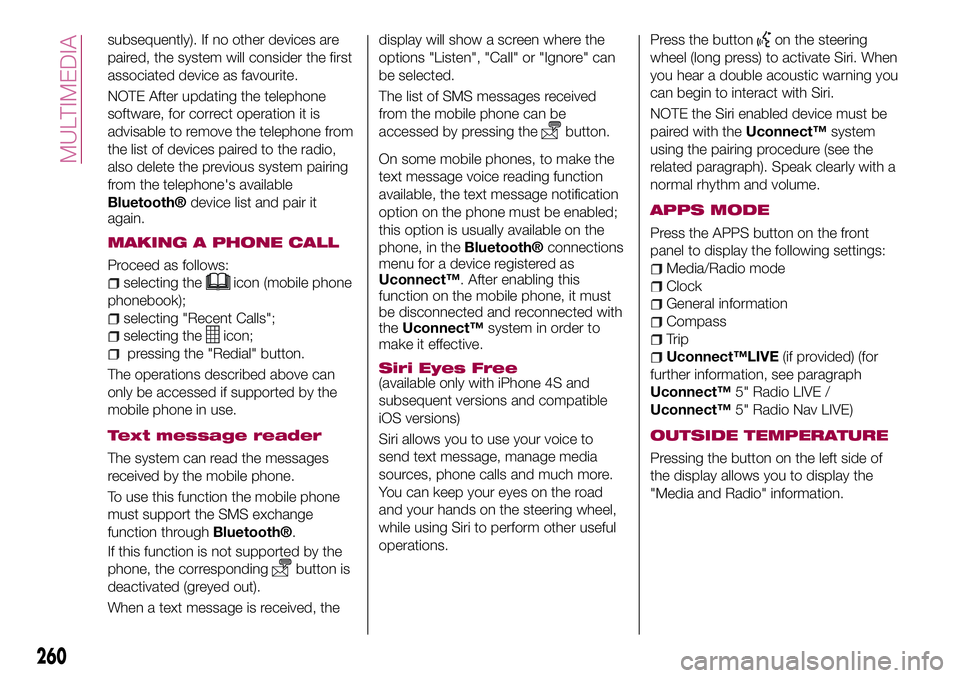
subsequently). If no other devices are
paired, the system will consider the first
associated device as favourite.
NOTE After updating the telephone
software, for correct operation it is
advisable to remove the telephone from
the list of devices paired to the radio,
also delete the previous system pairing
from the telephone's available
Bluetooth®device list and pair it
again.
MAKING A PHONE CALL
Proceed as follows:
selecting theicon (mobile phone
phonebook);
selecting "Recent Calls";
selecting theicon;
pressing the "Redial" button.
The operations described above can
only be accessed if supported by the
mobile phone in use.
Text message reader
The system can read the messages
received by the mobile phone.
To use this function the mobile phone
must support the SMS exchange
function through
Bluetooth®.
If this function is not supported by the
phone, the corresponding
button is
deactivated (greyed out).
When a text message is received, thedisplay will show a screen where the
options "Listen", "Call" or "Ignore" can
be selected.
The list of SMS messages received
from the mobile phone can be
accessed by pressing the
button.
On some mobile phones, to make the
text message voice reading function
available, the text message notification
option on the phone must be enabled;
this option is usually available on the
phone, in theBluetooth®connections
menu for a device registered as
Uconnect™. After enabling this
function on the mobile phone, it must
be disconnected and reconnected with
theUconnect™system in order to
make it effective.
Siri Eyes Free
(available only with iPhone 4S and
subsequent versions and compatible
iOS versions)
Siri allows you to use your voice to
send text message, manage media
sources, phone calls and much more.
You can keep your eyes on the road
and your hands on the steering wheel,
while using Siri to perform other useful
operations.Press the button
on the steering
wheel (long press) to activate Siri. When
you hear a double acoustic warning you
can begin to interact with Siri.
NOTE the Siri enabled device must be
paired with theUconnect™system
using the pairing procedure (see the
related paragraph). Speak clearly with a
normal rhythm and volume.
APPS MODE
Press the APPS button on the front
panel to display the following settings:
Media/Radio mode
Clock
General information
Compass
Trip
Uconnect™LIVE(if provided) (for
further information, see paragraph
Uconnect™5" Radio LIVE /
Uconnect™5" Radio Nav LIVE)
OUTSIDE TEMPERATURE
Pressing the button on the left side of
the display allows you to display the
"Media and Radio" information.
260
MULTIMEDIA
Page 263 of 284
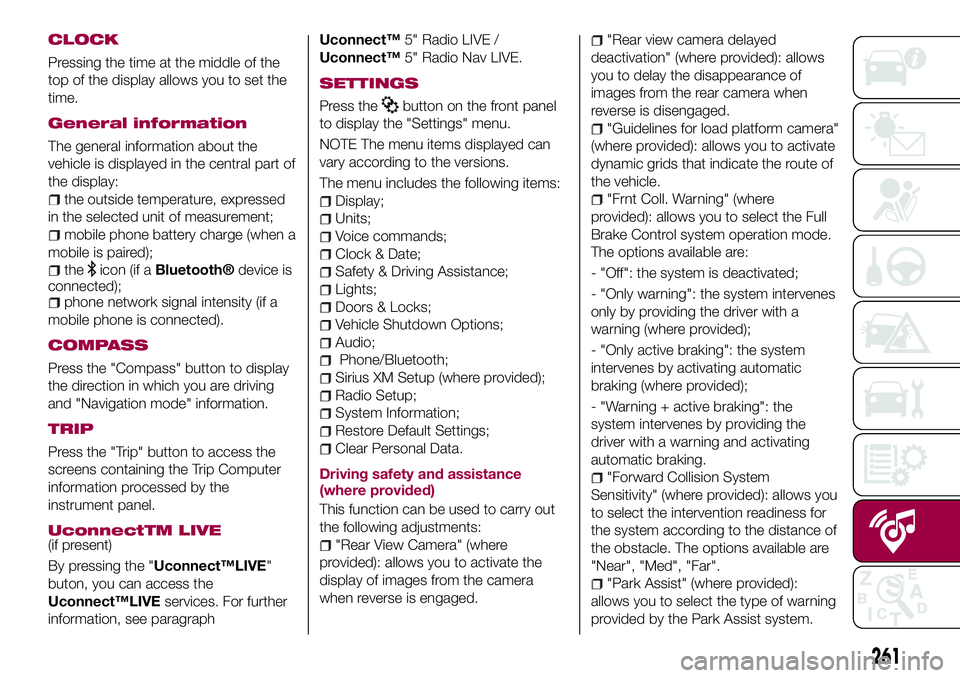
CLOCK
Pressing the time at the middle of the
top of the display allows you to set the
time.
General information
The general information about the
vehicle is displayed in the central part of
the display:
the outside temperature, expressed
in the selected unit of measurement;
mobile phone battery charge (when a
mobile is paired);
theicon (if aBluetooth®device is
connected);
phone network signal intensity (if a
mobile phone is connected).
COMPASS
Press the "Compass" button to display
the direction in which you are driving
and "Navigation mode" information.
TRIP
Press the "Trip" button to access the
screens containing the Trip Computer
information processed by the
instrument panel.
UconnectTM LIVE(if present)
By pressing the "Uconnect™LIVE"
buton, you can access the
Uconnect™LIVEservices. For further
information, see paragraphUconnect™5" Radio LIVE /
Uconnect™5" Radio Nav LIVE.
SETTINGS
Press thebutton on the front panel
to display the "Settings" menu.
NOTE The menu items displayed can
vary according to the versions.
The menu includes the following items:
Display;
Units;
Voice commands;
Clock & Date;
Safety & Driving Assistance;
Lights;
Doors & Locks;
Vehicle Shutdown Options;
Audio;
Phone/Bluetooth;
Sirius XM Setup (where provided);
Radio Setup;
System Information;
Restore Default Settings;
Clear Personal Data.
Driving safety and assistance
(where provided)
This function can be used to carry out
the following adjustments:
"Rear View Camera" (where
provided): allows you to activate the
display of images from the camera
when reverse is engaged.
"Rear view camera delayed
deactivation" (where provided): allows
you to delay the disappearance of
images from the rear camera when
reverse is disengaged.
"Guidelines for load platform camera"
(where provided): allows you to activate
dynamic grids that indicate the route of
the vehicle.
"Frnt Coll. Warning" (where
provided): allows you to select the Full
Brake Control system operation mode.
The options available are:
- "Off": the system is deactivated;
- "Only warning": the system intervenes
only by providing the driver with a
warning (where provided);
- "Only active braking": the system
intervenes by activating automatic
braking (where provided);
- "Warning + active braking": the
system intervenes by providing the
driver with a warning and activating
automatic braking.
"Forward Collision System
Sensitivity" (where provided): allows you
to select the intervention readiness for
the system according to the distance of
the obstacle. The options available are
"Near", "Med", "Far".
"Park Assist" (where provided):
allows you to select the type of warning
provided by the Park Assist system.
261