USB FIAT 500X 2017 Owner handbook (in English)
[x] Cancel search | Manufacturer: FIAT, Model Year: 2017, Model line: 500X, Model: FIAT 500X 2017Pages: 284, PDF Size: 11.14 MB
Page 244 of 284
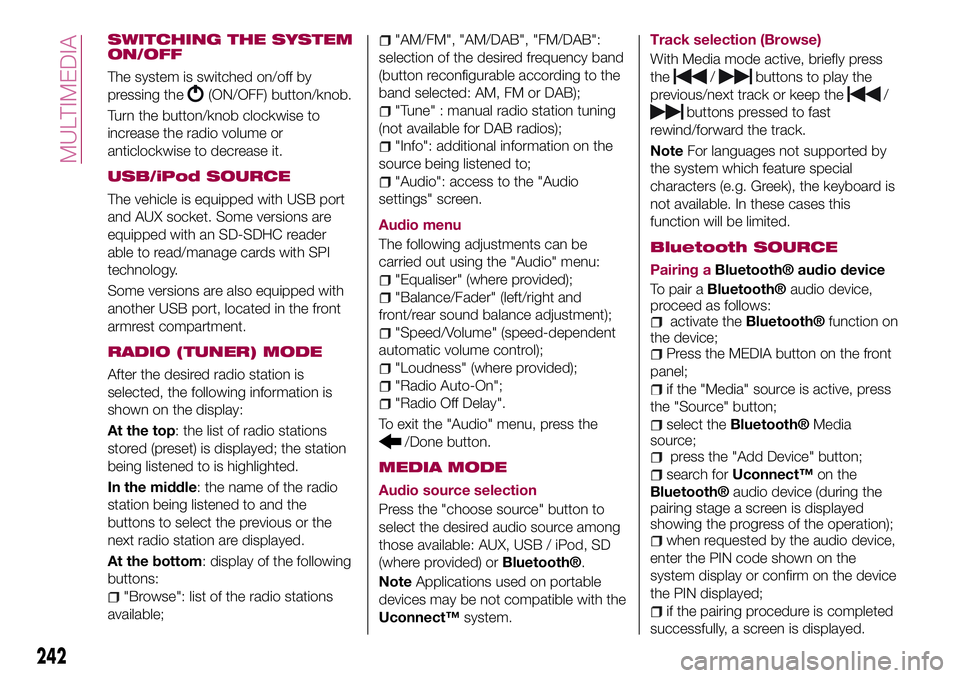
SWITCHING THE SYSTEM
ON/OFF
The system is switched on/off by
pressing the
(ON/OFF) button/knob.
Turn the button/knob clockwise to
increase the radio volume or
anticlockwise to decrease it.
USB/iPod SOURCE
The vehicle is equipped with USB port
and AUX socket. Some versions are
equipped with an SD-SDHC reader
able to read/manage cards with SPI
technology.
Some versions are also equipped with
another USB port, located in the front
armrest compartment.
RADIO (TUNER) MODE
After the desired radio station is
selected, the following information is
shown on the display:
At the top: the list of radio stations
stored (preset) is displayed; the station
being listened to is highlighted.
In the middle: the name of the radio
station being listened to and the
buttons to select the previous or the
next radio station are displayed.
At the bottom: display of the following
buttons:
"Browse": list of the radio stations
available;
"AM/FM", "AM/DAB", "FM/DAB":
selection of the desired frequency band
(button reconfigurable according to the
band selected: AM, FM or DAB);
"Tune" : manual radio station tuning
(not available for DAB radios);
"Info": additional information on the
source being listened to;
"Audio": access to the "Audio
settings" screen.
Audio menu
The following adjustments can be
carried out using the "Audio" menu:
"Equaliser" (where provided);
"Balance/Fader" (left/right and
front/rear sound balance adjustment);
"Speed/Volume" (speed-dependent
automatic volume control);
"Loudness" (where provided);
"Radio Auto-On";
"Radio Off Delay".
To exit the "Audio" menu, press the
/Done button.
MEDIA MODE
Audio source selection
Press the "choose source" button to
select the desired audio source among
those available: AUX, USB / iPod, SD
(where provided) or
Bluetooth®.
NoteApplications used on portable
devices may be not compatible with the
Uconnect™system.Track selection (Browse)
With Media mode active, briefly press
the
/buttons to play the
previous/next track or keep the
/
buttons pressed to fast
rewind/forward the track.
NoteFor languages not supported by
the system which feature special
characters (e.g. Greek), the keyboard is
not available. In these cases this
function will be limited.
Bluetooth SOURCE
Pairing aBluetooth® audio device
To pair a
Bluetooth®audio device,
proceed as follows:
activate theBluetooth®function on
the device;
Press the MEDIA button on the front
panel;
if the "Media" source is active, press
the "Source" button;
select theBluetooth®Media
source;
press the "Add Device" button;
search forUconnect™on the
Bluetooth®audio device (during the
pairing stage a screen is displayed
showing the progress of the operation);
when requested by the audio device,
enter the PIN code shown on the
system display or confirm on the device
the PIN displayed;
if the pairing procedure is completed
successfully, a screen is displayed.
242
MULTIMEDIA
Page 248 of 284
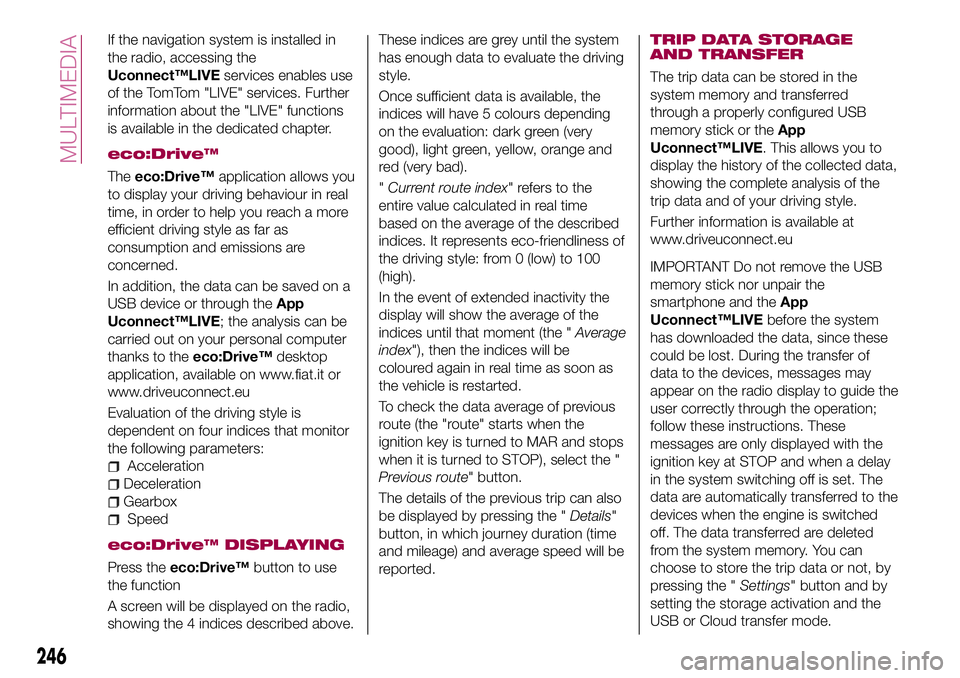
If the navigation system is installed in
the radio, accessing the
Uconnect™LIVEservices enables use
of the TomTom "LIVE" services. Further
information about the "LIVE" functions
is available in the dedicated chapter.
eco:Drive™
Theeco:Drive™application allows you
to display your driving behaviour in real
time, in order to help you reach a more
efficient driving style as far as
consumption and emissions are
concerned.
In addition, the data can be saved on a
USB device or through theApp
Uconnect™LIVE; the analysis can be
carried out on your personal computer
thanks to theeco:Drive™desktop
application, available on www.fiat.it or
www.driveuconnect.eu
Evaluation of the driving style is
dependent on four indices that monitor
the following parameters:
Acceleration
Deceleration
Gearbox
Speed
eco:Drive™ DISPLAYING
Press theeco:Drive™button to use
the function
A screen will be displayed on the radio,
showing the 4 indices described above.These indices are grey until the system
has enough data to evaluate the driving
style.
Once sufficient data is available, the
indices will have 5 colours depending
on the evaluation: dark green (very
good), light green, yellow, orange and
red (very bad).
"Current route index" refers to the
entire value calculated in real time
based on the average of the described
indices. It represents eco-friendliness of
the driving style: from 0 (low) to 100
(high).
In the event of extended inactivity the
display will show the average of the
indices until that moment (the "Average
index"), then the indices will be
coloured again in real time as soon as
the vehicle is restarted.
To check the data average of previous
route (the "route" starts when the
ignition key is turned to MAR and stops
when it is turned to STOP), select the "
Previous route" button.
The details of the previous trip can also
be displayed by pressing the "Details"
button, in which journey duration (time
and mileage) and average speed will be
reported.
TRIP DATA STORAGE
AND TRANSFER
The trip data can be stored in the
system memory and transferred
through a properly configured USB
memory stick or theApp
Uconnect™LIVE. This allows you to
display the history of the collected data,
showing the complete analysis of the
trip data and of your driving style.
Further information is available at
www.driveuconnect.eu
IMPORTANT Do not remove the USB
memory stick nor unpair the
smartphone and theApp
Uconnect™LIVEbefore the system
has downloaded the data, since these
could be lost. During the transfer of
data to the devices, messages may
appear on the radio display to guide the
user correctly through the operation;
follow these instructions. These
messages are only displayed with the
ignition key at STOP and when a delay
in the system switching off is set. The
data are automatically transferred to the
devices when the engine is switched
off. The data transferred are deleted
from the system memory. You can
choose to store the trip data or not, by
pressing the "Settings" button and by
setting the storage activation and the
USB or Cloud transfer mode.
246
MULTIMEDIA
Page 249 of 284
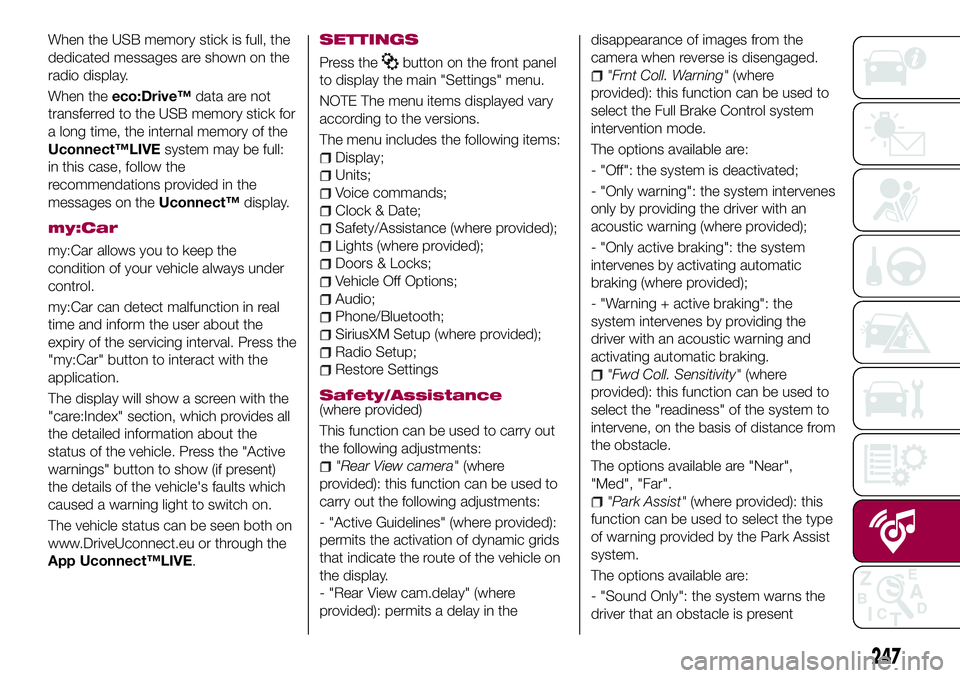
When the USB memory stick is full, the
dedicated messages are shown on the
radio display.
When theeco:Drive™data are not
transferred to the USB memory stick for
a long time, the internal memory of the
Uconnect™LIVEsystem may be full:
in this case, follow the
recommendations provided in the
messages on theUconnect™display.
my:Car
my:Car allows you to keep the
condition of your vehicle always under
control.
my:Car can detect malfunction in real
time and inform the user about the
expiry of the servicing interval. Press the
"my:Car" button to interact with the
application.
The display will show a screen with the
"care:Index" section, which provides all
the detailed information about the
status of the vehicle. Press the "Active
warnings" button to show (if present)
the details of the vehicle's faults which
caused a warning light to switch on.
The vehicle status can be seen both on
www.DriveUconnect.eu or through the
App Uconnect™LIVE.
SETTINGS
Press thebutton on the front panel
to display the main "Settings" menu.
NOTE The menu items displayed vary
according to the versions.
The menu includes the following items:
Display;
Units;
Voice commands;
Clock & Date;
Safety/Assistance (where provided);
Lights (where provided);
Doors & Locks;
Vehicle Off Options;
Audio;
Phone/Bluetooth;
SiriusXM Setup (where provided);
Radio Setup;
Restore Settings
Safety/Assistance(where provided)
This function can be used to carry out
the following adjustments:
"Rear View camera"(where
provided): this function can be used to
carry out the following adjustments:
- "Active Guidelines" (where provided):
permits the activation of dynamic grids
that indicate the route of the vehicle on
the display.
- "Rear View cam.delay" (where
provided): permits a delay in thedisappearance of images from the
camera when reverse is disengaged.
"Frnt Coll. Warning"(where
provided): this function can be used to
select the Full Brake Control system
intervention mode.
The options available are:
- "Off": the system is deactivated;
- "Only warning": the system intervenes
only by providing the driver with an
acoustic warning (where provided);
- "Only active braking": the system
intervenes by activating automatic
braking (where provided);
- "Warning + active braking": the
system intervenes by providing the
driver with an acoustic warning and
activating automatic braking.
"Fwd Coll. Sensitivity"(where
provided): this function can be used to
select the "readiness" of the system to
intervene, on the basis of distance from
the obstacle.
The options available are "Near",
"Med", "Far".
"Park Assist"(where provided): this
function can be used to select the type
of warning provided by the Park Assist
system.
The options available are:
- "Sound Only": the system warns the
driver that an obstacle is present
247
Page 251 of 284
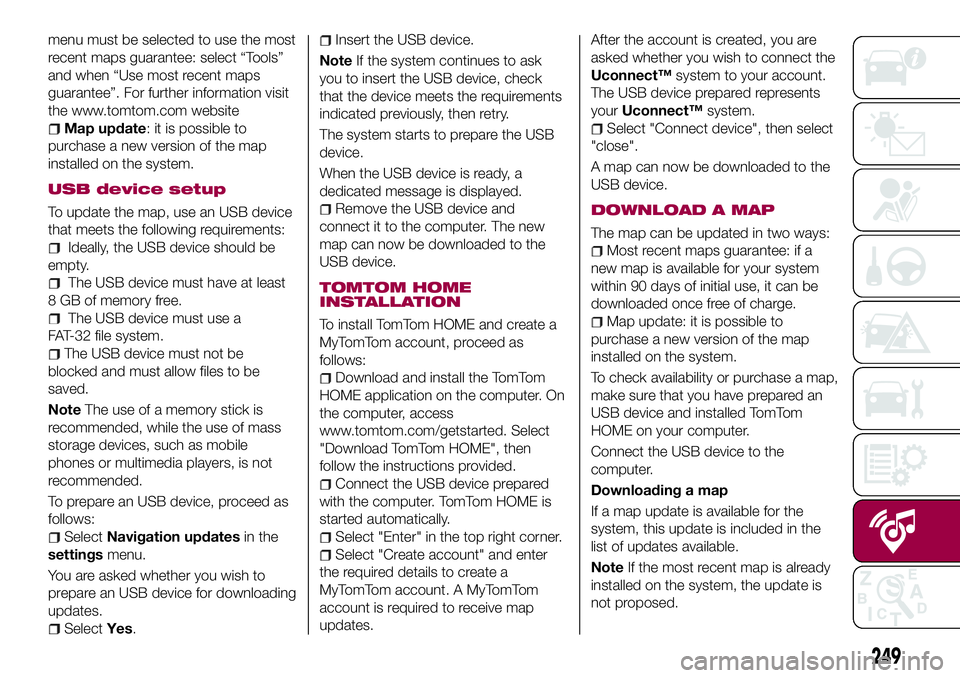
menu must be selected to use the most
recent maps guarantee: select “Tools”
and when “Use most recent maps
guarantee”. For further information visit
the www.tomtom.com website
Map update: it is possible to
purchase a new version of the map
installed on the system.
USB device setup
To update the map, use an USB device
that meets the following requirements:
Ideally, the USB device should be
empty.
The USB device must have at least
8 GB of memory free.
The USB device must use a
FAT-32 file system.
The USB device must not be
blocked and must allow files to be
saved.
NoteThe use of a memory stick is
recommended, while the use of mass
storage devices, such as mobile
phones or multimedia players, is not
recommended.
To prepare an USB device, proceed as
follows:
SelectNavigation updatesin the
settingsmenu.
You are asked whether you wish to
prepare an USB device for downloading
updates.
SelectYes.
Insert the USB device.
NoteIf the system continues to ask
you to insert the USB device, check
that the device meets the requirements
indicated previously, then retry.
The system starts to prepare the USB
device.
When the USB device is ready, a
dedicated message is displayed.
Remove the USB device and
connect it to the computer. The new
map can now be downloaded to the
USB device.
TOMTOM HOME
INSTALLATION
To install TomTom HOME and create a
MyTomTom account, proceed as
follows:
Download and install the TomTom
HOME application on the computer. On
the computer, access
www.tomtom.com/getstarted. Select
"Download TomTom HOME", then
follow the instructions provided.
Connect the USB device prepared
with the computer. TomTom HOME is
started automatically.
Select "Enter" in the top right corner.
Select "Create account" and enter
the required details to create a
MyTomTom account. A MyTomTom
account is required to receive map
updates.After the account is created, you are
asked whether you wish to connect the
Uconnect™system to your account.
The USB device prepared represents
yourUconnect™system.
Select "Connect device", then select
"close".
A map can now be downloaded to the
USB device.
DOWNLOAD A MAP
The map can be updated in two ways:
Most recent maps guarantee: if a
new map is available for your system
within 90 days of initial use, it can be
downloaded once free of charge.
Map update: it is possible to
purchase a new version of the map
installed on the system.
To check availability or purchase a map,
make sure that you have prepared an
USB device and installed TomTom
HOME on your computer.
Connect the USB device to the
computer.
Downloading a map
If a map update is available for the
system, this update is included in the
list of updates available.
NoteIf the most recent map is already
installed on the system, the update is
not proposed.
249
Page 252 of 284
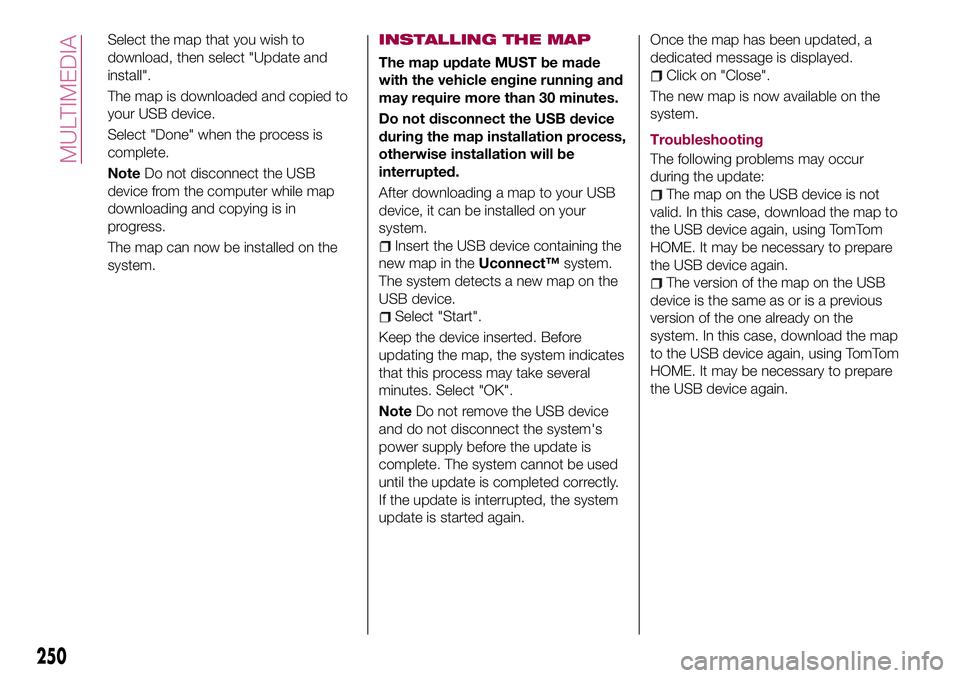
Select the map that you wish to
download, then select "Update and
install".
The map is downloaded and copied to
your USB device.
Select "Done" when the process is
complete.
NoteDo not disconnect the USB
device from the computer while map
downloading and copying is in
progress.
The map can now be installed on the
system.INSTALLING THE MAP
The map update MUST be made
with the vehicle engine running and
may require more than 30 minutes.
Do not disconnect the USB device
during the map installation process,
otherwise installation will be
interrupted.
After downloading a map to your USB
device, it can be installed on your
system.
Insert the USB device containing the
new map in theUconnect™system.
The system detects a new map on the
USB device.
Select "Start".
Keep the device inserted. Before
updating the map, the system indicates
that this process may take several
minutes. Select "OK".
NoteDo not remove the USB device
and do not disconnect the system's
power supply before the update is
complete. The system cannot be used
until the update is completed correctly.
If the update is interrupted, the system
update is started again.Once the map has been updated, a
dedicated message is displayed.
Click on "Close".
The new map is now available on the
system.
Troubleshooting
The following problems may occur
during the update:
The map on the USB device is not
valid. In this case, download the map to
the USB device again, using TomTom
HOME. It may be necessary to prepare
the USB device again.
The version of the map on the USB
device is the same as or is a previous
version of the one already on the
system. In this case, download the map
to the USB device again, using TomTom
HOME. It may be necessary to prepare
the USB device again.
250
MULTIMEDIA
Page 255 of 284
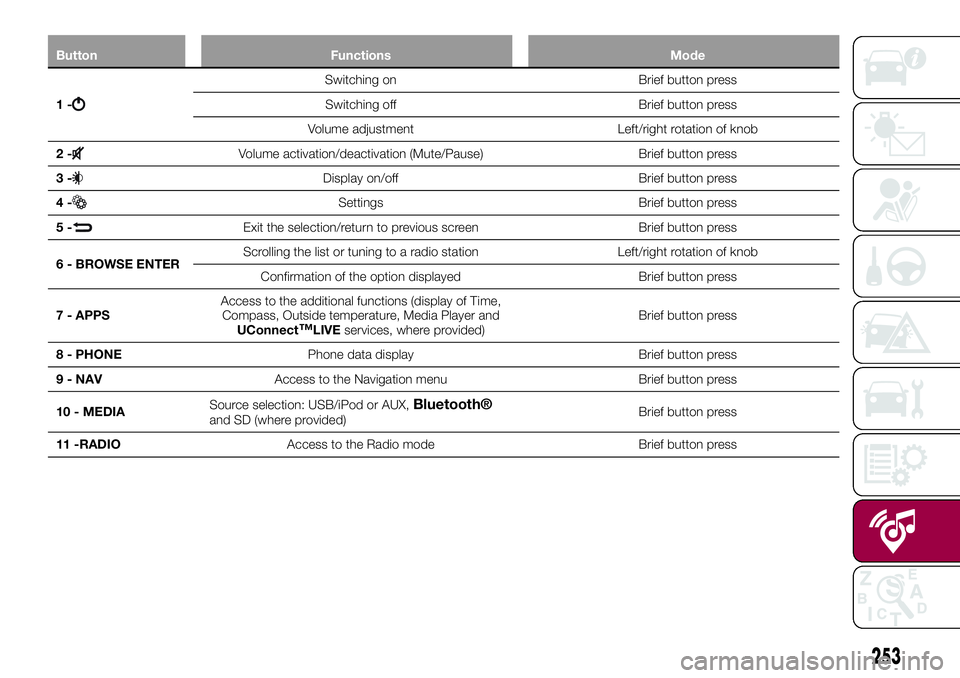
Button Functions Mode
1-
Switching on Brief button press
Switching off Brief button press
Volume adjustment Left/right rotation of knob
2-
Volume activation/deactivation (Mute/Pause) Brief button press
3-
Display on/off Brief button press
4-
Settings Brief button press
5-
Exit the selection/return to previous screen Brief button press
6 - BROWSE ENTERScrolling the list or tuning to a radio station Left/right rotation of knob
Confirmation of the option displayed Brief button press
7 - APPSAccess to the additional functions (display of Time,
Compass, Outside temperature, Media Player and
UConnect
™LIVEservices, where provided)Brief button press
8 - PHONEPhone data display Brief button press
9 - NAVAccess to the Navigation menu Brief button press
10 - MEDIASource selection: USB/iPod or AUX,
Bluetooth®and SD (where provided)Brief button press
11 -RADIOAccess to the Radio mode Brief button press
253
Page 257 of 284
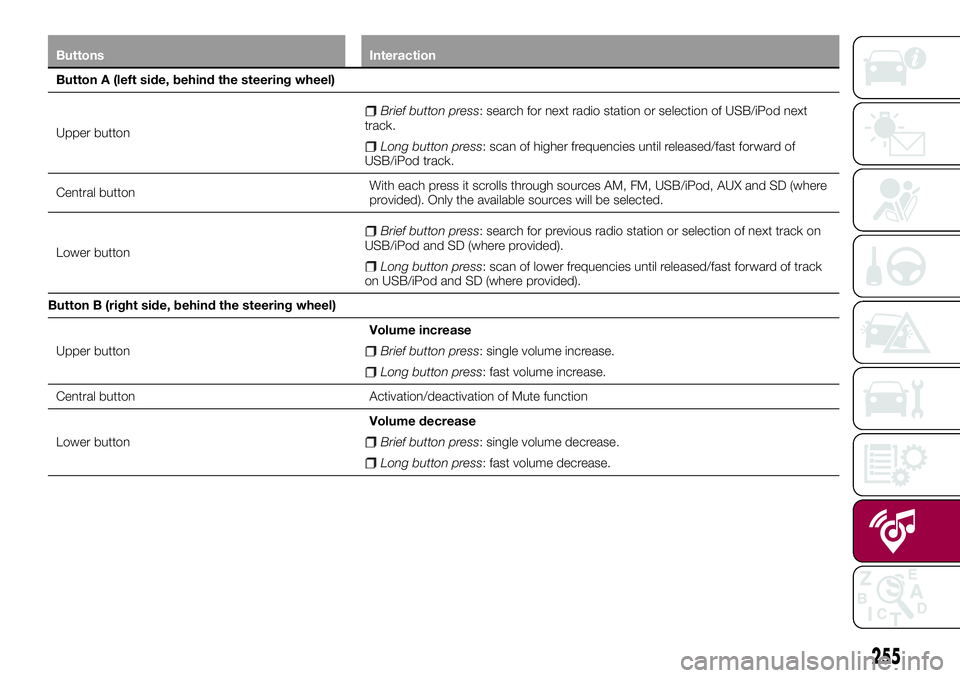
Buttons Interaction
Button A (left side, behind the steering wheel)
Upper button
Brief button press: search for next radio station or selection of USB/iPod next
track.
Long button press: scan of higher frequencies until released/fast forward of
USB/iPod track.
Central buttonWith each press it scrolls through sources AM, FM, USB/iPod, AUX and SD (where
provided). Only the available sources will be selected.
Lower button
Brief button press: search for previous radio station or selection of next track on
USB/iPod and SD (where provided).
Long button press: scan of lower frequencies until released/fast forward of track
on USB/iPod and SD (where provided).
Button B (right side, behind the steering wheel)
Upper buttonVolume increase
Brief button press: single volume increase.
Long button press: fast volume increase.
Central button Activation/deactivation of Mute function
Lower buttonVolume decrease
Brief button press: single volume decrease.
Long button press: fast volume decrease.
255
Page 259 of 284
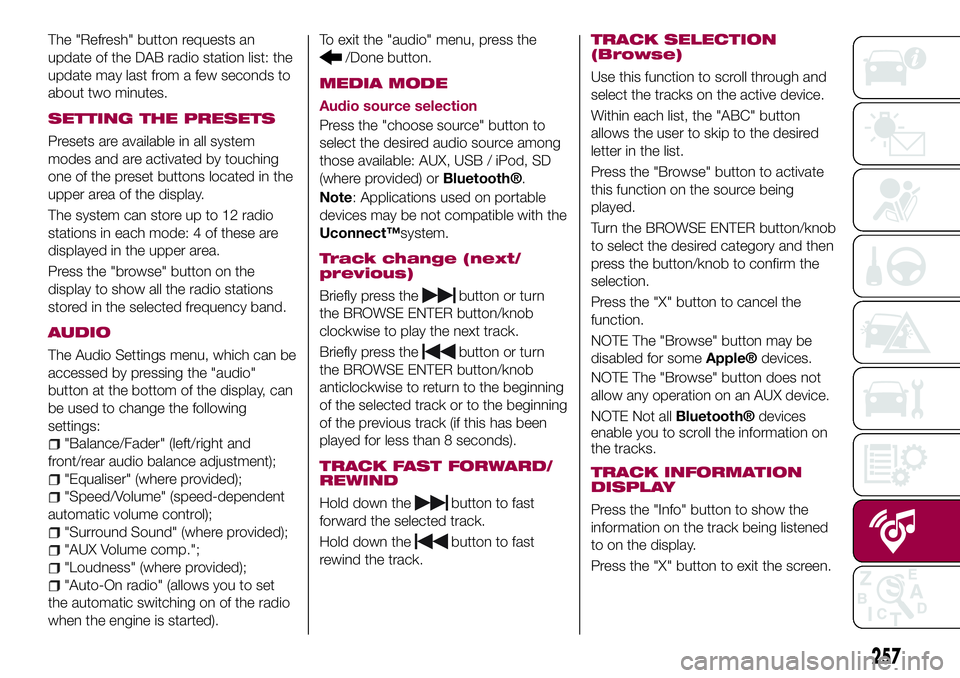
The "Refresh" button requests an
update of the DAB radio station list: the
update may last from a few seconds to
about two minutes.
SETTING THE PRESETS
Presets are available in all system
modes and are activated by touching
one of the preset buttons located in the
upper area of the display.
The system can store up to 12 radio
stations in each mode: 4 of these are
displayed in the upper area.
Press the "browse" button on the
display to show all the radio stations
stored in the selected frequency band.
AUDIO
The Audio Settings menu, which can be
accessed by pressing the "audio"
button at the bottom of the display, can
be used to change the following
settings:
"Balance/Fader" (left/right and
front/rear audio balance adjustment);
"Equaliser" (where provided);
"Speed/Volume" (speed-dependent
automatic volume control);
"Surround Sound" (where provided);
"AUX Volume comp.";
"Loudness" (where provided);
"Auto-On radio" (allows you to set
the automatic switching on of the radio
when the engine is started).To exit the "audio" menu, press the
/Done button.
MEDIA MODE
Audio source selection
Press the "choose source" button to
select the desired audio source among
those available: AUX, USB / iPod, SD
(where provided) or
Bluetooth®.
Note: Applications used on portable
devices may be not compatible with the
Uconnect™system.
Track change (next/
previous)
Briefly press thebutton or turn
the BROWSE ENTER button/knob
clockwise to play the next track.
Briefly press the
button or turn
the BROWSE ENTER button/knob
anticlockwise to return to the beginning
of the selected track or to the beginning
of the previous track (if this has been
played for less than 8 seconds).
TRACK FAST FORWARD/
REWIND
Hold down thebutton to fast
forward the selected track.
Hold down the
button to fast
rewind the track.
TRACK SELECTION
(Browse)
Use this function to scroll through and
select the tracks on the active device.
Within each list, the "ABC" button
allows the user to skip to the desired
letter in the list.
Press the "Browse" button to activate
this function on the source being
played.
Turn the BROWSE ENTER button/knob
to select the desired category and then
press the button/knob to confirm the
selection.
Press the "X" button to cancel the
function.
NOTE The "Browse" button may be
disabled for some
Apple®devices.
NOTE The "Browse" button does not
allow any operation on an AUX device.
NOTE Not all
Bluetooth®devices
enable you to scroll the information on
the tracks.
TRACK INFORMATION
DISPLAY
Press the "Info" button to show the
information on the track being listened
to on the display.
Press the "X" button to exit the screen.
257
Page 260 of 284
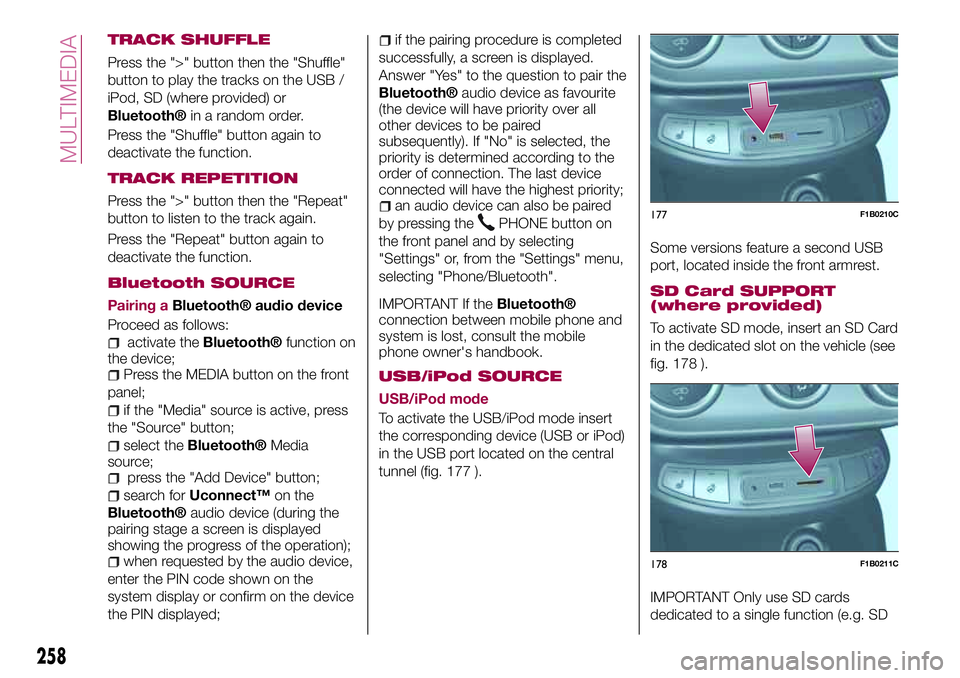
TRACK SHUFFLE
Press the ">" button then the "Shuffle"
button to play the tracks on the USB /
iPod, SD (where provided) or
Bluetooth®in a random order.
Press the "Shuffle" button again to
deactivate the function.
TRACK REPETITION
Press the ">" button then the "Repeat"
button to listen to the track again.
Press the "Repeat" button again to
deactivate the function.
Bluetooth SOURCE
Pairing aBluetooth® audio device
Proceed as follows:
activate theBluetooth®function on
the device;
Press the MEDIA button on the front
panel;
if the "Media" source is active, press
the "Source" button;
select theBluetooth®Media
source;
press the "Add Device" button;
search forUconnect™on the
Bluetooth®audio device (during the
pairing stage a screen is displayed
showing the progress of the operation);
when requested by the audio device,
enter the PIN code shown on the
system display or confirm on the device
the PIN displayed;
if the pairing procedure is completed
successfully, a screen is displayed.
Answer "Yes" to the question to pair the
Bluetooth®audio device as favourite
(the device will have priority over all
other devices to be paired
subsequently). If "No" is selected, the
priority is determined according to the
order of connection. The last device
connected will have the highest priority;
an audio device can also be paired
by pressing the
PHONE button on
the front panel and by selecting
"Settings" or, from the "Settings" menu,
selecting "Phone/Bluetooth".
IMPORTANT If theBluetooth®
connection between mobile phone and
system is lost, consult the mobile
phone owner's handbook.
USB/iPod SOURCE
USB/iPod mode
To activate the USB/iPod mode insert
the corresponding device (USB or iPod)
in the USB port located on the central
tunnel (fig. 177 ).Some versions feature a second USB
port, located inside the front armrest.
SD Card SUPPORT
(where provided)
To activate SD mode, insert an SD Card
in the dedicated slot on the vehicle (see
fig. 178 ).
IMPORTANT Only use SD cards
dedicated to a single function (e.g. SD
177F1B0210C
178F1B0211C
258
MULTIMEDIA
Page 267 of 284
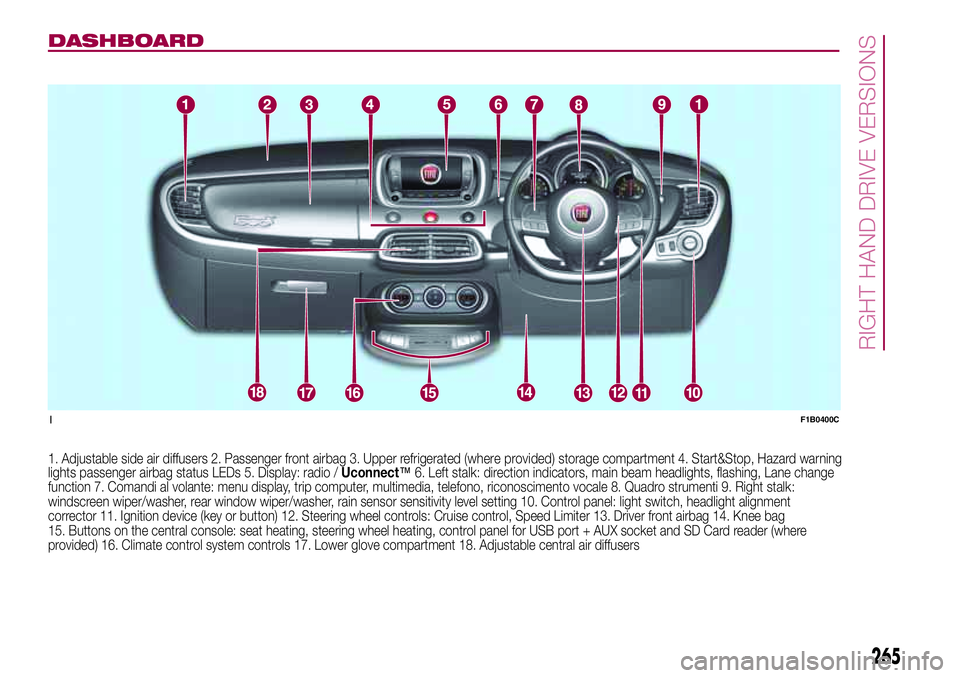
DASHBOARD
1. Adjustable side air diffusers 2. Passenger front airbag 3. Upperrefrigerated(where provided) storage compartment 4. Start&Stop, Hazard warning
lights passengerairbag status LEDs 5. Display: radio /Uconnect™6. Left stalk: direction indicators, main beam headlights, flashing, Lane change
function 7. Comandi al volante: menu display, trip computer, multimedia, telefono, riconoscimento vocale 8. Quadro strumenti 9. Right stalk:
windscreen wiper/washer, rear window wiper/washer, rain sensor sensitivity level setting 10. Control panel: light switch, headlight alignment
corrector 11. Ignition device (key or button) 12. Steering wheel controls: Cruise control, Speed Limiter 13. Driver front airbag 14. Knee bag
15. Buttons on the central console: seat heating, steering wheel heating, control panel for USB port + AUX socket and SD Card reader (where
provided) 16. Climate control system controls 17. Lower glove compartment 18. Adjustable central air diffusers
1F1B0400C
265
RIGHT HAND DRIVE VERSIONS