FIAT DUCATO 250 2009 3.G Blue And Me Manual
Manufacturer: FIAT, Model Year: 2009, Model line: DUCATO 250, Model: FIAT DUCATO 250 2009 3.GPages: 82, PDF Size: 0.51 MB
Page 31 of 82

}
Or, using voice interaction:
Press
‘and pronounce “Artists”.
Scroll the artist’s albums. To play all
the albums of the required artist, se-
lect PLAY ALLand then press
OK
ıor ˜MAIN. To play an al-
bum, select the required album and
then press OK
ıor ˜MAIN.
To play a track, select the title and
then press OK
ıor ˜MAIN.
Note
If your USB device contains many audio
files, the ARTISTSmenu can be subdi-
vided into alphabetical sub-menus. Alpha-
betical sub-menu can display just the first
letter of the tracks it contains (e.g.: A-F),
or it can display the first two letters (e.g.:
Aa-Ar).Selection by genre
?
To select the tracks of a special
genre using manual interaction, pro-
ceed as follows:
Launch the Main Menu, select
MEDIA PLAYER, and then press
OK
ıor ˜MAIN.
Select GENRESand then press
OK
ıor ˜MAIN.
Scroll genres. To play all the tracks
of the displayed genre, press OK
ıor ˜MAIN.
}
Or, using voice interaction:
Press
‘and pronounce “Genres”.
Scroll genres. To play all the tracks
of the displayed genre, press OK
ıor ˜MAIN.
Note
If your USB device contains many audio
files, the GENRESmenu can be subdivid-
ed into alphabetical sub-menus. Alphabet-
ical sub-menu can display just the first let-
ter of the tracks it contains (e.g.: A-F), or
it can display the first two letters (e.g.: Aa-
Ar).Selection by album
?
To select an album using manual in-
teraction, proceed as follows:
Launch the Main Menu, select MEDIA
PLAYER, and then press OK
ıor
˜MAIN.
Select ALBUMSand then press
OK
ıor ˜MAIN.
Scroll albums. To select the dis-
played album, press OK
ıor
˜MAIN.
Scroll the album tracks. To play all
the tracks in the album, select
PLAY ALLand press OK
ıor
˜MAIN. To play an album, select
it and then press OK
ıor ˜MAIN.
To play just one track, select the
track title and press OK
ıor
˜MAIN.
30
603_97_223 DUCATO BLUE&ME PACK8.2 GB 1ed 5-08-2009 15:36 Pagina 30
Page 32 of 82
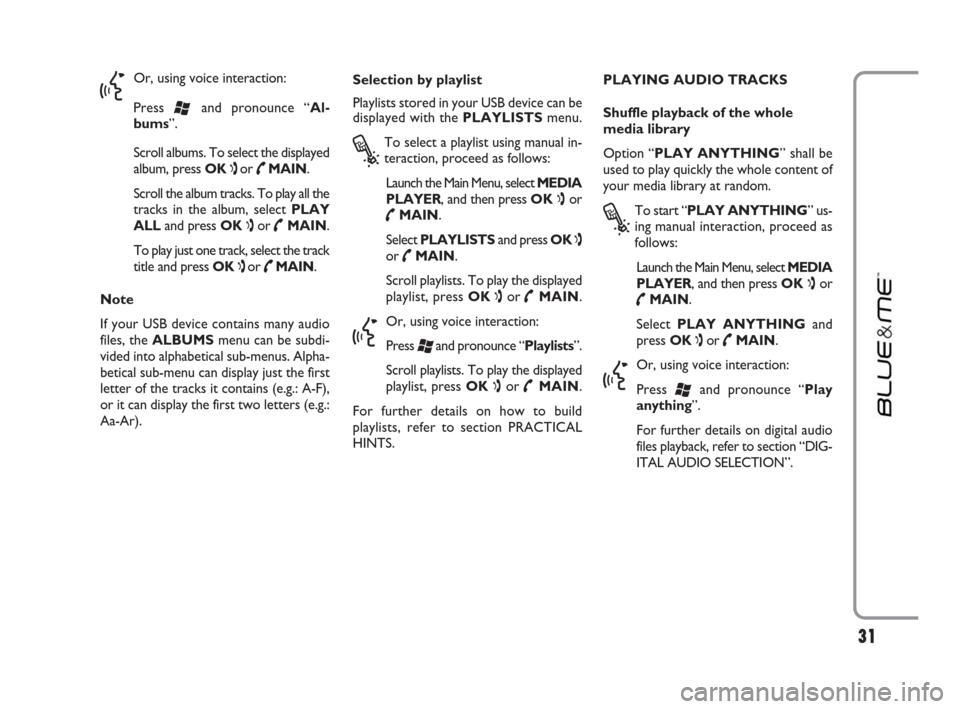
}
Or, using voice interaction:
Press
‘and pronounce “Al-
bums”.
Scroll albums. To select the displayed
album, press OK
ıor ˜MAIN.
Scroll the album tracks. To play all the
tracks in the album, select PLAY
ALLand press OK
ıor ˜MAIN.
To play just one track, select the track
title and press OK
ıor ˜MAIN.
Note
If your USB device contains many audio
files, the ALBUMSmenu can be subdi-
vided into alphabetical sub-menus. Alpha-
betical sub-menu can display just the first
letter of the tracks it contains (e.g.: A-F),
or it can display the first two letters (e.g.:
Aa-Ar).Selection by playlist
Playlists stored in your USB device can be
displayed with the PLAYLISTSmenu.
?
To select a playlist using manual in-
teraction, proceed as follows:
Launch the Main Menu, select MEDIA
PLAYER, and then press OK
ıor
˜MAIN.
Select PLAYLISTSand press OK
ıor ˜MAIN.
Scroll playlists. To play the displayed
playlist, press OK
ıor ˜MAIN.
}
Or, using voice interaction:
Press
‘and pronounce “Playlists”.
Scroll playlists. To play the displayed
playlist, press OK
ıor ˜MAIN.
For further details on how to build
playlists, refer to section PRACTICAL
HINTS.PLAYING AUDIO TRACKS
Shuffle playback of the whole
media library
Option “PLAY ANYTHING” shall be
used to play quickly the whole content of
your media library at random.
?
To start “PLAY ANYTHING” us-
ing manual interaction, proceed as
follows:
Launch the Main Menu, select MEDIA
PLAYER, and then press OK
ıor
˜MAIN.
Select PLAY ANYTHINGand
press OK
ıor ˜MAIN.
}
Or, using voice interaction:
Press
‘and pronounce “Play
anything”.
For further details on digital audio
files playback, refer to section “DIG-
ITAL AUDIO SELECTION”.
31
603_97_223 DUCATO BLUE&ME PACK8.2 GB 1ed 5-08-2009 15:36 Pagina 31
Page 33 of 82
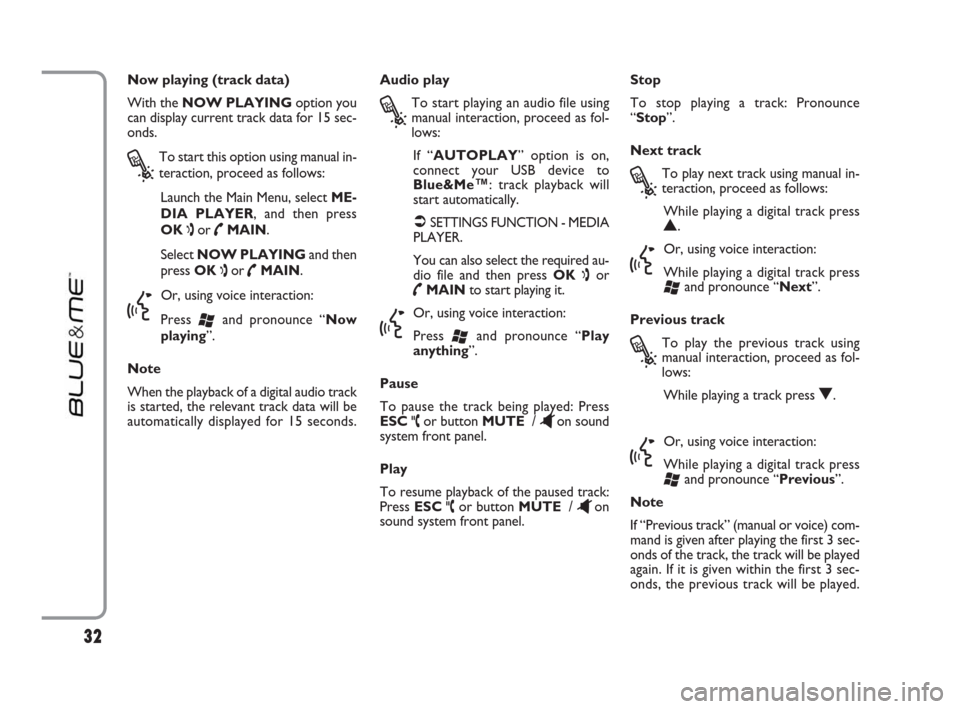
32
Now playing (track data)
With the NOW PLAYINGoption you
can display current track data for 15 sec-
onds.
?
To start this option using manual in-
teraction, proceed as follows:
Launch the Main Menu, select ME-
DIA PLAYER, and then press
OK
ıor ˜MAIN.
Select NOW PLAYINGand then
press OK
ıor ˜MAIN.
}
Or, using voice interaction:
Press
‘and pronounce “Now
playing”.
Note
When the playback of a digital audio track
is started, the relevant track data will be
automatically displayed for 15 seconds.Audio play
?
To start playing an audio file using
manual interaction, proceed as fol-
lows:
If “AUTOPLAY” option is on,
connect your USB device to
Blue&Me
™: track playback will
start automatically.
�ÂSETTINGS FUNCTION - MEDIA
PLAYER.
You can also select the required au-
dio file and then press OK
ıor
˜MAINto start playing it.
}
Or, using voice interaction:
Press
‘and pronounce “Play
anything”.
Pause
To pause the track being played: Press
ESC
ˆor button MUTE/ ^on sound
system front panel.
Play
To resume playback of the paused track:
Press ESC
ˆor button MUTE/ ^on
sound system front panel.Stop
To stop playing a track: Pronounce
“Stop”.
Next track
?
To play next track using manual in-
teraction, proceed as follows:
While playing a digital track press
N.
}
Or, using voice interaction:
While playing a digital track press
‘and pronounce “Next”.
Previous track
?
To play the previous track using
manual interaction, proceed as fol-
lows:
While playing a track press
O.
}
Or, using voice interaction:
While playing a digital track press
‘and pronounce “Previous”.
Note
If “Previous track” (manual or voice) com-
mand is given after playing the first 3 sec-
onds of the track, the track will be played
again. If it is given within the first 3 sec-
onds, the previous track will be played.
603_97_223 DUCATO BLUE&ME PACK8.2 GB 1ed 5-08-2009 15:36 Pagina 32
Page 34 of 82
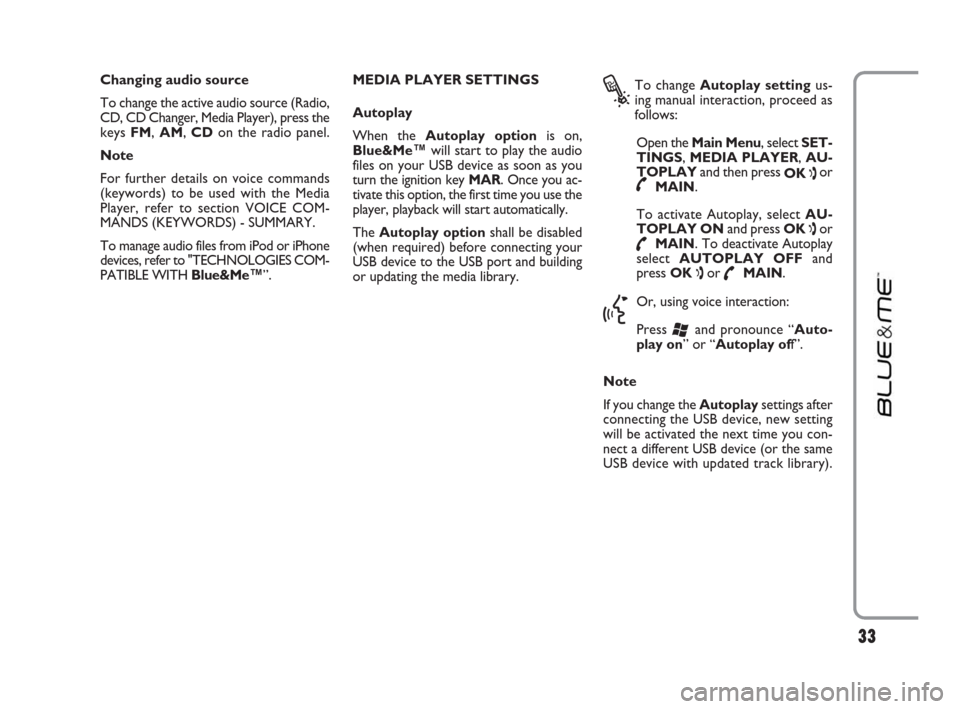
33
Changing audio source
To change the active audio source (Radio,
CD, CD Changer, Media Player), press the
keys FM, AM, CDon the radio panel.
Note
For further details on voice commands
(keywords) to be used with the Media
Player, refer to section VOICE COM-
MANDS (KEYWORDS) - SUMMARY.
To manage audio files from iPod or iPhone
devices, refer to "TECHNOLOGIES COM-
PATIBLE WITH Blue&Me™”.MEDIA PLAYER SETTINGS
Autoplay
When the Autoplay optionis on,
Blue&Me™will start to play the audio
files on your USB device as soon as you
turn the ignition key MAR. Once you ac-
tivate this option, the first time you use the
player, playback will start automatically.
The Autoplay optionshall be disabled
(when required) before connecting your
USB device to the USB port and building
or updating the media library.
?
To change Autoplay settingus-
ing manual interaction, proceed as
follows:
Open the Main Menu, select SET-
TINGS, MEDIA PLAYER, AU-
TOPLAYand then press
OK
ıor˜MAIN.
To activate Autoplay, select AU-
TOPLAY ONand press OK
ıor
˜MAIN. To deactivate Autoplay
select AUTOPLAY OFFand
press OK
ıor ˜MAIN.
}
Or, using voice interaction:
Press
‘and pronounce “Auto-
play on” or “Autoplay off”.
Note
If you change the Autoplaysettings after
connecting the USB device, new setting
will be activated the next time you con-
nect a different USB device (or the same
USB device with updated track library).
603_97_223 DUCATO BLUE&ME PACK8.2 GB 1ed 5-08-2009 15:36 Pagina 33
Page 35 of 82

Shuffle
Use the Shuffleoption to change the
playback sequence. With Shuffleoption
on, Blue&Me™will play digital audio files
at random.
?
To change Shufflesetting using
manual interaction, proceed as fol-
lows:
Open the Main Menu, select SET-
TINGS, MEDIA PLAYER,
SHUFFLEand then press OK
ıor
˜MAIN.
To activate the Shuffleoption, se-
lect SHUFFLE ONand press
OK
ıor ˜MAIN. To deactivate
it, select SHUFFLE OFFand
press OK
ıor ˜MAIN.
}
Or, using voice interaction:
Press
‘and pronounce “Shuffle
on” or “Shuffle off”.Loop
Use the Loopoption to repeat a track.
?
To activate the Loop option using
manual interaction, proceed as fol-
lows:
Open the Main Menu, select SET-
TINGS, MEDIA PLAYER,
LOOPand then press OK
ıor
˜MAIN.
To activate the Loopoption, select
LOOP ONand press OK
ıor
˜MAIN. To deactivate it, select
LOOP OFFand press OK
ıor
˜MAIN.
}
Or, using voice interaction:
Press
‘and pronounce “Loop
on” or “Loop off”.
Note
With Loopoption on, previous and next
track playback will pass to the previous or
next audio track, that will start to be re-
peated.EXIT THE SETTINGS MENU
At the end of any of the operations de-
scribed above, you can exit the settings
menu as described below.
?
To exit the SETTINGSmenu us-
ing manual interaction:
Select EXITand then press OK
ıor ˜MAIN.
}
Or, using voice interaction:
Press
‘and pronounce “Exit”.
34
603_97_223 DUCATO BLUE&ME PACK8.2 GB 1ed 5-08-2009 15:36 Pagina 34
Page 36 of 82
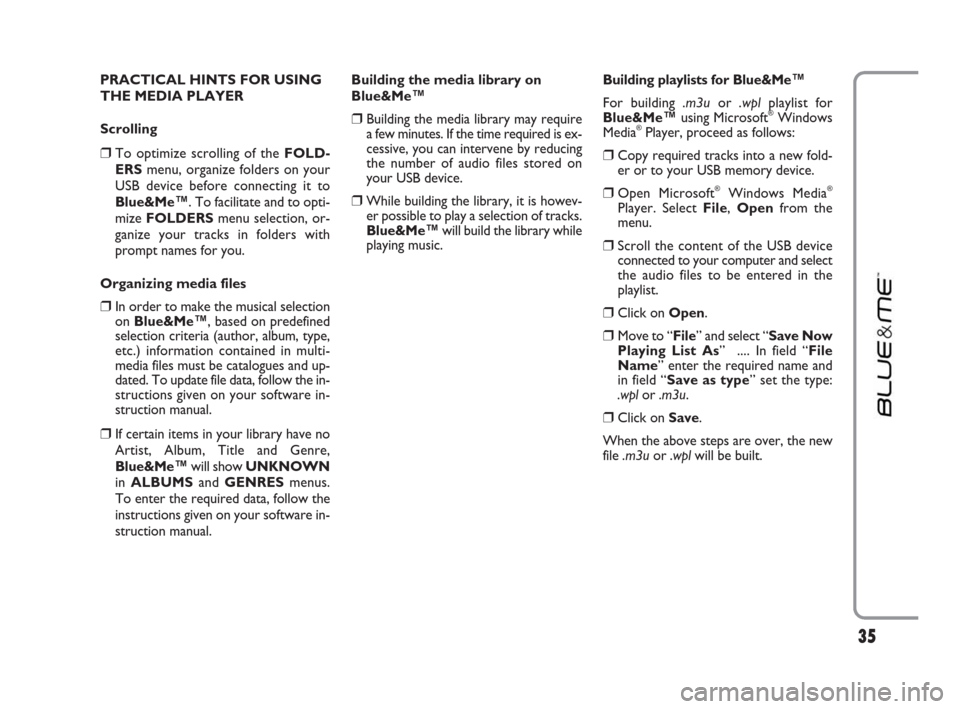
35
PRACTICAL HINTS FOR USING
THE MEDIA PLAYER
Scrolling
❒To optimize scrolling of the FOLD-
ERSmenu, organize folders on your
USB device before connecting it to
Blue&Me™. To facilitate and to opti-
mize FOLDERSmenu selection, or-
ganize your tracks in folders with
prompt names for you.
Organizing media files
❒In order to make the musical selection
on Blue&Me™, based on predefined
selection criteria (author, album, type,
etc.) information contained in multi-
media files must be catalogues and up-
dated. To update file data, follow the in-
structions given on your software in-
struction manual.
❒If certain items in your library have no
Artist, Album, Title and Genre,
Blue&Me™will show UNKNOWN
in ALBUMSand GENRESmenus.
To enter the required data, follow the
instructions given on your software in-
struction manual.Building the media library on
Blue&Me™
❒Building the media library may require
a few minutes. If the time required is ex-
cessive, you can intervene by reducing
the number of audio files stored on
your USB device.
❒While building the library, it is howev-
er possible to play a selection of tracks.
Blue&Me™will build the library while
playing music.Building playlists for Blue&Me™
For building .m3uor .wplplaylist for
Blue&Me™using Microsoft
®Windows
Media®Player, proceed as follows:
❒Copy required tracks into a new fold-
er or to your USB memory device.
❒Open Microsoft®Windows Media®
Player. Select File, Openfrom the
menu.
❒Scroll the content of the USB device
connected to your computer and select
the audio files to be entered in the
playlist.
❒Click on Open.
❒Move to “File” and select “Save Now
Playing List As” .... In field “File
Name” enter the required name and
in field “Save as type” set the type:
.wpl or .m3u.
❒Click on Save.
When the above steps are over, the new
file .m3uor .wplwill be built.
603_97_223 DUCATO BLUE&ME PACK8.2 GB 1ed 5-08-2009 15:36 Pagina 35
Page 37 of 82
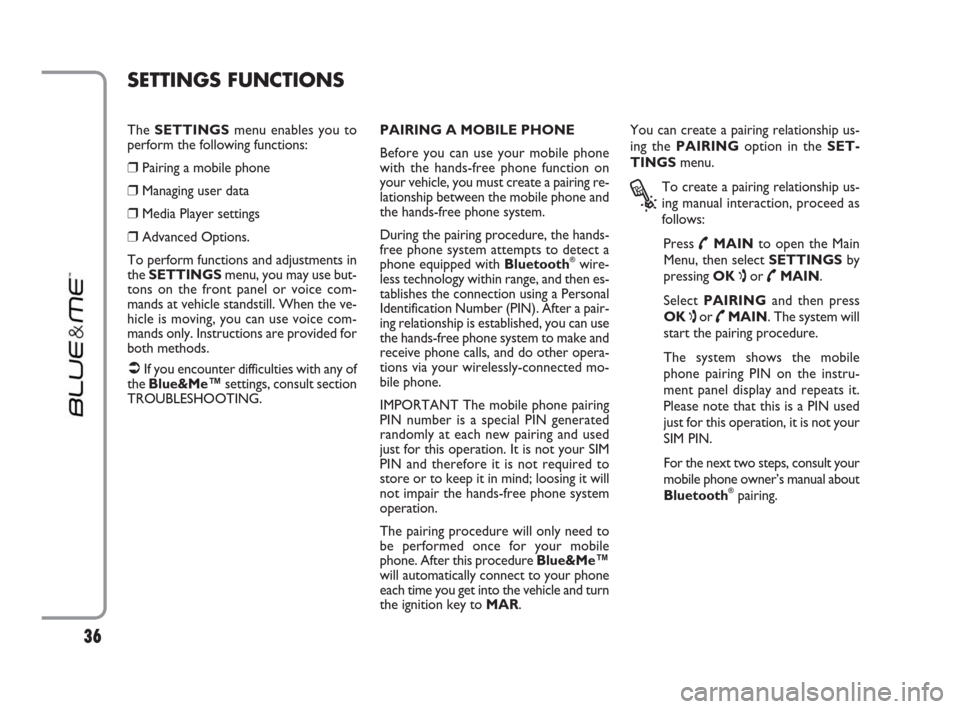
36
The SETTINGSmenu enables you to
perform the following functions:
❒Pairing a mobile phone
❒Managing user data
❒Media Player settings
❒Advanced Options.
To perform functions and adjustments in
the SETTINGSmenu, you may use but-
tons on the front panel or voice com-
mands at vehicle standstill. When the ve-
hicle is moving, you can use voice com-
mands only. Instructions are provided for
both methods.
�ÂIf you encounter difficulties with any of
the Blue&Me™settings, consult section
TROUBLESHOOTING.PAIRING A MOBILE PHONE
Before you can use your mobile phone
with the hands-free phone function on
your vehicle, you must create a pairing re-
lationship between the mobile phone and
the hands-free phone system.
During the pairing procedure, the hands-
free phone system attempts to detect a
phone equipped with Bluetooth
®wire-
less technology within range, and then es-
tablishes the connection using a Personal
Identification Number (PIN). After a pair-
ing relationship is established, you can use
the hands-free phone system to make and
receive phone calls, and do other opera-
tions via your wirelessly-connected mo-
bile phone.
IMPORTANT The mobile phone pairing
PIN number is a special PIN generated
randomly at each new pairing and used
just for this operation. It is not your SIM
PIN and therefore it is not required to
store or to keep it in mind; loosing it will
not impair the hands-free phone system
operation.
The pairing procedure will only need to
be performed once for your mobile
phone. After this procedure Blue&Me™
will automatically connect to your phone
each time you get into the vehicle and turn
the ignition key to MAR.You can create a pairing relationship us-
ing the PAIRINGoption in the SET-
TINGSmenu.
?
To create a pairing relationship us-
ing manual interaction, proceed as
follows:
Press
˜MAINto open the Main
Menu, then select SETTINGSby
pressing OK
ıor ˜MAIN.
Select PAIRINGand then press
OK
ıor ˜MAIN. The system will
start the pairing procedure.
The system shows the mobile
phone pairing PIN on the instru-
ment panel display and repeats it.
Please note that this is a PIN used
just for this operation, it is not your
SIM PIN.
For the next two steps, consult your
mobile phone owner’s manual about
Bluetooth
®pairing.
SETTINGS FUNCTIONS
603_97_223 DUCATO BLUE&ME PACK8.2 GB 1ed 5-08-2009 15:36 Pagina 36
Page 38 of 82
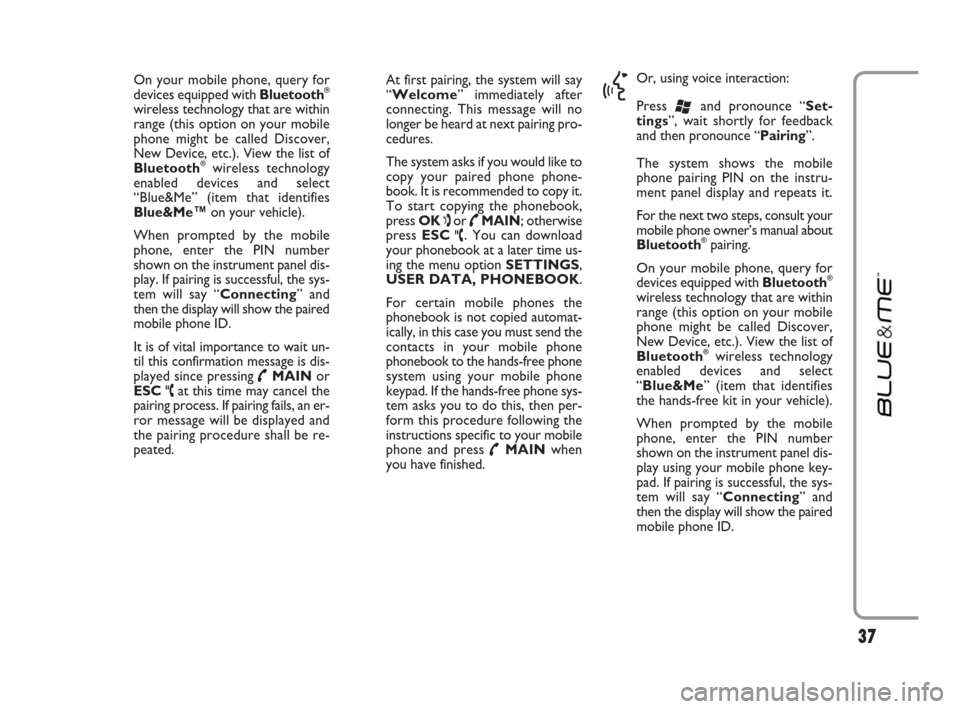
37
On your mobile phone, query for
devices equipped with Bluetooth®
wireless technology that are within
range (this option on your mobile
phone might be called Discover,
New Device, etc.). View the list of
Bluetooth
®wireless technology
enabled devices and select
“Blue&Me” (item that identifies
Blue&Me™on your vehicle).
When prompted by the mobile
phone, enter the PIN number
shown on the instrument panel dis-
play. If pairing is successful, the sys-
tem will say “Connecting” and
then the display will show the paired
mobile phone ID.
It is of vital importance to wait un-
til this confirmation message is dis-
played since pressing
˜MAINor
ESC
ˆat this time may cancel the
pairing process. If pairing fails, an er-
ror message will be displayed and
the pairing procedure shall be re-
peated.At first pairing, the system will say
“Welcome” immediately after
connecting. This message will no
longer be heard at next pairing pro-
cedures.
The system asks if you would like to
copy your paired phone phone-
book. It is recommended to copy it.
To start copying the phonebook,
press OK
ıor ˜MAIN; otherwise
press ESC
ˆ. You can download
your phonebook at a later time us-
ing the menu option SETTINGS,
USER DATA, PHONEBOOK.
For certain mobile phones the
phonebook is not copied automat-
ically, in this case you must send the
contacts in your mobile phone
phonebook to the hands-free phone
system using your mobile phone
keypad. If the hands-free phone sys-
tem asks you to do this, then per-
form this procedure following the
instructions specific to your mobile
phone and press
˜MAINwhen
you have finished.
}
Or, using voice interaction:
Press
‘and pronounce “Set-
tings”, wait shortly for feedback
and then pronounce “Pairing”.
The system shows the mobile
phone pairing PIN on the instru-
ment panel display and repeats it.
For the next two steps, consult your
mobile phone owner’s manual about
Bluetooth
®pairing.
On your mobile phone, query for
devices equipped with Bluetooth
®
wireless technology that are within
range (this option on your mobile
phone might be called Discover,
New Device, etc.). View the list of
Bluetooth
®wireless technology
enabled devices and select
“Blue&Me” (item that identifies
the hands-free kit in your vehicle).
When prompted by the mobile
phone, enter the PIN number
shown on the instrument panel dis-
play using your mobile phone key-
pad. If pairing is successful, the sys-
tem will say “Connecting” and
then the display will show the paired
mobile phone ID.
603_97_223 DUCATO BLUE&ME PACK8.2 GB 1ed 5-08-2009 15:36 Pagina 37
Page 39 of 82
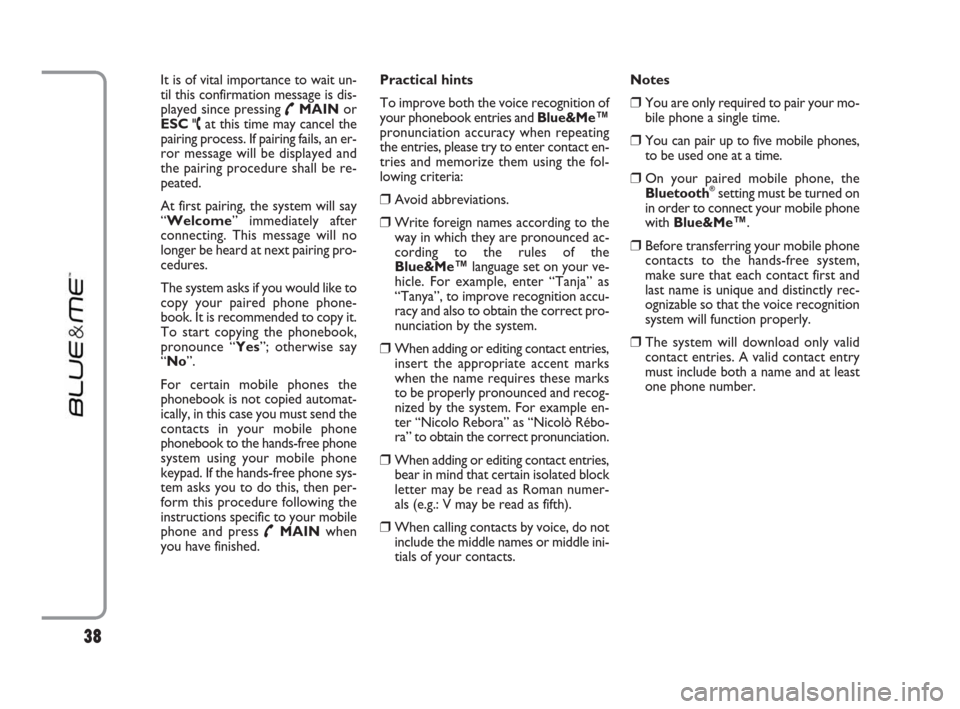
It is of vital importance to wait un-
til this confirmation message is dis-
played since pressing
˜MAINor
ESC
ˆat this time may cancel the
pairing process. If pairing fails, an er-
ror message will be displayed and
the pairing procedure shall be re-
peated.
At first pairing, the system will say
“Welcome” immediately after
connecting. This message will no
longer be heard at next pairing pro-
cedures.
The system asks if you would like to
copy your paired phone phone-
book. It is recommended to copy it.
To start copying the phonebook,
pronounce “Yes”; otherwise say
“No”.
For certain mobile phones the
phonebook is not copied automat-
ically, in this case you must send the
contacts in your mobile phone
phonebook to the hands-free phone
system using your mobile phone
keypad. If the hands-free phone sys-
tem asks you to do this, then per-
form this procedure following the
instructions specific to your mobile
phone and press
˜MAINwhen
you have finished.Practical hints
To improve both the voice recognition of
your phonebook entries and Blue&Me™
pronunciation accuracy when repeating
the entries, please try to enter contact en-
tries and memorize them using the fol-
lowing criteria:
❒Avoid abbreviations.
❒Write foreign names according to the
way in which they are pronounced ac-
cording to the rules of the
Blue&Me™language set on your ve-
hicle. For example, enter “Tanja” as
“Tanya”, to improve recognition accu-
racy and also to obtain the correct pro-
nunciation by the system.
❒When adding or editing contact entries,
insert the appropriate accent marks
when the name requires these marks
to be properly pronounced and recog-
nized by the system. For example en-
ter “Nicolo Rebora” as “Nicolò Rébo-
ra” to obtain the correct pronunciation.
❒When adding or editing contact entries,
bear in mind that certain isolated block
letter may be read as Roman numer-
als (e.g.: V may be read as fifth).
❒When calling contacts by voice, do not
include the middle names or middle ini-
tials of your contacts. Notes
❒You are only required to pair your mo-
bile phone a single time.
❒You can pair up to five mobile phones,
to be used one at a time.
❒On your paired mobile phone, the
Bluetooth®setting must be turned on
in order to connect your mobile phone
with Blue&Me™.
❒Before transferring your mobile phone
contacts to the hands-free system,
make sure that each contact first and
last name is unique and distinctly rec-
ognizable so that the voice recognition
system will function properly.
❒The system will download only valid
contact entries. A valid contact entry
must include both a name and at least
one phone number.
38
603_97_223 DUCATO BLUE&ME PACK8.2 GB 1ed 5-08-2009 15:36 Pagina 38
Page 40 of 82
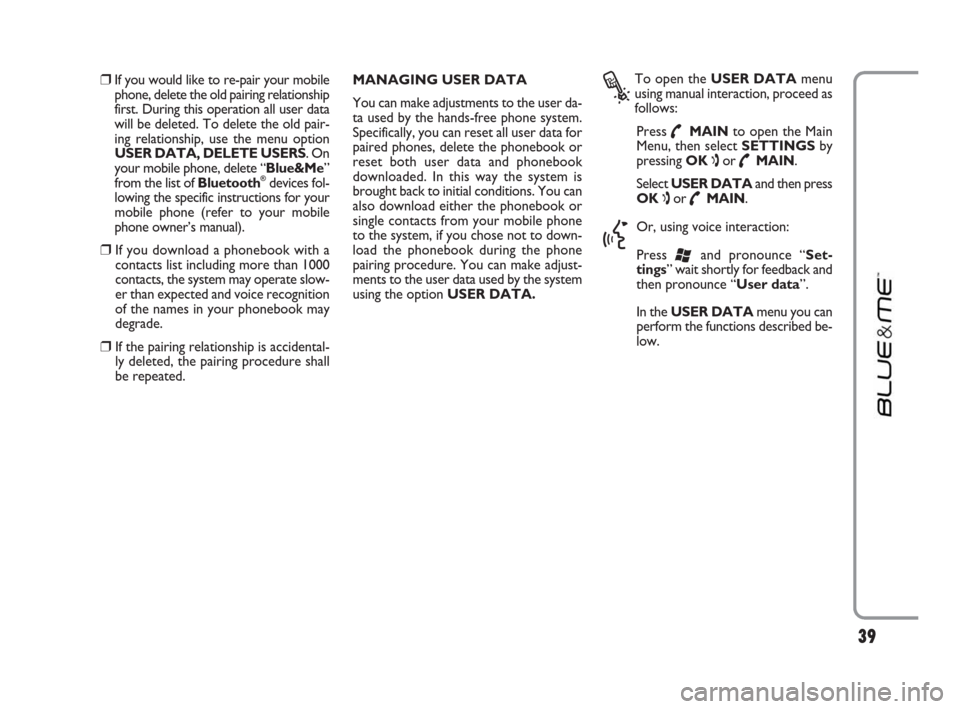
39
❒If you would like to re-pair your mobile
phone, delete the old pairing relationship
first. During this operation all user data
will be deleted. To delete the old pair-
ing relationship, use the menu option
USER DATA, DELETE USERS. On
your mobile phone, delete “Blue&Me”
from the list of Bluetooth
®devices fol-
lowing the specific instructions for your
mobile phone (refer to your mobile
phone owner’s manual).
❒If you download a phonebook with a
contacts list including more than 1000
contacts, the system may operate slow-
er than expected and voice recognition
of the names in your phonebook may
degrade.
❒If the pairing relationship is accidental-
ly deleted, the pairing procedure shall
be repeated. MANAGING USER DATA
You can make adjustments to the user da-
ta used by the hands-free phone system.
Specifically, you can reset all user data for
paired phones, delete the phonebook or
reset both user data and phonebook
downloaded. In this way the system is
brought back to initial conditions. You can
also download either the phonebook or
single contacts from your mobile phone
to the system, if you chose not to down-
load the phonebook during the phone
pairing procedure. You can make adjust-
ments to the user data used by the system
using the option USER DATA.
?
To open the USER DATAmenu
using manual interaction, proceed as
follows:
Press
˜MAINto open the Main
Menu, then select SETTINGSby
pressing OK
ıor ˜MAIN.
Select USER DATAand then press
OK
ıor ˜MAIN.
}
Or, using voice interaction:
Press
‘and pronounce “Set-
tings” wait shortly for feedback and
then pronounce “User data”.
In theUSER DATAmenu you can
perform the functions described be-
low.
603_97_223 DUCATO BLUE&ME PACK8.2 GB 1ed 5-08-2009 15:36 Pagina 39