bluetooth FIAT PANDA 2018 Owner handbook (in English)
[x] Cancel search | Manufacturer: FIAT, Model Year: 2018, Model line: PANDA, Model: FIAT PANDA 2018Pages: 228, PDF Size: 17.05 MB
Page 188 of 228
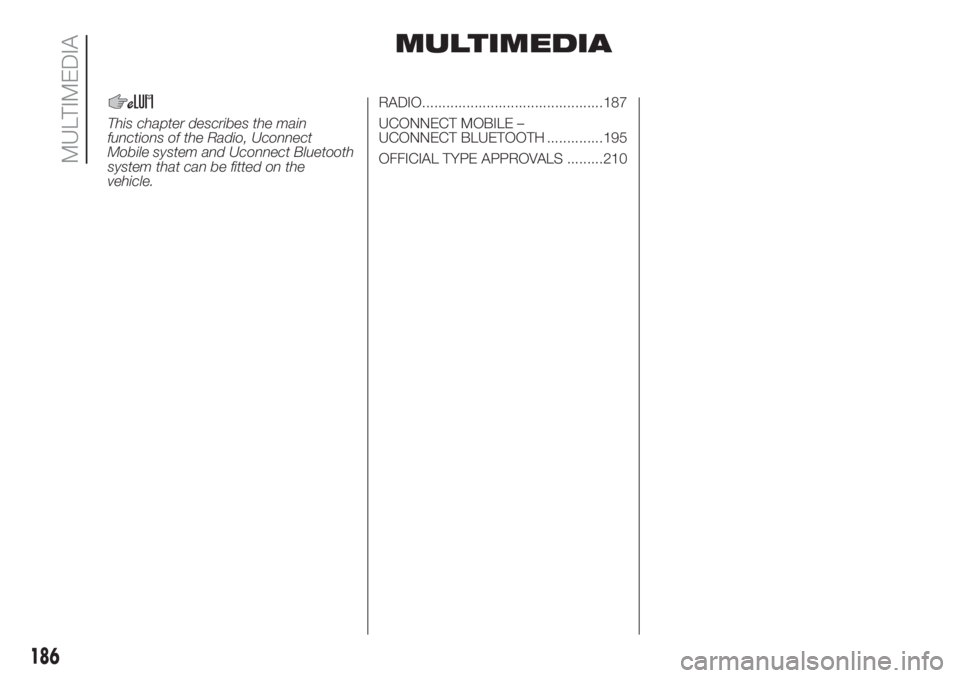
MULTIMEDIA
This chapter describes the main
functions of the Radio, Uconnect
Mobile system and Uconnect Bluetooth
system that can be fitted on the
vehicle.RADIO.............................................187
UCONNECT MOBILE –
UCONNECT BLUETOOTH ..............195
OFFICIAL TYPE APPROVALS .........210
186
MULTIMEDIA
Page 197 of 228
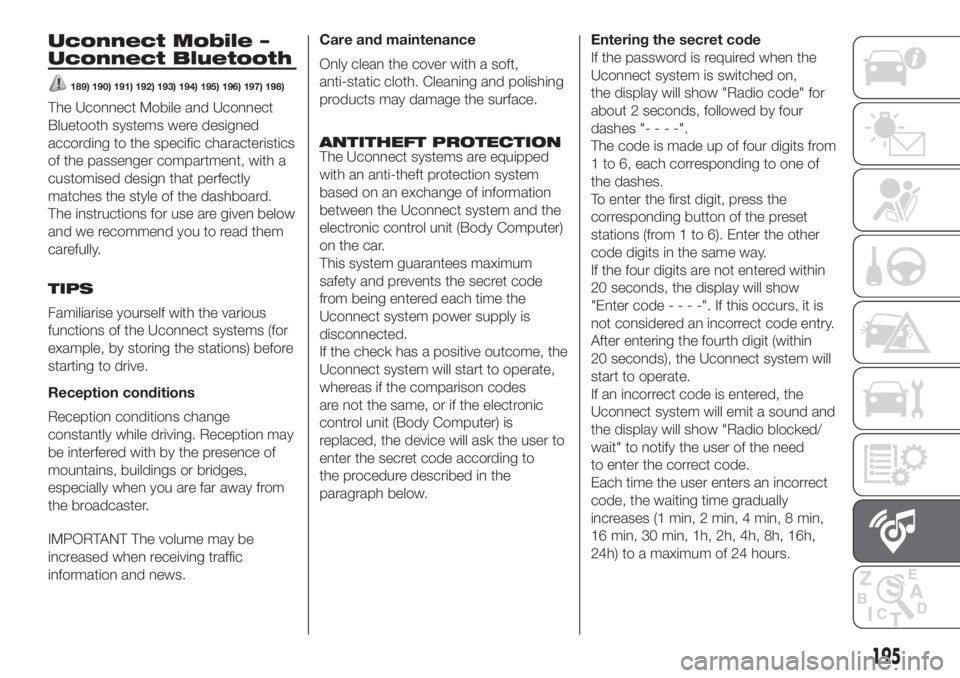
Uconnect Mobile –
Uconnect Bluetooth
189) 190) 191) 192) 193) 194) 195) 196) 197) 198)
The Uconnect Mobile and Uconnect
Bluetooth systems were designed
according to the specific characteristics
of the passenger compartment, with a
customised design that perfectly
matches the style of the dashboard.
The instructions for use are given below
and we recommend you to read them
carefully.
TIPS
Familiarise yourself with the various
functions of the Uconnect systems (for
example, by storing the stations) before
starting to drive.
Reception conditions
Reception conditions change
constantly while driving. Reception may
be interfered with by the presence of
mountains, buildings or bridges,
especially when you are far away from
the broadcaster.
IMPORTANT The volume may be
increased when receiving traffic
information and news.Care and maintenance
Only clean the cover with a soft,
anti-static cloth. Cleaning and polishing
products may damage the surface.
ANTITHEFT PROTECTION
The Uconnect systems are equipped
with an anti-theft protection system
based on an exchange of information
between the Uconnect system and the
electronic control unit (Body Computer)
on the car.
This system guarantees maximum
safety and prevents the secret code
from being entered each time the
Uconnect system power supply is
disconnected.
If the check has a positive outcome, the
Uconnect system will start to operate,
whereas if the comparison codes
are not the same, or if the electronic
control unit (Body Computer) is
replaced, the device will ask the user to
enter the secret code according to
the procedure described in the
paragraph below.Entering the secret code
If the password is required when the
Uconnect system is switched on,
the display will show "Radio code" for
about 2 seconds, followed by four
dashes "----".
The code is made up of four digits from
1 to 6, each corresponding to one of
the dashes.
To enter the first digit, press the
corresponding button of the preset
stations (from 1 to 6). Enter the other
code digits in the same way.
If the four digits are not entered within
20 seconds, the display will show
"Enter code----".Ifthis occurs, it is
not considered an incorrect code entry.
After entering the fourth digit (within
20 seconds), the Uconnect system will
start to operate.
If an incorrect code is entered, the
Uconnect system will emit a sound and
the display will show "Radio blocked/
wait" to notify the user of the need
to enter the correct code.
Each time the user enters an incorrect
code, the waiting time gradually
increases (1 min, 2 min, 4 min, 8 min,
16 min, 30 min, 1h, 2h, 4h, 8h, 16h,
24h) to a maximum of 24 hours.
195
Page 200 of 228
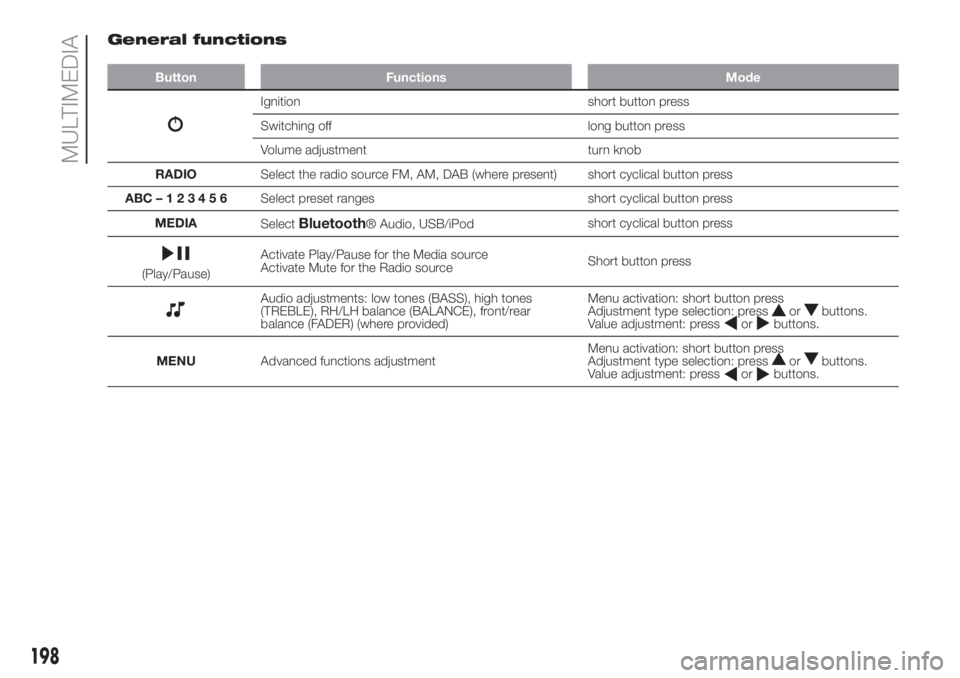
General functions
Button Functions Mode
Ignition short button press
Switching off long button press
Volume adjustment turn knob
RADIOSelect the radio source FM, AM, DAB (where present) short cyclical button press
ABC–123456Select preset ranges short cyclical button press
MEDIA
Select
Bluetooth® Audio, USB/iPodshort cyclical button press
(Play/Pause)Activate Play/Pause for the Media source
Activate Mute for the Radio sourceShort button press
Audio adjustments: low tones (BASS), high tones
(TREBLE), RH/LH balance (BALANCE), front/rear
balance (FADER) (where provided)Menu activation: short button press
Adjustment type selection: pressorbuttons.
Value adjustment: pressorbuttons.
MENUAdvanced functions adjustmentMenu activation: short button press
Adjustment type selection: press
orbuttons.
Value adjustment: pressorbuttons.
198
MULTIMEDIA
Page 203 of 228
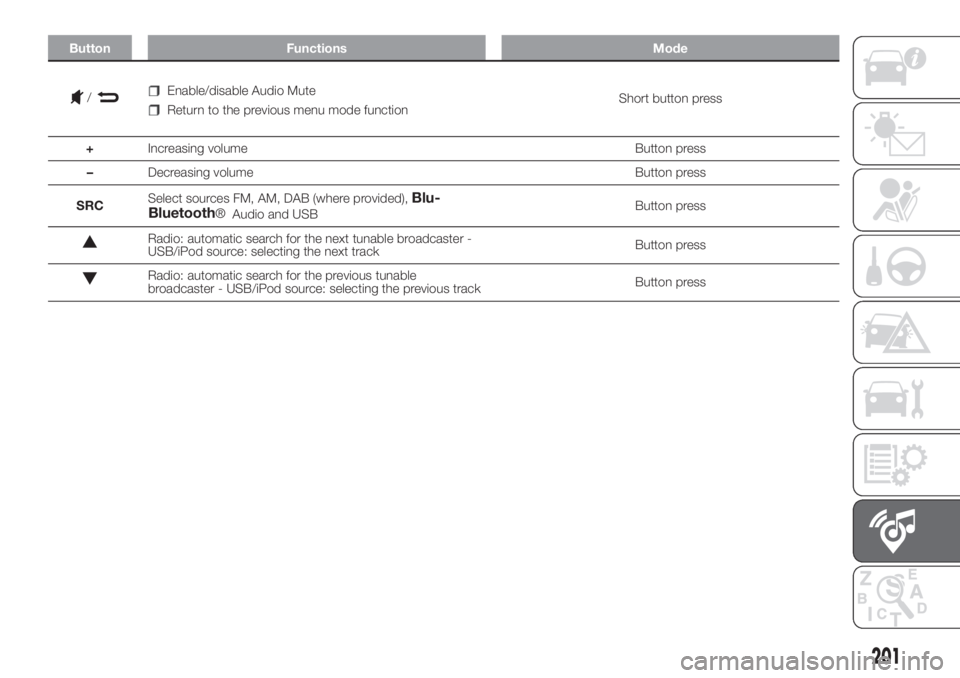
Button Functions Mode
Enable/disable Audio Mute
Return to the previous menu mode functionShort button press
+Increasing volume Button press
–Decreasing volume Button press
SRCSelect sources FM, AM, DAB (where provided),
Blu-Audio and USBButton press
Radio: automatic search for the next tunable broadcaster -
USB/iPod source: selecting the next trackButton press
Radio: automatic search for the previous tunable
broadcaster - USB/iPod source: selecting the previous trackButton press
.
201
/
Bluetooth®
Page 204 of 228
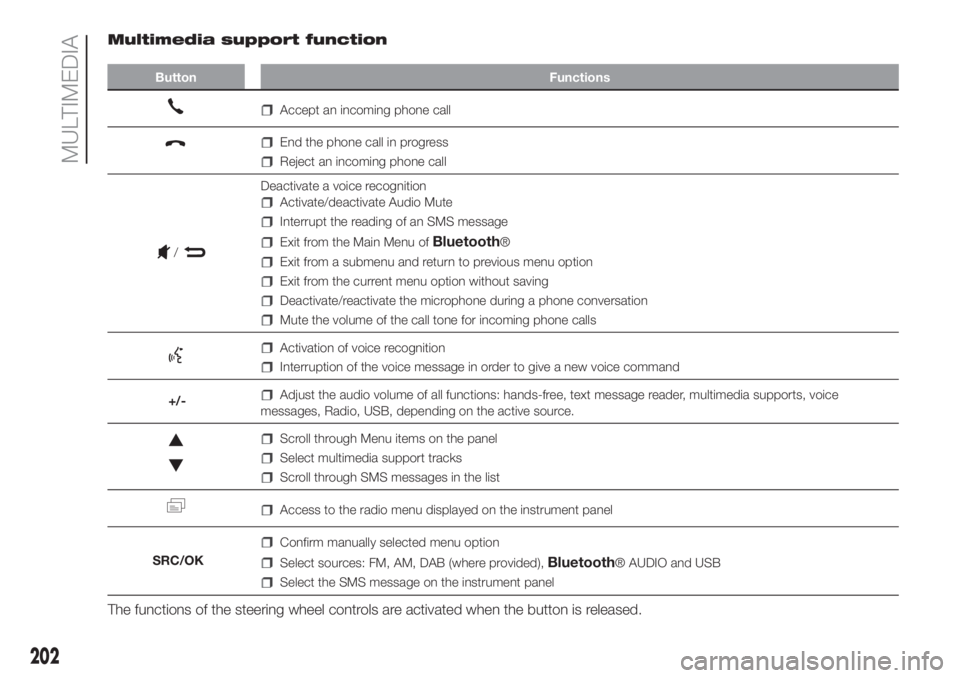
Multimedia support function
Button Functions
Accept an incoming phone call
End the phone call in progress
Reject an incoming phone call
Deactivate a voice recognition
Activate/deactivate Audio Mute
Interrupt the reading of an SMS message
Exit from the Main Menu ofBluetooth®
Exit from a submenu and return to previous menu option
Exit from the current menu option without saving
Deactivate/reactivate the microphone during a phone conversation
Mute the volume of the call tone for incoming phone calls
Activation of voice recognition
Interruption of the voice message in order to give a new voice command
+/-
Adjust the audio volume of all functions: hands-free, text message reader, multimedia supports, voice
messages, Radio, USB, depending on the active source.
Scroll through Menu items on the panel
Select multimedia support tracks
Scroll through SMS messages in the list
Access to the radio menu displayed on the instrument panel
SRC/OK
Confirm manually selected menu option
Select sources: FM, AM, DAB (where provided),Bluetooth® AUDIO and USB
Select the SMS message on the instrument panel
The functions of the steering wheel controls are activated when the button is released.
202
MULTIMEDIA
/
Page 205 of 228
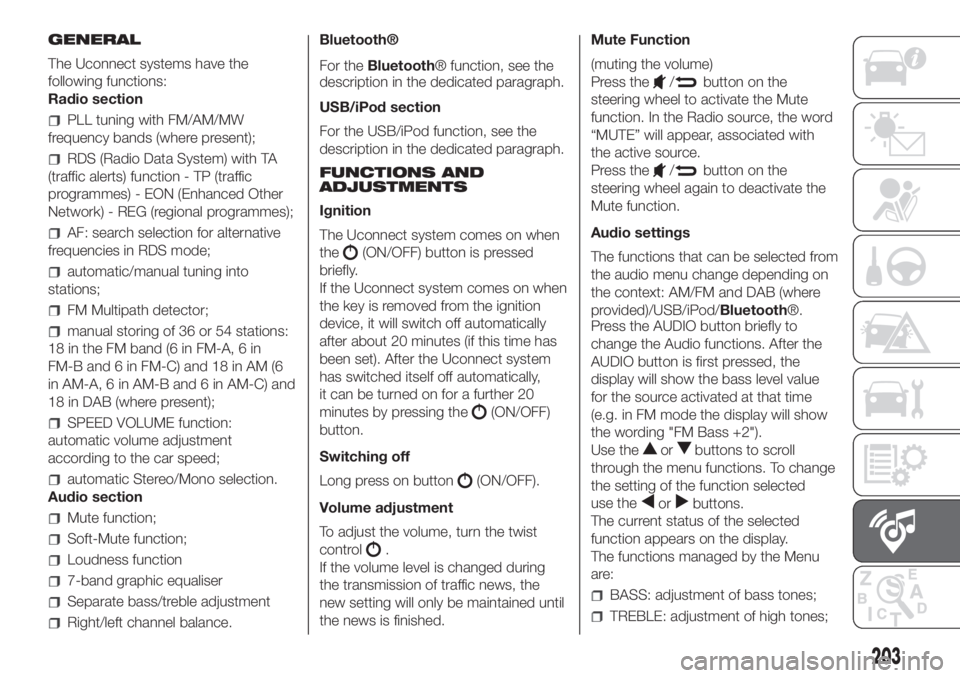
GENERAL
The Uconnect systems have the
following functions:
Radio section
PLL tuning with FM/AM/MW
frequency bands (where present);
RDS (Radio Data System) with TA
(traffic alerts) function - TP (traffic
programmes) - EON (Enhanced Other
Network) - REG (regional programmes);
AF: search selection for alternative
frequencies in RDS mode;
automatic/manual tuning into
stations;
FM Multipath detector;
manual storing of 36 or 54 stations:
18 in the FM band (6 in FM-A, 6 in
FM-B and 6 in FM-C) and 18 in AM (6
in AM-A, 6 in AM-B and 6 in AM-C) and
18 in DAB (where present);
SPEED VOLUME function:
automatic volume adjustment
according to the car speed;
automatic Stereo/Mono selection.
Audio section
Mute function;
Soft-Mute function;
Loudness function
7-band graphic equaliser
Separate bass/treble adjustment
Right/left channel balance.Bluetooth®
For theBluetooth® function, see the
description in the dedicated paragraph.
USB/iPod section
For the USB/iPod function, see the
description in the dedicated paragraph.
FUNCTIONS AND
ADJUSTMENTS
Ignition
The Uconnect system comes on when
the
(ON/OFF) button is pressed
briefly.
If the Uconnect system comes on when
the key is removed from the ignition
device, it will switch off automatically
after about 20 minutes (if this time has
been set). After the Uconnect system
has switched itself off automatically,
it can be turned on for a further 20
minutes by pressing the
(ON/OFF)
button.
Switching off
Long press on button
(ON/OFF).
Volume adjustment
To adjust the volume, turn the twist
control
.
If the volume level is changed during
the transmission of traffic news, the
new setting will only be maintained until
the news is finished.Mute Function
(muting the volume)
Press the
/button on the
steering wheel to activate the Mute
function. In the Radio source, the word
“MUTE” will appear, associated with
the active source.
Press the
/button on the
steering wheel again to deactivate the
Mute function.
Audio settings
The functions that can be selected from
the audio menu change depending on
the context: AM/FM and DAB (where
provided)/USB/iPod/Bluetooth®.
Press the AUDIO button briefly to
change the Audio functions. After the
AUDIO button is first pressed, the
display will show the bass level value
for the source activated at that time
(e.g. in FM mode the display will show
the wording "FM Bass +2").
Use the
orbuttons to scroll
through the menu functions. To change
the setting of the function selected
use the
orbuttons.
The current status of the selected
function appears on the display.
The functions managed by the Menu
are:
BASS: adjustment of bass tones;
TREBLE: adjustment of high tones;
203
Page 207 of 228
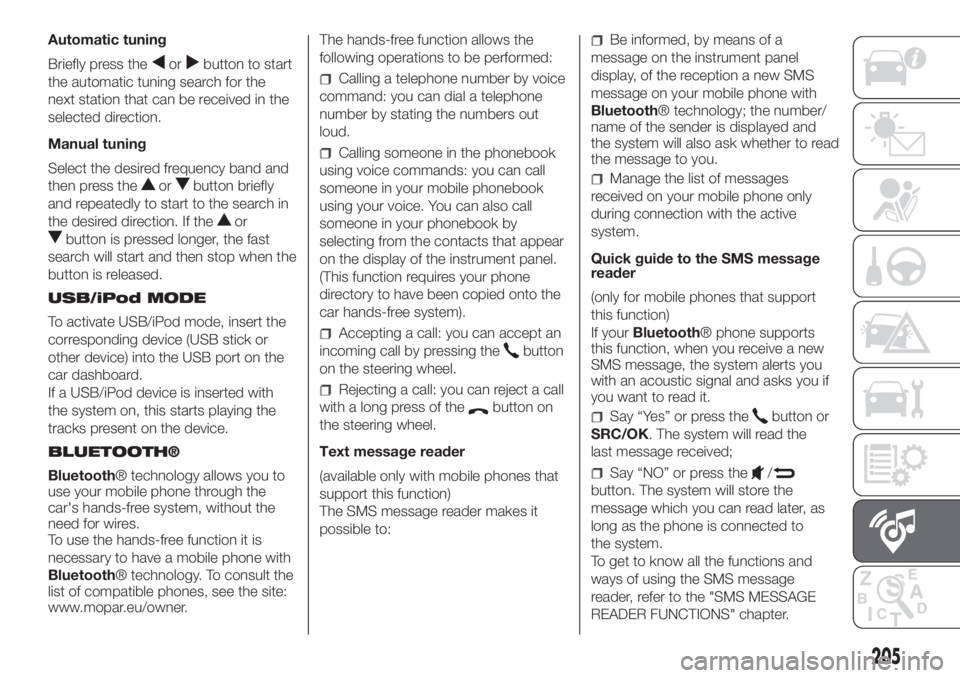
Automatic tuning
Briefly press the
orbutton to start
the automatic tuning search for the
next station that can be received in the
selected direction.
Manual tuning
Select the desired frequency band and
then press the
orbutton briefly
and repeatedly to start to the search in
the desired direction. If the
or
button is pressed longer, the fast
search will start and then stop when the
button is released.
USB/iPod MODE
To activate USB/iPod mode, insert the
corresponding device (USB stick or
other device) into the USB port on the
car dashboard.
If a USB/iPod device is inserted with
the system on, this starts playing the
tracks present on the device.
BLUETOOTH®
Bluetooth® technology allows you to
use your mobile phone through the
car's hands-free system, without the
need for wires.
To use the hands-free function it is
necessary to have a mobile phone with
Bluetooth® technology. To consult the
list of compatible phones, see the site:
www.mopar.eu/owner.The hands-free function allows the
following operations to be performed:
Calling a telephone number by voice
command: you can dial a telephone
number by stating the numbers out
loud.
Calling someone in the phonebook
using voice commands: you can call
someone in your mobile phonebook
using your voice. You can also call
someone in your phonebook by
selecting from the contacts that appear
on the display of the instrument panel.
(This function requires your phone
directory to have been copied onto the
car hands-free system).
Accepting a call: you can accept an
incoming call by pressing the
button
on the steering wheel.
Rejecting a call: you can reject a call
with a long press of the
button on
the steering wheel.
Text message reader
(available only with mobile phones that
support this function)
The SMS message reader makes it
possible to:
Be informed, by means of a
message on the instrument panel
display, of the reception a new SMS
message on your mobile phone with
Bluetooth® technology; the number/
name of the sender is displayed and
the system will also ask whether to read
the message to you.
Manage the list of messages
received on your mobile phone only
during connection with the active
system.
Quick guide to the SMS message
reader
(only for mobile phones that support
this function)
If yourBluetooth® phone supports
this function, when you receive a new
SMS message, the system alerts you
with an acoustic signal and asks you if
you want to read it.
Say “Yes” or press thebutton or
SRC/OK. The system will read the
last message received;
Say “NO” or press the/
button. The system will store the
message which you can read later, as
long as the phone is connected to
the system.
To get to know all the functions and
ways of using the SMS message
reader, refer to the "SMS MESSAGE
READER FUNCTIONS" chapter.
205
Page 208 of 228
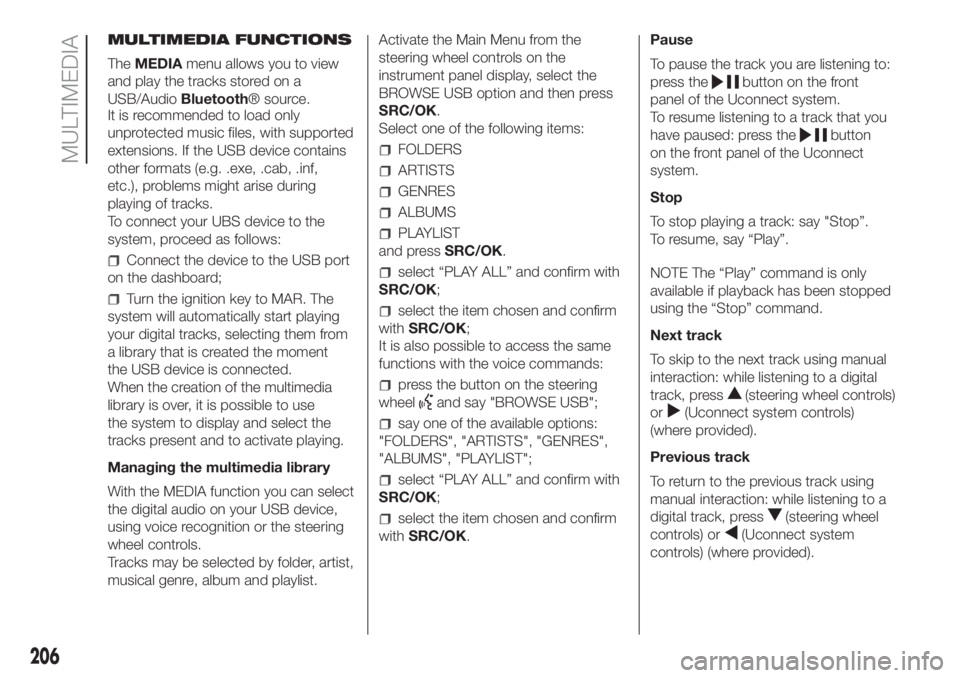
MULTIMEDIA FUNCTIONS
TheMEDIAmenu allows you to view
and play the tracks stored on a
USB/AudioBluetooth® source.
It is recommended to load only
unprotected music files, with supported
extensions. If the USB device contains
other formats (e.g. .exe, .cab, .inf,
etc.), problems might arise during
playing of tracks.
To connect your UBS device to the
system, proceed as follows:
Connect the device to the USB port
on the dashboard;
Turn the ignition key to MAR. The
system will automatically start playing
your digital tracks, selecting them from
a library that is created the moment
the USB device is connected.
When the creation of the multimedia
library is over, it is possible to use
the system to display and select the
tracks present and to activate playing.
Managing the multimedia library
With the MEDIA function you can select
the digital audio on your USB device,
using voice recognition or the steering
wheel controls.
Tracks may be selected by folder, artist,
musical genre, album and playlist.Activate the Main Menu from the
steering wheel controls on the
instrument panel display, select the
BROWSE USB option and then press
SRC/OK.
Select one of the following items:
FOLDERS
ARTISTS
GENRES
ALBUMS
PLAYLIST
and pressSRC/OK.
select “PLAY ALL” and confirm with
SRC/OK;
select the item chosen and confirm
withSRC/OK;
It is also possible to access the same
functions with the voice commands:
press the button on the steering
wheel
and say "BROWSE USB";
say one of the available options:
"FOLDERS", "ARTISTS", "GENRES",
"ALBUMS", "PLAYLIST";
select “PLAY ALL” and confirm with
SRC/OK;
select the item chosen and confirm
withSRC/OK.Pause
To pause the track you are listening to:
press the
button on the front
panel of the Uconnect system.
To resume listening to a track that you
have paused: press the
button
on the front panel of the Uconnect
system.
Stop
To stop playing a track: say "Stop”.
To resume, say “Play”.
NOTE The “Play” command is only
available if playback has been stopped
using the “Stop” command.
Next track
To skip to the next track using manual
interaction: while listening to a digital
track, press
(steering wheel controls)
or
(Uconnect system controls)
(where provided).
Previous track
To return to the previous track using
manual interaction: while listening to a
digital track, press
(steering wheel
controls) or
(Uconnect system
controls) (where provided).
206
MULTIMEDIA
Page 209 of 228
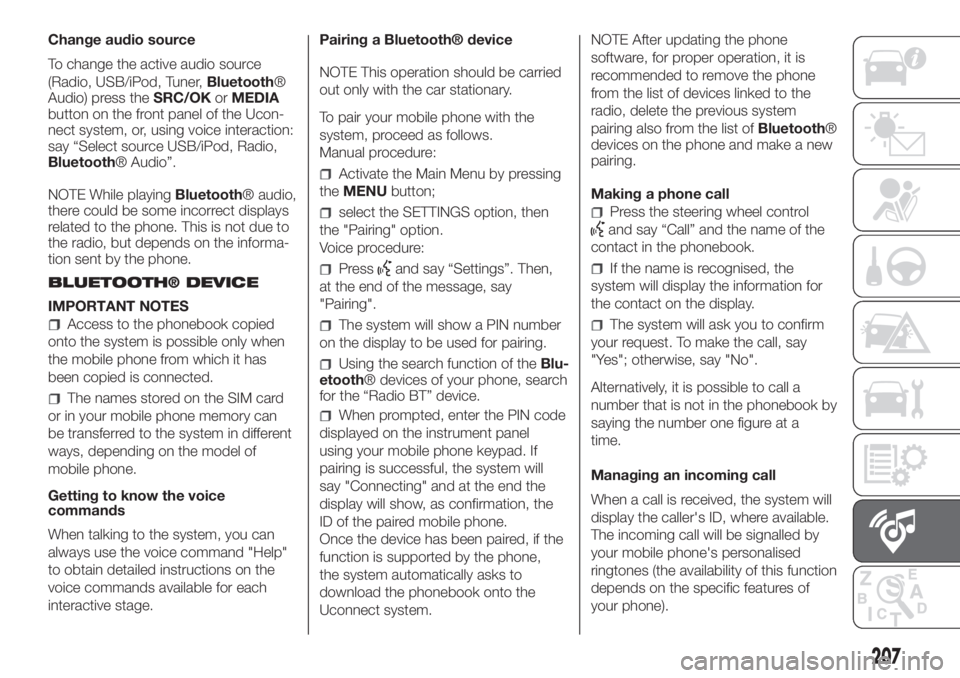
Change audio source
To change the active audio source
(Radio, USB/iPod, Tuner,Bluetooth®
Audio) press theSRC/OKorMEDIA
button on the front panel of the Ucon-
nect system, or, using voice interaction:
say “Select source USB/iPod, Radio,
Bluetooth® Audio”.
NOTE While playingBluetooth® audio,
there could be some incorrect displays
related to the phone. This is not due to
the radio, but depends on the informa-
tion sent by the phone.
BLUETOOTH® DEVICE
IMPORTANT NOTES
Access to the phonebook copied
onto the system is possible only when
the mobile phone from which it has
been copied is connected.
The names stored on the SIM card
or in your mobile phone memory can
be transferred to the system in different
ways, depending on the model of
mobile phone.
Getting to know the voice
commands
When talking to the system, you can
always use the voice command "Help"
to obtain detailed instructions on the
voice commands available for each
interactive stage.Pairing a Bluetooth® device
NOTE This operation should be carried
out only with the car stationary.
To pair your mobile phone with the
system, proceed as follows.
Manual procedure:
Activate the Main Menu by pressing
theMENUbutton;
select the SETTINGS option, then
the "Pairing" option.
Voice procedure:
Pressand say “Settings”. Then,
at the end of the message, say
"Pairing".
The system will show a PIN number
on the display to be used for pairing.
Using the search function of theBlu-
etooth® devices of your phone, search
for the “Radio BT” device.
When prompted, enter the PIN code
displayed on the instrument panel
using your mobile phone keypad. If
pairing is successful, the system will
say "Connecting" and at the end the
display will show, as confirmation, the
ID of the paired mobile phone.
Once the device has been paired, if the
function is supported by the phone,
the system automatically asks to
download the phonebook onto the
Uconnect system.NOTE After updating the phone
software, for proper operation, it is
recommended to remove the phone
from the list of devices linked to the
radio, delete the previous system
pairing also from the list ofBluetooth®
devices on the phone and make a new
pairing.
Making a phone call
Press the steering wheel control
and say “Call” and the name of the
contact in the phonebook.
If the name is recognised, the
system will display the information for
the contact on the display.
The system will ask you to confirm
your request. To make the call, say
"Yes"; otherwise, say "No".
Alternatively, it is possible to call a
number that is not in the phonebook by
saying the number one figure at a
time.
Managing an incoming call
When a call is received, the system will
display the caller's ID, where available.
The incoming call will be signalled by
your mobile phone's personalised
ringtones (the availability of this function
depends on the specific features of
your phone).
207
Page 210 of 228
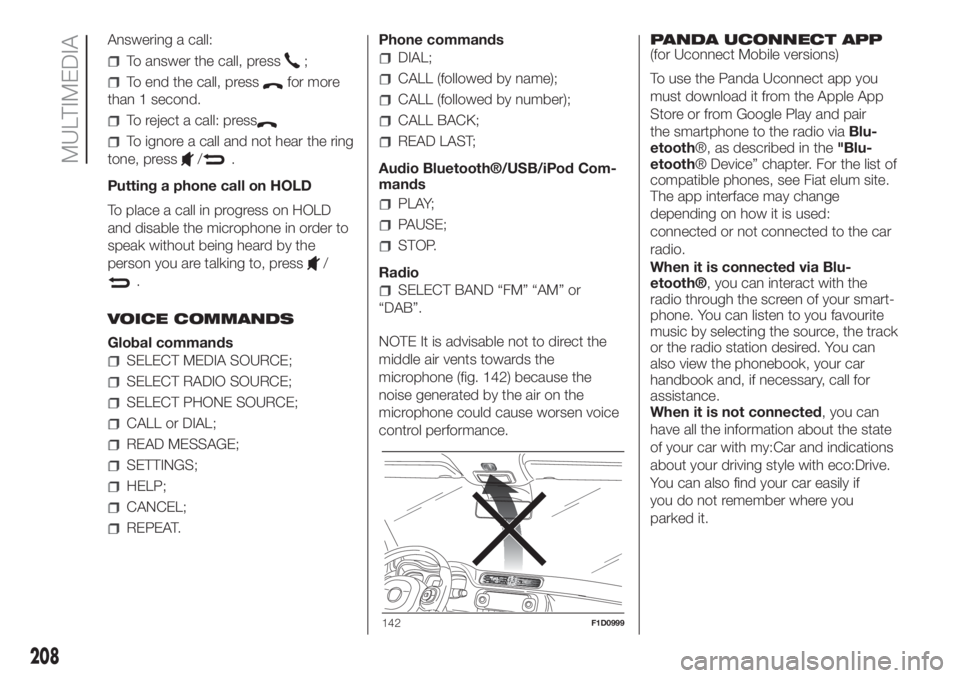
Answering a call:
To answer the call, press;
To end the call, pressfor more
than 1 second.
To reject a call: press
To ignore a call and not hear the ring
tone, press
/.
Putting a phone call on HOLD
To place a call in progress on HOLD
and disable the microphone in order to
speak without being heard by the
person you are talking to, press
/
.
VOICE COMMANDS
Global commands
SELECT MEDIA SOURCE;
SELECT RADIO SOURCE;
SELECT PHONE SOURCE;
CALL or DIAL;
READ MESSAGE;
SETTINGS;
HELP;
CANCEL;
REPEAT.Phone commands
DIAL;
CALL (followed by name);
CALL (followed by number);
CALL BACK;
READ LAST;
Audio Bluetooth®/USB/iPod Com-
mands
PLAY;
PAUSE;
STOP.
Radio
SELECT BAND “FM” “AM” or
“DAB”.
NOTE It is advisable not to direct the
middle air vents towards the
microphone (fig. 142) because the
noise generated by the air on the
microphone could cause worsen voice
control performance.PANDA UCONNECT APP
(for Uconnect Mobile versions)
To use the Panda Uconnect app you
must download it from the Apple App
Store or from Google Play and pair
the smartphone to the radio viaBlu-
etooth®, as described in the"Blu-
etooth® Device” chapter. For the list of
compatible phones, see Fiat elum site.
The app interface may change
depending on how it is used:
connected or not connected to the car
radio.
When it is connected via Blu-
etooth®, you can interact with the
radio through the screen of your smart-
phone. You can listen to you favourite
music by selecting the source, the track
or the radio station desired. You can
also view the phonebook, your car
handbook and, if necessary, call for
assistance.
When it is not connected, you can
have all the information about the state
of your car with my:Car and indications
about your driving style with eco:Drive.
You can also find your car easily if
you do not remember where you
parked it.
142F1D0999
208
MULTIMEDIA