pairing phone FORD EDGE 2019 Owners Manual
[x] Cancel search | Manufacturer: FORD, Model Year: 2019, Model line: EDGE, Model: FORD EDGE 2019Pages: 547, PDF Size: 40.86 MB
Page 8 of 547
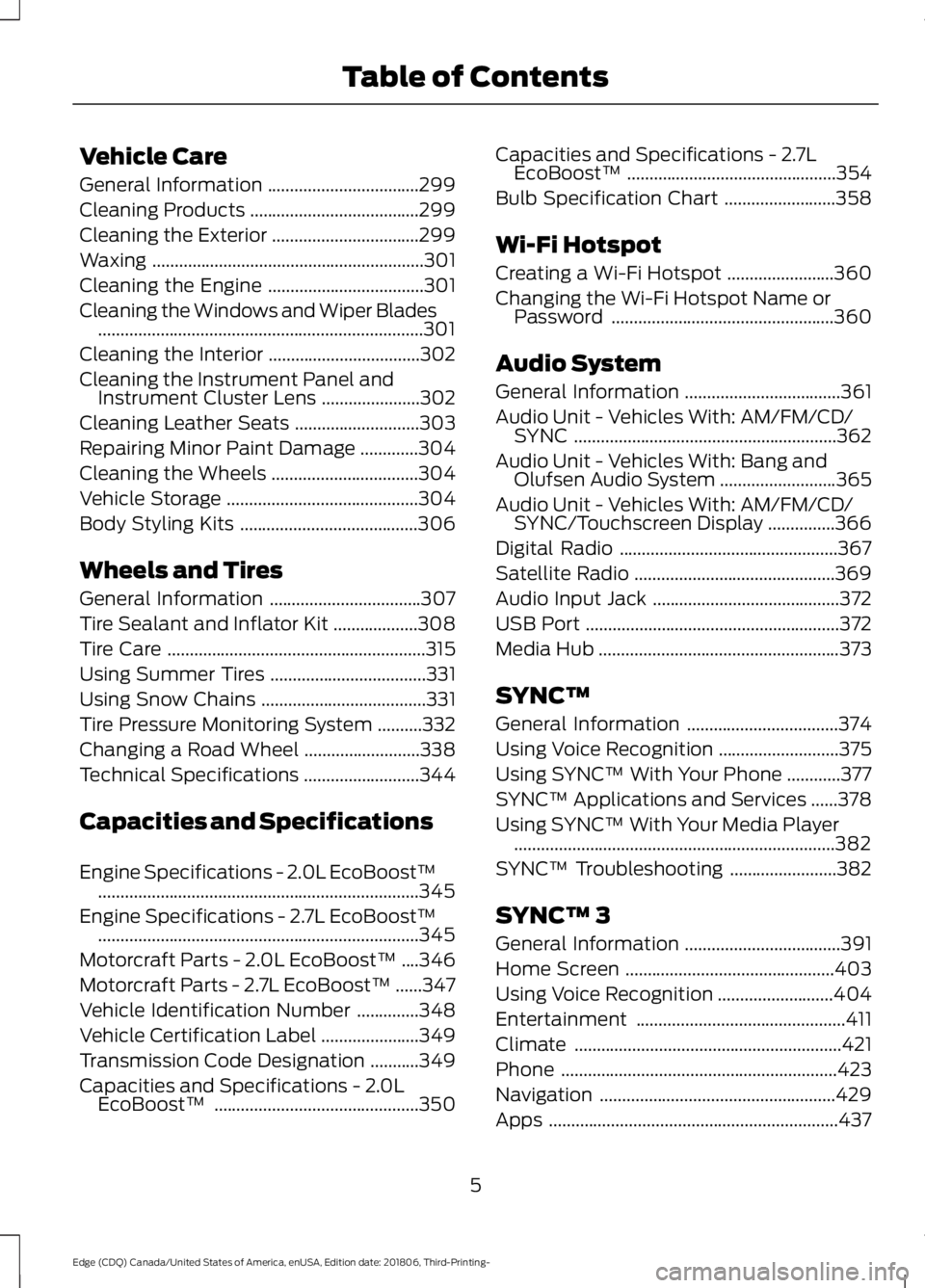
Vehicle Care
General Information
..................................299
Cleaning Products ......................................
299
Cleaning the Exterior .................................
299
Waxing .............................................................
301
Cleaning the Engine ...................................
301
Cleaning the Windows and Wiper Blades ........................................................................\
.
301
Cleaning the Interior ..................................
302
Cleaning the Instrument Panel and Instrument Cluster Lens ......................
302
Cleaning Leather Seats ............................
303
Repairing Minor Paint Damage .............
304
Cleaning the Wheels .................................
304
Vehicle Storage ...........................................
304
Body Styling Kits ........................................
306
Wheels and Tires
General Information ..................................
307
Tire Sealant and Inflator Kit ...................
308
Tire Care ..........................................................
315
Using Summer Tires ...................................
331
Using Snow Chains .....................................
331
Tire Pressure Monitoring System ..........
332
Changing a Road Wheel ..........................
338
Technical Specifications ..........................
344
Capacities and Specifications
Engine Specifications - 2.0L EcoBoost™ ........................................................................\
345
Engine Specifications - 2.7L EcoBoost™ ........................................................................\
345
Motorcraft Parts - 2.0L EcoBoost™ ....
346
Motorcraft Parts - 2.7L EcoBoost™ ......
347
Vehicle Identification Number ..............
348
Vehicle Certification Label ......................
349
Transmission Code Designation ...........
349
Capacities and Specifications - 2.0L EcoBoost™ ..............................................
350Capacities and Specifications - 2.7L
EcoBoost™ ...............................................
354
Bulb Specification Chart .........................
358
Wi-Fi Hotspot
Creating a Wi-Fi Hotspot ........................
360
Changing the Wi-Fi Hotspot Name or Password ..................................................
360
Audio System
General Information ...................................
361
Audio Unit - Vehicles With: AM/FM/CD/ SYNC ...........................................................
362
Audio Unit - Vehicles With: Bang and Olufsen Audio System ..........................
365
Audio Unit - Vehicles With: AM/FM/CD/ SYNC/Touchscreen Display ...............
366
Digital Radio .................................................
367
Satellite Radio .............................................
369
Audio Input Jack ..........................................
372
USB Port .........................................................
372
Media Hub ......................................................
373
SYNC™
General Information ..................................
374
Using Voice Recognition ...........................
375
Using SYNC™ With Your Phone ............
377
SYNC™ Applications and Services ......
378
Using SYNC™ With Your Media Player ........................................................................\
382
SYNC™ Troubleshooting ........................
382
SYNC™ 3
General Information ...................................
391
Home Screen ...............................................
403
Using Voice Recognition ..........................
404
Entertainment ...............................................
411
Climate ............................................................
421
Phone ..............................................................
423
Navigation .....................................................
429
Apps .................................................................
437
5
Edge (CDQ) Canada/United States of America, enUSA, Edition date: 201806, Third-Printing- Table of Contents
Page 380 of 547
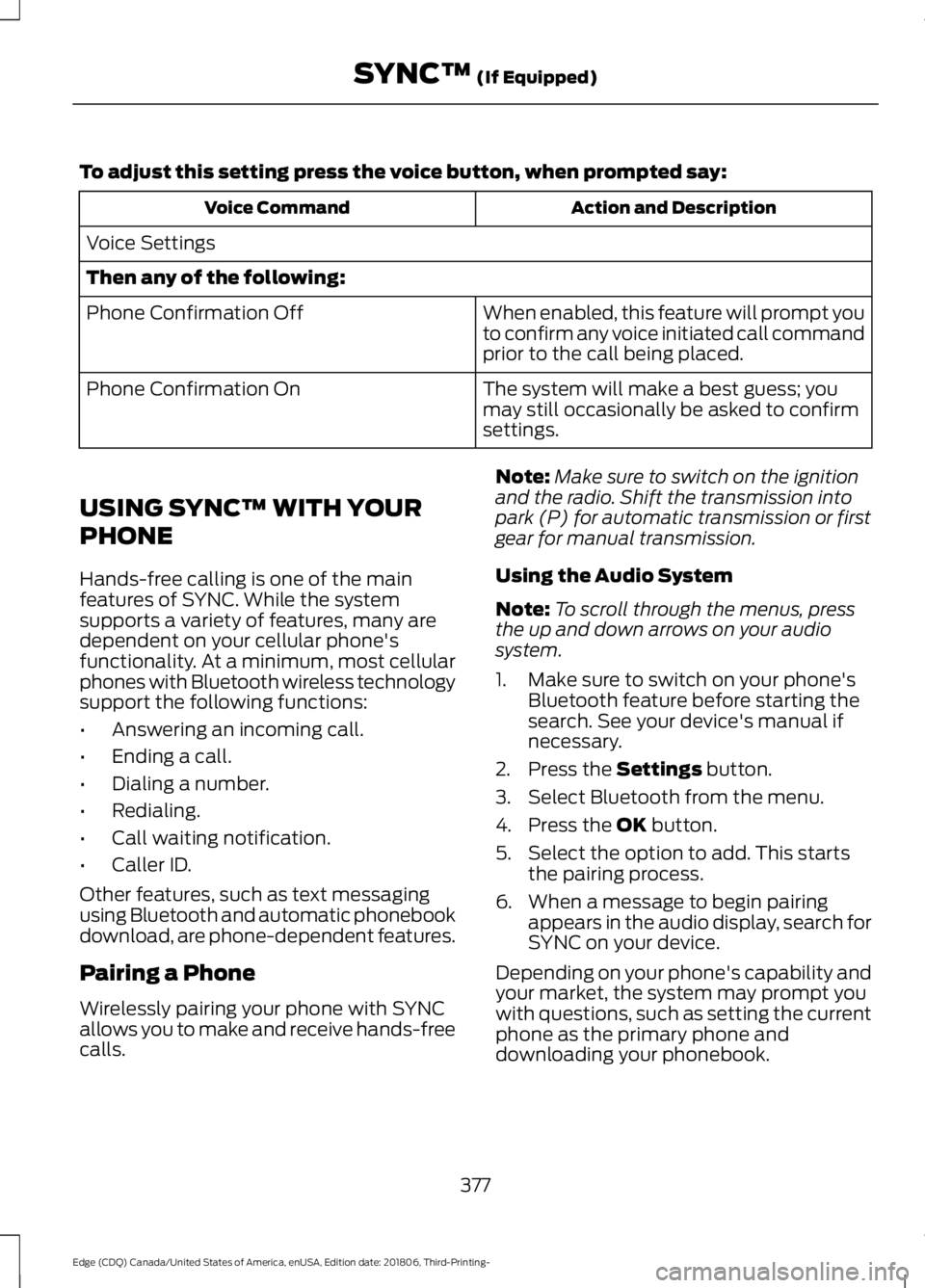
To adjust this setting press the voice button, when prompted say:
Action and Description
Voice Command
Voice Settings
Then any of the following: When enabled, this feature will prompt you
to confirm any voice initiated call command
prior to the call being placed.
Phone Confirmation Off
The system will make a best guess; you
may still occasionally be asked to confirm
settings.
Phone Confirmation On
USING SYNC™ WITH YOUR
PHONE
Hands-free calling is one of the main
features of SYNC. While the system
supports a variety of features, many are
dependent on your cellular phone's
functionality. At a minimum, most cellular
phones with Bluetooth wireless technology
support the following functions:
• Answering an incoming call.
• Ending a call.
• Dialing a number.
• Redialing.
• Call waiting notification.
• Caller ID.
Other features, such as text messaging
using Bluetooth and automatic phonebook
download, are phone-dependent features.
Pairing a Phone
Wirelessly pairing your phone with SYNC
allows you to make and receive hands-free
calls. Note:
Make sure to switch on the ignition
and the radio. Shift the transmission into
park (P) for automatic transmission or first
gear for manual transmission.
Using the Audio System
Note: To scroll through the menus, press
the up and down arrows on your audio
system.
1. Make sure to switch on your phone's Bluetooth feature before starting the
search. See your device's manual if
necessary.
2. Press the Settings button.
3. Select Bluetooth from the menu.
4. Press the
OK button.
5. Select the option to add. This starts the pairing process.
6. When a message to begin pairing appears in the audio display, search for
SYNC on your device.
Depending on your phone's capability and
your market, the system may prompt you
with questions, such as setting the current
phone as the primary phone and
downloading your phonebook.
377
Edge (CDQ) Canada/United States of America, enUSA, Edition date: 201806, Third-Printing- SYNC™
(If Equipped)
Page 403 of 547
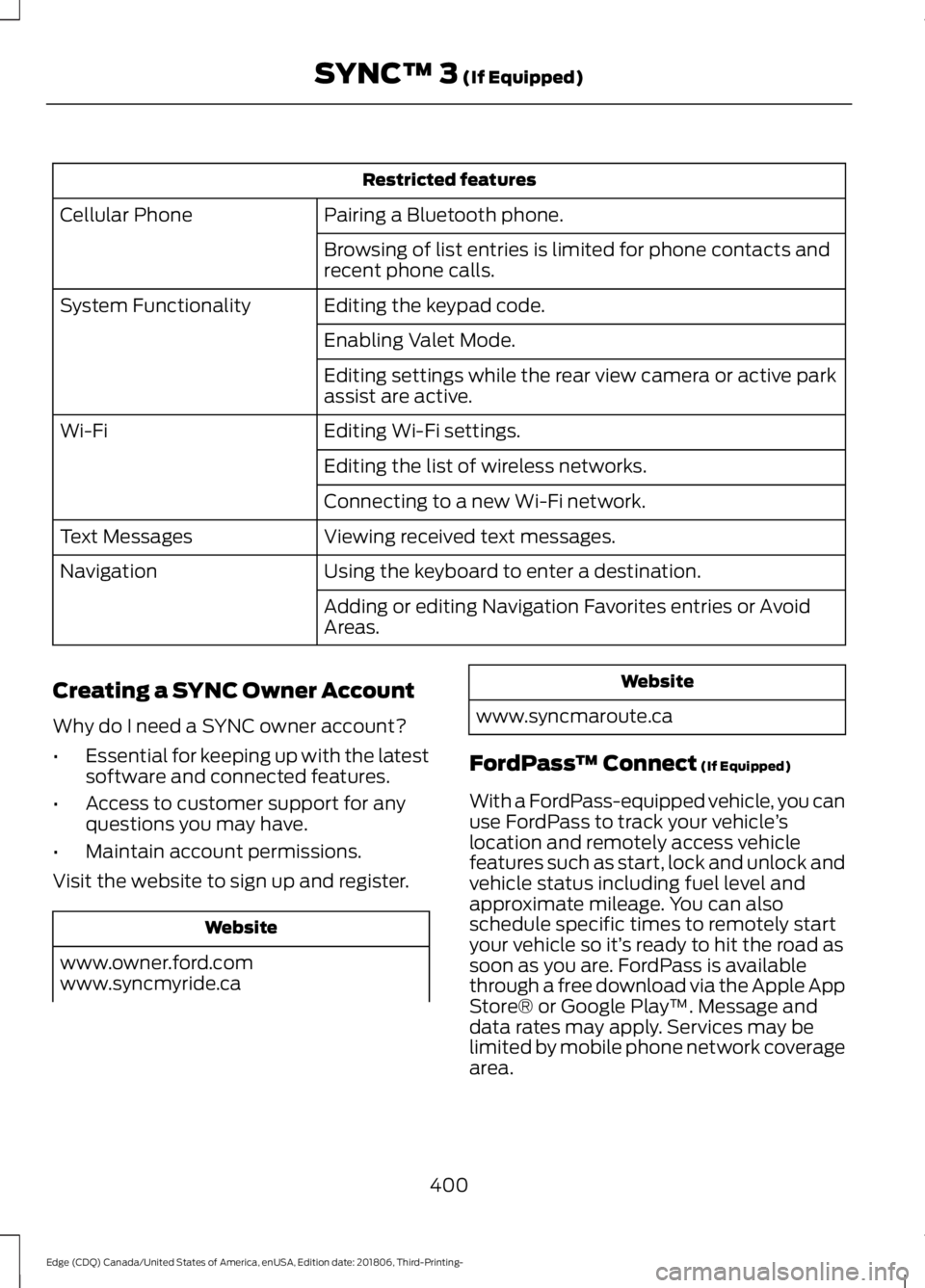
Restricted features
Pairing a Bluetooth phone.
Cellular Phone
Browsing of list entries is limited for phone contacts and
recent phone calls.
Editing the keypad code.
System Functionality
Enabling Valet Mode.
Editing settings while the rear view camera or active park
assist are active.
Editing Wi-Fi settings.
Wi-Fi
Editing the list of wireless networks.
Connecting to a new Wi-Fi network.
Viewing received text messages.
Text Messages
Using the keyboard to enter a destination.
Navigation
Adding or editing Navigation Favorites entries or Avoid
Areas.
Creating a SYNC Owner Account
Why do I need a SYNC owner account?
• Essential for keeping up with the latest
software and connected features.
• Access to customer support for any
questions you may have.
• Maintain account permissions.
Visit the website to sign up and register. Website
www.owner.ford.com
www.syncmyride.ca Website
www.syncmaroute.ca
FordPass ™ Connect (If Equipped)
With a FordPass-equipped vehicle, you can
use FordPass to track your vehicle ’s
location and remotely access vehicle
features such as start, lock and unlock and
vehicle status including fuel level and
approximate mileage. You can also
schedule specific times to remotely start
your vehicle so it’ s ready to hit the road as
soon as you are. FordPass is available
through a free download via the Apple App
Store® or Google Play ™. Message and
data rates may apply. Services may be
limited by mobile phone network coverage
area.
400
Edge (CDQ) Canada/United States of America, enUSA, Edition date: 201806, Third-Printing- SYNC™ 3
(If Equipped)
Page 409 of 547
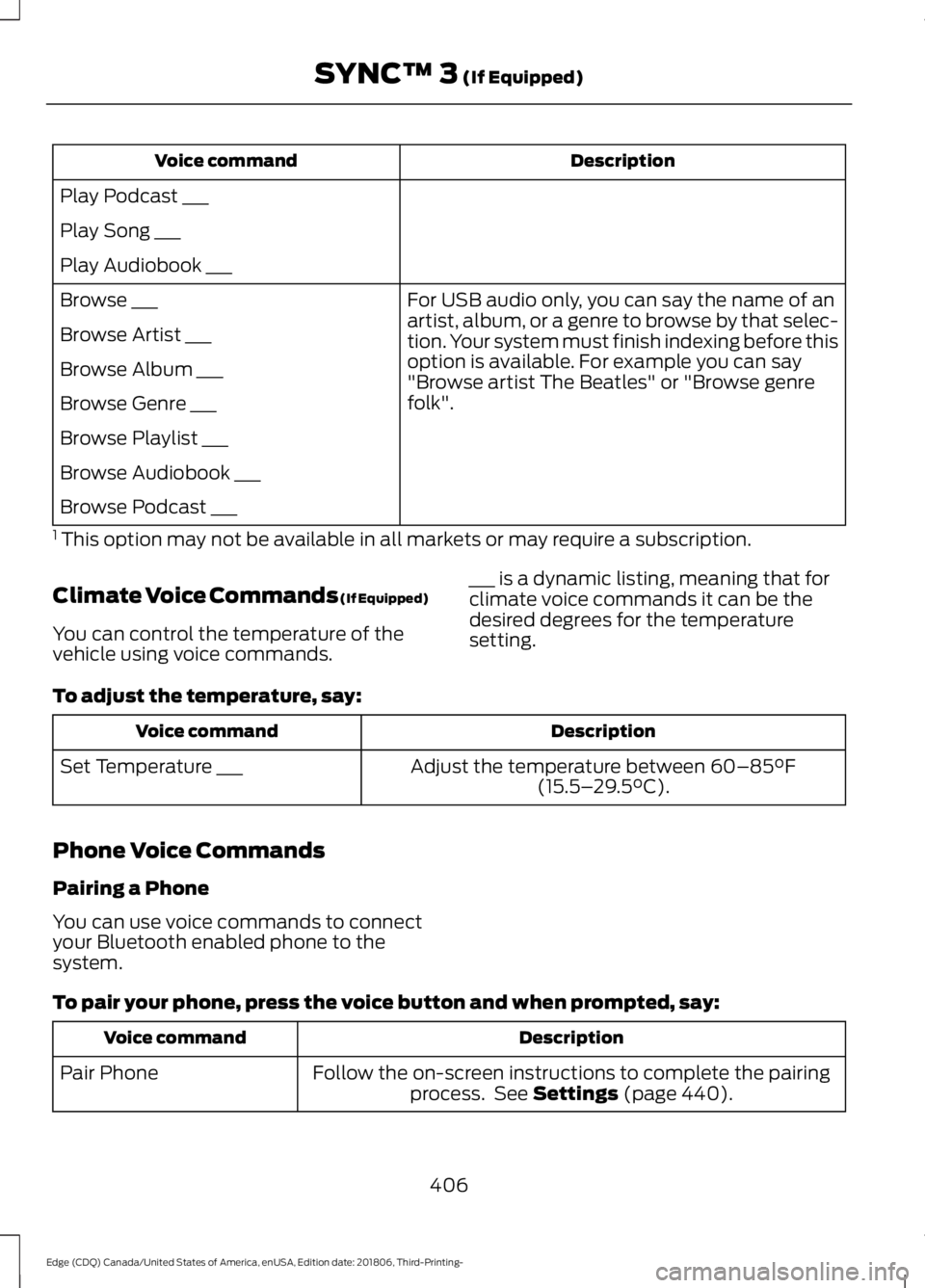
Description
Voice command
Play Podcast ___
Play Song ___
Play Audiobook ___ For USB audio only, you can say the name of an
artist, album, or a genre to browse by that selec-
tion. Your system must finish indexing before this
option is available. For example you can say
"Browse artist The Beatles" or "Browse genre
folk".
Browse ___
Browse Artist ___
Browse Album ___
Browse Genre ___
Browse Playlist ___
Browse Audiobook ___
Browse Podcast ___
1 This option may not be available in all markets or may require a subscription.
Climate Voice Commands (If Equipped)
You can control the temperature of the
vehicle using voice commands. ___ is a dynamic listing, meaning that for
climate voice commands it can be the
desired degrees for the temperature
setting.
To adjust the temperature, say: Description
Voice command
Adjust the temperature between 60–85°F
(15.5– 29.5°C).
Set Temperature ___
Phone Voice Commands
Pairing a Phone
You can use voice commands to connect
your Bluetooth enabled phone to the
system.
To pair your phone, press the voice button and when prompted, say: Description
Voice command
Follow the on-screen instructions to complete the pairingprocess. See
Settings (page 440).
Pair Phone
406
Edge (CDQ) Canada/United States of America, enUSA, Edition date: 201806, Third-Printing- SYNC™ 3
(If Equipped)
Page 427 of 547
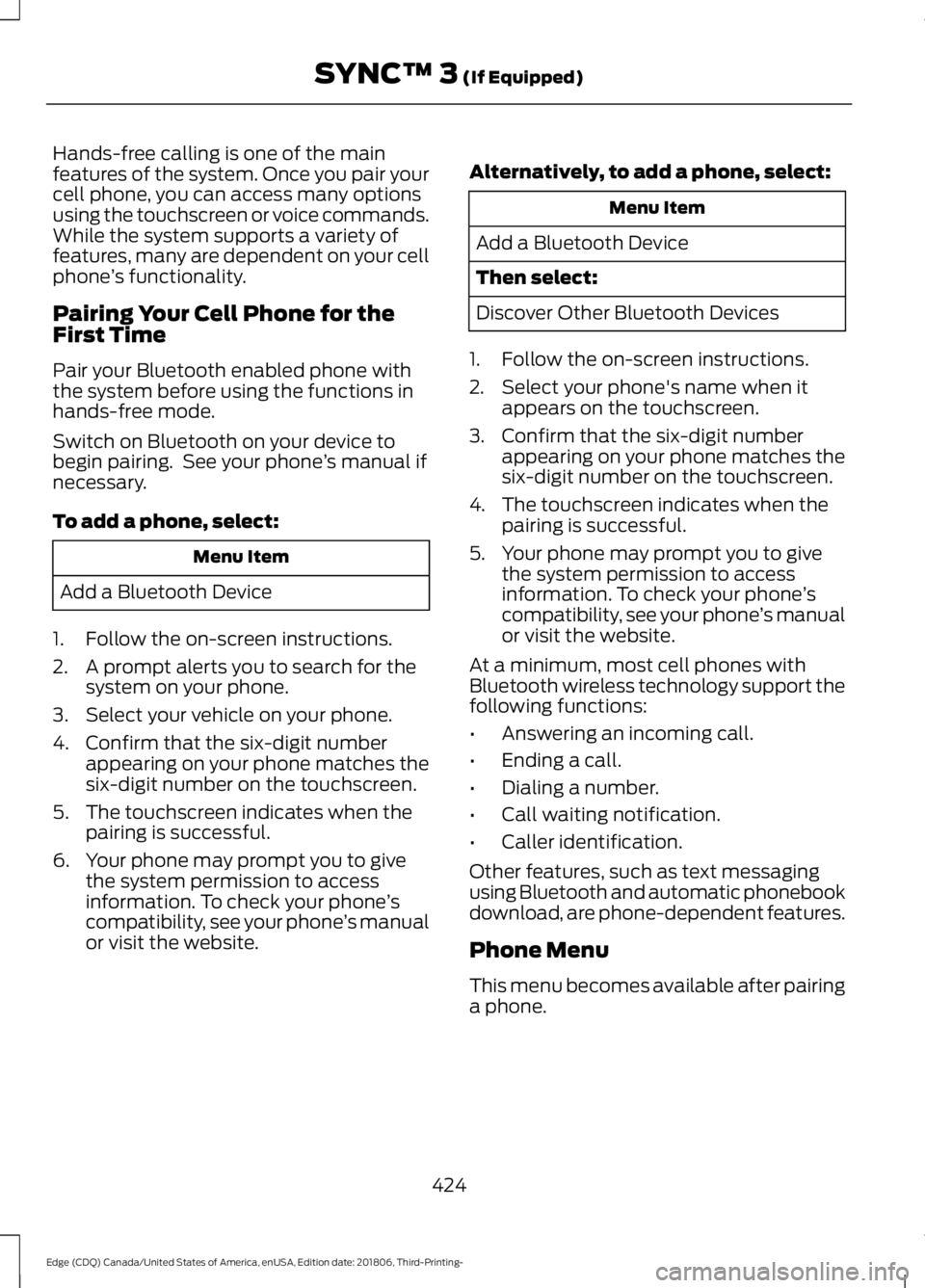
Hands-free calling is one of the main
features of the system. Once you pair your
cell phone, you can access many options
using the touchscreen or voice commands.
While the system supports a variety of
features, many are dependent on your cell
phone
’s functionality.
Pairing Your Cell Phone for the
First Time
Pair your Bluetooth enabled phone with
the system before using the functions in
hands-free mode.
Switch on Bluetooth on your device to
begin pairing. See your phone ’s manual if
necessary.
To add a phone, select: Menu Item
Add a Bluetooth Device
1. Follow the on-screen instructions.
2. A prompt alerts you to search for the system on your phone.
3. Select your vehicle on your phone.
4. Confirm that the six-digit number appearing on your phone matches the
six-digit number on the touchscreen.
5. The touchscreen indicates when the pairing is successful.
6. Your phone may prompt you to give the system permission to access
information. To check your phone ’s
compatibility, see your phone ’s manual
or visit the website. Alternatively, to add a phone, select: Menu Item
Add a Bluetooth Device
Then select:
Discover Other Bluetooth Devices
1. Follow the on-screen instructions.
2. Select your phone's name when it appears on the touchscreen.
3. Confirm that the six-digit number appearing on your phone matches the
six-digit number on the touchscreen.
4. The touchscreen indicates when the pairing is successful.
5. Your phone may prompt you to give the system permission to access
information. To check your phone ’s
compatibility, see your phone ’s manual
or visit the website.
At a minimum, most cell phones with
Bluetooth wireless technology support the
following functions:
• Answering an incoming call.
• Ending a call.
• Dialing a number.
• Call waiting notification.
• Caller identification.
Other features, such as text messaging
using Bluetooth and automatic phonebook
download, are phone-dependent features.
Phone Menu
This menu becomes available after pairing
a phone.
424
Edge (CDQ) Canada/United States of America, enUSA, Edition date: 201806, Third-Printing- SYNC™ 3 (If Equipped)
Page 445 of 547

Action and Description
Menu Item
This allows you to view the version level of the Gracenote Database.
Gracenote® Data-
base Info
This allows you to view the manufacturer and model number of your
media device.
Device Informa-
tion
Erase the stored media information in order to re-index.
Update Media
Index
Clock
To adjust the time, select the up and down
arrows on either side of the screen. The
arrows on the left adjust the hour and
arrows on the right adjust the minute. You
can then select AM or PM. You can adjust the following features:Action and Description
Menu Item
Select how time displays.
Clock Format
When active, the clock adjusts to time zone changes.
Auto Time Zone
Update This feature is only available in vehicles with navigation.
When selected, the vehicle clock resets to GPS satellite time.
Reset Clock to
GPS Time
The system automatically saves any
updates you make to the settings. Bluetooth
Pressing this button allows you to access
the following: Action
Menu Item
On
Bluetooth
Off
You must activate Bluetooth to pair a
Bluetooth enabled device.
The processes of pairing a Bluetooth
device is the same as pairing a phone. See
Pairing a Device in Phone settings for how
to pair a device and the available options. Phone
Pair your Bluetooth enabled phone with
the system before using the functions in
hands-free mode.
442
Edge (CDQ) Canada/United States of America, enUSA, Edition date: 201806, Third-Printing- SYNC™ 3 (If Equipped)
Page 446 of 547
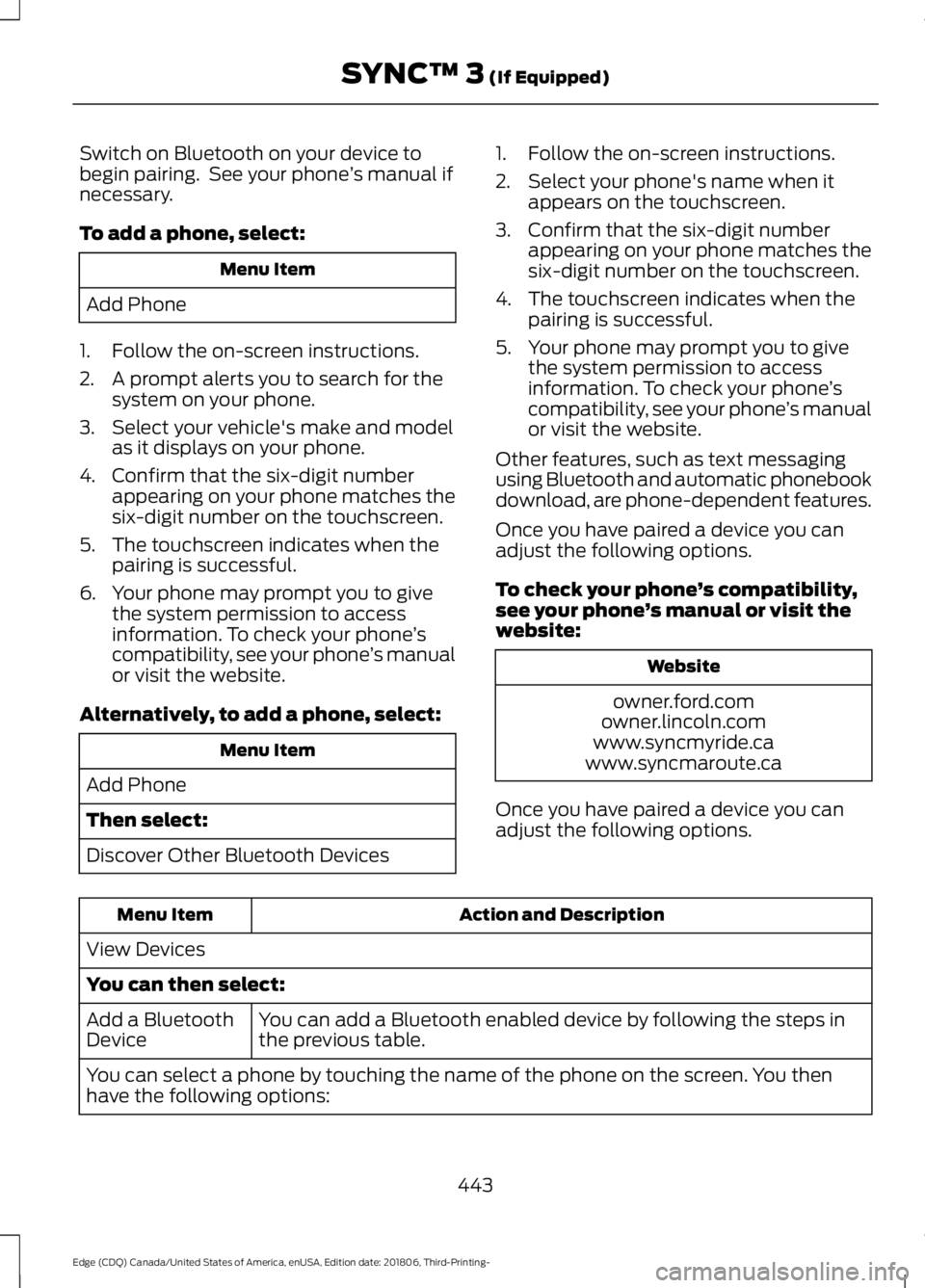
Switch on Bluetooth on your device to
begin pairing. See your phone
’s manual if
necessary.
To add a phone, select: Menu Item
Add Phone
1. Follow the on-screen instructions.
2. A prompt alerts you to search for the system on your phone.
3. Select your vehicle's make and model as it displays on your phone.
4. Confirm that the six-digit number appearing on your phone matches the
six-digit number on the touchscreen.
5. The touchscreen indicates when the pairing is successful.
6. Your phone may prompt you to give the system permission to access
information. To check your phone ’s
compatibility, see your phone ’s manual
or visit the website.
Alternatively, to add a phone, select: Menu Item
Add Phone
Then select:
Discover Other Bluetooth Devices 1. Follow the on-screen instructions.
2. Select your phone's name when it
appears on the touchscreen.
3. Confirm that the six-digit number appearing on your phone matches the
six-digit number on the touchscreen.
4. The touchscreen indicates when the pairing is successful.
5. Your phone may prompt you to give the system permission to access
information. To check your phone ’s
compatibility, see your phone ’s manual
or visit the website.
Other features, such as text messaging
using Bluetooth and automatic phonebook
download, are phone-dependent features.
Once you have paired a device you can
adjust the following options.
To check your phone ’s compatibility,
see your phone ’s manual or visit the
website: Website
owner.ford.com
owner.lincoln.com
www.syncmyride.ca
www.syncmaroute.ca
Once you have paired a device you can
adjust the following options. Action and Description
Menu Item
View Devices
You can then select: You can add a Bluetooth enabled device by following the steps in
the previous table.
Add a Bluetooth
Device
You can select a phone by touching the name of the phone on the screen. You then
have the following options:
443
Edge (CDQ) Canada/United States of America, enUSA, Edition date: 201806, Third-Printing- SYNC™ 3 (If Equipped)
Page 460 of 547
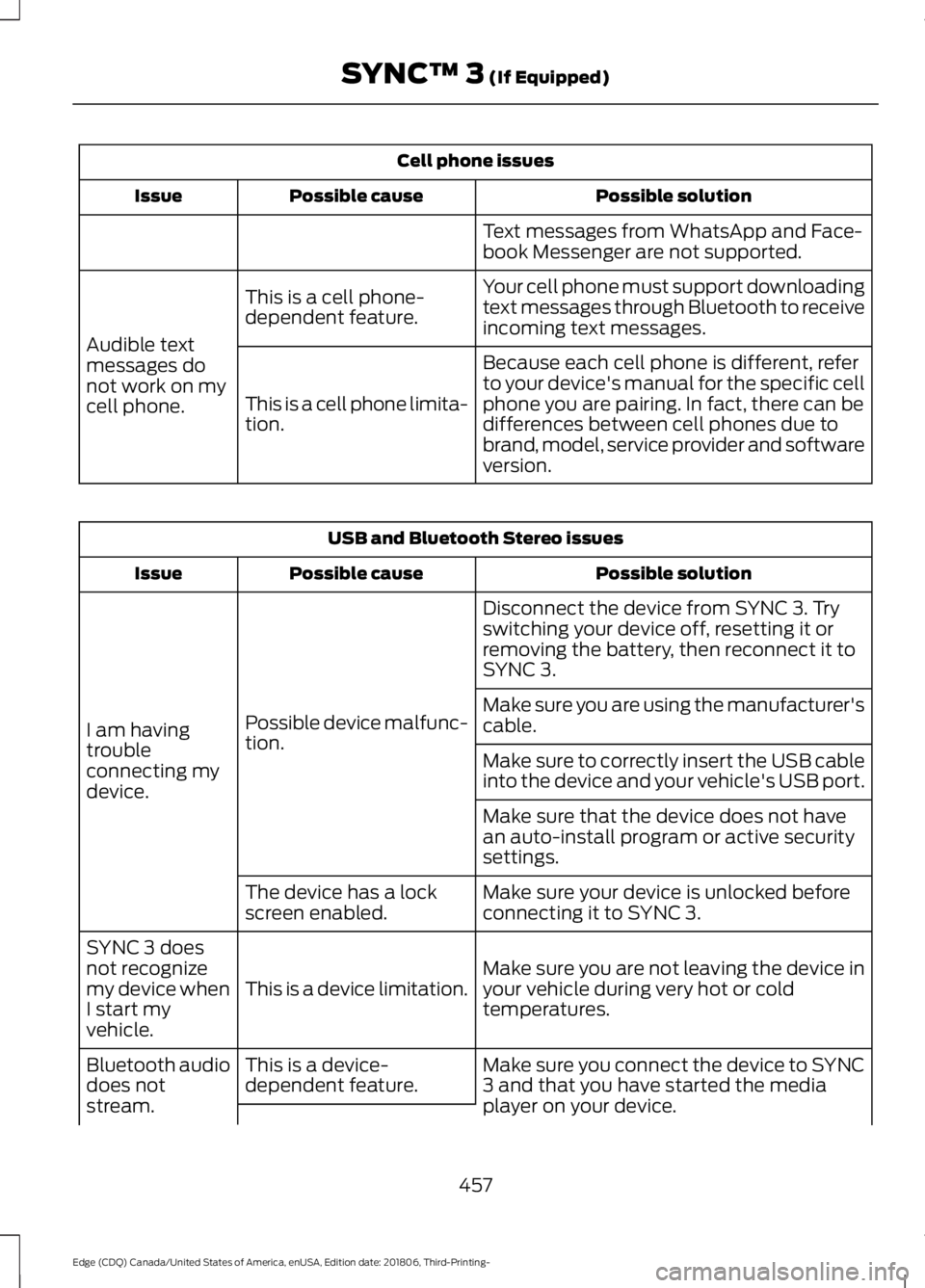
Cell phone issues
Possible solution
Possible cause
Issue
Text messages from WhatsApp and Face-
book Messenger are not supported.
Your cell phone must support downloading
text messages through Bluetooth to receive
incoming text messages.
This is a cell phone-
dependent feature.
Audible text
messages do
not work on my
cell phone. Because each cell phone is different, refer
to your device's manual for the specific cell
phone you are pairing. In fact, there can be
differences between cell phones due to
brand, model, service provider and software
version.
This is a cell phone limita-
tion. USB and Bluetooth Stereo issues
Possible solution
Possible cause
Issue
Disconnect the device from SYNC 3. Try
switching your device off, resetting it or
removing the battery, then reconnect it to
SYNC 3.
Possible device malfunc-
tion.
I am having
trouble
connecting my
device. Make sure you are using the manufacturer's
cable.
Make sure to correctly insert the USB cable
into the device and your vehicle's USB port.
Make sure that the device does not have
an auto-install program or active security
settings.
Make sure your device is unlocked before
connecting it to SYNC 3.
The device has a lock
screen enabled.
Make sure you are not leaving the device in
your vehicle during very hot or cold
temperatures.
This is a device limitation.
SYNC 3 does
not recognize
my device when
I start my
vehicle.
Make sure you connect the device to SYNC
3 and that you have started the media
player on your device.
This is a device-
dependent feature.
Bluetooth audio
does not
stream.
457
Edge (CDQ) Canada/United States of America, enUSA, Edition date: 201806, Third-Printing- SYNC™ 3 (If Equipped)
Page 542 of 547
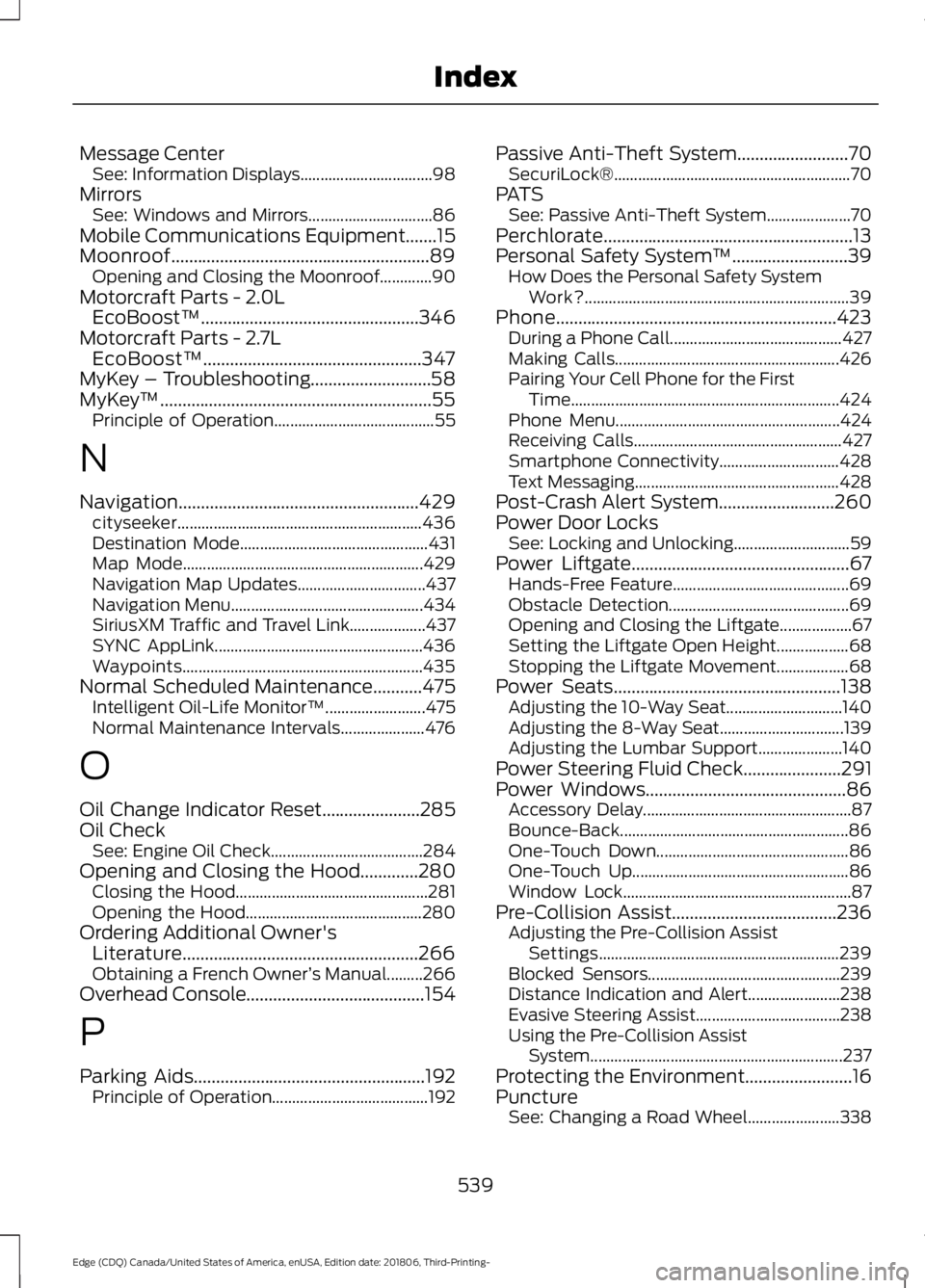
Message Center
See: Information Displays................................. 98
Mirrors See: Windows and Mirrors............................... 86
Mobile Communications Equipment.......15
Moonroof..........................................................89 Opening and Closing the Moonroof.............90
Motorcraft Parts - 2.0L EcoBoost™.................................................346
Motorcraft Parts - 2.7L EcoBoost™.................................................347
MyKey – Troubleshooting...........................58
MyKey ™.............................................................55
Principle of Operation........................................ 55
N
Navigation......................................................429 cityseeker............................................................. 436
Destination Mode............................................... 431
Map Mode............................................................ 429
Navigation Map Updates................................ 437
Navigation Menu................................................ 434
SiriusXM Traffic and Travel Link................... 437
SYNC AppLink.................................................... 436
Waypoints............................................................ 435
Normal Scheduled Maintenance...........475 Intelligent Oil-Life Monitor™......................... 475
Normal Maintenance Intervals..................... 476
O
Oil Change Indicator Reset......................285
Oil Check See: Engine Oil Check...................................... 284
Opening and Closing the Hood.............280 Closing the Hood................................................ 281
Opening the Hood............................................ 280
Ordering Additional Owner's Literature.....................................................266
Obtaining a French Owner ’s Manual.........266
Overhead Console........................................154
P
Parking Aids
....................................................192
Principle of Operation....................................... 192Passive Anti-Theft System.........................70
SecuriLock®........................................................... 70
PATS See: Passive Anti-Theft System..................... 70
Perchlorate........................................................13
Personal Safety System ™
..........................39
How Does the Personal Safety System
Work?.................................................................. 39
Phone...............................................................423 During a Phone Call........................................... 427
Making Calls........................................................ 426
Pairing Your Cell Phone for the First Time................................................................... 424
Phone Menu........................................................ 424
Receiving Calls.................................................... 427
Smartphone Connectivity.............................. 428
Text Messaging................................................... 428
Post-Crash Alert System..........................260
Power Door Locks See: Locking and Unlocking............................. 59
Power Liftgate.................................................67 Hands-Free Feature............................................ 69
Obstacle Detection............................................. 69
Opening and Closing the Liftgate.................. 67
Setting the Liftgate Open Height.................. 68
Stopping the Liftgate Movement.................. 68
Power Seats
...................................................138
Adjusting the 10-Way Seat............................. 140
Adjusting the 8-Way Seat............................... 139
Adjusting the Lumbar Support..................... 140
Power Steering Fluid Check......................291
Power Windows
.............................................86
Accessory Delay.................................................... 87
Bounce-Back......................................................... 86
One-Touch Down................................................ 86
One-Touch Up...................................................... 86
Window Lock......................................................... 87
Pre-Collision Assist
.....................................236
Adjusting the Pre-Collision Assist
Settings............................................................ 239
Blocked Sensors................................................ 239
Distance Indication and Alert....................... 238
Evasive Steering Assist.................................... 238
Using the Pre-Collision Assist System............................................................... 237
Protecting the Environment........................16
Puncture See: Changing a Road Wheel....................... 338
539
Edge (CDQ) Canada/United States of America, enUSA, Edition date: 201806, Third-Printing- Index
Page 546 of 547
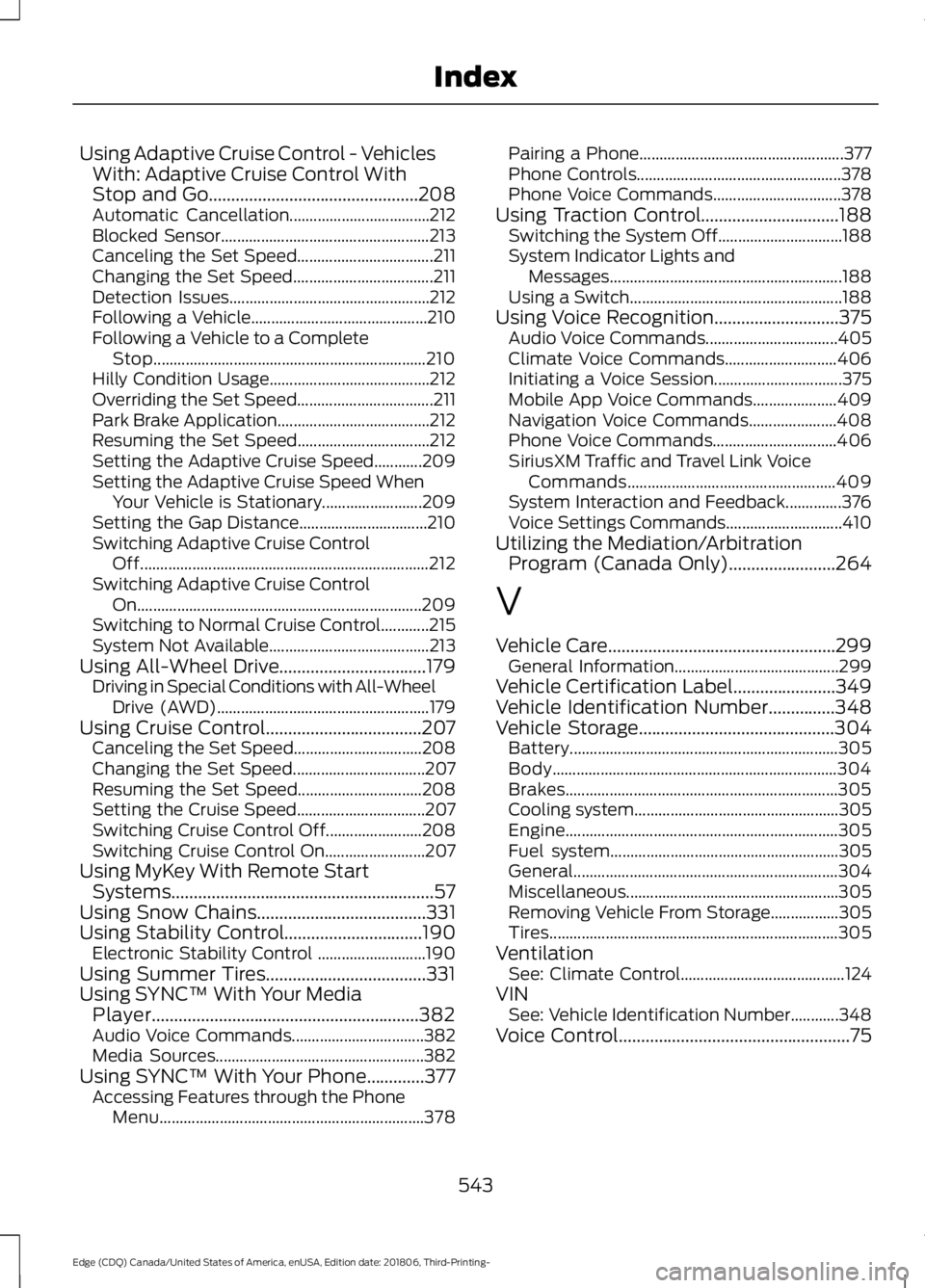
Using Adaptive Cruise Control - Vehicles
With: Adaptive Cruise Control With
Stop and Go...............................................208
Automatic Cancellation................................... 212
Blocked Sensor.................................................... 213
Canceling the Set Speed.................................. 211
Changing the Set Speed................................... 211
Detection Issues.................................................. 212
Following a Vehicle............................................ 210
Following a Vehicle to a Complete Stop.................................................................... 210
Hilly Condition Usage........................................ 212
Overriding the Set Speed.................................. 211
Park Brake Application...................................... 212
Resuming the Set Speed................................. 212
Setting the Adaptive Cruise Speed............209
Setting the Adaptive Cruise Speed When Your Vehicle is Stationary......................... 209
Setting the Gap Distance................................ 210
Switching Adaptive Cruise Control Off........................................................................\
212
Switching Adaptive Cruise Control On....................................................................... 209
Switching to Normal Cruise Control............215
System Not Available........................................ 213
Using All-Wheel Drive.................................179 Driving in Special Conditions with All-Wheel
Drive (AWD)..................................................... 179
Using Cruise Control...................................207 Canceling the Set Speed................................ 208
Changing the Set Speed................................. 207
Resuming the Set Speed............................... 208
Setting the Cruise Speed................................ 207
Switching Cruise Control Off........................ 208
Switching Cruise Control On......................... 207
Using MyKey With Remote Start Systems...........................................................57
Using Snow Chains......................................331
Using Stability Control...............................190 Electronic Stability Control ........................... 190
Using Summer Tires....................................331
Using SYNC™ With Your Media Player............................................................382
Audio Voice Commands................................. 382
Media Sources.................................................... 382
Using SYNC™ With Your Phone.............377 Accessing Features through the Phone
Menu.................................................................. 378Pairing a Phone...................................................
377
Phone Controls................................................... 378
Phone Voice Commands................................ 378
Using Traction Control...............................188 Switching the System Off............................... 188
System Indicator Lights and Messages .......................................................... 188
Using a Switch..................................................... 188
Using Voice Recognition............................375 Audio Voice Commands................................. 405
Climate Voice Commands............................ 406
Initiating a Voice Session................................ 375
Mobile App Voice Commands..................... 409
Navigation Voice Commands...................... 408
Phone Voice Commands............................... 406
SiriusXM Traffic and Travel Link Voice Commands.................................................... 409
System Interaction and Feedback..............376
Voice Settings Commands............................. 410
Utilizing the Mediation/Arbitration Program (Canada Only)........................264
V
Vehicle Care
...................................................299
General Information......................................... 299
Vehicle Certification Label.......................349
Vehicle Identification Number
...............348
Vehicle Storage............................................304
Battery................................................................... 305
Body....................................................................... 304
Brakes.................................................................... 305
Cooling system................................................... 305
Engine.................................................................... 305
Fuel system......................................................... 305
General.................................................................. 304
Miscellaneous..................................................... 305
Removing Vehicle From Storage.................305
Tires........................................................................\
305
Ventilation See: Climate Control......................................... 124
VIN See: Vehicle Identification Number............348
Voice Control....................................................75
543
Edge (CDQ) Canada/United States of America, enUSA, Edition date: 201806, Third-Printing- Index