display FORD EXPEDITION 2016 3.G Quick Reference Guide
[x] Cancel search | Manufacturer: FORD, Model Year: 2016, Model line: EXPEDITION, Model: FORD EXPEDITION 2016 3.GPages: 10, PDF Size: 3.01 MB
Page 3 of 10
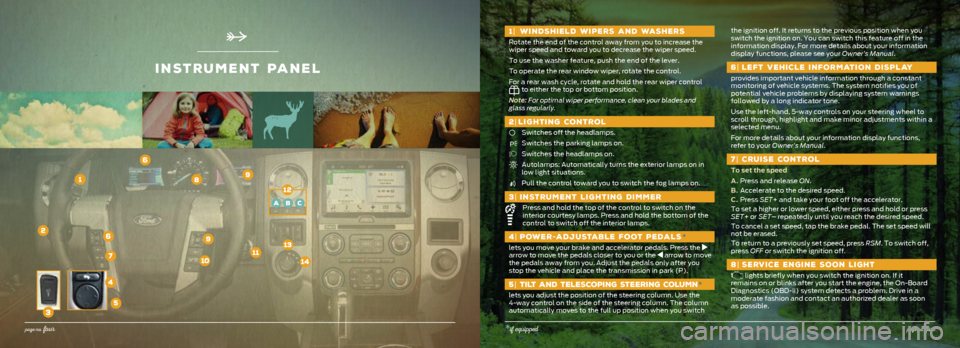
inStrument panel
2
5
1
6
8
7
9
1| WINDSHIELD WIPERS AND WASHERS
Rotate the end of the control away from you to increase the
wiper speed and toward you to decrease the wiper speed.
To use the washer feature, push the end of the lever.
To operate the rear window wiper, rotate the control.
For a rear wash cycle, rotate and hold the rear wiper control
to either the top or bottom position.
Note: For optimal wiper performance, clean your blades and
glass regularly.
2 | LIGHTING CONTROL
Switches off the headlamps.
Switches the parking lamps on.
Switches the headlamps on.
Autolamps: Automatically turns the exterior lamps on in
low light situations.
Pull the control toward you to switch the fog lamps on.
3 | INSTRUMENT LIGHTING DIMMER
Press and hold the top of the control to switch on the
interior courtesy lamps. Press and hold the bottom of the
control to switch off the interior lamps.
4 | POWER -ADJUSTABLE FOOT PEDALS *
lets you move your brake and accelerator pedals. Press the
arrow to move the pedals closer to you or the arrow to move
the pedals away from you. Adjust the pedals only after you
stop the vehicle and place the transmission in park (P).
5 | TILT AND TELESCOPING STEERING COLUMN *
lets you adjust the position of the steering column. Use the
4-way control on the side of the steering column. The column
automatically moves to the full up position when you switch
the ignition off. It returns to the previous position when you
switch the ignition on. You can switch this feature off in the
information display. For more details about your information
display functions, please see your Owner’s Manual.
6| LEFT VEHICLE INFORMATION DISPLAY
provides important vehicle information through a constant
monitoring of vehicle systems. The system notifies you of
potential vehicle problems by displaying system warnings
followed by a long indicator tone.
Use the left-hand, 5-way controls on your steering wheel to
scroll through, highlight and make minor adjustments within a
selected menu.
For more details about your information display functions,
refer to your Owner’s Manual.
7| CRUISE CONTROL
To set the speed
A. Press and release ON.
B. Accelerate to the desired speed.
C. Press SET+ and take your foot off the accelerator.
To set a higher or lower speed, either press and hold or press
SET+ or SET– repeatedly until you reach the desired speed.
To cancel a set speed, tap the brake pedal. The set speed will
not be erased.
To return to a previously set speed, press RSM. To switch off,
press OFF or switch the ignition off.
8| SERVICE ENGINE SOON LIGHT
lights briefly when you switch the ignition on. If it
remains on or blinks after you start the engine, the On-Board
Diagnostics (OBD-II) system detects a problem. Drive in a
moderate fashion and contact an authorized dealer as soon
as possible.
3
6
101113
4
12
14
ABC
page no. fo ur*if equipped
9
page no. five
Page 4 of 10
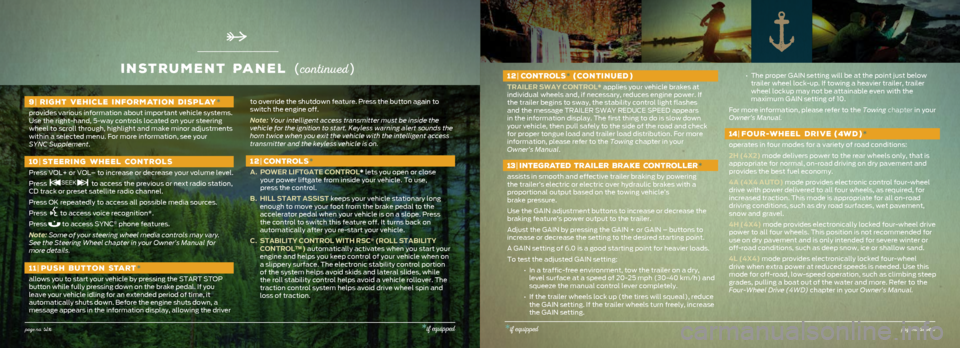
12| CONTROLS * (CONTINUED )
TRAILER SWAY CONTROL* applies your vehicle brakes at
individual wheels and, if necessary, reduces engine power. If
the trailer begins to sway, the stability control light flashes
and the message TRAILER SWAY REDUCE SPEED appears
in the information display. The first thing to do is slow down
your vehicle, then pull safely to the side of the road and check
for proper tongue load and trailer load distribution. For more
information, please refer to the Towing chapter in your
Owner’s Manual.
13 | INTEGRATED TRAILER BRAKE CONTROLLER *
assists in smooth and effective trailer braking by powering
the trailer’s electric or electric over hydraulic brakes with a
proportional output based on the towing vehicle’s
brake pressure.
Use the GAIN adjustment buttons to increase or decrease the
braking feature’s power output to the trailer.
Adjust the GAIN by pressing the GAIN + or GAIN – buttons to
increase or decrease the setting to the desired starting point.
A GAIN setting of 6.0 is a good starting point for heavier loads.
To test the adjusted GAIN setting:
• In a traffic-free environment, tow the trailer on a dry,
level surface at a speed of 20-25 mph (30-40 km/h) and
squeeze the manual control lever completely.
• If the trailer wheels lock up (the tires will squeal), reduce
the GAIN setting. If the trailer wheels turn freely, increase
the GAIN setting.
• The proper GAIN setting will be at the point just below
trailer wheel lock-up. If towing a heavier trailer, trailer
wheel lockup may not be attainable even with the
maximum GAIN setting of 10.
For more information, please refer to the Towing chapter in your
Owner’s Manual.
14 | FOUR -WHEEL DRIVE (4W D )*
operates in four modes for a variety of road conditions:
2H (4X2) mode delivers power to the rear wheels only, that is
appropriate for normal, on-road driving on dry pavement and
provides the best fuel economy.
4A (4X4 AUTO) mode provides electronic control four-wheel
drive with power delivered to all four wheels, as required, for
increased traction. This mode is appropriate for all on-road
driving conditions, such as dry road surfaces, wet pavement,
snow and gravel.
4H (4X4) mode provides electronically locked four-wheel drive
power to all four wheels. This position is not recommended for
use on dry pavement and is only intended for severe winter or
off-road conditions, such as deep snow, ice or shallow sand.
4L (4X4) mode provides electronically locked four-wheel
drive when extra power at reduced speeds is needed. Use this
mode for off-road, low-speed operation, such as climbing steep
grades, pulling a boat out of the water and more. Refer to the
Four-Wheel Drive (4WD) chapter in your Owner’s Manual.
inStrument panel (co ntinued )
page no. six*if equipped*if equippedpage no. seven
9| RIGHT VEHICLE INFORMATION DISPLAY *
provides various information about important vehicle systems.
Use the right-hand, 5-way controls located on your steering
wheel to scroll through, highlight and make minor adjustments
within a selected menu. For more information, see your
SYNC Supplement.
10 | STEERING WHEEL CONTROLS
Press VOL+ or VOL– to increase or decrease your volume level.
Press
to access the previous or next radio station,
CD track or preset satellite radio channel.
Press OK repeatedly to access all possible media sources.
Press
to access voice recognition*.
Press
to access SYNC® phone features.
Note: Some of your steering wheel media controls may vary.
See the Steering Wheel chapter in your Owner’s Manual for
more details.
11| PUSH BUTTON START *
allows you to start your vehicle by pressing the START STOP
button while fully pressing down on the brake pedal. If you
leave your vehicle idling for an extended period of time, it
automatically shuts down. Before the engine shuts down, a
message appears in the information display, allowing the driver
to override the shutdown feature. Press the button again to
switch the engine off.
Note: Your intelligent access transmitter must be inside the
vehicle for the ignition to start. Keyless warning alert sounds the
horn twice when you exit the vehicle with the intelligent access
transmitter and the keyless vehicle is on.
12| CONTROLS *
A. POWER LIFTGATE CONTROL* lets you open or close
your power liftgate from inside your vehicle. To use,
press the control.
B. HILL START ASSIST keeps your vehicle stationary long
enough to move your foot from the brake pedal to the
accelerator pedal when your vehicle is on a slope. Press
the control to switch this feature off. It turns back on
automatically after you re-start your vehicle.
C. STABILITY CONTROL WITH RSC
® (ROLL STABILITY
CONTROL™) automatically activates when you start your
engine and helps you keep control of your vehicle when on
a slippery surface. The electronic stability control portion
of the system helps avoid skids and lateral slides, while
the roll stability control helps avoid a vehicle rollover. The
traction control system helps avoid drive wheel spin and
loss of traction.
Page 6 of 10
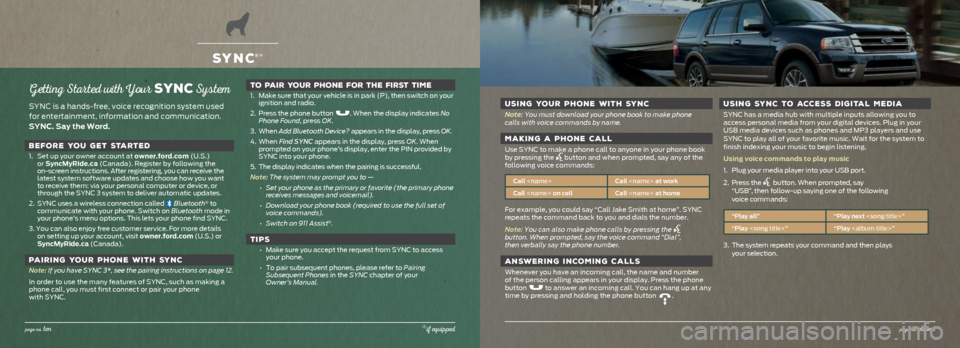
Getting Started with Your SYNC System
SYNC is a hands-free, voice recognition system used
for entertainment, information and communication.
SYNC. Say the Word.BEFORE YOU GET STARTED
1. Set up your owner account at owner.ford.com (U.S.)
or SyncMyRide.ca (Canada). Register by following the
on-screen instructions. After registering, you can receive the
latest system software updates and choose how you want
to receive them: via your personal computer or device, or
through the SYNC 3 system to deliver automatic updates.
2. SYNC uses a wireless connection called
Bluetooth® to
communicate with your phone. Switch on Bluetooth mode in
your phone’s menu options. This lets your phone find SYNC.
3. You can also enjoy free customer service. For more details on setting up your account, visit owner.ford.com (U.S.) or
SyncMyRide.ca (Canada).
PAIRING YOUR PHONE WITH SYNC
Note: If you have SYNC 3*, see the pairing instructions on page 12.
In order to use the many features of SYNC, such as making a
phone call, you must first connect or pair your phone
with SYNC.
TO PAIR YOUR PHONE FOR THE FIRST TIME
1. Make sure that your vehicle is in park (P), then switch on your
ignition and radio.
2. Press the phone button
. When the display indicates No
Phone Found, press OK.
3. When Add Bluetooth Device? appears in the display, press OK.
4. When Find SYNC appears in the display, press OK. When
prompted on your phone’s display, enter the PIN provided by
SYNC into your phone.
5. The display indicates when the pairing is successful.
Note: The system may prompt you to — • Set your phone as the primary or favorite (the primary phone
receives messages and voicemail).
• Download your phone book (required to use the full set of
voice commands).
• Switch on 911 Assist
®.
TIPS
• Make sure you accept the request from SYNC to access
your phone.
• To pair subsequent phones, please refer to Pairing
Subsequent Phones in the SYNC chapter of your
Owner’s Manual.
SYNC®*
USING YOUR PHONE WITH SYNC
Note: You must download your phone book to make phone
calls with voice commands by name.
MAKING A PHONE CALL
Use SYNC to make a phone call to anyone in your phone book
by pressing the button and when prompted, say any of the
following voice commands:
Call
Call
For example, you could say “Call Jake Smith at home”. SYNC
repeats the command back to you and dials the number.
Note: You can also make phone calls by pressing the
button. When prompted, say the voice command “Dial”,
then verbally say the phone number.
ANSWERING INCOMING CALLS
Whenever you have an incoming call, the name and number
of the person calling appears in your display. Press the phone
button
to answer an incoming call. You can hang up at any
time by pressing and holding the phone button .
USING SYNC TO ACCESS DIGITAL MEDIA
SYNC has a media hub with multiple inputs allowing you to
access personal media from your digital devices. Plug in your
USB media devices such as phones and MP3 players and use
SYNC to play all of your favorite music. Wait for the system to
finish indexing your music to begin listening.
Using voice commands to play music
1. Plug your media player into your USB port.
2. Press the
button. When prompted, say
“USB”, then follow-up saying one of the following
voice commands:
“Play all” “Play next
“Play
3. The system repeats your command and then plays
your selection.
page no. ten*if equippedpage no. eleven
Page 7 of 10
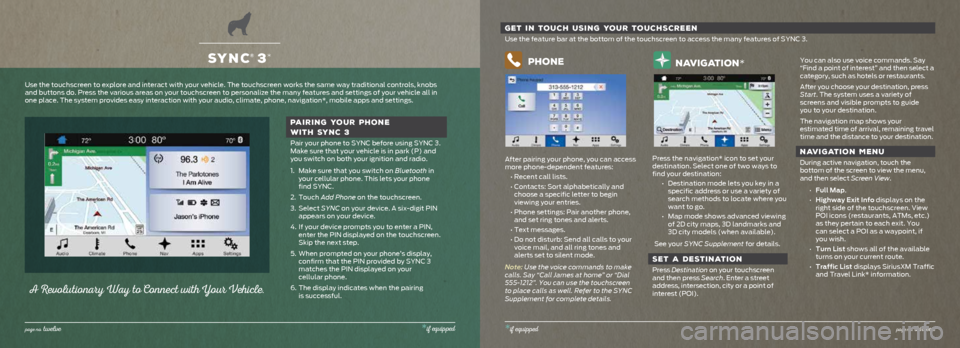
SYNC® 3*
page no. twelve*if equipped
A Revo lutio nary Way to Co nnect with Yo ur Vehicle.
PAIRING YOUR PHONE
WITH SYNC 3
Pair your phone to SYNC before using SYNC 3.
Make sure that your vehicle is in park (P) and
you switch on both your ignition and radio.
1. Make sure that you switch on Bluetooth in
your cellular phone. This lets your phone
find SYNC.
2. Touch Add Phone on the touchscreen.
3. Select SYNC on your device. A six-digit PIN
appears on your device.
4. If your device prompts you to enter a PIN,
enter the PIN displayed on the touchscreen.
Skip the next step.
5. When prompted on your phone’s display,
confirm that the PIN provided by SYNC 3
matches the PIN displayed on your
cellular phone.
6. The display indicates when the pairing
is successful.
Use the touchscreen to explore and interact with your vehicle. The touch\
screen works the same way traditional controls, knobs
and buttons do. Press the various areas on your touchscreen to personali\
ze the many features and settings of your vehicle all in
one place. The system provides easy interaction with your audio, climate\
, phone, navigation*, mobile apps and settings.
GET IN TOUCH USING YOUR TOUCHSCREEN
Use the feature bar at the bottom of the touchscreen to access the many \
features of SYNC 3.
Phone
After pairing your phone, you can access
more phone-dependent features:
• Recent call lists.
• Contacts: Sort alphabetically and
choose a specific letter to begin
viewing your entries.
• Phone settings: Pair another phone,
and set ring tones and alerts.
• Text messages.
• Do not disturb: Send all calls to your
voice mail, and all ring tones and
alerts set to silent mode.
Note: Use the voice commands to make
calls. Say “Call James at home” or “Dial
555-1212”. You can use the touchscreen
to place calls as well. Refer to the SYNC
Supplement for complete details.
navigation*
Press the navigation* icon to set your
destination. Select one of two ways to
find your destination: • Destination mode lets you key in a
specific address or use a variety of
search methods to locate where you
want to go.
• Map mode shows advanced viewing
of 2D city maps, 3D landmarks and
3D city models (when available).
See your SYNC Supplement for details.
SET A DESTINATION
Press Destination on your touchscreen
and then press Search. Enter a street
address, intersection, city or a point of
interest (POI).
You can also use voice commands. Say
“Find a point of interest” and then select a
category, such as hotels or restaurants.
After you choose your destination, press
Start. The system uses a variety of
screens and visible prompts to guide
you to your destination.
The navigation map shows your
estimated time of arrival, remaining travel
time and the distance to your destination.
NAVIGATION MENU
During active navigation, touch the
bottom of the screen to view the menu,
and then select Screen View.
• Full Map.
• Highway Exit Info displays on the
right side of the touchscreen. View
POI icons (restaurants, ATMs, etc.)
as they pertain to each exit. You
can select a POI as a waypoint, if
you wish.
• Turn List shows all of the available
turns on your current route.
• Traffic List displays SiriusXM Traffic
and Travel Link* information.
*if equippedpage no. thirte en
Page 10 of 10
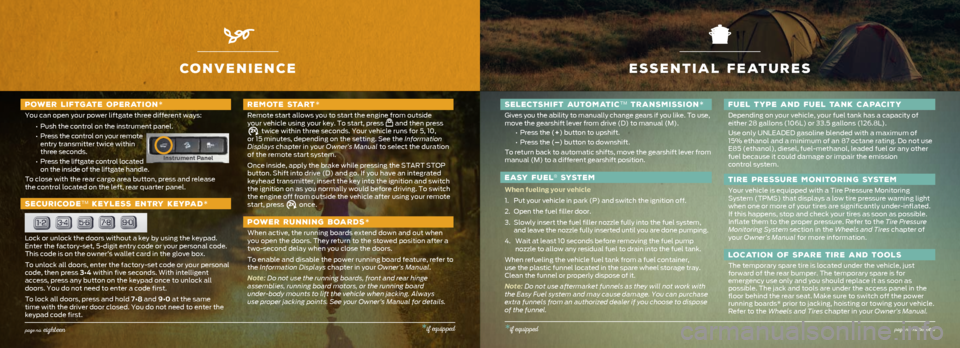
SELECTSHIFT AUTOMATICTM TRANSMISSION *
Gives you the ability to manually change gears if you like. To use,
move the gearshift lever from drive (D) to manual (M).
• Press the (+) button to upshift.
• Press the (–) button to downshift.
To return back to automatic shifts, move the gearshift lever from
manual (M) to a different gearshift position.
EASY FUEL® SYSTEM
When fueling your vehicle
1. Put your vehicle in park (P) and switch the ignition off.
2. Open the fuel filler door.
3. Slowly insert the fuel filler nozzle fully into the fuel system,
and leave the nozzle fully inserted until you are done pumping.
4. Wait at least 10 seconds before removing the fuel pump
nozzle to allow any residual fuel to drain into the fuel tank.
When refueling the vehicle fuel tank from a fuel container,
use the plastic funnel located in the spare wheel storage tray.
Clean the funnel or properly dispose of it.
Note: Do not use aftermarket funnels as they will not work with
the Easy Fuel system and may cause damage. You can purchase
extra funnels from an authorized dealer if you choose to dispose
of the funnel.
FUEL TYPE AND FUEL TANK CAPACITY
Depending on your vehicle, your fuel tank has a capacity of
either 28 gallons (106L) or 33.5 gallons (126.8L).
Use only UNLEADED gasoline blended with a maximum of
15% ethanol and a minimum of an 87 octane rating. Do not use
E85 (ethanol), diesel, fuel-methanol, leaded fuel or any other
fuel because it could damage or impair the emission
control system.
TIRE PRESSURE MONITORING SYSTEM
Your vehicle is equipped with a Tire Pressure Monitoring
System (TPMS) that displays a low tire pressure warning light
when one or more of your tires are significantly under-inflated.
If this happens, stop and check your tires as soon as possible.
Inflate them to the proper pressure. Refer to the Tire Pressure
Monitoring System section in the Wheels and Tires chapter of
your Owner’s Manual for more information.
LOCATION OF SPARE TIRE AND TOOLS
The temporary spare tire is located under the vehicle, just
forward of the rear bumper. The temporary spare is for
emergency use only and you should replace it as soon as
possible. The jack and tools are under the access panel in the
floor behind the rear seat. Make sure to switch off the power
running boards* prior to jacking, hoisting or towing your vehicle.
Refer to the Wheels and Tires chapter in your Owner’s Manual.
CONVENIENCE
POWER LIFTGATE OPERATION*
You can open your power liftgate three different ways:
• Push the control on the instrument panel.
• Press the control on your remote
entry transmitter twice within
three seconds.
• Press the liftgate control located
on the inside of the liftgate handle.
To close with the rear cargo area button, press and release
the control located on the left, rear quarter panel.
SECURICODETM KEYLESS ENTRY KEYPAD *
Lock or unlock the doors without a key by using the keypad.
Enter the factory-set, 5-digit entry code or your personal code.
This code is on the owner’s wallet card in the glove box.
To unlock all doors, enter the factory-set code or your personal
code, then press 3•4 within five seconds. With intelligent
access, press any button on the keypad once to unlock all
doors. You do not need to enter a code first.
To lock all doors, press and hold 7•8 and 9•0 at the same
time with the driver door closed. You do not need to enter the
keypad code first.
REMOTE START*
Remote start allows you to start the engine from outside
your vehicle using your key. To start, press and then press twice within three seconds. Your vehicle runs for 5, 10,
or 15 minutes, depending on the setting. See the Information
Displays chapter in your Owner’s Manual to select the duration
of the remote start system.
Once inside, apply the brake while pressing the START STOP
button. Shift into drive (D) and go. If you have an integrated
keyhead transmitter, insert the key into the ignition and switch
the ignition on as you normally would before driving. To switch
the engine off from outside the vehicle after using your remote
start, press
once.
POWER RUNNING BOARDS *
When active, the running boards extend down and out when
you open the doors. They return to the stowed position after a
two-second delay when you close the doors.
To enable and disable the power running board feature, refer to
the Information Displays chapter in your Owner’s Manual.
Note: Do not use the running boards, front and rear hinge
assemblies, running board motors, or the running board
under-body mounts to lift the vehicle when jacking. Always
use proper jacking points. See your Owner’s Manual for details.
ESSENTIAL FEATURES
*if equippedpage no. nineteenpage no. eighteen*if equipped
Instrument Panel