fuel type FORD EXPLORER 2016 5.G Quick Reference Guide
[x] Cancel search | Manufacturer: FORD, Model Year: 2016, Model line: EXPLORER, Model: FORD EXPLORER 2016 5.GPages: 10, PDF Size: 5.65 MB
Page 5 of 10
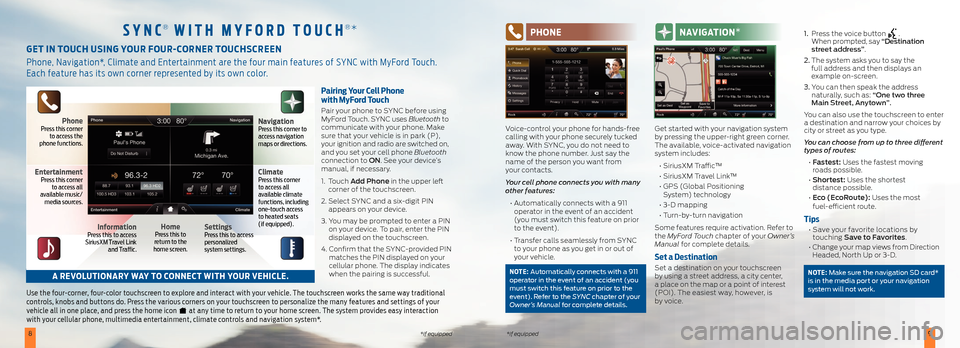
89*if equipped*if equipped
Pairing Your Cell Phone
with MyFord Touch
Pair your phone to SYNC before using
MyFord Touch. SYNC uses Bluetooth to
communicate with your phone. Make
sure that your vehicle is in park (P),
your ignition and radio are switched on,
and you set your cell phone Bluetooth
connection to ON. See your device’s
manual, if necessary.
1. Touch Add Phone in the upper left
corner of the touchscreen.
2. Select SYNC and a six-digit PIN
appears on your device.
3. You may be prompted to enter a PIN
on your device. To pair, enter the PIN
displayed on the touchscreen.
4. Confirm that the SYNC-provided PIN
matches the PIN displayed on your
cellular phone. The display indicates
when the pairing is successful.
Use the four-corner, four-color touchscreen to explore and interact with your vehicle. The touchscreen works the same way traditional
controls, knobs and buttons do. Press the various corners on your touchscreen to personalize the many features and settings of your
vehicle all in one place, and press the home icon
at any time to return to your home screen. The system provides easy interaction
with your cellular phone, multimedia entertainment, climate controls and navigation system*.
GET IN TOUCH USING YOUR FOUR-CORNER TOUCHSCREEN
Phone, Navigation*, Climate and Entertainment are the four main features of SYNC with MyFord Touch.
Each feature has its own corner represented by its own color.
SYNC® WITH M YFORD TOUCH®* PHONE
Voice-control your phone for hands-free
calling with your phone securely tucked
away. With SYNC, you do not need to
know the phone number. Just say the
name of the person you want from
your contacts.
Your cell phone connects you with many
other features:
• Automatically connects with a 911
operator in the event of an accident
(you must switch this feature on prior
to the event).
• Transfer calls seamlessly from SYNC
to your phone as you get in or out of
your vehicle.
NOTE: Automatically connects with a 911
operator in the event of an accident (you
must switch this feature on prior to the
event). Refer to the SYNC chapter of your
Owner’s Manual for complete details.
NAVIGATION *
Get started with your navigation system
by pressing the upper-right green corner.
The available, voice-activated navigation
system includes:
• SiriusXM Traffic™
• SiriusXM Travel Link™
• GPS (Global Positioning
System) technology
• 3-D mapping
• Turn-by-turn navigation
Some features require activation. Refer to
the MyFord Touch chapter of your Owner’s
Manual for complete details.
Set a Destination
Set a destination on your touchscreen
by using a street address, a city center,
a place on the map or a point of interest
(POI). The easiest way, however, is
by voice. 1.
Press the voice button
.
When prompted, say “Destination
street address”.
2. The system asks you to say the
full address and then displays an
example on-screen.
3. You can then speak the address
naturally, such as: “One two three
Main Street, Anytown”.
You can also use the touchscreen to enter
a destination and narrow your choices by
city or street as you type.
You can choose from up to three different
types of routes:
• Fastest: Uses the fastest moving
roads possible.
• Shortest: Uses the shortest
distance possible.
• Eco (EcoRoute): Uses the most
fuel-efficient route.
Tips
• Save your favorite locations by
touching Save to Favorites.
• Change your map views from Direction
Headed, North Up or 3-D.
NOTE: Make sure the navigation SD card*
is in the media port or your navigation
system will not work.A REVOLUTIONARY WAY TO CONNECT WITH YOUR VEHICLE.
PhonePress this corner
to access the
phone functions.
EntertainmentPress this corner
to access all
available music/
media sources.
InformationPress this to access
SiriusXM Travel Link
and Traffic.HomePress this to
return to the
home screen.SettingsPress this to access
personalized
system settings.
ClimatePress this corner
to access all
available climate
functions, including
one-touch access
to heated seats
(if equipped).
NavigationPress this corner to
access navigation
maps or directions.