FORD F-450 2022 Owners Manual
Manufacturer: FORD, Model Year: 2022, Model line: F-450, Model: FORD F-450 2022Pages: 740, PDF Size: 12.6 MB
Page 141 of 740
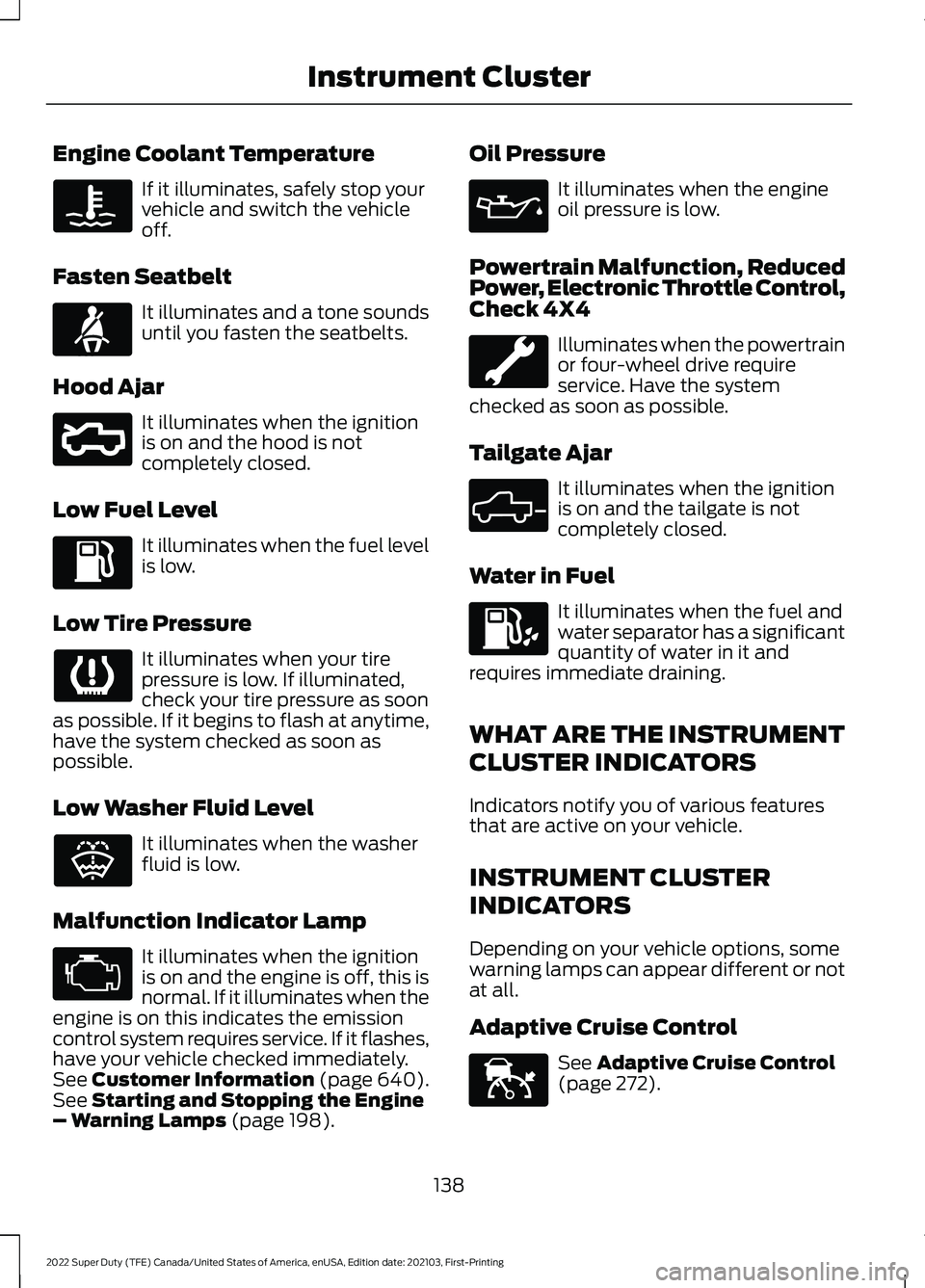
Engine Coolant Temperature
If it illuminates, safely stop your
vehicle and switch the vehicle
off.
Fasten Seatbelt It illuminates and a tone sounds
until you fasten the seatbelts.
Hood Ajar It illuminates when the ignition
is on and the hood is not
completely closed.
Low Fuel Level It illuminates when the fuel level
is low.
Low Tire Pressure It illuminates when your tire
pressure is low. If illuminated,
check your tire pressure as soon
as possible. If it begins to flash at anytime,
have the system checked as soon as
possible.
Low Washer Fluid Level It illuminates when the washer
fluid is low.
Malfunction Indicator Lamp It illuminates when the ignition
is on and the engine is off, this is
normal. If it illuminates when the
engine is on this indicates the emission
control system requires service. If it flashes,
have your vehicle checked immediately.
See Customer Information (page 640).
See Starting and Stopping the Engine
– Warning Lamps (page 198). Oil Pressure It illuminates when the engine
oil pressure is low.
Powertrain Malfunction, Reduced
Power, Electronic Throttle Control,
Check 4X4 Illuminates when the powertrain
or four-wheel drive require
service. Have the system
checked as soon as possible.
Tailgate Ajar It illuminates when the ignition
is on and the tailgate is not
completely closed.
Water in Fuel It illuminates when the fuel and
water separator has a significant
quantity of water in it and
requires immediate draining.
WHAT ARE THE INSTRUMENT
CLUSTER INDICATORS
Indicators notify you of various features
that are active on your vehicle.
INSTRUMENT CLUSTER
INDICATORS
Depending on your vehicle options, some
warning lamps can appear different or not
at all.
Adaptive Cruise Control See
Adaptive Cruise Control
(page 272).
138
2022 Super Duty (TFE) Canada/United States of America, enUSA, Edition date: 202103, First-Printing Instrument Cluster E71880 E296055 E132353 E324523 E144524
Page 142 of 740
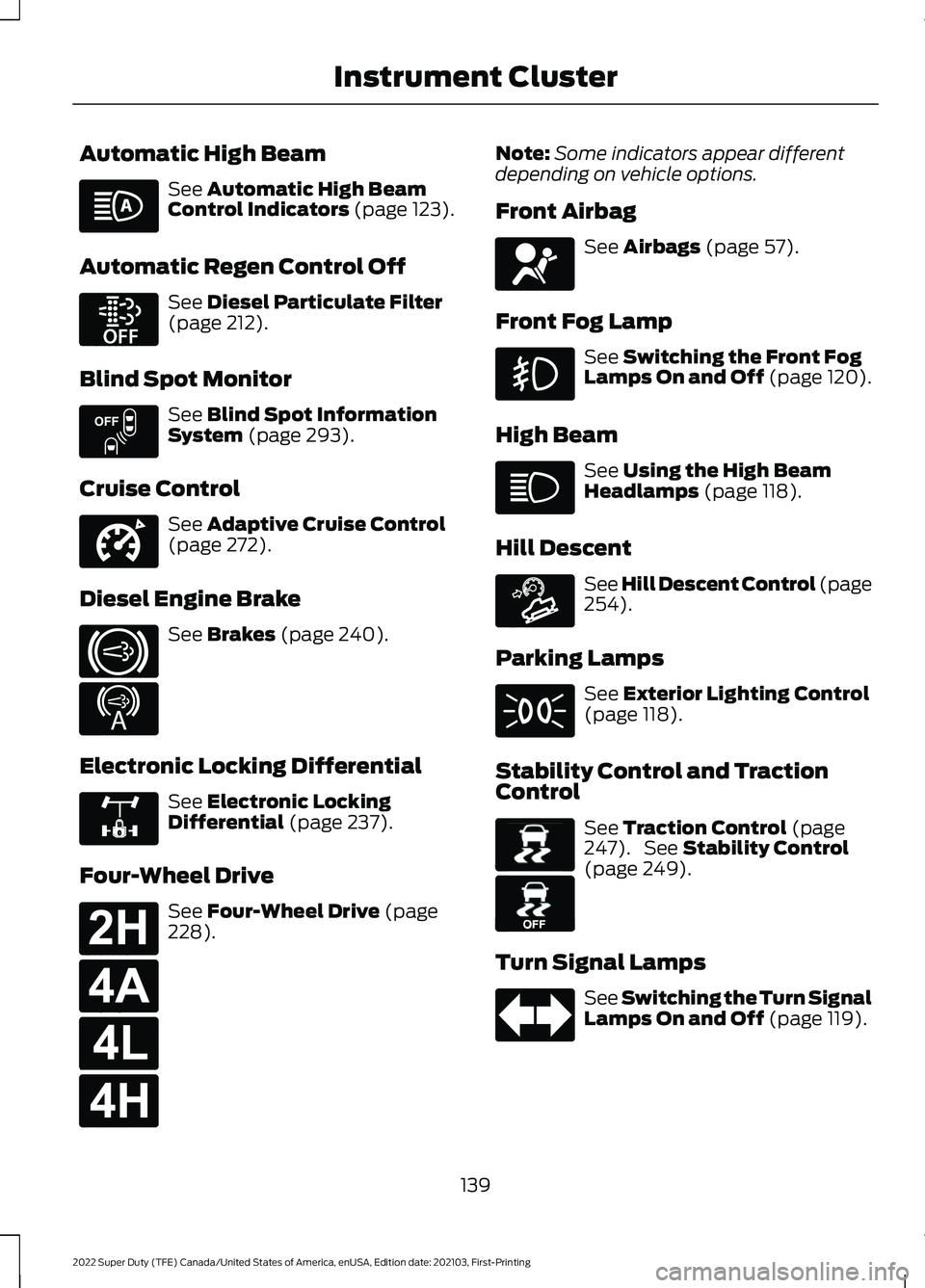
Automatic High Beam
See Automatic High Beam
Control Indicators (page 123).
Automatic Regen Control Off See
Diesel Particulate Filter
(page 212).
Blind Spot Monitor See
Blind Spot Information
System (page 293).
Cruise Control See
Adaptive Cruise Control
(page 272).
Diesel Engine Brake See
Brakes (page 240).
Electronic Locking Differential See
Electronic Locking
Differential (page 237).
Four-Wheel Drive See
Four-Wheel Drive (page
228). Note:
Some indicators appear different
depending on vehicle options.
Front Airbag See
Airbags (page 57).
Front Fog Lamp See
Switching the Front Fog
Lamps On and Off (page 120).
High Beam See
Using the High Beam
Headlamps (page 118).
Hill Descent See Hill Descent Control
(page
254).
Parking Lamps See
Exterior Lighting Control
(page 118).
Stability Control and Traction
Control See
Traction Control (page
247). See Stability Control
(page 249).
Turn Signal Lamps See Switching the Turn Signal
Lamps On and Off
(page 119).
139
2022 Super Duty (TFE) Canada/United States of America, enUSA, Edition date: 202103, First-Printing Instrument Cluster E252868 E151262 E332905 E171217 E234452 E325779 E181778 E181781 E181780 E181779 E67017 E163171 E138639 E130458
Page 143 of 740
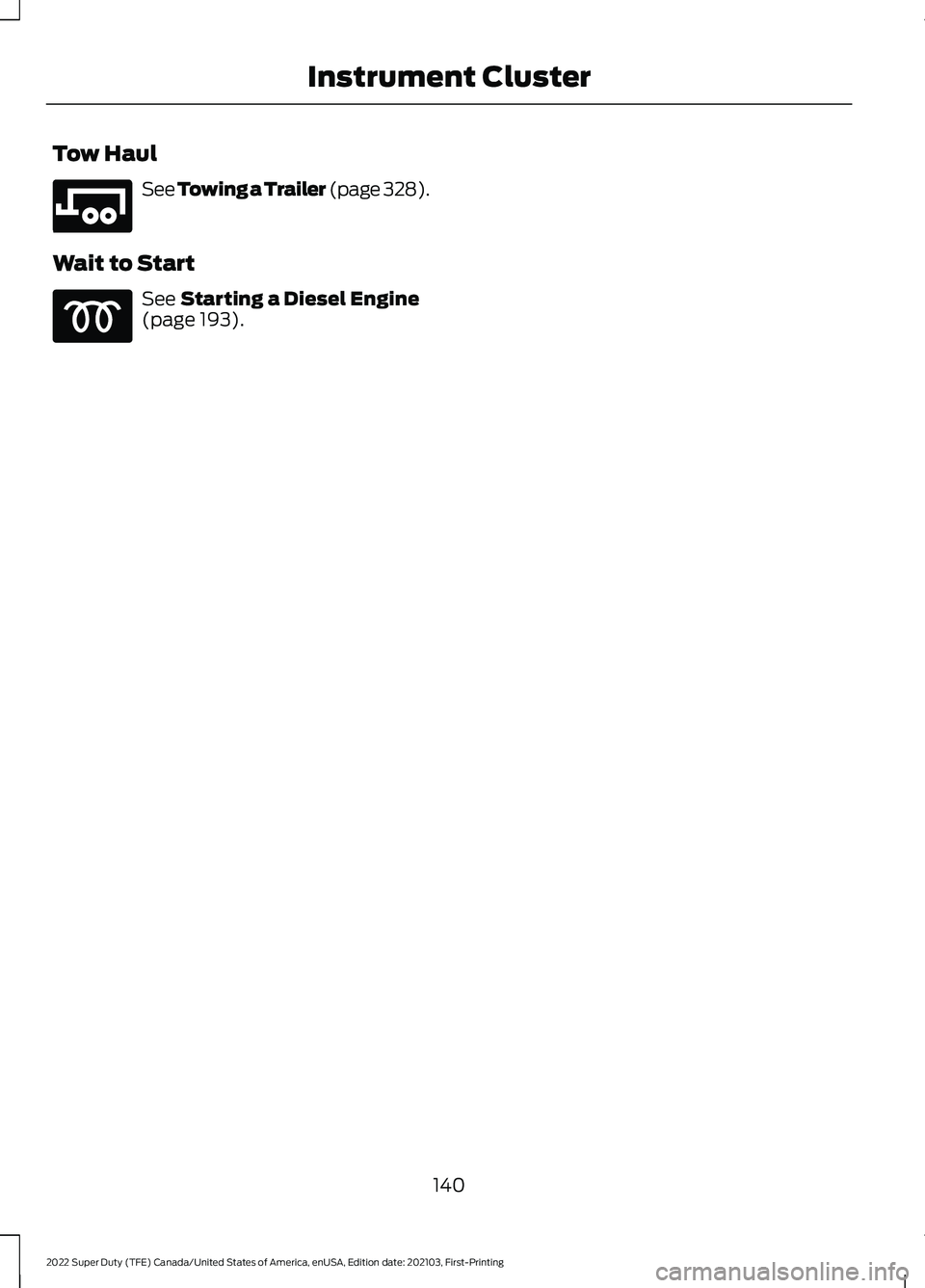
Tow Haul
See Towing a Trailer (page 328).
Wait to Start See
Starting a Diesel Engine
(page 193).
140
2022 Super Duty (TFE) Canada/United States of America, enUSA, Edition date: 202103, First-Printing Instrument ClusterE246592
Page 144 of 740
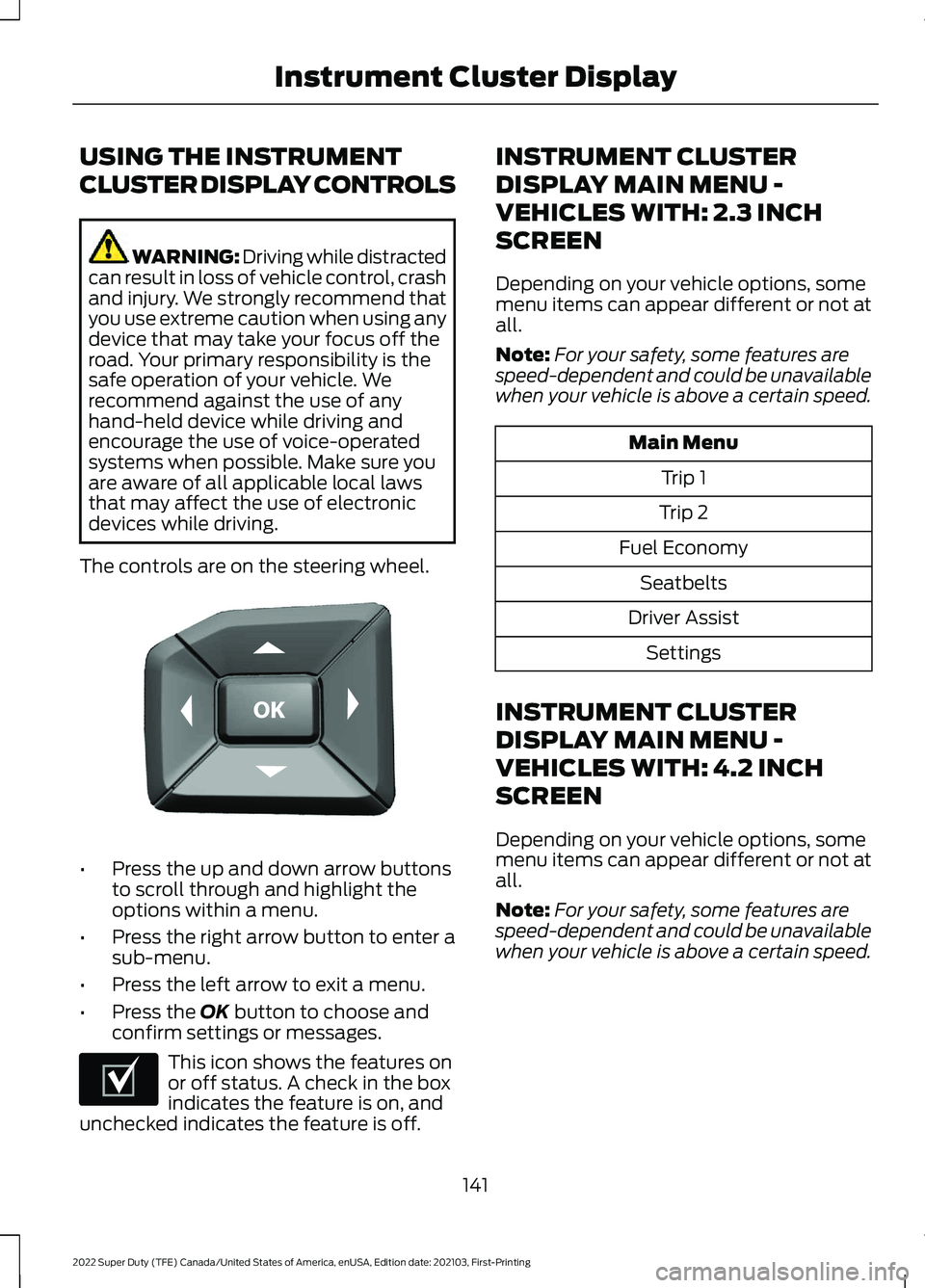
USING THE INSTRUMENT
CLUSTER DISPLAY CONTROLS
WARNING: Driving while distracted
can result in loss of vehicle control, crash
and injury. We strongly recommend that
you use extreme caution when using any
device that may take your focus off the
road. Your primary responsibility is the
safe operation of your vehicle. We
recommend against the use of any
hand-held device while driving and
encourage the use of voice-operated
systems when possible. Make sure you
are aware of all applicable local laws
that may affect the use of electronic
devices while driving.
The controls are on the steering wheel. •
Press the up and down arrow buttons
to scroll through and highlight the
options within a menu.
• Press the right arrow button to enter a
sub-menu.
• Press the left arrow to exit a menu.
• Press the OK button to choose and
confirm settings or messages. This icon shows the features on
or off status. A check in the box
indicates the feature is on, and
unchecked indicates the feature is off. INSTRUMENT CLUSTER
DISPLAY MAIN MENU -
VEHICLES WITH: 2.3 INCH
SCREEN
Depending on your vehicle options, some
menu items can appear different or not at
all.
Note:
For your safety, some features are
speed-dependent and could be unavailable
when your vehicle is above a certain speed. Main Menu
Trip 1
Trip 2
Fuel Economy Seatbelts
Driver Assist Settings
INSTRUMENT CLUSTER
DISPLAY MAIN MENU -
VEHICLES WITH: 4.2 INCH
SCREEN
Depending on your vehicle options, some
menu items can appear different or not at
all.
Note: For your safety, some features are
speed-dependent and could be unavailable
when your vehicle is above a certain speed.
141
2022 Super Duty (TFE) Canada/United States of America, enUSA, Edition date: 202103, First-Printing Instrument Cluster DisplayE184451 E204495
Page 145 of 740
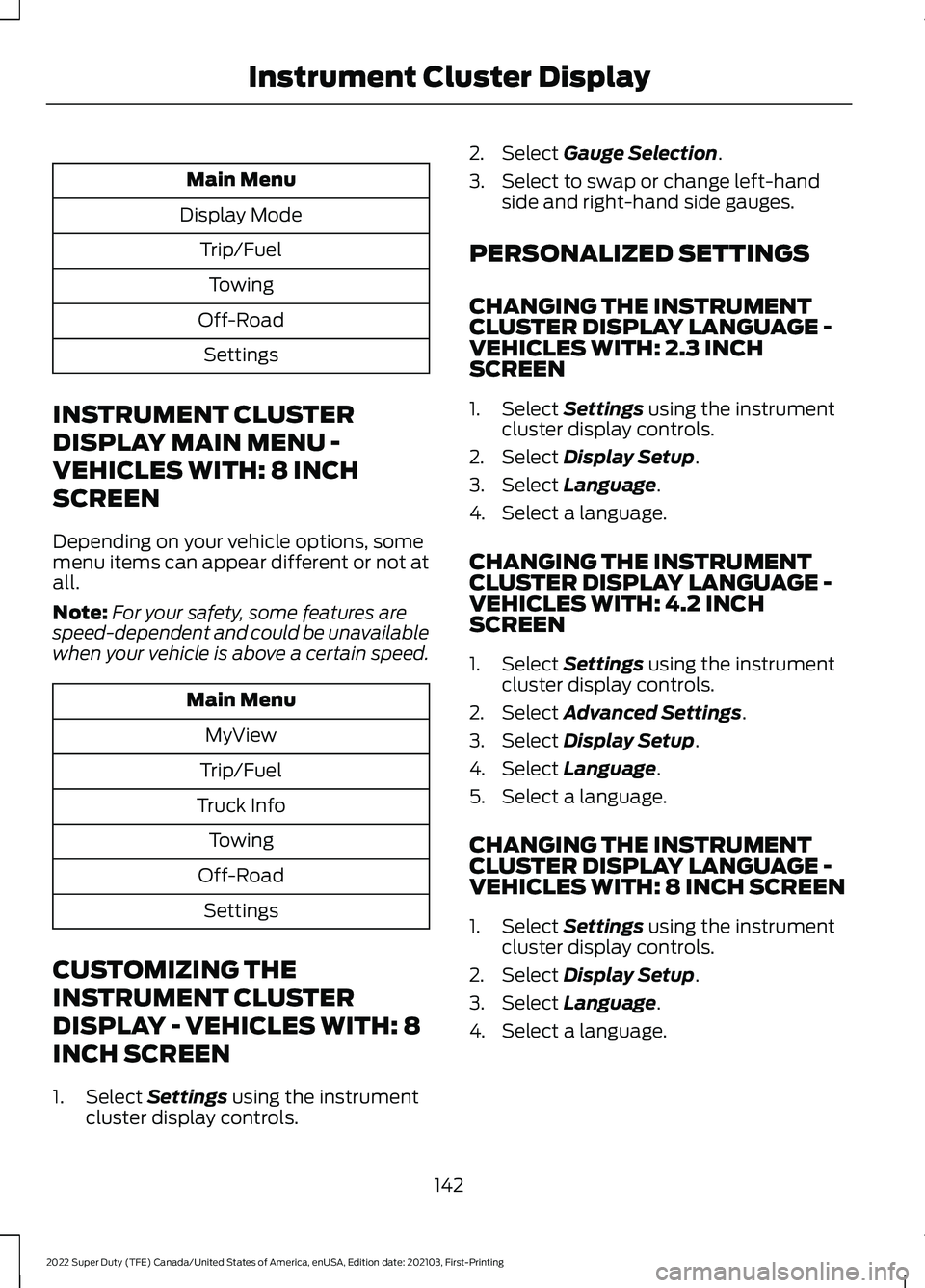
Main Menu
Display Mode Trip/FuelTowing
Off-Road Settings
INSTRUMENT CLUSTER
DISPLAY MAIN MENU -
VEHICLES WITH: 8 INCH
SCREEN
Depending on your vehicle options, some
menu items can appear different or not at
all.
Note: For your safety, some features are
speed-dependent and could be unavailable
when your vehicle is above a certain speed. Main Menu
MyView
Trip/Fuel
Truck Info Towing
Off-Road Settings
CUSTOMIZING THE
INSTRUMENT CLUSTER
DISPLAY - VEHICLES WITH: 8
INCH SCREEN
1. Select Settings using the instrument
cluster display controls. 2. Select
Gauge Selection.
3. Select to swap or change left-hand side and right-hand side gauges.
PERSONALIZED SETTINGS
CHANGING THE INSTRUMENT
CLUSTER DISPLAY LANGUAGE -
VEHICLES WITH: 2.3 INCH
SCREEN
1. Select
Settings using the instrument
cluster display controls.
2. Select
Display Setup.
3. Select
Language.
4. Select a language.
CHANGING THE INSTRUMENT
CLUSTER DISPLAY LANGUAGE -
VEHICLES WITH: 4.2 INCH
SCREEN
1. Select
Settings using the instrument
cluster display controls.
2. Select
Advanced Settings.
3. Select
Display Setup.
4. Select
Language.
5. Select a language.
CHANGING THE INSTRUMENT
CLUSTER DISPLAY LANGUAGE -
VEHICLES WITH: 8 INCH SCREEN
1. Select
Settings using the instrument
cluster display controls.
2. Select
Display Setup.
3. Select
Language.
4. Select a language.
142
2022 Super Duty (TFE) Canada/United States of America, enUSA, Edition date: 202103, First-Printing Instrument Cluster Display
Page 146 of 740
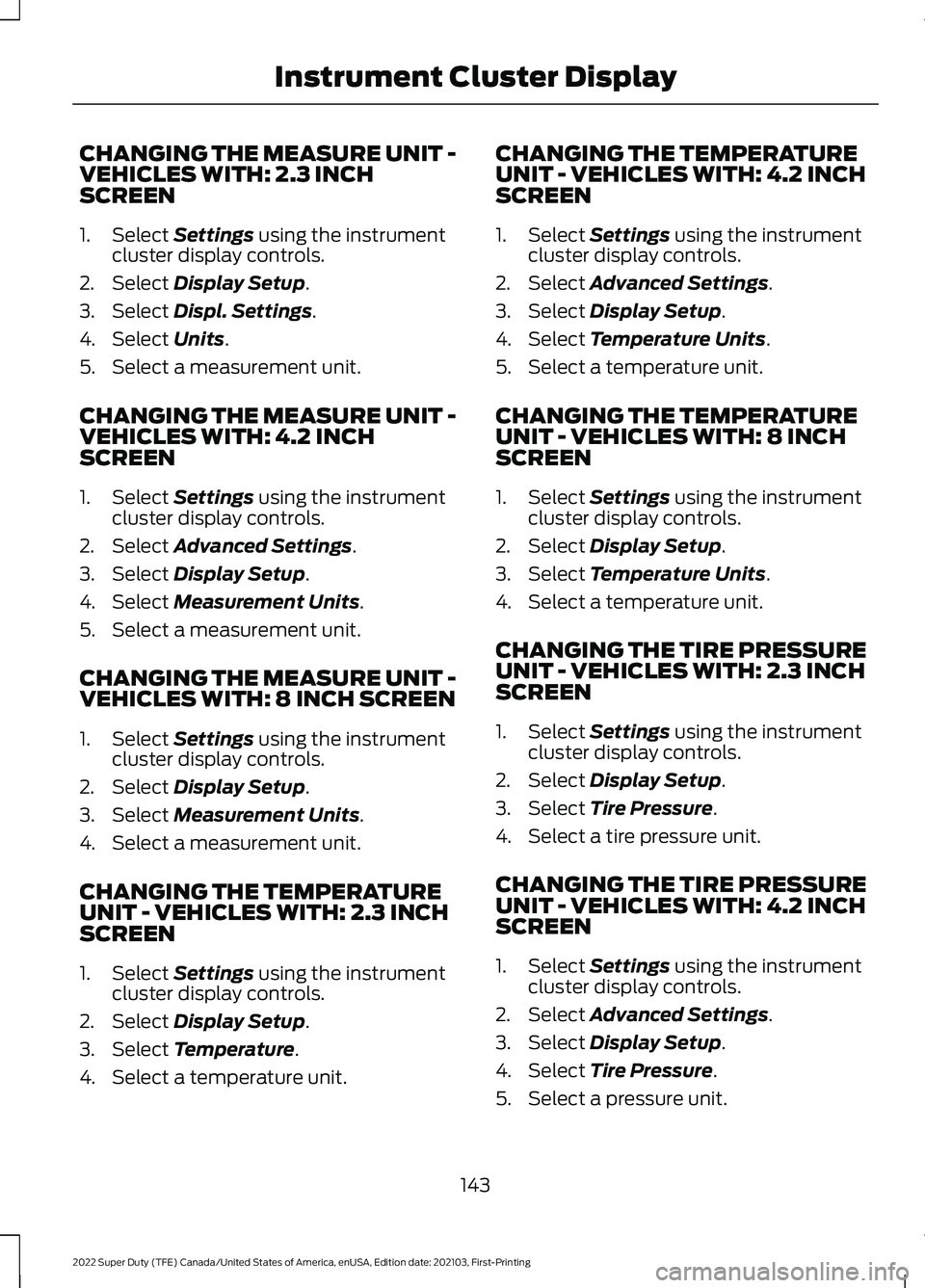
CHANGING THE MEASURE UNIT -
VEHICLES WITH: 2.3 INCH
SCREEN
1. Select Settings using the instrument
cluster display controls.
2. Select
Display Setup.
3. Select
Displ. Settings.
4. Select
Units.
5. Select a measurement unit.
CHANGING THE MEASURE UNIT -
VEHICLES WITH: 4.2 INCH
SCREEN
1. Select
Settings using the instrument
cluster display controls.
2. Select
Advanced Settings.
3. Select
Display Setup.
4. Select
Measurement Units.
5. Select a measurement unit.
CHANGING THE MEASURE UNIT -
VEHICLES WITH: 8 INCH SCREEN
1. Select
Settings using the instrument
cluster display controls.
2. Select
Display Setup.
3. Select
Measurement Units.
4. Select a measurement unit.
CHANGING THE TEMPERATURE
UNIT - VEHICLES WITH: 2.3 INCH
SCREEN
1. Select
Settings using the instrument
cluster display controls.
2. Select
Display Setup.
3. Select
Temperature.
4. Select a temperature unit. CHANGING THE TEMPERATURE
UNIT - VEHICLES WITH: 4.2 INCH
SCREEN
1. Select
Settings using the instrument
cluster display controls.
2. Select
Advanced Settings.
3. Select
Display Setup.
4. Select
Temperature Units.
5. Select a temperature unit.
CHANGING THE TEMPERATURE
UNIT - VEHICLES WITH: 8 INCH
SCREEN
1. Select
Settings using the instrument
cluster display controls.
2. Select
Display Setup.
3. Select
Temperature Units.
4. Select a temperature unit.
CHANGING THE TIRE PRESSURE
UNIT - VEHICLES WITH: 2.3 INCH
SCREEN
1. Select
Settings using the instrument
cluster display controls.
2. Select
Display Setup.
3. Select
Tire Pressure.
4. Select a tire pressure unit.
CHANGING THE TIRE PRESSURE
UNIT - VEHICLES WITH: 4.2 INCH
SCREEN
1. Select
Settings using the instrument
cluster display controls.
2. Select
Advanced Settings.
3. Select
Display Setup.
4. Select
Tire Pressure.
5. Select a pressure unit.
143
2022 Super Duty (TFE) Canada/United States of America, enUSA, Edition date: 202103, First-Printing Instrument Cluster Display
Page 147 of 740
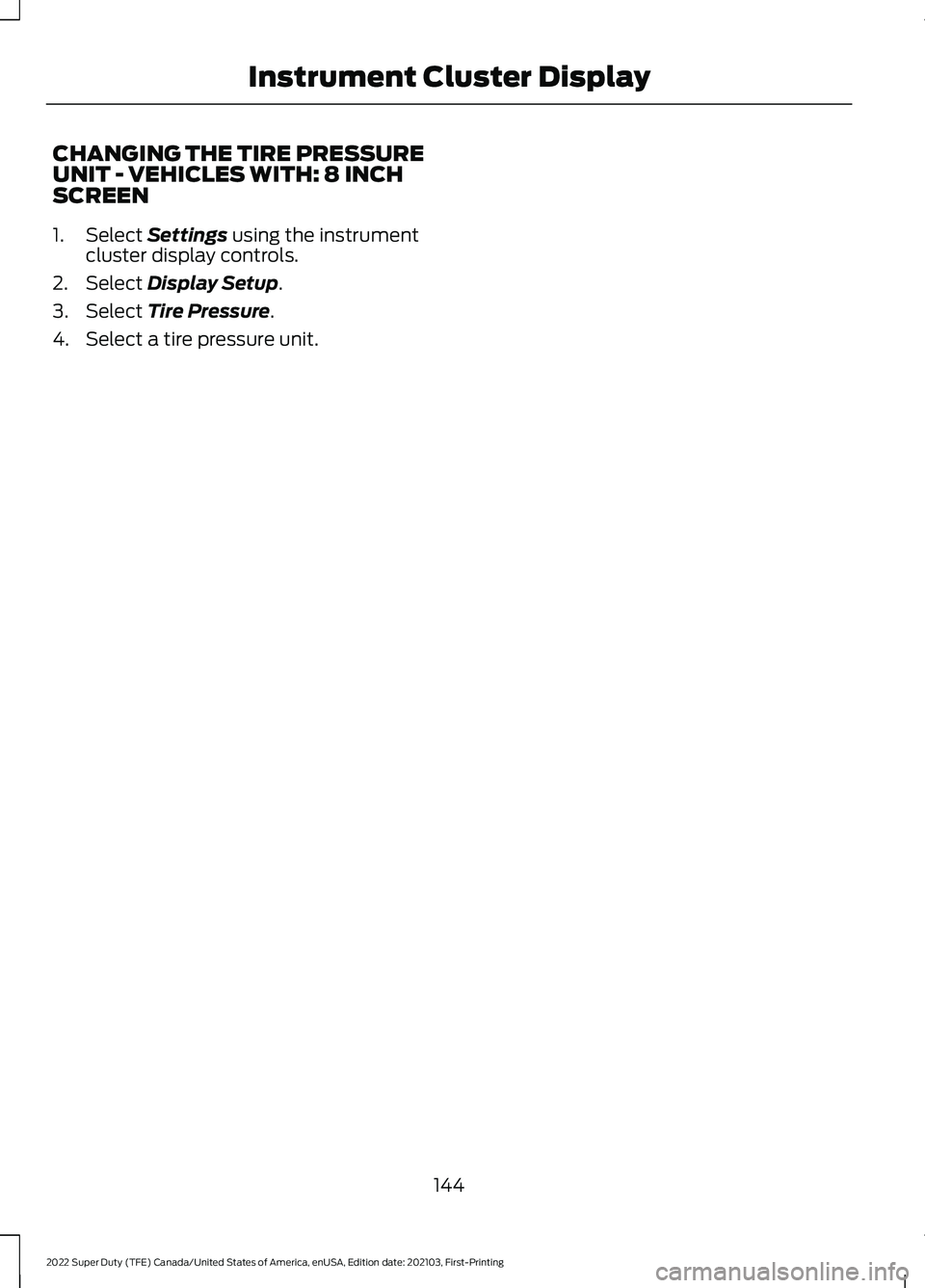
CHANGING THE TIRE PRESSURE
UNIT - VEHICLES WITH: 8 INCH
SCREEN
1. Select Settings using the instrument
cluster display controls.
2. Select
Display Setup.
3. Select
Tire Pressure.
4. Select a tire pressure unit.
144
2022 Super Duty (TFE) Canada/United States of America, enUSA, Edition date: 202103, First-Printing Instrument Cluster Display
Page 148 of 740
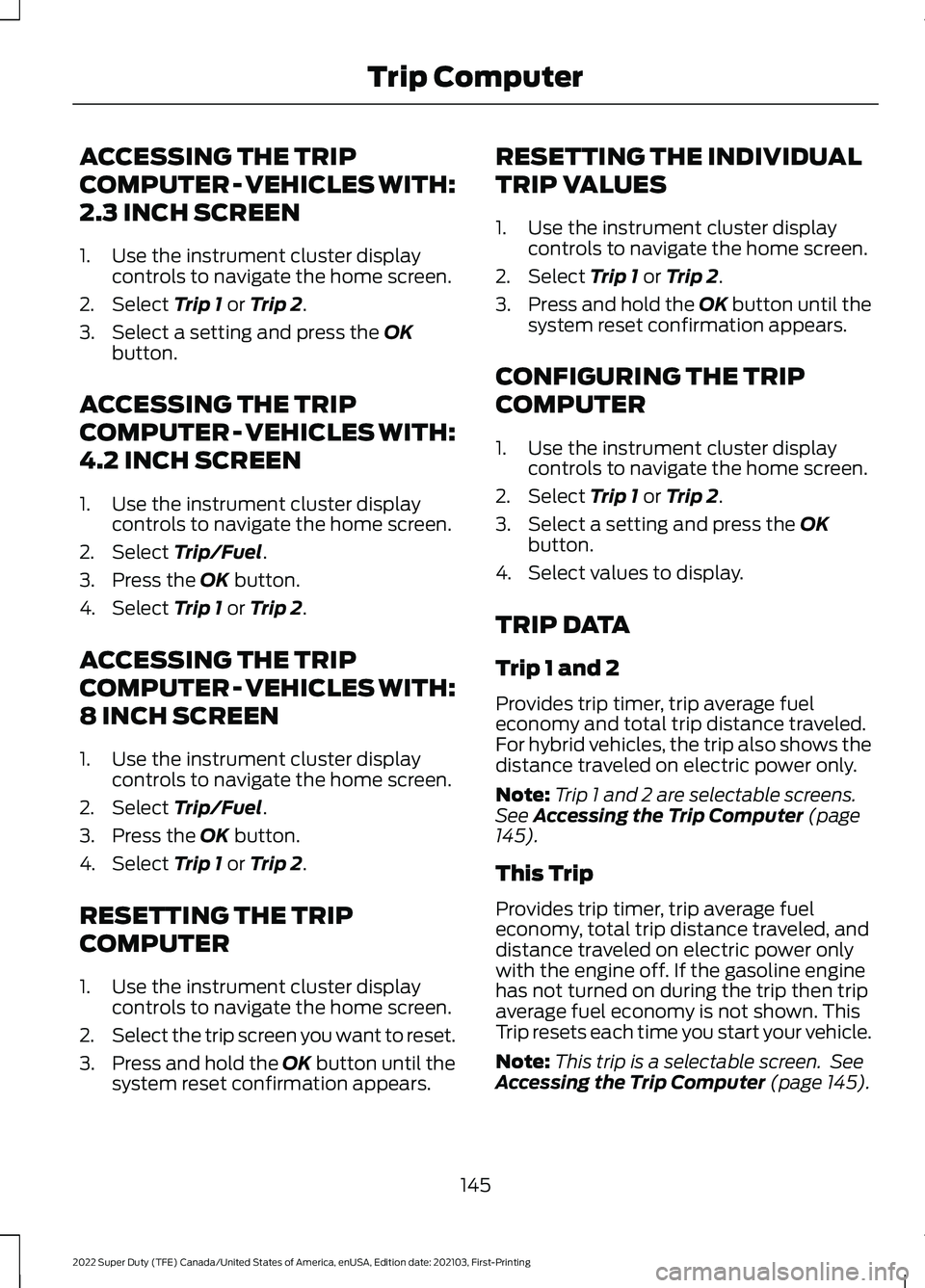
ACCESSING THE TRIP
COMPUTER - VEHICLES WITH:
2.3 INCH SCREEN
1. Use the instrument cluster display
controls to navigate the home screen.
2. Select Trip 1 or Trip 2.
3. Select a setting and press the
OK
button.
ACCESSING THE TRIP
COMPUTER - VEHICLES WITH:
4.2 INCH SCREEN
1. Use the instrument cluster display controls to navigate the home screen.
2. Select
Trip/Fuel.
3. Press the
OK button.
4. Select
Trip 1 or Trip 2.
ACCESSING THE TRIP
COMPUTER - VEHICLES WITH:
8 INCH SCREEN
1. Use the instrument cluster display controls to navigate the home screen.
2. Select
Trip/Fuel.
3. Press the
OK button.
4. Select
Trip 1 or Trip 2.
RESETTING THE TRIP
COMPUTER
1. Use the instrument cluster display controls to navigate the home screen.
2. Select the trip screen you want to reset.
3. Press and hold the OK button until the
system reset confirmation appears. RESETTING THE INDIVIDUAL
TRIP VALUES
1. Use the instrument cluster display
controls to navigate the home screen.
2. Select
Trip 1 or Trip 2.
3. Press and hold the OK button until the
system reset confirmation appears.
CONFIGURING THE TRIP
COMPUTER
1. Use the instrument cluster display controls to navigate the home screen.
2. Select
Trip 1 or Trip 2.
3. Select a setting and press the
OK
button.
4. Select values to display.
TRIP DATA
Trip 1 and 2
Provides trip timer, trip average fuel
economy and total trip distance traveled.
For hybrid vehicles, the trip also shows the
distance traveled on electric power only.
Note: Trip 1 and 2 are selectable screens.
See
Accessing the Trip Computer (page
145).
This Trip
Provides trip timer, trip average fuel
economy, total trip distance traveled, and
distance traveled on electric power only
with the engine off. If the gasoline engine
has not turned on during the trip then trip
average fuel economy is not shown. This
Trip resets each time you start your vehicle.
Note: This trip is a selectable screen. See
Accessing the Trip Computer
(page 145).
145
2022 Super Duty (TFE) Canada/United States of America, enUSA, Edition date: 202103, First-Printing Trip Computer
Page 149 of 740
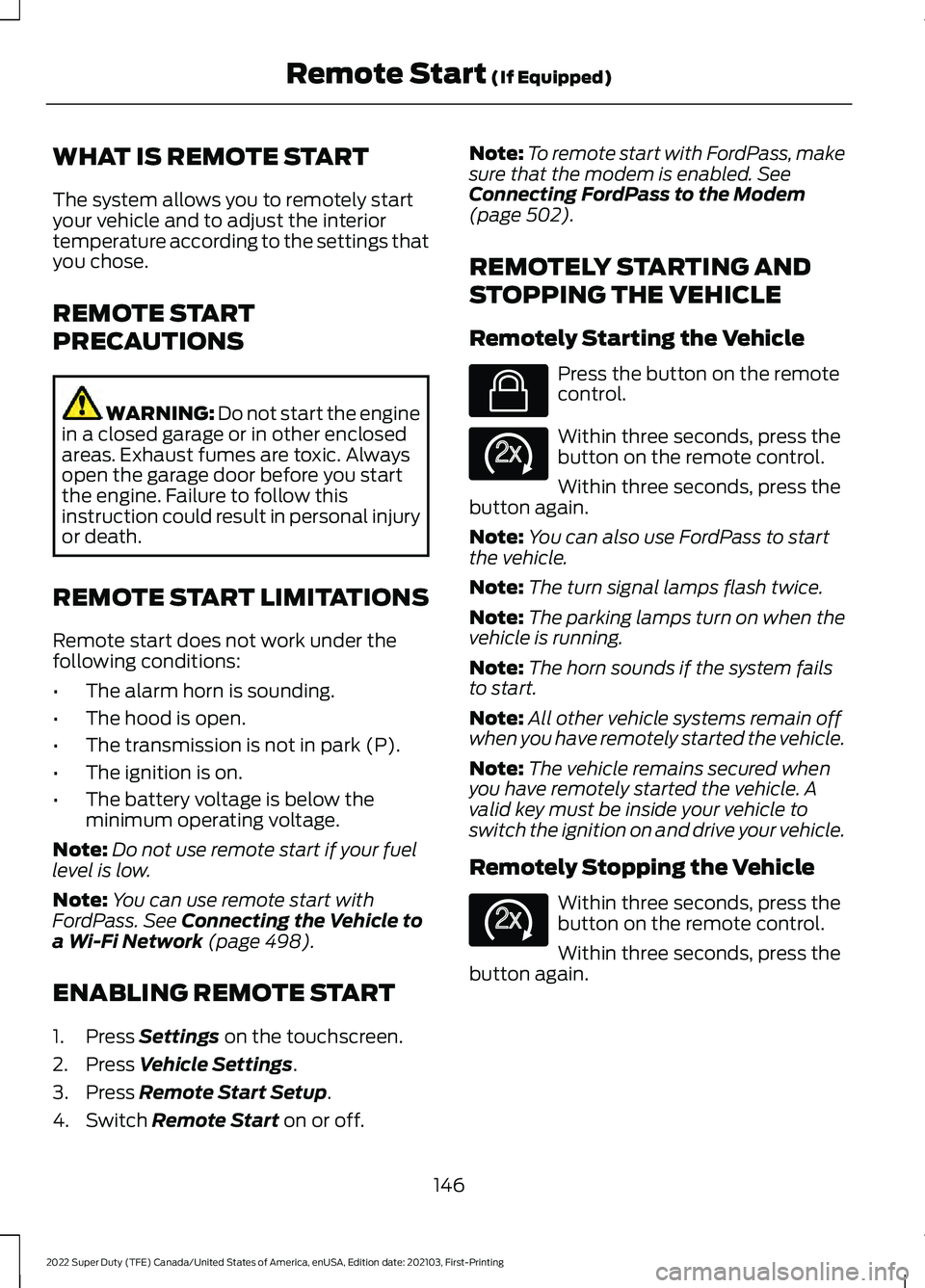
WHAT IS REMOTE START
The system allows you to remotely start
your vehicle and to adjust the interior
temperature according to the settings that
you chose.
REMOTE START
PRECAUTIONS
WARNING: Do not start the engine
in a closed garage or in other enclosed
areas. Exhaust fumes are toxic. Always
open the garage door before you start
the engine. Failure to follow this
instruction could result in personal injury
or death.
REMOTE START LIMITATIONS
Remote start does not work under the
following conditions:
• The alarm horn is sounding.
• The hood is open.
• The transmission is not in park (P).
• The ignition is on.
• The battery voltage is below the
minimum operating voltage.
Note: Do not use remote start if your fuel
level is low.
Note: You can use remote start with
FordPass. See Connecting the Vehicle to
a Wi-Fi Network (page 498).
ENABLING REMOTE START
1. Press
Settings on the touchscreen.
2. Press
Vehicle Settings.
3. Press
Remote Start Setup.
4. Switch
Remote Start on or off. Note:
To remote start with FordPass, make
sure that the modem is enabled.
See
Connecting FordPass to the Modem
(page
502).
REMOTELY STARTING AND
STOPPING THE VEHICLE
Remotely Starting the Vehicle Press the button on the remote
control.
Within three seconds, press the
button on the remote control.
Within three seconds, press the
button again.
Note: You can also use FordPass to start
the vehicle.
Note: The turn signal lamps flash twice.
Note: The parking lamps turn on when the
vehicle is running.
Note: The horn sounds if the system fails
to start.
Note: All other vehicle systems remain off
when you have remotely started the vehicle.
Note: The vehicle remains secured when
you have remotely started the vehicle. A
valid key must be inside your vehicle to
switch the ignition on and drive your vehicle.
Remotely Stopping the Vehicle Within three seconds, press the
button on the remote control.
Within three seconds, press the
button again.
146
2022 Super Duty (TFE) Canada/United States of America, enUSA, Edition date: 202103, First-Printing Remote Start
(If Equipped)E138623 E138625 E138625
Page 150 of 740
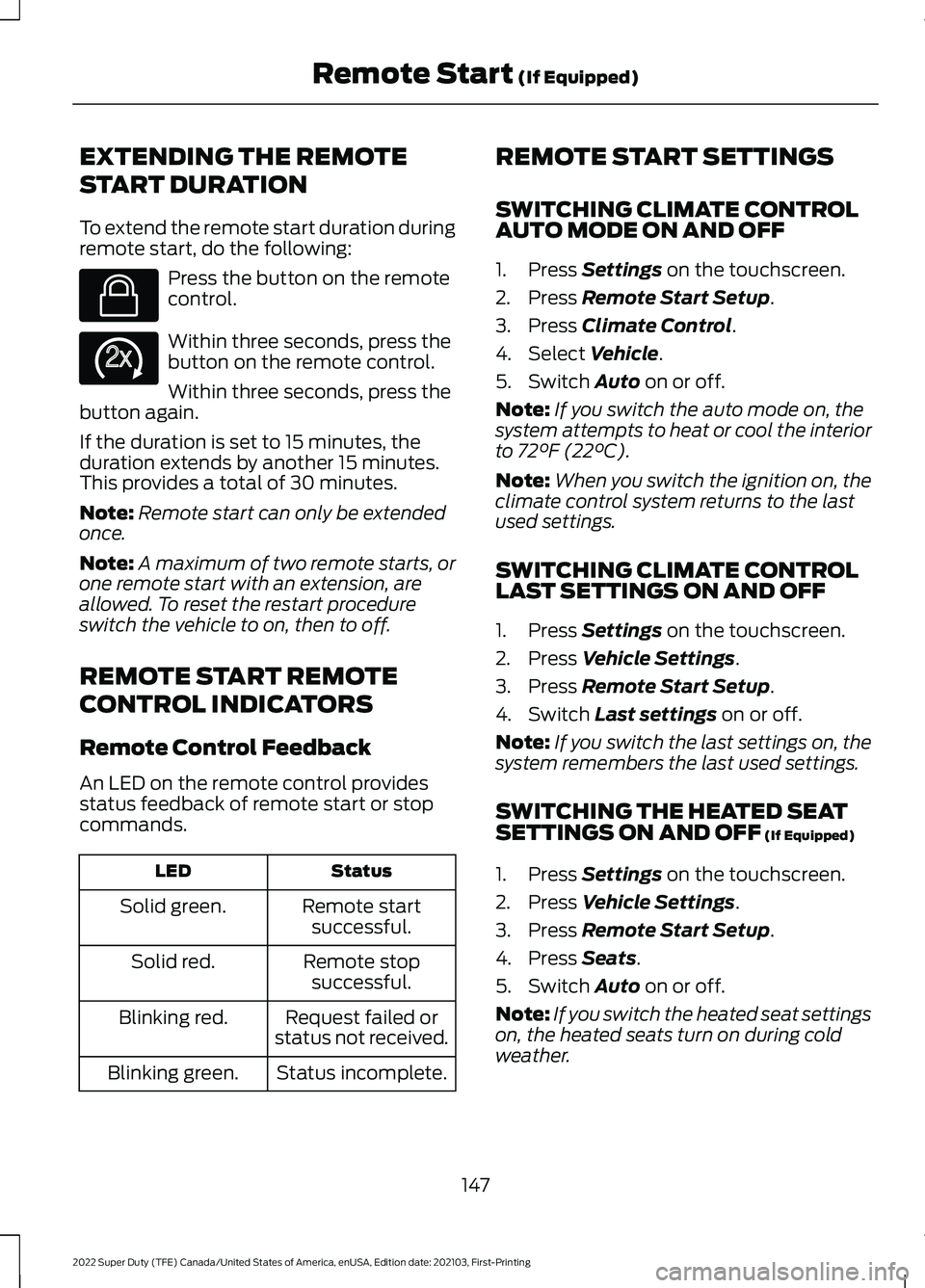
EXTENDING THE REMOTE
START DURATION
To extend the remote start duration during
remote start, do the following:
Press the button on the remote
control.
Within three seconds, press the
button on the remote control.
Within three seconds, press the
button again.
If the duration is set to 15 minutes, the
duration extends by another 15 minutes.
This provides a total of 30 minutes.
Note: Remote start can only be extended
once.
Note: A maximum of two remote starts, or
one remote start with an extension, are
allowed. To reset the restart procedure
switch the vehicle to on, then to off.
REMOTE START REMOTE
CONTROL INDICATORS
Remote Control Feedback
An LED on the remote control provides
status feedback of remote start or stop
commands. Status
LED
Remote startsuccessful.
Solid green.
Remote stopsuccessful.
Solid red.
Request failed or
status not received.
Blinking red.
Status incomplete.
Blinking green. REMOTE START SETTINGS
SWITCHING CLIMATE CONTROL
AUTO MODE ON AND OFF
1. Press Settings on the touchscreen.
2. Press
Remote Start Setup.
3. Press
Climate Control.
4. Select
Vehicle.
5. Switch
Auto on or off.
Note: If you switch the auto mode on, the
system attempts to heat or cool the interior
to
72°F (22°C).
Note: When you switch the ignition on, the
climate control system returns to the last
used settings.
SWITCHING CLIMATE CONTROL
LAST SETTINGS ON AND OFF
1. Press
Settings on the touchscreen.
2. Press
Vehicle Settings.
3. Press
Remote Start Setup.
4. Switch
Last settings on or off.
Note: If you switch the last settings on, the
system remembers the last used settings.
SWITCHING THE HEATED SEAT
SETTINGS ON AND OFF
(If Equipped)
1. Press
Settings on the touchscreen.
2. Press
Vehicle Settings.
3. Press
Remote Start Setup.
4. Press
Seats.
5. Switch
Auto on or off.
Note: If you switch the heated seat settings
on, the heated seats turn on during cold
weather.
147
2022 Super Duty (TFE) Canada/United States of America, enUSA, Edition date: 202103, First-Printing Remote Start
(If Equipped)E138623 E138625