display FORD FLEX 2015 1.G Quick Reference Guide
[x] Cancel search | Manufacturer: FORD, Model Year: 2015, Model line: FLEX, Model: FORD FLEX 2015 1.GPages: 10, PDF Size: 1.38 MB
Page 3 of 10
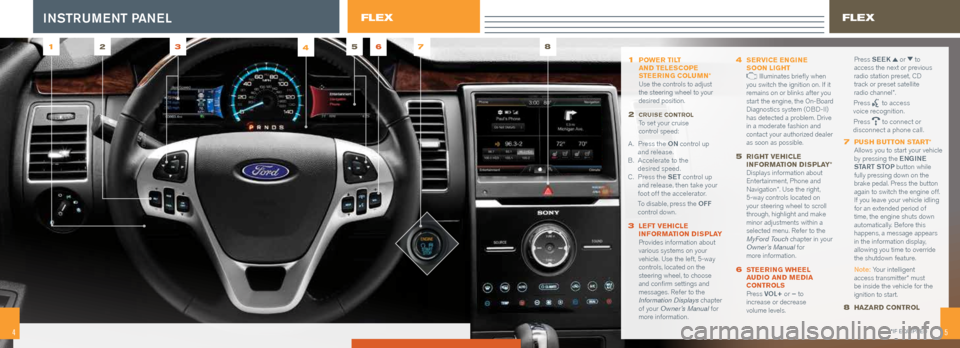
54
1 POWER TILT
AND TELESCOPE
STEERING COLUMN *
Use the controls to adjust
the steering wheel to your
desired position.
2 CRUISE CONTROL To set your cruise
control speed:
A . Press the ON control up
and release.
B. Accelerate to the
desired speed.
C. Press the SET control up
and release, then take your
foot off the accelerator.
To disable, press the OFF
control down.
3 LEFT VEHICLE
INFORMATION DISPLAY Provides information about
various systems on your
vehicle. Use the left, 5-way
controls, located on the
steering wheel, to choose
and confirm settings and
messages. Refer to the
Information Displays chapter
of your Owner’s Manual for
more information.
4 SERVICE ENGINE
SOON LIGHT Illuminates briefly when
you switch the ignition on. If it
remains on or blinks after you
start the engine, the On-Board
Diagnostics system (OBD-II)
has detected a problem. Drive
in a moderate fashion and
contact your authorized dealer
as soon as possible.
5 RIGHT VEHICLE
INFORMATION DISPLAY * Displays information about
Entertainment, Phone and
Navigation*. Use the right,
5-way controls located on
your steering wheel to scroll
through, highlight and make
minor adjustments within a
selected menu. Refer to the
MyFord Touch chapter in your
Owner’s Manual for
more information.
6 STEERING WHEEL
AUDIO AND MEDIA
CONTROLS
Press VOL+ or – to
increase or decrease
volume levels. Press
SEEK
or to
access the next or previous
radio station preset, CD
track or preset satellite
radio channel*.
Press
to access
voice recognition.
Press
to connect or
disconnect a phone call.
7 PUSH BUTTON START * Allows you to start your vehicle
by pressing the ENGINE
START STOP button while
fully pressing down on the
brake pedal. Press the button
again to switch the engine off.
If you leave your vehicle idling
for an extended period of
time, the engine shuts down
automatically. Before this
happens, a message appears
in the information display,
allowing you time to override
the shutdown feature.
Note: Your intelligent
access transmitter* must
be inside the vehicle for the
ignition to start.
8 HAZARD CONTROL
1256 783
4
.
54*IF EQUIPPED
FLEXINSTRUMENT PANELFLEX
Page 4 of 10
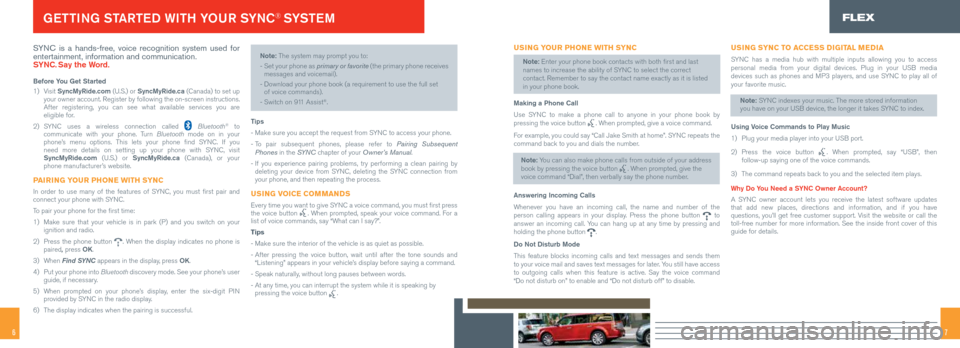
76
SYNC is a hands-free, voice recognition system used for
entertainment, information and communication.
SYNC. Say the Word.
Before You Get Started
1) Visit SyncMyRide.com (U.S.) or SyncMyRide.ca (Canada) to set up
your owner account. Register by following the on-screen instructions.
After registering, you can see what available services you are
eligible for.
2) SYNC uses a wireless connection called
Bluetooth® to
communicate with your phone. Turn Bluetooth mode on in your
phone’s menu options. This lets your phone find SYNC. If you
need more details on setting up your phone with SYNC, visit
SyncMyRide.com (U.S.) or SyncMyRide.ca (Canada), or your
phone manufacturer’s website.
PAIRING YOUR PHONE WITH SYNC
In order to use many of the features of SYNC, you must first pair and
connect your phone with SYNC.
To pair your phone for the first time:
1) Make sure that your vehicle is in park (P) and you switch on your
ignition and radio.
2) Press the phone button
. When the display indicates no phone is
paired, press OK.
3) When Find SYNC appears in the display, press OK.
4) Put your phone into Bluetooth discovery mode. See your phone’s user
guide, if necessary.
5) When prompted on your phone’s display, enter the six-digit PIN
provided by SYNC in the radio display.
6) The display indicates when the pairing is successful.
Note: The system may prompt you to:
-
Set your phone as primary or favorite (the primary phone receives
messages and voicemail).
- Download your phone book (a requirement to use the full set
of voice commands).
- Switch on 911 Assist
®.
Tips
- Make sure you accept the request from SYNC to access your phone.
- To pair subsequent phones, please refer to Pairing Subsequent
Phones in the SYN C chapter of your Owner’s Manual.
- If you experience pairing problems, try performing a clean pairing by
deleting your device from SYNC, deleting the SYNC connection from
your phone, and then repeating the process.
USING VOICE COMMANDS
Every time you want to give SYNC a voice command, you must first press
the voice button . When prompted, speak your voice command. For a
list of voice commands, say “What can I say?”.
Tips
- Make sure the interior of the vehicle is as quiet as possible.
- After pressing the voice button, wait until after the tone sounds and
“Listening” appears in your vehicle’s display before saying a command.
- Speak naturally, without long pauses between words.
- At any time, you can interrupt the system while it is speaking by
pressing the voice button
.
GETTING STARTED WITH YOUR SYNC® SYSTE MFLEX
USING YOUR PHONE WITH SYNC
Note: Enter your phone book contacts with both first and last
names to increase the ability of SYNC to select the correct
contact. Remember to say the contact name exactly as it is listed
in your phone book.
Making a Phone Call
Use SYNC to make a phone call to anyone in your phone book by
pressing the voice button
. When prompted, give a voice command.
For example, you could say “Call Jake Smith at home”. SYNC repeats the
command back to you and dials the number.
Note: You can also make phone calls from outside of your address
book by pressing the voice button
. When prompted, give the
voice command “Dial”, then verbally say the phone number.
Answering Incoming Calls
Whenever you have an incoming call, the name and number of the
person calling appears in your display. Press the phone button
to
answer an incoming call. You can hang up at any time by pressing and
holding the phone button
.
Do Not Disturb Mode
This feature blocks incoming calls and text messages and sends them
to your voice mail and saves text messages for later. You still have access
to outgoing calls when this feature is active. Say the voice command
“Do not disturb on” to enable and “Do not disturb off” to di\
sable.
USING SYNC TO ACCESS DIGITAL MEDIA
SYNC has a media hub with multiple inputs allowing you to access
personal media from your digital devices. Plug in your USB media
devices such as phones and MP3 players, and use SYNC to play all of
your favorite music.
Note: SYNC indexes your music. The more stored information
you have on your USB device, the longer it takes SYNC to index.
Using Voice Commands to Play Music
1) Plug your media player into your USB port.
2) Press the voice button
. When prompted, say “USB”, then
follow-up saying one of the voice commands.
3) The command repeats back to you and the selected item plays.
Why Do You Need a SYNC Owner Account?
A SYNC owner account lets you receive the latest software updates
that add new places, directions and information, and if you have
questions, you’ll get free customer support. Visit the website or call the
toll-free number for more information. See the inside front cover of thi\
s
guide for details.
Page 5 of 10
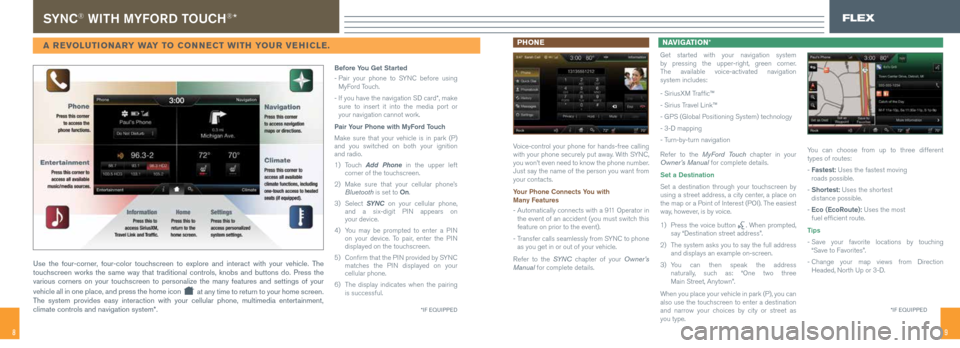
98
SYNC® WITH MYFORD TOUCH®*
A REVOLUTIONARY WAY TO CONNECT WITH YOUR VEHICLE. PHONE
Voice-control your phone for hands-free calling
with your phone securely put away. With SYNC,
you won’t even need to know the phone number.
Just say the name of the person you want from
your contacts.
Your Phone Connects You with
Many Features
- Automatically connects with a 911 Operator in
the event of an accident (you must switch this
feature on prior to the event).
- Transfer calls seamlessly from SYNC to phone
as you get in or out of your vehicle.
Refer to the SYN C chapter of your Owner’s
Manual for complete details. NAVIGATION *
Get started with your navigation system
by pressing the upper-right, green corner.
The available voice-activated navigation
system includes:
- SiriusXM Traffic™
- Sirius Travel Link™
- GPS (Global Positioning System) technology
- 3-D mapping
- Turn-by-turn navigation
Refer to the MyFord Touch chapter in your
Owner’s Manual for complete details.
Set a Destination
Set a destination through your touchscreen by
using a street address, a city center, a place on
the map or a Point of Interest (POI). The easiest
way, however, is by voice.
1) Press the voice button
. When prompted,
say “Destination street address”.
2) The system asks you to say the full address
and displays an example on-screen.
3) You can then speak the address
naturally, such as: “One two three
Main Street, Anytown”.
When you place your vehicle in park (P), you can
also use the touchscreen to enter a destination
and narrow your choices by city or street as
you type. You can choose from up to three different
types of routes:
- Fastest: Uses the fastest moving
roads possible.
- Shortest: Uses the shortest
distance possible.
- Eco (EcoRoute): Uses the most
fuel efficient route.
Tips
- Save your favorite locations by touching
“Save to Favorites”.
- Change your map views from Direction
Headed, North Up or 3-D.
CLIMATE
FLEX
Use the four-corner, four-color touchscreen to explore and interact with your vehicle. The
touchscreen works the same way that traditional controls, knobs and buttons do. Press the
various corners on your touchscreen to personalize the many features and settings of your
vehicle all in one place, and press the home icon
at any time to return to your home screen.
The system provides easy interaction with your cellular phone, multimedia\
entertainment,
climate controls and navigation system*.
*IF EQUIPPED
Before You Get Started
- Pair your phone to SYNC before using
MyFord Touch.
- If you have the navigation SD card*, make
sure to insert it into the media port or
your navigation cannot work.
Pair Your Phone with MyFord Touch
Make sure that your vehicle is in park (P)
and you switched on both your ignition
and radio.
1) Touch Add Phone in the upper left
corner of the touchscreen.
2) Make sure that your cellular phone’s
Bluetooth is set to On.
3) Select SYNC on your cellular phone,
and a six-digit PIN appears on
your device.
4) You may be prompted to enter a PIN
on your device. To pair, enter the PIN
displayed on the touchscreen.
5) Confirm that the PIN provided by SYNC
matches the PIN displayed on your
cellular phone.
6) The display indicates when the pairing
is successful.
*IF EQUIPPED
Page 8 of 10
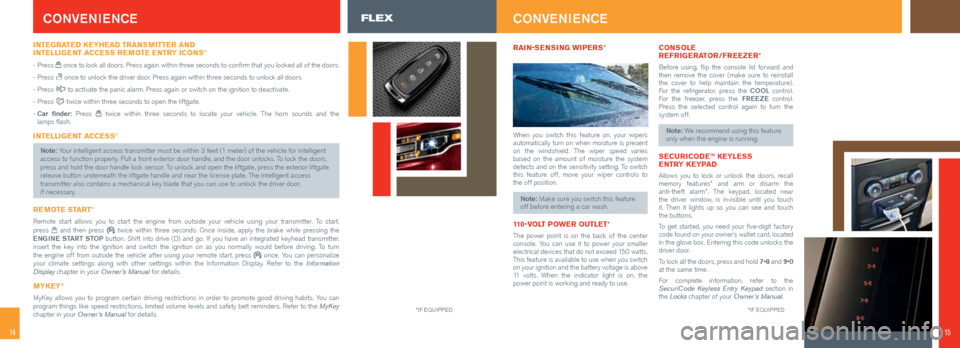
1514
CONVENIENCE
INTEGRATED KEYHEAD TRANSMITTER AND
INTELLIGENT ACCESS REMOTE ENTRY ICONS *
- Press once to lock all doors. Press again within three seconds to confirm that you locked all of the doors.
- Press
once to unlock the driver door. Press again within three seconds to unlock all doors.
- Press
to activate the panic alarm. Press again or switch on the ignition to deactivate.
- Press
twice within three seconds to open the liftgate.
- Car finder: Press
twice within three seconds to locate your vehicle. The horn sounds and the
lamps flash.
INTELLIGENT ACCESS *
Note: Your intelligent access transmitter must be within 3 feet (1 meter) of the vehicle for intelligent
access to function properly. Pull a front exterior door handle, and the door unlocks. To lock the doors,
press and hold the door handle lock sensor. To unlock and open the liftgate, press the exterior liftgate
release button underneath the liftgate handle and near the license plate\
. The intelligent access
transmitter also contains a mechanical key blade that you can use to unlock the driver door,
if necessary.
REMOTE START*
Remote start allows you to start the engine from outside your vehicle us\
ing your transmitter. To start,
press and then press twice within three seconds. Once inside, apply the brake while pressing\
the
ENGINE START STOP button. Shift into drive (D) and go. If you have an integrated keyhead transmitter,
insert the key into the ignition and switch the ignition on as you normally would before driving. To turn
the engine off from outside the vehicle after using your remote start, p\
ress
once. You can personalize
your climate settings along with other settings within the Information Display. Refer to the Information
Display chapter in your Owner’s Manual for details.
MYKEY®
MyKey allows you to program certain driving restrictions in order to promot\
e good driving habits. You can
program things like speed restrictions, limited volume levels and safety belt reminders. Refer to the MyKey
chapter in your Owner’s Manual for details.
*IF EQUIPPED
RAIN-SENSING WIPERS *
When you switch this feature on, your wipers
automatically turn on when moisture is present
on the windshield. The wiper speed varies
based on the amount of moisture the system
detects and on the sensitivity setting. To switch
this feature off, move your wiper controls to
the off position.
Note: Make sure you switch this feature
off before entering a car wash.
110-VOLT POWER OUTLET *
The power point is on the back of the center
console. You can use it to power your smaller
electrical devices that do not exceed 150 watts.
This feature is available to use when you switch
on your ignition and the battery voltage is above
11 volts. When the indicator light is on, the
power point is working and ready to use.
CONSOLE
REFRIGERATOR/FREEZER *
Before using, flip the console lid forward and
then remove the cover (make sure to reinstall
the cover to help maintain the temperature).
For the refrigerator, press the COOL control.
For the freezer, press the FREEZE control.
Press the selected control again to turn the
system off.
Note: We recommend using this feature
only when the engine is running.
SECURICODE ™ KEYLESS
ENTRY KEYPAD
Allows you to lock or unlock the doors, recall
memory features* and arm or disarm the
anti-theft alarm*. The keypad, located near
the driver window, is invisible until you touch
it. Then it lights up so you can see and touch
the buttons.
To get started, you need your five-digit factory
code found on your owner’s wallet card, located
in the glove box. Entering this code unlocks the
driver door.
To lock all the doors, press and hold 7•8 and 9•0
at the same time.
For complete information, refer to the
SecuriCode Keyless Entry Keypad section in
the Locks chapter of your Owner’s Manual.
CONVENIENCE
*IF EQUIPPED
15
FLEX
Page 9 of 10
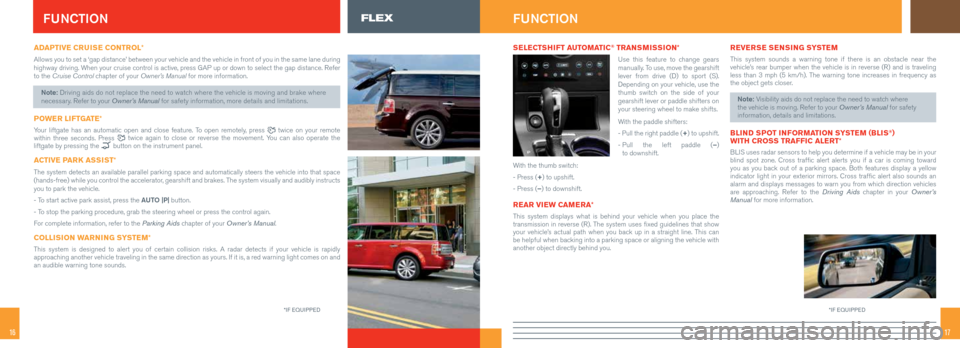
1716
ADAPTIVE CRUISE CONTROL*
Allows you to set a ‘gap distance’ between your vehicle and the ve\
hicle in front of you in the same lane during
highway driving. When your cruise control is active, press GAP up or down to select the ga\
p distance. Refer
to the Cruise Control chapter of your Owner’s Manual for more information.
Note: Driving aids do not replace the need to watch where the vehicle is moving and brake where
necessary. Refer to your Owner’s Manual for safety information, more details and limitations.
POWER LIFTGATE *
Your liftgate has an automatic open and close feature. To open remotely, press twice on your remote
within three seconds. Press twice again to close or reverse the movement. You can also operate the
liftgate by pressing the button on the instrument panel.
ACTIVE PARK ASSIST *
The system detects an available parallel parking space and automatically \
steers the vehicle into that space
(hands-free) while you control the accelerator, gearshift and brakes. The system visually and audibly instructs
you to park the vehicle.
- To start active park assist, press the AUTO |P| button.
- To stop the parking procedure, grab the steering wheel or press the contr\
ol again.
For complete information, refer to the Parking Aids chapter of your Owner’s Manual.
COLLISION WARNING SYSTEM *
This system is designed to alert you of certain collision risks. A radar detects if your vehicle is rapidly
approaching another vehicle traveling in the same direction as yours. If it is, a red warning light comes on and
an audible warning tone sounds.
FUNCTIONFLEX
*IF EQUIPPED
FUNCTION
SELECTSHIFT AUTOMATIC® TRANSMISSION*
Use this feature to change gears
manually. To use, move the gearshift
lever from drive (D) to sport (S).
Depending on your vehicle, use the
thumb switch on the side of your
gearshift lever or paddle shifters on
your steering wheel to make shifts.
With the paddle shifters:
- Pull the right paddle (+) to upshift.
- Pull the left paddle (–)
to downshift.
With the thumb switch:
- Press (+) to upshift.
- Press (–) to downshift.
REAR VIEW CAMERA *
This system displays what is behind your vehicle when you place the
transmission in reverse (R). The system uses fixed guidelines that show
your vehicle’s actual path when you back up in a straight line. This can
be helpful when backing into a parking space or aligning the vehicle with
another object directly behind you.
REVERSE SENSING SYSTEM
This system sounds a warning tone if there is an obstacle near the
vehicle’s rear bumper when the vehicle is in reverse (R) and is traveling
less than 3 mph (5 km/h). The warning tone increases in frequency as
the object gets closer.
Note: Visibility aids do not replace the need to watch where
the vehicle is moving. Refer to your Owner’s Manual for safety
information, details and limitations.
BLIND SPOT INFORMATION SYSTEM (BLIS®)
WITH CROSS TRAFFIC ALERT *
BLIS uses radar sensors to help you determine if a vehicle may be in your
blind spot zone. Cross traffic alert alerts you if a car is coming toward
you as you back out of a parking space. Both features display a yellow
indicator light in your exterior mirrors. Cross traffic alert also sounds an
alarm and displays messages to warn you from which direction vehicles
are approaching. Refer to the Driving Aids chapter in your Owner’s
Manual for more information.
*IF EQUIPPED
Page 10 of 10
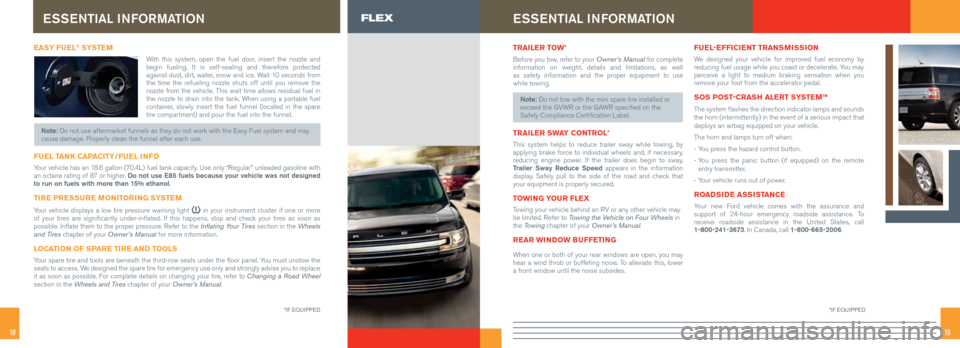
1918
EASY FUEL® SYSTE M
With this system, open the fuel door, insert the nozzle and
begin fueling. It is self-sealing and therefore protected
against dust, dirt, water, snow and ice. Wait 10 seconds from
the time the refueling nozzle shuts off until you remove the
nozzle from the vehicle. This wait time allows residual fuel in
the nozzle to drain into the tank. When using a portable fuel
container, slowly insert the fuel funnel (located in the spare
tire compartment) and pour the fuel into the funnel.
Note: Do not use aftermarket funnels as they do not work with the Easy Fuel system and may
cause damage. Properly clean the funnel after each use.
FUEL TANK CAPACITY/FUEL INFO
Your vehicle has an 18.6 gallon (70.4L) fuel tank capacity. Use only “Regular” unleaded gasoline with
an octane rating of 87 or higher. Do not use E85 fuels because your vehicle was not designed
to run on fuels with more than 15% ethanol.
TIRE PRESSURE MONITORING SYSTEM
Your vehicle displays a low tire pressure warning light in your instrument cluster if one or more
of your tires are significantly under-inflated. If this happens, stop and check your tires as soon as
possible. Inflate them to the proper pressure. Refer to the Inflating Your Tires section in the Wheels
and Tires chapter of your Owner’s Manual for more information.
LOCATION OF SPARE TIRE AND TOOLS
Your spare tire and tools are beneath the third-row seats under the flo\
or panel. You must unstow the
seats to access. We designed the spare tire for emergency use only and strongly advise you\
to replace
it as soon as possible. For complete details on changing your tire, refer to Changing a Road Wheel
section in the Wheels and Tires chapter of your Owner’s Manual.
ESSENTIAL INFORMATIONFLEX
*IF EQUIPPED
ESSENTIAL INFORMATION
TRAILER TOW *
Before you tow, refer to your Owner’s Manual for complete
information on weight, details and limitations, as well
as safety information and the proper equipment to use
while towing.
Note: Do not tow with the mini spare tire installed or
exceed the GVWR or the GAWR specified on the
Safety Compliance Certification Label.
TRAILER SWAY CONTROL *
This system helps to reduce trailer sway while towing, by
applying brake force to individual wheels and, if necessary,
reducing engine power. If the trailer does begin to sway,
Trailer Sway Reduce Speed appears in the information
display. Safely pull to the side of the road and check that
your equipment is properly secured.
TOWING YOUR FLEX
Towing your vehicle behind an RV or any other vehicle may
be limited. Refer to Towing the Vehicle on Four Wheels in
the Towing chapter of your Owner’s Manual.
REAR WINDOW BUFFETING
When one or both of your rear windows are open, you may
hear a wind throb or buffeting noise. To alleviate this, lower
a front window until the noise subsides.
FUEL-EFFICIENT TRANSMISSION
We designed your vehicle for improved fuel economy by
reducing fuel usage while you coast or decelerate. You may
perceive a light to medium braking sensation when you
remove your foot from the accelerator pedal.
SOS POST-CRASH ALERT SYSTEM™
The system flashes the direction indicator lamps and sounds
the horn (intermittently) in the event of a serious impact that
deploys an airbag equipped on your vehicle.
The horn and lamps turn off when:
- You press the hazard control button.
- You press the panic button (if equipped) on the remote
entry transmitter.
- Your vehicle runs out of power.
ROADSIDE ASSISTANCE
Your new Ford vehicle comes with the assurance and
support of 24-hour emergency roadside assistance. To
receive roadside assistance in the United States, call
1-800-241-3673. In Canada, call 1-800-665-2006.
*IF EQUIPPED