pairing phone FORD FUSION (AMERICAS) 2014 2.G Quick Reference Guide
[x] Cancel search | Manufacturer: FORD, Model Year: 2014, Model line: FUSION (AMERICAS), Model: FORD FUSION (AMERICAS) 2014 2.GPages: 8, PDF Size: 1.4 MB
Page 4 of 8
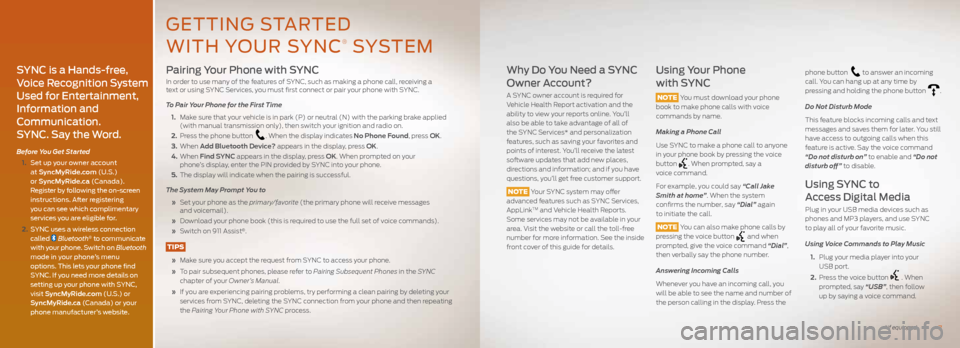
Pairing Your Phone with SYNC
In order to use many of the features of SYNC, such as making a phone call, receiving a
text or using SYNC Services, you must first connect or pair your phone with SYNC.
To Pair Your Phone for the First Time
1. Make sure that your vehicle is in park (P) or neutral (N) with the parking brake applied
(with manual transmission only), then switch your ignition and radio on.
2. Press the phone button
. When the display indicates No Phone Found, press OK.
3. When Add Bluetooth Device? appears in the display, press OK.
4. When Find SYNC appears in the display, press OK. When prompted on your
phone’s display, enter the PIN provided by SYNC into your phone.
5. The display will indicate when the pairing is successful.
The System May Prompt You to
» Set your phone as the primary/favorite (the primary phone will receive messages
and voicemail).
» Download your phone book (this is required to use the full set of voice commands).
» Switch on 911 Assist
®.
TIPS
» Make sure you accept the request from SYNC to access your phone.
» To pair subsequent phones, please refer to Pairing Subsequent Phones in the SYNC
chapter of your Owner’s Manual.
» If you are experiencing pairing problems, try performing a clean pairing by deleting your
services from SYNC, deleting the SYNC connection from your phone and then repeating
the Pairing Your Phone with SYNC process.
Why Do You Need a SYNC
Owner Account?
A SYNC owner account is required for
Vehicle Health Report activation and the
ability to view your reports online. You’ll
also be able to take advantage of all of
the SYNC Services* and personalization
features, such as saving your favorites and
points of interest. You’ll receive the latest
software updates that add new places,
directions and information; and if you have
questions, you’ll get free customer support.
NOTE Your SYNC system may offer
advanced features such as SYNC Services,
AppLink
TM and Vehicle Health Reports.
Some services may not be available in your
area. Visit the website or call the toll-free
number for more information. See the inside
front cover of this guide for details.
Using Your Phone
with SYNC
NOTE You must download your phone
book to make phone calls with voice
commands by name.
Making a Phone Call
Use SYNC to make a phone call to anyone
in your phone book by pressing the voice
button
. When prompted, say a
voice command.
For example, you could say “Call Jake
Smith at home”. When the system
confirms the number, say “Dial” again
to initiate the call.
NOTE You can also make phone calls by
pressing the voice button
and when
prompted, give the voice command “Dial”,
then verbally say the phone number.
Answering Incoming Calls
Whenever you have an incoming call, you
will be able to see the name and number of
the person calling in the display. Press the phone button
to answer an incoming
call. You can hang up at any time by
pressing and holding the phone button
.
Do Not Disturb Mode
This feature blocks incoming calls and text
messages and saves them for later. You still
have access to outgoing calls when this
feature is active. Say the voice command
“Do not disturb on” to enable and “Do not
disturb off” to disable.
Using SYNC to
Access Digital Media
Plug in your USB media devices such as
phones and MP3 players, and use SYNC
to play all of your favorite music.
Using Voice Commands to Play Music
1. Plug your media player into your
USB port.
2. Press the voice button
. When
prompted, say “USB”, then follow
up by saying a voice command.
7
SYNC is a Hands-free,
Voice Recognition System
Used for Entertainment,
Information and
Communication.
SYNC. Say the Word.
Before You Get Started
1. Set up your owner account
at SyncMyRide.com (U.S.)
or SyncMyRide.ca (Canada).
Register by following the on-screen
instructions. After registering
you can see which complimentary
services you are eligible for.
2. SYNC uses a wireless connection
called
Bluetooth® to communicate
with your phone. Switch on Bluetooth
mode in your phone’s menu
options. This lets your phone find
SYNC. If you need more details on
setting up your phone with SYNC,
visit SyncMyRide.com (U.S.) or
SyncMyRide.ca (Canada) or your
phone manufacturer’s website.
GETTING STARTED
WITH YOUR SYNC
® SYSTEM
*if equipped
Page 5 of 8
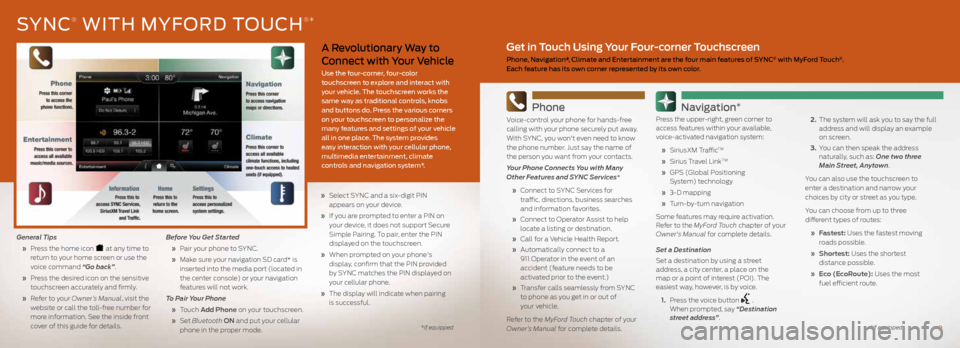
A Revolutionary Way to
Connect with Your Vehicle
Use the four-corner, four-color
touchscreen to explore and interact with
your vehicle. The touchscreen works the
same way as traditional controls, knobs
and buttons do. Press the various corners
on your touchscreen to personalize the
many features and settings of your vehicle
all in one place. The system provides
easy interaction with your cellular phone,
multimedia entertainment, climate
controls and navigation system*.
General Tips
» Press the home icon
at any time to
return to your home screen or use the
voice command “Go back”.
» Press the desired icon on the sensitive
touchscreen accurately and firmly.
» Refer to your Owner’s Manual, visit the
website or call the toll-free number for
more information. See the inside front
cover of this guide for details. Before You Get Started
» Pair your phone to SYNC.
» Make sure your navigation SD card* is
inserted into the media port (located in
the center console) or your navigation
features will not work.
To Pair Your Phone
» Touch Add Phone on your touchscreen.
» Set Bluetooth ON and put your cellular
phone in the proper mode.
» Select SYNC and a six-digit PIN
appears on your device.
» If you are prompted to enter a PIN on
your device, it does not support Secure
Simple Pairing. To pair, enter the PIN
displayed on the touchscreen.
» When prompted on your phone's
display, confirm that the PIN provided
by SYNC matches the PIN displayed on
your cellular phone.
» The display will indicate when pairing
is successful.
SYNC® WITH MYFORD TOUCH®*
Phone
Voice-control your phone for hands-free
calling with your phone securely put away.
With SYNC, you won't even need to know
the phone number. Just say the name of
the person you want from your contacts.
Your Phone Connects You with Many
Other Features and SYNC Services*
» Connect to SYNC Services for
traffic, directions, business searches
and information favorites.
» Connect to Operator Assist to help
locate a listing or destination.
» Call for a Vehicle Health Report.
» Automatically connect to a
911 Operator in the event of an
accident (feature needs to be
activated prior to the event.)
» Transfer calls seamlessly from SYNC
to phone as you get in or out of
your vehicle.
Refer to the MyFord Touch chapter of your
Owner’s Manual for complete details.
Navigation*
Press the upper-right, green corner to
access features within your available,
voice-activated navigation system:
» SiriusXM Traffic
TM
» Sirius Travel LinkTM
» GPS (Global Positioning
System) technology
» 3-D mapping
» Turn-by-turn navigation
Some features may require activation.
Refer to the MyFord Touch chapter of your
Owner's Manual for complete details.
Set a Destination
Set a destination by using a street
address, a city center, a place on the
map or a point of interest (POI). The
easiest way, however, is by voice.
1. Press the voice button
.
When prompted, say “Destination
street address”. 2.
The system will ask you to say the full
address and will display an example
on screen.
3. You can then speak the address
naturally, such as: One two three
Main Street, Anytown.
You can also use the touchscreen to
enter a destination and narrow your
choices by city or street as you type.
You can choose from up to three
different types of routes:
» Fastest: Uses the fastest moving
roads possible.
» Shortest: Uses the shortest
distance possible.
» Eco (EcoRoute): Uses the most
fuel efficient route.
9
Get in Touch Using Your Four-corner Touchscreen
Phone, Navigation*, Climate and Entertainment are the four main features of SYNC® with MyFord Touch®.
Each feature has its own corner represented by its own color.
*if equipped*if equipped