CD player FORD MUSTANG 2002 4.G Owners Manual
[x] Cancel search | Manufacturer: FORD, Model Year: 2002, Model line: MUSTANG, Model: FORD MUSTANG 2002 4.GPages: 264, PDF Size: 2.56 MB
Page 27 of 264

Tune adjust in radio mode
²Pressto move to
the next frequency
down the band
(whether or not a
listenable station is
located there). Hold the control to move through
the frequencies quickly.
²Press
to move to the next frequency up the
band (whether or not a listenable station is
located there). Hold for quick movement.
Tape/CD select
²To begin tape play
(with a tape loaded
into the audio
system) while in the radio or CD mode, press the
TAPE control. Press again during rewind or fast
forward to stop the rewind or fast forward
function.
²To begin CD play (if
CD(s) are loaded),
press the CD
control. The first track of the disc will begin
playing. If returning from radio or tape mode, CD
play will begin where it stopped last.
Press the CD control to toggle between single CD
and CD changer play (if equipped).
Do not insert any promotional (odd shaped or
sized) discs, or discs with removable labels into
the CD player as jamming may occur.
TAPE CD
TAPE CD
Entertainment Systems
27
Page 32 of 264
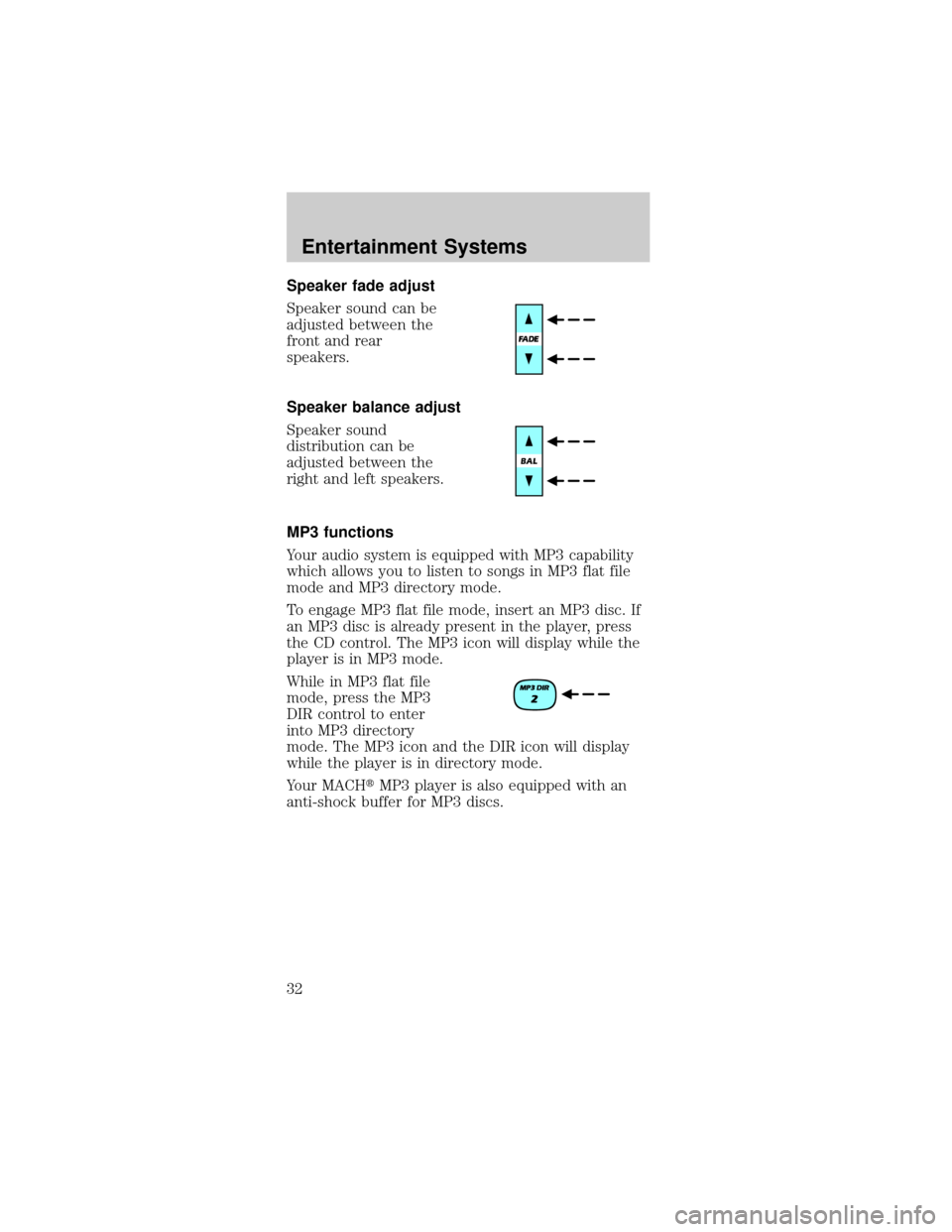
Speaker fade adjust
Speaker sound can be
adjusted between the
front and rear
speakers.
Speaker balance adjust
Speaker sound
distribution can be
adjusted between the
right and left speakers.
MP3 functions
Your audio system is equipped with MP3 capability
which allows you to listen to songs in MP3 flat file
mode and MP3 directory mode.
To engage MP3 flat file mode, insert an MP3 disc. If
an MP3 disc is already present in the player, press
the CD control. The MP3 icon will display while the
player is in MP3 mode.
While in MP3 flat file
mode, press the MP3
DIR control to enter
into MP3 directory
mode. The MP3 icon and the DIR icon will display
while the player is in directory mode.
Your MACHtMP3 player is also equipped with an
anti-shock buffer for MP3 discs.
Entertainment Systems
32
Page 33 of 264
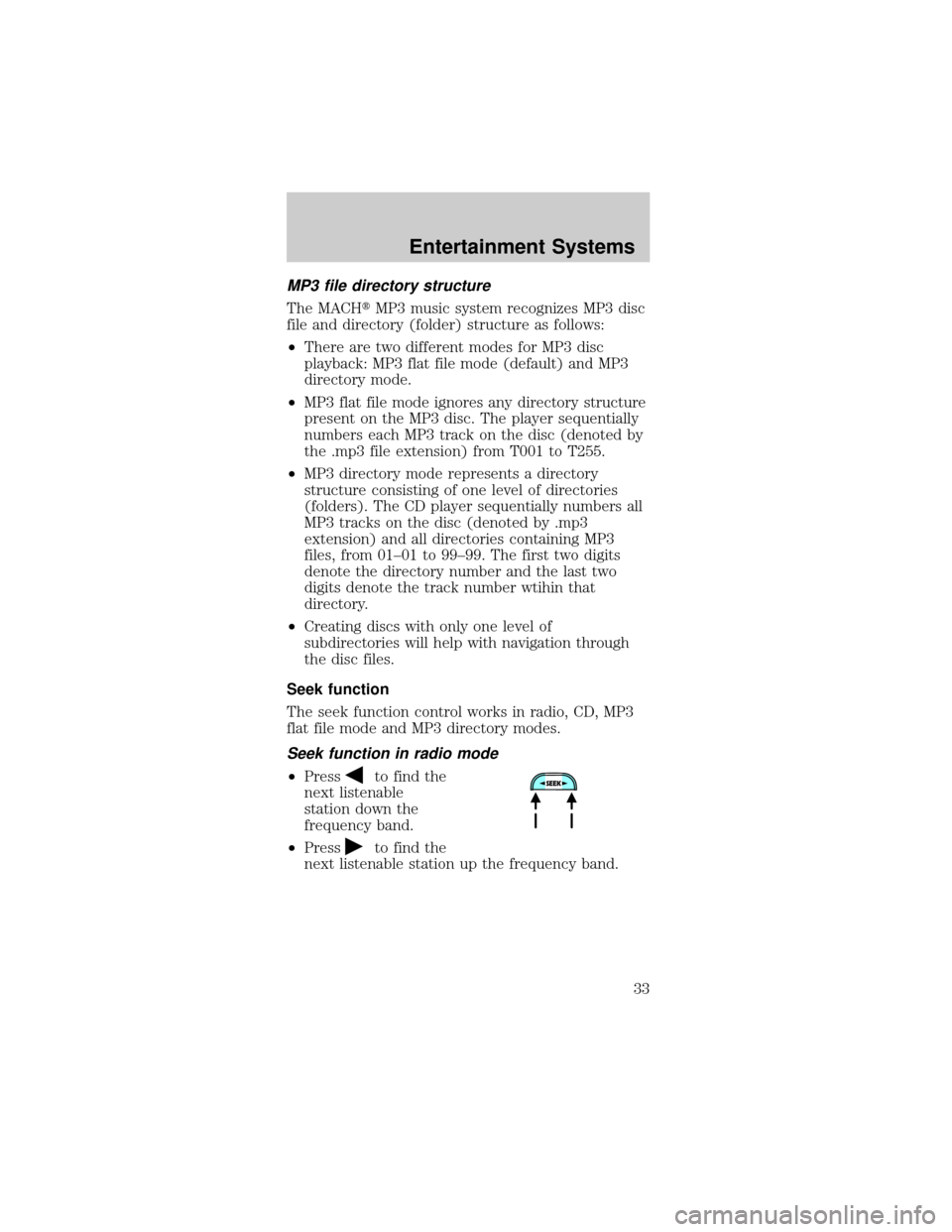
MP3 file directory structure
The MACHtMP3 music system recognizes MP3 disc
file and directory (folder) structure as follows:
²There are two different modes for MP3 disc
playback: MP3 flat file mode (default) and MP3
directory mode.
²MP3 flat file mode ignores any directory structure
present on the MP3 disc. The player sequentially
numbers each MP3 track on the disc (denoted by
the .mp3 file extension) from T001 to T255.
²MP3 directory mode represents a directory
structure consisting of one level of directories
(folders). The CD player sequentially numbers all
MP3 tracks on the disc (denoted by .mp3
extension) and all directories containing MP3
files, from 01±01 to 99±99. The first two digits
denote the directory number and the last two
digits denote the track number wtihin that
directory.
²Creating discs with only one level of
subdirectories will help with navigation through
the disc files.
Seek function
The seek function control works in radio, CD, MP3
flat file mode and MP3 directory modes.
Seek function in radio mode
²Pressto find the
next listenable
station down the
frequency band.
²Press
to find the
next listenable station up the frequency band.
Entertainment Systems
33
Page 34 of 264
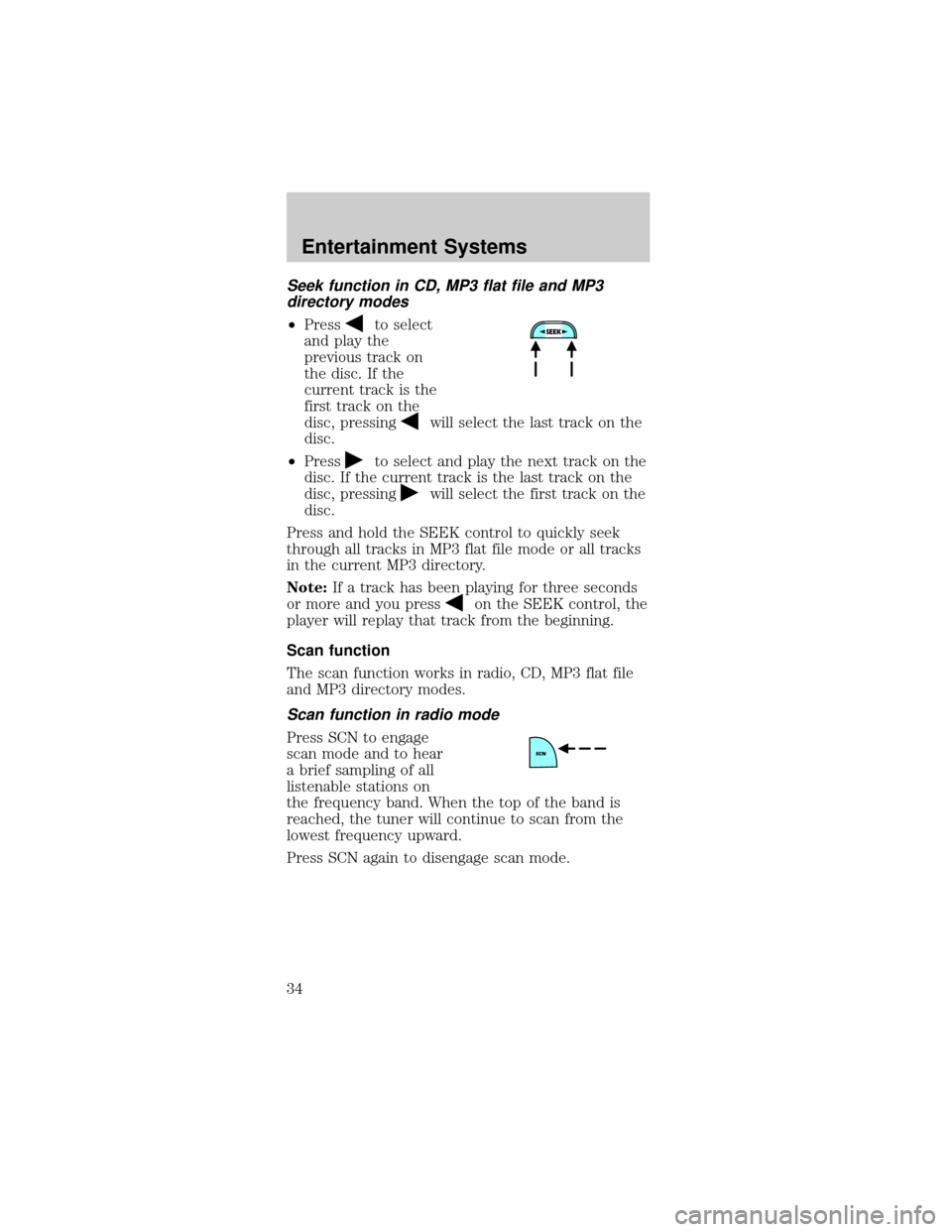
Seek function in CD, MP3 flat file and MP3
directory modes
²Pressto select
and play the
previous track on
the disc. If the
current track is the
first track on the
disc, pressing
will select the last track on the
disc.
²Press
to select and play the next track on the
disc. If the current track is the last track on the
disc, pressing
will select the first track on the
disc.
Press and hold the SEEK control to quickly seek
through all tracks in MP3 flat file mode or all tracks
in the current MP3 directory.
Note:If a track has been playing for three seconds
or more and you press
on the SEEK control, the
player will replay that track from the beginning.
Scan function
The scan function works in radio, CD, MP3 flat file
and MP3 directory modes.
Scan function in radio mode
Press SCN to engage
scan mode and to hear
a brief sampling of all
listenable stations on
the frequency band. When the top of the band is
reached, the tuner will continue to scan from the
lowest frequency upward.
Press SCN again to disengage scan mode.
Entertainment Systems
34
Page 35 of 264
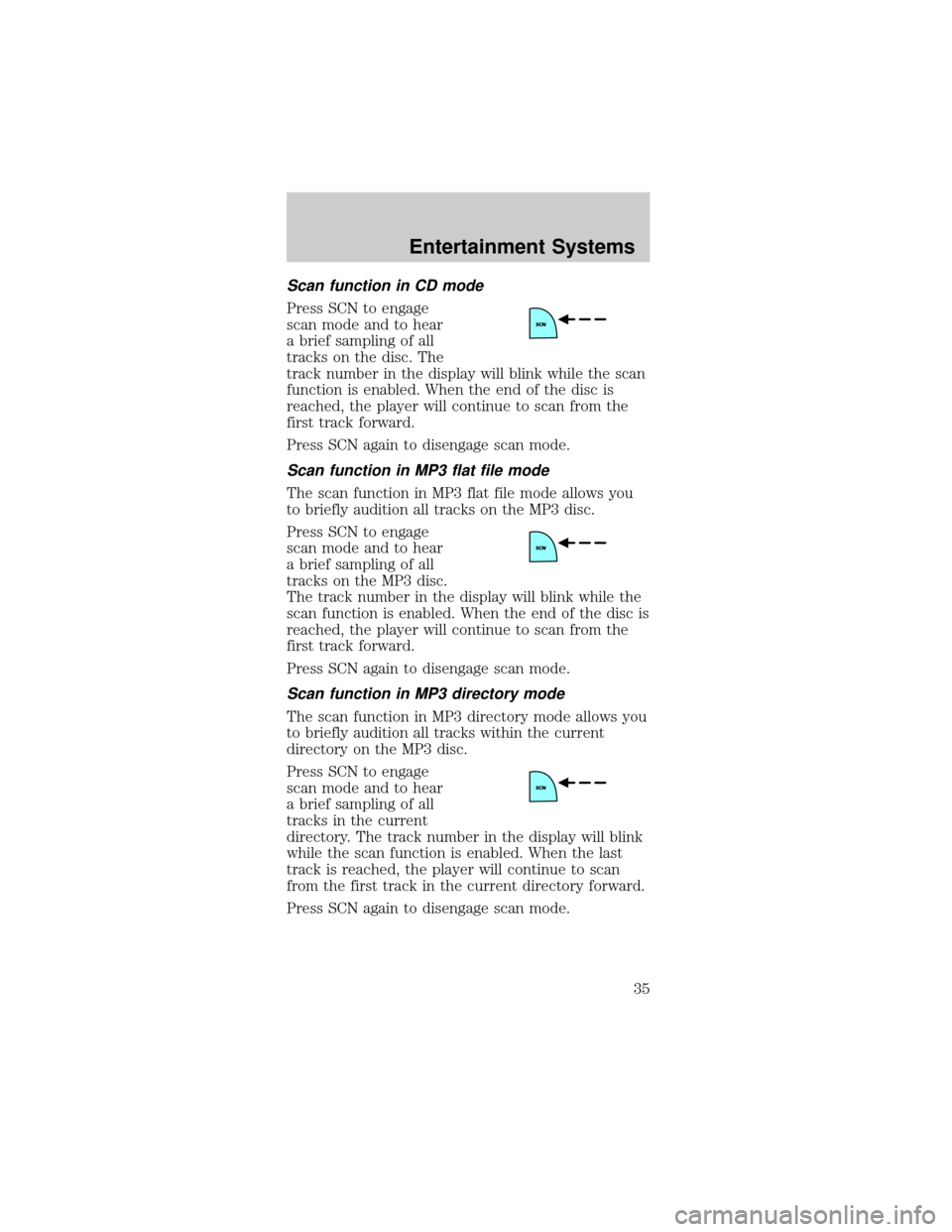
Scan function in CD mode
Press SCN to engage
scan mode and to hear
a brief sampling of all
tracks on the disc. The
track number in the display will blink while the scan
function is enabled. When the end of the disc is
reached, the player will continue to scan from the
first track forward.
Press SCN again to disengage scan mode.
Scan function in MP3 flat file mode
The scan function in MP3 flat file mode allows you
to briefly audition all tracks on the MP3 disc.
Press SCN to engage
scan mode and to hear
a brief sampling of all
tracks on the MP3 disc.
The track number in the display will blink while the
scan function is enabled. When the end of the disc is
reached, the player will continue to scan from the
first track forward.
Press SCN again to disengage scan mode.
Scan function in MP3 directory mode
The scan function in MP3 directory mode allows you
to briefly audition all tracks within the current
directory on the MP3 disc.
Press SCN to engage
scan mode and to hear
a brief sampling of all
tracks in the current
directory. The track number in the display will blink
while the scan function is enabled. When the last
track is reached, the player will continue to scan
from the first track in the current directory forward.
Press SCN again to disengage scan mode.
Entertainment Systems
35
Page 38 of 264
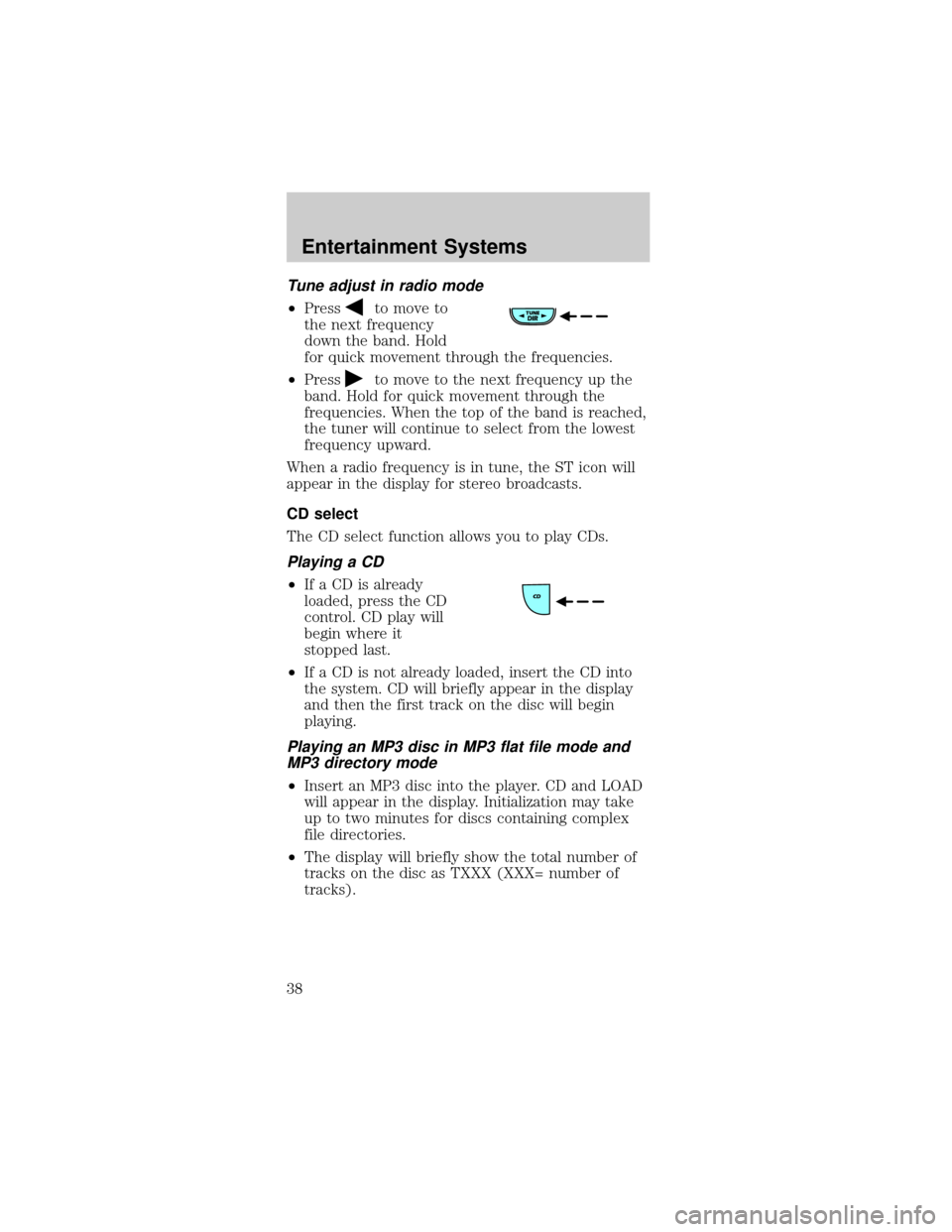
Tune adjust in radio mode
²Pressto move to
the next frequency
down the band. Hold
for quick movement through the frequencies.
²Press
to move to the next frequency up the
band. Hold for quick movement through the
frequencies. When the top of the band is reached,
the tuner will continue to select from the lowest
frequency upward.
When a radio frequency is in tune, the ST icon will
appear in the display for stereo broadcasts.
CD select
The CD select function allows you to play CDs.
Playing a CD
²If a CD is already
loaded, press the CD
control. CD play will
begin where it
stopped last.
²If a CD is not already loaded, insert the CD into
the system. CD will briefly appear in the display
and then the first track on the disc will begin
playing.
Playing an MP3 disc in MP3 flat file mode and
MP3 directory mode
²Insert an MP3 disc into the player. CD and LOAD
will appear in the display. Initialization may take
up to two minutes for discs containing complex
file directories.
²The display will briefly show the total number of
tracks on the disc as TXXX (XXX= number of
tracks).
Entertainment Systems
38
Page 39 of 264
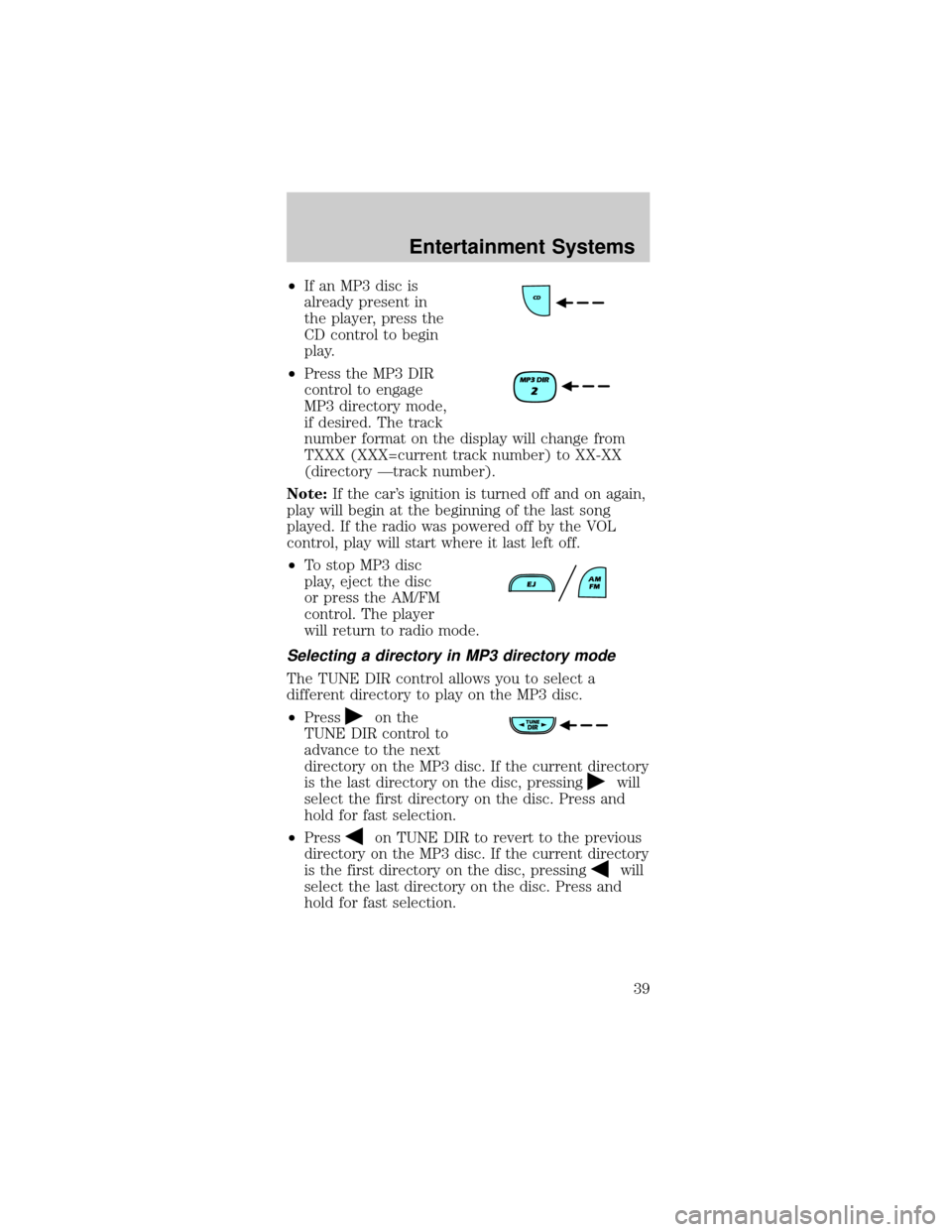
²If an MP3 disc is
already present in
the player, press the
CD control to begin
play.
²Press the MP3 DIR
control to engage
MP3 directory mode,
if desired. The track
number format on the display will change from
TXXX (XXX=current track number) to XX-XX
(directory Ðtrack number).
Note:If the car's ignition is turned off and on again,
play will begin at the beginning of the last song
played. If the radio was powered off by the VOL
control, play will start where it last left off.
²To stop MP3 disc
play, eject the disc
or press the AM/FM
control. The player
will return to radio mode.
Selecting a directory in MP3 directory mode
The TUNE DIR control allows you to select a
different directory to play on the MP3 disc.
²Press
on the
TUNE DIR control to
advance to the next
directory on the MP3 disc. If the current directory
is the last directory on the disc, pressing
will
select the first directory on the disc. Press and
hold for fast selection.
²Press
on TUNE DIR to revert to the previous
directory on the MP3 disc. If the current directory
is the first directory on the disc, pressing
will
select the last directory on the disc. Press and
hold for fast selection.
Entertainment Systems
39
Page 40 of 264
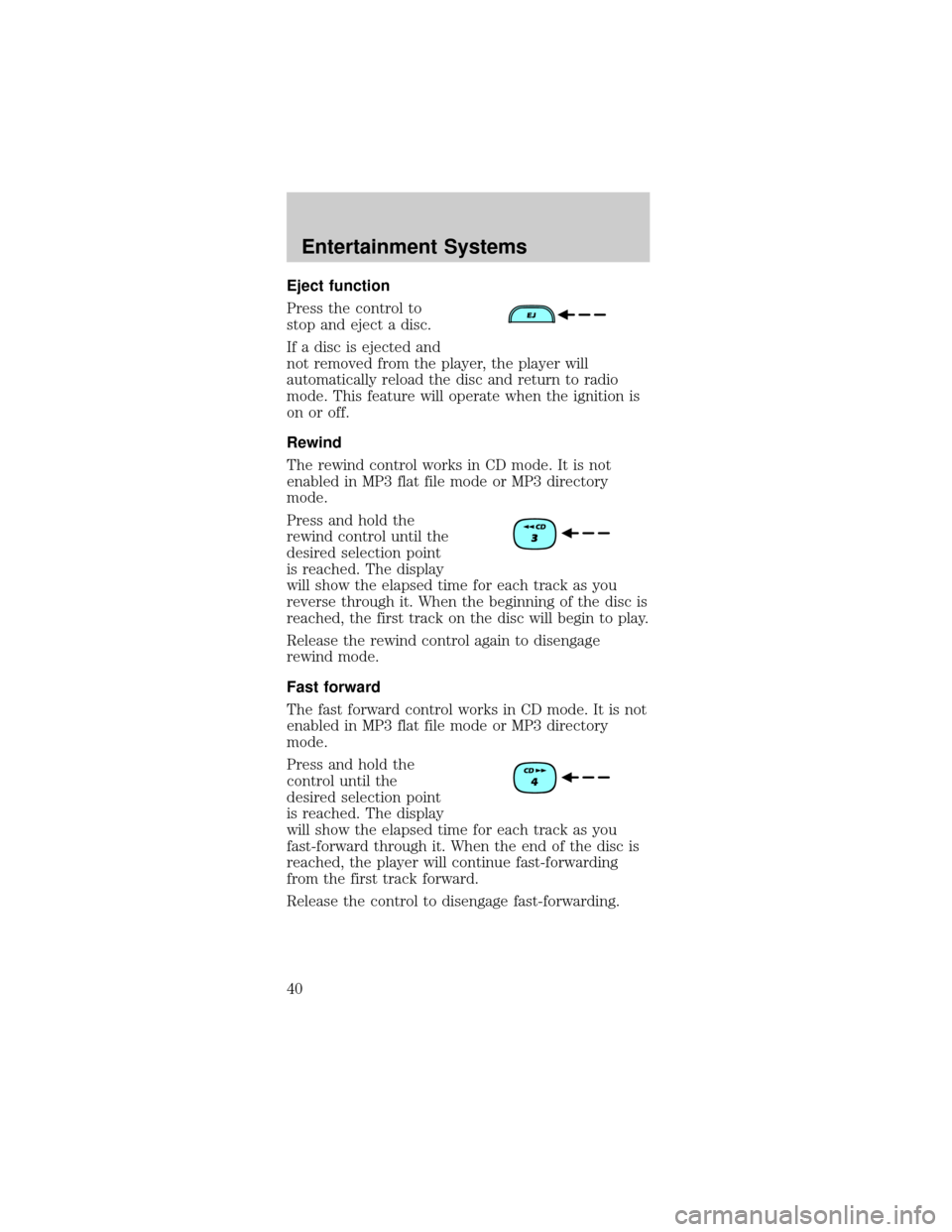
Eject function
Press the control to
stop and eject a disc.
If a disc is ejected and
not removed from the player, the player will
automatically reload the disc and return to radio
mode. This feature will operate when the ignition is
on or off.
Rewind
The rewind control works in CD mode. It is not
enabled in MP3 flat file mode or MP3 directory
mode.
Press and hold the
rewind control until the
desired selection point
is reached. The display
will show the elapsed time for each track as you
reverse through it. When the beginning of the disc is
reached, the first track on the disc will begin to play.
Release the rewind control again to disengage
rewind mode.
Fast forward
The fast forward control works in CD mode. It is not
enabled in MP3 flat file mode or MP3 directory
mode.
Press and hold the
control until the
desired selection point
is reached. The display
will show the elapsed time for each track as you
fast-forward through it. When the end of the disc is
reached, the player will continue fast-forwarding
from the first track forward.
Release the control to disengage fast-forwarding.
Entertainment Systems
40
Page 41 of 264
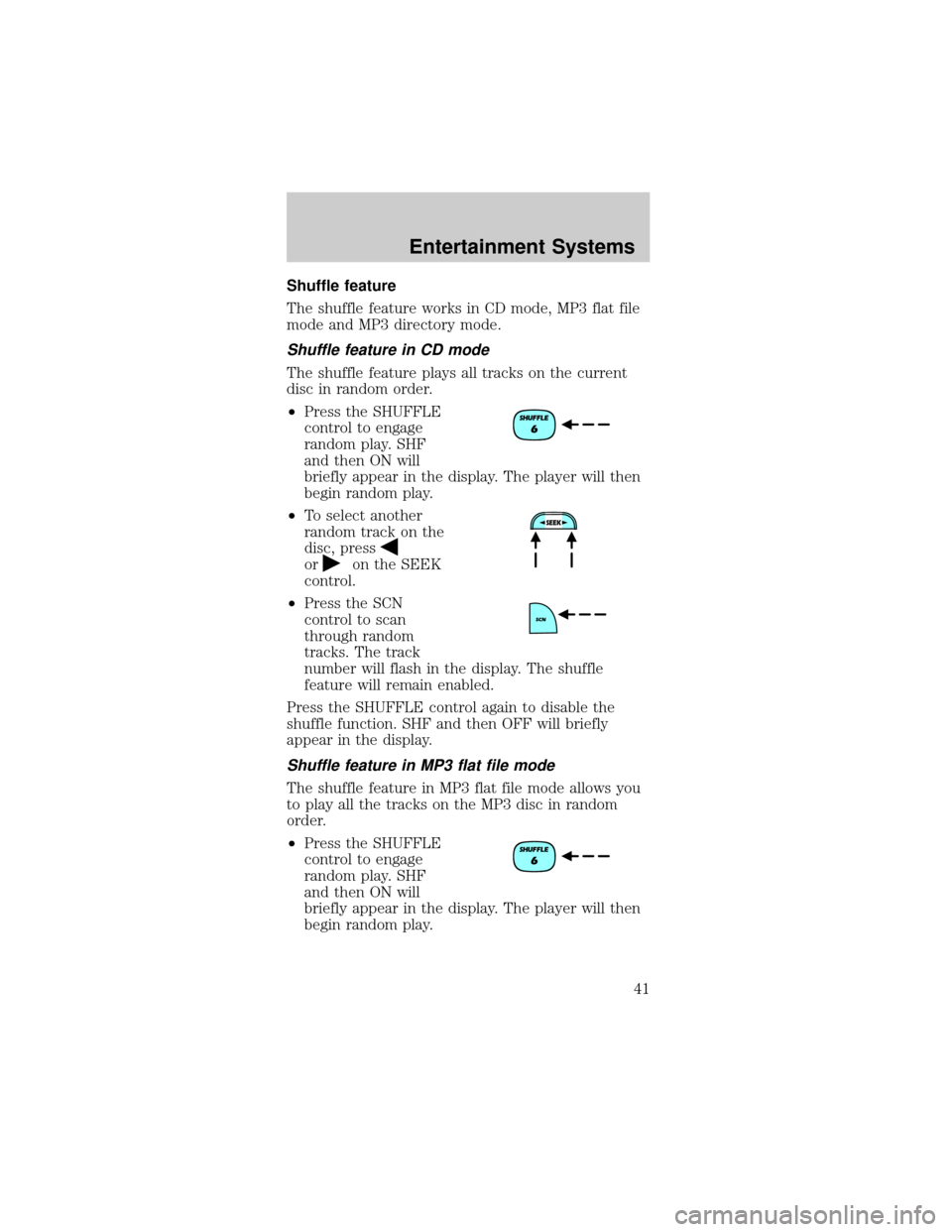
Shuffle feature
The shuffle feature works in CD mode, MP3 flat file
mode and MP3 directory mode.
Shuffle feature in CD mode
The shuffle feature plays all tracks on the current
disc in random order.
²Press the SHUFFLE
control to engage
random play. SHF
and then ON will
briefly appear in the display. The player will then
begin random play.
²To select another
random track on the
disc, press
oron the SEEK
control.
²Press the SCN
control to scan
through random
tracks. The track
number will flash in the display. The shuffle
feature will remain enabled.
Press the SHUFFLE control again to disable the
shuffle function. SHF and then OFF will briefly
appear in the display.
Shuffle feature in MP3 flat file mode
The shuffle feature in MP3 flat file mode allows you
to play all the tracks on the MP3 disc in random
order.
²Press the SHUFFLE
control to engage
random play. SHF
and then ON will
briefly appear in the display. The player will then
begin random play.
Entertainment Systems
41
Page 42 of 264
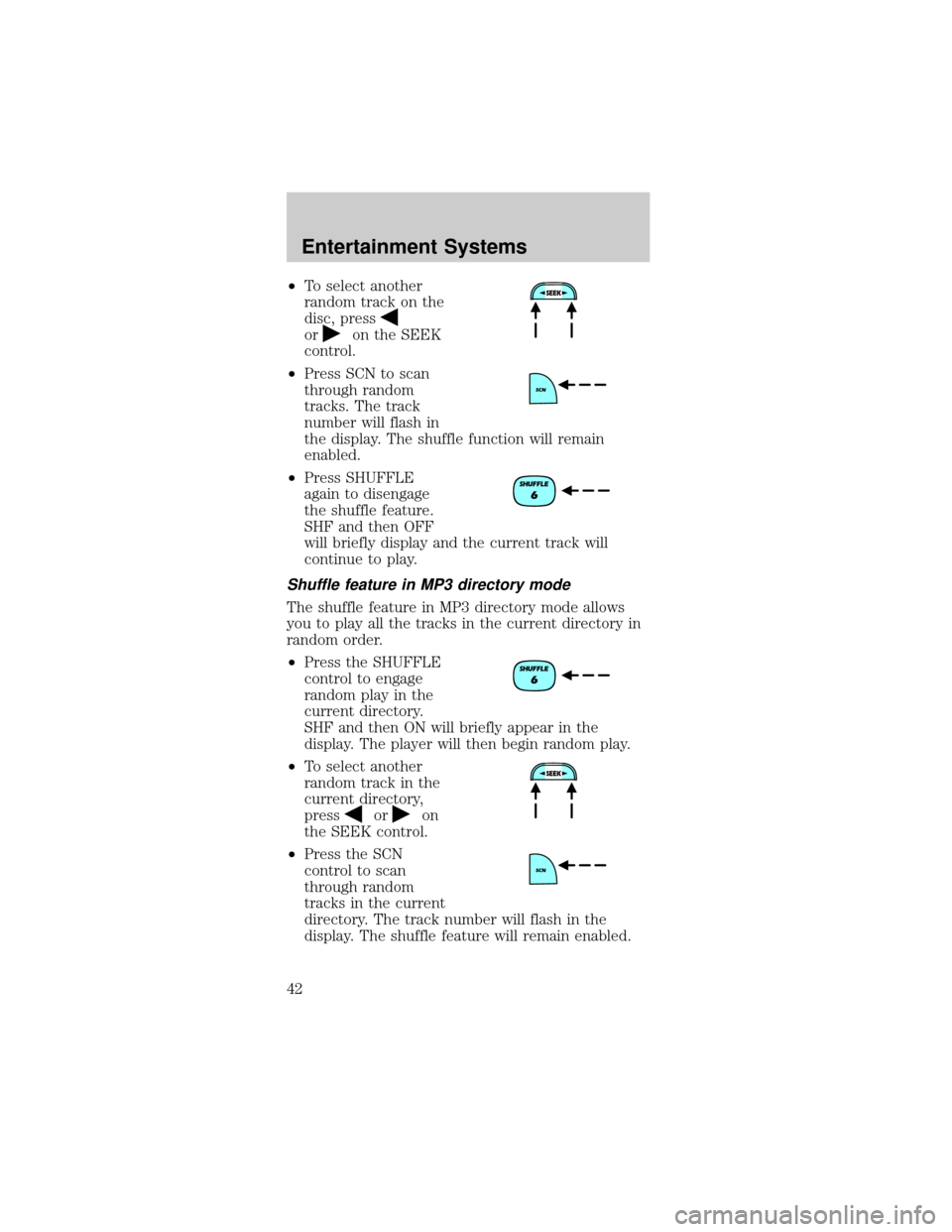
²To select another
random track on the
disc, press
oron the SEEK
control.
²Press SCN to scan
through random
tracks. The track
number will flash in
the display. The shuffle function will remain
enabled.
²Press SHUFFLE
again to disengage
the shuffle feature.
SHF and then OFF
will briefly display and the current track will
continue to play.
Shuffle feature in MP3 directory mode
The shuffle feature in MP3 directory mode allows
you to play all the tracks in the current directory in
random order.
²Press the SHUFFLE
control to engage
random play in the
current directory.
SHF and then ON will briefly appear in the
display. The player will then begin random play.
²To select another
random track in the
current directory,
press
oron
the SEEK control.
²Press the SCN
control to scan
through random
tracks in the current
directory. The track number will flash in the
display. The shuffle feature will remain enabled.
Entertainment Systems
42