phone FORD MUSTANG 2021 Owners Manual
[x] Cancel search | Manufacturer: FORD, Model Year: 2021, Model line: MUSTANG, Model: FORD MUSTANG 2021Pages: 530, PDF Size: 10.22 MB
Page 9 of 530
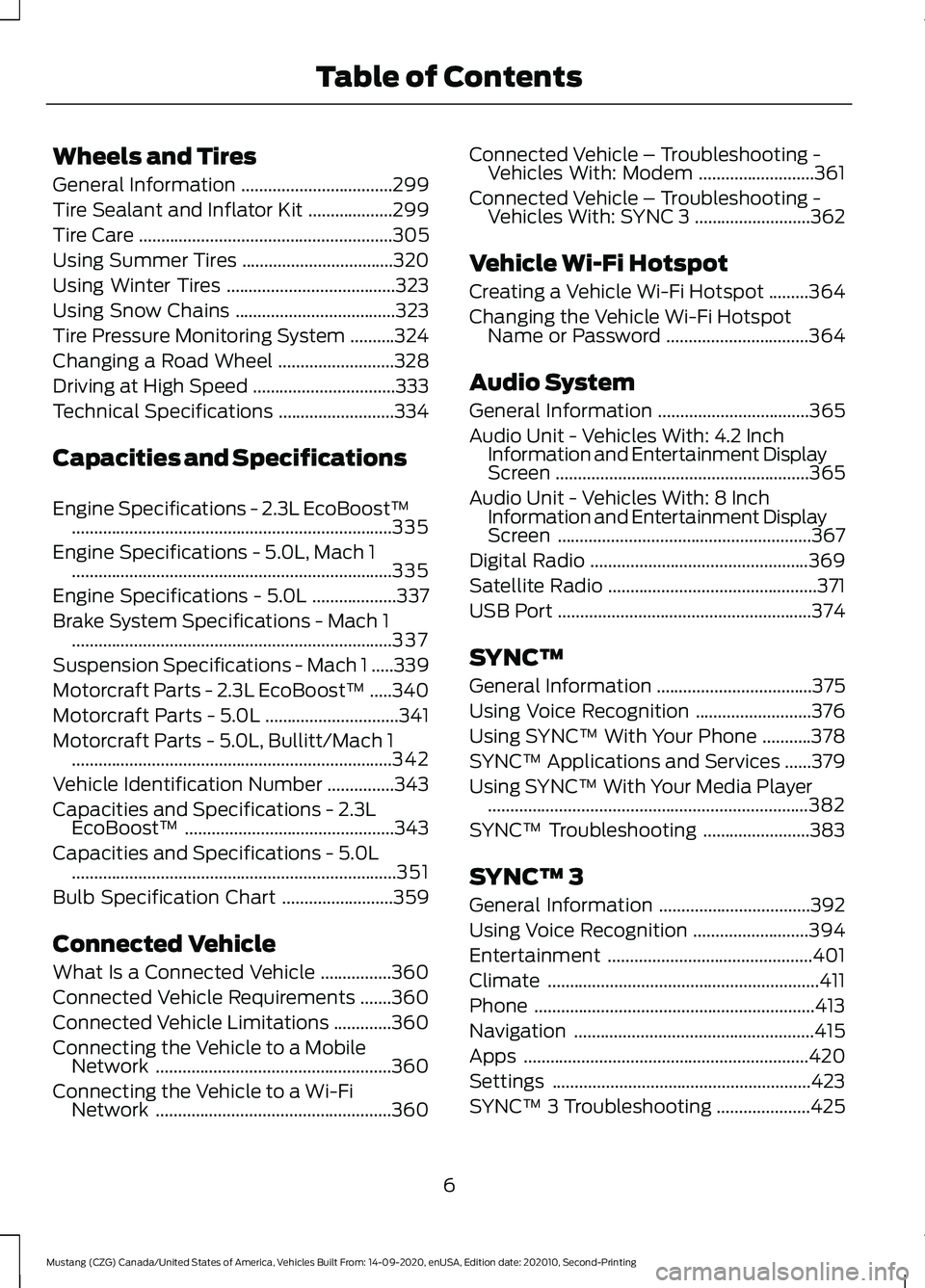
Wheels and Tires
General Information
..................................299
Tire Sealant and Inflator Kit ...................
299
Tire Care .........................................................
305
Using Summer Tires ..................................
320
Using Winter Tires ......................................
323
Using Snow Chains ....................................
323
Tire Pressure Monitoring System ..........
324
Changing a Road Wheel ..........................
328
Driving at High Speed ................................
333
Technical Specifications ..........................
334
Capacities and Specifications
Engine Specifications - 2.3L EcoBoost™ ........................................................................\
335
Engine Specifications - 5.0L, Mach 1 ........................................................................\
335
Engine Specifications - 5.0L ...................
337
Brake System Specifications - Mach 1 ........................................................................\
337
Suspension Specifications - Mach 1 .....
339
Motorcraft Parts - 2.3L EcoBoost™ .....
340
Motorcraft Parts - 5.0L ..............................
341
Motorcraft Parts - 5.0L, Bullitt/Mach 1 ........................................................................\
342
Vehicle Identification Number ...............
343
Capacities and Specifications - 2.3L EcoBoost™ ...............................................
343
Capacities and Specifications - 5.0L ........................................................................\
.
351
Bulb Specification Chart .........................
359
Connected Vehicle
What Is a Connected Vehicle ................
360
Connected Vehicle Requirements .......
360
Connected Vehicle Limitations .............
360
Connecting the Vehicle to a Mobile Network .....................................................
360
Connecting the Vehicle to a Wi-Fi Network .....................................................
360Connected Vehicle – Troubleshooting -
Vehicles With: Modem ..........................
361
Connected Vehicle – Troubleshooting - Vehicles With: SYNC 3 ..........................
362
Vehicle Wi-Fi Hotspot
Creating a Vehicle Wi-Fi Hotspot .........
364
Changing the Vehicle Wi-Fi Hotspot Name or Password ................................
364
Audio System
General Information ..................................
365
Audio Unit - Vehicles With: 4.2 Inch Information and Entertainment Display
Screen .........................................................
365
Audio Unit - Vehicles With: 8 Inch Information and Entertainment Display
Screen .........................................................
367
Digital Radio .................................................
369
Satellite Radio ...............................................
371
USB Port .........................................................
374
SYNC™
General Information ...................................
375
Using Voice Recognition ..........................
376
Using SYNC™ With Your Phone ...........
378
SYNC™ Applications and Services ......
379
Using SYNC™ With Your Media Player ........................................................................\
382
SYNC™ Troubleshooting ........................
383
SYNC™ 3
General Information ..................................
392
Using Voice Recognition ..........................
394
Entertainment ..............................................
401
Climate .............................................................
411
Phone ...............................................................
413
Navigation ......................................................
415
Apps ................................................................
420
Settings ..........................................................
423
SYNC™ 3 Troubleshooting .....................
425
6
Mustang (CZG) Canada/United States of America, Vehicles Built From: 14-09-2020, enUSA, Edition date: 202010, Second-Printing Table of Contents
Page 20 of 530
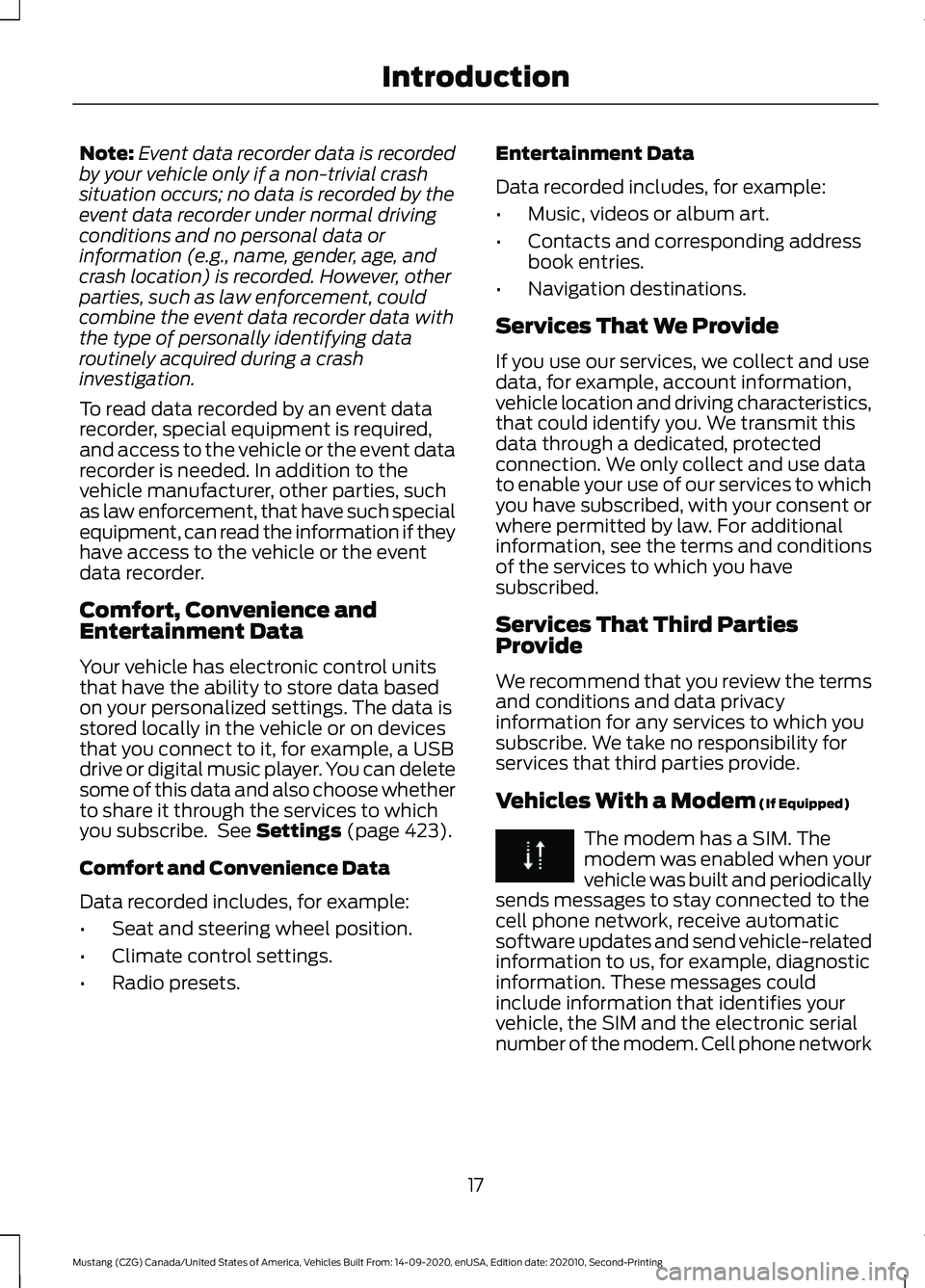
Note:
Event data recorder data is recorded
by your vehicle only if a non-trivial crash
situation occurs; no data is recorded by the
event data recorder under normal driving
conditions and no personal data or
information (e.g., name, gender, age, and
crash location) is recorded. However, other
parties, such as law enforcement, could
combine the event data recorder data with
the type of personally identifying data
routinely acquired during a crash
investigation.
To read data recorded by an event data
recorder, special equipment is required,
and access to the vehicle or the event data
recorder is needed. In addition to the
vehicle manufacturer, other parties, such
as law enforcement, that have such special
equipment, can read the information if they
have access to the vehicle or the event
data recorder.
Comfort, Convenience and
Entertainment Data
Your vehicle has electronic control units
that have the ability to store data based
on your personalized settings. The data is
stored locally in the vehicle or on devices
that you connect to it, for example, a USB
drive or digital music player. You can delete
some of this data and also choose whether
to share it through the services to which
you subscribe. See Settings (page 423).
Comfort and Convenience Data
Data recorded includes, for example:
• Seat and steering wheel position.
• Climate control settings.
• Radio presets. Entertainment Data
Data recorded includes, for example:
•
Music, videos or album art.
• Contacts and corresponding address
book entries.
• Navigation destinations.
Services That We Provide
If you use our services, we collect and use
data, for example, account information,
vehicle location and driving characteristics,
that could identify you. We transmit this
data through a dedicated, protected
connection. We only collect and use data
to enable your use of our services to which
you have subscribed, with your consent or
where permitted by law. For additional
information, see the terms and conditions
of the services to which you have
subscribed.
Services That Third Parties
Provide
We recommend that you review the terms
and conditions and data privacy
information for any services to which you
subscribe. We take no responsibility for
services that third parties provide.
Vehicles With a Modem
(If Equipped) The modem has a SIM. The
modem was enabled when your
vehicle was built and periodically
sends messages to stay connected to the
cell phone network, receive automatic
software updates and send vehicle-related
information to us, for example, diagnostic
information. These messages could
include information that identifies your
vehicle, the SIM and the electronic serial
number of the modem. Cell phone network
17
Mustang (CZG) Canada/United States of America, Vehicles Built From: 14-09-2020, enUSA, Edition date: 202010, Second-Printing Introduction
Page 21 of 530
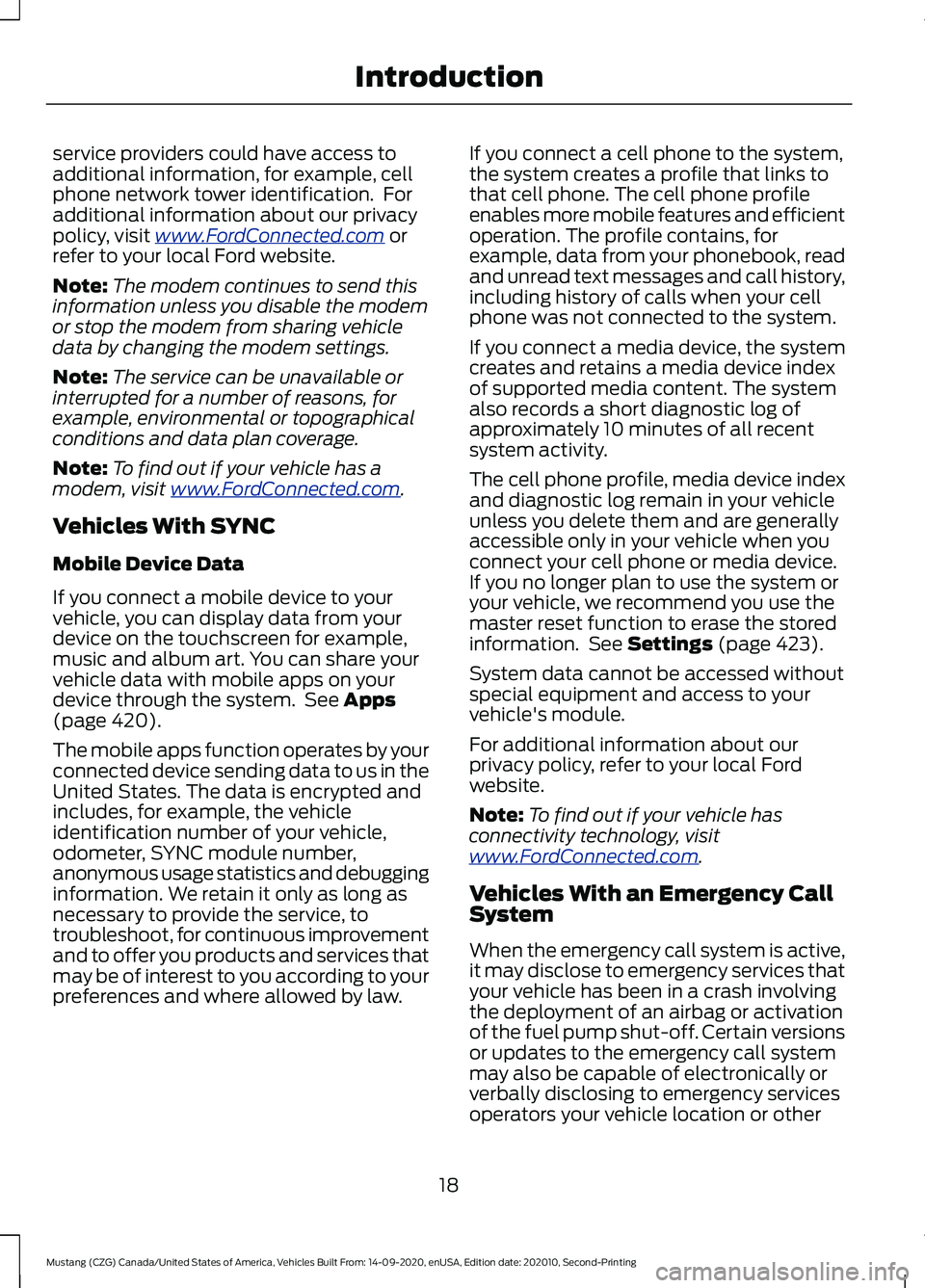
service providers could have access to
additional information, for example, cell
phone network tower identification. For
additional information about our privacy
policy, visit www
.For dC onne c t e d . c om or
refer to your local Ford website.
Note: The modem continues to send this
information unless you disable the modem
or stop the modem from sharing vehicle
data by changing the modem settings.
Note: The service can be unavailable or
interrupted for a number of reasons, for
example, environmental or topographical
conditions and data plan coverage.
Note: To find out if your vehicle has a
modem, visit
www .For dC onne c t e d . c om .
Vehicles With SYNC
Mobile Device Data
If you connect a mobile device to your
vehicle, you can display data from your
device on the touchscreen for example,
music and album art. You can share your
vehicle data with mobile apps on your
device through the system. See
Apps
(page 420).
The mobile apps function operates by your
connected device sending data to us in the
United States. The data is encrypted and
includes, for example, the vehicle
identification number of your vehicle,
odometer, SYNC module number,
anonymous usage statistics and debugging
information. We retain it only as long as
necessary to provide the service, to
troubleshoot, for continuous improvement
and to offer you products and services that
may be of interest to you according to your
preferences and where allowed by law. If you connect a cell phone to the system,
the system creates a profile that links to
that cell phone. The cell phone profile
enables more mobile features and efficient
operation. The profile contains, for
example, data from your phonebook, read
and unread text messages and call history,
including history of calls when your cell
phone was not connected to the system.
If you connect a media device, the system
creates and retains a media device index
of supported media content. The system
also records a short diagnostic log of
approximately 10 minutes of all recent
system activity.
The cell phone profile, media device index
and diagnostic log remain in your vehicle
unless you delete them and are generally
accessible only in your vehicle when you
connect your cell phone or media device.
If you no longer plan to use the system or
your vehicle, we recommend you use the
master reset function to erase the stored
information. See
Settings (page 423).
System data cannot be accessed without
special equipment and access to your
vehicle's module.
For additional information about our
privacy policy, refer to your local Ford
website.
Note: To find out if your vehicle has
connectivity technology, visit
www .For dC onne c t e d . c om .
Vehicles With an Emergency Call
System
When the emergency call system is active,
it may disclose to emergency services that
your vehicle has been in a crash involving
the deployment of an airbag or activation
of the fuel pump shut-off. Certain versions
or updates to the emergency call system
may also be capable of electronically or
verbally disclosing to emergency services
operators your vehicle location or other
18
Mustang (CZG) Canada/United States of America, Vehicles Built From: 14-09-2020, enUSA, Edition date: 202010, Second-Printing Introduction
Page 24 of 530
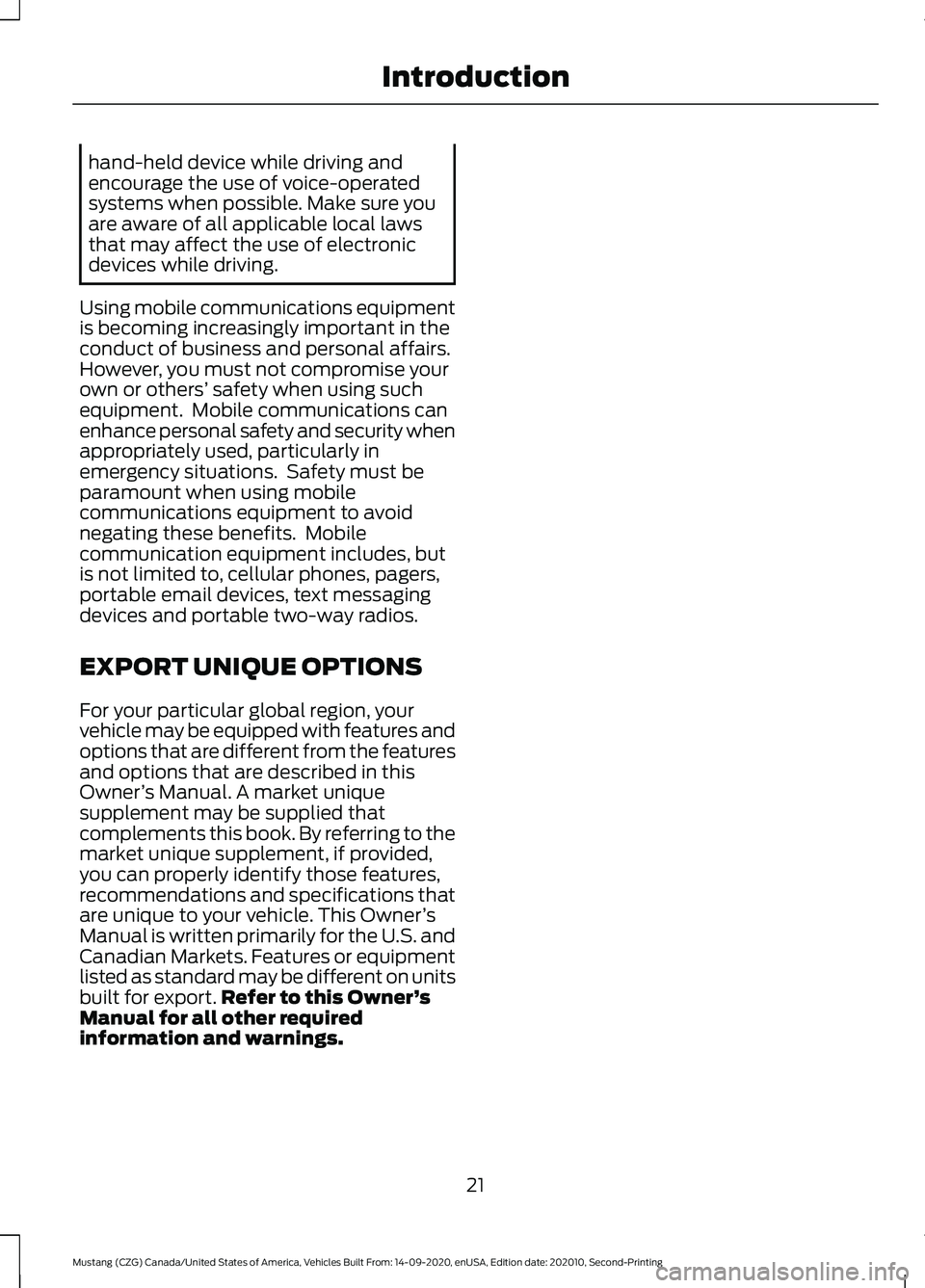
hand-held device while driving and
encourage the use of voice-operated
systems when possible. Make sure you
are aware of all applicable local laws
that may affect the use of electronic
devices while driving.
Using mobile communications equipment
is becoming increasingly important in the
conduct of business and personal affairs.
However, you must not compromise your
own or others’ safety when using such
equipment. Mobile communications can
enhance personal safety and security when
appropriately used, particularly in
emergency situations. Safety must be
paramount when using mobile
communications equipment to avoid
negating these benefits. Mobile
communication equipment includes, but
is not limited to, cellular phones, pagers,
portable email devices, text messaging
devices and portable two-way radios.
EXPORT UNIQUE OPTIONS
For your particular global region, your
vehicle may be equipped with features and
options that are different from the features
and options that are described in this
Owner ’s Manual. A market unique
supplement may be supplied that
complements this book. By referring to the
market unique supplement, if provided,
you can properly identify those features,
recommendations and specifications that
are unique to your vehicle. This Owner ’s
Manual is written primarily for the U.S. and
Canadian Markets. Features or equipment
listed as standard may be different on units
built for export. Refer to this Owner ’s
Manual for all other required
information and warnings.
21
Mustang (CZG) Canada/United States of America, Vehicles Built From: 14-09-2020, enUSA, Edition date: 202010, Second-Printing Introduction
Page 61 of 530
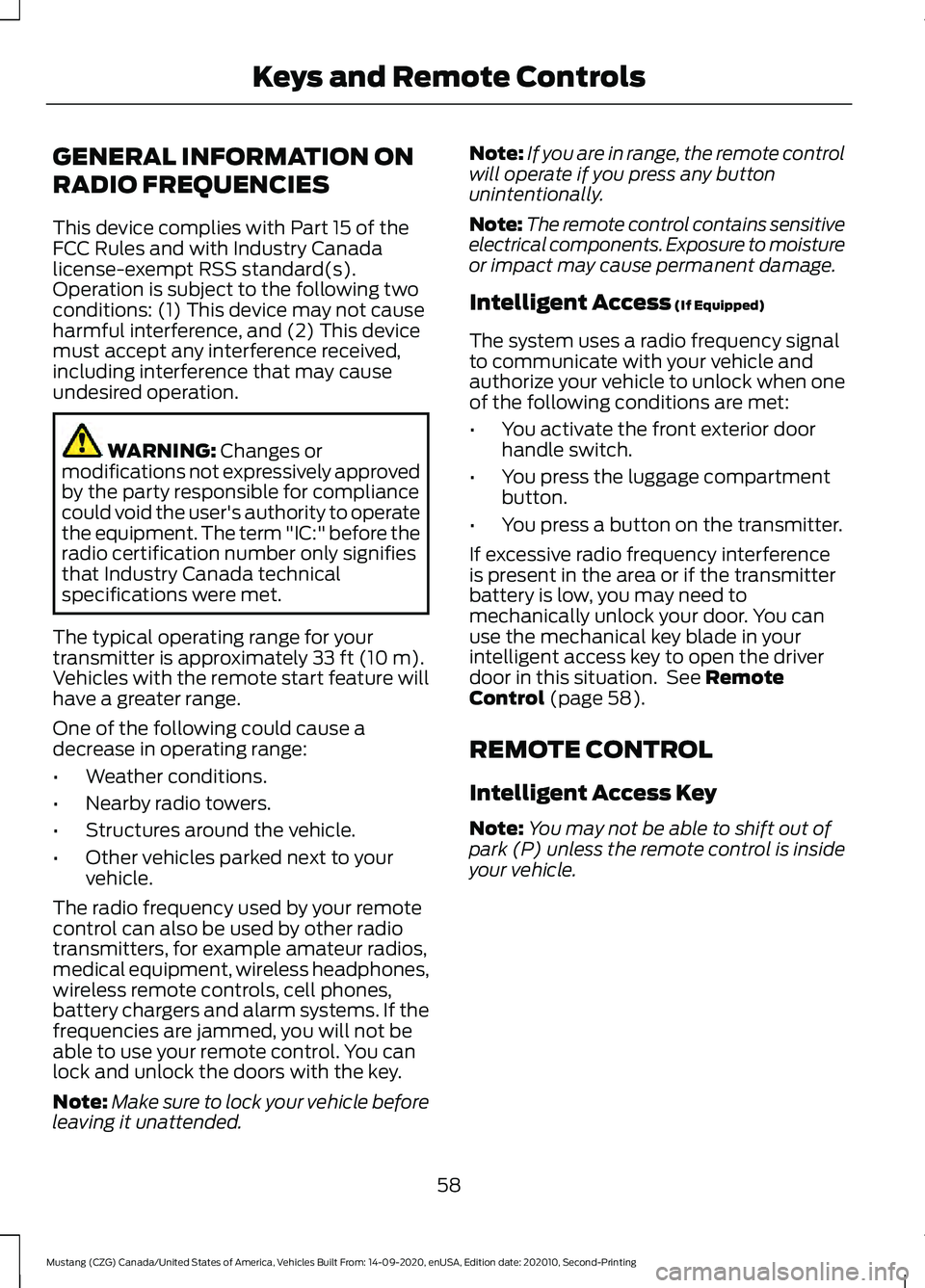
GENERAL INFORMATION ON
RADIO FREQUENCIES
This device complies with Part 15 of the
FCC Rules and with Industry Canada
license-exempt RSS standard(s).
Operation is subject to the following two
conditions: (1) This device may not cause
harmful interference, and (2) This device
must accept any interference received,
including interference that may cause
undesired operation.
WARNING: Changes or
modifications not expressively approved
by the party responsible for compliance
could void the user's authority to operate
the equipment. The term "IC:" before the
radio certification number only signifies
that Industry Canada technical
specifications were met.
The typical operating range for your
transmitter is approximately
33 ft (10 m).
Vehicles with the remote start feature will
have a greater range.
One of the following could cause a
decrease in operating range:
• Weather conditions.
• Nearby radio towers.
• Structures around the vehicle.
• Other vehicles parked next to your
vehicle.
The radio frequency used by your remote
control can also be used by other radio
transmitters, for example amateur radios,
medical equipment, wireless headphones,
wireless remote controls, cell phones,
battery chargers and alarm systems. If the
frequencies are jammed, you will not be
able to use your remote control. You can
lock and unlock the doors with the key.
Note: Make sure to lock your vehicle before
leaving it unattended. Note:
If you are in range, the remote control
will operate if you press any button
unintentionally.
Note: The remote control contains sensitive
electrical components. Exposure to moisture
or impact may cause permanent damage.
Intelligent Access
(If Equipped)
The system uses a radio frequency signal
to communicate with your vehicle and
authorize your vehicle to unlock when one
of the following conditions are met:
• You activate the front exterior door
handle switch.
• You press the luggage compartment
button.
• You press a button on the transmitter.
If excessive radio frequency interference
is present in the area or if the transmitter
battery is low, you may need to
mechanically unlock your door. You can
use the mechanical key blade in your
intelligent access key to open the driver
door in this situation. See
Remote
Control (page 58).
REMOTE CONTROL
Intelligent Access Key
Note: You may not be able to shift out of
park (P) unless the remote control is inside
your vehicle.
58
Mustang (CZG) Canada/United States of America, Vehicles Built From: 14-09-2020, enUSA, Edition date: 202010, Second-Printing Keys and Remote Controls
Page 67 of 530
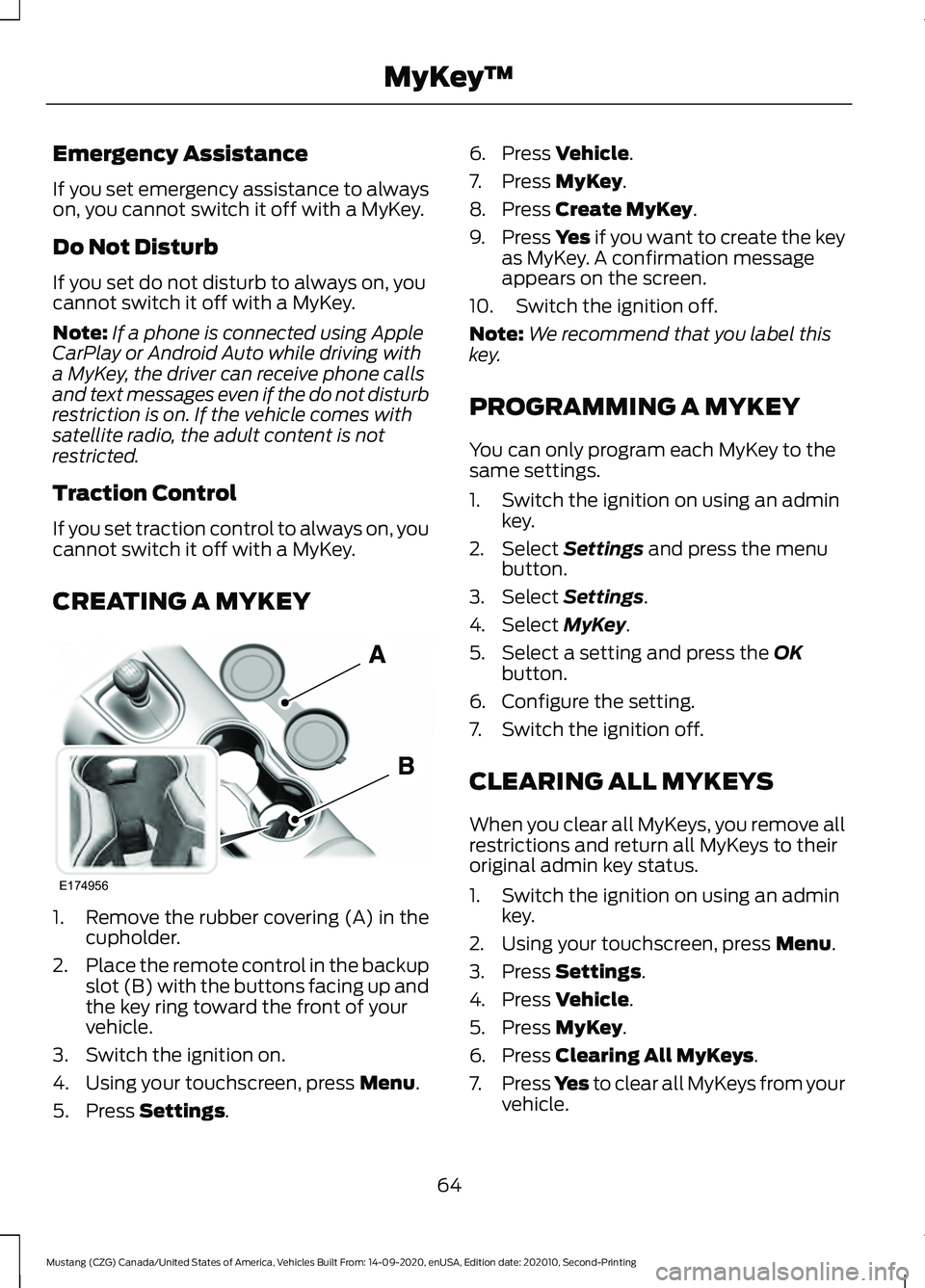
Emergency Assistance
If you set emergency assistance to always
on, you cannot switch it off with a MyKey.
Do Not Disturb
If you set do not disturb to always on, you
cannot switch it off with a MyKey.
Note:
If a phone is connected using Apple
CarPlay or Android Auto while driving with
a MyKey, the driver can receive phone calls
and text messages even if the do not disturb
restriction is on. If the vehicle comes with
satellite radio, the adult content is not
restricted.
Traction Control
If you set traction control to always on, you
cannot switch it off with a MyKey.
CREATING A MYKEY 1. Remove the rubber covering (A) in the
cupholder.
2. Place the remote control in the backup
slot (B) with the buttons facing up and
the key ring toward the front of your
vehicle.
3. Switch the ignition on.
4. Using your touchscreen, press Menu.
5. Press
Settings. 6. Press
Vehicle.
7. Press
MyKey.
8. Press
Create MyKey.
9. Press Yes if you want to create the key
as MyKey. A confirmation message
appears on the screen.
10. Switch the ignition off.
Note: We recommend that you label this
key.
PROGRAMMING A MYKEY
You can only program each MyKey to the
same settings.
1. Switch the ignition on using an admin key.
2. Select
Settings and press the menu
button.
3. Select
Settings.
4. Select
MyKey.
5. Select a setting and press the
OK
button.
6. Configure the setting.
7. Switch the ignition off.
CLEARING ALL MYKEYS
When you clear all MyKeys, you remove all
restrictions and return all MyKeys to their
original admin key status.
1. Switch the ignition on using an admin key.
2. Using your touchscreen, press
Menu.
3. Press
Settings.
4. Press
Vehicle.
5. Press
MyKey.
6. Press
Clearing All MyKeys.
7. Press
Yes to clear all MyKeys from your
vehicle.
64
Mustang (CZG) Canada/United States of America, Vehicles Built From: 14-09-2020, enUSA, Edition date: 202010, Second-Printing MyKey
™E174956
Page 71 of 530
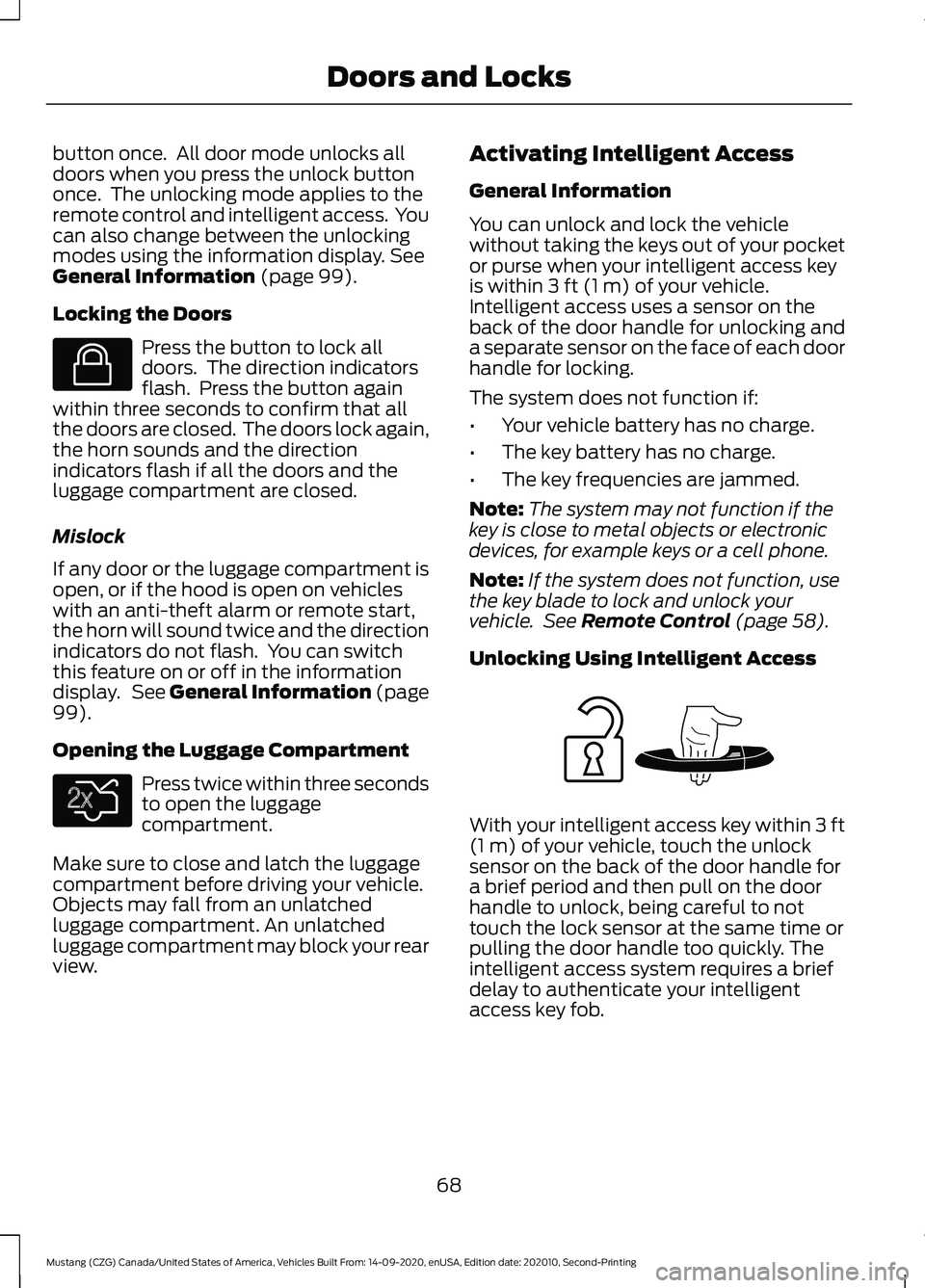
button once. All door mode unlocks all
doors when you press the unlock button
once. The unlocking mode applies to the
remote control and intelligent access. You
can also change between the unlocking
modes using the information display. See
General Information (page 99).
Locking the Doors Press the button to lock all
doors. The direction indicators
flash. Press the button again
within three seconds to confirm that all
the doors are closed. The doors lock again,
the horn sounds and the direction
indicators flash if all the doors and the
luggage compartment are closed.
Mislock
If any door or the luggage compartment is
open, or if the hood is open on vehicles
with an anti-theft alarm or remote start,
the horn will sound twice and the direction
indicators do not flash. You can switch
this feature on or off in the information
display. See
General Information (page
99).
Opening the Luggage Compartment Press twice within three seconds
to open the luggage
compartment.
Make sure to close and latch the luggage
compartment before driving your vehicle.
Objects may fall from an unlatched
luggage compartment. An unlatched
luggage compartment may block your rear
view. Activating Intelligent Access
General Information
You can unlock and lock the vehicle
without taking the keys out of your pocket
or purse when your intelligent access key
is within
3 ft (1 m) of your vehicle.
Intelligent access uses a sensor on the
back of the door handle for unlocking and
a separate sensor on the face of each door
handle for locking.
The system does not function if:
• Your vehicle battery has no charge.
• The key battery has no charge.
• The key frequencies are jammed.
Note: The system may not function if the
key is close to metal objects or electronic
devices, for example keys or a cell phone.
Note: If the system does not function, use
the key blade to lock and unlock your
vehicle. See
Remote Control (page 58).
Unlocking Using Intelligent Access With your intelligent access key within
3 ft
(1 m) of your vehicle, touch the unlock
sensor on the back of the door handle for
a brief period and then pull on the door
handle to unlock, being careful to not
touch the lock sensor at the same time or
pulling the door handle too quickly. The
intelligent access system requires a brief
delay to authenticate your intelligent
access key fob.
68
Mustang (CZG) Canada/United States of America, Vehicles Built From: 14-09-2020, enUSA, Edition date: 202010, Second-Printing Doors and LocksE138623 E138630 E248553
Page 102 of 530
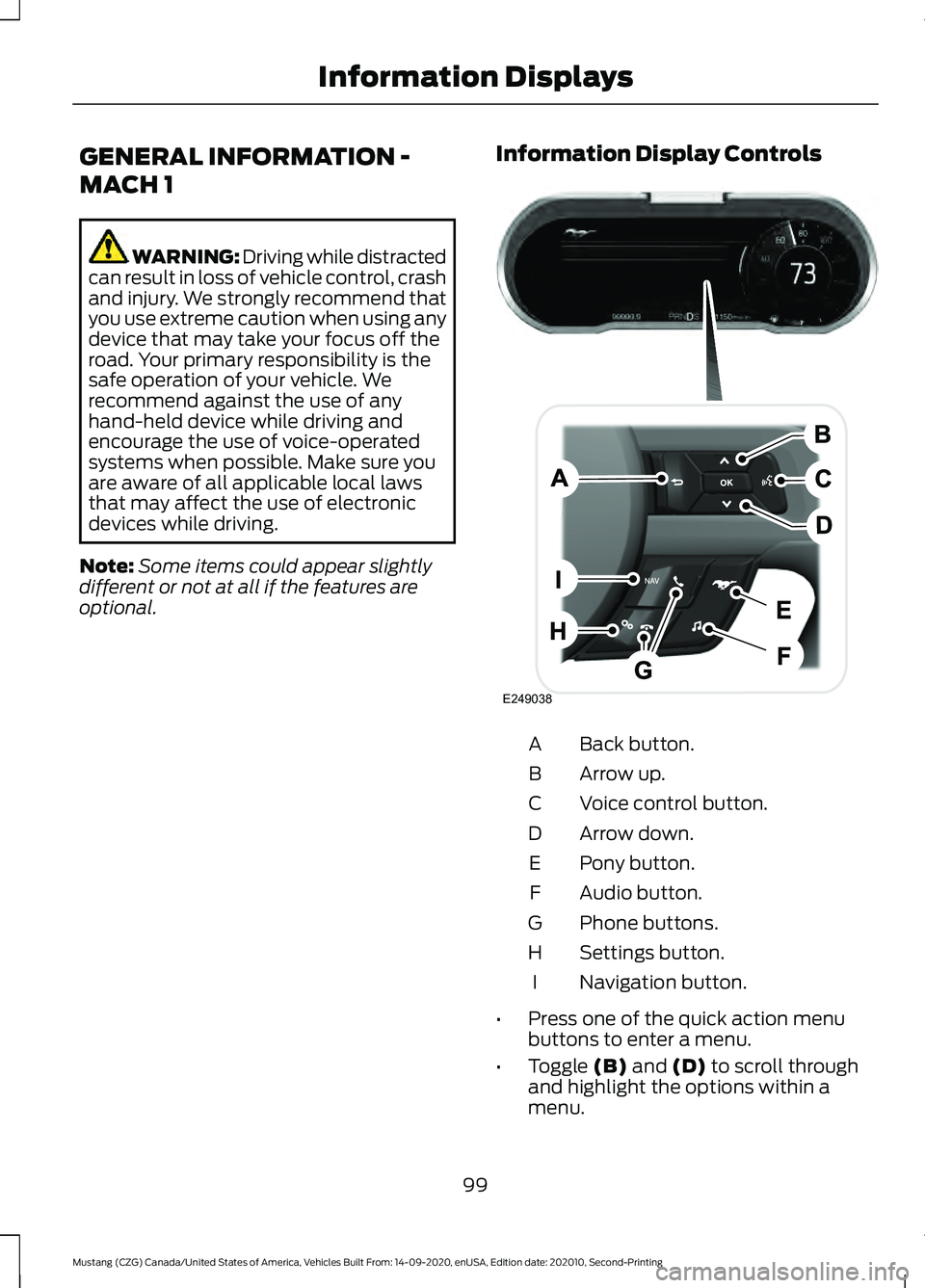
GENERAL INFORMATION -
MACH 1
WARNING: Driving while distracted
can result in loss of vehicle control, crash
and injury. We strongly recommend that
you use extreme caution when using any
device that may take your focus off the
road. Your primary responsibility is the
safe operation of your vehicle. We
recommend against the use of any
hand-held device while driving and
encourage the use of voice-operated
systems when possible. Make sure you
are aware of all applicable local laws
that may affect the use of electronic
devices while driving.
Note: Some items could appear slightly
different or not at all if the features are
optional. Information Display Controls Back button.
A
Arrow up.
B
Voice control button.
C
Arrow down.
D
Pony button.
E
Audio button.
F
Phone buttons.
G
Settings button.
H
Navigation button.
I
• Press one of the quick action menu
buttons to enter a menu.
• Toggle (B) and (D) to scroll through
and highlight the options within a
menu.
99
Mustang (CZG) Canada/United States of America, Vehicles Built From: 14-09-2020, enUSA, Edition date: 202010, Second-Printing Information DisplaysE249038
Page 105 of 530
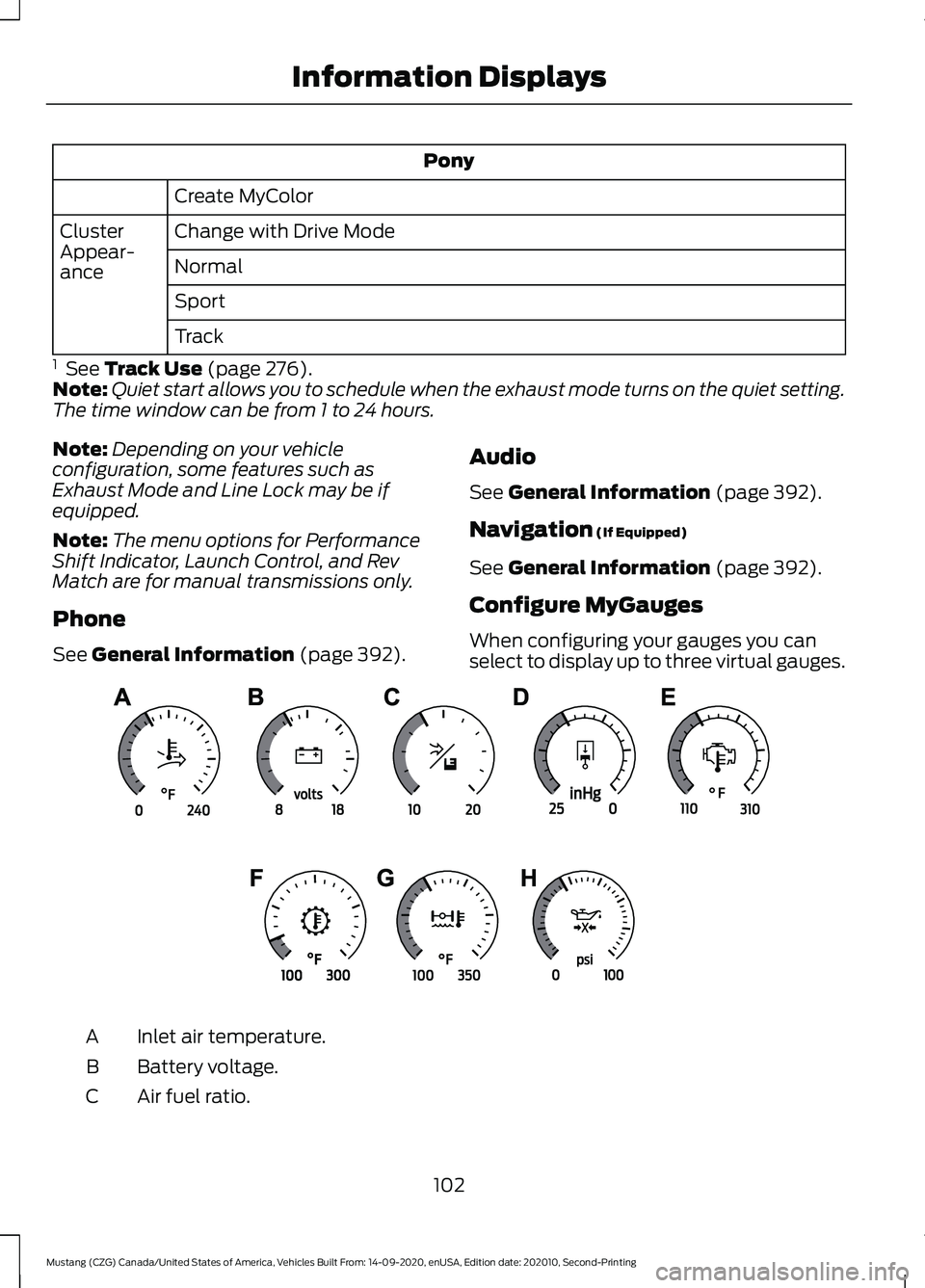
Pony
Create MyColor
Change with Drive Mode
Cluster
Appear-
ance Normal
Sport
Track
1 See Track Use (page 276).
Note: Quiet start allows you to schedule when the exhaust mode turns on the quiet setting.
The time window can be from 1 to 24 hours.
Note: Depending on your vehicle
configuration, some features such as
Exhaust Mode and Line Lock may be if
equipped.
Note: The menu options for Performance
Shift Indicator, Launch Control, and Rev
Match are for manual transmissions only.
Phone
See
General Information (page 392). Audio
See
General Information (page 392).
Navigation
(If Equipped)
See
General Information (page 392).
Configure MyGauges
When configuring your gauges you can
select to display up to three virtual gauges. Inlet air temperature.
A
Battery voltage.
B
Air fuel ratio.
C
102
Mustang (CZG) Canada/United States of America, Vehicles Built From: 14-09-2020, enUSA, Edition date: 202010, Second-Printing Information DisplaysE339879
Page 113 of 530
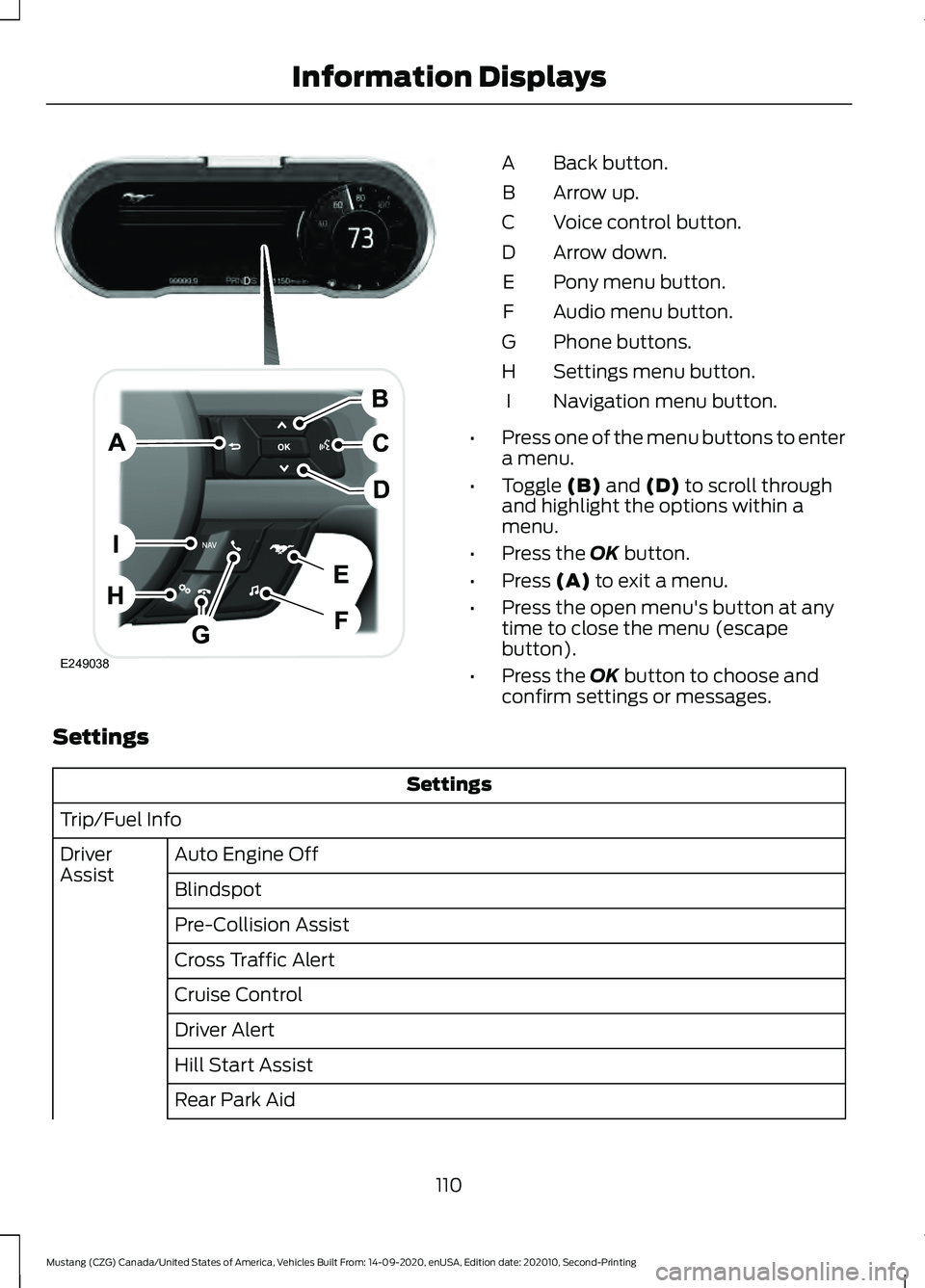
Back button.
A
Arrow up.
B
Voice control button.
C
Arrow down.
D
Pony menu button.
E
Audio menu button.
F
Phone buttons.
G
Settings menu button.
H
Navigation menu button.
I
• Press one of the menu buttons to enter
a menu.
• Toggle (B) and (D) to scroll through
and highlight the options within a
menu.
• Press the
OK button.
• Press
(A) to exit a menu.
• Press the open menu's button at any
time to close the menu (escape
button).
• Press the
OK button to choose and
confirm settings or messages.
Settings Settings
Trip/Fuel Info Auto Engine Off
Driver
Assist
Blindspot
Pre-Collision Assist
Cross Traffic Alert
Cruise Control
Driver Alert
Hill Start Assist
Rear Park Aid
110
Mustang (CZG) Canada/United States of America, Vehicles Built From: 14-09-2020, enUSA, Edition date: 202010, Second-Printing Information DisplaysE249038