reset FORD MUSTANG MACH-E 2021 Owners Manual
[x] Cancel search | Manufacturer: FORD, Model Year: 2021, Model line: MUSTANG MACH-E, Model: FORD MUSTANG MACH-E 2021Pages: 460, PDF Size: 7.29 MB
Page 8 of 460
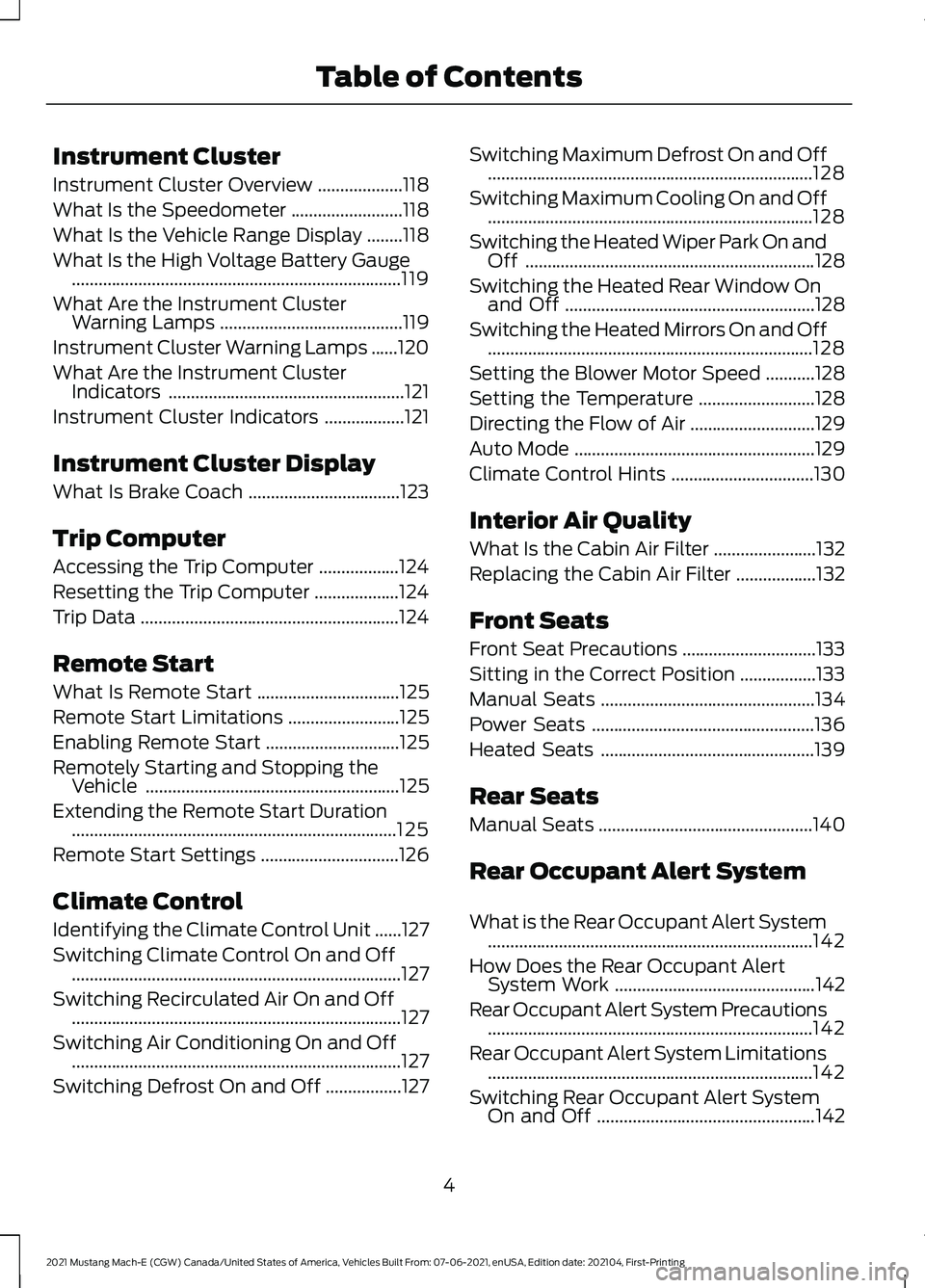
Instrument Cluster
Instrument Cluster Overview
...................118
What Is the Speedometer .........................
118
What Is the Vehicle Range Display ........
118
What Is the High Voltage Battery Gauge ........................................................................\
..
119
What Are the Instrument Cluster Warning Lamps .........................................
119
Instrument Cluster Warning Lamps ......
120
What Are the Instrument Cluster Indicators .....................................................
121
Instrument Cluster Indicators ..................
121
Instrument Cluster Display
What Is Brake Coach ..................................
123
Trip Computer
Accessing the Trip Computer ..................
124
Resetting the Trip Computer ...................
124
Trip Data ..........................................................
124
Remote Start
What Is Remote Start ................................
125
Remote Start Limitations .........................
125
Enabling Remote Start ..............................
125
Remotely Starting and Stopping the Vehicle .........................................................
125
Extending the Remote Start Duration ........................................................................\
.
125
Remote Start Settings ...............................
126
Climate Control
Identifying the Climate Control Unit ......
127
Switching Climate Control On and Off ........................................................................\
..
127
Switching Recirculated Air On and Off ........................................................................\
..
127
Switching Air Conditioning On and Off ........................................................................\
..
127
Switching Defrost On and Off .................
127Switching Maximum Defrost On and Off
........................................................................\
.
128
Switching Maximum Cooling On and Off ........................................................................\
.
128
Switching the Heated Wiper Park On and Off .................................................................
128
Switching the Heated Rear Window On and Off ........................................................
128
Switching the Heated Mirrors On and Off ........................................................................\
.
128
Setting the Blower Motor Speed ...........
128
Setting the Temperature ..........................
128
Directing the Flow of Air ............................
129
Auto Mode ......................................................
129
Climate Control Hints ................................
130
Interior Air Quality
What Is the Cabin Air Filter .......................
132
Replacing the Cabin Air Filter ..................
132
Front Seats
Front Seat Precautions ..............................
133
Sitting in the Correct Position .................
133
Manual Seats ................................................
134
Power Seats ..................................................
136
Heated Seats ................................................
139
Rear Seats
Manual Seats ................................................
140
Rear Occupant Alert System
What is the Rear Occupant Alert System ........................................................................\
.
142
How Does the Rear Occupant Alert System Work .............................................
142
Rear Occupant Alert System Precautions ........................................................................\
.
142
Rear Occupant Alert System Limitations ........................................................................\
.
142
Switching Rear Occupant Alert System On and Off .................................................
142
4
2021 Mustang Mach-E (CGW) Canada/United States of America, Vehicles Built From: 07-06-2021, enUSA, Edition date: 202104, First-Printing Table of Contents
Page 9 of 460
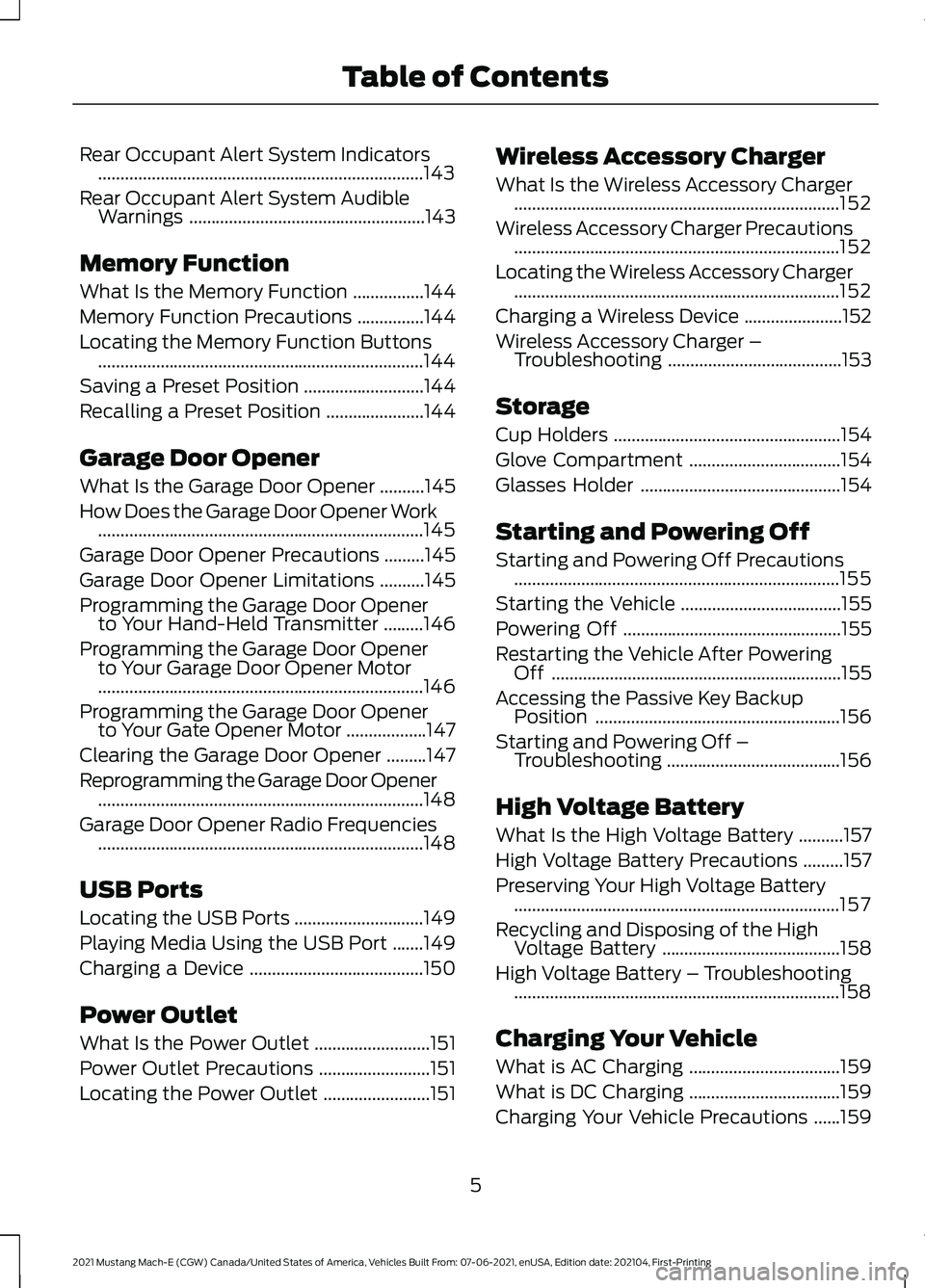
Rear Occupant Alert System Indicators
........................................................................\
.143
Rear Occupant Alert System Audible Warnings .....................................................
143
Memory Function
What Is the Memory Function ................
144
Memory Function Precautions ...............
144
Locating the Memory Function Buttons ........................................................................\
.
144
Saving a Preset Position ...........................
144
Recalling a Preset Position ......................
144
Garage Door Opener
What Is the Garage Door Opener ..........
145
How Does the Garage Door Opener Work ........................................................................\
.
145
Garage Door Opener Precautions .........
145
Garage Door Opener Limitations ..........
145
Programming the Garage Door Opener to Your Hand-Held Transmitter .........
146
Programming the Garage Door Opener to Your Garage Door Opener Motor
........................................................................\
.
146
Programming the Garage Door Opener to Your Gate Opener Motor ..................
147
Clearing the Garage Door Opener .........
147
Reprogramming the Garage Door Opener ........................................................................\
.
148
Garage Door Opener Radio Frequencies ........................................................................\
.
148
USB Ports
Locating the USB Ports .............................
149
Playing Media Using the USB Port .......
149
Charging a Device .......................................
150
Power Outlet
What Is the Power Outlet ..........................
151
Power Outlet Precautions .........................
151
Locating the Power Outlet ........................
151Wireless Accessory Charger
What Is the Wireless Accessory Charger
........................................................................\
.
152
Wireless Accessory Charger Precautions ........................................................................\
.
152
Locating the Wireless Accessory Charger ........................................................................\
.
152
Charging a Wireless Device ......................
152
Wireless Accessory Charger – Troubleshooting .......................................
153
Storage
Cup Holders ...................................................
154
Glove Compartment ..................................
154
Glasses Holder .............................................
154
Starting and Powering Off
Starting and Powering Off Precautions ........................................................................\
.
155
Starting the Vehicle ....................................
155
Powering Off .................................................
155
Restarting the Vehicle After Powering Off .................................................................
155
Accessing the Passive Key Backup Position .......................................................
156
Starting and Powering Off – Troubleshooting .......................................
156
High Voltage Battery
What Is the High Voltage Battery ..........
157
High Voltage Battery Precautions .........
157
Preserving Your High Voltage Battery ........................................................................\
.
157
Recycling and Disposing of the High Voltage Battery ........................................
158
High Voltage Battery – Troubleshooting ........................................................................\
.
158
Charging Your Vehicle
What is AC Charging ..................................
159
What is DC Charging ..................................
159
Charging Your Vehicle Precautions ......
159
5
2021 Mustang Mach-E (CGW) Canada/United States of America, Vehicles Built From: 07-06-2021, enUSA, Edition date: 202104, First-Printing Table of Contents
Page 15 of 460
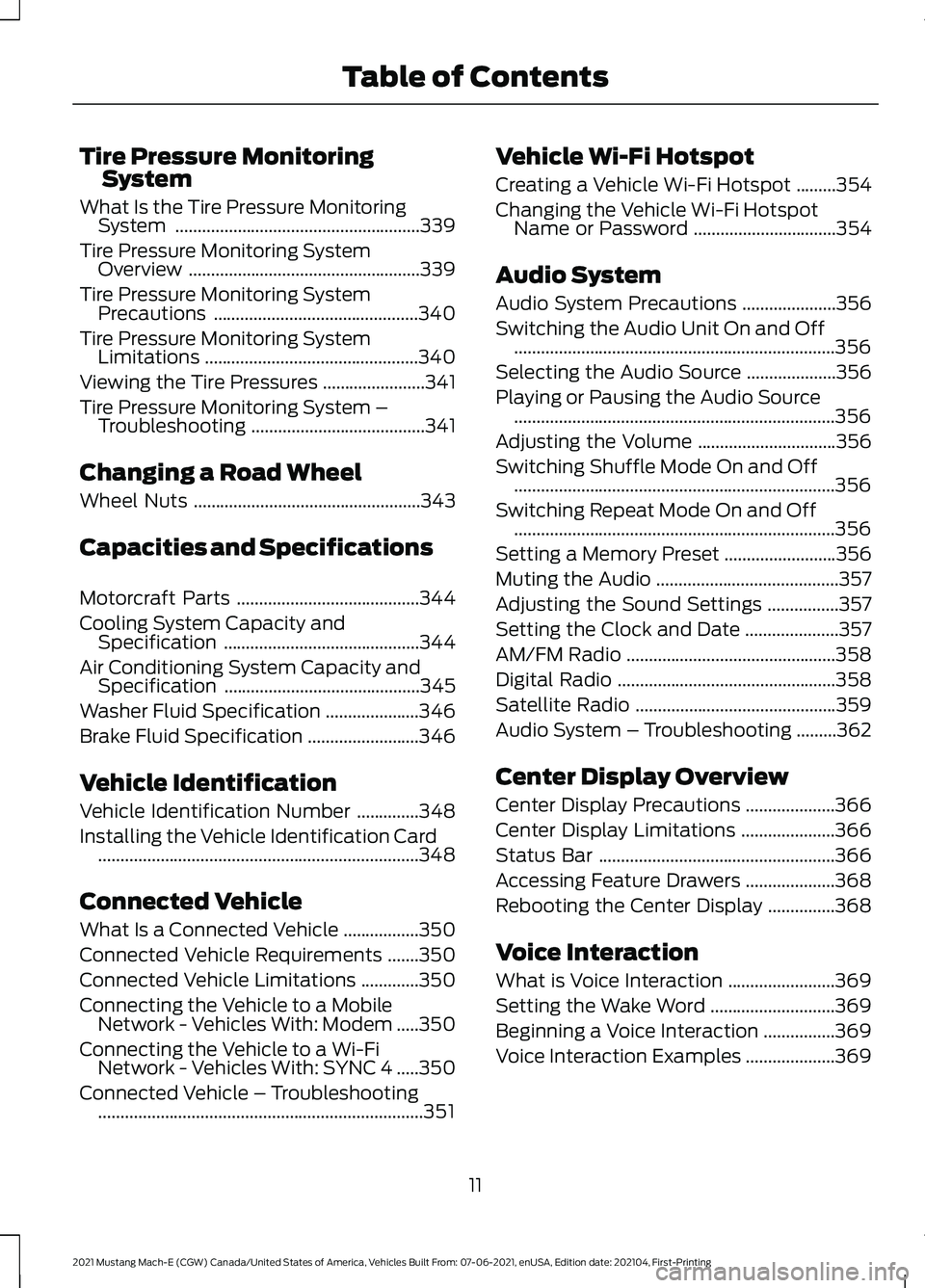
Tire Pressure Monitoring
System
What Is the Tire Pressure Monitoring System .......................................................339
Tire Pressure Monitoring System Overview ....................................................
339
Tire Pressure Monitoring System Precautions ..............................................
340
Tire Pressure Monitoring System Limitations ................................................
340
Viewing the Tire Pressures .......................
341
Tire Pressure Monitoring System – Troubleshooting .......................................
341
Changing a Road Wheel
Wheel Nuts ...................................................
343
Capacities and Specifications
Motorcraft Parts .........................................
344
Cooling System Capacity and Specification ............................................
344
Air Conditioning System Capacity and Specification ............................................
345
Washer Fluid Specification .....................
346
Brake Fluid Specification .........................
346
Vehicle Identification
Vehicle Identification Number ..............
348
Installing the Vehicle Identification Card ........................................................................\
348
Connected Vehicle
What Is a Connected Vehicle .................
350
Connected Vehicle Requirements .......
350
Connected Vehicle Limitations .............
350
Connecting the Vehicle to a Mobile Network - Vehicles With: Modem .....
350
Connecting the Vehicle to a Wi-Fi Network - Vehicles With: SYNC 4 .....
350
Connected Vehicle – Troubleshooting ........................................................................\
.
351 Vehicle Wi-Fi Hotspot
Creating a Vehicle Wi-Fi Hotspot
.........
354
Changing the Vehicle Wi-Fi Hotspot Name or Password ................................
354
Audio System
Audio System Precautions .....................
356
Switching the Audio Unit On and Off ........................................................................\
356
Selecting the Audio Source ....................
356
Playing or Pausing the Audio Source ........................................................................\
356
Adjusting the Volume ...............................
356
Switching Shuffle Mode On and Off ........................................................................\
356
Switching Repeat Mode On and Off ........................................................................\
356
Setting a Memory Preset .........................
356
Muting the Audio .........................................
357
Adjusting the Sound Settings ................
357
Setting the Clock and Date .....................
357
AM/FM Radio ...............................................
358
Digital Radio .................................................
358
Satellite Radio .............................................
359
Audio System – Troubleshooting .........
362
Center Display Overview
Center Display Precautions ....................
366
Center Display Limitations .....................
366
Status Bar .....................................................
366
Accessing Feature Drawers ....................
368
Rebooting the Center Display ...............
368
Voice Interaction
What is Voice Interaction ........................
369
Setting the Wake Word ............................
369
Beginning a Voice Interaction ................
369
Voice Interaction Examples ....................
369
11
2021 Mustang Mach-E (CGW) Canada/United States of America, Vehicles Built From: 07-06-2021, enUSA, Edition date: 202104, First-Printing Table of Contents
Page 16 of 460
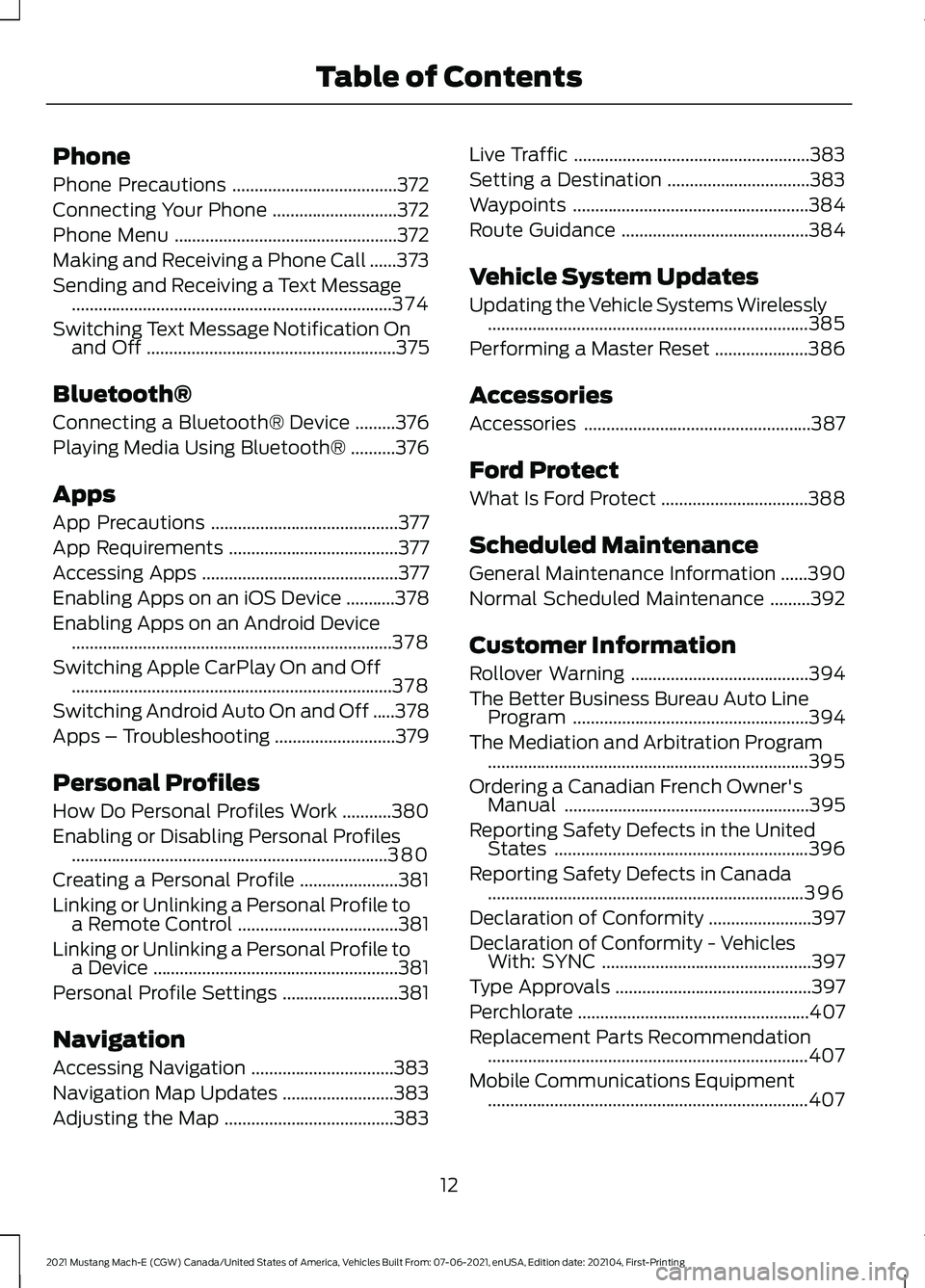
Phone
Phone Precautions
.....................................372
Connecting Your Phone ............................
372
Phone Menu ..................................................
372
Making and Receiving a Phone Call ......
373
Sending and Receiving a Text Message ........................................................................\
374
Switching Text Message Notification On and Off ........................................................
375
Bluetooth®
Connecting a Bluetooth® Device .........
376
Playing Media Using Bluetooth® ..........
376
Apps
App Precautions ..........................................
377
App Requirements ......................................
377
Accessing Apps ............................................
377
Enabling Apps on an iOS Device ...........
378
Enabling Apps on an Android Device ........................................................................\
378
Switching Apple CarPlay On and Off ........................................................................\
378
Switching Android Auto On and Off .....
378
Apps – Troubleshooting ...........................
379
Personal Profiles
How Do Personal Profiles Work ...........
380
Enabling or Disabling Personal Profiles .......................................................................
380
Creating a Personal Profile ......................
381
Linking or Unlinking a Personal Profile to a Remote Control ....................................
381
Linking or Unlinking a Personal Profile to a Device .......................................................
381
Personal Profile Settings ..........................
381
Navigation
Accessing Navigation ................................
383
Navigation Map Updates .........................
383
Adjusting the Map ......................................
383Live Traffic
.....................................................
383
Setting a Destination ................................
383
Waypoints .....................................................
384
Route Guidance ..........................................
384
Vehicle System Updates
Updating the Vehicle Systems Wirelessly ........................................................................\
385
Performing a Master Reset .....................
386
Accessories
Accessories ...................................................
387
Ford Protect
What Is Ford Protect .................................
388
Scheduled Maintenance
General Maintenance Information ......
390
Normal Scheduled Maintenance .........
392
Customer Information
Rollover Warning ........................................
394
The Better Business Bureau Auto Line Program .....................................................
394
The Mediation and Arbitration Program ........................................................................\
395
Ordering a Canadian French Owner's Manual .......................................................
395
Reporting Safety Defects in the United States .........................................................
396
Reporting Safety Defects in Canada .......................................................................
396
Declaration of Conformity .......................
397
Declaration of Conformity - Vehicles With: SYNC ...............................................
397
Type Approvals ............................................
397
Perchlorate ....................................................
407
Replacement Parts Recommendation ........................................................................\
407
Mobile Communications Equipment ........................................................................\
407
12
2021 Mustang Mach-E (CGW) Canada/United States of America, Vehicles Built From: 07-06-2021, enUSA, Edition date: 202104, First-Printing Table of Contents
Page 25 of 460
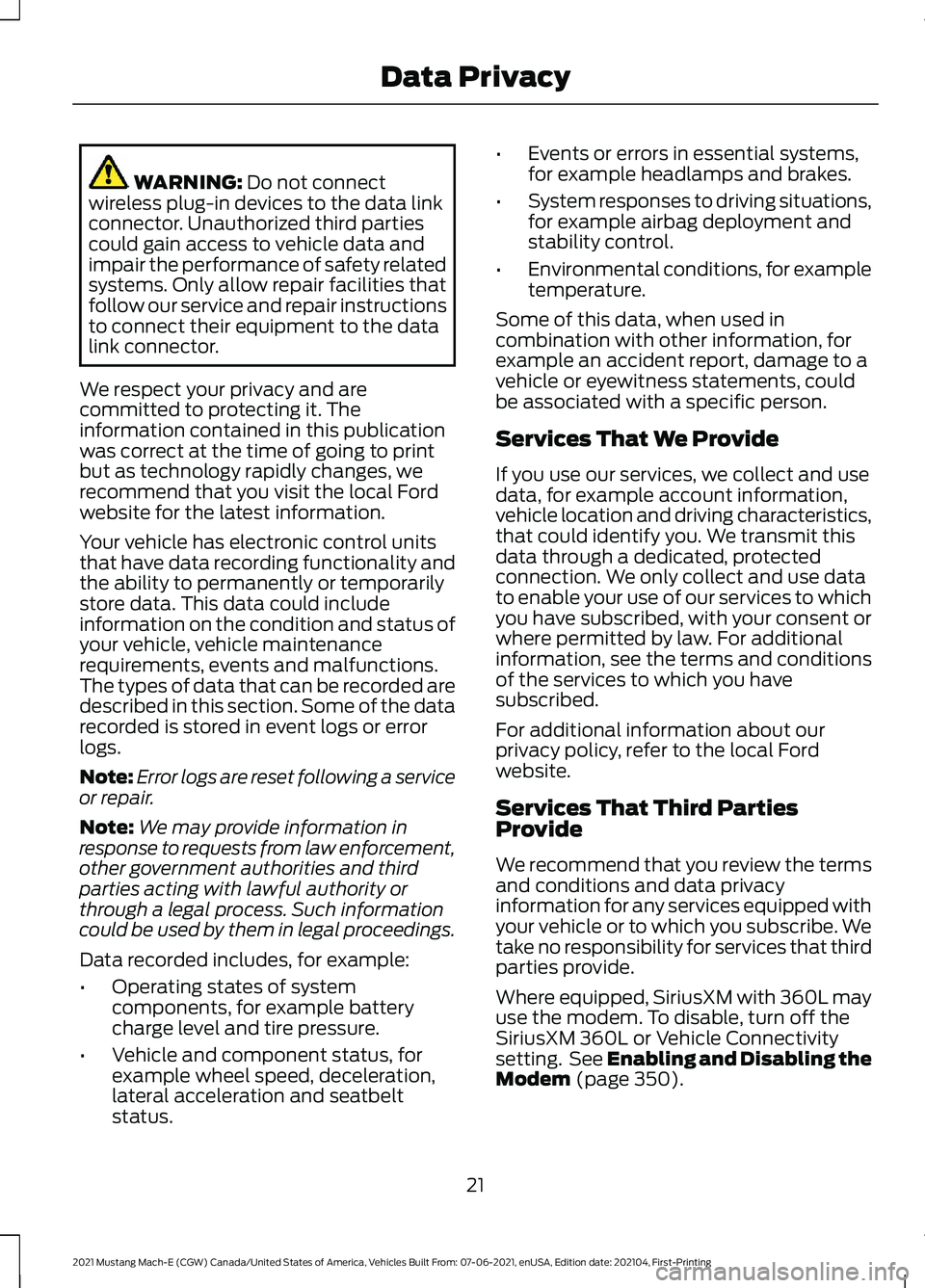
WARNING: Do not connect
wireless plug-in devices to the data link
connector. Unauthorized third parties
could gain access to vehicle data and
impair the performance of safety related
systems. Only allow repair facilities that
follow our service and repair instructions
to connect their equipment to the data
link connector.
We respect your privacy and are
committed to protecting it. The
information contained in this publication
was correct at the time of going to print
but as technology rapidly changes, we
recommend that you visit the local Ford
website for the latest information.
Your vehicle has electronic control units
that have data recording functionality and
the ability to permanently or temporarily
store data. This data could include
information on the condition and status of
your vehicle, vehicle maintenance
requirements, events and malfunctions.
The types of data that can be recorded are
described in this section. Some of the data
recorded is stored in event logs or error
logs.
Note: Error logs are reset following a service
or repair.
Note: We may provide information in
response to requests from law enforcement,
other government authorities and third
parties acting with lawful authority or
through a legal process. Such information
could be used by them in legal proceedings.
Data recorded includes, for example:
• Operating states of system
components, for example battery
charge level and tire pressure.
• Vehicle and component status, for
example wheel speed, deceleration,
lateral acceleration and seatbelt
status. •
Events or errors in essential systems,
for example headlamps and brakes.
• System responses to driving situations,
for example airbag deployment and
stability control.
• Environmental conditions, for example
temperature.
Some of this data, when used in
combination with other information, for
example an accident report, damage to a
vehicle or eyewitness statements, could
be associated with a specific person.
Services That We Provide
If you use our services, we collect and use
data, for example account information,
vehicle location and driving characteristics,
that could identify you. We transmit this
data through a dedicated, protected
connection. We only collect and use data
to enable your use of our services to which
you have subscribed, with your consent or
where permitted by law. For additional
information, see the terms and conditions
of the services to which you have
subscribed.
For additional information about our
privacy policy, refer to the local Ford
website.
Services That Third Parties
Provide
We recommend that you review the terms
and conditions and data privacy
information for any services equipped with
your vehicle or to which you subscribe. We
take no responsibility for services that third
parties provide.
Where equipped, SiriusXM with 360L may
use the modem. To disable, turn off the
SiriusXM 360L or Vehicle Connectivity
setting. See Enabling and Disabling the
Modem
(page 350).
21
2021 Mustang Mach-E (CGW) Canada/United States of America, Vehicles Built From: 07-06-2021, enUSA, Edition date: 202104, First-Printing Data Privacy
Page 27 of 460
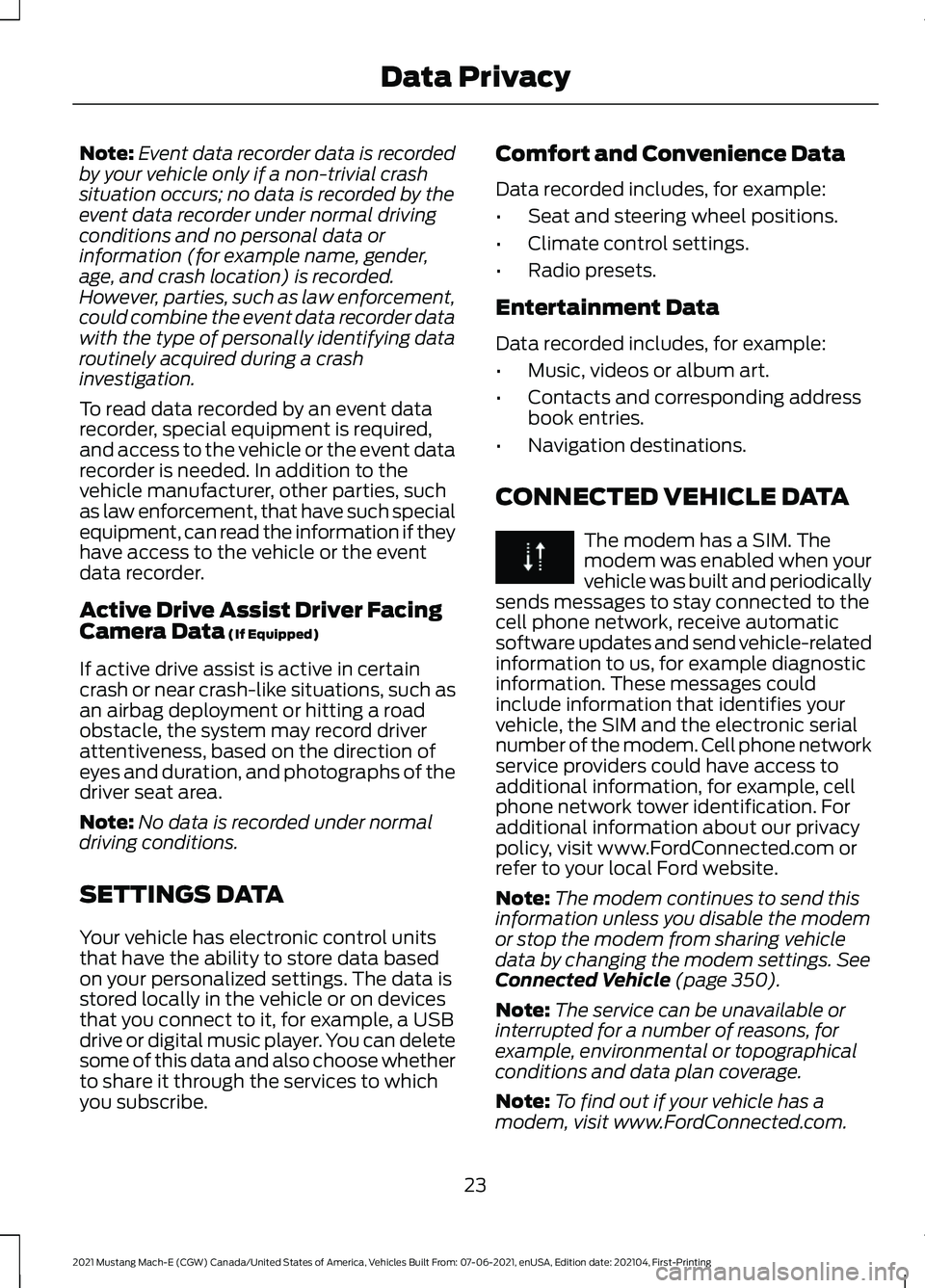
Note:
Event data recorder data is recorded
by your vehicle only if a non-trivial crash
situation occurs; no data is recorded by the
event data recorder under normal driving
conditions and no personal data or
information (for example name, gender,
age, and crash location) is recorded.
However, parties, such as law enforcement,
could combine the event data recorder data
with the type of personally identifying data
routinely acquired during a crash
investigation.
To read data recorded by an event data
recorder, special equipment is required,
and access to the vehicle or the event data
recorder is needed. In addition to the
vehicle manufacturer, other parties, such
as law enforcement, that have such special
equipment, can read the information if they
have access to the vehicle or the event
data recorder.
Active Drive Assist Driver Facing
Camera Data (If Equipped)
If active drive assist is active in certain
crash or near crash-like situations, such as
an airbag deployment or hitting a road
obstacle, the system may record driver
attentiveness, based on the direction of
eyes and duration, and photographs of the
driver seat area.
Note: No data is recorded under normal
driving conditions.
SETTINGS DATA
Your vehicle has electronic control units
that have the ability to store data based
on your personalized settings. The data is
stored locally in the vehicle or on devices
that you connect to it, for example, a USB
drive or digital music player. You can delete
some of this data and also choose whether
to share it through the services to which
you subscribe. Comfort and Convenience Data
Data recorded includes, for example:
•
Seat and steering wheel positions.
• Climate control settings.
• Radio presets.
Entertainment Data
Data recorded includes, for example:
• Music, videos or album art.
• Contacts and corresponding address
book entries.
• Navigation destinations.
CONNECTED VEHICLE DATA The modem has a SIM. The
modem was enabled when your
vehicle was built and periodically
sends messages to stay connected to the
cell phone network, receive automatic
software updates and send vehicle-related
information to us, for example diagnostic
information. These messages could
include information that identifies your
vehicle, the SIM and the electronic serial
number of the modem. Cell phone network
service providers could have access to
additional information, for example, cell
phone network tower identification. For
additional information about our privacy
policy, visit www.FordConnected.com or
refer to your local Ford website.
Note: The modem continues to send this
information unless you disable the modem
or stop the modem from sharing vehicle
data by changing the modem settings.
See
Connected Vehicle (page 350).
Note: The service can be unavailable or
interrupted for a number of reasons, for
example, environmental or topographical
conditions and data plan coverage.
Note: To find out if your vehicle has a
modem, visit www.FordConnected.com.
23
2021 Mustang Mach-E (CGW) Canada/United States of America, Vehicles Built From: 07-06-2021, enUSA, Edition date: 202104, First-Printing Data Privacy
Page 28 of 460
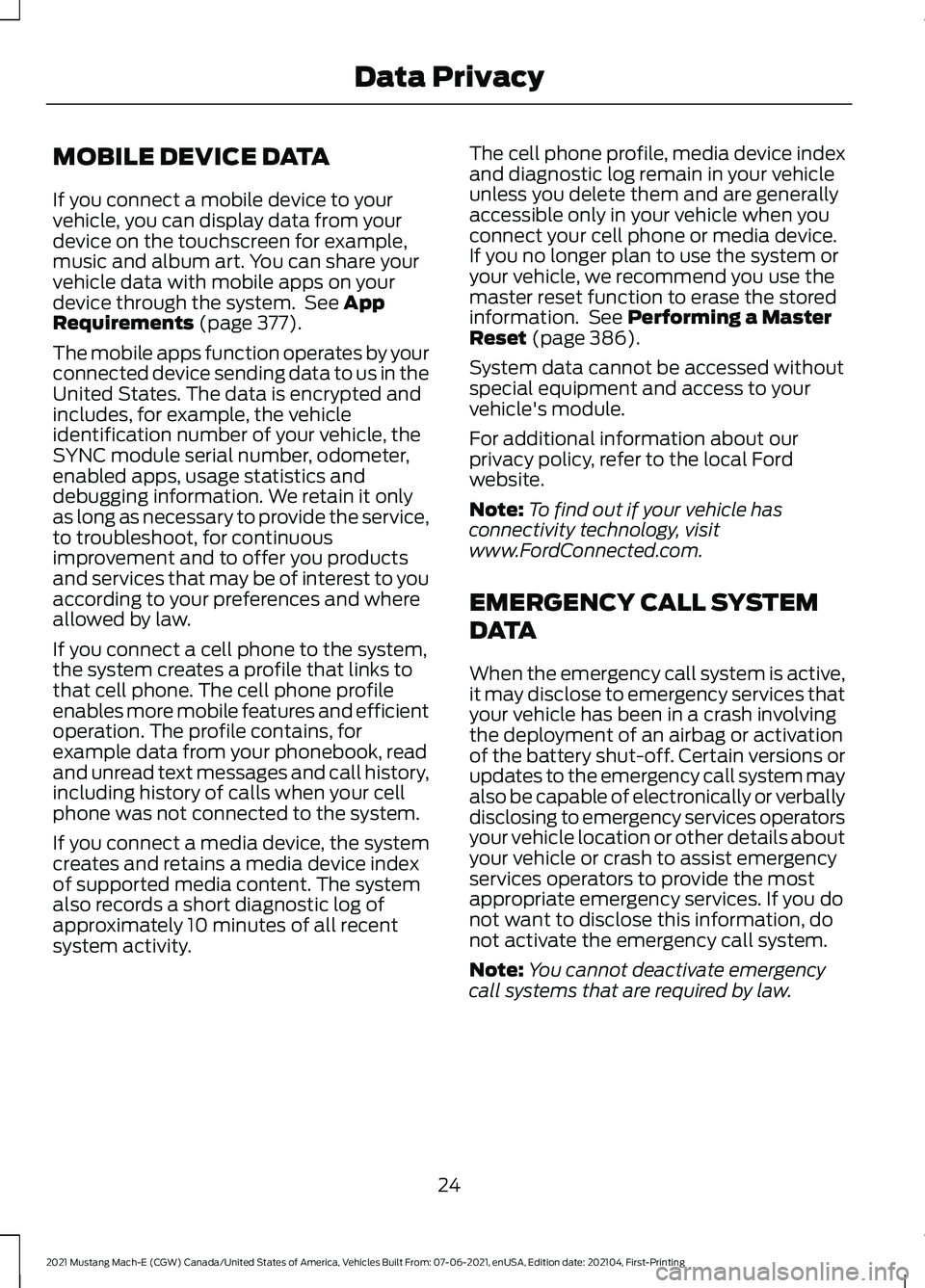
MOBILE DEVICE DATA
If you connect a mobile device to your
vehicle, you can display data from your
device on the touchscreen for example,
music and album art. You can share your
vehicle data with mobile apps on your
device through the system. See App
Requirements (page 377).
The mobile apps function operates by your
connected device sending data to us in the
United States. The data is encrypted and
includes, for example, the vehicle
identification number of your vehicle, the
SYNC module serial number, odometer,
enabled apps, usage statistics and
debugging information. We retain it only
as long as necessary to provide the service,
to troubleshoot, for continuous
improvement and to offer you products
and services that may be of interest to you
according to your preferences and where
allowed by law.
If you connect a cell phone to the system,
the system creates a profile that links to
that cell phone. The cell phone profile
enables more mobile features and efficient
operation. The profile contains, for
example data from your phonebook, read
and unread text messages and call history,
including history of calls when your cell
phone was not connected to the system.
If you connect a media device, the system
creates and retains a media device index
of supported media content. The system
also records a short diagnostic log of
approximately 10 minutes of all recent
system activity. The cell phone profile, media device index
and diagnostic log remain in your vehicle
unless you delete them and are generally
accessible only in your vehicle when you
connect your cell phone or media device.
If you no longer plan to use the system or
your vehicle, we recommend you use the
master reset function to erase the stored
information. See Performing a Master
Reset (page 386).
System data cannot be accessed without
special equipment and access to your
vehicle's module.
For additional information about our
privacy policy, refer to the local Ford
website.
Note: To find out if your vehicle has
connectivity technology, visit
www.FordConnected.com.
EMERGENCY CALL SYSTEM
DATA
When the emergency call system is active,
it may disclose to emergency services that
your vehicle has been in a crash involving
the deployment of an airbag or activation
of the battery shut-off. Certain versions or
updates to the emergency call system may
also be capable of electronically or verbally
disclosing to emergency services operators
your vehicle location or other details about
your vehicle or crash to assist emergency
services operators to provide the most
appropriate emergency services. If you do
not want to disclose this information, do
not activate the emergency call system.
Note: You cannot deactivate emergency
call systems that are required by law.
24
2021 Mustang Mach-E (CGW) Canada/United States of America, Vehicles Built From: 07-06-2021, enUSA, Edition date: 202104, First-Printing Data Privacy
Page 74 of 460
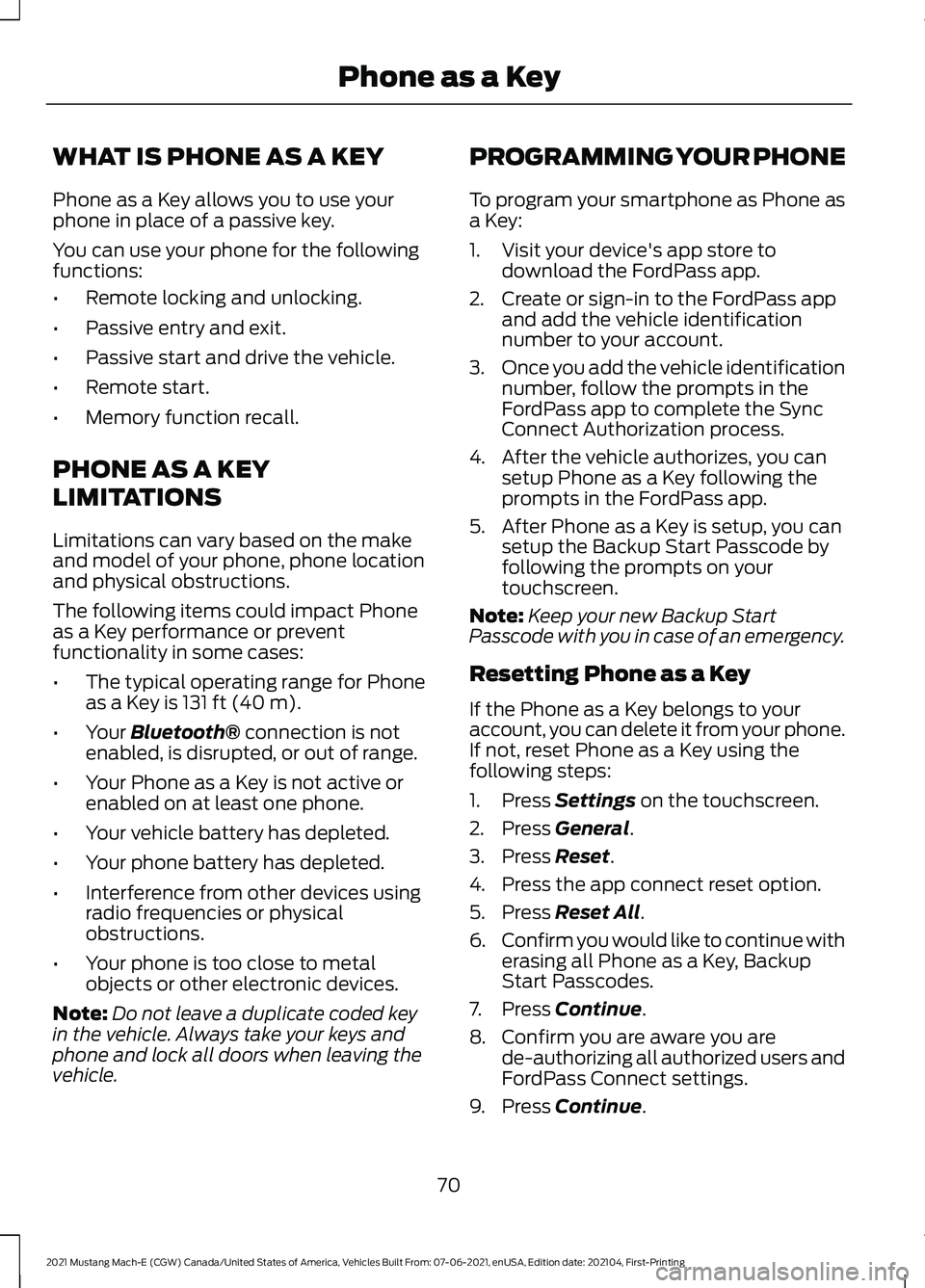
WHAT IS PHONE AS A KEY
Phone as a Key allows you to use your
phone in place of a passive key.
You can use your phone for the following
functions:
•
Remote locking and unlocking.
• Passive entry and exit.
• Passive start and drive the vehicle.
• Remote start.
• Memory function recall.
PHONE AS A KEY
LIMITATIONS
Limitations can vary based on the make
and model of your phone, phone location
and physical obstructions.
The following items could impact Phone
as a Key performance or prevent
functionality in some cases:
• The typical operating range for Phone
as a Key is 131 ft (40 m).
• Your
Bluetooth® connection is not
enabled, is disrupted, or out of range.
• Your Phone as a Key is not active or
enabled on at least one phone.
• Your vehicle battery has depleted.
• Your phone battery has depleted.
• Interference from other devices using
radio frequencies or physical
obstructions.
• Your phone is too close to metal
objects or other electronic devices.
Note: Do not leave a duplicate coded key
in the vehicle. Always take your keys and
phone and lock all doors when leaving the
vehicle. PROGRAMMING YOUR PHONE
To program your smartphone as Phone as
a Key:
1. Visit your device's app store to
download the FordPass app.
2. Create or sign-in to the FordPass app and add the vehicle identification
number to your account.
3. Once you add the vehicle identification
number, follow the prompts in the
FordPass app to complete the Sync
Connect Authorization process.
4. After the vehicle authorizes, you can setup Phone as a Key following the
prompts in the FordPass app.
5. After Phone as a Key is setup, you can setup the Backup Start Passcode by
following the prompts on your
touchscreen.
Note: Keep your new Backup Start
Passcode with you in case of an emergency.
Resetting Phone as a Key
If the Phone as a Key belongs to your
account, you can delete it from your phone.
If not, reset Phone as a Key using the
following steps:
1. Press
Settings on the touchscreen.
2. Press
General.
3. Press
Reset.
4. Press the app connect reset option.
5. Press
Reset All.
6. Confirm you would like to continue with
erasing all Phone as a Key, Backup
Start Passcodes.
7. Press
Continue.
8. Confirm you are aware you are de-authorizing all authorized users and
FordPass Connect settings.
9. Press
Continue.
70
2021 Mustang Mach-E (CGW) Canada/United States of America, Vehicles Built From: 07-06-2021, enUSA, Edition date: 202104, First-Printing Phone as a Key
Page 75 of 460
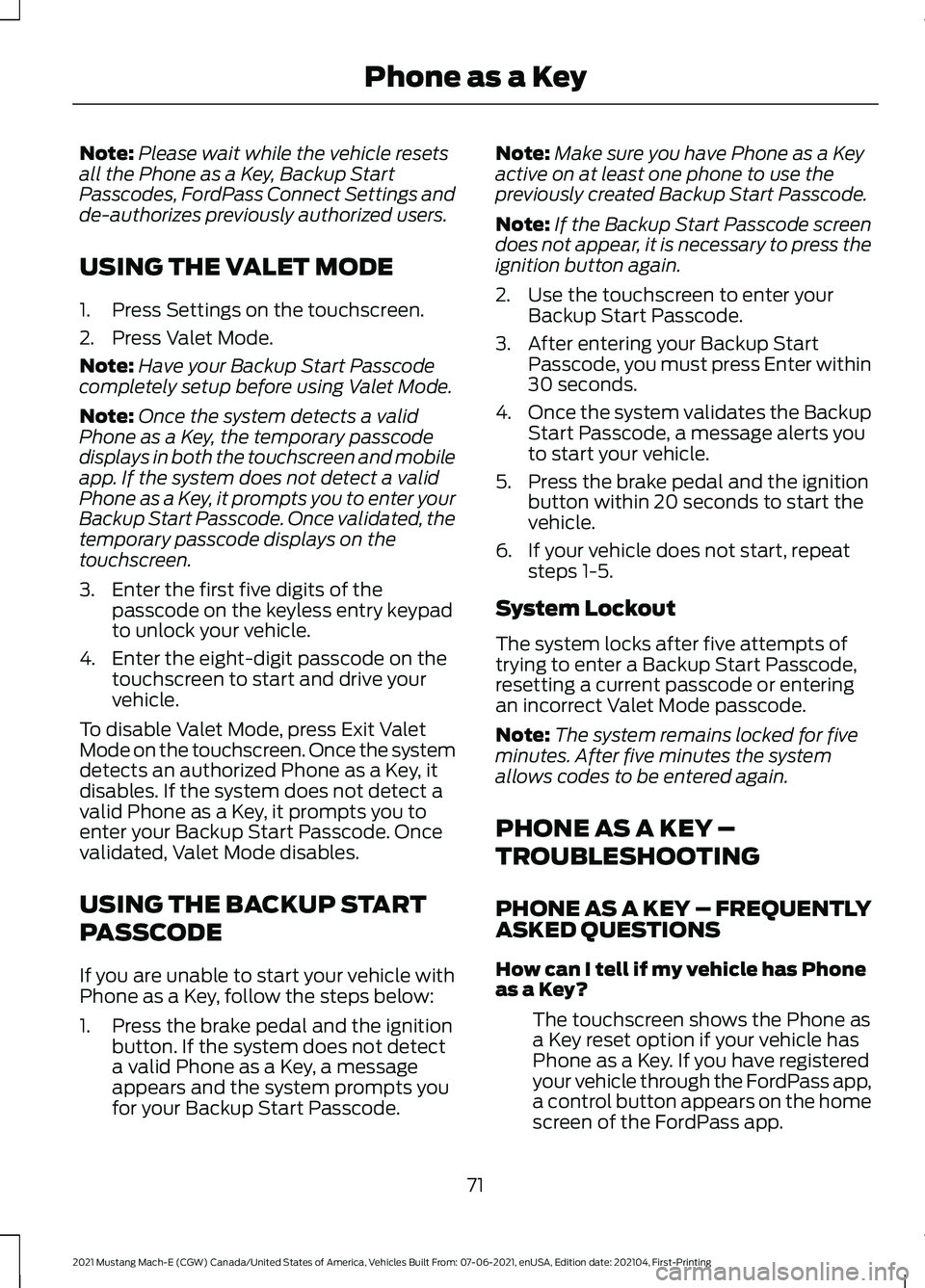
Note:
Please wait while the vehicle resets
all the Phone as a Key, Backup Start
Passcodes, FordPass Connect Settings and
de-authorizes previously authorized users.
USING THE VALET MODE
1. Press Settings on the touchscreen.
2. Press Valet Mode.
Note: Have your Backup Start Passcode
completely setup before using Valet Mode.
Note: Once the system detects a valid
Phone as a Key, the temporary passcode
displays in both the touchscreen and mobile
app. If the system does not detect a valid
Phone as a Key, it prompts you to enter your
Backup Start Passcode. Once validated, the
temporary passcode displays on the
touchscreen.
3. Enter the first five digits of the passcode on the keyless entry keypad
to unlock your vehicle.
4. Enter the eight-digit passcode on the touchscreen to start and drive your
vehicle.
To disable Valet Mode, press Exit Valet
Mode on the touchscreen. Once the system
detects an authorized Phone as a Key, it
disables. If the system does not detect a
valid Phone as a Key, it prompts you to
enter your Backup Start Passcode. Once
validated, Valet Mode disables.
USING THE BACKUP START
PASSCODE
If you are unable to start your vehicle with
Phone as a Key, follow the steps below:
1. Press the brake pedal and the ignition button. If the system does not detect
a valid Phone as a Key, a message
appears and the system prompts you
for your Backup Start Passcode. Note:
Make sure you have Phone as a Key
active on at least one phone to use the
previously created Backup Start Passcode.
Note: If the Backup Start Passcode screen
does not appear, it is necessary to press the
ignition button again.
2. Use the touchscreen to enter your Backup Start Passcode.
3. After entering your Backup Start Passcode, you must press Enter within
30 seconds.
4. Once the system validates the Backup
Start Passcode, a message alerts you
to start your vehicle.
5. Press the brake pedal and the ignition button within 20 seconds to start the
vehicle.
6. If your vehicle does not start, repeat steps 1-5.
System Lockout
The system locks after five attempts of
trying to enter a Backup Start Passcode,
resetting a current passcode or entering
an incorrect Valet Mode passcode.
Note: The system remains locked for five
minutes. After five minutes the system
allows codes to be entered again.
PHONE AS A KEY –
TROUBLESHOOTING
PHONE AS A KEY – FREQUENTLY
ASKED QUESTIONS
How can I tell if my vehicle has Phone
as a Key?
The touchscreen shows the Phone as
a Key reset option if your vehicle has
Phone as a Key. If you have registered
your vehicle through the FordPass app,
a control button appears on the home
screen of the FordPass app.
71
2021 Mustang Mach-E (CGW) Canada/United States of America, Vehicles Built From: 07-06-2021, enUSA, Edition date: 202104, First-Printing Phone as a Key
Page 76 of 460
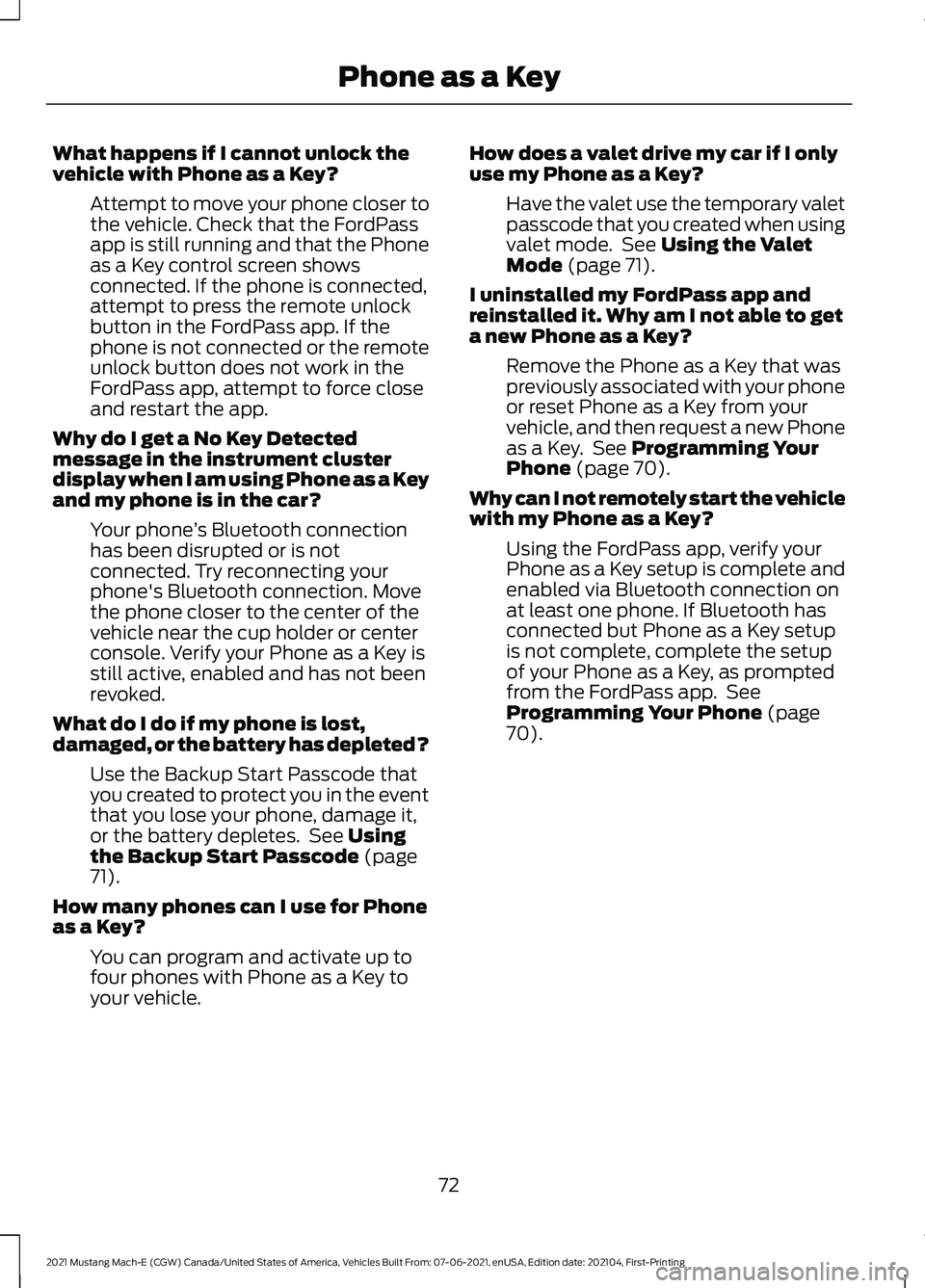
What happens if I cannot unlock the
vehicle with Phone as a Key?
Attempt to move your phone closer to
the vehicle. Check that the FordPass
app is still running and that the Phone
as a Key control screen shows
connected. If the phone is connected,
attempt to press the remote unlock
button in the FordPass app. If the
phone is not connected or the remote
unlock button does not work in the
FordPass app, attempt to force close
and restart the app.
Why do I get a No Key Detected
message in the instrument cluster
display when I am using Phone as a Key
and my phone is in the car? Your phone ’s Bluetooth connection
has been disrupted or is not
connected. Try reconnecting your
phone's Bluetooth connection. Move
the phone closer to the center of the
vehicle near the cup holder or center
console. Verify your Phone as a Key is
still active, enabled and has not been
revoked.
What do I do if my phone is lost,
damaged, or the battery has depleted? Use the Backup Start Passcode that
you created to protect you in the event
that you lose your phone, damage it,
or the battery depletes. See Using
the Backup Start Passcode (page
71).
How many phones can I use for Phone
as a Key? You can program and activate up to
four phones with Phone as a Key to
your vehicle. How does a valet drive my car if I only
use my Phone as a Key?
Have the valet use the temporary valet
passcode that you created when using
valet mode. See
Using the Valet
Mode (page 71).
I uninstalled my FordPass app and
reinstalled it. Why am I not able to get
a new Phone as a Key? Remove the Phone as a Key that was
previously associated with your phone
or reset Phone as a Key from your
vehicle, and then request a new Phone
as a Key. See
Programming Your
Phone (page 70).
Why can I not remotely start the vehicle
with my Phone as a Key? Using the FordPass app, verify your
Phone as a Key setup is complete and
enabled via Bluetooth connection on
at least one phone. If Bluetooth has
connected but Phone as a Key setup
is not complete, complete the setup
of your Phone as a Key, as prompted
from the FordPass app. See
Programming Your Phone
(page
70).
72
2021 Mustang Mach-E (CGW) Canada/United States of America, Vehicles Built From: 07-06-2021, enUSA, Edition date: 202104, First-Printing Phone as a Key