FORD TRANSIT CONNECT 2015 2.G Workshop Manual
Manufacturer: FORD, Model Year: 2015, Model line: TRANSIT CONNECT, Model: FORD TRANSIT CONNECT 2015 2.GPages: 428, PDF Size: 6.27 MB
Page 51 of 428
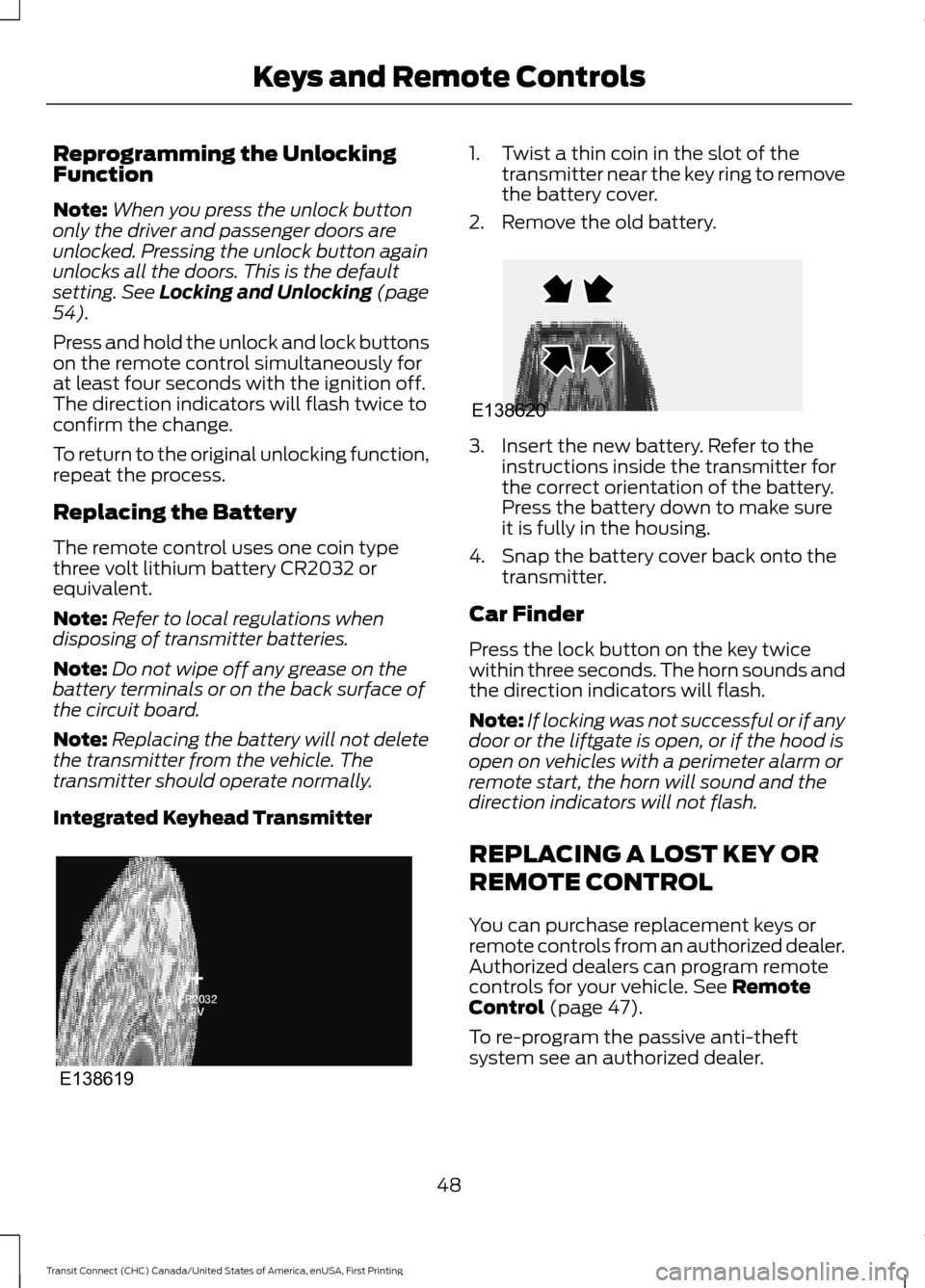
Reprogramming the Unlocking
Function
Note:
When you press the unlock button
only the driver and passenger doors are
unlocked. Pressing the unlock button again
unlocks all the doors. This is the default
setting. See Locking and Unlocking (page
54).
Press and hold the unlock and lock buttons
on the remote control simultaneously for
at least four seconds with the ignition off.
The direction indicators will flash twice to
confirm the change.
To return to the original unlocking function,
repeat the process.
Replacing the Battery
The remote control uses one coin type
three volt lithium battery CR2032 or
equivalent.
Note: Refer to local regulations when
disposing of transmitter batteries.
Note: Do not wipe off any grease on the
battery terminals or on the back surface of
the circuit board.
Note: Replacing the battery will not delete
the transmitter from the vehicle. The
transmitter should operate normally.
Integrated Keyhead Transmitter 1. Twist a thin coin in the slot of the
transmitter near the key ring to remove
the battery cover.
2. Remove the old battery. 3. Insert the new battery. Refer to the
instructions inside the transmitter for
the correct orientation of the battery.
Press the battery down to make sure
it is fully in the housing.
4. Snap the battery cover back onto the transmitter.
Car Finder
Press the lock button on the key twice
within three seconds. The horn sounds and
the direction indicators will flash.
Note: If locking was not successful or if any
door or the liftgate is open, or if the hood is
open on vehicles with a perimeter alarm or
remote start, the horn will sound and the
direction indicators will not flash.
REPLACING A LOST KEY OR
REMOTE CONTROL
You can purchase replacement keys or
remote controls from an authorized dealer.
Authorized dealers can program remote
controls for your vehicle.
See Remote
Control (page 47).
To re-program the passive anti-theft
system see an authorized dealer.
48
Transit Connect (CHC) Canada/United States of America, enUSA, First Printing Keys and Remote ControlsE138619 E138620
Page 52 of 428
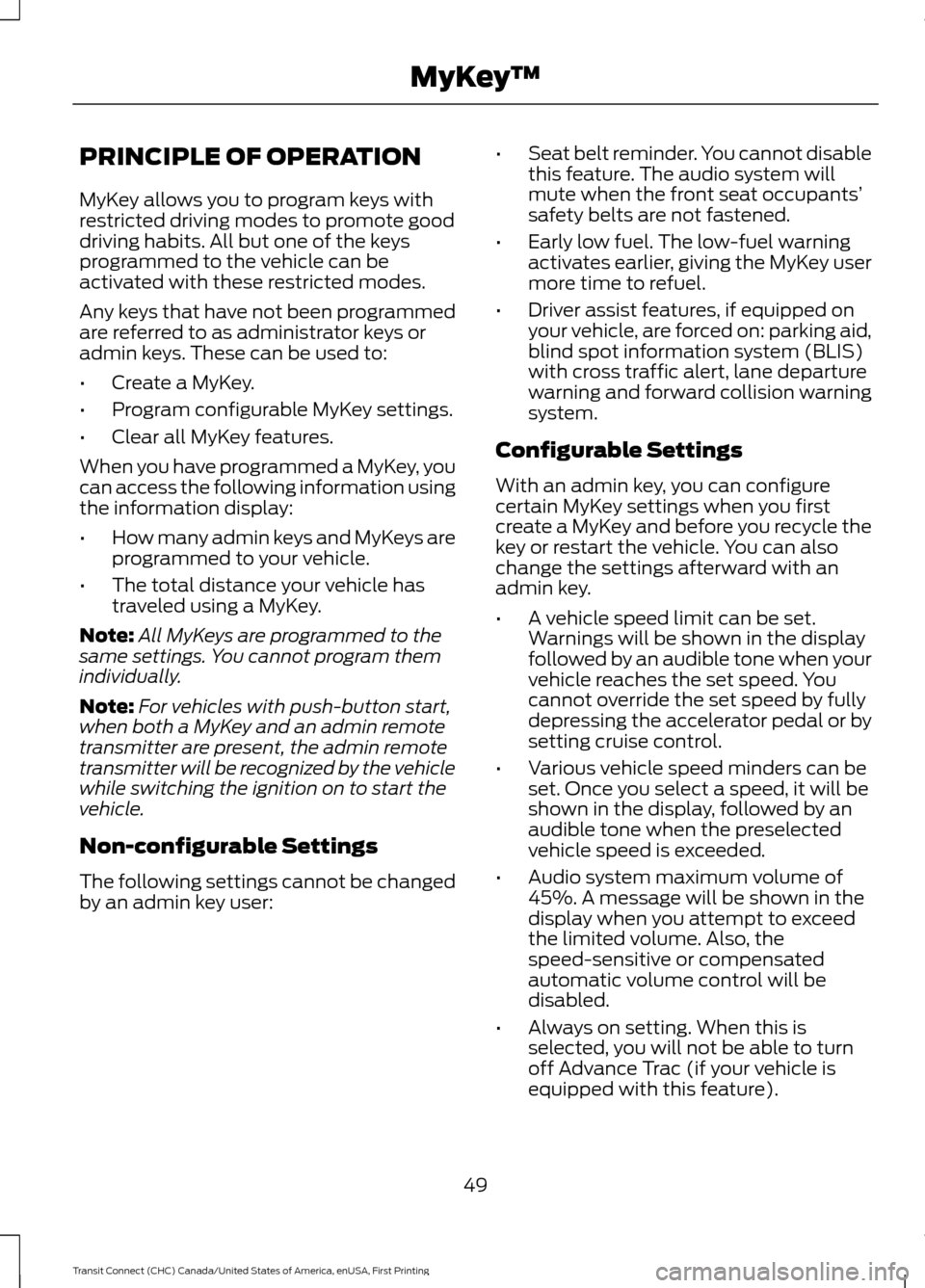
PRINCIPLE OF OPERATION
MyKey allows you to program keys with
restricted driving modes to promote good
driving habits. All but one of the keys
programmed to the vehicle can be
activated with these restricted modes.
Any keys that have not been programmed
are referred to as administrator keys or
admin keys. These can be used to:
•
Create a MyKey.
• Program configurable MyKey settings.
• Clear all MyKey features.
When you have programmed a MyKey, you
can access the following information using
the information display:
• How many admin keys and MyKeys are
programmed to your vehicle.
• The total distance your vehicle has
traveled using a MyKey.
Note: All MyKeys are programmed to the
same settings. You cannot program them
individually.
Note: For vehicles with push-button start,
when both a MyKey and an admin remote
transmitter are present, the admin remote
transmitter will be recognized by the vehicle
while switching the ignition on to start the
vehicle.
Non-configurable Settings
The following settings cannot be changed
by an admin key user: •
Seat belt reminder. You cannot disable
this feature. The audio system will
mute when the front seat occupants’
safety belts are not fastened.
• Early low fuel. The low-fuel warning
activates earlier, giving the MyKey user
more time to refuel.
• Driver assist features, if equipped on
your vehicle, are forced on: parking aid,
blind spot information system (BLIS)
with cross traffic alert, lane departure
warning and forward collision warning
system.
Configurable Settings
With an admin key, you can configure
certain MyKey settings when you first
create a MyKey and before you recycle the
key or restart the vehicle. You can also
change the settings afterward with an
admin key.
• A vehicle speed limit can be set.
Warnings will be shown in the display
followed by an audible tone when your
vehicle reaches the set speed. You
cannot override the set speed by fully
depressing the accelerator pedal or by
setting cruise control.
• Various vehicle speed minders can be
set. Once you select a speed, it will be
shown in the display, followed by an
audible tone when the preselected
vehicle speed is exceeded.
• Audio system maximum volume of
45%. A message will be shown in the
display when you attempt to exceed
the limited volume. Also, the
speed-sensitive or compensated
automatic volume control will be
disabled.
• Always on setting. When this is
selected, you will not be able to turn
off Advance Trac (if your vehicle is
equipped with this feature).
49
Transit Connect (CHC) Canada/United States of America, enUSA, First Printing MyKey
™
Page 53 of 428
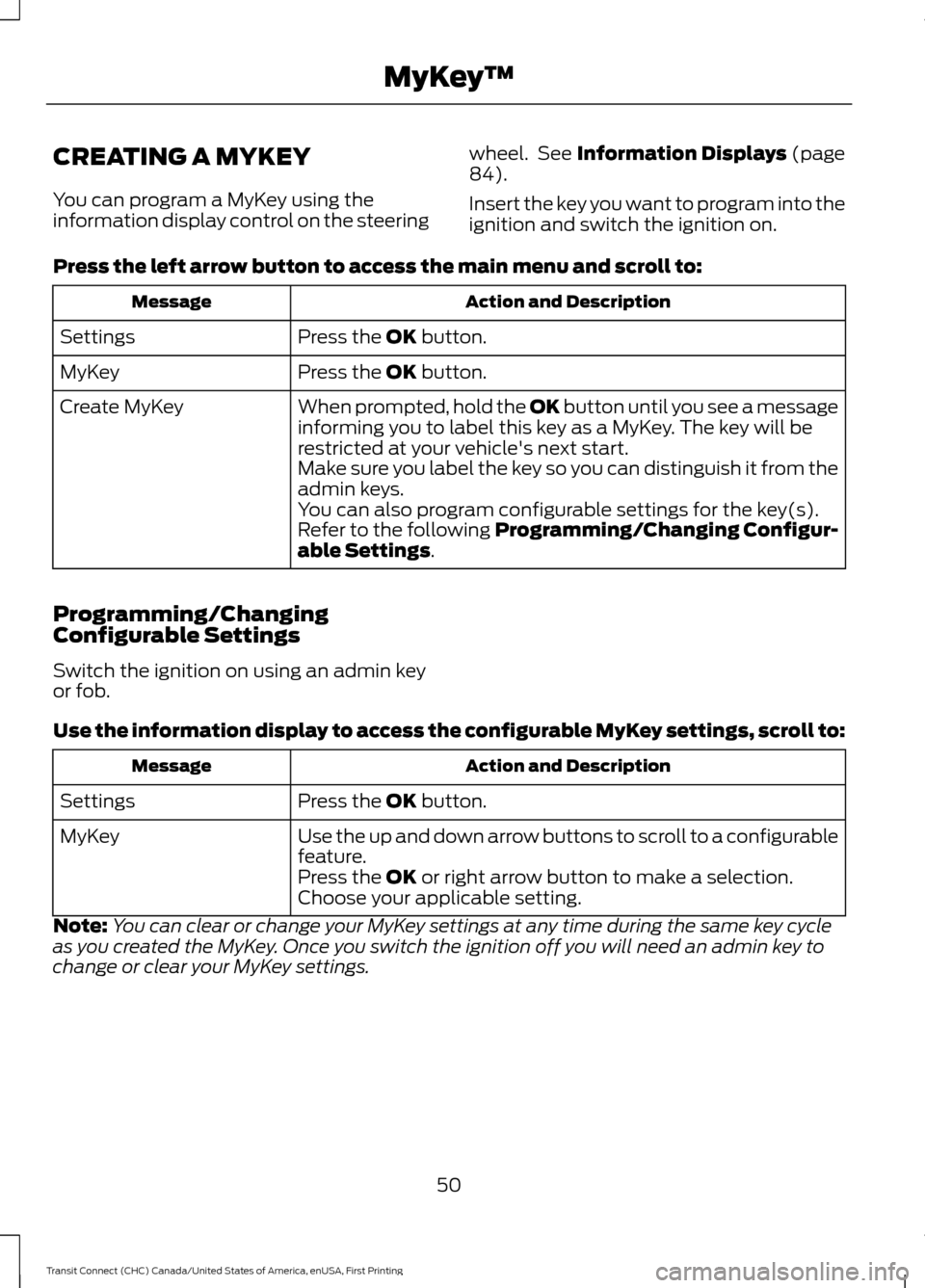
CREATING A MYKEY
You can program a MyKey using the
information display control on the steering
wheel. See Information Displays (page
84).
Insert the key you want to program into the
ignition and switch the ignition on.
Press the left arrow button to access the main menu and scroll to: Action and Description
Message
Press the
OK button.
Settings
Press the
OK button.
MyKey
When prompted, hold the OK button until you see a message
informing you to label this key as a MyKey. The key will be
restricted at your vehicle's next start.
Create MyKey
Make sure you label the key so you can distinguish it from the
admin keys.
You can also program configurable settings for the key(s).
Refer to the following Programming/Changing Configur-
able Settings
.
Programming/Changing
Configurable Settings
Switch the ignition on using an admin key
or fob.
Use the information display to access the configurable MyKey settings, scroll to: Action and Description
Message
Press the
OK button.
Settings
Use the up and down arrow buttons to scroll to a configurable
feature.
MyKey
Press the
OK or right arrow button to make a selection.
Choose your applicable setting.
Note: You can clear or change your MyKey settings at any time during the same key cycle
as you created the MyKey. Once you switch the ignition off you will need an admin key to
change or clear your MyKey settings.
50
Transit Connect (CHC) Canada/United States of America, enUSA, First Printing MyKey
™
Page 54 of 428
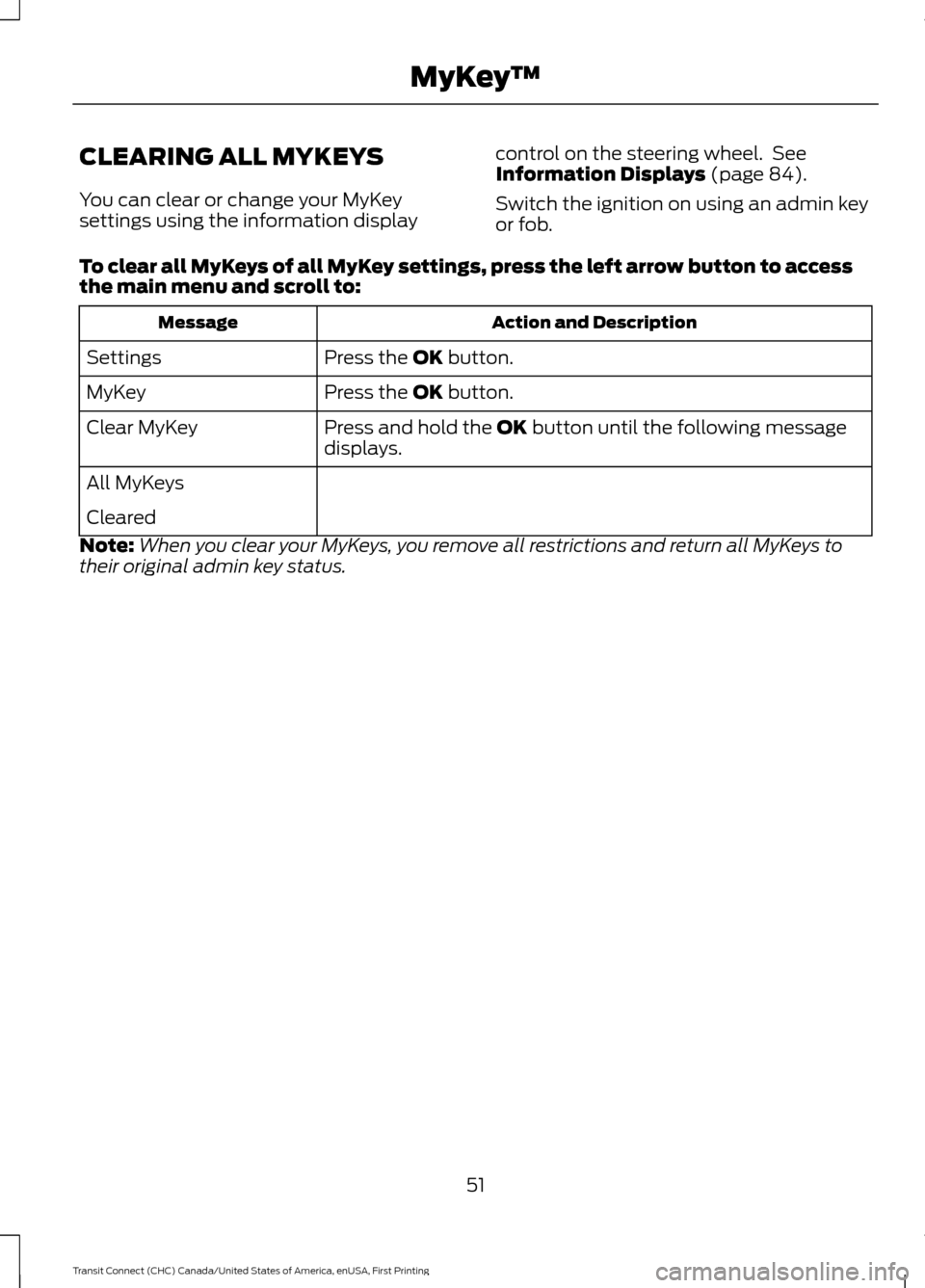
CLEARING ALL MYKEYS
You can clear or change your MyKey
settings using the information display
control on the steering wheel. See
Information Displays (page 84).
Switch the ignition on using an admin key
or fob.
To clear all MyKeys of all MyKey settings, press the left arrow button to access
the main menu and scroll to: Action and Description
Message
Press the
OK button.
Settings
Press the
OK button.
MyKey
Press and hold the
OK button until the following message
displays.
Clear MyKey
All MyKeys
Cleared
Note: When you clear your MyKeys, you remove all restrictions and return all MyKeys to
their original admin key status.
51
Transit Connect (CHC) Canada/United States of America, enUSA, First Printing MyKey
™
Page 55 of 428
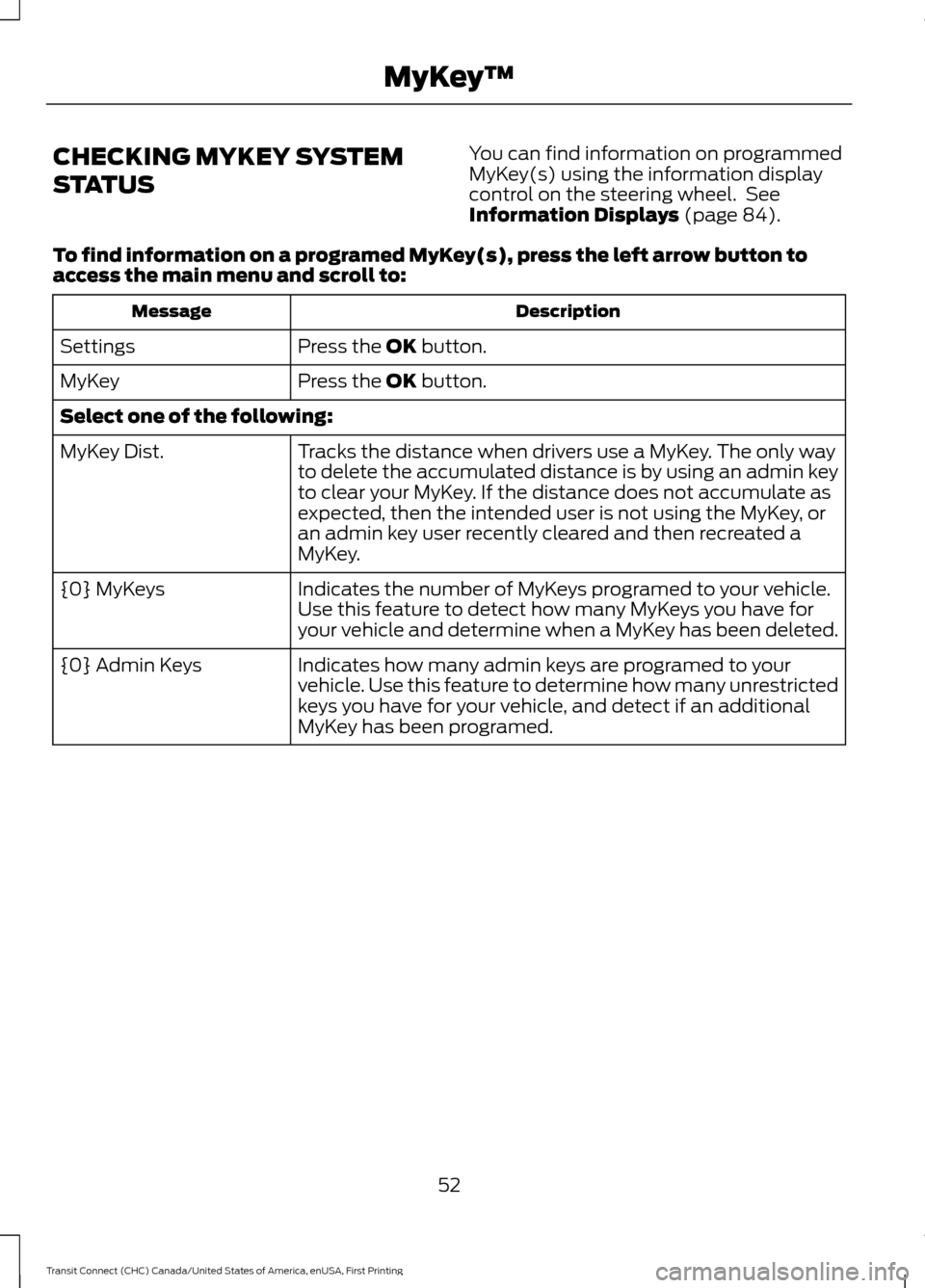
CHECKING MYKEY SYSTEM
STATUS
You can find information on programmed
MyKey(s) using the information display
control on the steering wheel. See
Information Displays (page 84).
To find information on a programed MyKey(s), press the left arrow button to
access the main menu and scroll to: Description
Message
Press the
OK button.
Settings
Press the
OK button.
MyKey
Select one of the following:
Tracks the distance when drivers use a MyKey. The only way
to delete the accumulated distance is by using an admin key
to clear your MyKey. If the distance does not accumulate as
expected, then the intended user is not using the MyKey, or
an admin key user recently cleared and then recreated a
MyKey.
MyKey Dist.
Indicates the number of MyKeys programed to your vehicle.
Use this feature to detect how many MyKeys you have for
your vehicle and determine when a MyKey has been deleted.
{0} MyKeys
Indicates how many admin keys are programed to your
vehicle. Use this feature to determine how many unrestricted
keys you have for your vehicle, and detect if an additional
MyKey has been programed.
{0} Admin Keys
52
Transit Connect (CHC) Canada/United States of America, enUSA, First Printing MyKey
™
Page 56 of 428
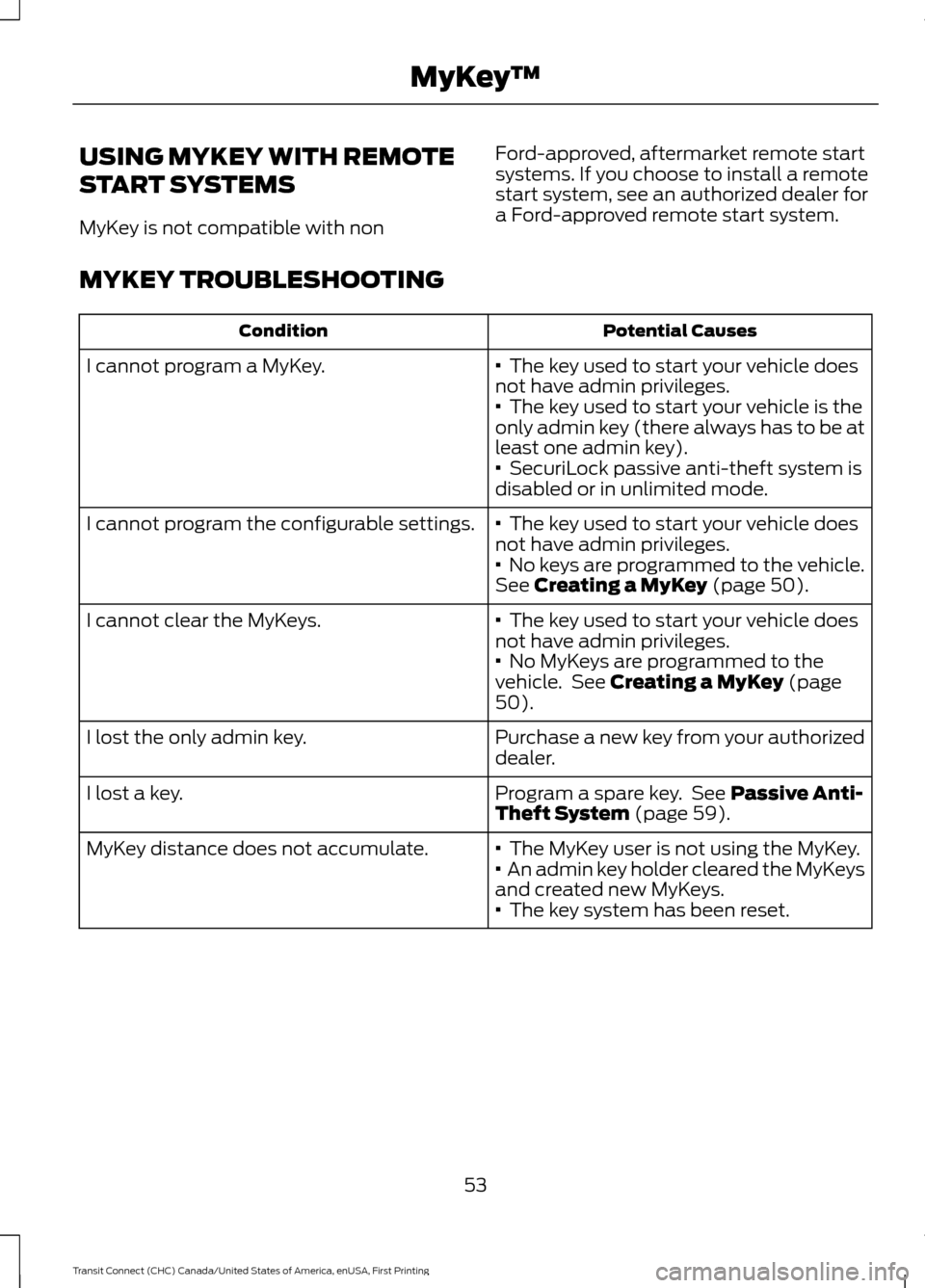
USING MYKEY WITH REMOTE
START SYSTEMS
MyKey is not compatible with non
Ford-approved, aftermarket remote start
systems. If you choose to install a remote
start system, see an authorized dealer for
a Ford-approved remote start system.
MYKEY TROUBLESHOOTING Potential Causes
Condition
· The key used to start your vehicle does
not have admin privileges.
I cannot program a MyKey.
·
The key used to start your vehicle is the
only admin key (there always has to be at
least one admin key).
·
SecuriLock passive anti-theft system is
disabled or in unlimited mode.
·
The key used to start your vehicle does
not have admin privileges.
I cannot program the configurable settings.
· No keys are programmed to the vehicle.
See
Creating a MyKey (page 50).
·
The key used to start your vehicle does
not have admin privileges.
I cannot clear the MyKeys.
·
No MyKeys are programmed to the
vehicle. See Creating a MyKey (page
50).
Purchase a new key from your authorized
dealer.
I lost the only admin key.
Program a spare key. See
Passive Anti-
Theft System (page 59).
I lost a key.
·
The MyKey user is not using the MyKey.
MyKey distance does not accumulate.
· An admin key holder cleared the MyKeys
and created new MyKeys.
·
The key system has been reset.
53
Transit Connect (CHC) Canada/United States of America, enUSA, First Printing MyKey
™
Page 57 of 428
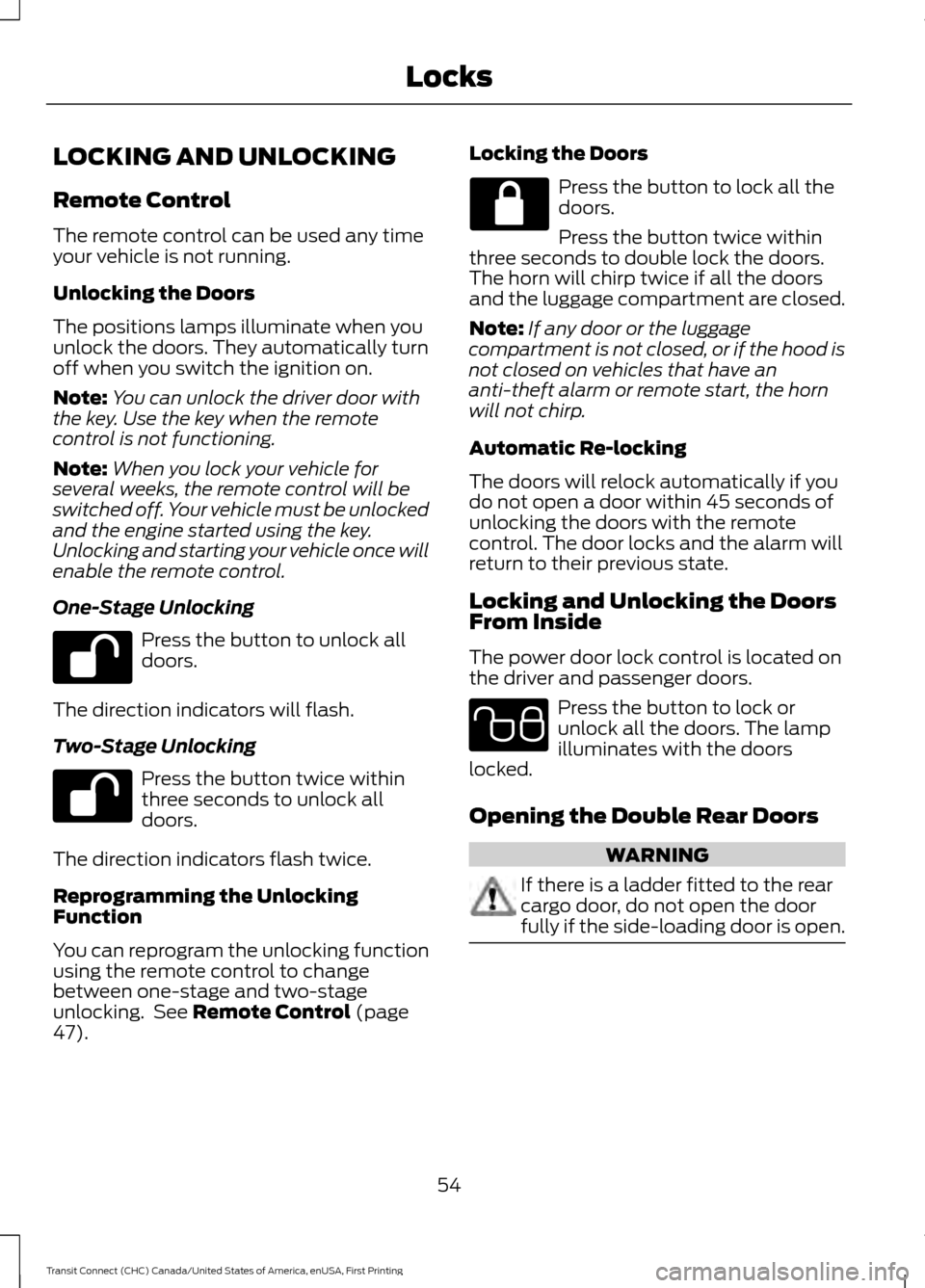
LOCKING AND UNLOCKING
Remote Control
The remote control can be used any time
your vehicle is not running.
Unlocking the Doors
The positions lamps illuminate when you
unlock the doors. They automatically turn
off when you switch the ignition on.
Note:
You can unlock the driver door with
the key. Use the key when the remote
control is not functioning.
Note: When you lock your vehicle for
several weeks, the remote control will be
switched off. Your vehicle must be unlocked
and the engine started using the key.
Unlocking and starting your vehicle once will
enable the remote control.
One-Stage Unlocking Press the button to unlock all
doors.
The direction indicators will flash.
Two-Stage Unlocking Press the button twice within
three seconds to unlock all
doors.
The direction indicators flash twice.
Reprogramming the Unlocking
Function
You can reprogram the unlocking function
using the remote control to change
between one-stage and two-stage
unlocking. See Remote Control (page
47). Locking the Doors Press the button to lock all the
doors.
Press the button twice within
three seconds to double lock the doors.
The horn will chirp twice if all the doors
and the luggage compartment are closed.
Note: If any door or the luggage
compartment is not closed, or if the hood is
not closed on vehicles that have an
anti-theft alarm or remote start, the horn
will not chirp.
Automatic Re-locking
The doors will relock automatically if you
do not open a door within 45 seconds of
unlocking the doors with the remote
control. The door locks and the alarm will
return to their previous state.
Locking and Unlocking the Doors
From Inside
The power door lock control is located on
the driver and passenger doors. Press the button to lock or
unlock all the doors. The lamp
illuminates with the doors
locked.
Opening the Double Rear Doors WARNING
If there is a ladder fitted to the rear
cargo door, do not open the door
fully if the side-loading door is open.
54
Transit Connect (CHC) Canada/United States of America, enUSA, First Printing Locks E102566
Page 58 of 428
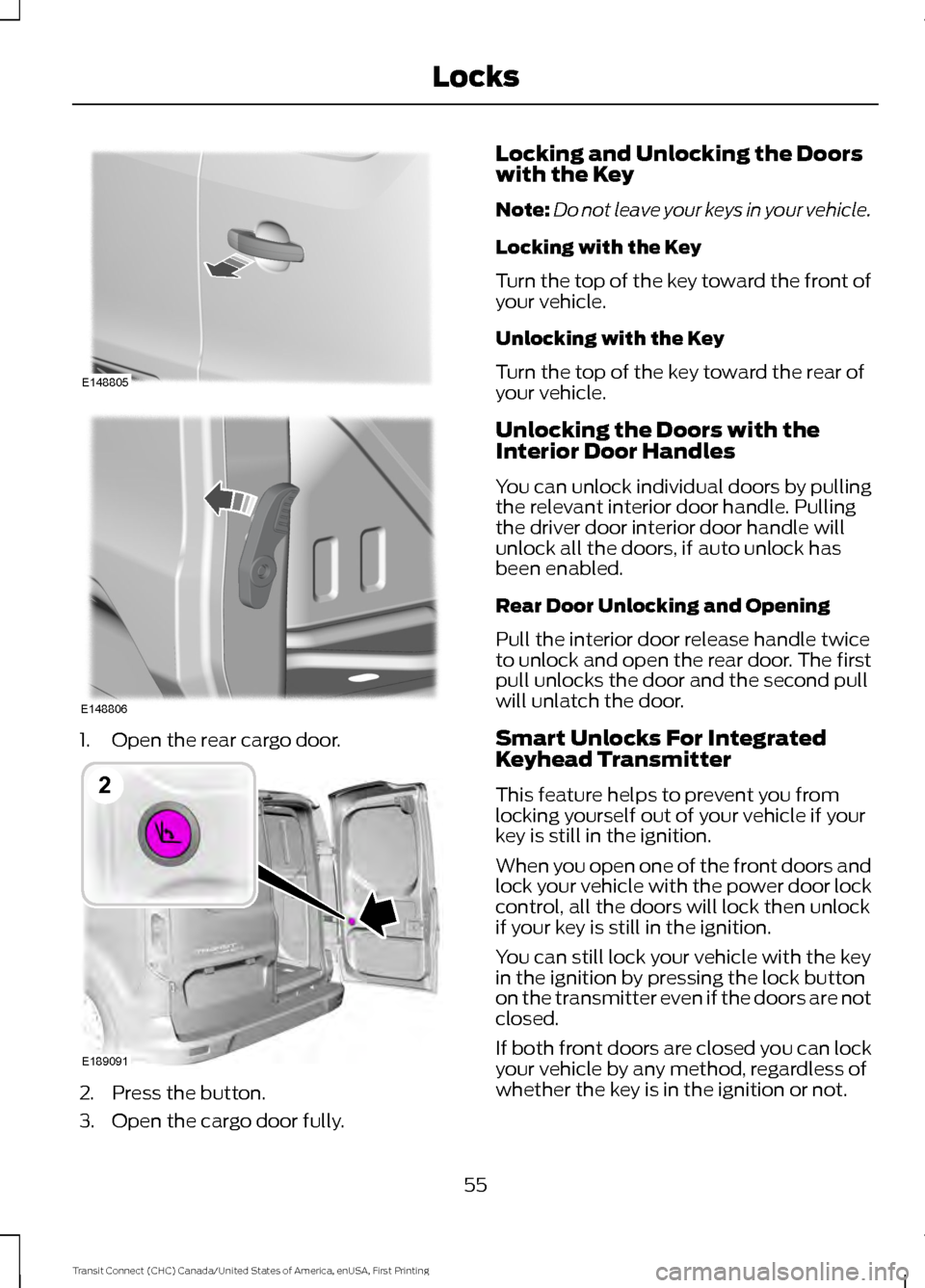
1. Open the rear cargo door.
2. Press the button.
3. Open the cargo door fully. Locking and Unlocking the Doors
with the Key
Note:
Do not leave your keys in your vehicle.
Locking with the Key
Turn the top of the key toward the front of
your vehicle.
Unlocking with the Key
Turn the top of the key toward the rear of
your vehicle.
Unlocking the Doors with the
Interior Door Handles
You can unlock individual doors by pulling
the relevant interior door handle. Pulling
the driver door interior door handle will
unlock all the doors, if auto unlock has
been enabled.
Rear Door Unlocking and Opening
Pull the interior door release handle twice
to unlock and open the rear door. The first
pull unlocks the door and the second pull
will unlatch the door.
Smart Unlocks For Integrated
Keyhead Transmitter
This feature helps to prevent you from
locking yourself out of your vehicle if your
key is still in the ignition.
When you open one of the front doors and
lock your vehicle with the power door lock
control, all the doors will lock then unlock
if your key is still in the ignition.
You can still lock your vehicle with the key
in the ignition by pressing the lock button
on the transmitter even if the doors are not
closed.
If both front doors are closed you can lock
your vehicle by any method, regardless of
whether the key is in the ignition or not.
55
Transit Connect (CHC) Canada/United States of America, enUSA, First Printing LocksE148805 E148806 E189091
2
Page 59 of 428
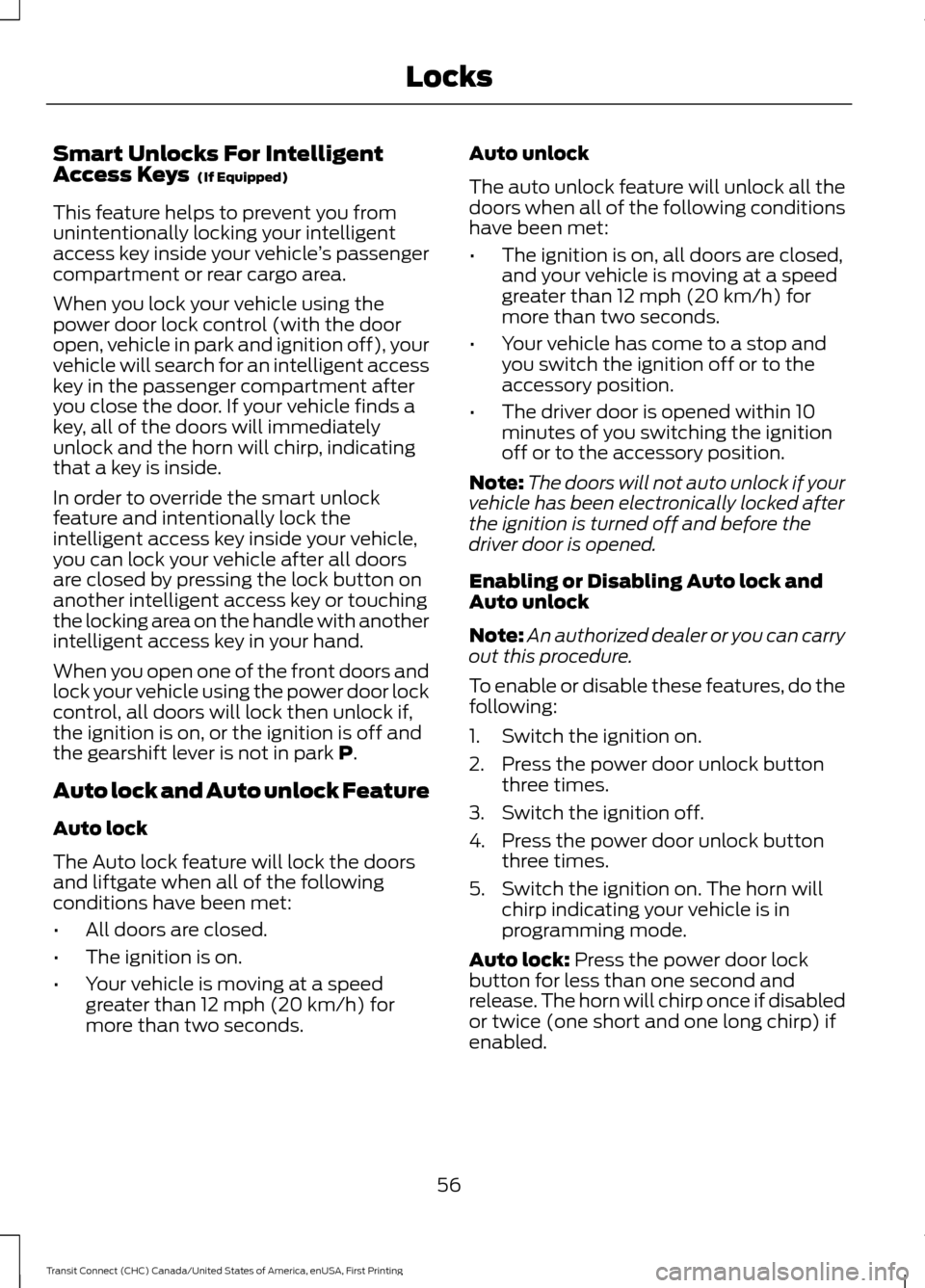
Smart Unlocks For Intelligent
Access Keys (If Equipped)
This feature helps to prevent you from
unintentionally locking your intelligent
access key inside your vehicle ’s passenger
compartment or rear cargo area.
When you lock your vehicle using the
power door lock control (with the door
open, vehicle in park and ignition off), your
vehicle will search for an intelligent access
key in the passenger compartment after
you close the door. If your vehicle finds a
key, all of the doors will immediately
unlock and the horn will chirp, indicating
that a key is inside.
In order to override the smart unlock
feature and intentionally lock the
intelligent access key inside your vehicle,
you can lock your vehicle after all doors
are closed by pressing the lock button on
another intelligent access key or touching
the locking area on the handle with another
intelligent access key in your hand.
When you open one of the front doors and
lock your vehicle using the power door lock
control, all doors will lock then unlock if,
the ignition is on, or the ignition is off and
the gearshift lever is not in park
P.
Auto lock and Auto unlock Feature
Auto lock
The Auto lock feature will lock the doors
and liftgate when all of the following
conditions have been met:
• All doors are closed.
• The ignition is on.
• Your vehicle is moving at a speed
greater than 12 mph (20 km/h) for
more than two seconds. Auto unlock
The auto unlock feature will unlock all the
doors when all of the following conditions
have been met:
•
The ignition is on, all doors are closed,
and your vehicle is moving at a speed
greater than 12 mph (20 km/h) for
more than two seconds.
• Your vehicle has come to a stop and
you switch the ignition off or to the
accessory position.
• The driver door is opened within 10
minutes of you switching the ignition
off or to the accessory position.
Note: The doors will not auto unlock if your
vehicle has been electronically locked after
the ignition is turned off and before the
driver door is opened.
Enabling or Disabling Auto lock and
Auto unlock
Note: An authorized dealer or you can carry
out this procedure.
To enable or disable these features, do the
following:
1. Switch the ignition on.
2. Press the power door unlock button three times.
3. Switch the ignition off.
4. Press the power door unlock button three times.
5. Switch the ignition on. The horn will chirp indicating your vehicle is in
programming mode.
Auto lock:
Press the power door lock
button for less than one second and
release. The horn will chirp once if disabled
or twice (one short and one long chirp) if
enabled.
56
Transit Connect (CHC) Canada/United States of America, enUSA, First Printing Locks
Page 60 of 428
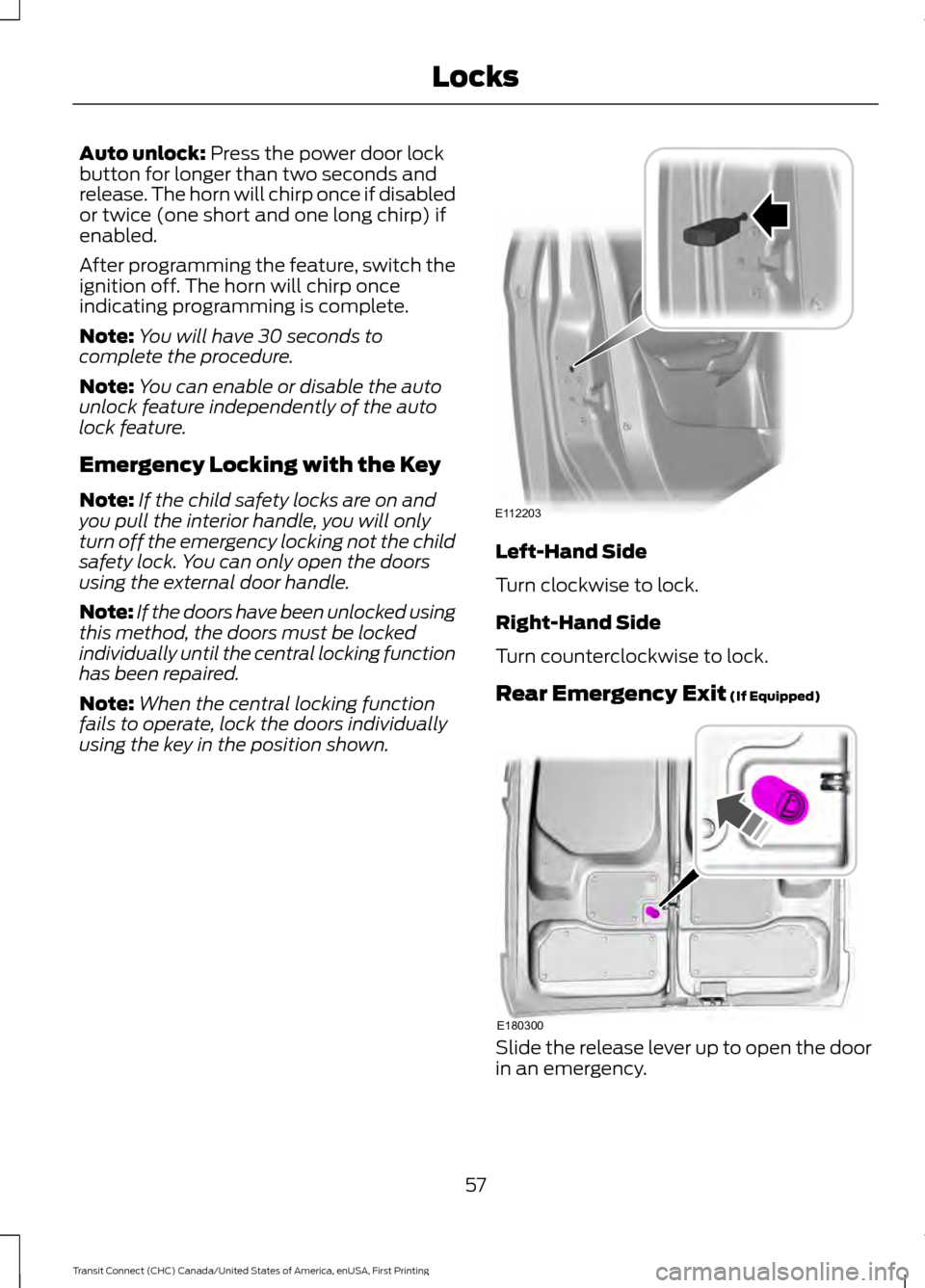
Auto unlock: Press the power door lock
button for longer than two seconds and
release. The horn will chirp once if disabled
or twice (one short and one long chirp) if
enabled.
After programming the feature, switch the
ignition off. The horn will chirp once
indicating programming is complete.
Note: You will have 30 seconds to
complete the procedure.
Note: You can enable or disable the auto
unlock feature independently of the auto
lock feature.
Emergency Locking with the Key
Note: If the child safety locks are on and
you pull the interior handle, you will only
turn off the emergency locking not the child
safety lock. You can only open the doors
using the external door handle.
Note: If the doors have been unlocked using
this method, the doors must be locked
individually until the central locking function
has been repaired.
Note: When the central locking function
fails to operate, lock the doors individually
using the key in the position shown. Left-Hand Side
Turn clockwise to lock.
Right-Hand Side
Turn counterclockwise to lock.
Rear Emergency Exit
(If Equipped)
Slide the release lever up to open the door
in an emergency.
57
Transit Connect (CHC) Canada/United States of America, enUSA, First Printing LocksE112203 E180300