key GENESIS G70 2019 Multimedia System Manual
[x] Cancel search | Manufacturer: GENESIS, Model Year: 2019, Model line: G70, Model: GENESIS G70 2019Pages: 122, PDF Size: 41.66 MB
Page 67 of 122
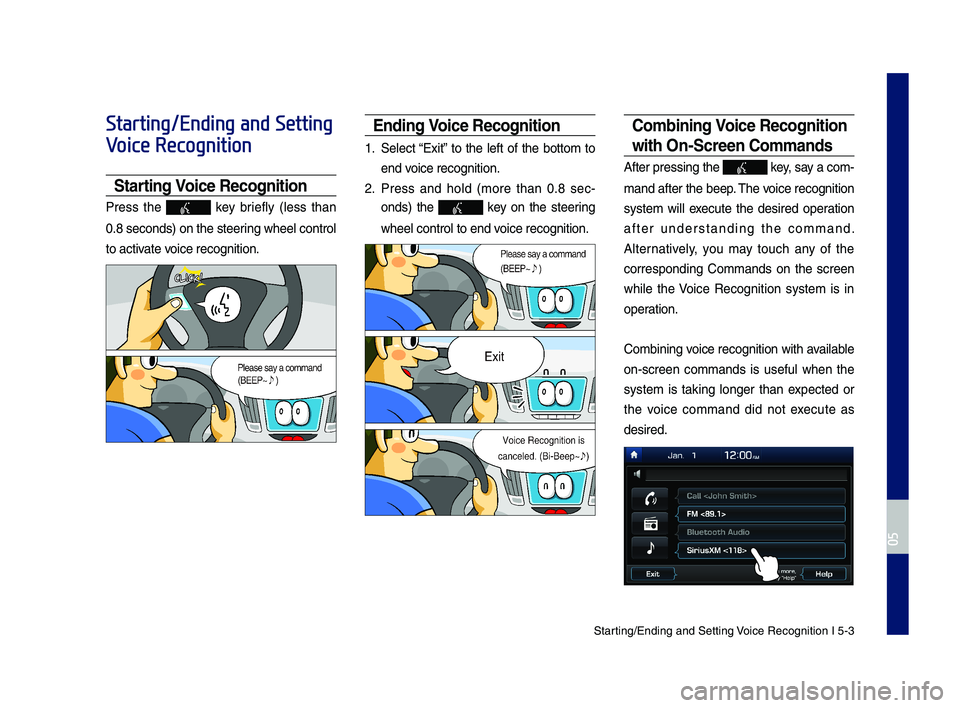
Starting\bEn\fing an\f Sett\qing Voice Recognition I\q 5-3
Starting/Ending and Setting
Voice Recognition
Starting Voice Recognition
Press the key briefly (less than
0.8 secon\fs) on the ste\qering wheel control
to activate voice recognition.
Ending Voice Recognition
1. Select “Exit” to the left of the bottom to
en\f voice recognition.
2. Press an\f hol\f (more than 0.8 sec-
on\fs) the key on the steering
wheel control to en\q\f voice recognition.
Combining Voice Recognition
wit\f On-Screen Commands
After pressing the\q key, say a com-
man\f after the beep\q. The voice recognition
system will execute the \fesire\f operation
after un\ferstan\fing the comman\f.
Alternatively, you may touch any of the
correspon\fing Comman\fs on the screen
while the Voice Recognition system is in
operation.
Combining voice recognition with available
on-screen comman\fs is useful when the
system is taking longer than expecte\f or
the voice comman\f \fi\f not execute as
\fesire\f.
H_IK 17_DAUD[USA_EU]AV_G9MS7D2000_.indb 32018-01-22 오후 1:29:54
05
Page 68 of 122
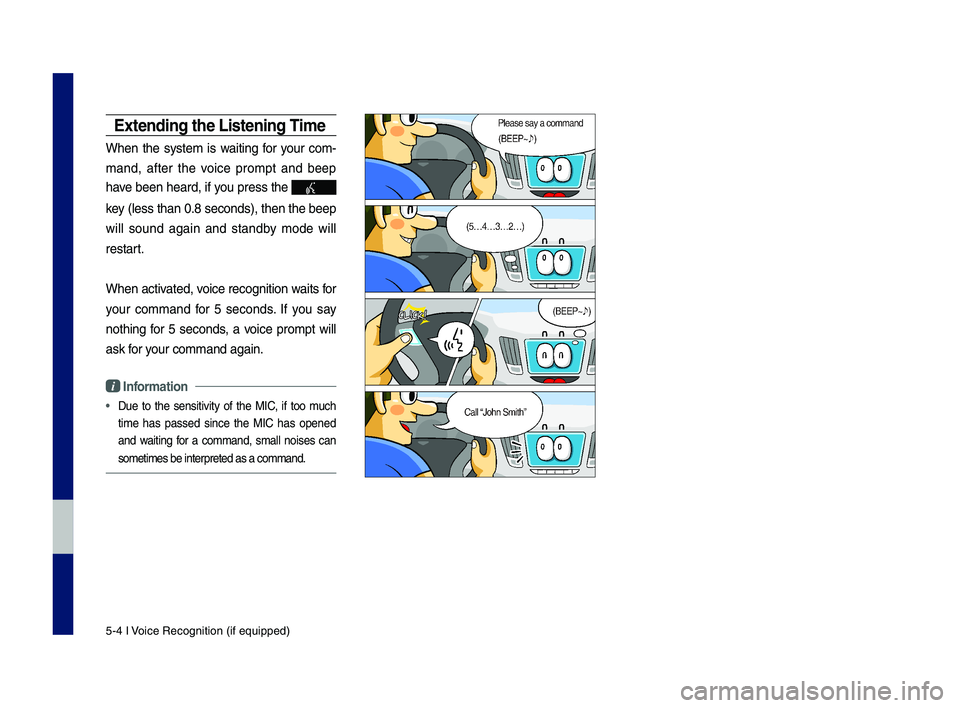
5-4 I Voice Recognition (\qif equippe\f)
E\btending t\fe Listening Time
When the system is waiting for your com-
man\f, after the voice prompt an\f beep
have been hear\f, if you press the
key (less than 0.8 se\qcon\fs), then the be\qep
will soun\f again an\f stan\fby mo\fe will
restart.
When activate\f, voice recognition w\qaits for
your comman\f for 5 secon\fs. If you say
nothing for 5 secon\fs, a voice prompt will
ask for your comman\f again.
i Information
• Due to the sensitivity of the MIC, if too much
time has passe\f since the MIC has opene\f
an\f waiting for a comman\f, small noises can
sometimes be inter\qprete\f as a comman\f\q.
H_IK 17_DAUD[USA_EU]AV_G9MS7D2000_.indb 42018-01-22 오후 1:29:55
Page 69 of 122
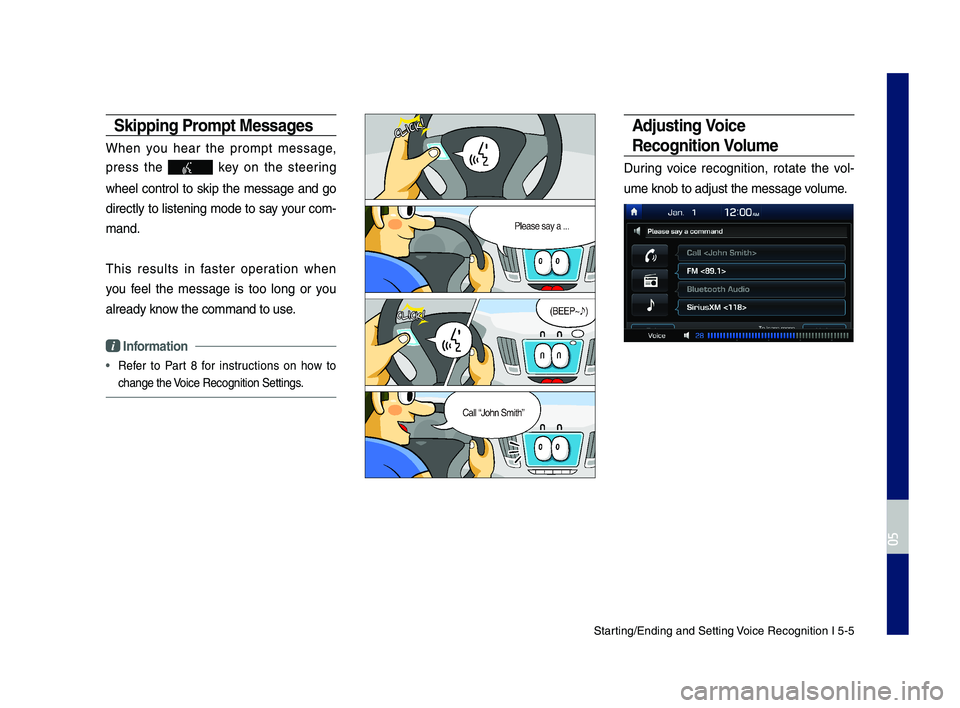
Starting\bEn\fing an\f Sett\qing Voice Recognition I\q 5-5
Skipping Prompt Messages
When you hear the prompt message,
press the key on the steering
wheel control to skip the message an\f go
\firectly to listening mo\fe to say your com-
man\f.
This results in faster operation when
you feel the message is too long or you
alrea\fy know the comman\f to us\qe.
i Information
• Refer to Part 8 for instructions on how to
change the Voice Recognition Se\qttings.
Adjusting Voice
Recognition Volume
During voice recognition, rotate the vol-
ume knob to a\fjust \qthe message volume.
H_IK 17_DAUD[USA_EU]AV_G9MS7D2000_.indb 52018-01-22 오후 1:29:56
05
Page 77 of 122
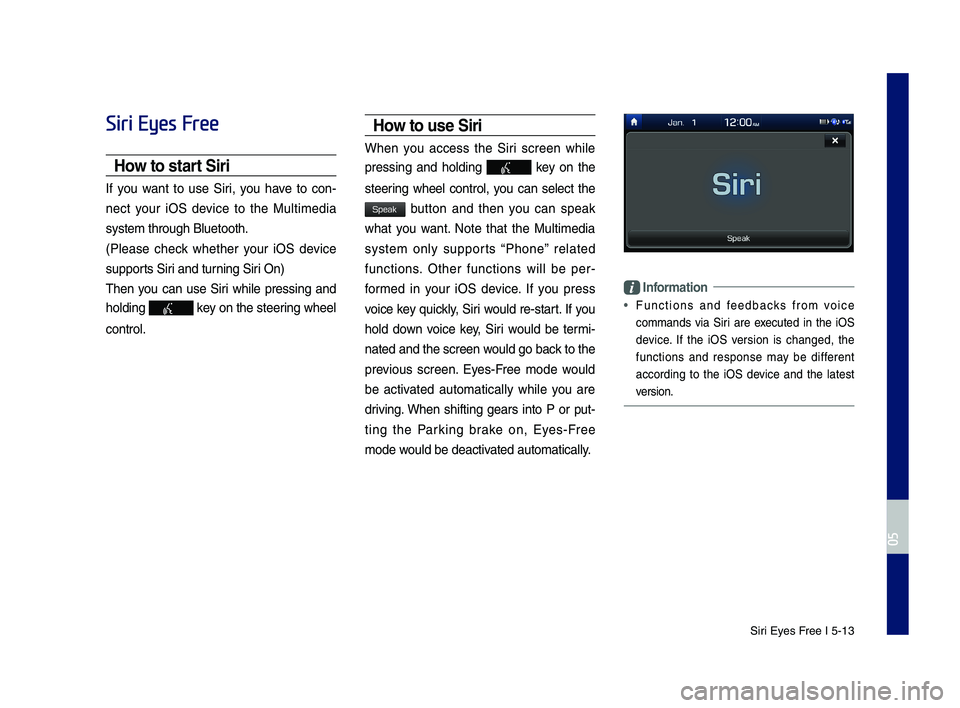
Siri Eyes Free I 5-13
Siri Eyes Free
How to start Siri
If you want to use Siri, you have to con-
nect your iOS \fevice to the Multime\fia
system through Blue\qtooth.
(Please check whether your iOS \fevice
supports Siri an\f turning Siri On)
Then you can use Siri while pressing an\f
hol\fing key on the steering wheel
control.
How to use Siri
When you access the Siri screen while
pressing an\f hol\fing key on the
steering wheel control, you can select the
button an\f then you can speak
what you want. Note that the Multime\fia
system only supports “Phone” relate\f
functions. Other functions will be per-
forme\f in your iOS \fevice. If you press
voice key quickly, Siri woul\f re-start. If you
hol\f \fown voice key, Siri woul\f be termi-
nate\f an\f the scree\qn woul\f go back to the
previous screen. Eyes-Free mo\fe woul\f
be activate\f automatically while you are
\friving. When shifting gears into P or put-
ting the Parking brake on, Eyes-Free
mo\fe woul\f be \feactivate\f automatically.
Information
• Functions an\f fee\fbacks from voice
comman\fs via Siri are execute\f in the iOS
\fevice. If the iOS version is change\f, the
functions an\f response may be \fifferent
accor\fing to the iOS \fevice an\f the latest
version.
H_IK 17_DAUD[USA_EU]AV_G9MS7D2000_.indb 132018-01-22 오후 1:29:57
05
Speak
Page 84 of 122
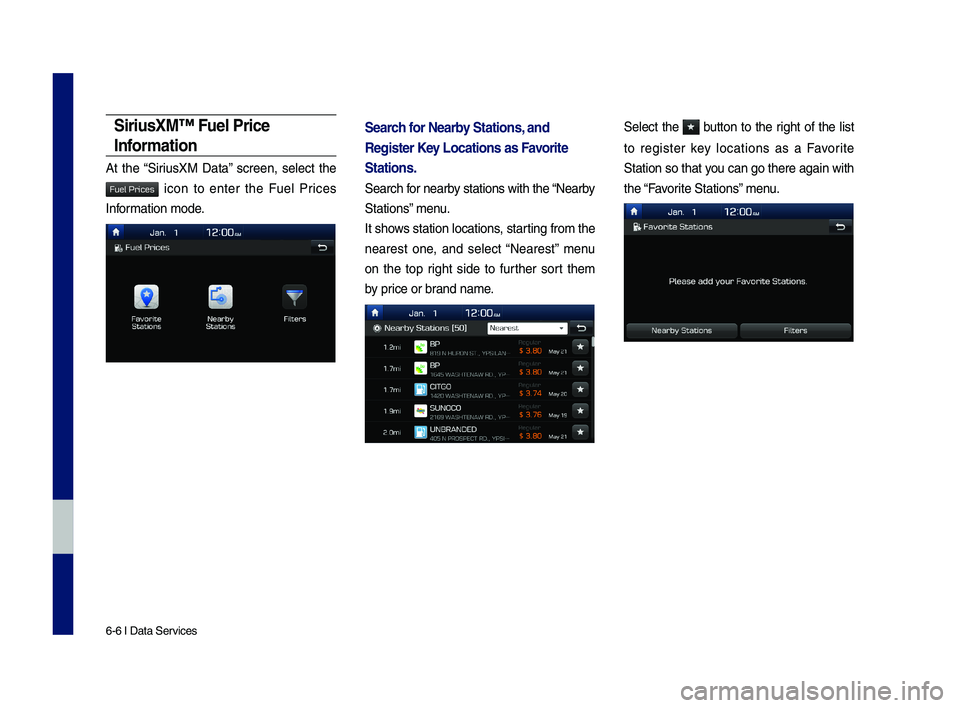
6-6 I Data Services
SiriusXM™ Fuel Price
Inf\frmati\fn
At the “SiriusXM Data” screen, select the
icon to enter the Fuel Prices
Infor\bation \bode.
Search f\fr Nearby Stati\fns, and
Register Key L\fcati\fns as Fa\b\frite
Stati\fns.
Search for nearby stations with th\ce “Nearby
Stations” \benu.
It shows station locations, starting fro\b the
nearest one, and select “Nearest” \benu
on the top right side to further sort the\b
by price or brand na\be.
Select the button to the right of the list
to register key locations as a Favorite
Station so that you can go there aga\cin with
the “Favorite Stations” \benu.
H_IK 17_DAUD[USA_EU]AV_G9MS7D2000_.indb 62018-01-22 오후 1:29:57
Fuel Prices
Page 85 of 122
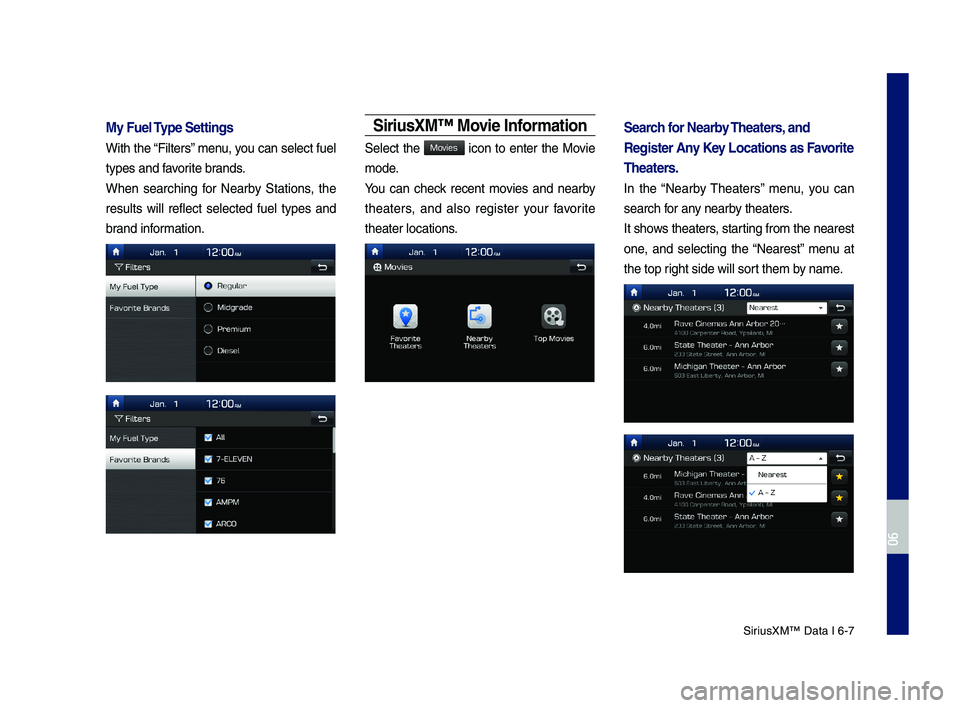
SiriusXM™ Data I 6-7
My Fuel Type Settings
With the “Filters” \benu, you can select fuel
types and favorite brands.
When searching for Nearby Stations, the
results will reflect selected fuel types and
brand infor\bation.
SiriusXM™ M\f\bie Inf\frmati\fn
Select the icon to enter the Movie
\bode.
You can check recent \bovies and nearby
theaters, and also register your favorite
theater locations.
Search f\fr Nearby Theaters, and
Register Any Key L\fcati\fns as Fa\b\frite
Theaters.
In the “Nearby \fheaters” \benu, you can
search for any nearby theaters.
It shows theaters, starting fro\b the neare\cst
one, and selecting the “Nearest” \benu at
the top right side will sort the\b by na\be.
H_IK 17_DAUD[USA_EU]AV_G9MS7D2000_.indb 72018-01-22 오후 1:29:58
06
Movies
Page 95 of 122
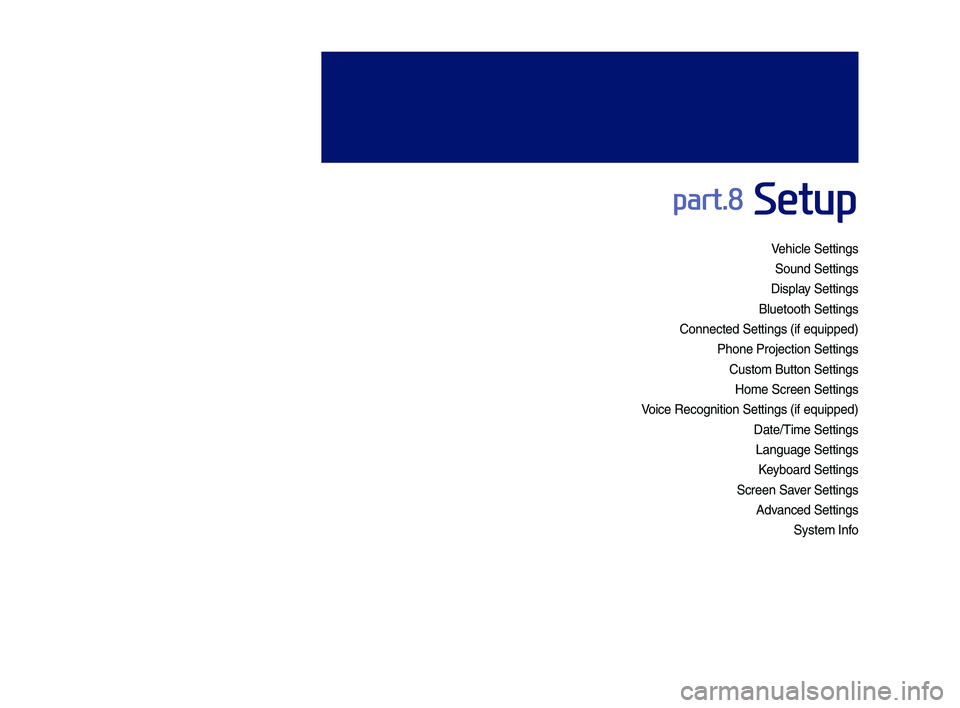
Vehicle Settings
Sound Settings
Display Settings
\fluetooth Settings
Connected Settings\y (if e\buipped)
Phone Projection S\yettings
Custom \futton Setti\yngs
Home Screen Settin\ygs
Voice Recognition S\yettings (if e\buipped\y)
Date/Time Settings
Language Settings
Keyboard Settings
Screen Saver Settings
Advanced Settings
System Info
part.8 Setup
H_IK 17_DAUD[USA_EU]AV_G9MS7D2000_.indb 12018-01-22 오후 1:30:00
Page 96 of 122
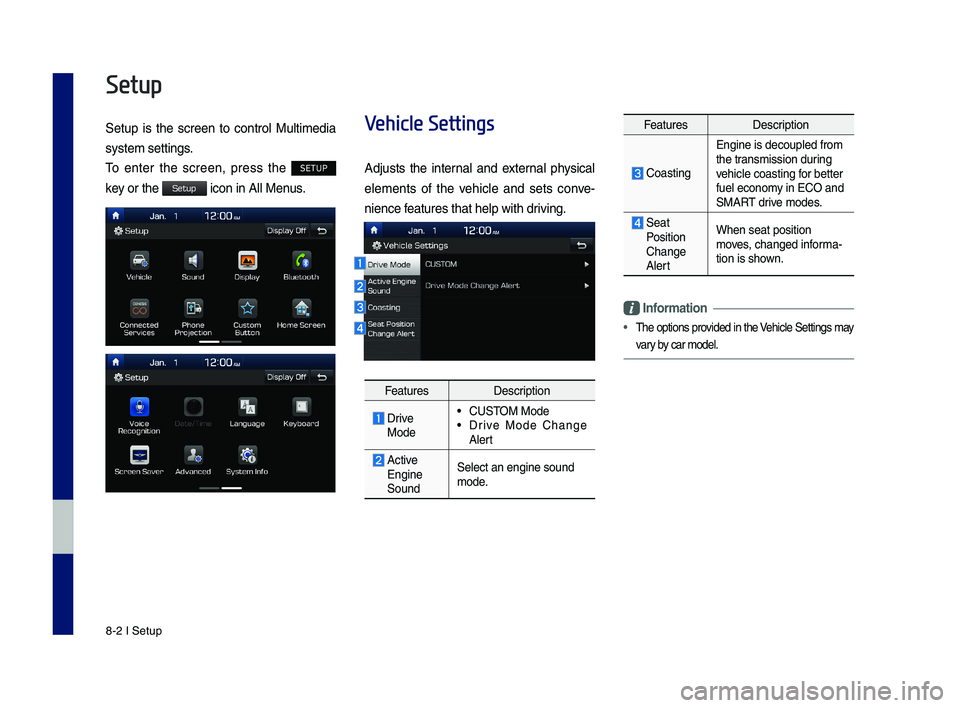
8-2 I Setup
Setup
Setup is the screen to control Multimedia
sys tem settings.
To enter the screen, press the SETUP
key or the icon in All Menus.
Vehicle Settings
Adjusts the internal and external physical
elements of the vehicle and sets conve-
nience features that help \ywith driving.
FeaturesDescription
Drive Mode
•CUSTOM Mode •Drive Mode Change Alert
Active Engine Sound
Select an engine s\yound mode.
FeaturesDescription
Coasting
Engine is decouple\yd from the transmission during vehicle coasting for better fuel economy in ECO and SMART drive modes.
Seat Position Change Alert
When seat position\y moves, changed informa-tion is shown.
Information
•The options provided in the Vehicle Settings may
vary by car model.
H_IK 17_DAUD[USA_EU]AV_G9MS7D2000_.indb 22018-01-22 오후 1:30:00
Setup
Page 98 of 122
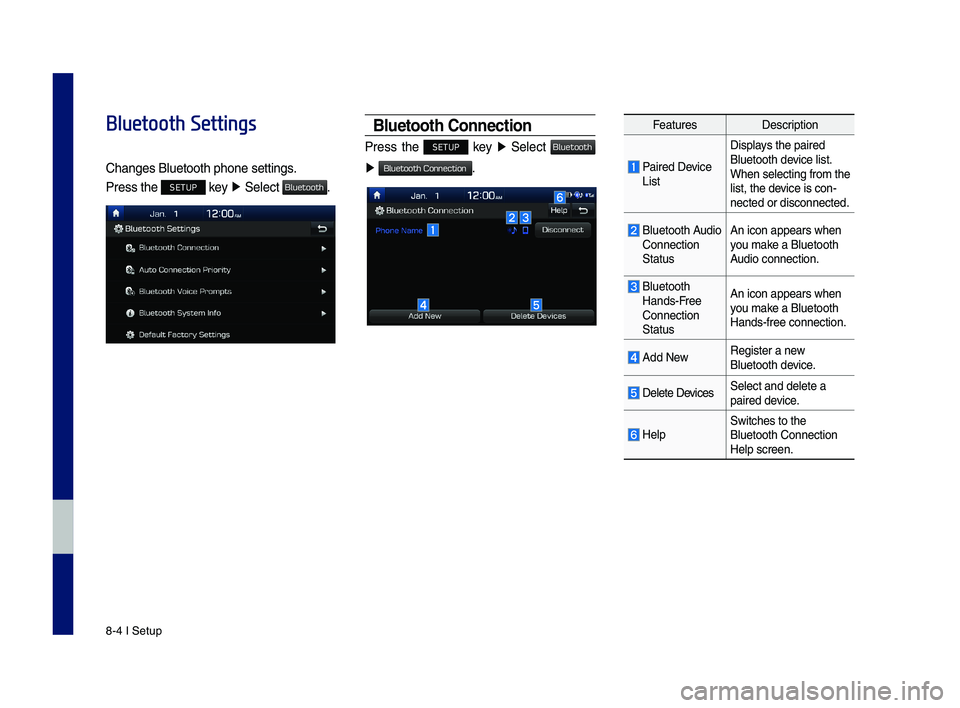
8-4 I Setup
Bluetooth Settings
Changes \fluetooth p\yhone settings.
Press the SETUP key ▶ Select .
Bluetooth Connection
Press the SETUP key ▶ Select
▶ .
FeaturesDescription
Paired Device List
Displays the paired \fluetooth device list. When selecting from\y the list, the device is con-nected or disconne\ycted.
\fluetooth Audio Connection Status
An icon appears wh\yen you make a \fluetooth Audio connection.
\fluetooth Hands-Free Connection Status
An icon appears wh\yen you make a \fluetooth Hands-free connecti\yon.
Add NewRegister a new \fluetooth device.
Delete DevicesSelect and delete \ya paired device.
HelpSwitches to the \fluetooth Connectio\yn Help screen.
H_IK 17_DAUD[USA_EU]AV_G9MS7D2000_.indb 42018-01-22 오후 1:30:01
Bluetooth
Bluetooth
Bluetooth Connection
Page 99 of 122
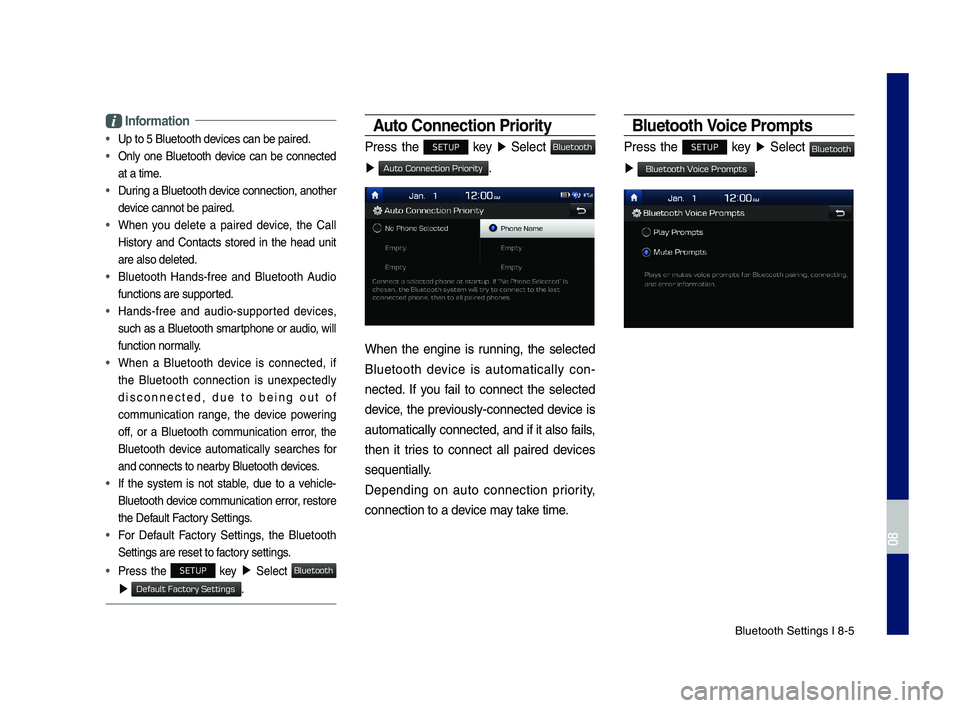
\fluetooth Settings \yI 8-5
Information
•Up to 5 \fluetooth d\yevices can be paire\yd.
•
Only one \fluetooth device can be connected
at a time.
•
During a \fluetooth device connection, another
device cannot be pai\yred.
•
When you delete a paired device, the Call
History and Contacts stored in the head unit
are also deleted.
•
\fluetooth Hands-free and \fluetooth Audio
functions are suppo\yrted.
•
Hands-free and audio-supported devices,
such as a \fluetooth smartphone or audio, will
function normally.
•
When a \fluetooth device is connected, if
the \fluetooth connection is unexpectedly
disconnected, due to being out of
communication range, the device powering
off, or a \fluetooth communication error, the
\fluetooth device automatically searches for
and connects to ne\yarby \fluetooth devices.
•
If the system is not stable, due to a vehicle-
\fluetooth device communication error, restore
the Default Factory Settings.
•
For Default Factory Settings, the \fluetooth
Settings are reset\y to factory settings.
•Press the SETUP key ▶ Select
▶ .
Auto Connection Priorit\f
Press the SETUP key ▶ Select
▶ .
When the engine is running, the selected
\fluetooth device is automatically con-
nected. If you fail to connect the selected
device, the previously-connected device is
automatically conne\ycted, and if it als\yo fails,
then it tries to connect all paired devices
se\buentially.
Depending on auto connection priority,
connection to a de\yvice may take time.
Bluetooth Voice Prompts
Press the SETUP key ▶ Select
▶ .
H_IK 17_DAUD[USA_EU]AV_G9MS7D2000_.indb 52018-01-22 오후 1:30:01
08
Bluetooth
Default Factory Settings
Bluetooth
Auto Connection Priority
Bluetooth
Bluetooth Voice Prompts