remote start GENESIS G80 2017 User's Manual
[x] Cancel search | Manufacturer: GENESIS, Model Year: 2017, Model line: G80, Model: GENESIS G80 2017Pages: 18, PDF Size: 1.53 MB
Page 2 of 18
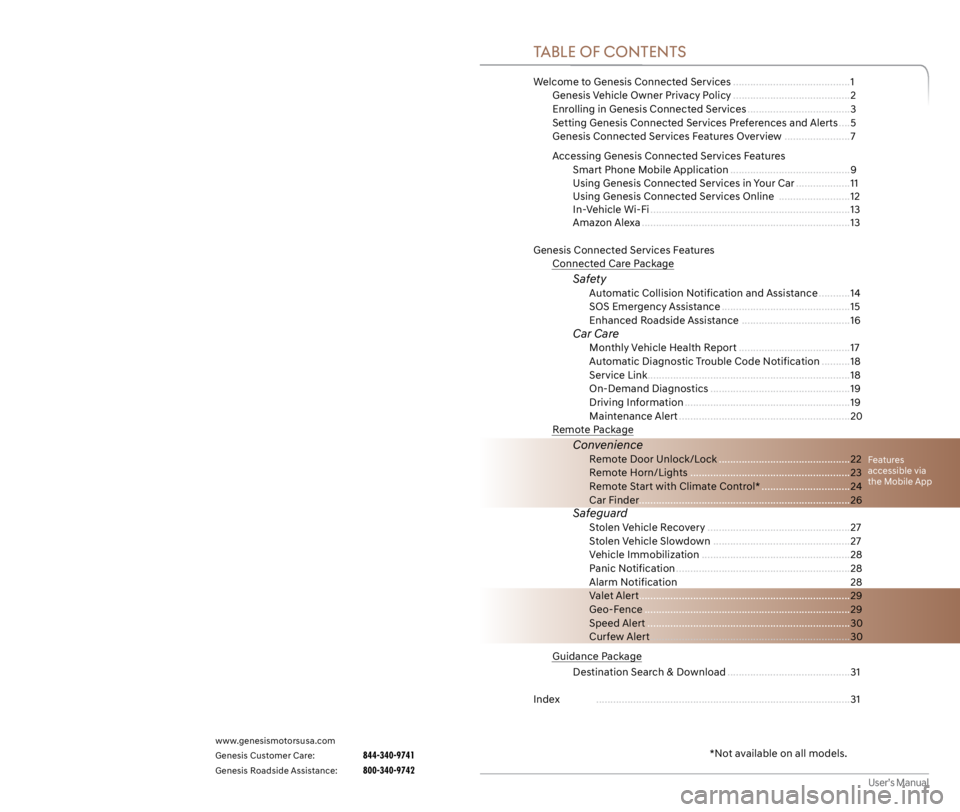
User’s Manual
Welcome to Genesis Connected Services .........................................1
Genesis Vehicle Owner Privacy Policy .........................................2
Enrolling in Genesis Connected Services .................................... 3
Setting Genesis Connected Services Preferences and Alerts .... 5
Genesis Connected Services Features Overview ....................... 7
Accessing Genesis Connected Services Features
Smart Phone Mobile Application .......................................... 9
Using Genesis Connected Services in Your Car ...................11
Using Genesis Connected Services Online ......................... 12
In-Vehicle Wi-Fi ...................................................................... 13
Amazon Alexa ........................................................................\
. 13
Genesis Connected Services Features
Connected Care Package
Safety Automatic Collision Notification and Assistance ........... 14
SOS Emergency Assistance ............................................. 15
Enhanced Roadside Assistance ...................................... 16
Car Care Monthly Vehicle Health Report ....................................... 17
Automatic Diagnostic Trouble Code Notification .......... 18
Service Link ....................................................................... 18
On-Demand Diagnostics ................................................. 19
Driving Information .......................................................... 19
Maintenance Alert ............................................................ 20
Remote Package
Convenience
Remote Door Unlock/Lock .............................................. 22
Remote Horn/Lights ........................................................ 23
Remote Start with Climate Control* ...............................24
Car Finder........................................................................\
.. 26
Safeguard Stolen Vehicle Recovery .................................................. 27
Stolen Vehicle Slowdown ................................................ 27
Vehicle Immobilization .................................................... 28
Panic Notification ............................................................. 28
Alarm Notification ............................................................ 28
Valet Alert ........................................................................\
.. 29
Geo-Fence ........................................................................\
29
Speed Alert ....................................................................... 30
Curfew Alert ...................................................................... 30
Guidance Package
Destination Search & Download ........................................... 31
Index ........................................................................\
................. 31
Features
accessible via
the Mobile App
* Not available on all models.
TABLE OF CONTENTS
www.genesismotorsusa.com
Genesis Customer Care: 844-340-9741
Genesis Roadside Assistance: 800-340-9742
GENESIS
Page 3 of 18
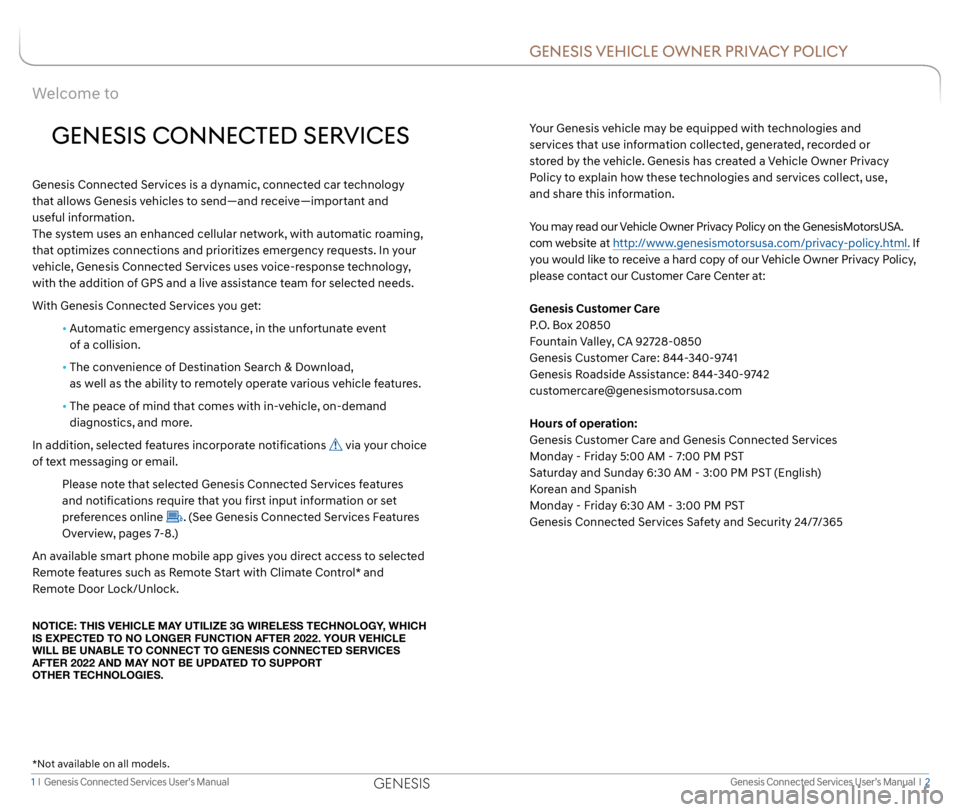
1 I Genesis Connected Services User’s Manual Genesis Connected Services User’s Manual I 2
GENESIS VEHICLE OWNER PRIVACY POLICY
Your Genesis vehicle may be equipped with technologies and
services that use information collected, generated, recorded or
stored by the vehicle. Genesis has created a Vehicle Owner Privacy
Policy to explain how these technologies and services collect, use,
and share this information.
You may read our Vehicle Owner Privacy Policy on the GenesisMotorsUSA.
com website at http://www.genesismotorsusa.com/privacy-policy.html. If
you would like to receive a hard copy of our Vehicle Owner Privacy Policy,
please contact our Customer Care Center at:
Genesis Customer Care
P.O. Box 20850
Fountain Valley, CA 92728-0850
Genesis Customer Care: 844-340-9741
Genesis Roadside Assistance: 844-340-9742
[email protected]
Hours of operation:
Genesis Customer Care and Genesis Connected Services
Monday - Friday 5:00 AM - 7:00 PM PST
Saturday and Sunday 6:30 AM - 3:00 PM PST (English)
Korean and Spanish
Monday - Friday 6:30 AM - 3:00 PM PST
Genesis Connected Services Safety and Security 24/7/365
Welcome to
GENESIS CONNECTED SERVICES
Genesis Connected Services is a dynamic, connected car technology
that allows Genesis vehicles to send—and receive—important and
useful information.
The system uses an enhanced cellular network, with automatic roaming,
that optimizes connections and prioritizes emergency requests. In your
vehicle, Genesis Connected Services uses voice-response technology,
with the addition of GPS and a live assistance team for selected needs.
With Genesis Connected Services you get:
• Automatic emergency assistance, in the unfortunate event
of a collision.
• The convenience of Destination Search & Download,
as well as the ability to remotely operate various vehicle features.
• The peace of mind that comes with in-vehicle, on-demand
diagnostics, and more.
In addition, selected features incorporate notifications
via your choice
of text messaging or email.
Please note that selected Genesis Connected Services features
and notifications require that you first input information or set
preferences online
. (See Genesis Connected Services Features
Overview, pages 7-8.)
An available smart phone mobile app gives you direct access to selected
Remote features such as Remote Start with Climate Control* and
Remote Door Lock/Unlock.
NOTICE: THIS VEHICLE MAY UTILIZE 3G WIRELESS TECHNOLOGY, WHICH
IS EXPECTED TO NO LONGER FUNCTION AFTER 2022. YOUR VEHICLE
WILL BE UNABLE TO CONNECT TO GENESIS CONNECTED SERVICES
AFTER 2022 AND MAY NOT BE UPDATED TO SUPPORT
OTHER TECHNOLOGIES.
* Not available on all models.
GENESIS
Page 4 of 18
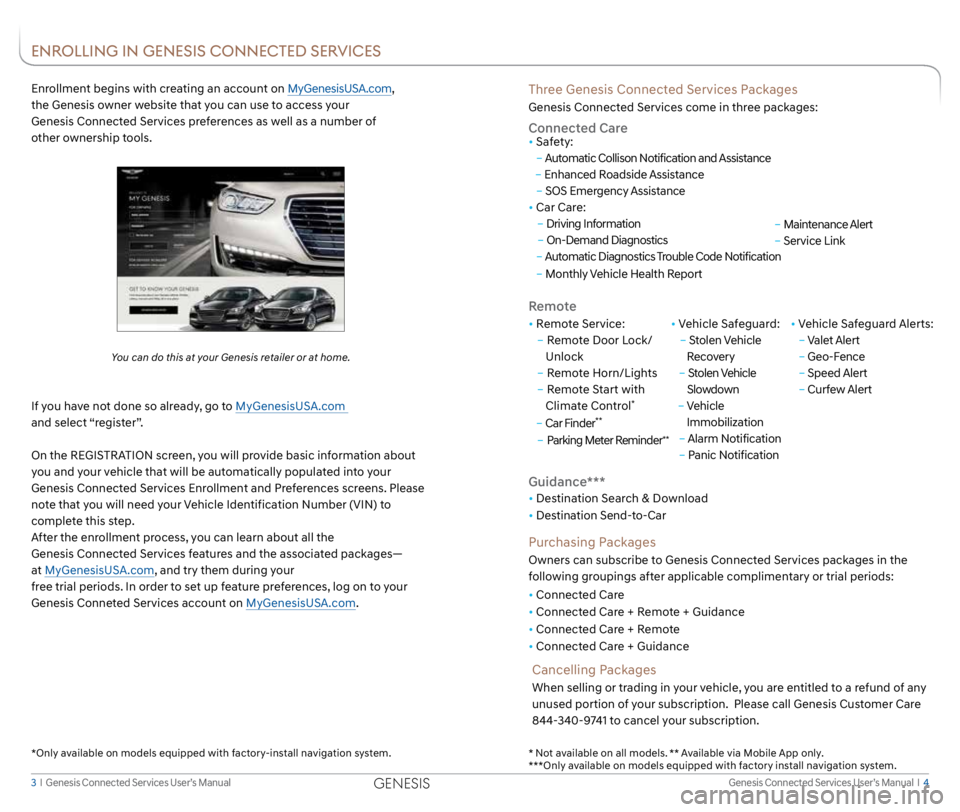
Genesis Connected Services User’s Manual I 4
3 I Genesis Connected Services User’s Manual
Three Genesis Connected Services Packages
Genesis Connected Services come in three packages:
Connected Care
Remote
• Remote Service:
– Remote Door Lock/
Unlock
– Remote Horn/Lights
– Remote Start with
Climate Control
*
– Car Finder**
– Parking Meter Reminder**
• Vehicle Safeguard:
– Stolen Vehicle
Recovery
– Stolen Vehicle
Slowdown
– Vehicle
Immobilization
– Alarm Notification
– Panic Notification • Vehicle Safeguard Alerts:
–
Valet Alert
– Geo-Fence
– Speed Alert
– Curfew Alert
• Safety:
–
Automatic Collison Notification and Assistance
– Enhanced Roadside Assistance
– SOS Emergency Assistance
• Car Care:
– Driving Information
– On-Demand Diagnostics
– Automatic Diagnostics Trouble Code Notification
– Monthly Vehicle Health Report
Guidance***
• Destination Search & Download
• Destination Send-to-Car
Purchasing Packages
Owners can subscribe to Genesis Connected Services packages in the
following groupings after applicable complimentary or trial periods:
• Connected Care
• Connected Care + Remote + Guidance
• Connected Care + Remote
• Connected Care + Guidance
Enrollment begins with creating an account on MyGenesisUSA.com,
the Genesis owner website that you can use to access your
Genesis Connected Services preferences as well as a number of
other ownership tools.
You can do this at your Genesis retailer or at home.
If you have not done so already, go to MyGenesisUSA.com
and select “register”.
On the REGISTRATION screen, you will provide basic information about
you and your vehicle that will be automatically populated into your
Genesis Connected Services Enrollment and Preferences screens. Please
note that you will need your Vehicle Identification Number (VIN) to
complete this step.
After the enrollment process, you can learn about all the
Genesis Connected Services features and the associated packages—
at MyGenesisUSA.com, and try them during your
free trial periods. In order to set up feature preferences, log on to your
Genesis Conneted Services account on MyGenesisUSA.com.
Cancelling Packages
When selling or trading in your vehicle, you are entitled to a refund of any
unused portion of your subscription. Please call Genesis Customer Care
844-340-9741 to cancel your subscription.
ENROLLING IN GENESIS CONNECTED SERVICES
* Not available on all models. ** Available via Mobile App only.
***Only available on models equipped with factory install navigation system.
*Only available on models equipped with factory-install navigation system.
–
Maintenance Alert
– Service Link
GENESIS
Page 5 of 18
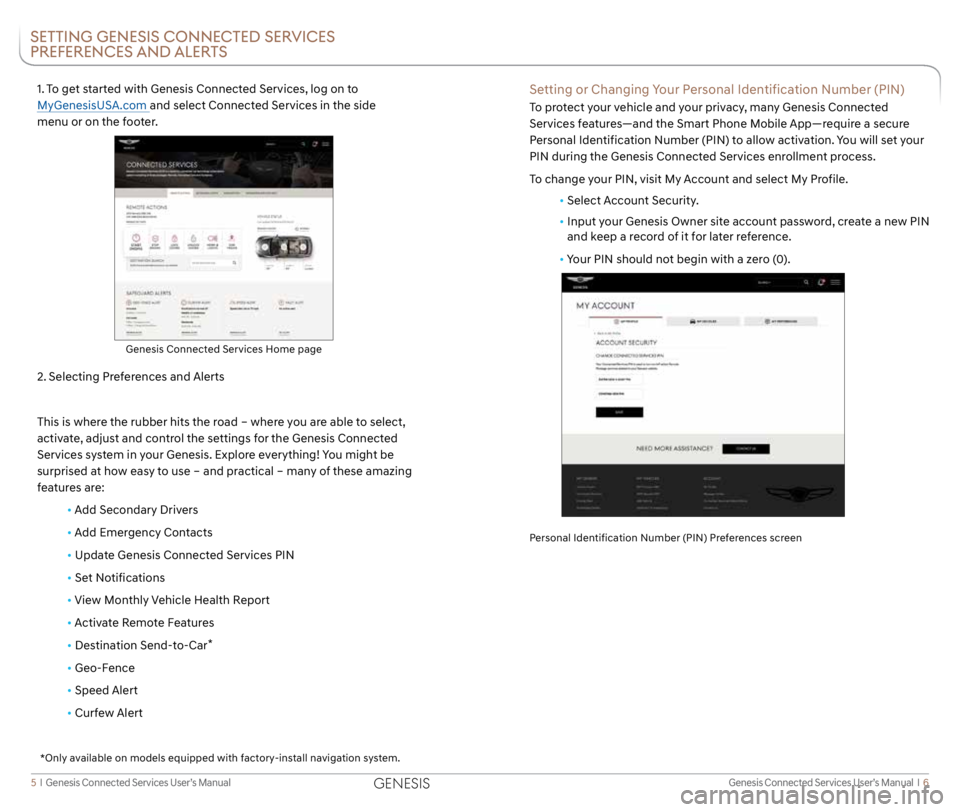
Genesis Connected Services User’s Manual I 6
5 I Genesis Connected Services User’s Manual
1. To get started with Genesis Connected Services, log on to
MyGenesisUSA.com and select Connected Services in the side
menu or on the footer.
2. Selecting Preferences and Alerts
This is where the rubber hits the road – where you are able to select,
activate, adjust and control the settings for the Genesis Connected
Services system in your Genesis. Explore everything! You might be
surprised at how easy to use – and practical – many of these amazing
features are:
• Add Secondary Drivers
•
Add Emergency Contacts
• Update Genesis Connected Services PIN
• Set Notifications
•
View Monthly Vehicle Health Report
•
Activate Remote Features
• Destination Send-to-Car
*
• Geo-Fence
• Speed Alert
• Curfew Alert
Genesis Connected Services Home page
SETTING GENESIS CONNECTED SERVICES
PREFERENCES AND ALERTS
Setting or Changing Your Personal Identification Number (PIN)
To protect your vehicle and your privacy, many Genesis Connected
Services features—and the Smart Phone Mobile App—require a secure
Personal Identification Number (PIN) to allow activation. You will set your
PIN during the Genesis Connected Services enrollment process.
To change your PIN, visit My Account and select My Profile.
• Select Account Security.
• Input your Genesis Owner site account password, create a new PIN
and keep a record of it for later reference.
• Your PIN should not begin with a zero (0).
Personal Identification Number (PIN) Preferences screen
*Only available on models equipped with factory-install navigation system.
GENESIS
Page 6 of 18
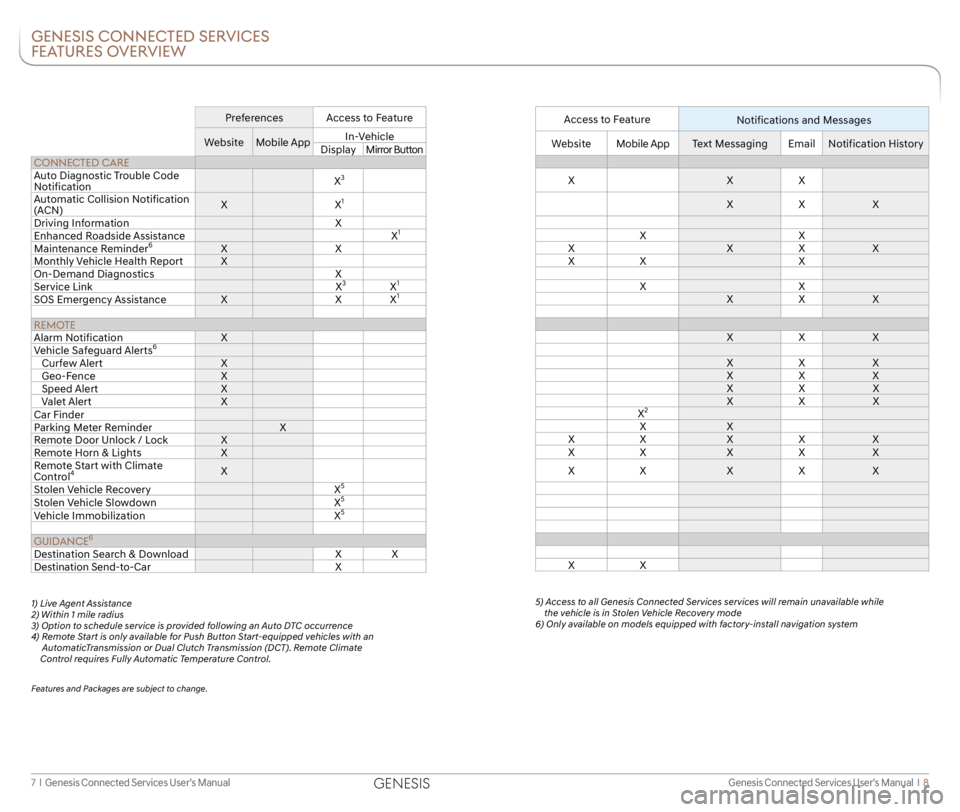
Genesis Connected Services User’s Manual I 8
7 I Genesis Connected Services User’s Manual
GENESIS CONNECTED SERVICES
FEATURES OVERVIEW
Preferences Access to Feature
Website Mobile App In-Vehicle
Display Mirror Button
CONNECTED CARE
Auto Diagnostic Trouble Code
Notification X
3
Automatic Collision Notification
(ACN)X
X1
Driving Information X
Enhanced Roadside Assistance X1
Maintenance Reminder6XX
Monthly Vehicle Health Report X
On-Demand Diagnostics X
Service Link X
3X1
SOS Emergency AssistanceXXX1
REMOTE
Alarm Notification X
Vehicle Safeguard Alerts
6
Curfew Alert X
Geo-Fence X
Speed Alert X
Valet Alert X
Car Finder
Parking Meter Reminder X
Remote Door Unlock / Lock X
Remote Horn & Lights X
Remote Start with Climate
Control
4X
Stolen Vehicle Recovery X5
Stolen Vehicle Slowdown X5
Vehicle Immobilization X5
GUIDANCE6
Destination Search & Download XX
Destination Send-to-Car X
1) Live Agent Assistance
2) Within 1 mile radius
3) Option to schedule service is provided following an Auto DTC occurrence
4) Remote Start is only available for Push Button Start-equipped vehicles with an
AutomaticTransmission or Dual Clutch Transmission (DCT). Remote Climate
Control requires Fully Automatic Temperature Control.
Features and Packages are subject to change.
Access to Feature
Notifications and Messages
WebsiteMobile App Text Messaging EmailNotification History
X XX
X X X
X X
X XX X
X X X
X X
X X X
X X X
X X X
X X X
X X X
X X X
X
2
X X
X X XX X
X X XX X
X X XX X
X X
5) Access to all Genesis Connected Services services will remain unavailable while the vehicle is in Stolen Vehicle Recovery mode
6) Only available on models equipped with factory-install navigation system
GENESIS
Page 7 of 18
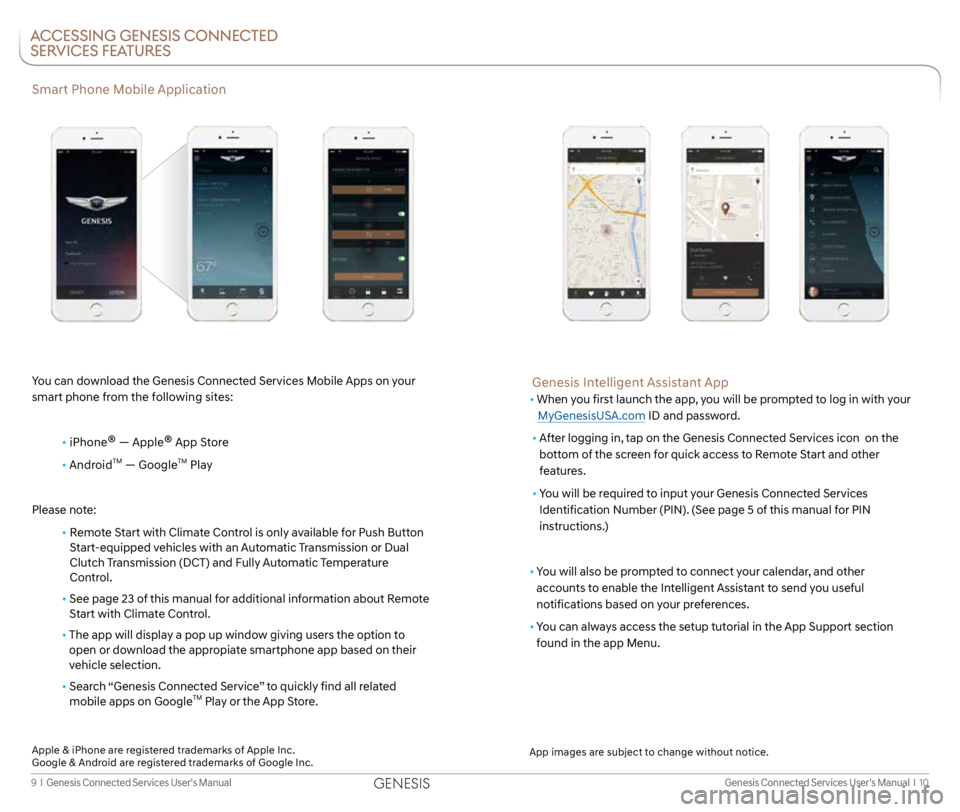
Genesis Connected Services User’s Manual I 10
9 I Genesis Connected Services User’s Manual
Smart Phone Mobile Application
You can download the Genesis Connected Services Mobile Apps on your
smart phone from the following sites:
• iPhone
® — Apple® App Store
• Android
TM — GoogleTM Play
Please note:
• Remote Start with Climate Control is only available for Push Button
Start-equipped vehicles with an Automatic Transmission or Dual
Clutch Transmission (DCT) and Fully Automatic Temperature
Control.
• See page 23 of this manual for additional information about Remote
Start with Climate Control.
• The app will display a pop up window giving users the option to
open or download the appropiate smartphone app based on their
vehicle selection.
• Search “Genesis Connected Service” to quickly find all related
mobile apps on Google
TM Play or the App Store.
ACCESSING GENESIS CONNECTED
SERVICES FEATURES
Genesis Intelligent Assistant App
• When you first launch the app, you will be prompted to log in with your
MyGenesisUSA.com ID and password.
• After logging in, tap on the Genesis Connected Services icon on the
bottom of the screen for quick access to Remote Start and other
features.
• You will be required to input your Genesis Connected Services
Identification Number (PIN). (See page 5 of this manual for PIN
instructions.)
• You will also be prompted to connect your calendar, and other
accounts to enable the Intelligent Assistant to send you useful
notifications based on your preferences.
• You can always access the setup tutorial in the App Support section
found in the app Menu.
App images are subject to change without notice.
Apple & iPhone are registered trademarks of Apple Inc.
Google & Android are registered trademarks of Google Inc.
GENESIS
Page 8 of 18
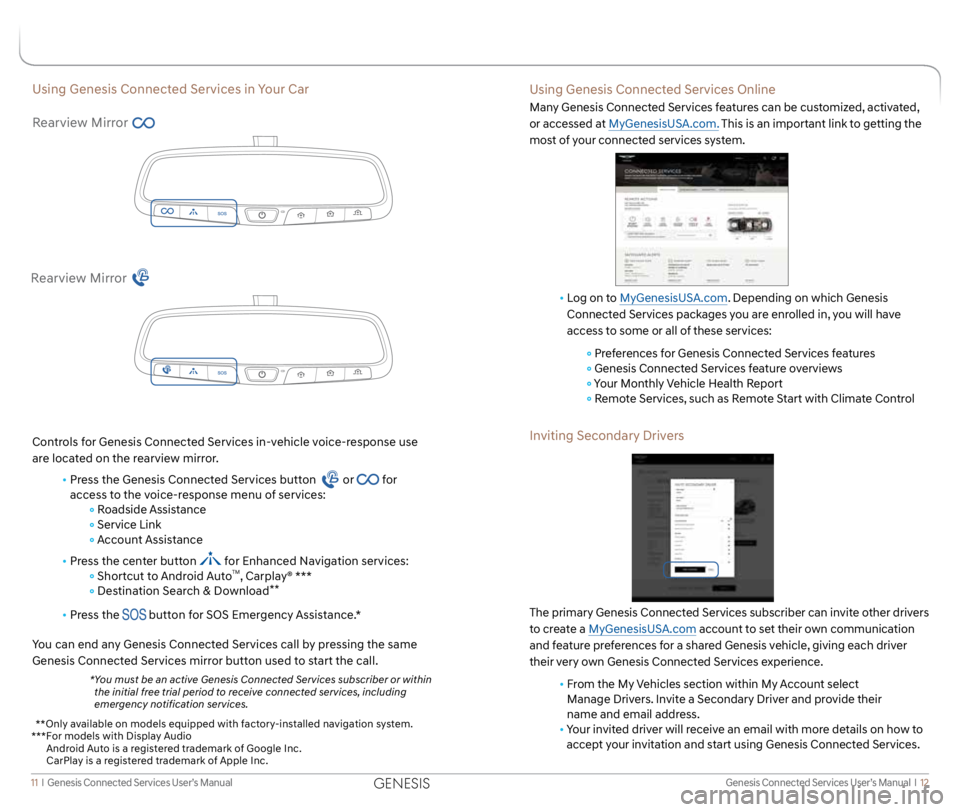
Genesis Connected Services User’s Manual I 12
11 I Genesis Connected Services User’s Manual
Using Genesis Connected Services in Your Car
Rearview Mirror
Controls for Genesis Connected Services in-vehicle voice-response use
are located on the rearview mirror.
• Press the Genesis Connected Services button
or for
access to the voice-response menu of services:
Roadside Assistance
Service Link
Account Assistance
• Press the center button
for Enhanced Navigation services:
Shortcut to Android AutoTM, Carplay® ***
Destination Search & Download**
• Press the button for SOS Emergency Assistance.*
You can end any Genesis Connected Services call by pressing the same
Genesis Connected Services mirror button used to start the call.
* You must be an active Genesis Connected Services subscriber or within
the initial free trial period to receive connected services, including
emergency notification services.
Rearview Mirror
Using Genesis Connected Services Online
Many Genesis Connected Services features can be customized, activated,
or accessed at MyGenesisUSA.com. This is an important link to getting the
most of your connected services system.
• Log on to MyGenesisUSA.com. Depending on which Genesis
Connected Services packages you are enrolled in, you will have
access to some or all of these services:
Preferences for Genesis Connected Services features
Genesis Connected Services feature overviews
Your Monthly Vehicle Health Report
Remote Services, such as Remote Start with Climate Control
Inviting Secondary Drivers
The primary Genesis Connected Services subscriber can invite other drivers
to create a MyGenesisUSA.com account to set their own communication
and feature preferences for a shared Genesis vehicle, giving each driver
their very own Genesis Connected Services experience.
• From the My Vehicles section within My Account select
Manage Drivers. Invite a Secondary Driver and provide their
name and email address.
• Your invited driver will receive an email with more details on how to
accept your invitation and start using Genesis Connected Services.
* *Only available on models equipped with factory-installed navigation system.
***For models with Display Audio
Android Auto is a registered trademark of Google Inc.
CarPlay is a registered trademark of Apple Inc.
GENESIS
Page 9 of 18
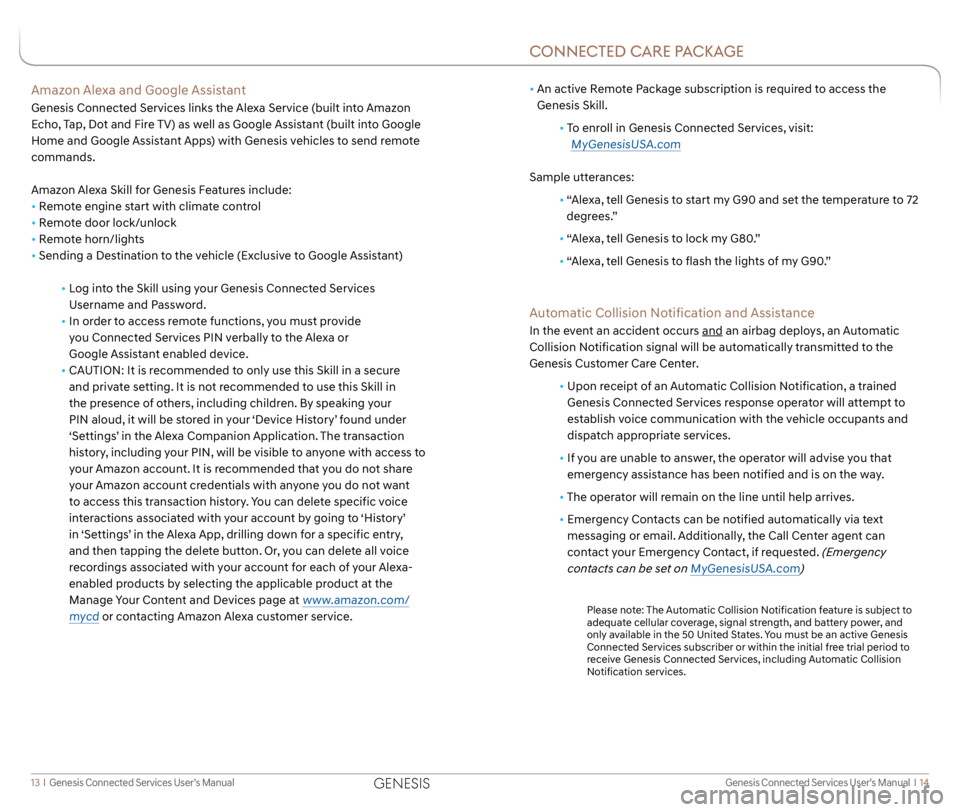
Genesis Connected Services User’s Manual I 14
13 I Genesis Connected Services User’s Manual
•
An active Remote Package subscription is required to access the
Genesis Skill.
• To enroll in Genesis Connected Services, visit:
MyGenesisUSA.com
Sample utterances:
• “Alexa, tell Genesis to start my G90 and set the temperature to 72
degrees.”
• “Alexa, tell Genesis to lock my G80.”
•
“Alexa, tell Genesis to flash the lights of my G90.”
Automatic Collision Notification and Assistance
In the event an accident occurs and an airbag deploys, an Automatic
Collision Notification signal will be automatically transmitted to the
Genesis Customer Care Center.
• Upon receipt of an Automatic Collision Notification, a trained
Genesis Connected Services response operator will attempt to
establish voice communication with the vehicle occupants and
dispatch appropriate services.
• If you are unable to answer, the operator will advise you that
emergency assistance has been notified and is on the way.
• The operator will remain on the line until help arrives.
• Emergency Contacts can be notified automatically via text
messaging or email. Additionally, the Call Center agent can
contact your Emergency Contact, if requested.
(Emergency
contacts can be set on MyGenesisUSA.com)
Please note: The Automatic Collision Notification feature is subject to
adequate cellular coverage, signal strength, and battery power, and
only available in the 50 United States. You must be an active Genesis
Connected Services subscriber or within the initial free trial period to
receive Genesis Connected Services, including Automatic Collision
Notification services.
Amazon Alexa and Google Assistant
Genesis Connected Services links the Alexa Service (built into Amazon
Echo, Tap, Dot and Fire TV) as well as Google Assistant (built into Google
Home and Google Assistant Apps) with Genesis vehicles to send remote
commands.
Amazon Alexa Skill for Genesis Features include:
• Remote engine start with climate control
• Remote door lock/unlock
• Remote horn/lights
• Sending a Destination to the vehicle (Exclusive to Google Assistant)
• Log into the Skill using your Genesis Connected Services
Username and Password.
• In order to access remote functions, you must provide
you Connected Services PIN verbally to the Alexa or
Google Assistant enabled device.
• CAUTION: It is recommended to only use this Skill in a secure
and private setting. It is not recommended to use this Skill in
the presence of others, including children. By speaking your
PIN aloud, it will be stored in your ‘Device History’ found under
‘Settings’ in the Alexa Companion Application. The transaction
history, including your PIN, will be visible to anyone with access to
your Amazon account. It is recommended that you do not share
your Amazon account credentials with anyone you do not want
to access this transaction history. You can delete specific voice
interactions associated with your account by going to ‘History’
in ‘Settings’ in the Alexa App, drilling down for a specific entry,
and then tapping the delete button. Or, you can delete all voice
recordings associated with your account for each of your Alexa-
enabled products by selecting the applicable product at the
Manage Your Content and Devices page at
www.amazon.com/
mycd
or contacting Amazon Alexa customer service.
CONNECTED CARE PACKAGE
GENESIS
Page 14 of 18
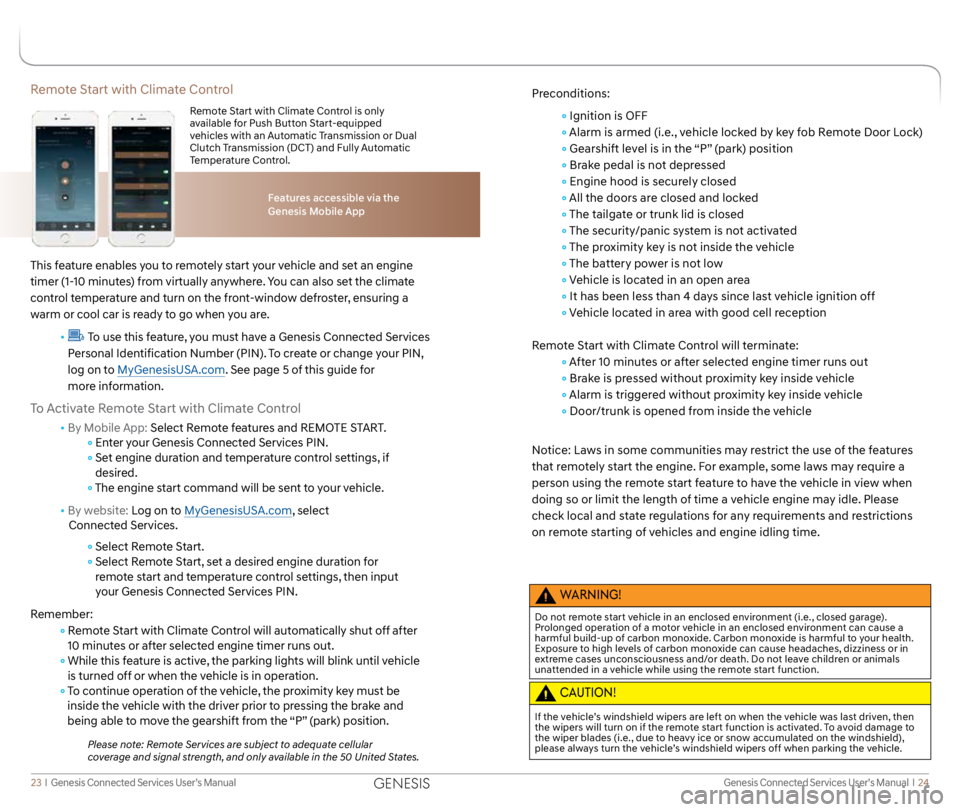
Genesis Connected Services User’s Manual I 24
23 I Genesis Connected Services User’s Manual
Remote Start with Climate Control
This feature enables you to remotely start your vehicle and set an engine
timer (1-10 minutes) from virtually anywhere. You can also set the climate
control temperature and turn on the front-window defroster, ensuring a
warm or cool car is ready to go when you are.
•
To use this feature, you must have a Genesis Connected Services
Personal Identification Number (PIN). To create or change your PIN,
log on to MyGenesisUSA.com. See page 5 of this guide for
more information.
To Activate Remote Start with Climate Control
• By Mobile App: Select Remote features and REMOTE START.
Enter your Genesis Connected Services PIN.
Set engine duration and temperature control settings, if
desired.
The engine start command will be sent to your vehicle.
• By website: Log on to MyGenesisUSA.com, select
Connected Services.
Select Remote Start.
Select Remote Start, set a desired engine duration for
remote start and temperature control settings, then input
your Genesis Connected Services PIN.
Remember:
Remote Start with Climate Control will automatically shut off after
10 minutes or after selected engine timer runs out.
While this feature is active, the parking lights will blink until vehicle
is turned off or when the vehicle is in operation.
To continue operation of the vehicle, the proximity key must be
inside the vehicle with the driver prior to pressing the brake and
being able to move the gearshift from the “P” (park) position.
Please note: Remote Services are subject to adequate cellular
coverage and signal strength, and only available in the 50 United States.
Features accessible via the
Genesis Mobile App
Remote Start with Climate Control is only
available for Push Button Start-equipped
vehicles with an Automatic Transmission or Dual
Clutch Transmission (DCT) and Fully Automatic
Temperature Control.
Preconditions:
Ignition is OFF
Alarm is armed (i.e., vehicle locked by key fob Remote Door Lock)
Gearshift level is in the “P” (park) position
Brake pedal is not depressed
Engine hood is securely closed
All the doors are closed and locked
The tailgate or trunk lid is closed
The security/panic system is not activated
The proximity key is not inside the vehicle
The battery power is not low
Vehicle is located in an open area
It has been less than 4 days since last vehicle ignition off
Vehicle located in area with good cell reception
Remote Start with Climate Control will terminate:
After 10 minutes or after selected engine timer runs out
Brake is pressed without proximity key inside vehicle
Alarm is triggered without proximity key inside vehicle
Door/trunk is opened from inside the vehicle
Notice: Laws in some communities may restrict the use of the features
that remotely start the engine. For example, some laws may require a
person using the remote start feature to have the vehicle in view when
doing so or limit the length of time a vehicle engine may idle. Please
check local and state regulations for any requirements and restrictions
on remote starting of vehicles and engine idling time.
WARNING!
Do not remote start vehicle in an enclosed environment (i.e., closed garage).
Prolonged operation of a motor vehicle in an enclosed environment can cause a
harmful build-up of carbon monoxide. Carbon monoxide is harmful to your health.
Exposure to high levels of carbon monoxide can cause headaches, dizziness or in
extreme cases unconsciousness and/or death. Do not leave children or animals
unattended in a vehicle while using the remote start function.
CAUTION!
If the vehicle’s windshield wipers are left on when the vehicle was last driven, then
the wipers will turn on if the remote start function is activated. To avoid damage to
the wiper blades (i.e., due to heavy ice or snow accumulated on the windshield),
please always turn the vehicle’s windshield wipers off when parking the vehicle.
GENESIS
Page 16 of 18
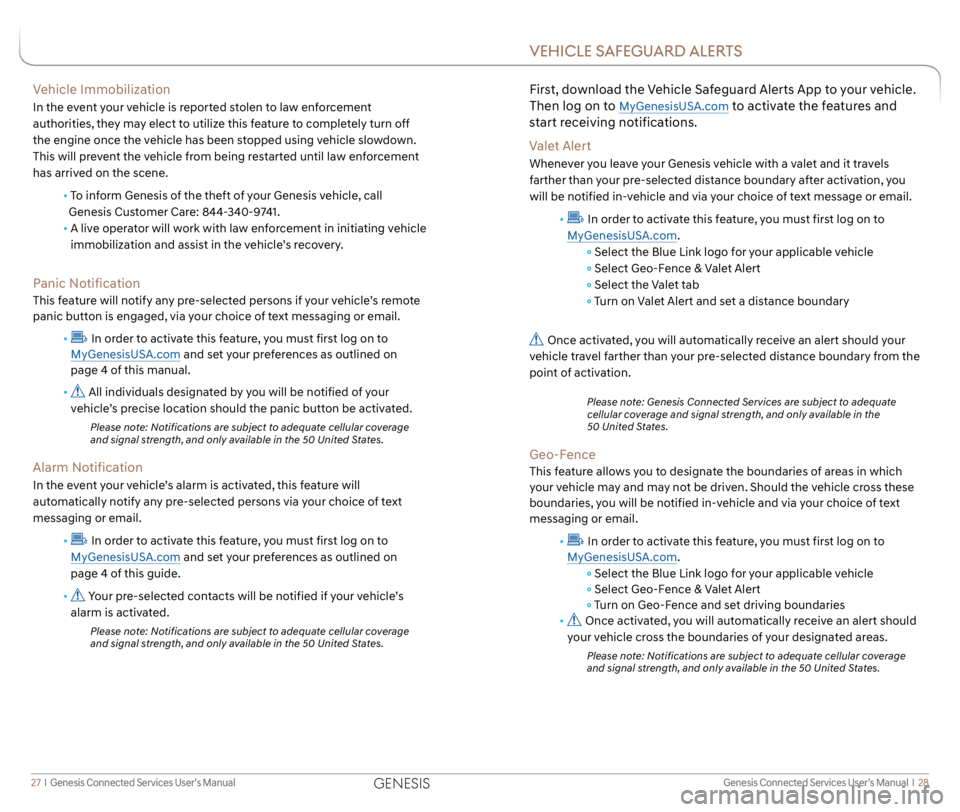
Genesis Connected Services User’s Manual I 28
27 I Genesis Connected Services User’s Manual
Vehicle Immobilization
In the event your vehicle is reported stolen to law enforcement
authorities, they may elect to utilize this feature to completely turn off
the engine once the vehicle has been stopped using vehicle slowdown.
This will prevent the vehicle from being restarted until law enforcement
has arrived on the scene.
• To inform Genesis of the theft of your Genesis vehicle, call
Genesis Customer Care: 844-340-9741.
•
A live operator will work with law enforcement in initiating vehicle
immobilization and assist in the vehicle’s recovery.
Panic Notification
This feature will notify any pre-selected persons if your vehicle’s remote
panic button is engaged, via your choice of text messaging or email.
•
In order to activate this feature, you must first log on to
MyGenesisUSA.com and set your preferences as outlined on
page 4 of this manual.
•
All individuals designated by you will be notified of your
vehicle’s precise location should the panic button be activated.
Please note: Notifications are subject to adequate cellular coverage
and signal strength, and only available in the 50 United States.
Alarm Notification
In the event your vehicle’s alarm is activated, this feature will
automatically notify any pre-selected persons via your choice of text
messaging or email.
•
In order to activate this feature, you must first log on to
MyGenesisUSA.com and set your preferences as outlined on
page 4 of this guide.
•
Your pre-selected contacts will be notified if your vehicle’s
alarm is activated.
Please note: Notifications are subject to adequate cellular coverage
and signal strength, and only available in the 50 United States.
First, download the Vehicle Safeguard Alerts App to your vehicle.
Then log on to
MyGenesisUSA.com to activate the features and
start receiving notifications.
Valet Alert
Whenever you leave your Genesis vehicle with a valet and it travels
farther than your pre-selected distance boundary after activation, you
will be notified in-vehicle and via your choice of text message or email.
•
In order to activate this feature, you must first log on to
MyGenesisUSA.com.
Select the Blue Link logo for your applicable vehicle
Select Geo-Fence & Valet Alert
Select the Valet tab
Turn on Valet Alert and set a distance boundary
Once activated, you will automatically receive an alert should your
vehicle travel farther than your pre-selected distance boundary from the
point of activation.
Please note: Genesis Connected Services are subject to adequate
cellular coverage and signal strength, and only available in the
50 United States.
Geo-Fence
This feature allows you to designate the boundaries of areas in which
your vehicle may and may not be driven. Should the vehicle cross these
boundaries, you will be notified in-vehicle and via your choice of text
messaging or email.
•
In order to activate this feature, you must first log on to
MyGenesisUSA.com.
Select the Blue Link logo for your applicable vehicle
Select Geo-Fence & Valet Alert
Turn on Geo-Fence and set driving boundaries
•
Once activated, you will automatically receive an alert should
your vehicle cross the boundaries of your designated areas.
Please note: Notifications are subject to adequate cellular coverage
and signal strength, and only available in the 50 United States.
VEHICLE SAFEGUARD ALERTS
GENESIS