navigation GENESIS G80 2019 Multimedia System Manual
[x] Cancel search | Manufacturer: GENESIS, Model Year: 2019, Model line: G80, Model: GENESIS G80 2019Pages: 276, PDF Size: 48.14 MB
Page 76 of 276
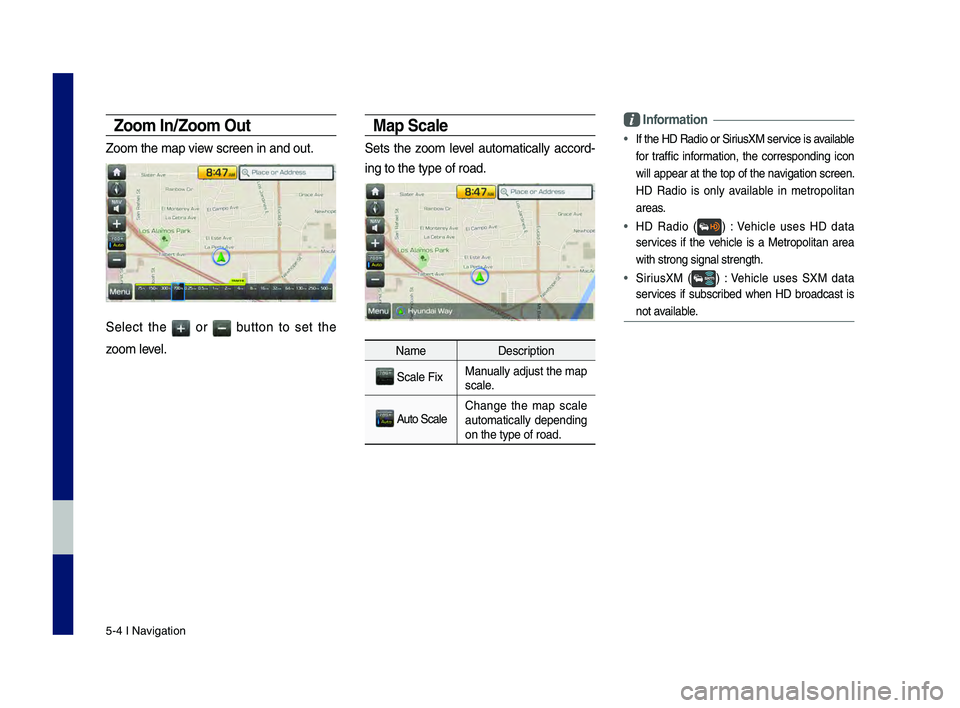
5-4 I Navigation
Zoom In/Zoom O\bt
Zoom the map view screen in and ou\ht.
Select the or button to set the
zoom level.
Map Scale
Sets the zoom level automatically accord-
ing to the type of \hroad.
NameDescription
Scale FixManually adjust the map
scale.
Auto ScaleChange the map scale
automatically depending
on the type of road\h.
Information
• If the HD \fadio or \hSiriusXM service is available
for traffic information, the corresponding icon
will appear at the top of the navigation screen.
HD \fadio is only available in metropolitan
areas.
• HD \fadio () : Vehicle uses HD data
services if the vehicle is a Metropolitan area
with strong signal s\htrength.
• SiriusXM () : Vehicle uses SXM data
services if subscribed when HD broadcast is
not available.
H_DH 19MY_G5.0[USA_EU]AVN_B1MS7BD001_.indb 42018-06-29 오전 10:28:20
Page 78 of 276
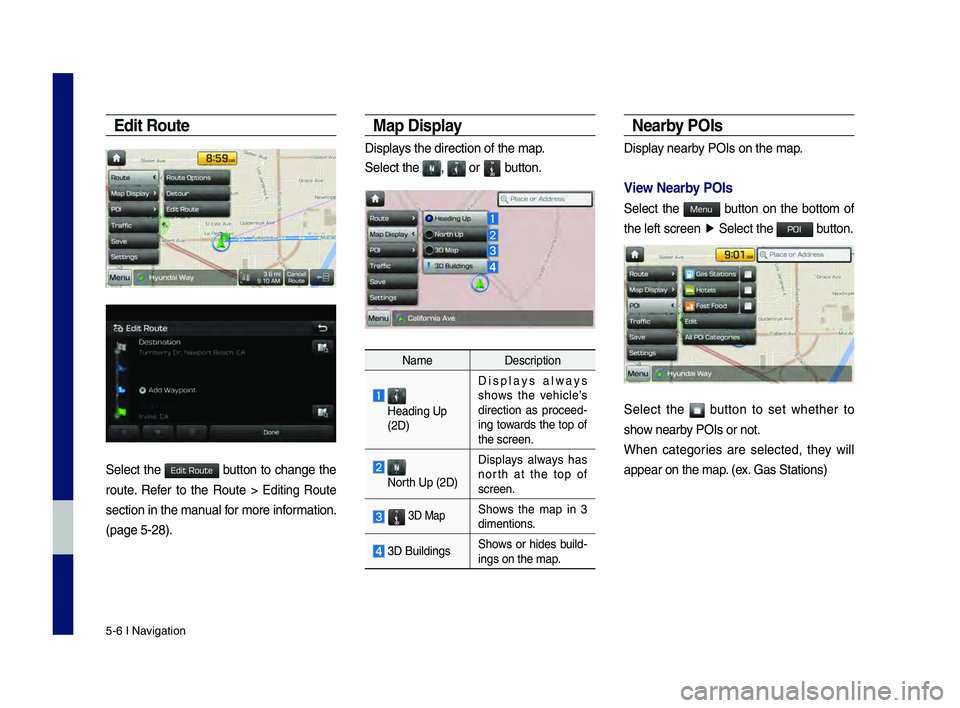
5-6 I Navigation
Edit Ro\bte
Select the button to change the
route. \fefer to the \foute > Editing \foute
section in the manual for more information.
(page 5-28).
Map Display
Displays the direction of\h the map.
Select the
, or button.
NameDescription
Heading Up
(2D) Displays always
shows the vehicle’s
direction as proceed
-
ing towards the top of
the screen.
North Up (2D) Displays always has
north at the top of
screen.
3D MapShows the map in 3
dimentions.
3D Buildings
Shows or hides build-ings on the map.
Nearby POIs
Display nearby POIs on the map.
View Nearby POIs
Select the button on the bottom of
the left screen
▶
Select the button.
Select the button to set whether to
show nearby POIs or not.
When categories are selected, they will
appear on the map. (ex. Gas Stations)
H_DH 19MY_G5.0[USA_EU]AVN_B1MS7BD001_.indb 62018-06-29 오전 10:28:21
Edit Route
Menu
POI
Page 80 of 276
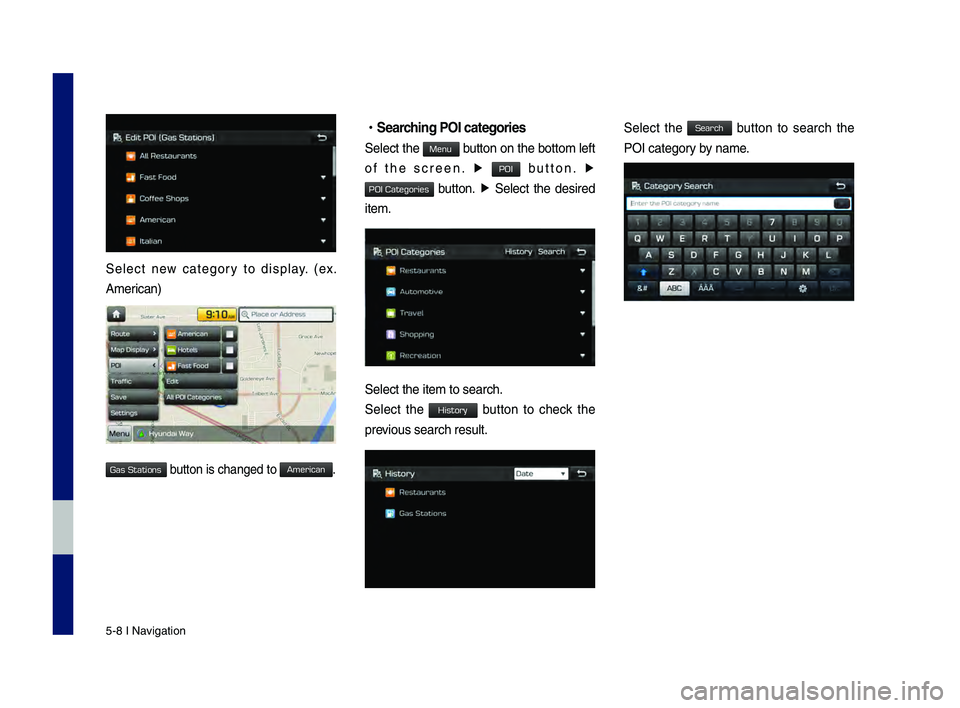
5-8 I Navigation
Select new category to display. (ex.
American)
button is changed to\h .
•Searc\fing POI categories\C
Select the button on the bottom left
of the screen. ▶
button. ▶
button. ▶ Select the desired
item.
Select the item to s\hearch.
Select the button to check the
previous search result\h.
Select the button to search the
POI category by name.
H_DH 19MY_G5.0[USA_EU]AVN_B1MS7BD001_.indb 82018-06-29 오전 10:28:22
Gas Stations
American
Menu
POI
POI Categories
History
Search
Page 82 of 276
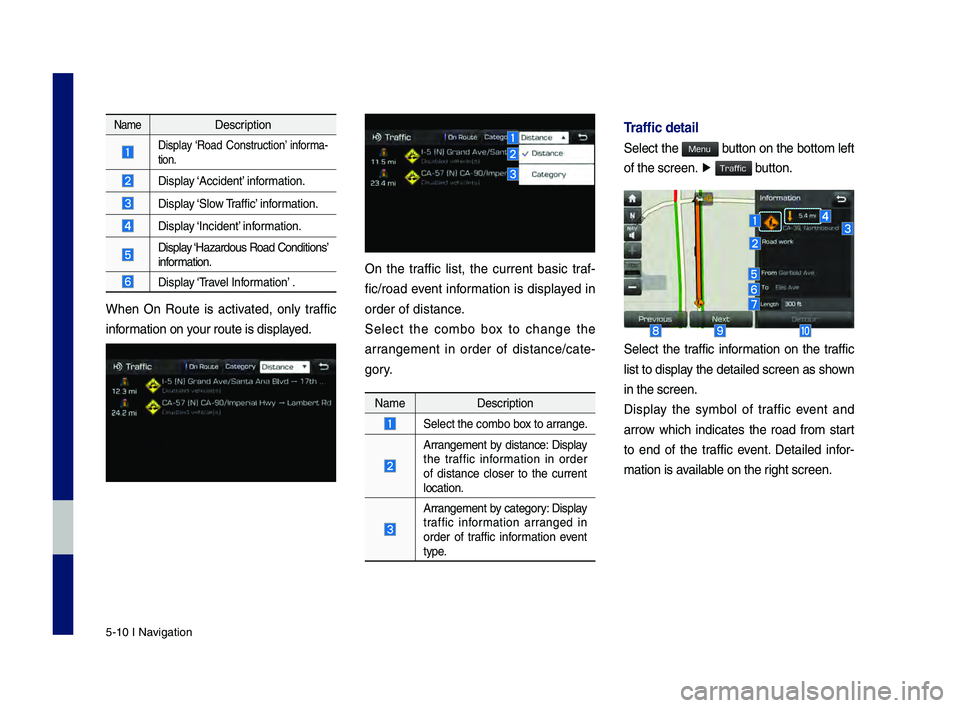
5-10 I Navigation
NameDescription
Display ‘\foad Construction’ informa-
tion.
Display ‘Accident’ information.
Display ‘Slow \braffic’ information.
Display ‘Incident’ information.
Display ‘Hazardous \foad Conditions’ information.
Display ‘\bravel Information’ .
When On \foute is activated, only traffic
information on your route is displ\hayed.
On the traffic list, the current basic traf-
fic/road event information is displayed in
order of distance.
Select the combo box to change the
arrangement in order of distance/cate -
gory.
Name Description
Select the combo box to arrange.
Arrangement by distance: Display
the traffic information in order
of distance closer to the current
location.
Arrangement by category: Display
traffic information arranged in
order of traffic information event
type.
Traffic detail
Select the button on the bottom left
of the screen. ▶
button.
Select the traffic information on the traffic
list to display the detailed scre\hen as shown
in the screen.
Display the symbol of traffic event and
arrow which indicates the road from start
to end of the traffic event. Detailed infor -
mation is available on the right screen.
H_DH 19MY_G5.0[USA_EU]AVN_B1MS7BD001_.indb 102018-06-29 오전 10:28:23
Menu
Traffic
Page 84 of 276
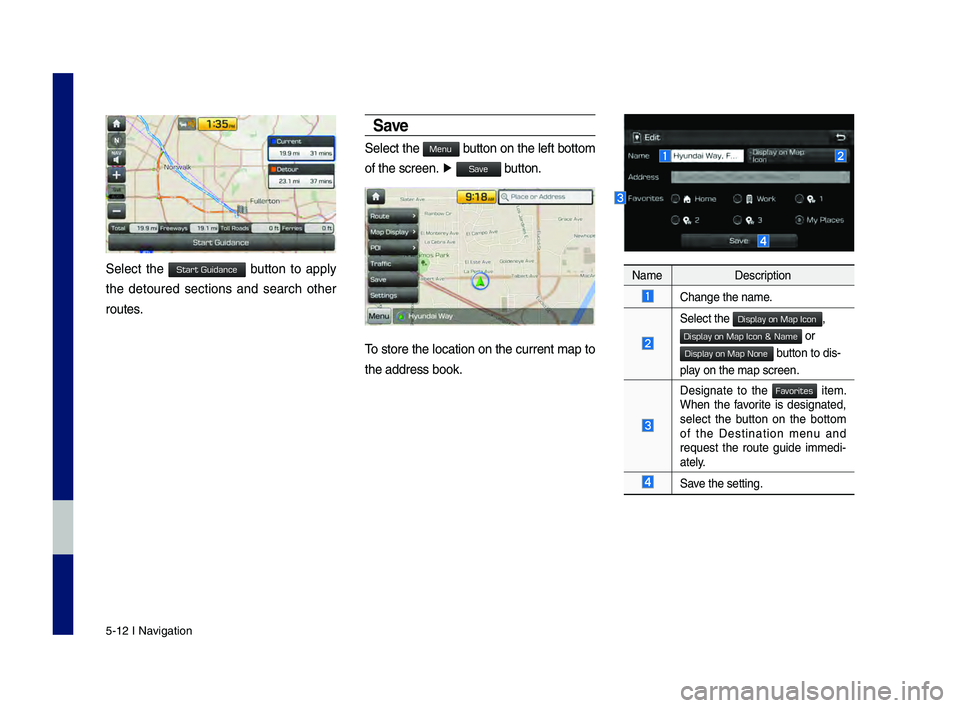
5-12 I Navigation
Select the button to apply
the detoured sections and search other
routes.
Save
Select the button on the left bottom
of the screen. ▶
button.
\bo store the location on the current map to
the address book.
Name Description
Change the name.
Select the ,
or
button to dis-
play on the map screen.\h
Designate to the item. When the favorite is designated,
select the button on the bottom
of the Destination menu and
request the route guide immedi -
ately.
Save the setting.
H_DH 19MY_G5.0[USA_EU]AVN_B1MS7BD001_.indb 122018-06-29 오전 10:28:24
Start Guidance
Menu
Save
Display on Map Icon
Display on Map Icon & Name
Display on Map None
Favorites
Page 85 of 276
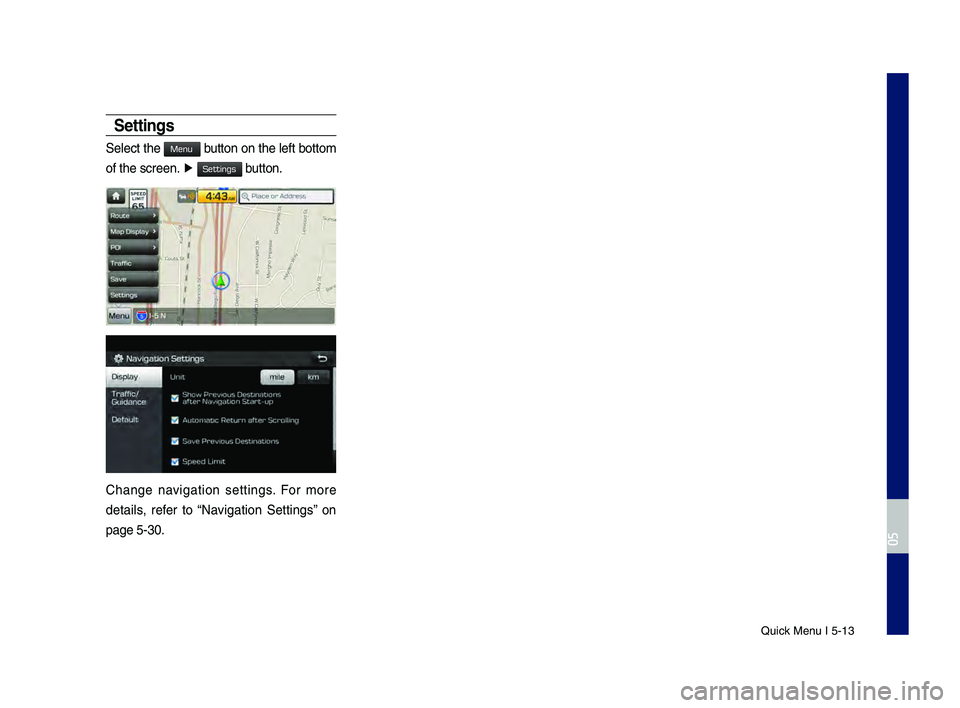
Quick Menu I 5-13
Settings
Select the button on the left bottom
of the screen. ▶
button.
Change navigation settings. For more
details, refer to “Navigation Settings” on
page 5-30.
H_DH 19MY_G5.0[USA_EU]AVN_B1MS7BD001_.indb 132018-06-29 오전 10:28:24
0505
Menu
Settings
Page 86 of 276
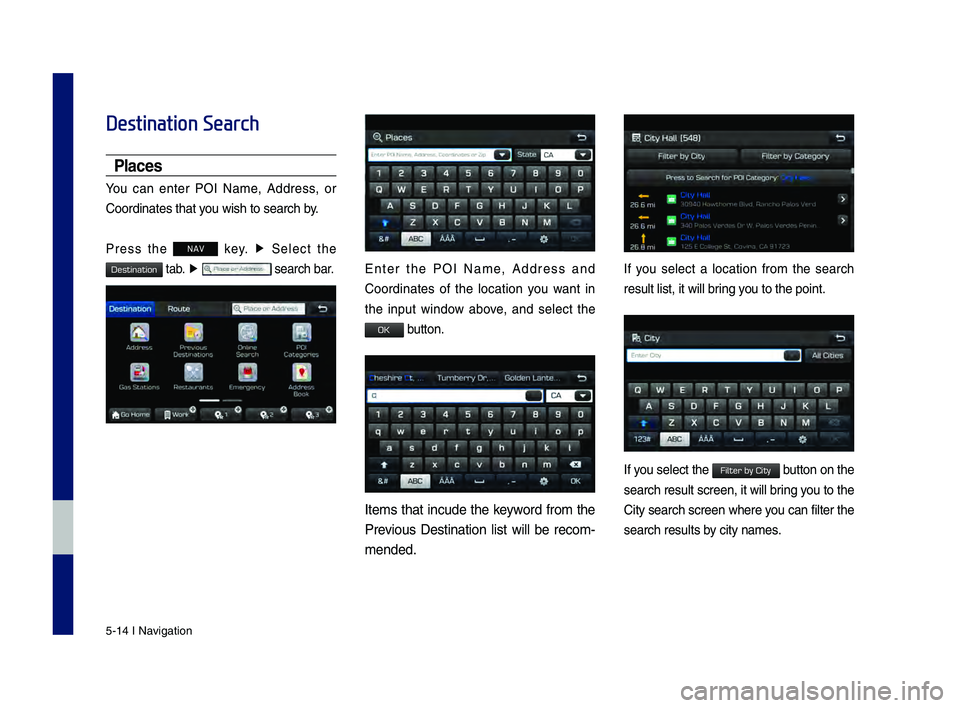
5-14 I Navigation
Destination Search
Places
You can enter POI Name, Address, or
Coordinates that you wish to search b\hy.
Press the NAV key. ▶
Select the
tab. ▶ search bar.Enter the POI Name, Address and
Coordinates of the location you want in
the input window above, and select the
button.
Items that incude the keyword from the
Previous Destination list will be recom-
mended.
If you select a location from the search
result list, it wi\hll bring you to the point.
If you select the button on the
search result scree\hn, it will bring you to the
City search screen where you can filter the
search results by city names.
H_DH 19MY_G5.0[USA_EU]AVN_B1MS7BD001_.indb 142018-06-29 오전 10:28:24
Destination
OK
Filter by City
Page 88 of 276
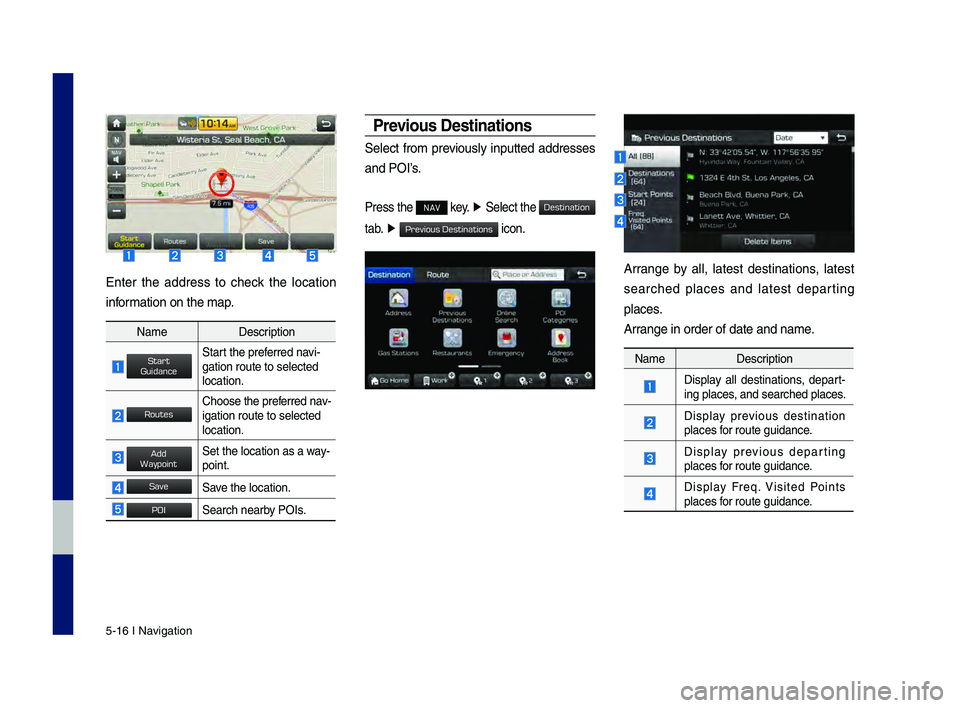
5-16 I Navigation
Enter the address to check the location
information on the map.
NameDescription
Start the preferred navi-
gation route to sel\hected
location.
Choose the preferred nav-
igation route to se\hlected
location.
Set the location as\h a way-
point.
Save the location.
Search nearby POIs.
Previo\bs Destinations
Select from previously inputted addresses
and POI’s.
Press the NAV key. ▶
Select the
tab. ▶
icon.
Arrange by all, latest destinations, latest
searched places and latest departing
places.
Arrange in order of da\hte and name.
Name Description
Display all destinations, depart -
ing places, and searched plac\hes.
Display previous destination
places for route guidance.
Display previous departing
places for route guidance.
Display Freq. Visited Points
places for route guidance.
H_DH 19MY_G5.0[USA_EU]AVN_B1MS7BD001_.indb 162018-06-29 오전 10:28:25
Start
Guidance
Routes
Add
Waypoint
Save
POI
Destination
Previous Destinations
Page 90 of 276
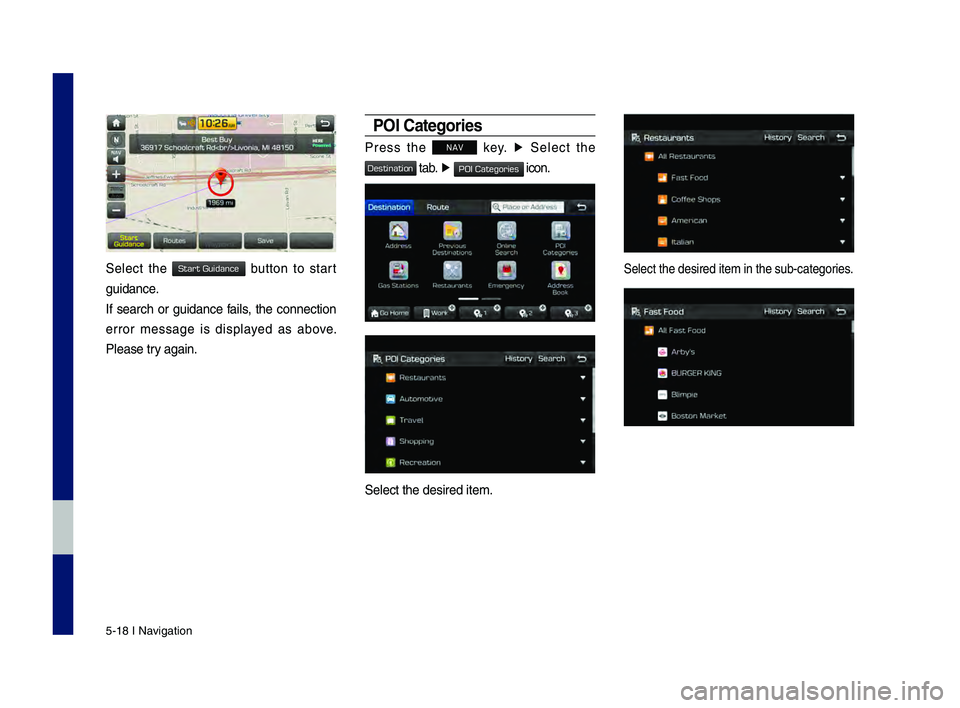
5-18 I Navigation
Select the button to start
guidance.
If search or guidance fails, the connection
error message is displayed as above.
Please try again.
POI Categories
Press the NAV key. ▶
Select the
tab. ▶ icon.
Select the desired \hitem.
Select the desired \hitem in the sub-cate\hgories.
H_DH 19MY_G5.0[USA_EU]AVN_B1MS7BD001_.indb 182018-06-29 오전 10:28:26
Start Guidance
Destination
POI Categories
Page 92 of 276
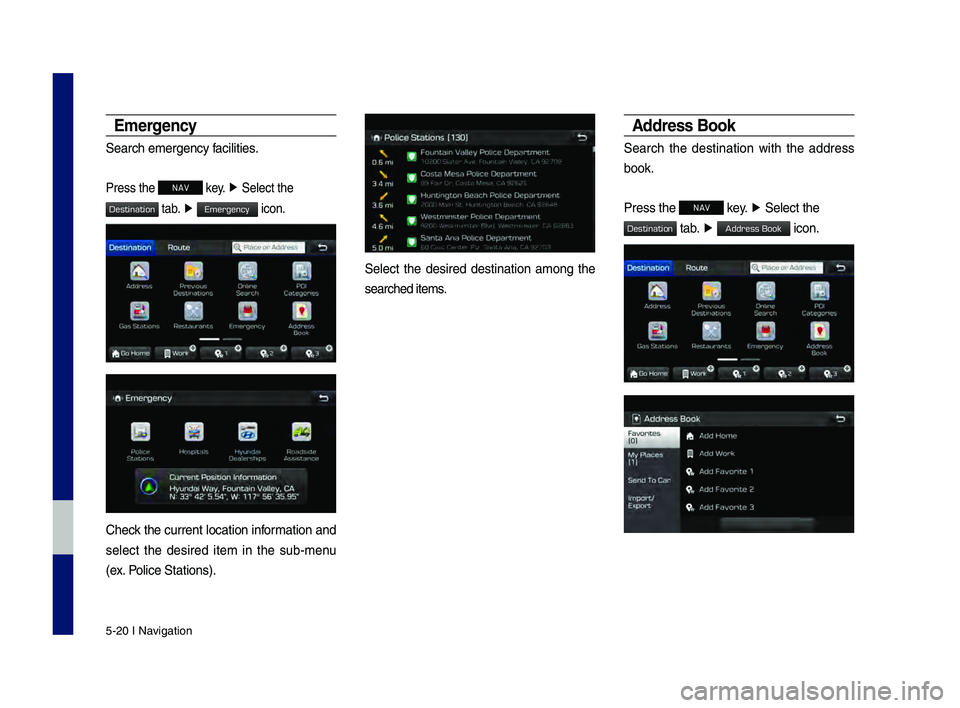
5-20 I Navigation
Emergency
Search emergency facilities.
Press the NAV key. ▶
Select the
tab. ▶ icon.
Check the current location information and
select the desired item in the sub-menu
(ex. Police Stations).
Select the desired destination among the
searched items.
Address Book
Search the destination with the address
book.
Press the
NAV key. ▶
Select the
tab. ▶ icon.
H_DH 19MY_G5.0[USA_EU]AVN_B1MS7BD001_.indb 202018-06-29 오전 10:28:26
Destination
Emergency
Destination
Address Book