GENESIS G80 2019 Quick Reference Guide
Manufacturer: GENESIS, Model Year: 2019, Model line: G80, Model: GENESIS G80 2019Pages: 15, PDF Size: 5.21 MB
Page 11 of 15
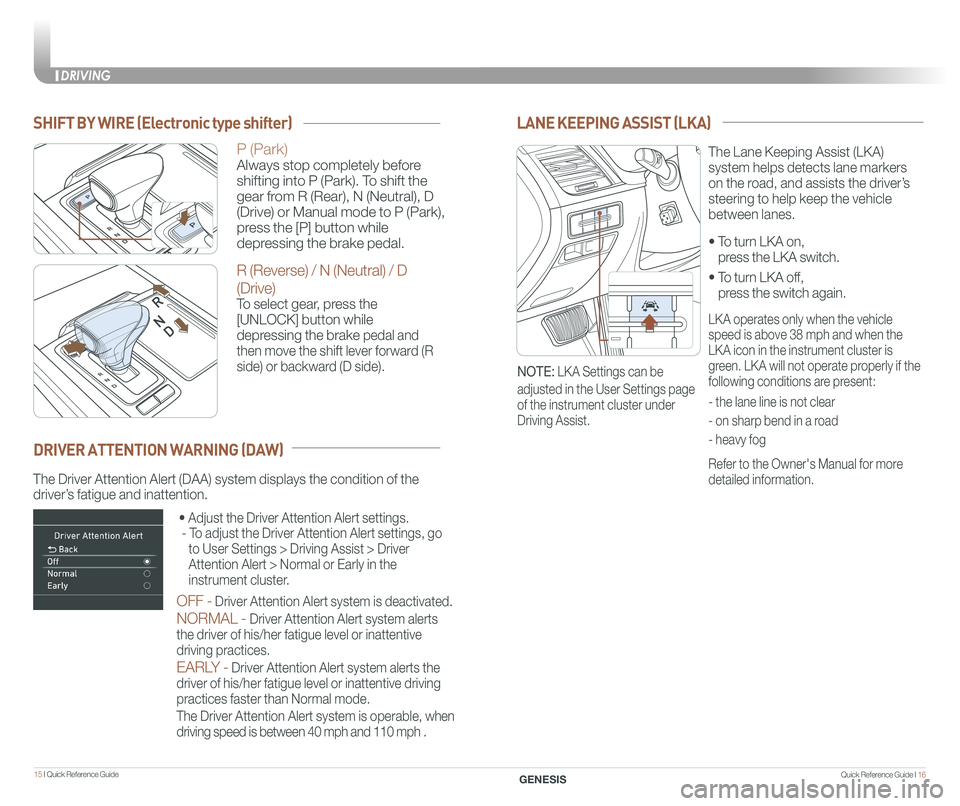
Quick Reference Guide I 1615 I Quick Reference Guide
• To turn LKA on,
press the LKA switch.
• To turn LKA off,
press the switch again.
The Lane Keeping Assist (LKA)
system helps detects lane markers
on the road, and assists the driver’s
steering to help keep the vehicle
between lanes.
LANE KEEPING ASSIST (LKA)
LKA operates only when the vehicle
speed is above 38 mph and when the
LKA icon in the instrument cluster is
green. LKA will not operate properly if the
following conditions are present:
- the lane line is not clear
- on sharp bend in a road
- heavy fog
Refer to the Owner's Manual for more
detailed information.
NOTE: LKA Settings can be
adjusted in the User Settings page
of the instrument cluster under
Driving Assist.
The Driver Attention Alert (DAA) system displays the condition of the \
driver’s fatigue and inattention.
• Adjust the Driver Attention Alert settings.
- To adjust the Driver Attention Alert settings, go
to User Settings > Driving Assist > Driver
Attention Alert > Normal or Early in the
instrument cluster.
OFF - Driver Attention Alert system is deactivated.
NORMAL - Driver Attention Alert system alerts
the driver of his/her fatigue level or inattentive
driving practices.
EARLY - Driver Attention Alert system alerts the
driver of his/her fatigue level or inattentive driving
practices faster than Normal mode.
The Driver Attention Alert system is operable, when
driving speed is between 40 mph and 110 mph .
DRIVER ATTENTION WARNING (DAW)
SHIFT BY WIRE (Electronic type shifter)
P (Park)
Always stop completely before
shifting into P (Park). To shift the
gear from R (Rear), N (Neutral), D
(Drive) or Manual mode to P (Park),
press the [P] button while
depressing the brake pedal.
R (Reverse) / N (Neutral) / D
(Drive)
To select gear, press the
[UNLOCK] button while
depressing the brake pedal and
then move the shift lever forward (R
side) or backward (D side).
DRIVING
GENESIS
Page 12 of 15
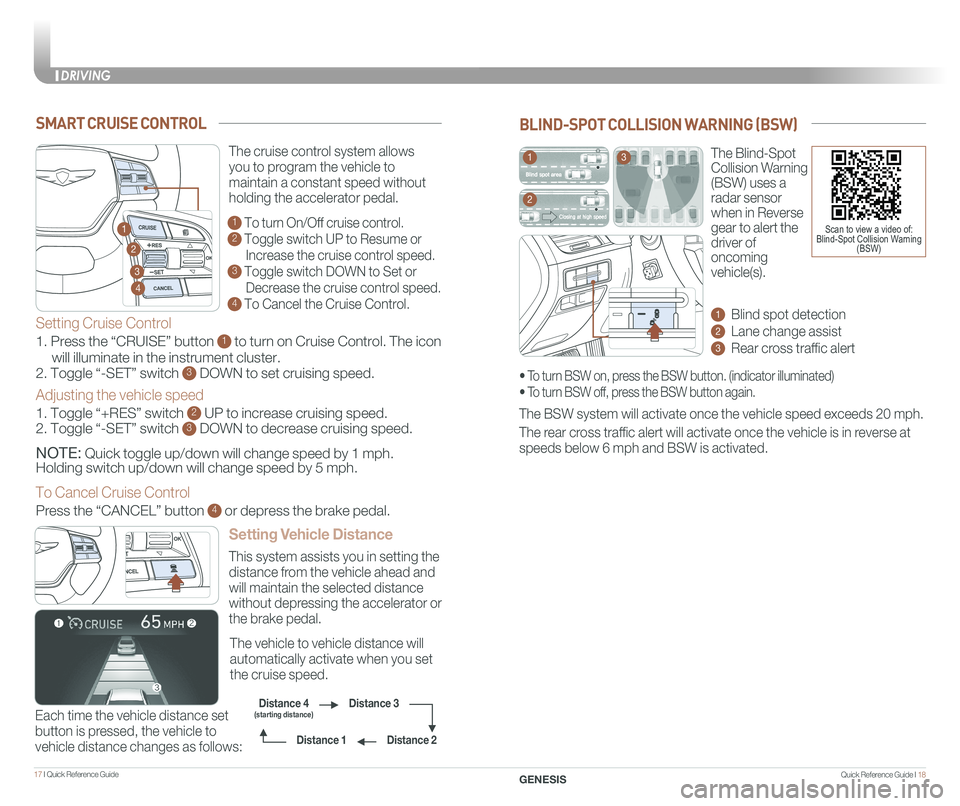
Quick Reference Guide I 1817 I Quick Reference Guide
SMART CRUISE CONTROL
Setting Vehicle Distance
The vehicle to vehicle distance will
automatically activate when you set
the cruise speed.
This system assists you in setting the
distance from the vehicle ahead and
will maintain the selected distance
without depressing the accelerator or
the brake pedal.
Each time the vehicle distance set
button is pressed, the vehicle to
vehicle distance changes as follows:
The cruise control system allows
you to program the vehicle to
maintain a constant speed without
holding the accelerator pedal.
1 To turn On/Off cruise control.
2 Toggle switch UP to Resume or
Increase the cruise control speed.
3 Toggle switch DOWN to Set or
Decrease the cruise control speed.
4 To Cancel the Cruise Control.
2
3
1
4
Distance 2
Distance 3Distance 4(starting distance)
Distance 1
Setting Cruise Control
1. Press the “CRUISE” button 1 to turn on Cruise Control. The icon
will illuminate in the instrument cluster.
2. Toggle “-SET” switch 3 DOWN to set cruising speed.
Adjusting the vehicle speed
1. Toggle “+RES” switch 2 UP to increase cruising speed.
2. Toggle “-SET” switch 3 DOWN to decrease cruising speed.
NOTE: Quick toggle up/down will change speed by 1 mph.
Holding switch up/down will change speed by 5 mph.
To Cancel Cruise Control
Press the “CANCEL” button 4 or depress the brake pedal.
The Blind-Spot
Collision Warning
(BSW) uses a
radar sensor
when in Reverse
gear to alert the
driver of
oncoming
vehicle(s).
1 Blind spot detection
2 Lane change assist
3 Rear cross traffic alert
The BSW system will activate once the vehicle speed exceeds 20 mph.
The rear cross traffic alert will activate once the vehicle is in reverse at
speeds below 6 mph and BSW is activated.
BLIND-SPOT COLLISION WARNING (BSW)
• To turn BSW on, press the BSW button. (indicator illuminated)
• To turn BSW off, press the BSW button again.
1
2
3
Scan to view a video of: Blind-Spot Collision Warning (BSW)
DRIVING
GENESIS
Page 13 of 15
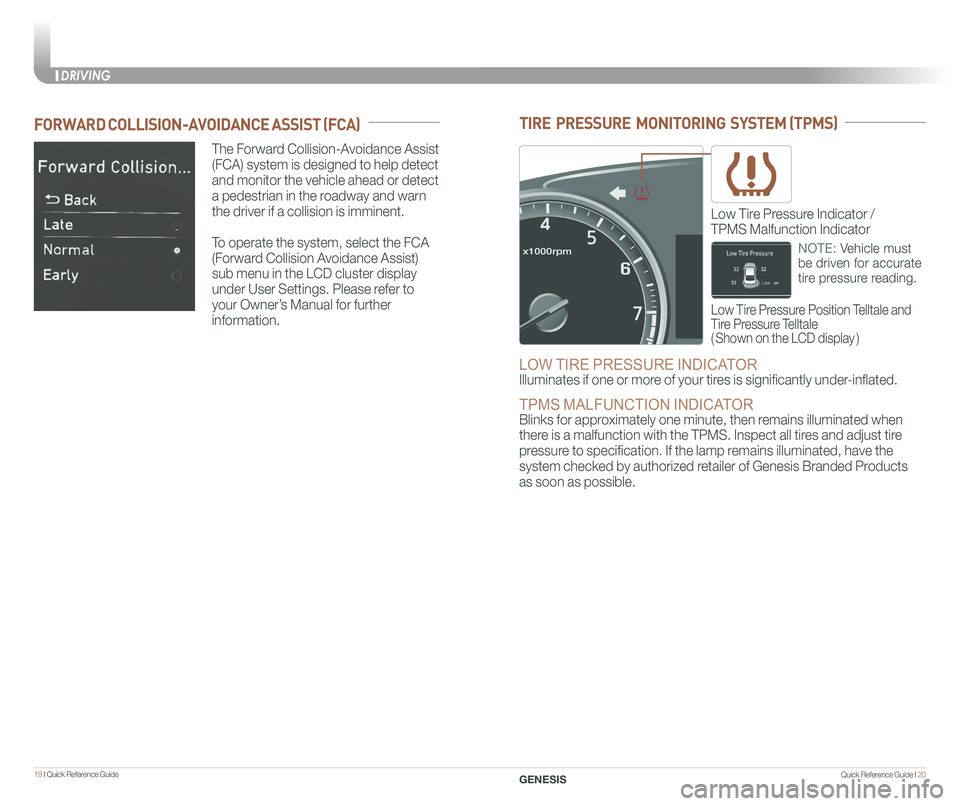
Quick Reference Guide I 2019 I Quick Reference Guide
The Forward Collision-Avoidance Assist
(FCA) system is designed to help detect
and monitor the vehicle ahead or detect
a pedestrian in the roadway and warn
the driver if a collision is imminent.
To operate the system, select the FCA
(Forward Collision Avoidance Assist)
sub menu in the LCD cluster display
under User Settings. Please refer to
your Owner’s Manual for further
information.
FORWARD COLLISION-AVOIDANCE ASSIST (FCA)TIRE PRESSURE MONITORING SYSTEM (TPMS)
LOW TIRE PRESSURE INDICATOR
Illuminates if one or more of your tires is significantly under-inflated.
TPMS MALFUNCTION INDICATOR Blinks for approximately one minute, then remains illuminated when
there is a malfunction with the TPMS. Inspect all tires and adjust tire
pressure to specification. If the lamp remains illuminated, have the
system checked by authorized retailer of Genesis Branded Products
as soon as possible.
Low Tire Pressure Position Telltale and
Tire Pressure Telltale
( Shown on the LCD display )
Low Tire Pressure Indicator /
TPMS Malfunction Indicator
NOTE: Vehicle must
be driven for accurate
tire pressure reading.
DRIVING
GENESIS
Page 14 of 15
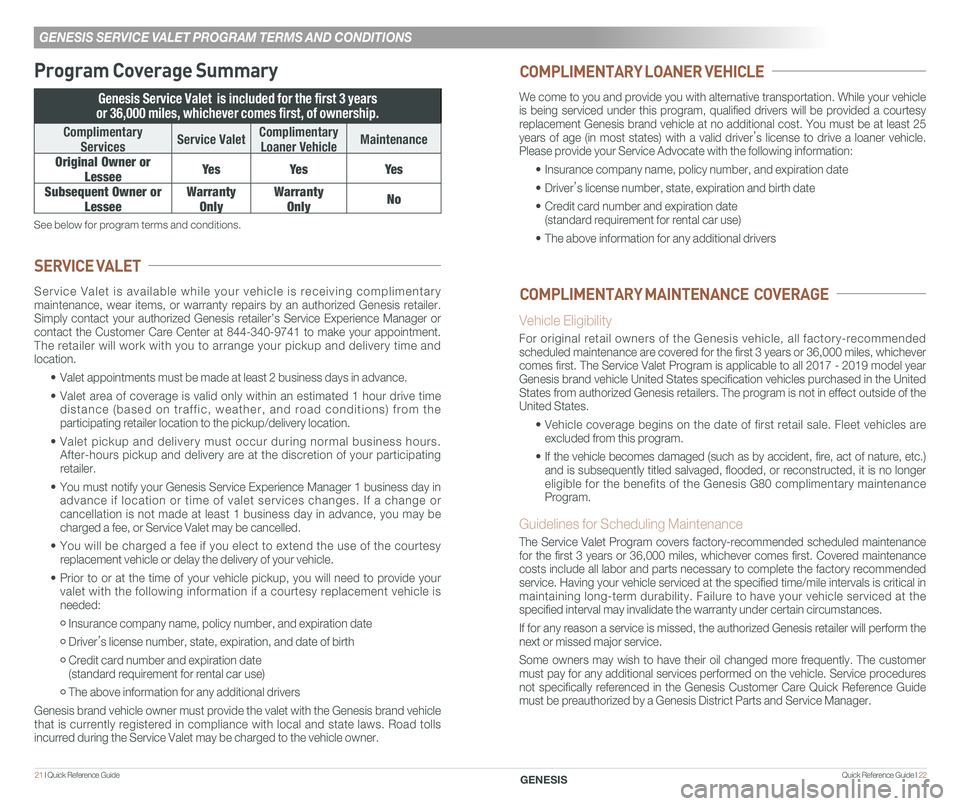
Quick Reference Guide I 2221 I Quick Reference Guide
GENESIS SERVICE VALET PROGRAM TERMS AND CONDITIONS
Program Coverage Summary
Genesis Service Valet is included for the first 3 years
or 36,000 miles, whichever comes first, of ownership.
Complimentary
ServicesService ValetComplimentary
Loaner VehicleMaintenance
Original Owner or
LesseeYe sYe sYe s
Subsequent Owner or
Lessee
Warranty
Only
Warranty
OnlyNo
See below for program terms and conditions.
Service Valet is available while your vehicle is receiving complimentary maintenance, wear items, or warranty repairs by an authorized Genesis retailer. Simply contact your authorized Genesis retailer’s Service Experience Manager\
or contact the Customer Care Center at 844-340-9741 to make your appointment. The retailer will work with you to arrange your pickup and delivery time and location.
• Valet appointments must be made at least 2 business days in advance.
• Valet area of coverage is valid only within an estimated 1 hour drive time distance (based on traffic, weather, and road conditions) from the participating retailer location to the pickup/delivery location.
• Valet pickup and delivery must occur during normal business hours. After-hours pickup and delivery are at the discretion of your participating retailer.
• You must notify your Genesis Service Experience Manager 1 business day i\
n advance if location or time of valet services changes. If a change or cancellation is not made at least 1 business day in advance, you may be charged a fee, or Service Valet may be cancelled.
• You will be charged a fee if you elect to extend the use of the courtesy replacement vehicle or delay the delivery of your vehicle.
• Prior to or at the time of your vehicle pickup, you will need to provide your valet with the following information if a courtesy replacement vehicle is needed:
Insurance company name, policy number, and expiration date
Driver’s license number, state, expiration, and date of birth
Credit card number and expiration date (standard requirement for rental car use)
The above information for any additional drivers
Genesis brand vehicle owner must provide the valet with the Genesis brand vehicle that is currently registered in compliance with local and state laws. Road tolls incurred during the Service Valet may be charged to the vehicle owner.
SERVICE VALET
We come to you and provide you with alternative transportation. While yo\
ur vehicle is being serviced under this program, qualified drivers will be provided\
a courtesy replacement Genesis brand vehicle at no additional cost. You must be at \
least 25 years of age (in most states) with a valid driver’s license to drive a loaner vehicle. Please provide your Service Advocate with the following information:
• Insurance company name, policy number, and expiration date
• Driver’s license number, state, expiration and birth date
• Credit card number and expiration date (standard requirement for rental car use)
• The above information for any additional drivers
Vehicle Eligibility
For original retail owners of the Genesis vehicle, all factory-recommended scheduled maintenance are covered for the first 3 years or 36,000 miles,\
whichever comes first. The Service Valet Program is applicable to all 2017 - 2019 \
model year Genesis brand vehicle United States specification vehicles purchased in \
the United States from authorized Genesis retailers. The program is not in effect o\
utside of the United States.
• Vehicle coverage begins on the date of first retail sale. Fleet vehicles are excluded from this program.
• If the vehicle becomes damaged (such as by accident, fire, act of natur\
e, etc.) and is subsequently titled salvaged, flooded, or reconstructed, it is no\
longer eligible for the benefits of the Genesis G80 complimentary maintenance Program.
Guidelines for Scheduling Maintenance
The Service Valet Program covers factory-recommended scheduled maintenan\
ce for the first 3 years or 36,000 miles, whichever comes first. Covered ma\
intenance costs include all labor and parts necessary to complete the factory reco\
mmended service. Having your vehicle serviced at the specified time/mile interva\
ls is critical in maintaining long-term durability. Failure to have your vehicle serviced at the specified interval may invalidate the warranty under certain circumstanc\
es.
If for any reason a service is missed, the authorized Genesis retailer w\
ill perform the next or missed major service.
Some owners may wish to have their oil changed more frequently. The cust\
omer must pay for any additional services performed on the vehicle. Service procedures not specifically referenced in the Genesis Customer Care Quick Reference\
Guide must be preauthorized by a Genesis District Parts and Service Manager.
COMPLIMENTARY LOANER VEHICLE
COMPLIMENTARY MAINTENANCE COVERAGE
GENESIS
Page 15 of 15
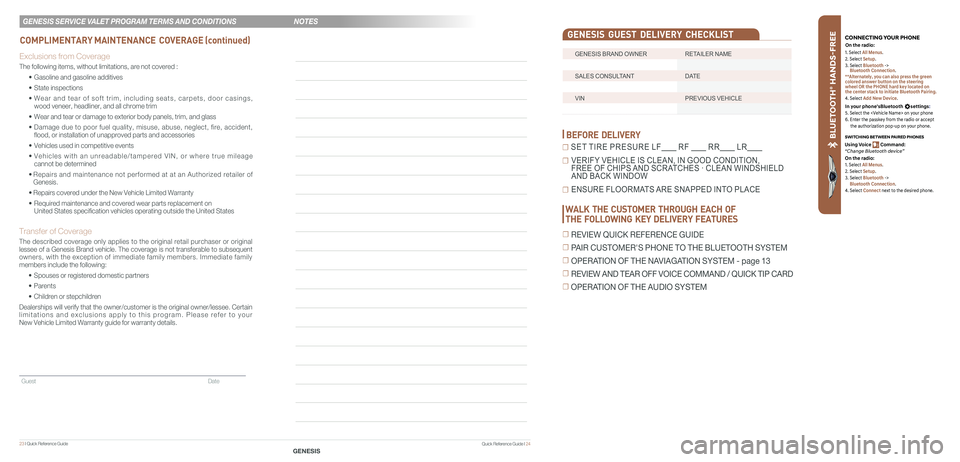
23 I Quick Reference Guide
Guest Date
GENESIS BRAND OWNER RETAILER NAME
SALES CONSULTANT DATE
VIN PREVIOUS VEHICLE
GENESIS GUEST DELIVERY CHECKLIST
BEFORE DELIVERY
☐ SET TIRE PRESURE LF RF RR LR
☐ VERIFY VEHICLE IS CLEAN, IN GOOD CONDITION, FREE OF CHIPS AND SCRATCHES · CLEAN WINDSHIELD AND BACK WINDOW
☐ ENSURE FLOORMATS ARE SNAPPED INTO PLACE
Quick Reference Guide I 24
Exclusions from Coverage
The following items, without limitations, are not covered :
• Gasoline and gasoline additives
• State inspections
• Wear and tear of soft trim, including seats, carpets, door casings, wood veneer, headliner, and all chrome trim
• Wear and tear or damage to exterior body panels, trim, and glass
• Damage due to poor fuel quality, misuse, abuse, neglect, fire, accident, flood, or installation of unapproved parts and accessories
• Vehicles used in competitive events
• Vehicles with an unreadable/tampered VIN, or where true mileage cannot be determined
• Repairs and maintenance not performed at at an Authorized retailer of Genesis.
• Repairs covered under the New Vehicle Limited Warranty
• Required maintenance and covered wear parts replacement on United States specification vehicles operating outside the United States\
Transfer of Coverage
The described coverage only applies to the original retail purchaser or original lessee of a Genesis Brand vehicle. The coverage is not transferable to s\
ubsequent owners, with the exception of immediate family members. Immediate family members include the following:
• Spouses or registered domestic partners
• Parents
• Children or stepchildren
Dealerships will verify that the owner/customer is the original owner/le\
ssee. Certain limitations and exclusions apply to this program. Please refer to your New Vehicle Limited Warranty guide for warranty details.
COMPLIMENTARY MAINTENANCE COVERAGE (continued)
GENESIS SERVICE VALET PROGRAM TERMS AND CONDITIONS
GENESIS
BLU ETO OTH
®
SWIT CHING BETWEEN P AIRED PHONES
On the r adio:
CONNE CTING \fOUR PHONEOn the r adio:
U sing Voic e Command:
“Change Blue too th de vice”1. Select All Menus.
2. Select Setup.
3. Select Bluetooth ->
Bluetooth Connection.
**Alternately, you can also press the green
colored answer button on the steering
wheel OR the PHONE hard key located on
the center stack to initiate Bluetooth Pairing.
4. Select Add New Device.
In your phone’sBluetooth settings:
5. Select the
6. Enter the passkey from the radio or accept
the authorization pop-up on your phone.
1. Select All Menus.
2. Select Setup.
3. Select Bluetooth ->
Bluetooth Connection.
4. Select Connect next to the desired phone.
WALK THE CUSTOMER THROUGH EACH OF
THE FOLLOWING KEY DELIVERY FEATURES
☐ REVIEW QUICK REFERENCE GUIDE
☐ PAIR CUSTOMER'S PHONE TO THE BLUETOOTH SYSTEM
☐ OPERATION OF THE NAVIAGATION SYSTEM - page 13
☐ REVIEW AND TEAR OFF VOICE COMMAND / QUICK TIP CARD
☐ OPERATION OF THE AUDIO SYSTEM
NOTES