ECO mode GENESIS G80 2021 Premium Navigation Manual
[x] Cancel search | Manufacturer: GENESIS, Model Year: 2021, Model line: G80, Model: GENESIS G80 2021Pages: 298, PDF Size: 12.97 MB
Page 229 of 298
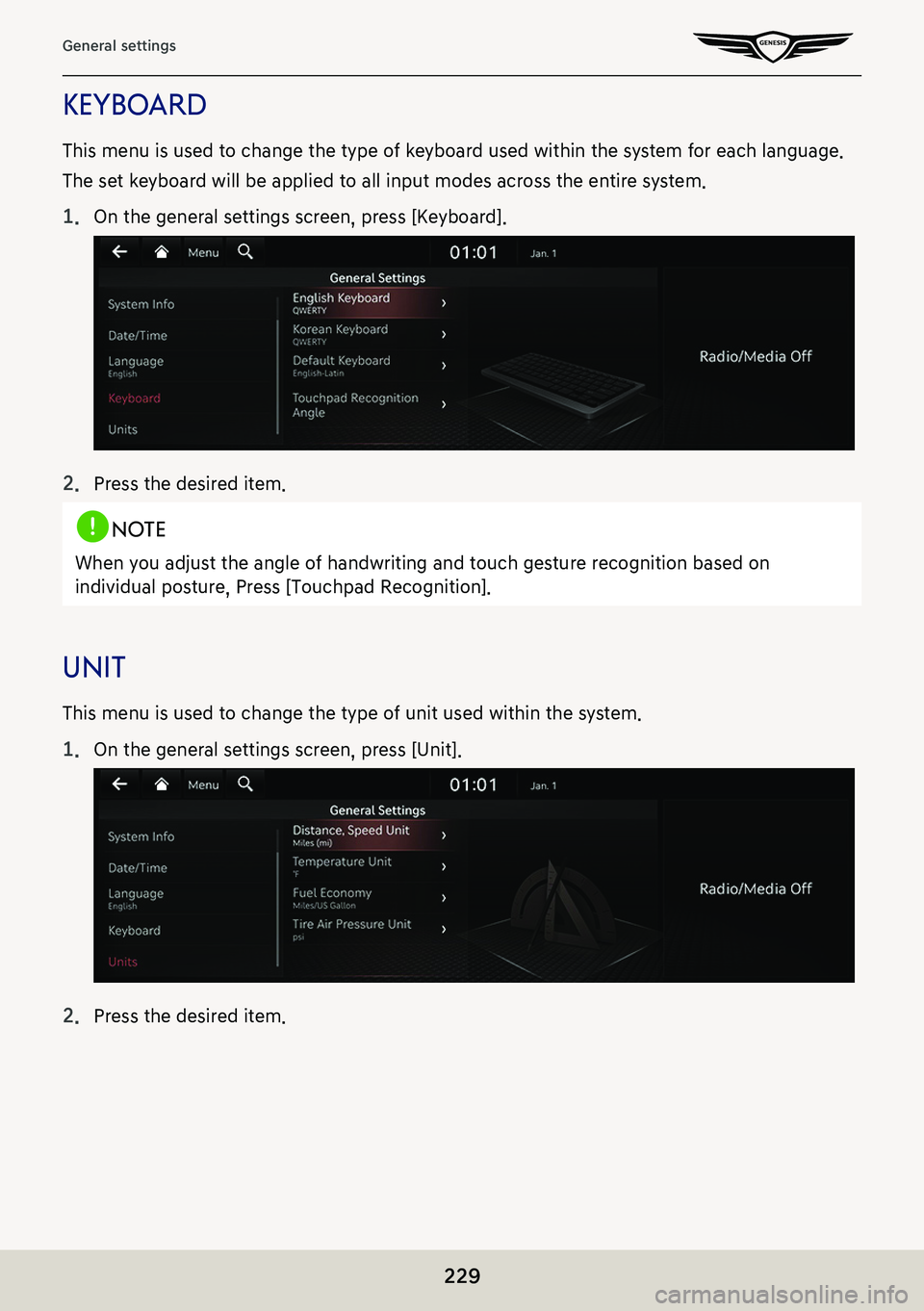
229
General settings
KeYboard
This menu is used to change the type of keyboard used within the system for each language.
The set keyboard will be applied to all input modes across the entire system.
1. On the general settings screen, press [Keyboard].
2. Press the desired item.
,noTe
When you adjust the angle of handwriting and touch gesture recognition based on
individual posture, Press [Touchpad Recognition].
uniT
This menu is used to change the type of unit used within the system.
1. On the general settings screen, press [Unit].
2. Press the desired item.
Page 231 of 298
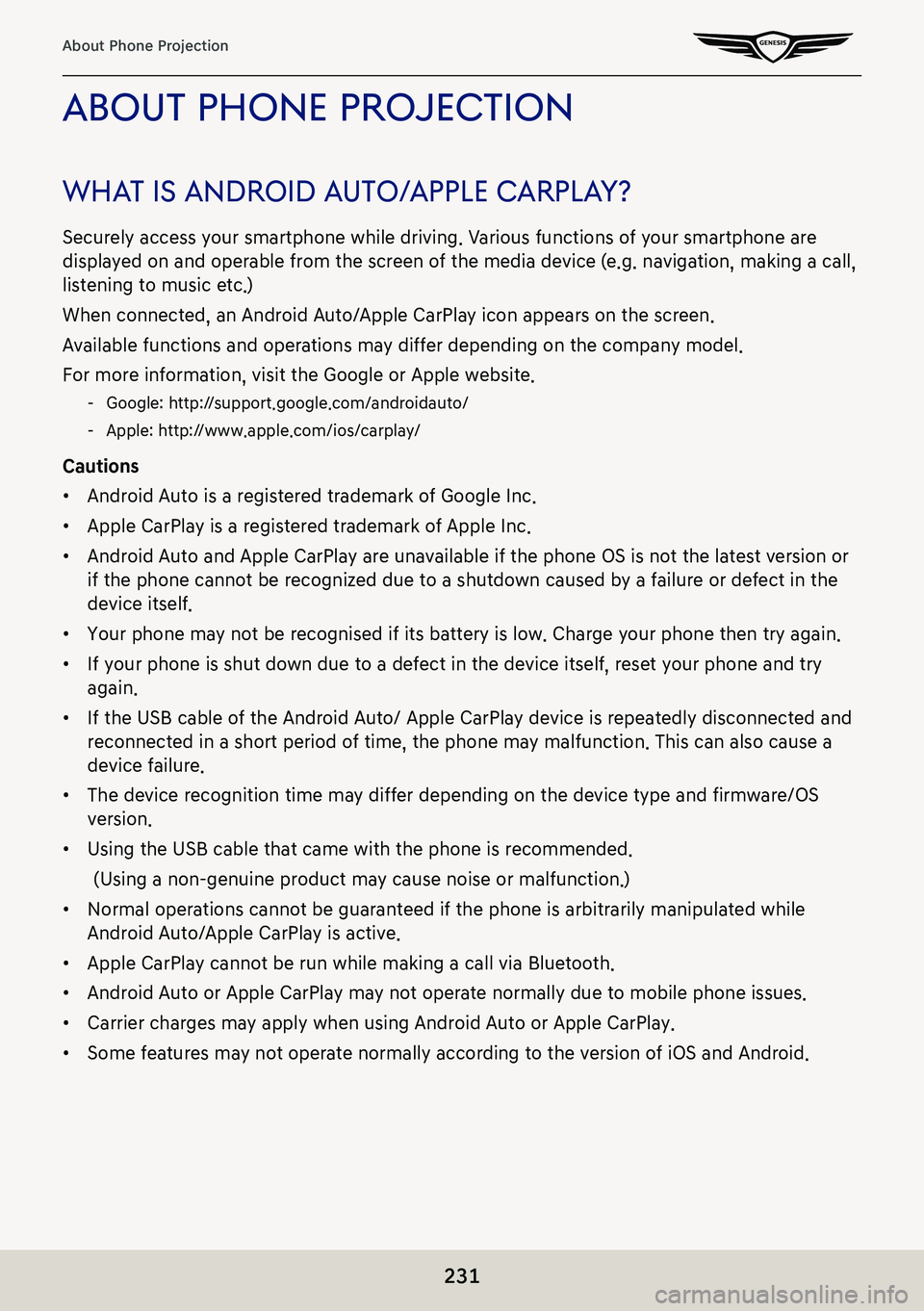
231
About Phone Projection
abouT phone projecTion
whaT is android a uTo/apple c arplaY?
Securely access your smartphone while driving. Various functions of your smartphone are
displayed on and operable from the screen of the media device (e.g. navigation, making a call,
listening to music etc.)
When connected, an Android Auto/Apple CarPlay icon appears on the screen.
Available functions and operations may differ depending on the company model.
For more information, visit the Google or Apple website.
-Google: http://support.google.com/androidauto/
-Apple: http://www.apple.com/ios/carplay/
Cautions
䠐Android Auto is a registered trademark of Google Inc.
䠐Apple CarPlay is a registered trademark of Apple Inc.
䠐Android Auto and Apple CarPlay are unavailable if the phone OS is not the latest version or
if the phone cannot be recognized due to a shutdown caused by a failure or defect in the
device itself.
䠐Your phone may not be recognised if its battery is low. Charge your phone then try again.
䠐If your phone is shut down due to a defect in the device itself, reset your phone and try
again.
䠐If the USB cable of the Android Auto/ Apple CarPlay device is repeatedly disconnected and
reconnected in a short period of time, the phone may malfunction. This can also cause a
device failure.
䠐The device recognition time may differ depending on the device type and firmware/OS
version.
䠐Using the USB cable that came with the phone is recommended.
(Using a non-genuine product may cause noise or malfunction.)
䠐Normal operations cannot be guaranteed if the phone is arbitrarily manipulated while
Android Auto/Apple CarPlay is active.
䠐Apple CarPlay cannot be run while making a call via Bluetooth.
䠐Android Auto or Apple CarPlay may not operate normally due to mobile phone issues.
䠐Carrier charges may apply when using Android Auto or Apple CarPlay.
䠐Some features may not operate normally according to the version of iOS and Android.
Page 245 of 298
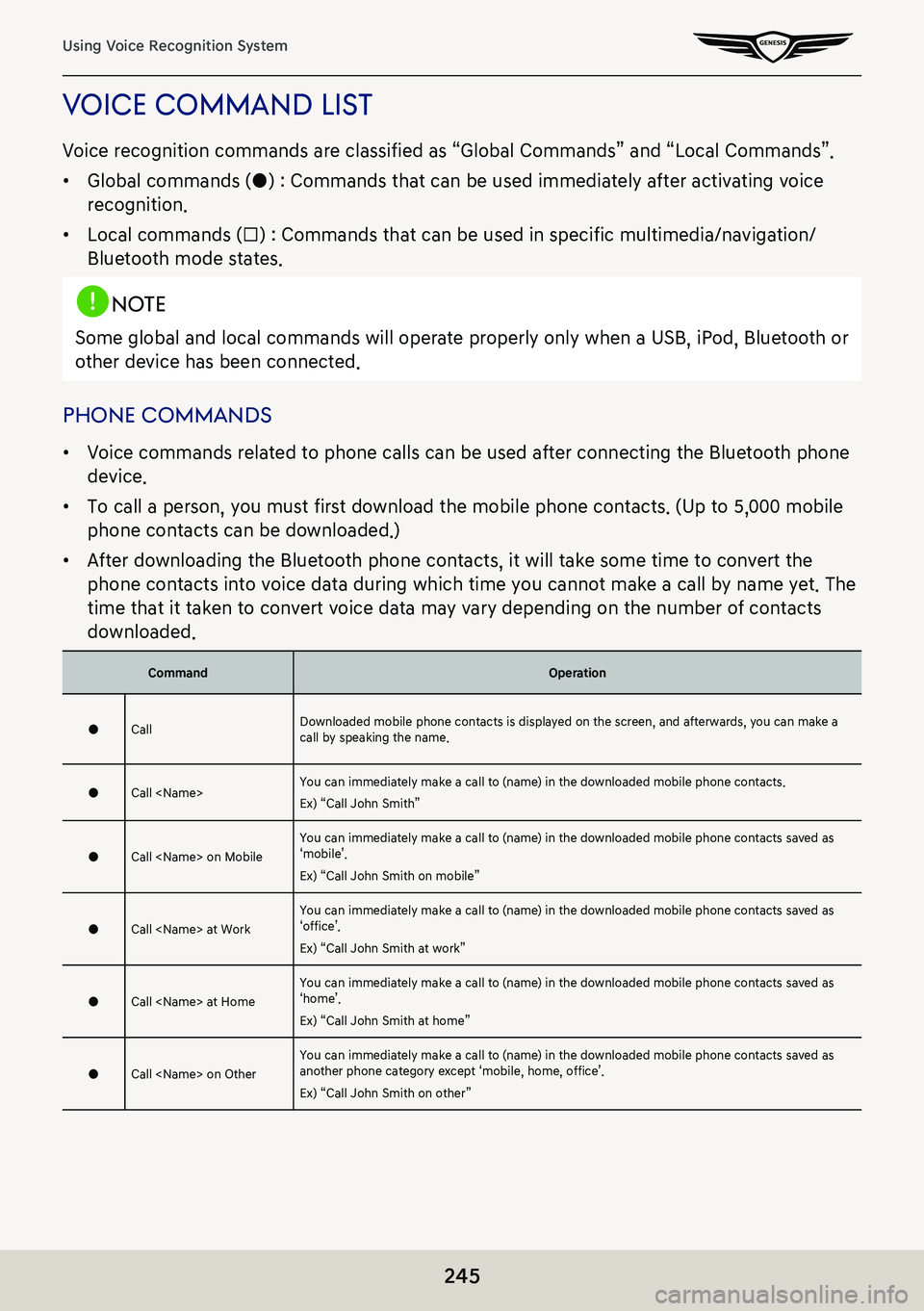
245
Using Voice Recognition System
Voice command lisT
Voice recognition commands are classified as “Global Commands” and “Local Commands”.
䠐Global commands (●) : Commands that can be used immediately after activating voice
recognition.
䠐Local commands (□) : Commands that can be used in specific multimedia/navigation/
Bluetooth mode states.
,noTe
Some global and local commands will operate properly only when a USB, iPod, Bluetooth or
other device has been connected.
phone commands
䠐Voice commands related to phone calls can be used after connecting the Bluetooth phone
device.
䠐To call a person, you must first download the mobile phone contacts. (Up to 5,000 mobile
phone contacts can be downloaded.)
䠐After downloading the Bluetooth phone contacts, it will take some time to convert the
phone contacts into voice data during which time you cannot make a call by name yet. The
time that it taken to convert voice data may vary depending on the number of contacts
downloaded.
CommandOperation
●CallDownloaded mobile phone contacts is displayed on the screen, and afterwards, you can make a call by speaking the name.
●Call
Ex) “Call John Smith”
●Call
Ex) “Call John Smith on mobile”
●Call
Ex) “Call John Smith at work”
●Call
Ex) “Call John Smith at home”
●Call
Ex) “Call John Smith on other”