display GENESIS G80 2021 Premium Navigation Manual
[x] Cancel search | Manufacturer: GENESIS, Model Year: 2021, Model line: G80, Model: GENESIS G80 2021Pages: 298, PDF Size: 12.97 MB
Page 28 of 298
![GENESIS G80 2021 Premium Navigation Manual 28
Map Screen Composition
f Stop route/Resume route
䠐Stop or resume the navigation to the current set destination.
䠐Press and hold [Pause Route] on the map screen to cancel the currently set des GENESIS G80 2021 Premium Navigation Manual 28
Map Screen Composition
f Stop route/Resume route
䠐Stop or resume the navigation to the current set destination.
䠐Press and hold [Pause Route] on the map screen to cancel the currently set des](/img/46/35613/w960_35613-27.png)
28
Map Screen Composition
f Stop route/Resume route
䠐Stop or resume the navigation to the current set destination.
䠐Press and hold [Pause Route] on the map screen to cancel the currently set destination.
g Estimated arrival time and remaining distance
Displays the remaining distance, the required time and the estimated time to arrive the
destination.
h Current location and destination name display
Displays the current location and the destination name.
i Vehicle position mark
Shows the current vehicle position and the direction of vehicle movement.
j Route display
A route from the current vehicle position to the set current destination is displayed.
k TBT (Turn By Turn)
Turns the TBT (Turn By Turn) on/off.
䠐Displays distance and direction information for the upcoming TBT (Turn By Turn) when
the route is activated.
䠐Displays compass screen when the route is deactivated.
l Route
Changes the route conditions when a route is set.
Destination
Shows various menu to search destination.
Display traffic
Sets whether to display traffic information.
Nearby POIs
Searches the surrounding area.
Save
Saves the current location in address book.
Navigation settings
Moves to navigation settings.
Display off
Turns off the screen.
Web manual
Displays the QR code for the manual of corresponding function.
Split screen
Displays split screen selection menu.
Page 30 of 298
![GENESIS G80 2021 Premium Navigation Manual 30
Activating Navigation
changing map View
The map is displayed based on the vehicle direction or the north direction.
Map view change is available by pressing []/[]/[]/[]/[] pop-up on the map screen. GENESIS G80 2021 Premium Navigation Manual 30
Activating Navigation
changing map View
The map is displayed based on the vehicle direction or the north direction.
Map view change is available by pressing []/[]/[]/[]/[] pop-up on the map screen.](/img/46/35613/w960_35613-29.png)
30
Activating Navigation
changing map View
The map is displayed based on the vehicle direction or the north direction.
Map view change is available by pressing []/[]/[]/[]/[] pop-up on the map screen.
䠐[] (2D heading up): The map displays always showing the vehicle’s direction as
proceeding towards the top of the screen.
䠐[] (2D north up): The map displays always pointing north, regardless of the direction of
the vehicle is moving.
䠐[] (3D map): The map displays always the basic outline and details of the surrounding
roads and general area.
䠐[] (Neon white): The map displays buildings in 3D neon white.
䠐[] (Neon): The map displays buildings in 3D neon.
Page 34 of 298
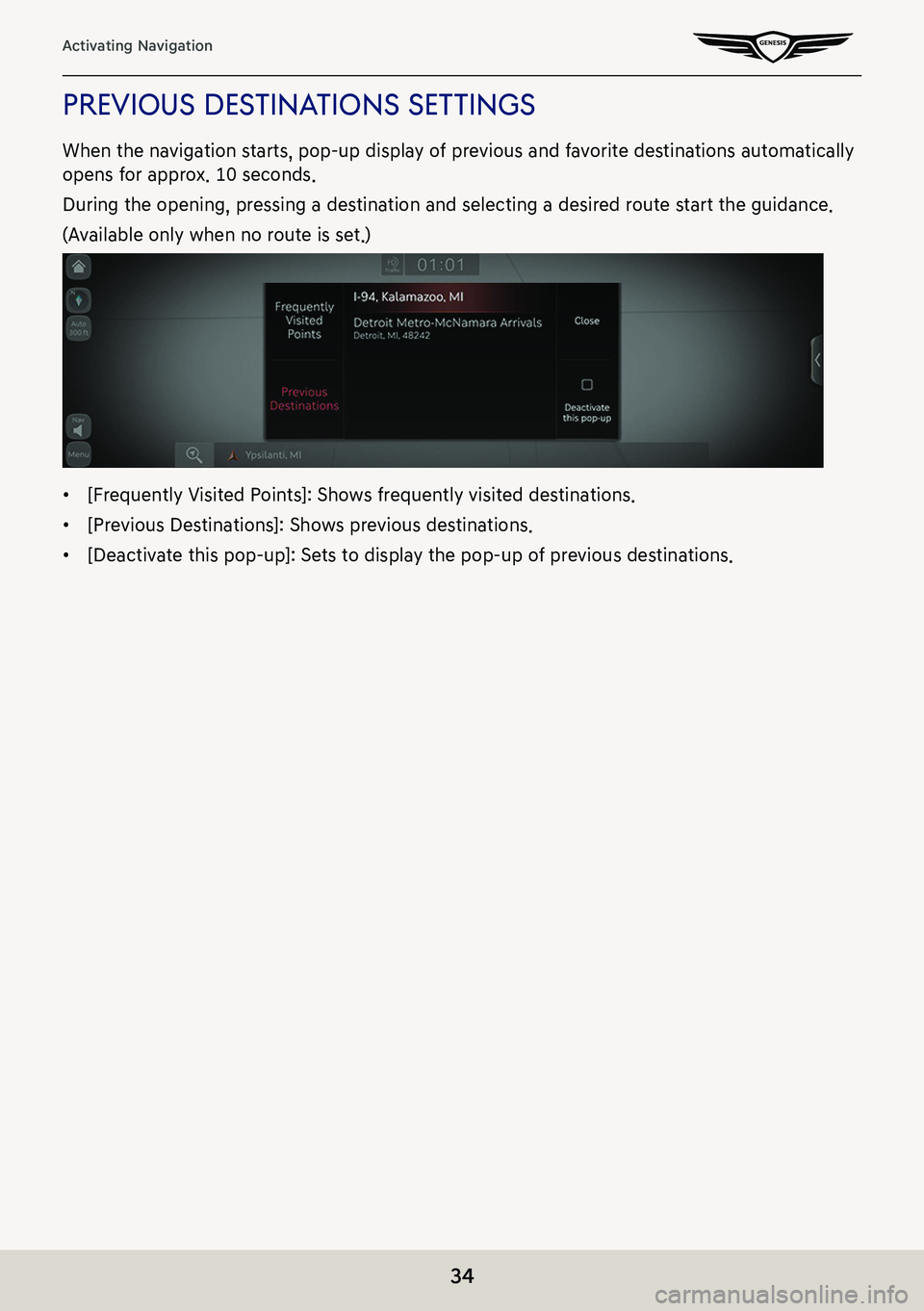
34
Activating Navigation
preVious desTinaTions seTTings
When the navigation starts, pop-up display of previous and favorite destinations automatically
opens for approx. 10 seconds.
During the opening, pressing a destination and selecting a desired route start the guidance.
(Available only when no route is set.)
䠐[Frequently Visited Points]: Shows frequently visited destinations.
䠐[Previous Destinations]: Shows previous destinations.
䠐[Deactivate this pop-up]: Sets to display the pop-up of previous destinations.
Page 35 of 298
![GENESIS G80 2021 Premium Navigation Manual 35
Activating Navigation
regisTering loca Tion
The current vehicle locations can be registered.
1. Press [Menu] > [Save] on the map screen.
2. Press a desired item.
䠐[Name]: After editing the name, GENESIS G80 2021 Premium Navigation Manual 35
Activating Navigation
regisTering loca Tion
The current vehicle locations can be registered.
1. Press [Menu] > [Save] on the map screen.
2. Press a desired item.
䠐[Name]: After editing the name,](/img/46/35613/w960_35613-34.png)
35
Activating Navigation
regisTering loca Tion
The current vehicle locations can be registered.
1. Press [Menu] > [Save] on the map screen.
2. Press a desired item.
䠐[Name]: After editing the name, press [OK].
䠐[Display Icon on Map]: Sets a symbol to specify on the map screen.
䠐[Favorite]: Selects a desired favorite.
3. Press [Save].
,noTe
Press [Menu] > [Destination] > [Address Book] to check the registered location.
Page 36 of 298
![GENESIS G80 2021 Premium Navigation Manual 36
Activating Navigation
poi
seTTing poi displaY
Sets to display the POI category on the map screen.
1. Press [Menu] > [Nearby POIs] > [POI Display Setting] on the map screen.
2. Select a facility to GENESIS G80 2021 Premium Navigation Manual 36
Activating Navigation
poi
seTTing poi displaY
Sets to display the POI category on the map screen.
1. Press [Menu] > [Nearby POIs] > [POI Display Setting] on the map screen.
2. Select a facility to](/img/46/35613/w960_35613-35.png)
36
Activating Navigation
poi
seTTing poi displaY
Sets to display the POI category on the map screen.
1. Press [Menu] > [Nearby POIs] > [POI Display Setting] on the map screen.
2. Select a facility to mark on the map.
Page 39 of 298
![GENESIS G80 2021 Premium Navigation Manual 39
Activating Navigation
ediTing faV oriTe
1. Press [Menu] > [Destination] > [Address Book] > [Favorite Places] > [Menu] > [Edit] on the
map screen.
2. Select an item to edit. (Ex: Home)
3. Select an GENESIS G80 2021 Premium Navigation Manual 39
Activating Navigation
ediTing faV oriTe
1. Press [Menu] > [Destination] > [Address Book] > [Favorite Places] > [Menu] > [Edit] on the
map screen.
2. Select an item to edit. (Ex: Home)
3. Select an](/img/46/35613/w960_35613-38.png)
39
Activating Navigation
ediTing faV oriTe
1. Press [Menu] > [Destination] > [Address Book] > [Favorite Places] > [Menu] > [Edit] on the
map screen.
2. Select an item to edit. (Ex: Home)
3. Select and edit a desired item.
䠐[Display Icon on Map]: Sets a symbol to specify on the map screen.
䠐[Favorites]: Selects a desired favorite.
4. Press [Save].
Page 42 of 298
![GENESIS G80 2021 Premium Navigation Manual 42
Activating Navigation
ediTing regisTered mY places
1. Press [Menu] > [Destination] > [Address Book] on the map screen.
2. Press [My places] on address book screen.
3. Press [Menu] > [Edit].
4. Sele GENESIS G80 2021 Premium Navigation Manual 42
Activating Navigation
ediTing regisTered mY places
1. Press [Menu] > [Destination] > [Address Book] on the map screen.
2. Press [My places] on address book screen.
3. Press [Menu] > [Edit].
4. Sele](/img/46/35613/w960_35613-41.png)
42
Activating Navigation
ediTing regisTered mY places
1. Press [Menu] > [Destination] > [Address Book] on the map screen.
2. Press [My places] on address book screen.
3. Press [Menu] > [Edit].
4. Select an item to edit.
5. Select and edit a desired item.
䠐[Name]: After editing the name, press [OK].
䠐[Display Icon on Map]: Sets a symbol to specify on the map screen.
䠐[Favorites]: Changes the address book.
6. Press [Save].
Page 49 of 298
![GENESIS G80 2021 Premium Navigation Manual 49
Setting Destinations for Navigation
4. Select the desired item.
䠐[Set as Destination]: Sets the destination.
䠐[Add Waypoint]: Adds waypoint after setting destination.
䠐[Save]: Adds the loc GENESIS G80 2021 Premium Navigation Manual 49
Setting Destinations for Navigation
4. Select the desired item.
䠐[Set as Destination]: Sets the destination.
䠐[Add Waypoint]: Adds waypoint after setting destination.
䠐[Save]: Adds the loc](/img/46/35613/w960_35613-48.png)
49
Setting Destinations for Navigation
4. Select the desired item.
䠐[Set as Destination]: Sets the destination.
䠐[Add Waypoint]: Adds waypoint after setting destination.
䠐[Save]: Adds the location to address book menu.
䠐[Nearby POIs]: Sets to display the POI category on the map screen.
䠐[Parking]: Displays the parking lot around the destination.
䠐[Call]: Makes a phone call. If no phone number is saved or Bluetooth is not connected,
the call is not available.
䠐[Display off]: Turns off the screen.
䠐[Web Manual]: Displays the QR code for the manual of corresponding function.
䠐[Split screen]: Displays split screen selection menu.
5. Press [Set as Destination].
6. Press a desired route. (Recommended, Alternate)
䠐[Recommended]: Guides the optimal route to the destination by considering the real-
time traffic information, distance and cost.
䠐[Alternate]: Guides the alternate route to the destination.
7. Start guidance.
,no Te
When the destination is not set, press [g] at the bottom of the map screen to move to
search screen.
Page 55 of 298

55
Setting Destinations for Navigation
seTTing desTinaTions Via scroll
Sets a destination on the currently displayed map.
1. Select a desired location or push touchpad to up/down/left/right on the map screen. The
location is specified at the center of map.
2. Refer to the step 4 to 6 of "Setting Destinations by Search" for follow-up actions.
,noTe
䠐If the map is moved by scroll, the map is fixed and not moving even when the vehicle
moves. Press [MAP] button on the head unit to return to the map of the current position.
䠐You can set the option that the map is automatically return to the current position after
a certain time period. Press [Setup] > [Navigation] > [Display] and check the box of
[Automatically Re-center Map].
䠐When the map is moved by scrolling, the location name is specified at the top of screen.
Page 64 of 298
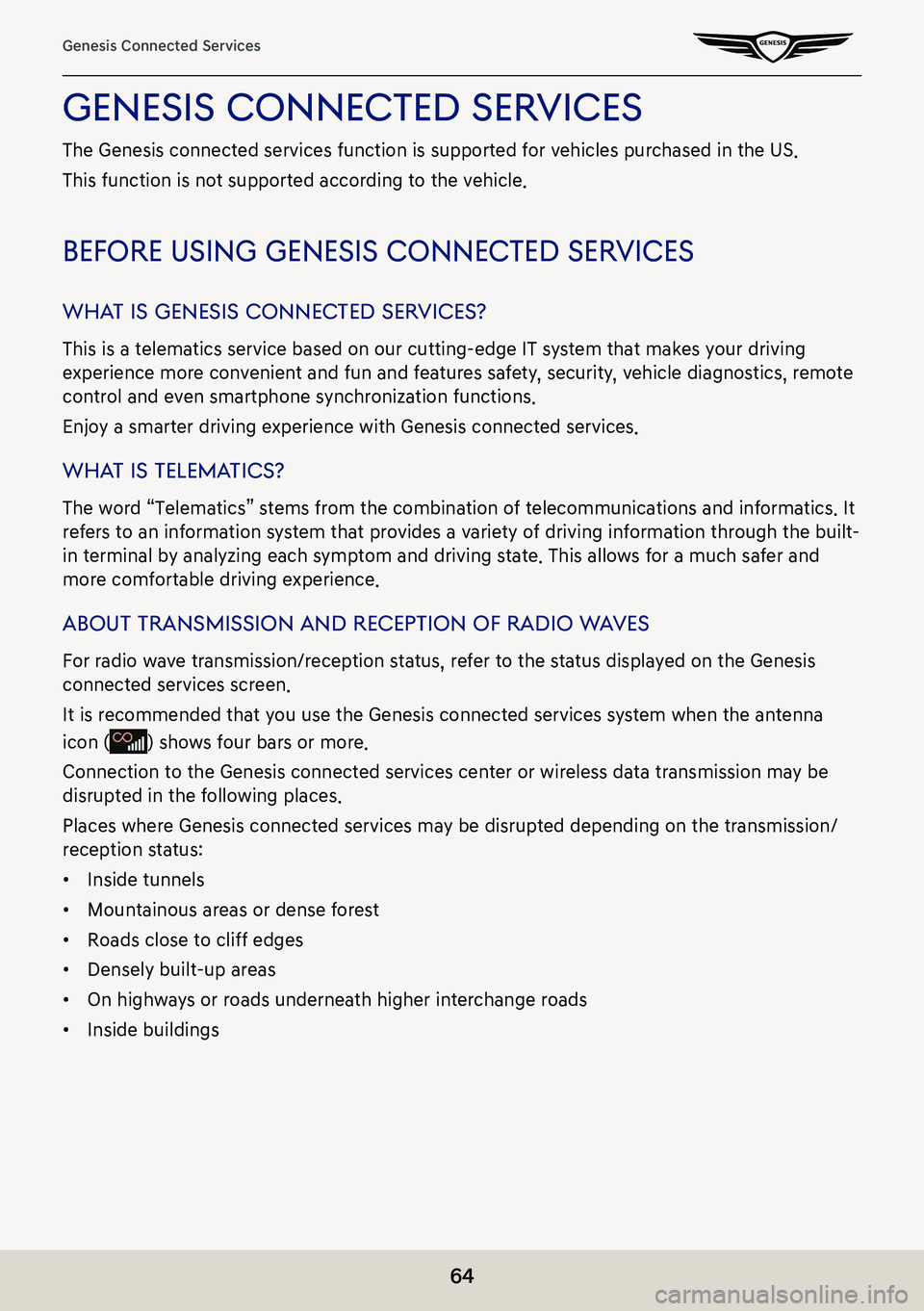
64
Genesis Connected Services
genesis connecTed serVices
The Genesis connected services function is supported for vehicles purchased in the US.
This function is not supported according to the vehicle.
before using genesis connec Ted serVices
whaT is genesis connec Ted serVices?
This is a telematics service based on our cutting-edge IT system that makes your driving
experience more convenient and fun and features safety, security, vehicle diagnostics, remote
control and even smartphone synchronization functions.
Enjoy a smarter driving experience with Genesis connected services.
whaT is Telema Tics?
The word “Telematics” stems from the combination of telecommunications and informatics. It
refers to an information system that provides a variety of driving information through the built-
in terminal by analyzing each symptom and driving state. This allows for a much safer and
more comfortable driving experience.
abouT Transmission and recepTion of radio w aVes
For radio wave transmission/reception status, refer to the status displayed on the Genesis
connected services screen.
It is recommended that you use the Genesis connected services system when the antenna
icon () shows four bars or more.
Connection to the Genesis connected services center or wireless data transmission may be
disrupted in the following places.
Places where Genesis connected services may be disrupted depending on the transmission/
reception status:
䠐Inside tunnels
䠐Mountainous areas or dense forest
䠐Roads close to cliff edges
䠐Densely built-up areas
䠐On highways or roads underneath higher interchange roads
䠐Inside buildings