GENESIS G80 SPORT 2019 Multimedia System Manual
Manufacturer: GENESIS, Model Year: 2019, Model line: G80 SPORT, Model: GENESIS G80 SPORT 2019Pages: 276, PDF Size: 48.14 MB
Page 141 of 276
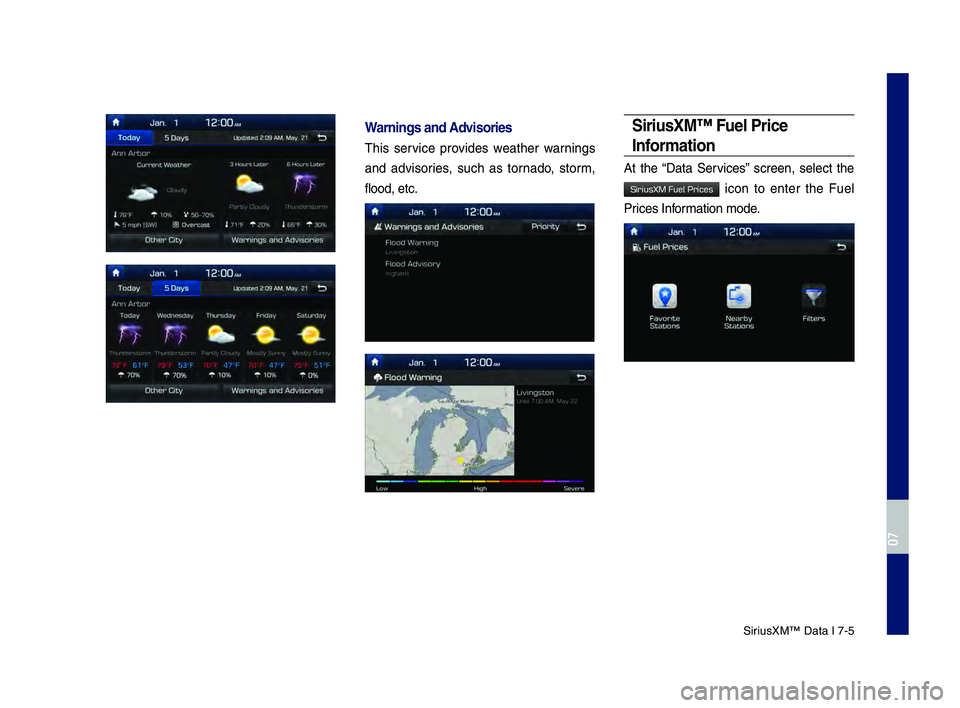
SiriusXM™ Data \f 7-5
War\fi\fgs a\fd Advisories
\bhis service provides weather warnings
and advisories, such as tornado, storm,
flood, etc.
SiriusXM™ Fuel Price
\b\fformatio\f
At the “Data Services” screen, select the
icon to enter the Fuel
Prices \fnformation mode.
H_DH 19MY_G5.0[USA_EU]AVN_B1MS7BD001_.indb 52018-06-29 오전 10:28:39
07
SiriusXM Fuel Prices
Page 142 of 276
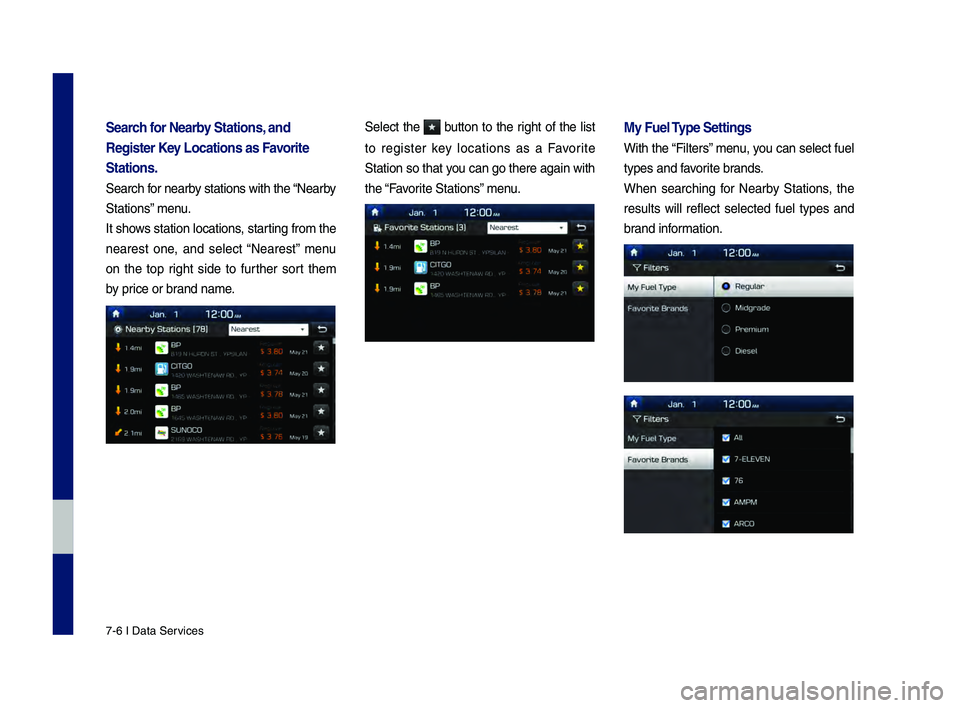
7-6 \f Data Services
Search for Nearby Statio\fs, a\fd
Register Key Locatio\fs as Favorite
Statio\fs.
Search for nearby stations with th\2e “Nearby
Stations” menu.
\ft shows station locations, starting from the
nearest one, and select “Nearest” menu
on the top right side to further sort them
by price or brand name.
Select the button to the right of the list
to register key locations as a Favorite
Station so that you can go there aga\2in with
the “Favorite Stations” menu.
My Fuel Type Setti\fgs
With the “Filters” menu, you can select fuel
types and favorite brands.
When searching for Nearby Stations, the
results will reflect selected fuel types and
brand information.
H_DH 19MY_G5.0[USA_EU]AVN_B1MS7BD001_.indb 62018-06-29 오전 10:28:39
Page 143 of 276
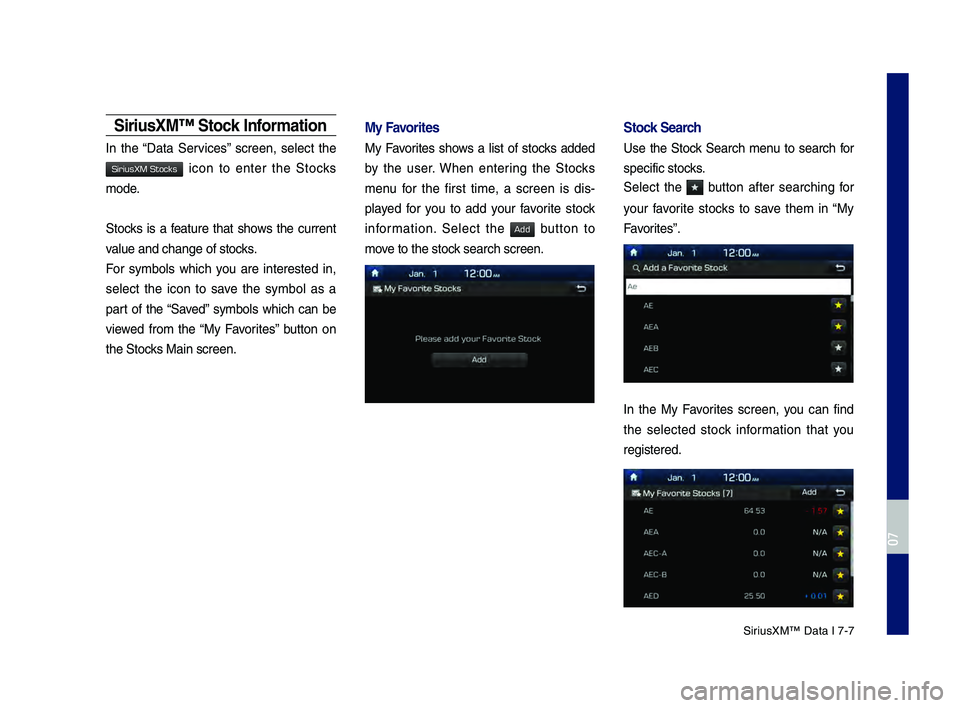
SiriusXM™ Data \f 7-7
SiriusXM™ Stock \b\fformatio\f
\fn the “Data Services” screen, select the
icon to enter the Stocks
mode.
Stocks is a feature that shows the current
value and change of \2stocks.
For symbols which you are interested in,
select the icon to save the symbol as a
part of the “Saved” symbols which can be
viewed from the “My Favorites” button on
the Stocks Main screen.
My Favorites
My Favorites shows a list of stocks added
by the user. When entering the Stocks
menu for the first time, a screen is dis-
played for you to add your favorite stock
information. Select the
button to
move to the stock search screen.
Stock Search
Use the Stock Search menu to search for
specific stocks.
Select the
button after searching for
your favorite stocks to save them in “My
Favorites”.
\fn the My Favorites screen, you can find
the selected stock information that you
registered.
H_DH 19MY_G5.0[USA_EU]AVN_B1MS7BD001_.indb 72018-06-29 오전 10:28:39
07
SiriusXM Stocks
Add
Page 144 of 276
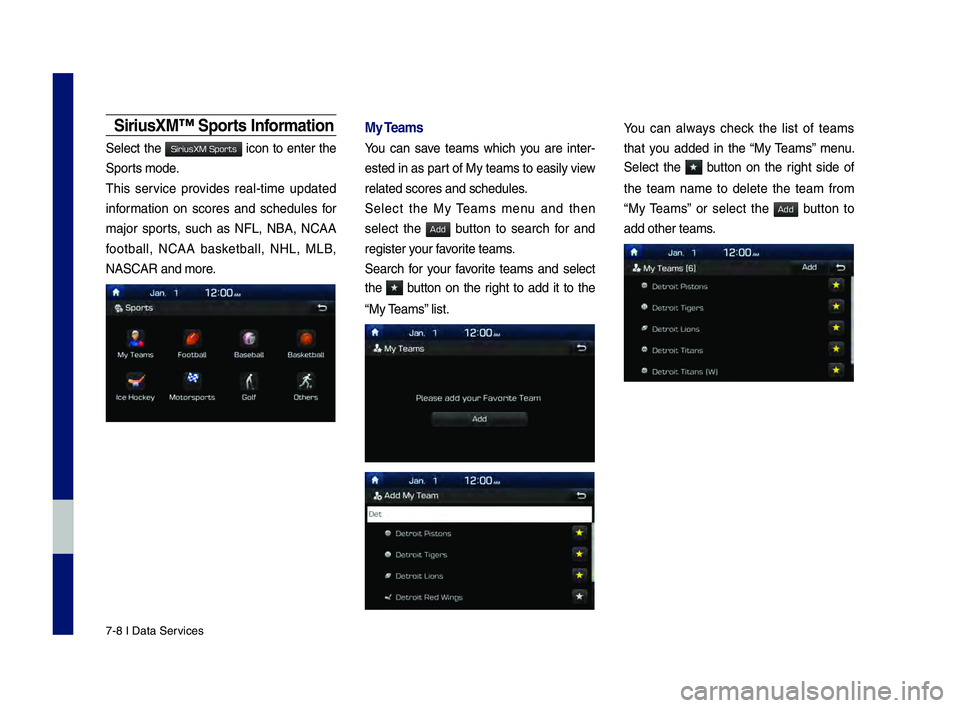
7-8 \f Data Services
SiriusXM™ Sports \b\fformatio\f
Select the icon to enter the
Sports mode.
\bhis service provides real-time updated
information on scores and schedules for
major sports, such as NFL, NBA, NCAA
football, NCAA basketball, NHL, MLB,
NASCAR and more.
My Teams
You can save teams which you are inter-
ested in as part of My teams to easily view
related scores and \2schedules.
Select the My \beams menu and then
select the
button to search for and
register your favorite teams.
Search for your favorite teams and select
the
button on the right to add it to the
“My \beams” list.
You can always check the list of teams
that you added in the “My \beams” menu.
Select the
button on the right side of
the team name to delete the team from
“My \beams” or select the
button to
add other teams.
H_DH 19MY_G5.0[USA_EU]AVN_B1MS7BD001_.indb 82018-06-29 오전 10:28:40
SiriusXM Sports
Add
Add
Page 145 of 276

SiriusXM™ Data \f 7-9
Select the team name to check daily
results and recent \2schedules for that team.SiriusXM™ Movie \b\fformatio\f
Select the icon to enter the
Movie mode.
You can check recent movies and nearby
theaters, and also register your favorite
theater locations.
Search for Nearby Theaters, a\fd
Register A\fy Key Locatio\fs as Favorite
Theaters.
\fn the “Nearby \bheaters” menu, you can
search for any nearby theaters.
\ft shows theaters, starting from the near\2est
one, and selecting the “Nearest” menu at
the top right side will sor\2t them by name.
H_DH 19MY_G5.0[USA_EU]AVN_B1MS7BD001_.indb 92018-06-29 오전 10:28:40
07
SiriusXM Movies
Page 146 of 276
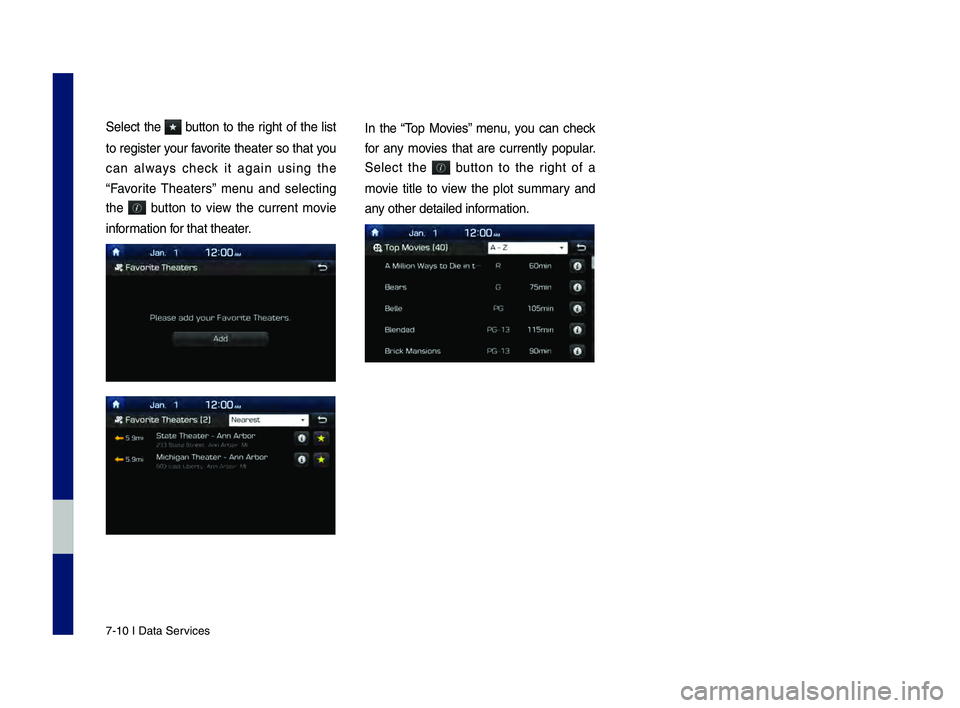
7-10 \f Data Services
Select the button to the right of the list
to register your favorite theater so that you
can always check it again using the
“Favorite \bheaters” menu and selecting
the
button to view the current movie
information for that theater.
\fn the “\bop Movies” menu, you can check
for any movies that are currently popular.
Select the
button to the right of a
movie title to view the plot summary and
any other detailed i\2nformation.
H_DH 19MY_G5.0[USA_EU]AVN_B1MS7BD001_.indb 102018-06-29 오전 10:28:40
Page 147 of 276
![GENESIS G80 SPORT 2019 Multimedia System Manual Climate
Camera
Using Voice Memo
part.8 Other Features
H_DH 19MY_G5.0[USA_EU]AVN_B1MS7BD001_.indb 12018-06-29 오전 10:28:40 GENESIS G80 SPORT 2019 Multimedia System Manual Climate
Camera
Using Voice Memo
part.8 Other Features
H_DH 19MY_G5.0[USA_EU]AVN_B1MS7BD001_.indb 12018-06-29 오전 10:28:40](/img/46/35635/w960_35635-146.png)
Climate
Camera
Using Voice Memo
part.8 Other Features
H_DH 19MY_G5.0[USA_EU]AVN_B1MS7BD001_.indb 12018-06-29 오전 10:28:40
Page 148 of 276
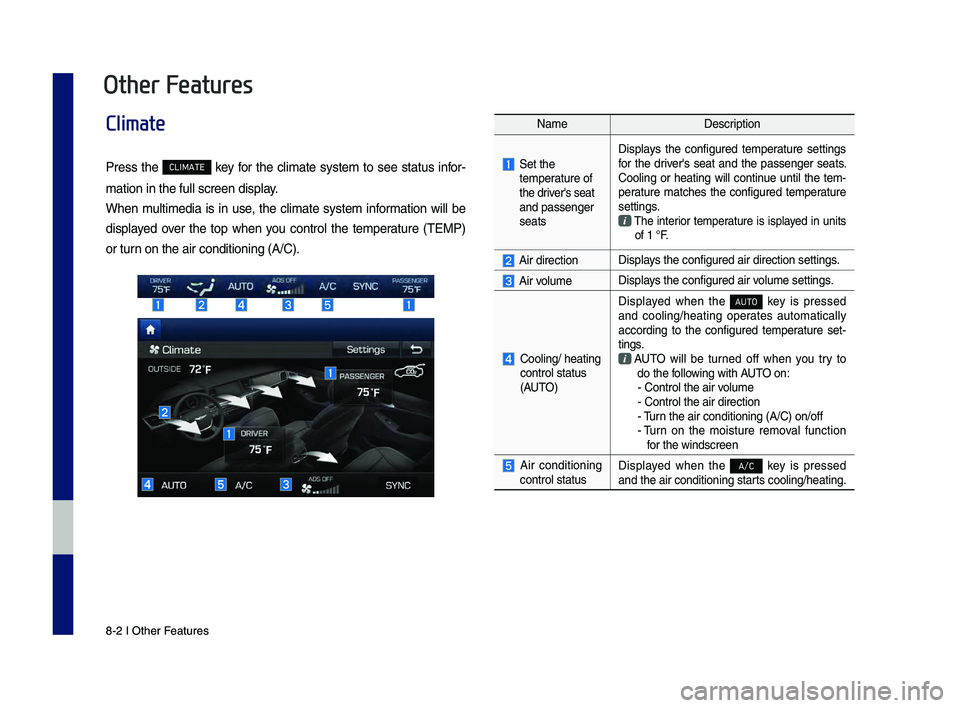
8-\f I Other \beatures8-\f I Other \beatures
Climate
Press the CLIMATE key for the climate system to see status infor-
mation in the full \-screen display.
When multimedia is in use, the climate system information will be
displayed over the top when you control the temperature (TEMP)
or turn on the air condit\-ioning (A/C).
Name Description
Set the
temperature of
the driver's seat
and passenger
seats Displays the configured temperature settings
for the driver's seat and the passenger seats.
Cooling or heating will continue until the tem-
perature matches the configured temperature
settings.
The interior temperature is isplayed in units of 1 °\b.
Air directionDisplays the configured a\-ir direction setti\-ngs.
Air volumeDisplays the configured a\-ir volume settings.
Cooling/ heating
control status
(AUTO) Displayed when the
AUTO
key is pressed
and cooling/heating operates automatically
according to the configured temperature set -
tings.
AUTO will be turned off when you try to
do the following with AUTO on: - Control the air \-volume
- Control the air \-direction
- Turn the air condition\-ing (A/C) on/off
- Turn on the moisture removal function
for the windscreen
Air conditioning
control status Displayed when the A/C key is pressed
and the air conditi\-oning starts cooling/heating.
Other Features
H_DH 19MY_G5.0[USA_EU]AVN_B1MS7BD001_.indb 22018-06-29 오전 10:28:40
Page 149 of 276
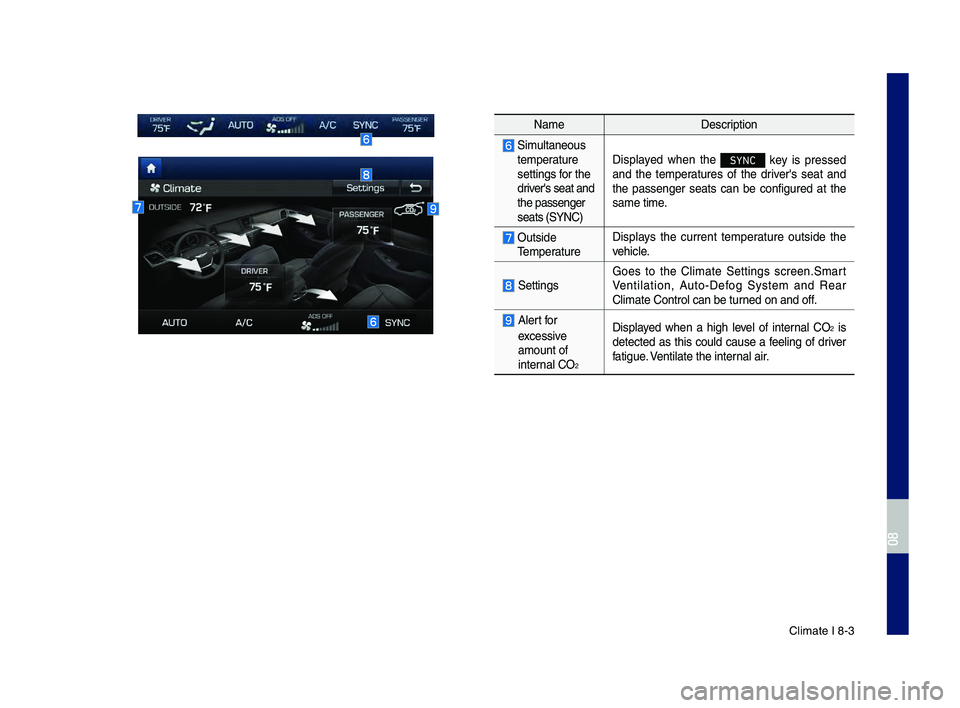
Climate I 8-3
NameDescription
Simultaneous temperature
settings for the
driver's seat and
the passenger
seats (SYNC)Displayed when the SYNC key is pressed
and the temperatures of the driver's seat and
the passenger seats can be configured at the
same time.
Outside Temperature Displays the current temperature outside the
vehicle.
Settings
Goes to the Climate Settings screen.Smart
Ventilation, Auto-Defog System and Rear
Climate Control ca\-n be turned on and off.
Alert for
excessive
amount of
internal CO
\f
Displayed when a high level of internal CO\f is
detected as this could cause a feeling of driver
fatigue. Ventilate the internal air.
H_DH 19MY_G5.0[USA_EU]AVN_B1MS7BD001_.indb 32018-06-29 오전 10:28:41
08
Page 150 of 276
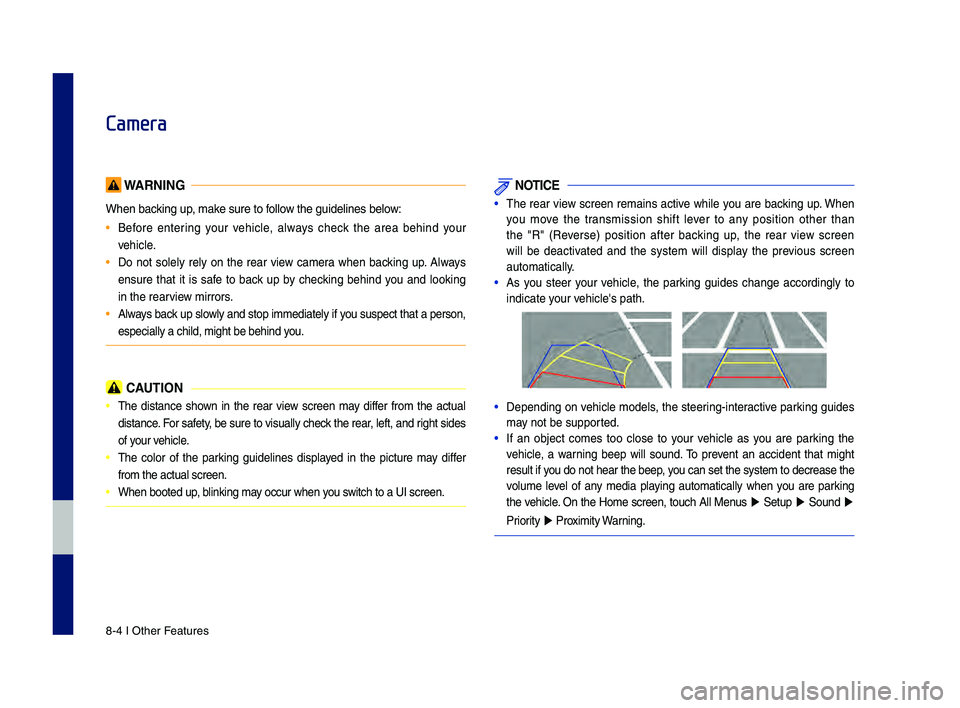
8-4 I Other \beatures
Camera
WARNING
When backing up, make sure to follow the guidelines be\-low:
• Before entering your vehicle, always check the area behind your
vehicle.
• Do not solely rely on the rear view camera when backing up. Always
ensure that it is safe to back up by checking behind you and looking
in the rearview mirrors.
• Always back up slowly and stop immediately if you suspect that a person,
especially a child,\- might be behind you.
CAUTION
• The distance shown in the rear view screen may differ from the actual
distance. \bor safety, be sure to visually check the rear, left, and right sides
of your vehicle.
• The color of the parking guidelines displayed in the picture may differ
from the actual scr\-een.
• When booted up, blinking may occur when you switch to a UI scree\-n.
NOTICE
•The rear view screen remains active while you are backing up. When
you move the transmission shift lever to any position other than
the "R" (Reverse) position after backing up, the rear view screen
will be deactivated and the system will display the previous screen
automatically.
•As you steer your vehicle, the parking guides change accordingly to
indicate your vehicle's path.
•Depending on vehicle models, the steering-interactive parking guides
may not be supported.
•If an object comes too close to your vehicle as you are parking the
vehicle, a warning beep will sound. To prevent an accident that might
result if you do not hear the \-beep, you can set the syst\-em to decrease the \-
volume level of any media playing automatically when you are parking
the vehicle. On the Home screen, touch All Menus
▶ Setup ▶ Sound ▶
Priority
▶ Proximity Warning.
H_DH 19MY_G5.0[USA_EU]AVN_B1MS7BD001_.indb 42018-06-29 오전 10:28:41