navigation system GMC CANYON 2015 Get To Know Guide
[x] Cancel search | Manufacturer: GMC, Model Year: 2015, Model line: CANYON, Model: GMC CANYON 2015Pages: 16, PDF Size: 2.27 MB
Page 9 of 16
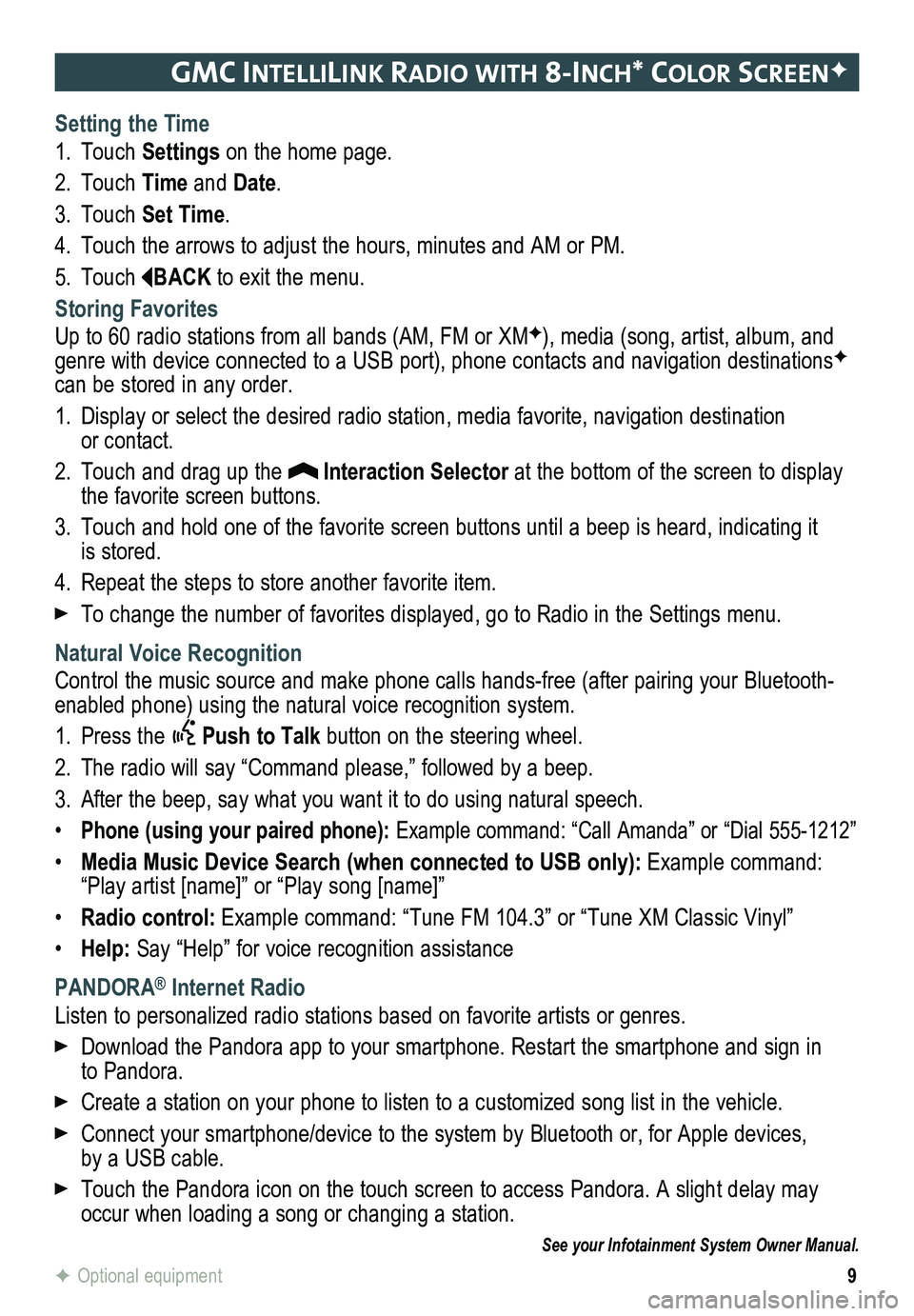
9
gmc IntellIlIn K radIo WI th 8-Inch* color screenF
Setting the Time
1. Touch Settings on the home page.
2. Touch Time and Date.
3. Touch Set Time.
4. Touch the arrows to adjust the hours, minutes and AM or PM.
5. Touch BACK to exit the menu.
Storing Favorites
Up to 60 radio stations from all bands (AM, FM or XMF), media (song, artist, album, and genre with device connected to a USB port), phone contacts and navigation destinationsF can be stored in any order.
1. Display or select the desired radio station, media favorite, navigation destination or contact.
2. Touch and drag up the Interaction Selector at the bottom of the screen to display the favorite screen buttons.
3. Touch and hold one of the favorite screen buttons until a beep is heard,\
indicating it is stored.
4. Repeat the steps to store another favorite item.
To change the number of favorites displayed, go to Radio in the Settings menu.
Natural Voice Recognition
Control the music source and make phone calls hands-free (after pairing\
your Bluetooth-enabled phone) using the natural voice recognition system.
1. Press the Push to Talk button on the steering wheel.
2. The radio will say “Command please,” followed by a beep.
3. After the beep, say what you want it to do using natural speech.
• Phone (using your paired phone): Example command: “Call Amanda” or “Dial 555-1212”
• Media Music Device Search (when connected to USB only): Example command: “Play artist [name]” or “Play song [name]”
• Radio control: Example command: “Tune FM 104.3” or “Tune XM Classic Vinyl”\
• Help: Say “Help” for voice recognition assistance
PANDORA® Internet Radio
Listen to personalized radio stations based on favorite artists or genres.
Download the Pandora app to your smartphone. Restart the smartphone and \
sign in to Pandora.
Create a station on your phone to listen to a customized song list in the vehicle.
Connect your smartphone/device to the system by Bluetooth or, for Apple devices, by a USB cable.
Touch the Pandora icon on the touch screen to access Pandora. A slight delay may occur when loading a song or changing a station.
See your Infotainment System Owner Manual.
F Optional equipment
Page 11 of 16
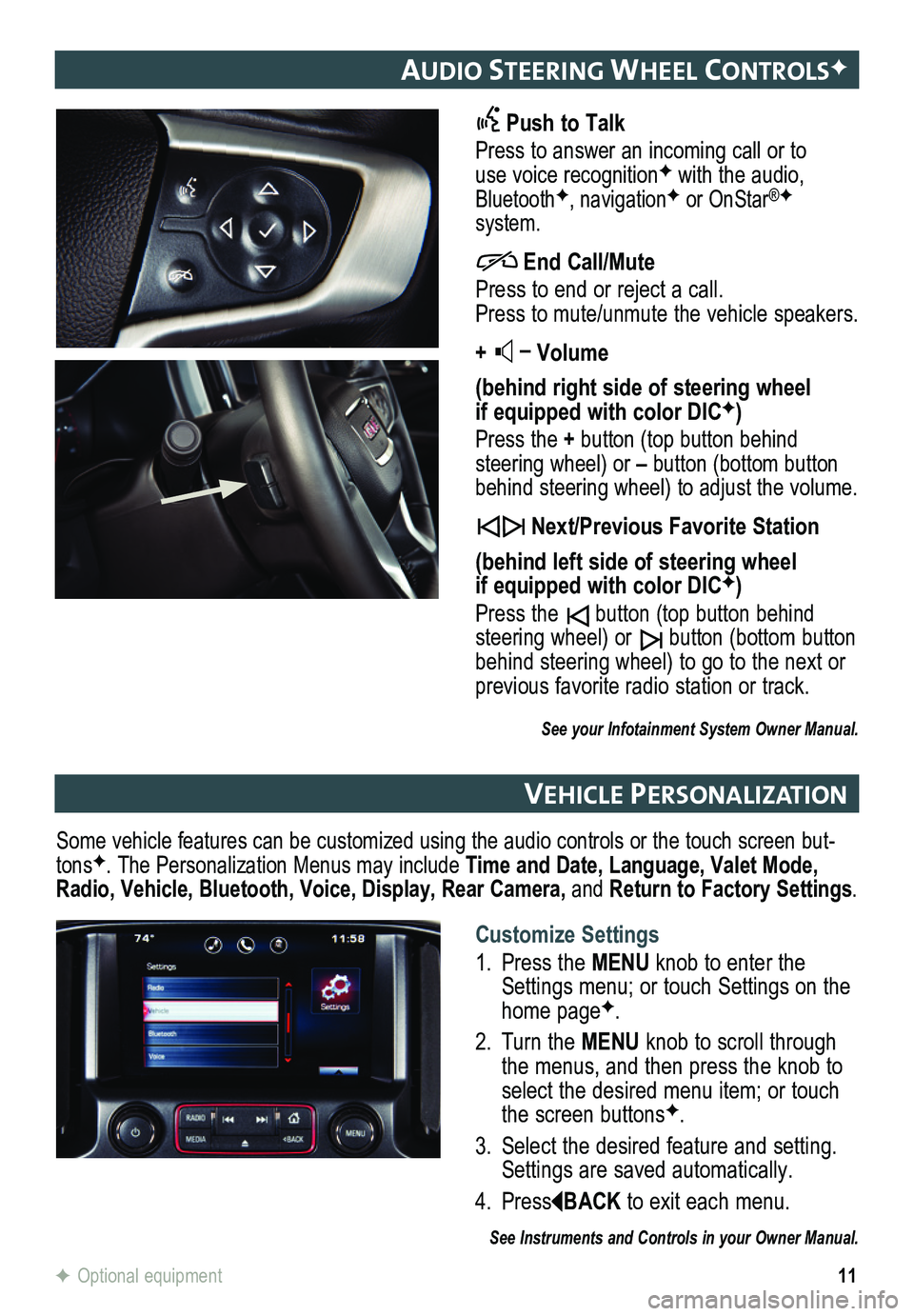
11
audIo steerIng Wheel controlsF
Push to Talk
Press to answer an incoming call or to use voice recognitionF with the audio, BluetoothF, navigationF or OnStar®F system.
End Call/Mute
Press to end or reject a call. Press to mute/unmute the vehicle speakers.
+ – Volume
(behind right side of steering wheel if equipped with color DICF)
Press the + button (top button behind steering wheel) or – button (bottom button behind steering wheel) to adjust the volume.
Next/Previous Favorite Station
(behind left side of steering wheel if equipped with color DICF)
Press the button (top button behind steering wheel) or button (bottom button behind steering wheel) to go to the next or previous favorite radio station or track.
See your Infotainment System Owner Manual.
veh Icle PersonalIzat Ion
Some vehicle features can be customized using the audio controls or the \
touch screen but-tonsF. The Personalization Menus may include Time and Date, Language, Valet Mode, Radio, Vehicle, Bluetooth, Voice, Display, Rear Camera, and Return to Factory Settings.
See Instruments and Controls in your Owner Manual.
F Optional equipment
Customize Settings
1. Press the MENU knob to enter the Settings menu; or touch Settings on the home pageF.
2. Turn the MENU knob to scroll through the menus, and then press the knob to select the desired menu item; or touch the screen buttonsF.
3. Select the desired feature and setting. Settings are saved automatically.
4. PressBACK to exit each menu.