radio GMC CANYON 2016 Get To Know Guide
[x] Cancel search | Manufacturer: GMC, Model Year: 2016, Model line: CANYON, Model: GMC CANYON 2016Pages: 16, PDF Size: 1.15 MB
Page 7 of 16
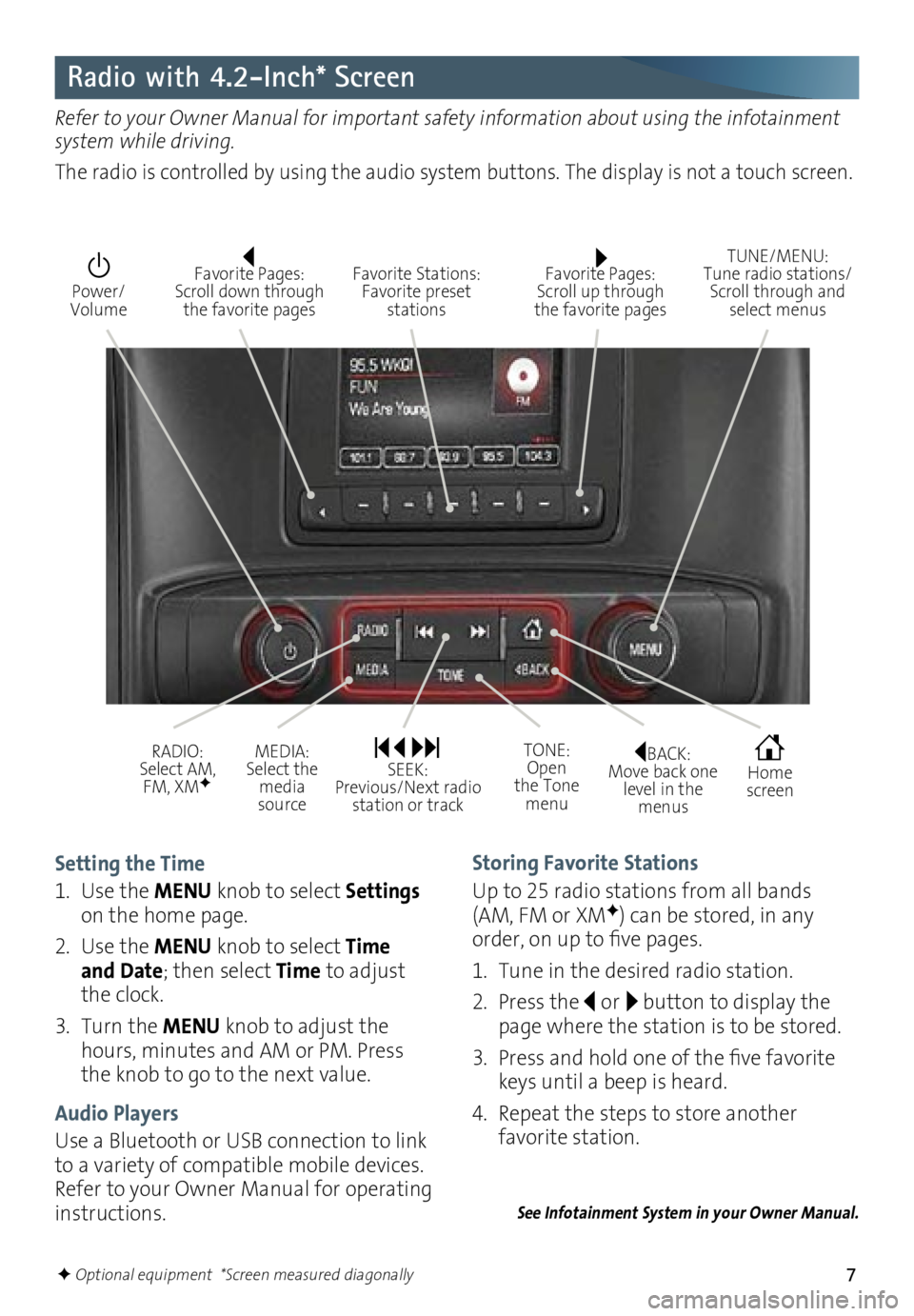
7
Radio with 4.2-Inch* Screen
Setting the Time
1. Use the MENU knob to select Settings
on the home page.
2. Use the MENU knob to select Time
and Date; then select Time to adjust
the clock.
3. Turn the MENU knob to adjust the
hours, minutes and AM or PM. Press
the knob to go to the next value.
Audio Players
Use a Bluetooth or USB connection to link
to a variety of compatible mobile devices.
Refer to your Owner Manual for operating
instructions. Storing Favorite Stations
Up to 25 radio stations from all bands
(AM, FM or XMF) can be stored, in any
order, on up to five pages.
1. Tune in the desired radio station.
2. Press the
or button to display the
page where the station is to be stored.
3. Press and hold one of the five favorite
keys until a beep is heard.
4. Repeat the steps to store another
favorite station.
See Infotainment System in your Owner Manual.
Refer to your Owner Manual for important safety information about using the infotainment
system while driving.
The radio is controlled by using the audio system buttons. The display is not a touch screen.
BACK: Move back one
level in the menus Home
screen
TONE: Open
the Tone menu
Power/
Volume
Favorite Pages: Scroll up through
the favorite pages TUNE/MENU:
Tune radio stations/
Scroll through and select menus
Favorite Stations: Favorite preset
stations
Favorite Pages: Scroll down through the favorite pages
RADIO:
Select AM, FM, XMF
MEDIA: Select the media
source SEEK: Previous/Next radio station or track
F Optional equipment *Screen measured diagonally
Page 8 of 16

8
GMC IntelliLink Radio with 8-Inch* Color ScreenF
Refer to your Owner Manual for important safety information about using the infotainment
system while driving.
The GMC IntelliLink radio is controlled by using the audio system buttons and touch screen.
Interaction Selector: Touch to display the favorites list TUNE/MENU:
Tune radio stations/
Scroll through and select menus
Applications: Touch the screen
icon to access the application Additional Pages:
Touch to view
additional pages of applications (if available)
Power/ Volume
GMC IntelliLink
IntelliLink uses a Bluetooth or USB connection to link to a compatible device, such as a
smartphone, cell phone, USB flash drive or portable audio player/iPod
®. IntelliLink enables
streaming audio through a smartphone and hands-free voice control.
For assistance with the IntelliLink system, contact Customer Assistance at
1-855-4-SUPPORT (1-855-478-7767) or visit www.gmc.com and click the More GMC link.
See your Infotainment System Owner Manual.
BACK: Move back one
level in the menus Home
screen
MEDIA: Select the
media
source
RADIO: Select AM,
FM, XMF
SEEK: Previous/Next radio station or track
Eject disc
F Optional equipment *Screen measured diagonally
Page 9 of 16
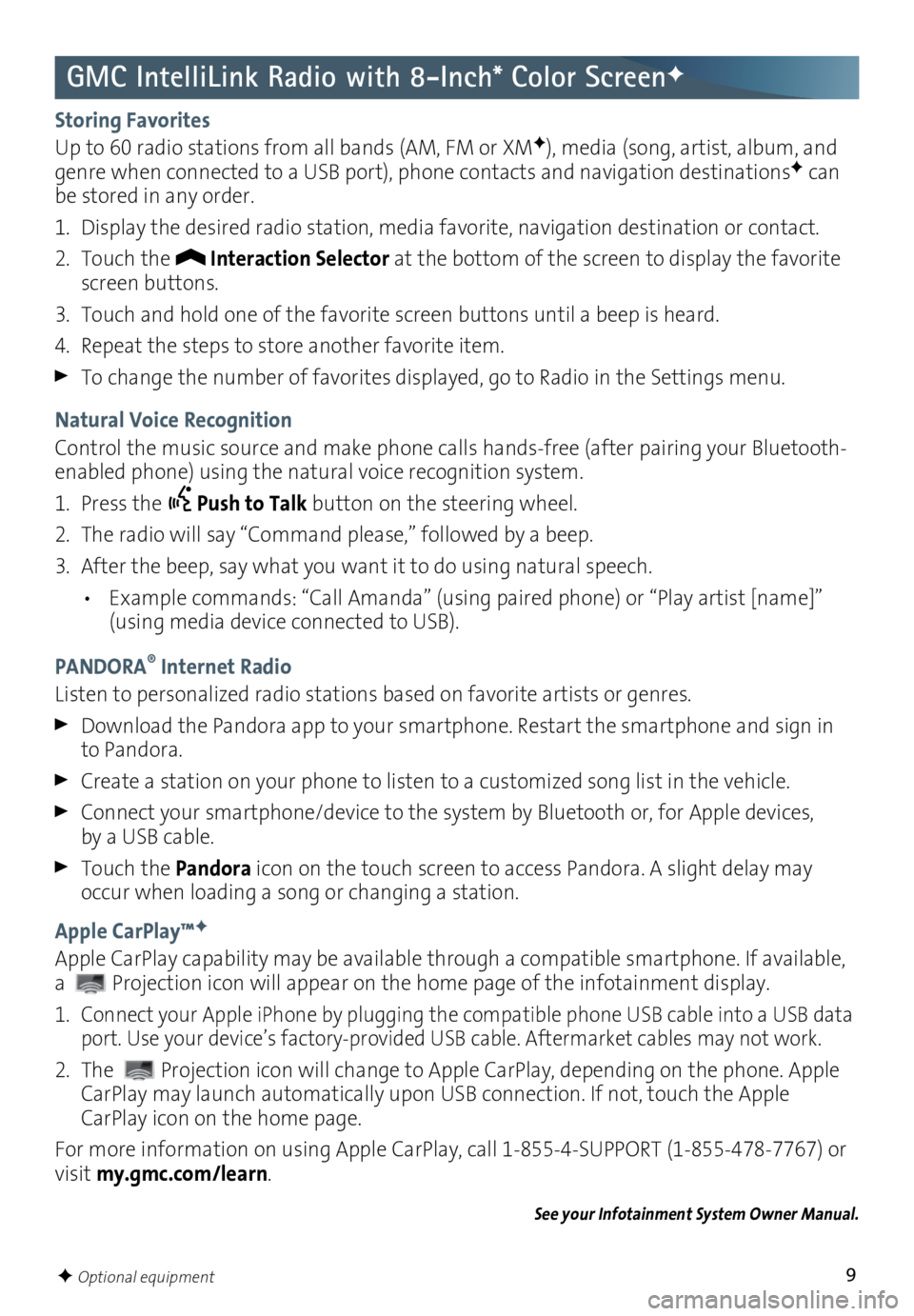
9
GMC IntelliLink Radio with 8-Inch* Color ScreenF
F Optional equipment
Storing Favorites
Up to 60 radio stations from all bands (AM, FM or XMF), media (song, artist, album, and
genre when connected to a USB port), phone contacts and navigation destinationsF can
be stored in any order.
1. Display the desired radio station, media favorite, navigation destination or contact.
2. Touch the
Interaction Selector at the bottom of the screen to display the favorite
screen buttons.
3. Touch and hold one of the favorite screen buttons until a beep is heard.
4. Repeat the steps to store another favorite item.
To change the number of favorites displayed, go to Radio in the Settings menu.
Natural Voice Recognition
Control the music source and make phone calls hands-free (after pairing your Bluetooth-
enabled phone) using the natural voice recognition system.
1. Press the
Push to Talk button on the steering wheel.
2. The radio will say “Command please,” followed by a beep.
3. After the beep, say what you want it to do using natural speech.
• Example commands: “Call Amanda” (using paired phone) or “Play artist [name]”
(using media device connected to USB).
PANDORA
® Internet Radio
Listen to personalized radio stations based on favorite artists or genres.
Download the Pandora app to your smartphone. Restart the smartphone and sign in
to Pandora.
Create a station on your phone to listen to a customized song list in the vehicle.
Connect your smartphone/device to the system by Bluetooth or, for Apple devices, by a USB cable.
Touch the Pandora icon on the touch screen to access Pandora. A slight delay may
occur when loading a song or changing a station.
Apple CarPlay™
F
Apple CarPlay capability may be available through a compatible smartphone. If available,
a
Projection icon will appear on the home page of the infotainment display.
1.
Connect your Apple iPhone by plugging the compatible phone USB cable into a USB data
port. Use your device’s factory-provided USB cable. Aftermarket cables may not work.
2. The Projection icon will change to Apple CarPlay, depending on the phone. Apple
CarPlay may launch automatically upon USB connection. If not, touch the Apple
CarPlay icon on the home page.
For more information on using Apple CarPlay, call 1-855-4-SUPPORT (1-855-478-7767) or
visit my.gmc.com/learn.
See your Infotainment System Owner Manual.
Page 11 of 16
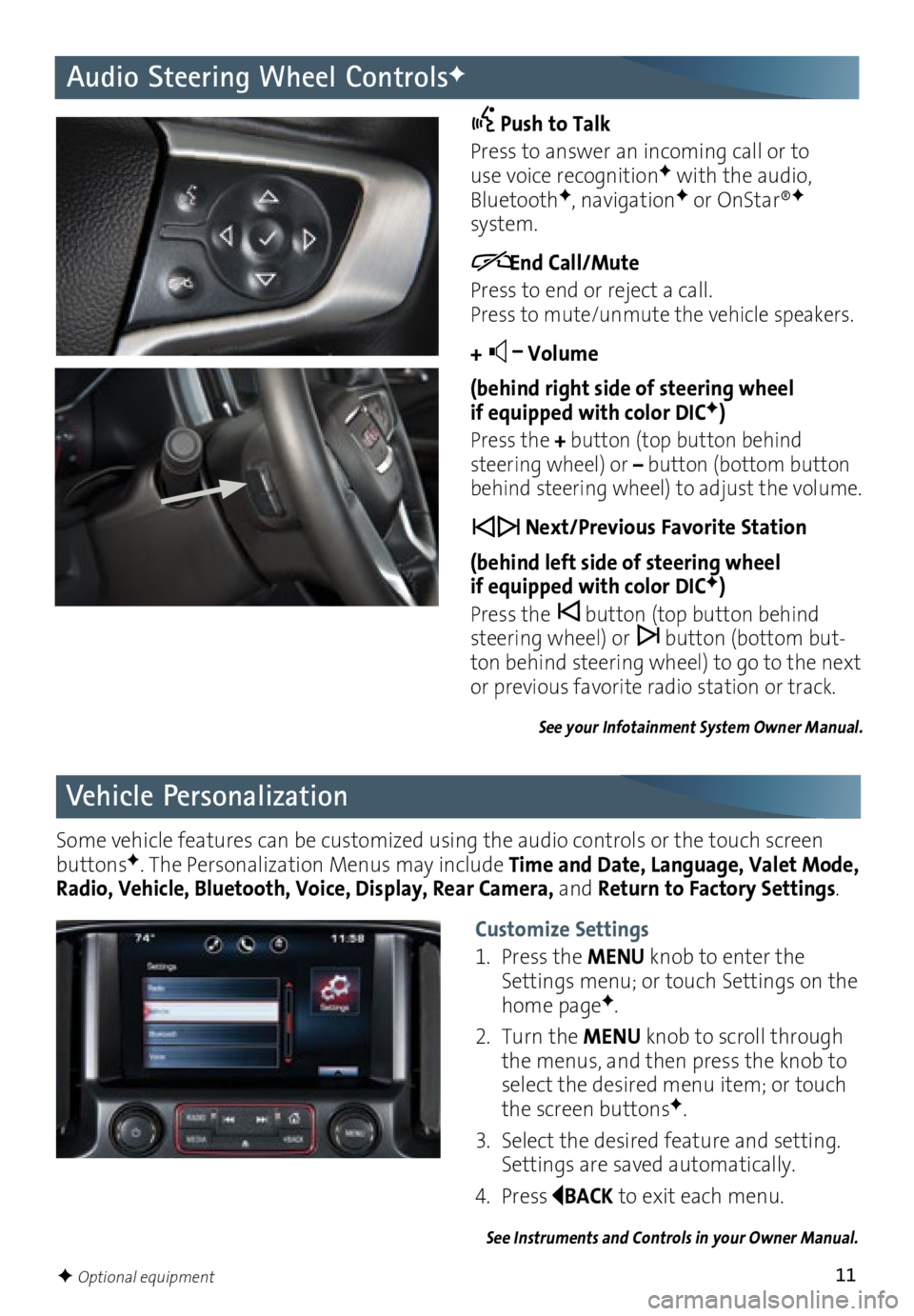
11
Audio Steering Wheel ControlsF
Push to Talk
Press to answer an incoming call or to use voice recognitionF with the audio, BluetoothF, navigationF or OnStar®F system.
End Call/Mute
Press to end or reject a call.
Press to mute/unmute the vehicle speakers.
+ –
Volume
(behind right side of steering wheel
if equipped with color DIC
F)
Press the + button (top button behind
steering wheel) or – button (bottom button
behind steering wheel) to adjust the volume.
Next/Previous Favorite Station
(behind left side of steering wheel
if equipped with color DIC
F)
Press the button (top button behind
steering wheel) or button (bottom but-ton behind steering wheel) to go to the next
or previous favorite radio station or track.
See your Infotainment System Owner Manual.
Vehicle Personalization
Some vehicle features can be customized using the audio controls or the touch screen
buttonsF. The Personalization Menus may include Time and Date, Language, Valet Mode,
Radio, Vehicle, Bluetooth, Voice, Display, Rear Camera, and Return to Factory Settings.
See Instruments and Controls in your Owner Manual.
Customize Settings
1. Press the MENU knob to enter the
Settings menu; or touch Settings on the
home page
F.
2. Turn the MENU knob to scroll through
the menus, and then press the knob to
select the desired menu item; or touch
the screen buttons
F.
3. Select the desired feature and setting.
Settings are saved automatically.
4. Press
BACK to exit each menu.
F Optional equipment