service reset GMC ENVOY XUV 2005 Owner's Manual
[x] Cancel search | Manufacturer: GMC, Model Year: 2005, Model line: ENVOY XUV, Model: GMC ENVOY XUV 2005Pages: 474, PDF Size: 2.67 MB
Page 82 of 474

3. Clip the second row safety belts into the retainers.
They are mounted on the pillars below where the
safety belt passes through the trim panel. This
prevents the safety belt from being tangled in the
midgate when opening or closing the midgate.
4. Press the midgate release button located on the
driver’s side of the midgate while pulling the
release handle.
5. Lower the midgate and secure it in the down
position by engaging the midgate to the �oor
support. The latch for the �oor support is found on
the driver’s side of the vehicle.
Raising the Midgate
To return the midgate to its normal position, release the
midgate by pulling up on the lever found on the
driver’s side midgate support. Reverse the steps for
lowering the midgate listed previously. The midgate
must be fully latched on both sides before the midgate
glass can be raised.
Tailgate
Your vehicle is equipped with a tailgate which can be
swung out or opened �at. It can be locked and unlocked
with the driver or passenger door power lock button
or the remote keyless entry transmitter. The tailgate has
power rear glass. The glass must be fully lowered to
open the tailgate to its �at position.
The power roof and tailgate must both be fully closed to
raise the rear glass. If the roof or tailgate are not fully
closed, the words CLOSE THE ROOF or CLOSE
THE TAILGATE will appear on the DIC when you try
to raise the rear glass.
If the tailgate drop/swing, power roof, rear wiper and
rear window defogger functions are inoperative, or
SEE MANUAL– TAILGATE is displayed on the Driver
Information Center, the tailgate window position needs to
be reset. To reset the window position, activate the
tailgate window up switch and continue to hold it
for two seconds after the window is fully closed.
Then activate the tailgate window down switch and
continue to hold it for two seconds after the window is
fully open. If this process does not restore function,
see your dealer for service.
2-14
Page 87 of 474
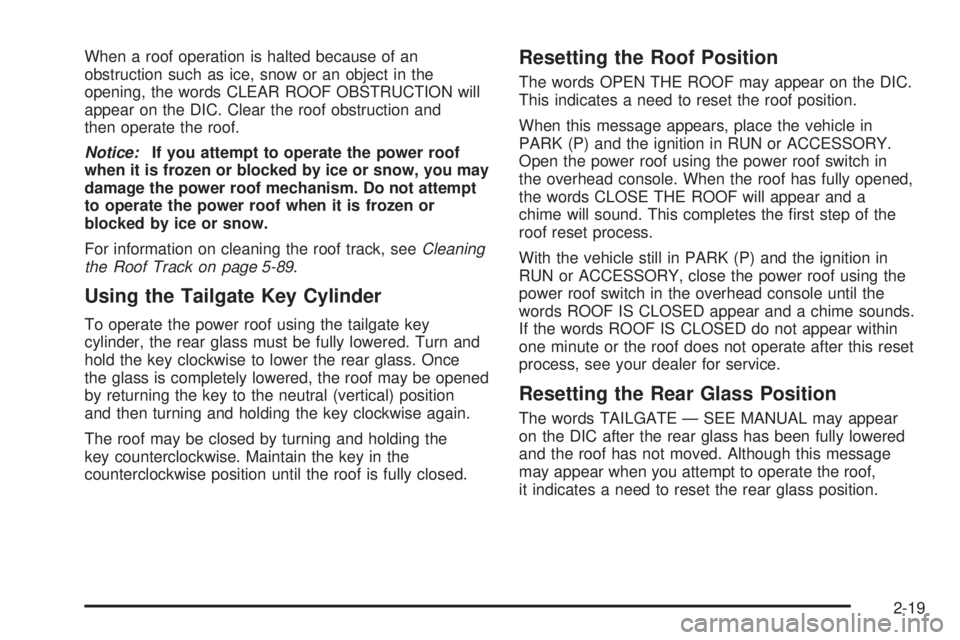
When a roof operation is halted because of an
obstruction such as ice, snow or an object in the
opening, the words CLEAR ROOF OBSTRUCTION will
appear on the DIC. Clear the roof obstruction and
then operate the roof.
Notice:If you attempt to operate the power roof
when it is frozen or blocked by ice or snow, you may
damage the power roof mechanism. Do not attempt
to operate the power roof when it is frozen or
blocked by ice or snow.
For information on cleaning the roof track, seeCleaning
the Roof Track on page 5-89.
Using the Tailgate Key Cylinder
To operate the power roof using the tailgate key
cylinder, the rear glass must be fully lowered. Turn and
hold the key clockwise to lower the rear glass. Once
the glass is completely lowered, the roof may be opened
by returning the key to the neutral (vertical) position
and then turning and holding the key clockwise again.
The roof may be closed by turning and holding the
key counterclockwise. Maintain the key in the
counterclockwise position until the roof is fully closed.
Resetting the Roof Position
The words OPEN THE ROOF may appear on the DIC.
This indicates a need to reset the roof position.
When this message appears, place the vehicle in
PARK (P) and the ignition in RUN or ACCESSORY.
Open the power roof using the power roof switch in
the overhead console. When the roof has fully opened,
the words CLOSE THE ROOF will appear and a
chime will sound. This completes the �rst step of the
roof reset process.
With the vehicle still in PARK (P) and the ignition in
RUN or ACCESSORY, close the power roof using the
power roof switch in the overhead console until the
words ROOF IS CLOSED appear and a chime sounds.
If the words ROOF IS CLOSED do not appear within
one minute or the roof does not operate after this reset
process, see your dealer for service.
Resetting the Rear Glass Position
The words TAILGATE — SEE MANUAL may appear
on the DIC after the rear glass has been fully lowered
and the roof has not moved. Although this message
may appear when you attempt to operate the roof,
it indicates a need to reset the rear glass position.
2-19
Page 181 of 474
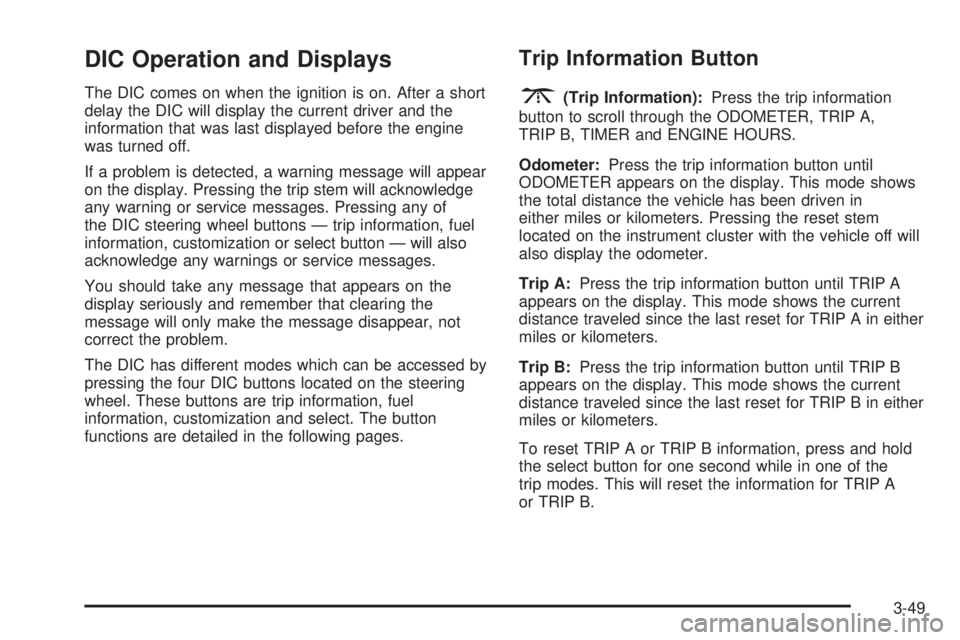
DIC Operation and Displays
The DIC comes on when the ignition is on. After a short
delay the DIC will display the current driver and the
information that was last displayed before the engine
was turned off.
If a problem is detected, a warning message will appear
on the display. Pressing the trip stem will acknowledge
any warning or service messages. Pressing any of
the DIC steering wheel buttons — trip information, fuel
information, customization or select button — will also
acknowledge any warnings or service messages.
You should take any message that appears on the
display seriously and remember that clearing the
message will only make the message disappear, not
correct the problem.
The DIC has different modes which can be accessed by
pressing the four DIC buttons located on the steering
wheel. These buttons are trip information, fuel
information, customization and select. The button
functions are detailed in the following pages.
Trip Information Button
3
(Trip Information):Press the trip information
button to scroll through the ODOMETER, TRIP A,
TRIP B, TIMER and ENGINE HOURS.
Odometer:Press the trip information button until
ODOMETER appears on the display. This mode shows
the total distance the vehicle has been driven in
either miles or kilometers. Pressing the reset stem
located on the instrument cluster with the vehicle off will
also display the odometer.
Trip A:Press the trip information button until TRIP A
appears on the display. This mode shows the current
distance traveled since the last reset for TRIP A in either
miles or kilometers.
Trip B:Press the trip information button until TRIP B
appears on the display. This mode shows the current
distance traveled since the last reset for TRIP B in either
miles or kilometers.
To reset TRIP A or TRIP B information, press and hold
the select button for one second while in one of the
trip modes. This will reset the information for TRIP A
or TRIP B.
3-49
Page 188 of 474

TAILGATE AJAR
The tailgate is ajar and should be closed before moving
the vehicle. SeeTailgate on page 2-14for more
information.
TAILGATE GLASS DOWN
The rear wiper/defog request cannot be performed
because the tailgate glass is down. SeeTailgate
on page 2-14andWindshield Washer on page 3-10
for more information.
TAILGATE OPEN
The tailgate is in drop mode. Operate the vehicle with
caution. SeeTailgate on page 2-14for more information.
TAILGATE–SEE MANUAL
The window position needs to be reset. Activate the
tailgate window up switch and continue to hold it for two
seconds after the window is fully closed. Then activate
the tailgate window down switch and continue to
hold it for two seconds after the window is fully open.
SeeTailgate on page 2-14. If this process does not
restore the tailgate function, see your GM dealer
for service.
TIGHTEN FUEL CAP
If the vehicle’s fuel cap is not tightened properly, this
message may appear on the DIC and a chime will
sound. Fully reinstall the fuel cap. SeeFilling Your Tank
on page 5-8. The diagnostic system can determine if
the fuel cap has been left off or improperly installed.
A loose or missing fuel cap will allow fuel to evaporate
into the atmosphere. The DIC message will remain
on until the message is cancelled with the return button
on the steering wheel. The DIC message will also be
cancelled if the ignition is turned off.
The DIC message and the Service Engine Soon light
may come on again during a second trip if the fuel cap is
still not tightened properly. SeeMalfunction Indicator
Lamp on page 3-40for more information.
TURN SIGNAL ON
If a turn signal is left on for 3/4 of a mile (1.2 km), this
message will appear on the display and you will hear a
chime. Move the turn signal/multifunction lever to the off
position. Pressing the select button will acknowledge this
message and clear it from the DIC display.
3-56
Page 201 of 474

Setting Preset PTYs (RDS Only)
These buttons have factory PTY presets. Up to 12 PTYs
(six FM1 and six FM2), can be programmed on the
six numbered pushbuttons, by performing the
following steps:
1. Press BAND to select FM1 or FM2.
2. Press the TYPE button to activate program type
select mode. TYPE and the last selected PTY will
appear on the display.
3. Turn the TYPE knob or press and release the
TYPE button to select a PTY.
4. Press and hold one of the six numbered pushbuttons
until you hear a beep. Whenever that numbered
pushbutton is pressed, the PTY that was set
will return.
5. Repeat the steps for each pushbutton.
RDS Messages
INFO (Information):If the current station has a
message, the information symbol will appear on
the display. Press this button to see the message.
The message may display the artist, song title, call in
phone numbers, etc.If the entire message is not displayed, parts of the
message will appear every three seconds. To scroll
through the message, press and release the INFO
button. A new group of words will appear on the display
after every press of the button. Once the complete
message has been displayed, the information symbol
will disappear from the display until another new
message is received. The last message can be
displayed by pressing the INFO button. You can view
the last message until a new message is received
or a different station is tuned to.
Radio Messages
CAL ERR (Calibration Error):The audio system
has been calibrated for your vehicle from the factory.
If CAL ERR appears on the display, it means that
the radio has not been con�gured properly for the
vehicle and must be returned to your GM dealer
for service.
LOCKED:This message is displayed when the
THEFTLOCK
®system has locked up. Take the vehicle
to your GM dealer for service.
If any error occurs repeatedly, or if an error cannot be
corrected, contact your GM dealer.
3-69
Page 202 of 474

XM™ Radio Messages
Radio Display
MessageCondition Action Required
XL (Explicit Language
Channels)XL on the radio display,
after the channel name,
indicates content with
explicit language.These channels, or any others, can be blocked at a
customer’s request, by calling 1-800-852-XMXM (9696).
Updating Updating encryption code The encryption code in the receiver is being updated, and
no action is required. This process should take no longer
than 30 seconds.
No Signal Loss of signal The system is functioning correctly, but the vehicle is in a
location that is blocking the XM signal. When you move
into an open area, the signal should return.
Loading XM Acquiring channel audio
(after 4 second delay)The audio system is acquiring and processing audio and
text data. No action is needed. This message should
disappear shortly.
CH Off Air Channel not in service This channel is not currently in service. Tune to another
channel.
CH Unavail Channel no longer
availableThis previously assigned channel is no longer assigned.
Tune to another station. If this station was one of the
presets, choose another station for that preset button.
No Info Artist Name/Feature
not availableNo artist information is available at this time on this
channel. The system is working properly.
No Info Song/Program Title
not availableNo song title information is available at this time on this
channel. The system is working properly.
3-70
Page 213 of 474

XM™ Radio Messages
Radio Display
MessageCondition Action Required
XL (Explicit Language
Channels)XL on the radio display,
after the channel name,
indicates content with
explicit language.These channels, or any others, can be blocked at a
customer’s request, by calling 1-800-852-XMXM (9696).
Updating Updating encryption code The encryption code in the receiver is being updated, and
no action is required. This process should take no longer
than 30 seconds.
No Signl Loss of signal The system is functioning correctly, but the vehicle is in a
location that is blocking the XM signal. When the vehicle is
moved into an open area, the signal should return.
Loading Acquiring channel audio
(after 4 second delay)The radio system is acquiring and processing audio and
text data. No action is needed. This message should
disappear shortly.
Off Air Channel not in service This channel is not currently in service. Tune to another
channel.
CH Unavl Channel no longer
availableThis previously assigned channel is no longer assigned.
Tune to another station. If this station was one of the
presets, choose another station for that preset button.
No Info Artist Name/Feature
not availableNo artist information is available at this time on this
channel. The system is working properly.
No Info Song/Program Title
not availableNo song title information is available at this time on this
channel. The system is working properly.
3-81
Page 227 of 474

Setting Preset PTYs (RDS Only)
These buttons have factory PTY presets. Up to 12 PTYs
(six FM1 and six FM2), can be programmed on the
six numbered pushbuttons, by performing the
following steps:
1. Press BAND to select FM1 or FM2.
2. Press the TYPE button to activate program type
select mode. TYPE and the last selected PTY will
appear on the display.
3. Turn the TYPE knob or press and release the
TYPE button to select a PTY.
4. Press and hold one of the six numbered pushbuttons
until you hear a beep. Whenever that numbered
pushbutton is pressed, the PTY that was set
will return.
5. Repeat the steps for each pushbutton.
RDS Messages
INFO (Information):If the current station has a
message, the information symbol will appear on the
display. Press this button to see the message.
The message may display the artist, song title,
call in phone numbers, etc.If the entire message is not displayed, parts of the
message will appear every three seconds. To scroll
through the message, press and release the INFO
button. A new group of words will appear on the display
after every press of the button. Once the complete
message has been displayed, the information symbol
will disappear from the display until another new
message is received. The last message can be
displayed by pressing the INFO button. You can view
the last message until a new message is received
or a different station is tuned to.
When a message is not available from a station,
NO INFO will appear on the display.
Radio Messages
CAL ERR (Calibration Error):The audio system
has been calibrated for your vehicle from the factory.
If CAL ERR appears on the display, it means that the
radio has not been con�gured properly for the vehicle
and must be returned to your GM dealer for service.
LOCKED:This message is displayed when the
THEFTLOCK
®system has locked up. Take the vehicle
to your GM dealer for service.
If any error occurs repeatedly, or if an error cannot be
corrected, contact your GM dealer.
3-95
Page 228 of 474

XM™ Radio Messages
Radio Display
MessageCondition Action Required
XL (Explicit Language
Channels)XL on the radio display,
after the channel name,
indicates content with
explicit language.These channels, or any others, can be blocked at a
customer’s request, by calling 1-800-852-XMXM (9696).
Updating Updating encryption code The encryption code in the receiver is being updated, and
no action is required. This process should take no longer
than 30 seconds.
No Signal Loss of signal The system is functioning correctly, but the vehicle is in a
location that is blocking the XM signal. When you move
into an open area, the signal should return.
Loading XM Acquiring channel audio
(after 4 second delay)The audio system is acquiring and processing audio and
text data. No action is needed. This message should
disappear shortly.
CH Off Air Channel not in service This channel is not currently in service. Tune to another
channel.
CH Unavail Channel no longer
availableThis previously assigned channel is no longer assigned.
Tune to another station. If this station was one of the
presets, choose another station for that preset button.
No Info Artist Name/Feature
not availableNo artist information is available at this time on this
channel. The system is working properly.
No Info Song/Program Title
not availableNo song title information is available at this time on this
channel. The system is working properly.
3-96
Page 240 of 474

SCAN:Scan the stations within a PTY by performing
the following:
1. Press the TYPE button to activate program type
select mode. P-TYPE and the last selected PTY
will appear on the display.
2. Turn the TYPE knob or press and release the
TYPE button to select a PTY.
3. Once the desired PTY is displayed, press and hold
either the TYPE or the SCAN arrows for two
seconds, and the radio will begin scanning the
stations in the PTY.
4. Press either the TYPE or the SCAN arrows to stop
at a station.
BAND (Alternate Frequency):Alternate frequency
allows the radio to switch to a stronger station with the
same program type. To turn alternate frequency on,
press and hold BAND for two seconds. AF ON will
appear on the display. The radio may switch to stations
with a stronger frequency.
To turn alternate frequency off, press and hold BAND
again for two seconds. AF OFF will appear on the
display. The radio will not switch to other stations.
This function does not apply for XM™ Satellite Radio
Service.Setting Preset PTYs (RDS Only)
These pushbuttons have factory PTY presets. Up to
12 PTYs (six FM1 and six FM2), can be programmed
on the six numbered pushbuttons, by performing
the following steps:
1. Press BAND to select FM1 or FM2.
2. Press the TYPE button to activate program type
select mode. P-TYPE and the last selected PTY
will appear on the display.
3. Turn the TYPE knob or press and release the
TYPE button to select a PTY.
4. Press and hold one of the six numbered pushbuttons
until you hear a beep. Whenever that numbered
pushbutton is pressed, the PTY that was set
will return.
5. Repeat the steps for each pushbutton.
3-108