display GMC SIERRA 2009 Get To Know Guide
[x] Cancel search | Manufacturer: GMC, Model Year: 2009, Model line: SIERRA, Model: GMC SIERRA 2009Pages: 24, PDF Size: 1.4 MB
Page 4 of 24
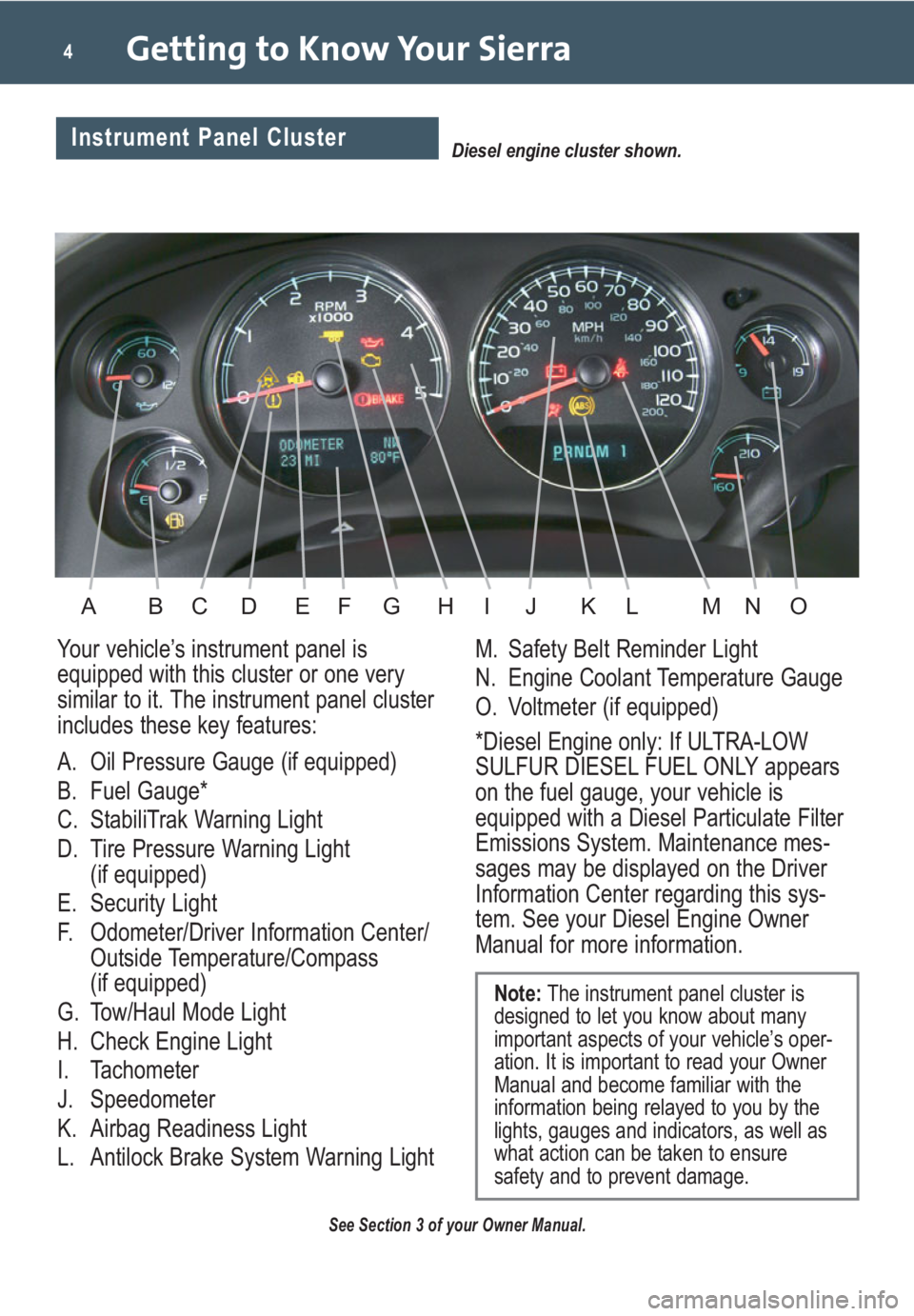
Getting to Know Your Sierra4
Your vehicle’s instrument panel is
equipped with this cluster or one very
similar to it. The instrument panel cluster
includes these key features:
A. Oil Pressure Gauge (if equipped)
B. Fuel Gauge*
C. StabiliTrak Warning Light
D. Tire Pressure Warning Light
(if equipped)
E. Security Light
F. Odometer/Driver Information Center/
Outside Temperature/Compass
(if equipped)
G. Tow/Haul Mode Light
H. Check Engine Light
I. Tachometer
J. Speedometer
K. Airbag Readiness Light
L. Antilock Brake System Warning LightM. Safety Belt Reminder Light
N. Engine Coolant Temperature Gauge
O. Voltmeter (if equipped)
*Diesel Engine only: If ULTRA-LOW
SULFUR DIESEL FUEL ONLY appears
on the fuel gauge, your vehicle is
equipped with a Diesel Particulate Filter
Emissions System. Maintenance mes-
sages may be displayed on the Driver
Information Center regarding this sys-
tem. See your Diesel Engine Owner
Manual for more information.
See Section 3 of your Owner Manual.
Note:The instrument panel cluster is
designed to let you know about many
important aspects of your vehicle’s oper-
ation. It is important to read your Owner
Manual and become familiar with the
information being relayed to you by the
lights, gauges and indicators, as well as
what action can be taken to ensure
safety and to prevent damage.
Diesel engine cluster shown.Instrument Panel Cluster
ABDFGHEIKLJNOMC
Page 5 of 24
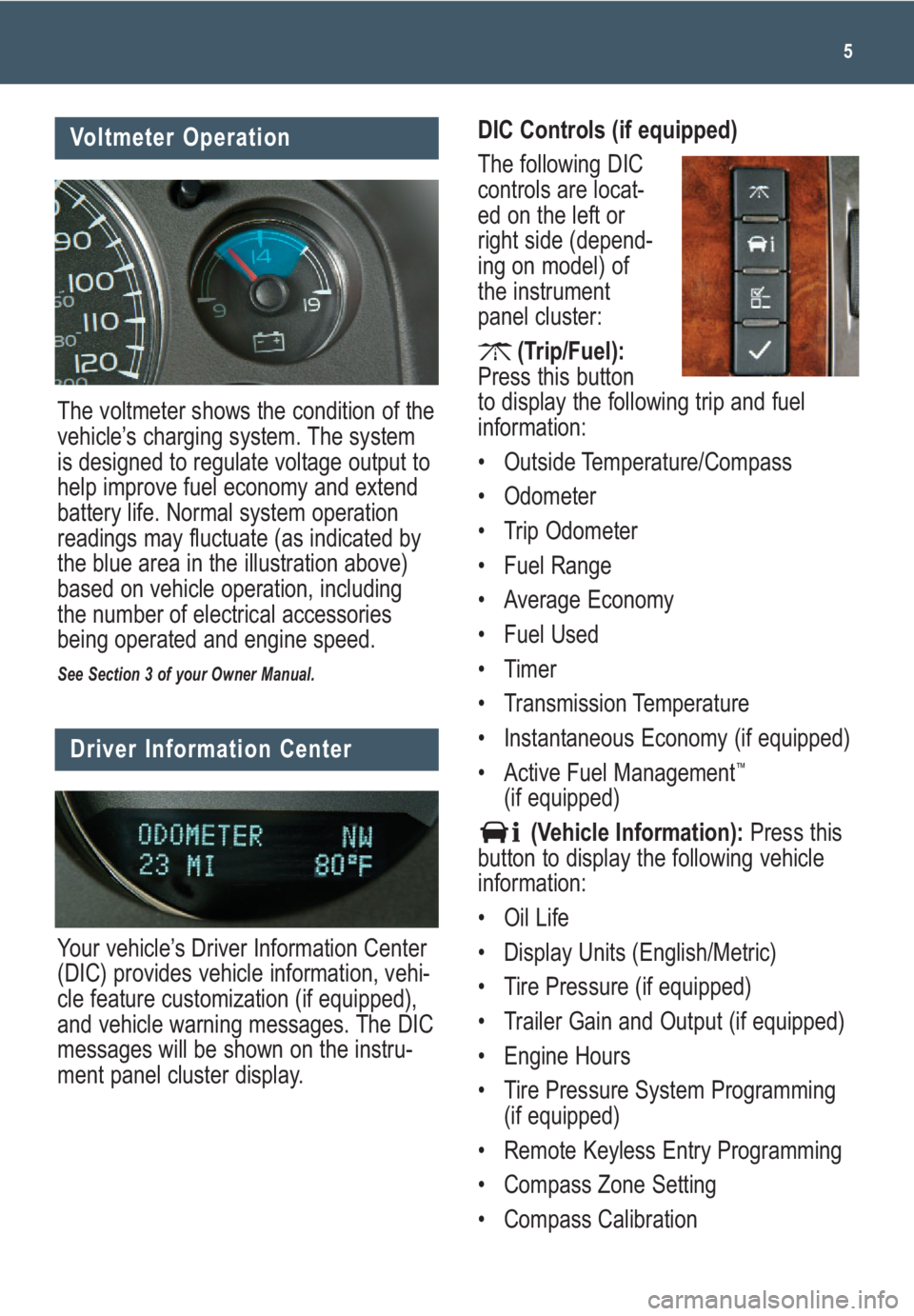
5
Voltmeter Operation
The voltmeter shows the condition of the
vehicle’s charging system. The system
is designed to regulate voltage output to
help improve fuel economy and extend
battery life. Normal system operation
readings may fluctuate (as indicated by
the blue area in the illustration above)
based on vehicle operation, including
the number of electrical accessories
being operated and engine speed.
See Section 3 of your Owner Manual.
Driver Information Center
Your vehicle’s Driver Information Center
(DIC) provides vehicle information, vehi-
cle feature customization (if equipped),
and vehicle warning messages. The DIC
messages will be shown on the instru-
ment panel cluster display.
DIC Controls (if equipped)
The following DIC
controls are locat-
ed on the left or
right side (depend-
ing on model) of
the instrument
panel cluster:
(Trip/Fuel):
Press this button
to display the following trip and fuel
information:
• Outside Temperature/Compass
• Odometer
• Trip Odometer
• Fuel Range
• Average Economy
• Fuel Used
• Timer
• Transmission Temperature
• Instantaneous Economy (if equipped)
• Active Fuel Management
™
(if equipped)
(Vehicle Information):Press this
button to display the following vehicle
information:
• Oil Life
• Display Units (English/Metric)
• Tire Pressure (if equipped)
• Trailer Gain and Output (if equipped)
• Engine Hours
• Tire Pressure System Programming
(if equipped)
• Remote Keyless Entry Programming
• Compass Zone Setting
• Compass Calibration
Page 6 of 24
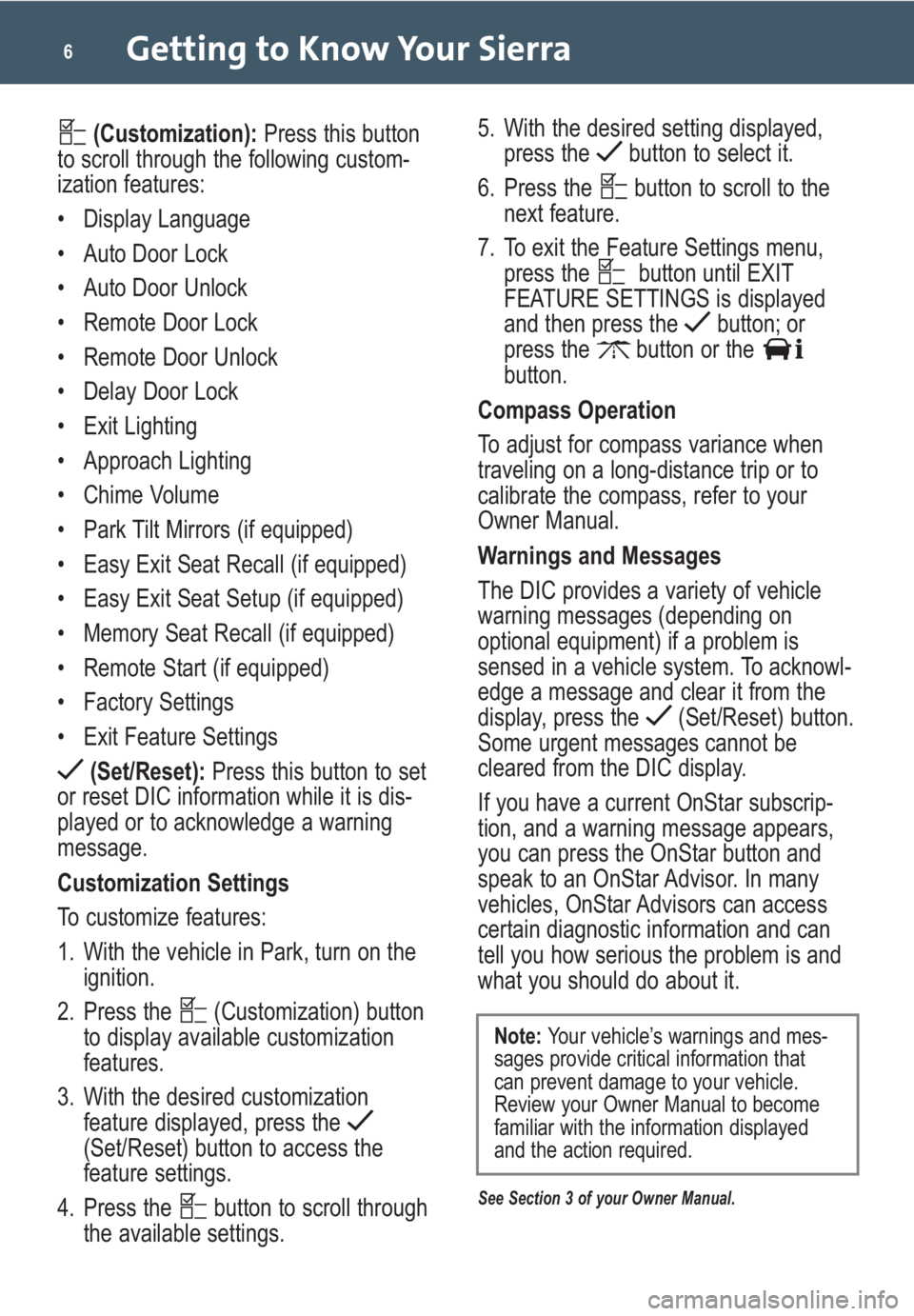
Getting to Know Your Sierra6
(Customization):Press this button
to scroll through the following custom-
ization features:
• Display Language
• Auto Door Lock
• Auto Door Unlock
• Remote Door Lock
• Remote Door Unlock
• Delay Door Lock
• Exit Lighting
• Approach Lighting
• Chime Volume
• Park Tilt Mirrors (if equipped)
• Easy Exit Seat Recall (if equipped)
• Easy Exit Seat Setup (if equipped)
• Memory Seat Recall (if equipped)
• Remote Start (if equipped)
• Factory Settings
• Exit Feature Settings
(Set/Reset):Press this button to set
or reset DIC information while it is dis-
played or to acknowledge a warning
message.
Customization Settings
To customize features:
1. With the vehicle in Park, turn on the
ignition.
2. Press the (Customization) button
to display available customization
features.
3. With the desired customization
feature displayed, press the
(Set/Reset) button to access the
feature settings.
4. Press the button to scroll through
the available settings.5. With the desired setting displayed,
press the button to select it.
6. Press the button to scroll to the
next feature.
7. To exit the Feature Settings menu,
press the button until EXIT
FEATURE SETTINGS is displayed
and then press the button; or
press the button or the
button.
Compass Operation
To adjust for compass variance when
traveling on a long-distance trip or to
calibrate the compass, refer to your
Owner Manual.
Warnings and Messages
The DIC provides a variety of vehicle
warning messages (depending on
optional equipment) if a problem is
sensed in a vehicle system. To acknowl-
edge a message and clear it from the
display, press the (Set/Reset) button.
Some urgent messages cannot be
cleared from the DIC display.
If you have a current OnStar subscrip-
tion, and a warning message appears,
you can press the OnStar button and
speak to an OnStar Advisor. In many
vehicles, OnStar Advisors can access
certain diagnostic information and can
tell you how serious the problem is and
what you should do about it.
See Section 3 of your Owner Manual.
Note: Your vehicle’s warnings and mes-
sages provide critical information that
can prevent damage to your vehicle.
Review your Owner Manual to become
familiar with the information displayed
and the action required.
Page 7 of 24
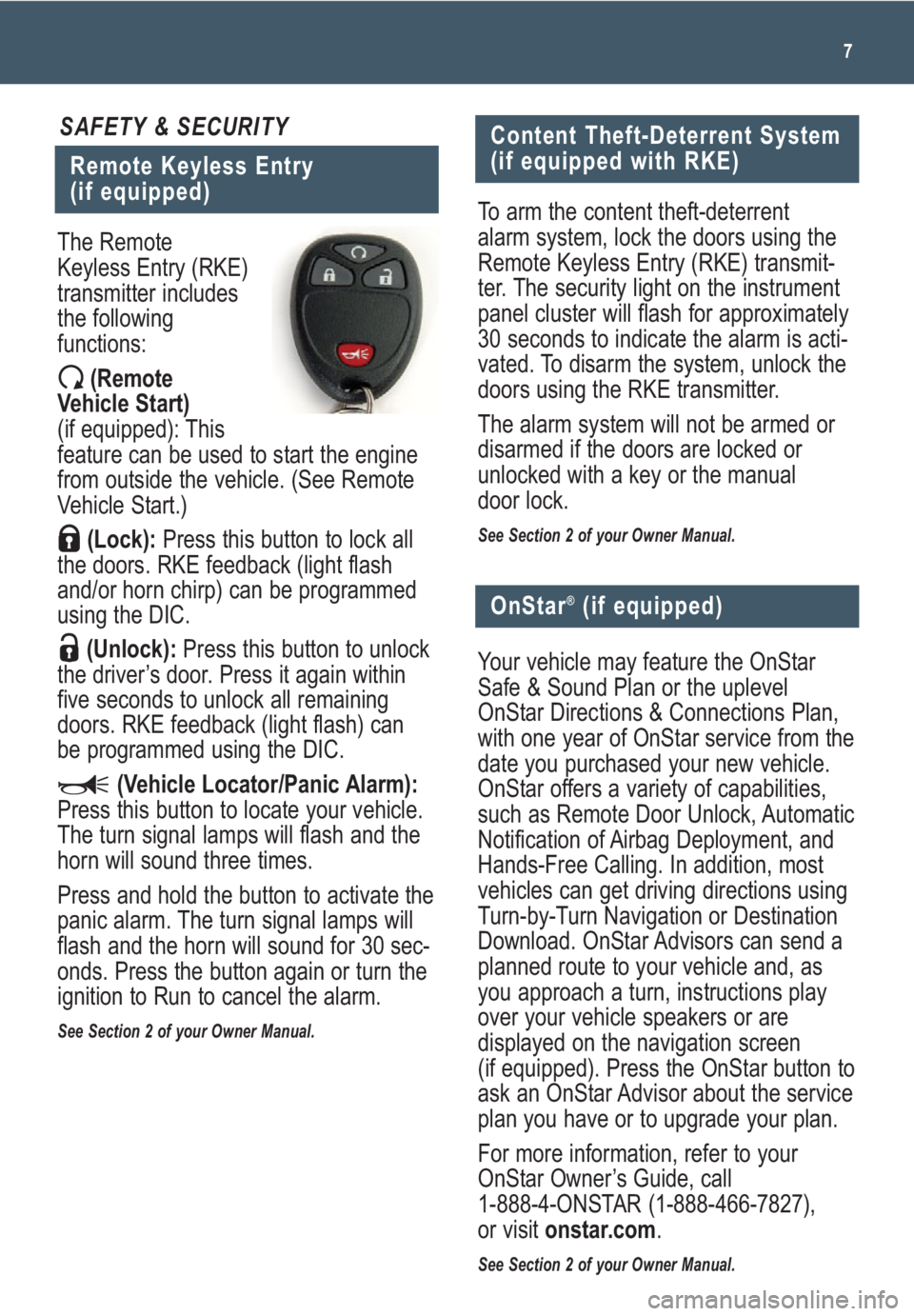
7
Remote Keyless Entry
(if equipped)
SAFETY & SECURITY
The Remote
Keyless Entry (RKE)
transmitter includes
the following
functions:
(Remote
Vehicle Start)
(if equipped): This
feature can be used to start the engine
from outside the vehicle. (See Remote
Vehicle Start.)
(Lock):Press this button to lock all
the doors. RKE feedback (light flash
and/or horn chirp) can be programmed
using the DIC.
(Unlock):Press this button to unlock
the driver’s door. Press it again within
five seconds to unlock all remaining
doors. RKE feedback (light flash) can
be programmed using the DIC.
(Vehicle Locator/Panic Alarm):
Press this button to locate your vehicle.
The turn signal lamps will flash and the
horn will sound three times.
Press and hold the button to activate the
panic alarm. The turn signal lamps will
flash and the horn will sound for 30 sec-
onds. Press the button again or turn the
ignition to Run to cancel the alarm.
See Section 2 of your Owner Manual.
Content Theft-Deterrent System
(if equipped with RKE)
To arm the content theft-deterrent
alarm system, lock the doors using the
Remote Keyless Entry (RKE) transmit-
ter. The security light on the instrument
panel cluster will flash for approximately
30 seconds to indicate the alarm is acti-
vated. To disarm the system, unlock the
doors using the RKE transmitter.
The alarm system will not be armed or
disarmed if the doors are locked or
unlocked with a key or the manual
door lock.
See Section 2 of your Owner Manual.
Your vehicle may feature the OnStar
Safe & Sound Plan or the uplevel
OnStar Directions & Connections Plan,
with one year of OnStar service from the
date you purchased your new vehicle.
OnStar offers a variety of capabilities,
such as Remote Door Unlock, Automatic
Notification of Airbag Deployment, and
Hands-Free Calling. In addition, most
vehicles can get driving directions using
Turn-by-Turn Navigation or Destination
Download. OnStar Advisors can send a
planned route to your vehicle and, as
you approach a turn, instructions play
over your vehicle speakers or are
displayed on the navigation screen
(if equipped). Press the OnStar button to
ask an OnStar Advisor about the service
plan you have or to upgrade your plan.
For more information, refer to your
OnStar Owner’s Guide, call
1-888-4-ONSTAR (1-888-466-7827),
or visit onstar.com.
See Section 2 of your Owner Manual.
OnStar®(if equipped)
Page 10 of 24
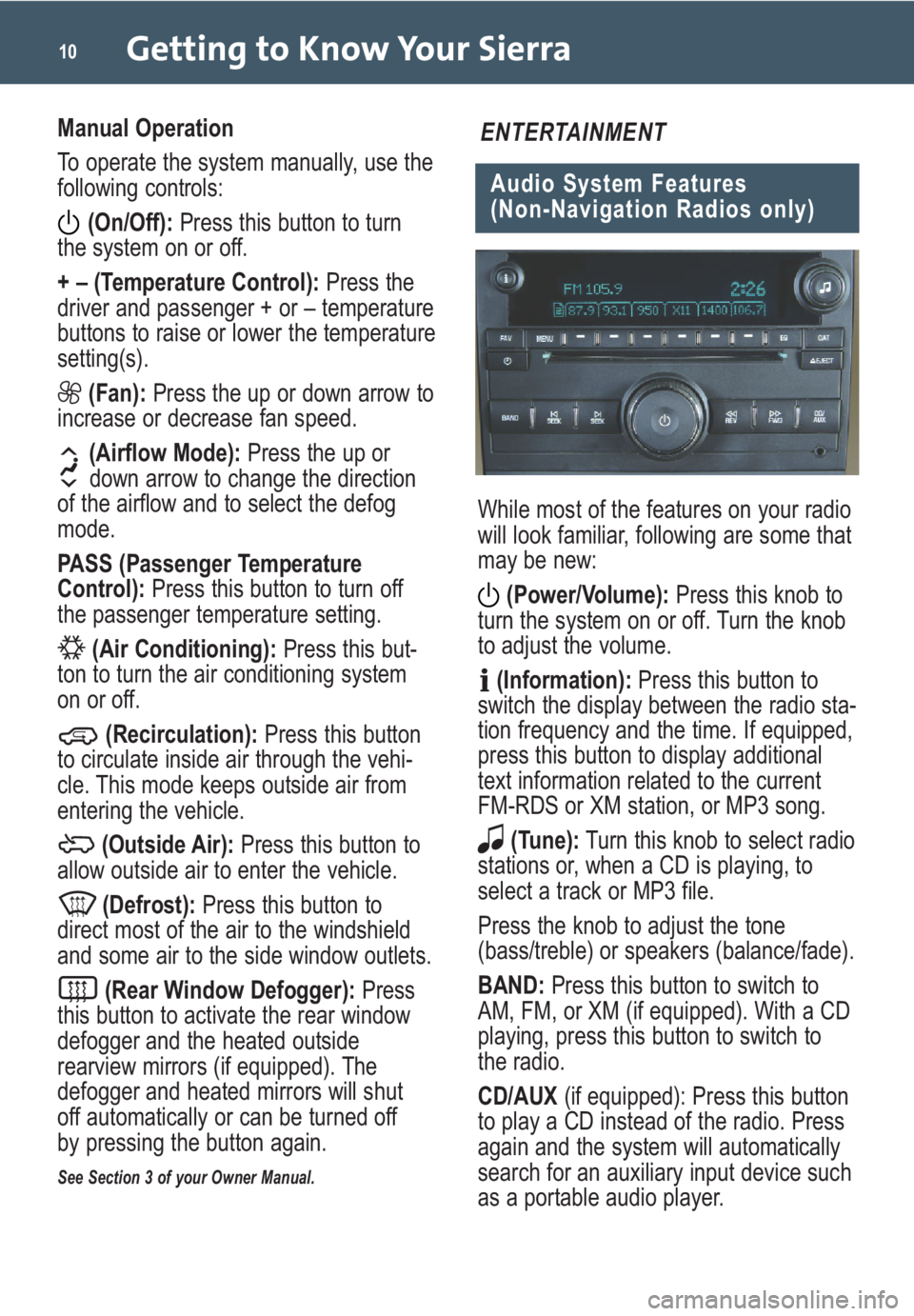
Getting to Know Your Sierra10
Manual Operation
To operate the system manually, use the
following controls:(On/Off): Press this button to turn
the system on or off.
+ – (Temperature Control): Press the
driver and passenger + or – temperature
buttons to raise or lower the temperature
setting(s).
(Fan): Press the up or down arrow to
increase or decrease fan speed.
(Airflow Mode): Press the up or
down arrow to change the direction
of the airflow and to select the defog
mode.
PASS (Passenger Temperature
Control): Press this button to turn off
the passenger temperature setting.
(Air Conditioning): Press this but-
ton to turn the air conditioning system
on or off.
(Recirculation): Press this button
to circulate inside air through the vehi-
cle. This mode keeps outside air from
entering the vehicle.
(Outside Air): Press this button to
allow outside air to enter the vehicle.
(Defrost): Press this button to
direct most of the air to the windshield
and some air to the side window outlets.
(Rear Window Defogger): Press
this button to activate the rear window
defogger and the heated outside
rearview mirrors (if equipped). The
defogger and heated mirrors will shut
off automatically or can be turned off
by pressing the button again.
See Section 3 of your Owner Manual.
Audio System Features
(Non-Navigation Radios only)
ENTERTAINMENT
While most of the features on your radio
will look familiar, following are some that
may be new:
(Power/Volume): Press this knob to
turn the system on or off. Turn the knob
to adjust the volume.
(Information): Press this button to
switch the display between the radio sta-
tion frequency and the time. If equipped,
press this button to display additional
text information related to the current
FM-RDS or XM station, or MP3 song.
(Tune): Turn this knob to select radio
stations or, when a CD is playing, to
select a track or MP3 file.
Press the knob to adjust the tone
(bass/treble) or speakers (balance/fade).
BAND: Press this button to switch to
AM, FM, or XM (if equipped). With a CD
playing, press this button to switch to
the radio.
CD/AUX (if equipped): Press this button
to play a CD instead of the radio. Press
again and the system will automatically
search for an auxiliary input device such
as a portable audio player.
Page 11 of 24
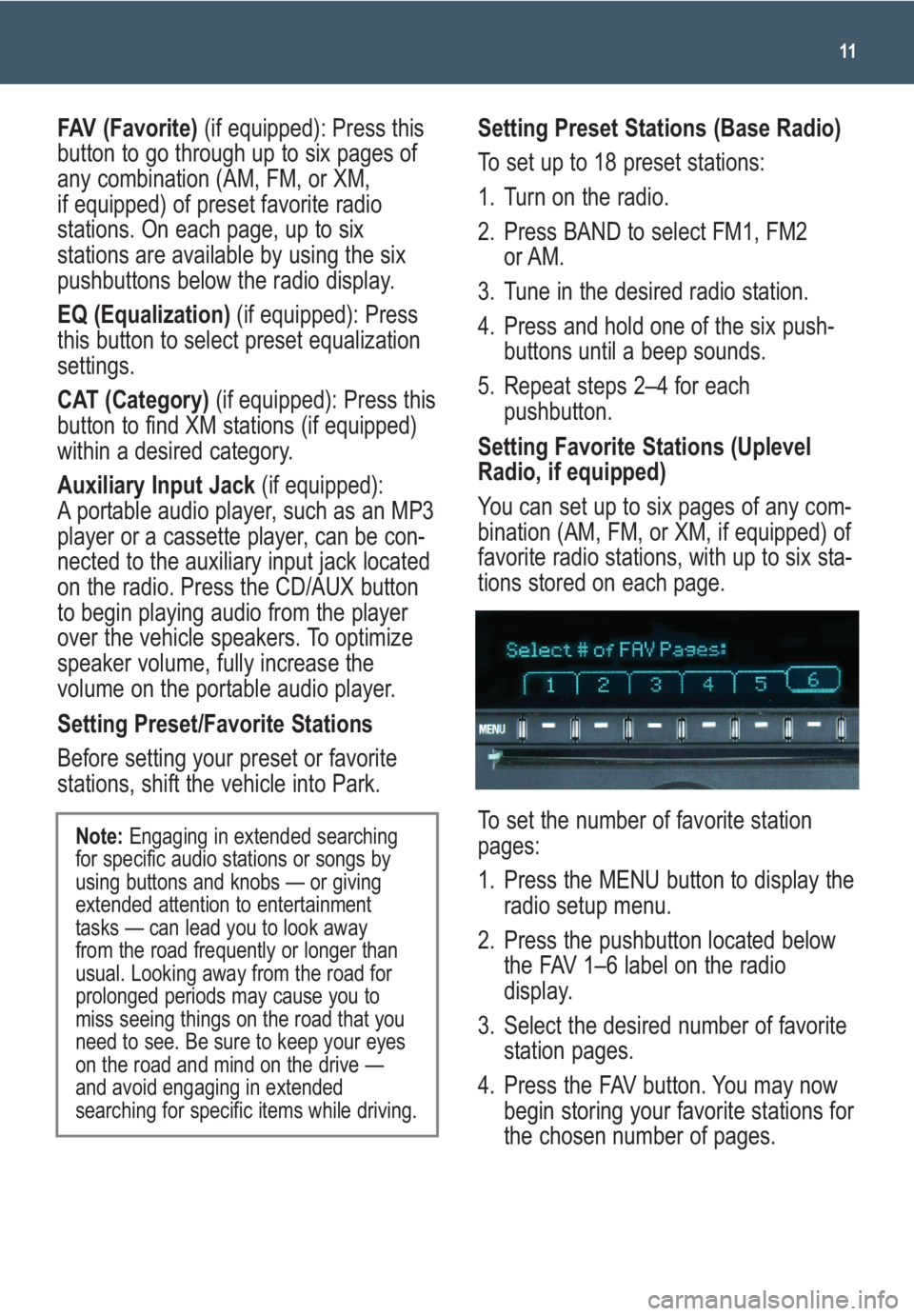
11
FAV (Favorite)(if equipped): Press this
button to go through up to six pages of
any combination (AM, FM, or XM,
if equipped) of preset favorite radio
stations. On each page, up to six
stations are available by using the six
pushbuttons below the radio display.
EQ (Equalization)(if equipped): Press
this button to select preset equalization
settings.
CAT (Category) (if equipped): Press this
button to find XM stations (if equipped)
within a desired category.
Auxiliary Input Jack (if equipped):
A portable audio player, such as an MP3
player or a cassette player, can be con-
nected to the auxiliary input jack located
on the radio. Press the CD/AUX button
to begin playing audio from the player
over the vehicle speakers. To optimize
speaker volume, fully increase the
volume on the portable audio player.
Setting Preset/Favorite Stations
Before setting your preset or favorite
stations, shift the vehicle into Park.
Note: Engaging in extended searching
for specific audio stations or songs by
using buttons and knobs — or giving
extended attention to entertainment
tasks — can lead you to look away
from the road frequently or longer than
usual. Looking away from the road for
prolonged periods may cause you to
miss seeing things on the road that you
need to see. Be sure to keep your eyes
on the road and mind on the drive —
and avoid engaging in extended
searching for specific items while driving.
Setting Preset Stations (Base Radio)
To set up to 18 preset stations:
1. Turn on the radio.
2. Press BAND to select FM1, FM2
or AM.
3. Tune in the desired radio station.
4. Press and hold one of the six push-
buttons until a beep sounds.
5. Repeat steps 2–4 for each
pushbutton.
Setting Favorite Stations (Uplevel
Radio, if equipped)
You can set up to six pages of any com-
bination (AM, FM, or XM, if equipped) of
favorite radio stations, with up to six sta-
tions stored on each page.
To set the number of favorite station
pages:
1. Press the MENU button to display the
radio setup menu.
2. Press the pushbutton located below
the FAV 1–6 label on the radio
display.
3. Select the desired number of favorite
station pages.
4. Press the FAV button. You may now
begin storing your favorite stations for
the chosen number of pages.
Page 12 of 24
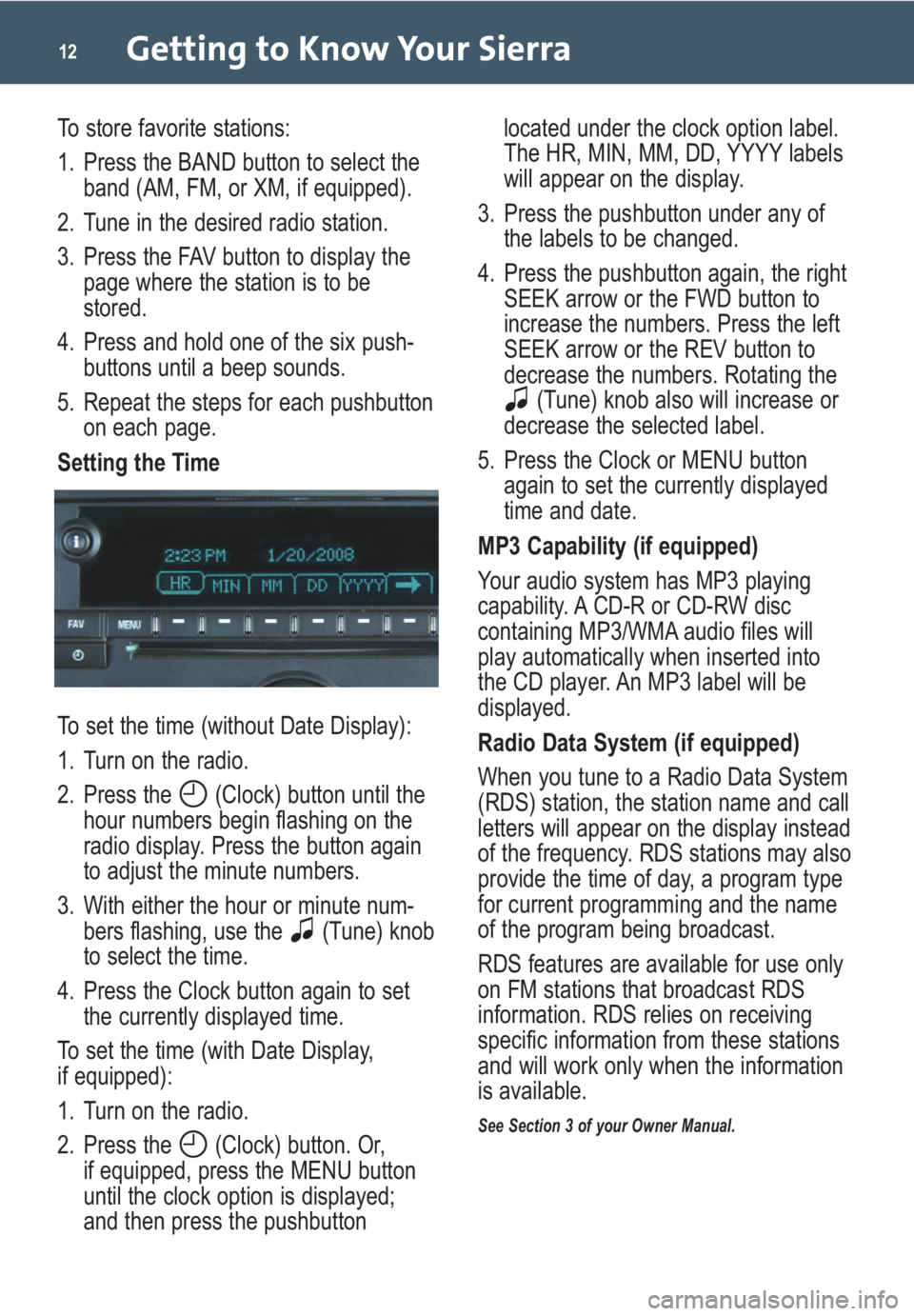
Getting to Know Your Sierra12
To store favorite stations:
1. Press the BAND button to select the
band (AM, FM, or XM, if equipped).
2. Tune in the desired radio station.
3. Press the FAV button to display the
page where the station is to be
stored.
4. Press and hold one of the six push-
buttons until a beep sounds.
5. Repeat the steps for each pushbutton
on each page.
Setting the Time
To set the time (without Date Display):
1. Turn on the radio.
2. Press the (Clock) button until the
hour numbers begin flashing on the
radio display. Press the button again
to adjust the minute numbers.
3. With either the hour or minute num-
bers flashing, use the (Tune) knob
to select the time.
4. Press the Clock button again to set
the currently displayed time.
To set the time (with Date Display,
if equipped):
1. Turn on the radio.
2. Press the (Clock) button. Or,
if equipped, press the MENU button
until the clock option is displayed;
and then press the pushbuttonlocated under the clock option label.
The HR, MIN, MM, DD, YYYY labels
will appear on the display.
3. Press the pushbutton under any of
the labels to be changed.
4. Press the pushbutton again, the right
SEEK arrow or the FWD button to
increase the numbers. Press the left
SEEK arrow or the REV button to
decrease the numbers. Rotating the
(Tune) knob also will increase or
decrease the selected label.
5. Press the Clock or MENU button
again to set the currently displayed
time and date.
MP3 Capability (if equipped)
Your audio system has MP3 playing
capability. A CD-R or CD-RW disc
containing MP3/WMA audio files will
play automatically when inserted into
the CD player. An MP3 label will be
displayed.
Radio Data System (if equipped)
When you tune to a Radio Data System
(RDS) station, the station name and call
letters will appear on the display instead
of the frequency. RDS stations may also
provide the time of day, a program type
for current programming and the name
of the program being broadcast.
RDS features are available for use only
on FM stations that broadcast RDS
information. RDS relies on receiving
specific information from these stations
and will work only when the information
is available.
See Section 3 of your Owner Manual.
Page 13 of 24
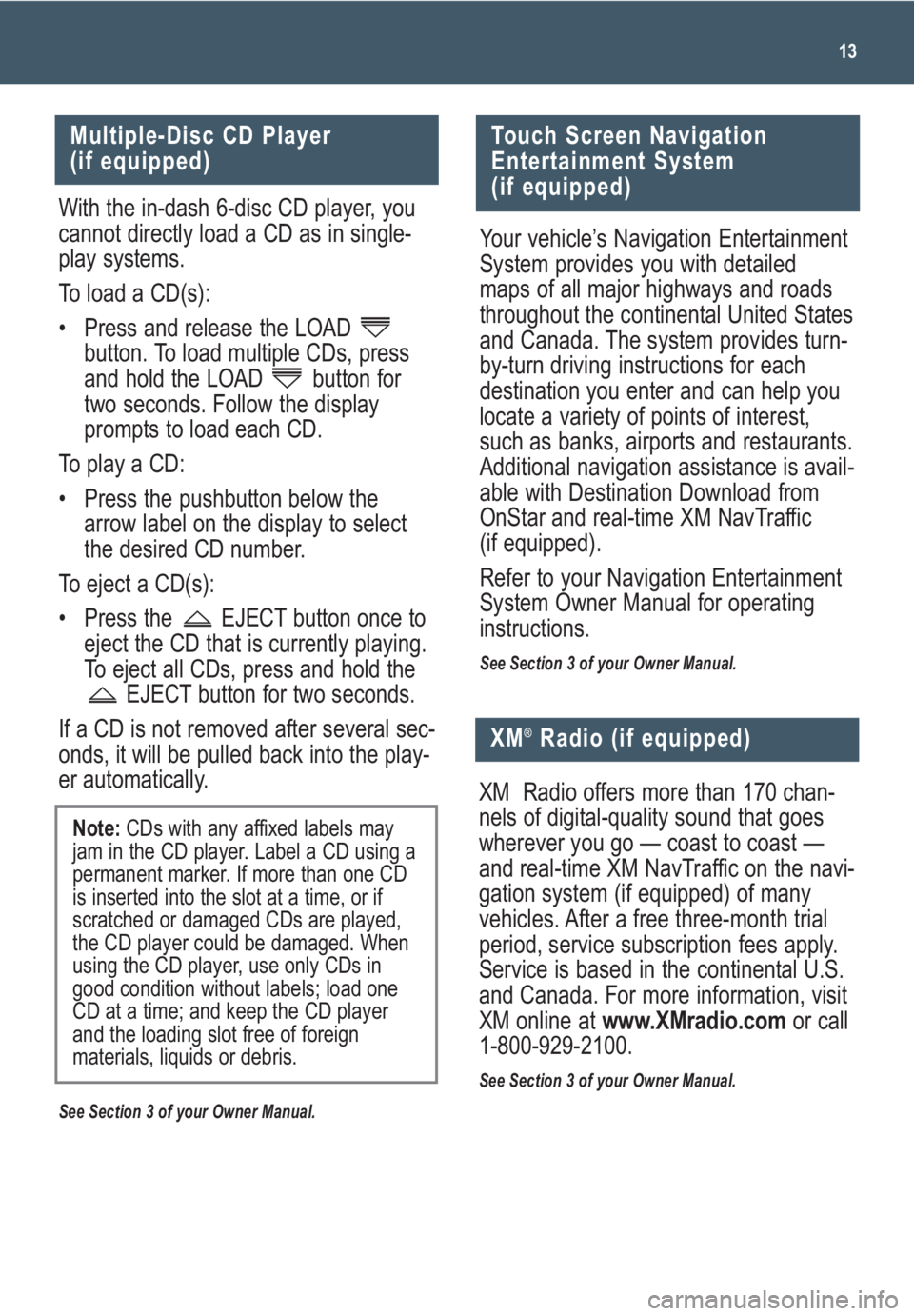
13
Multiple-Disc CD Player
(if equipped)
With the in-dash 6-disc CD player, you
cannot directly load a CD as in single-
play systems.
To load a CD(s):
• Press and release the LOAD
button. To load multiple CDs, press
and hold the LOAD button for
two seconds. Follow the display
prompts to load each CD.
To play a CD:
• Press the pushbutton below the
arrow label on the display to select
the desired CD number.
To eject a CD(s):
• Press the EJECT button once to
eject the CD that is currently playing.
To eject all CDs, press and hold the
EJECT button for two seconds.
If a CD is not removed after several sec-
onds, it will be pulled back into the play-
er automatically.
See Section 3 of your Owner Manual.
Note: CDs with any affixed labels may
jam in the CD player. Label a CD using a
permanent marker. If more than one CD
is inserted into the slot at a time, or if
scratched or damaged CDs are played,
the CD player could be damaged. When
using the CD player, use only CDs in
good condition without labels; load one
CD at a time; and keep the CD player
and the loading slot free of foreign
materials, liquids or debris.
Touch Screen Navigation
Entertainment System
(if equipped)
Your vehicle’s Navigation Entertainment
System provides you with detailed
maps of all major highways and roads
throughout the continental United States
and Canada. The system provides turn-
by-turn driving instructions for each
destination you enter and can help you
locate a variety of points of interest,
such as banks, airports and restaurants.
Additional navigation assistance is avail-
able with Destination Download from
OnStar and real-time XM NavTraffic
(if equipped).
Refer to your Navigation Entertainment
System Owner Manual for operating
instructions.
See Section 3 of your Owner Manual.
XM®Radio (if equipped)
XM Radio offers more than 170 chan-
nels of digital-quality sound that goes
wherever you go — coast to coast —
and real-time XM NavTraffic on the navi-
gation system (if equipped) of many
vehicles. After a free three-month trial
period, service subscription fees apply.
Service is based in the continental U.S.
and Canada. For more information, visit
XM online at www.XMradio.comor call
1-800-929-2100.
See Section 3 of your Owner Manual.
Page 14 of 24
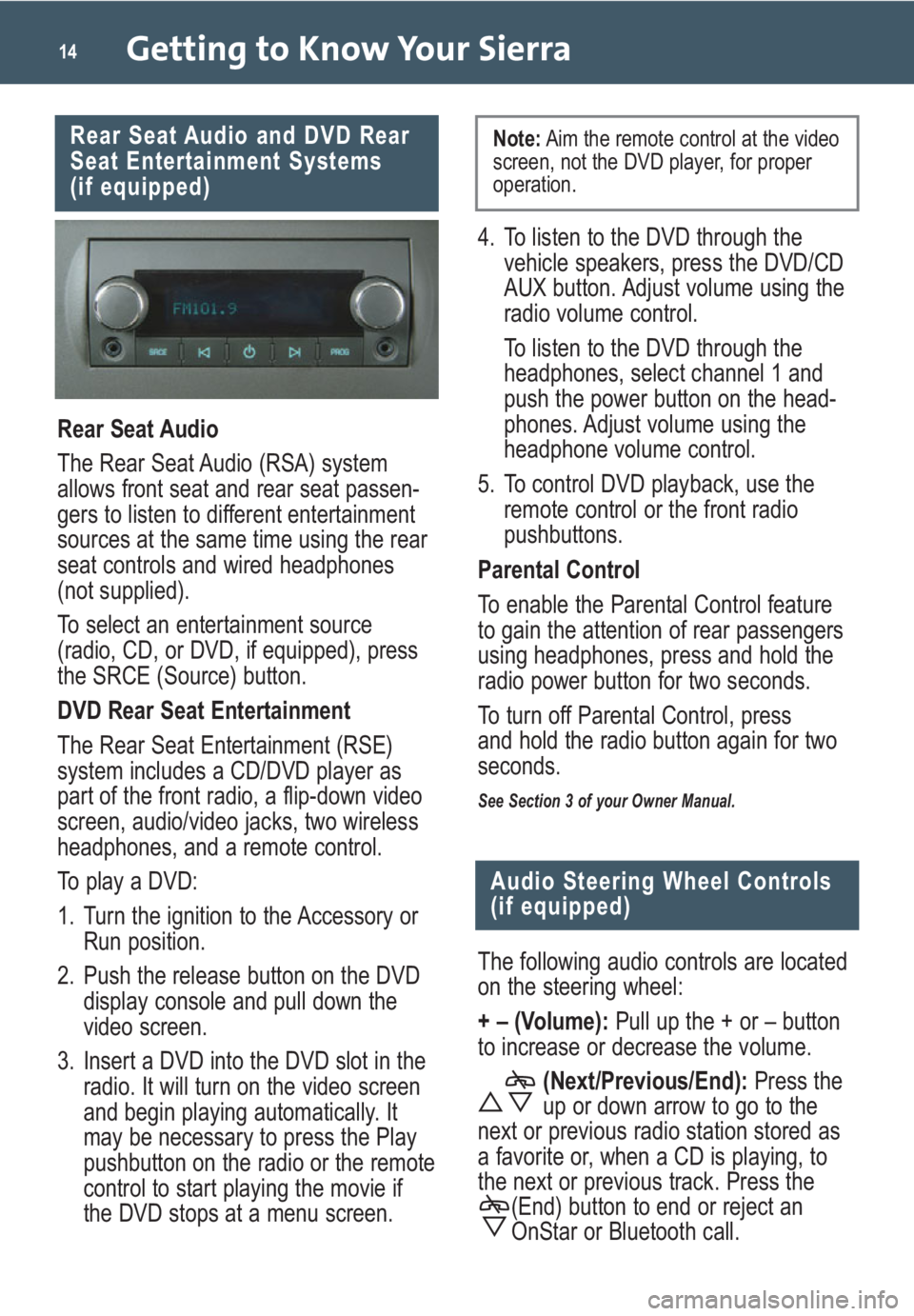
Getting to Know Your Sierra14
Rear Seat Audio and DVD Rear
Seat Entertainment Systems
(if equipped)
Rear Seat Audio
The Rear Seat Audio (RSA) system
allows front seat and rear seat passen-
gers to listen to different entertainment
sources at the same time using the rear
seat controls and wired headphones
(not supplied).
To select an entertainment source
(radio, CD, or DVD, if equipped), press
the SRCE (Source) button.
DVD Rear Seat Entertainment
The Rear Seat Entertainment (RSE)
system includes a CD/DVD player as
part of the front radio, a flip-down video
screen, audio/video jacks, two wireless
headphones, and a remote control.
To play a DVD:
1. Turn the ignition to the Accessory or
Run position.
2. Push the release button on the DVD
display console and pull down the
video screen.
3. Insert a DVD into the DVD slot in the
radio. It will turn on the video screen
and begin playing automatically. It
may be necessary to press the Play
pushbutton on the radio or the remote
control to start playing the movie if
the DVD stops at a menu screen.
Audio Steering Wheel Controls
(if equipped)
The following audio controls are located
on the steering wheel:
+ – (Volume): Pull up the + or – button
to increase or decrease the volume.
(Next/Previous/End):Press the
up or down arrow to go to the
next or previous radio station stored as
a favorite or, when a CD is playing, to
the next or previous track. Press the
(End) button to end or reject an
OnStar or Bluetooth call.
4. To listen to the DVD through the
vehicle speakers, press the DVD/CD
AUX button. Adjust volume using the
radio volume control.
To listen to the DVD through the
headphones, select channel 1 and
push the power button on the head-
phones. Adjust volume using the
headphone volume control.
5. To control DVD playback, use the
remote control or the front radio
pushbuttons.
Parental Control
To enable the Parental Control feature
to gain the attention of rear passengers
using headphones, press and hold the
radio power button for two seconds.
To turn off Parental Control, press
and hold the radio button again for two
seconds.
See Section 3 of your Owner Manual.
Note:Aim the remote control at the video
screen, not the DVD player, for proper
operation.
Page 17 of 24
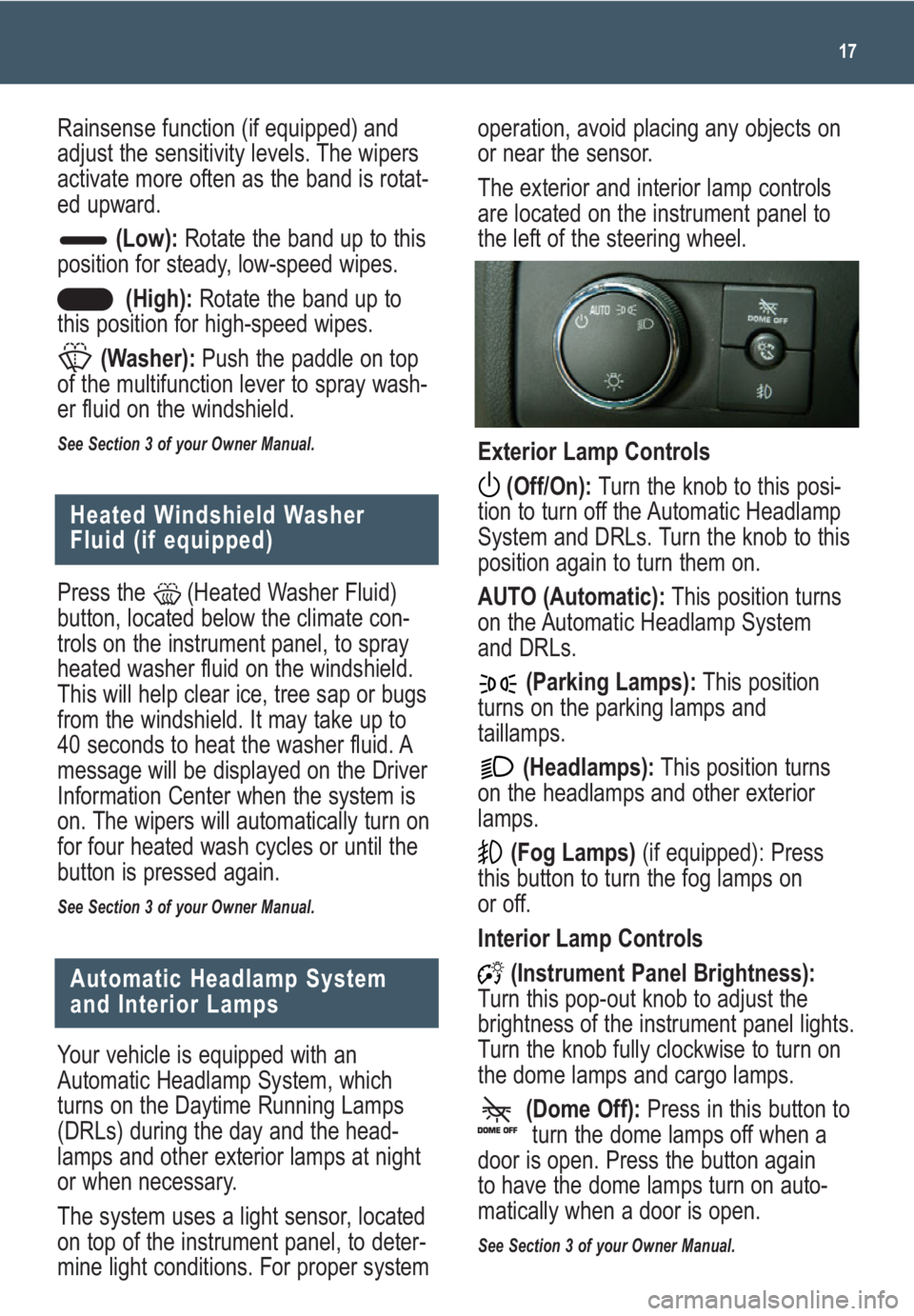
operation, avoid placing any objects on
or near the sensor.
The exterior and interior lamp controls
are located on the instrument panel to
the left of the steering wheel.
Exterior Lamp Controls
(Off/On): Turn the knob to this posi-
tion to turn off the Automatic Headlamp
System and DRLs. Turn the knob to this
position again to turn them on.
AUTO (Automatic):This position turns
on the Automatic Headlamp System
and DRLs.
(Parking Lamps):This position
turns on the parking lamps and
taillamps.
(Headlamps):This position turns
on the headlamps and other exterior
lamps.
(Fog Lamps)(if equipped): Press
this button to turn the fog lamps on
or off.
Interior Lamp Controls
(Instrument Panel Brightness):
Turn this pop-out knob to adjust the
brightness of the instrument panel lights.
Turn the knob fully clockwise to turn on
the dome lamps and cargo lamps.
(Dome Off):Press in this button to
turn the dome lamps off when a
door is open. Press the button again
to have the dome lamps turn on auto-
matically when a door is open.
See Section 3 of your Owner Manual.
17
Heated Windshield Washer
Fluid (if equipped)
Press the (Heated Washer Fluid)
button, located below the climate con-
trols on the instrument panel, to spray
heated washer fluid on the windshield.
This will help clear ice, tree sap or bugs
from the windshield. It may take up to
40 seconds to heat the washer fluid. A
message will be displayed on the Driver
Information Center when the system is
on. The wipers will automatically turn on
for four heated wash cycles or until the
button is pressed again.
See Section 3 of your Owner Manual.
Your vehicle is equipped with an
Automatic Headlamp System, which
turns on the Daytime Running Lamps
(DRLs) during the day and the head-
lamps and other exterior lamps at night
or when necessary.
The system uses a light sensor, located
on top of the instrument panel, to deter-
mine light conditions. For proper system
Automatic Headlamp System
and Interior Lamps
Rainsense function (if equipped) and
adjust the sensitivity levels. The wipers
activate more often as the band is rotat-
ed upward.
(Low):Rotate the band up to this
position for steady, low-speed wipes.
(High):Rotate the band up to
this position for high-speed wipes.
(Washer):Push the paddle on top
of the multifunction lever to spray wash-
er fluid on the windshield.
See Section 3 of your Owner Manual.