navigation system GMC SIERRA 2015 Get To Know Guide
[x] Cancel search | Manufacturer: GMC, Model Year: 2015, Model line: SIERRA, Model: GMC SIERRA 2015Pages: 20, PDF Size: 3.17 MB
Page 7 of 20
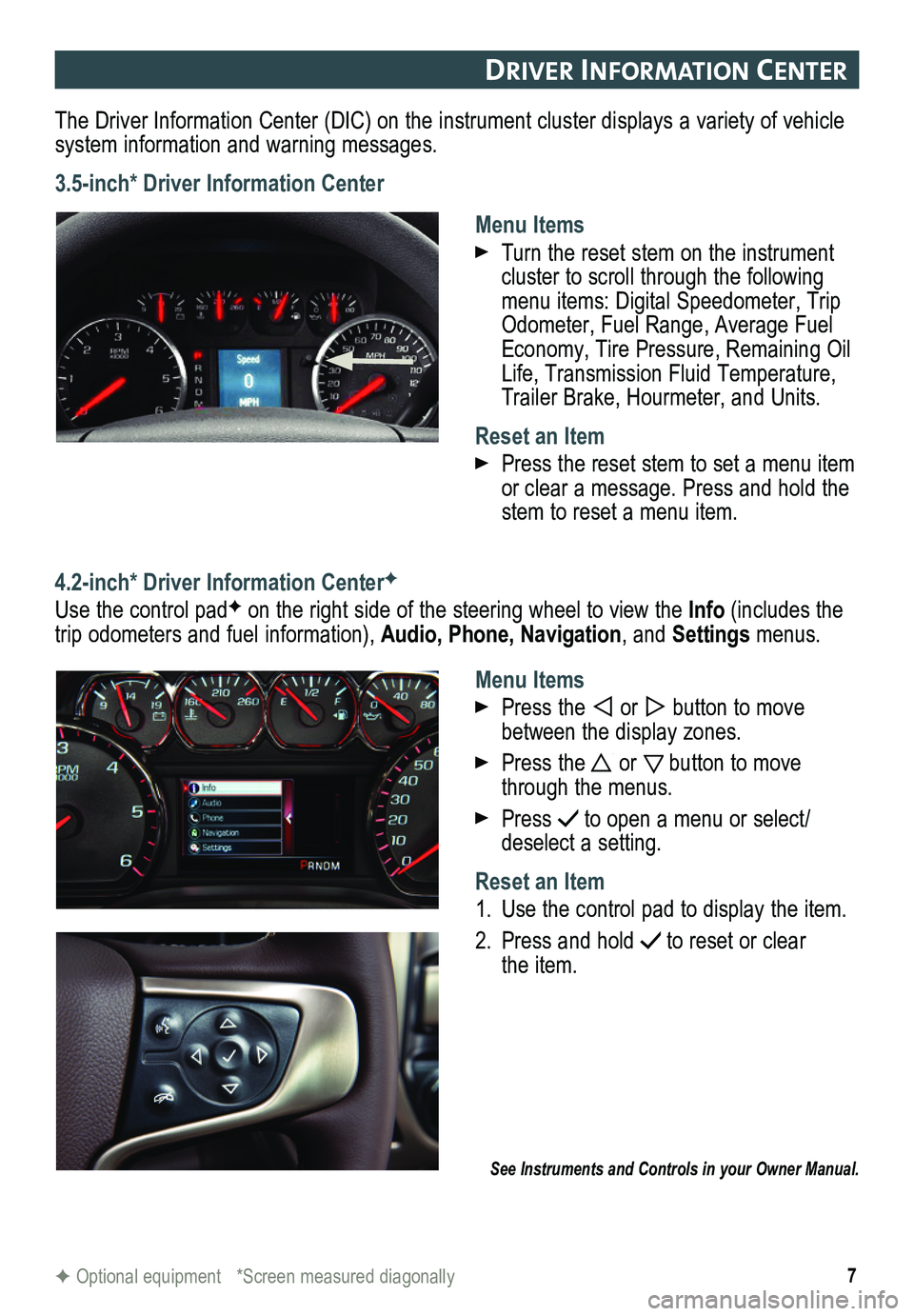
7
DrIver In Format Ion center
The Driver Information Center (DIC) on the instrument cluster displays a variety of vehicle system information and warning messages.
3.5-inch* Driver Information Center
Menu Items
Turn the reset stem on the instrument cluster to scroll through the following menu items: Digital Speedometer, Trip Odometer, Fuel Range, Average Fuel Economy, Tire Pressure, Remaining Oil Life, Transmission Fluid Temperature, Trailer Brake, Hourmeter, and Units.
Reset an Item
Press the reset stem to set a menu item or clear a message. Press and hold the stem to reset a menu item.
4.2-inch* Driver Information CenterF
Use the control padF on the right side of the steering wheel to view the Info (includes the trip odometers and fuel information), Audio, Phone, Navigation, and Settings menus.
Menu Items
Press the or button to move between the display zones.
Press the or button to move through the menus.
Press to open a menu or select/deselect a setting.
Reset an Item
1. Use the control pad to display the item.
2. Press and hold to reset or clear the item.
See Instruments and Controls in your Owner Manual.
F Optional equipment *Screen measured diagonally
Page 10 of 20
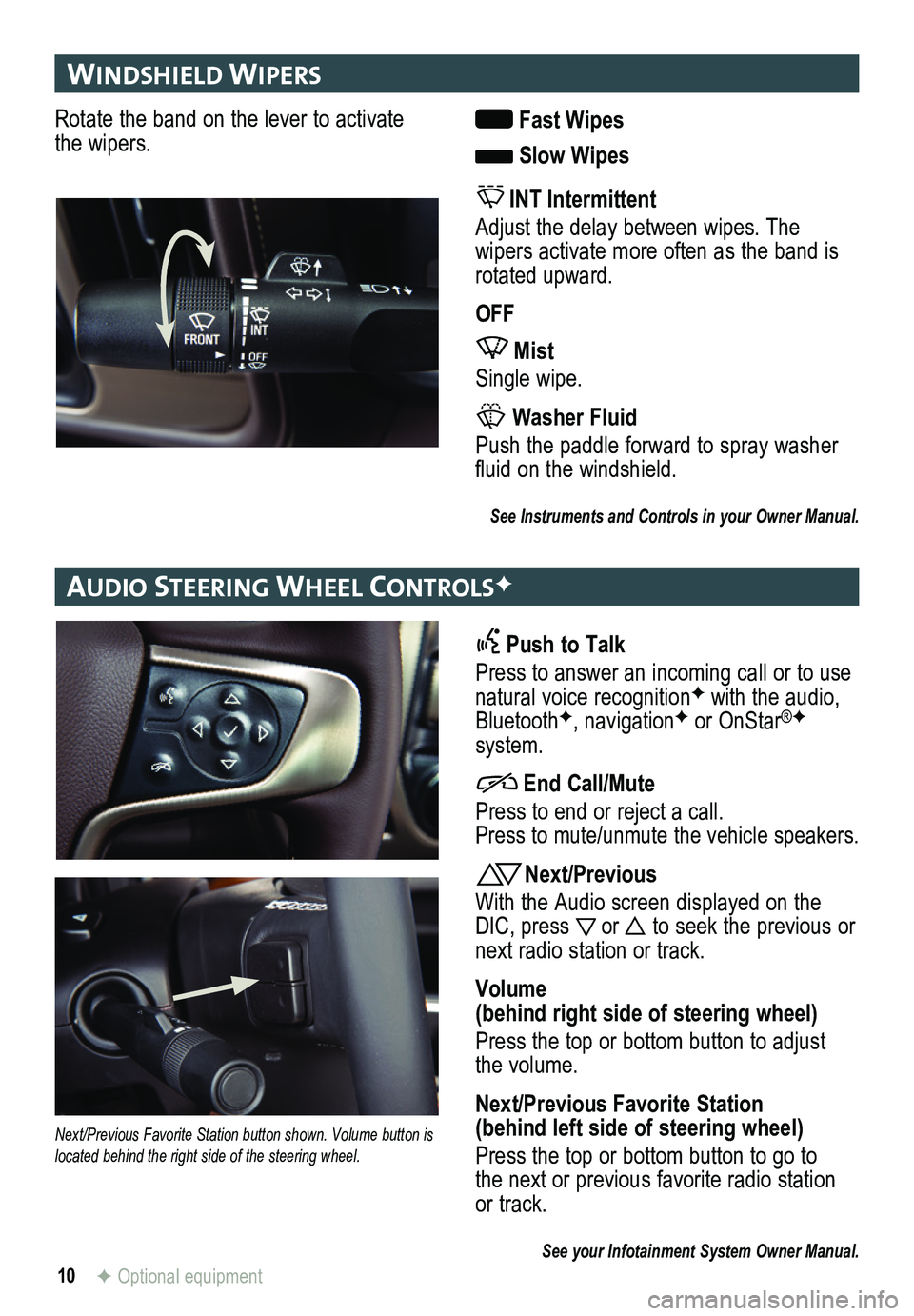
10
wIn DsHI elD wIPers
au DIo steer Ing wH eel controlsF
F Optional equipment
Rotate the band on the lever to activate the wipers. Fast Wipes
Slow Wipes
INT Intermittent
Adjust the delay between wipes. The
wipers activate more often as the band is rotated upward.
OFF
Mist
Single wipe.
Washer Fluid
Push the paddle forward to spray washer fluid on the windshield.
See Instruments and Controls in your Owner Manual.
Push to Talk
Press to answer an incoming call or to use natural voice recognitionF with the audio, BluetoothF, navigationF or OnStar®F system.
End Call/Mute
Press to end or reject a call. Press to mute/unmute the vehicle speakers.
Next/Previous
With the Audio screen displayed on the DIC, press or to seek the previous or next radio station or track.
Volume (behind right side of steering wheel)
Press the top or bottom button to adjust the volume.
Next/Previous Favorite Station (behind left side of steering wheel)
Press the top or bottom button to go to the next or previous favorite radio station or track.
See your Infotainment System Owner Manual.
Next/Previous Favorite Station button shown. Volume button is located behind the right side of the steering wheel.
Page 13 of 20
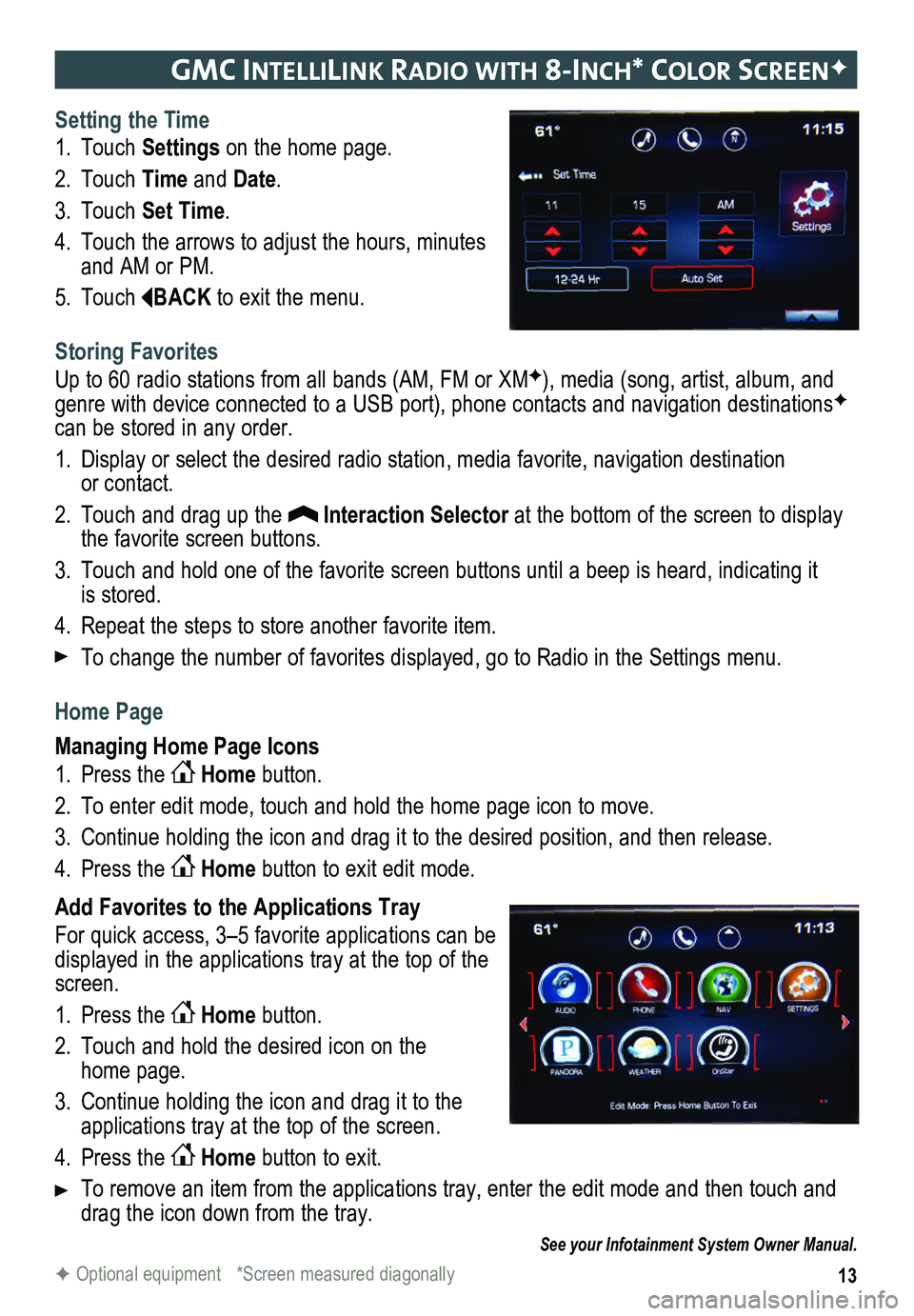
13
gmc IntellIlIn K raDIo w It H 8-Inc H* color screenF
Setting the Time
1. Touch Settings on the home page.
2. Touch Time and Date.
3. Touch Set Time.
4. Touch the arrows to adjust the hours, minutes and AM or PM.
5. Touch BACK to exit the menu.
Storing Favorites
Up to 60 radio stations from all bands (AM, FM or XMF), media (song, artist, album, and genre with device connected to a USB port), phone contacts and navigation destinationsF can be stored in any order.
1. Display or select the desired radio station, media favorite, navigation destination or contact.
2. Touch and drag up the Interaction Selector at the bottom of the screen to display the favorite screen buttons.
3. Touch and hold one of the favorite screen buttons until a beep is heard,\
indicating it is stored.
4. Repeat the steps to store another favorite item.
To change the number of favorites displayed, go to Radio in the Settings menu.
Home Page
Managing Home Page Icons
1. Press the Home button.
2. To enter edit mode, touch and hold the home page icon to move.
3. Continue holding the icon and drag it to the desired position, and then release.
4. Press the Home button to exit edit mode.
Add Favorites to the Applications Tray
For quick access, 3–5 favorite applications can be displayed in the applications tray at the top of the screen.
1. Press the Home button.
2. Touch and hold the desired icon on the home page.
3. Continue holding the icon and drag it to the applications tray at the top of the screen.
4. Press the Home button to exit.
To remove an item from the applications tray, enter the edit mode and then touch and drag the icon down from the tray.
See your Infotainment System Owner Manual.
F Optional equipment *Screen measured diagonally