buttons GMC SIERRA 2016 Get To Know Guide
[x] Cancel search | Manufacturer: GMC, Model Year: 2016, Model line: SIERRA, Model: GMC SIERRA 2016Pages: 20, PDF Size: 3.12 MB
Page 2 of 20
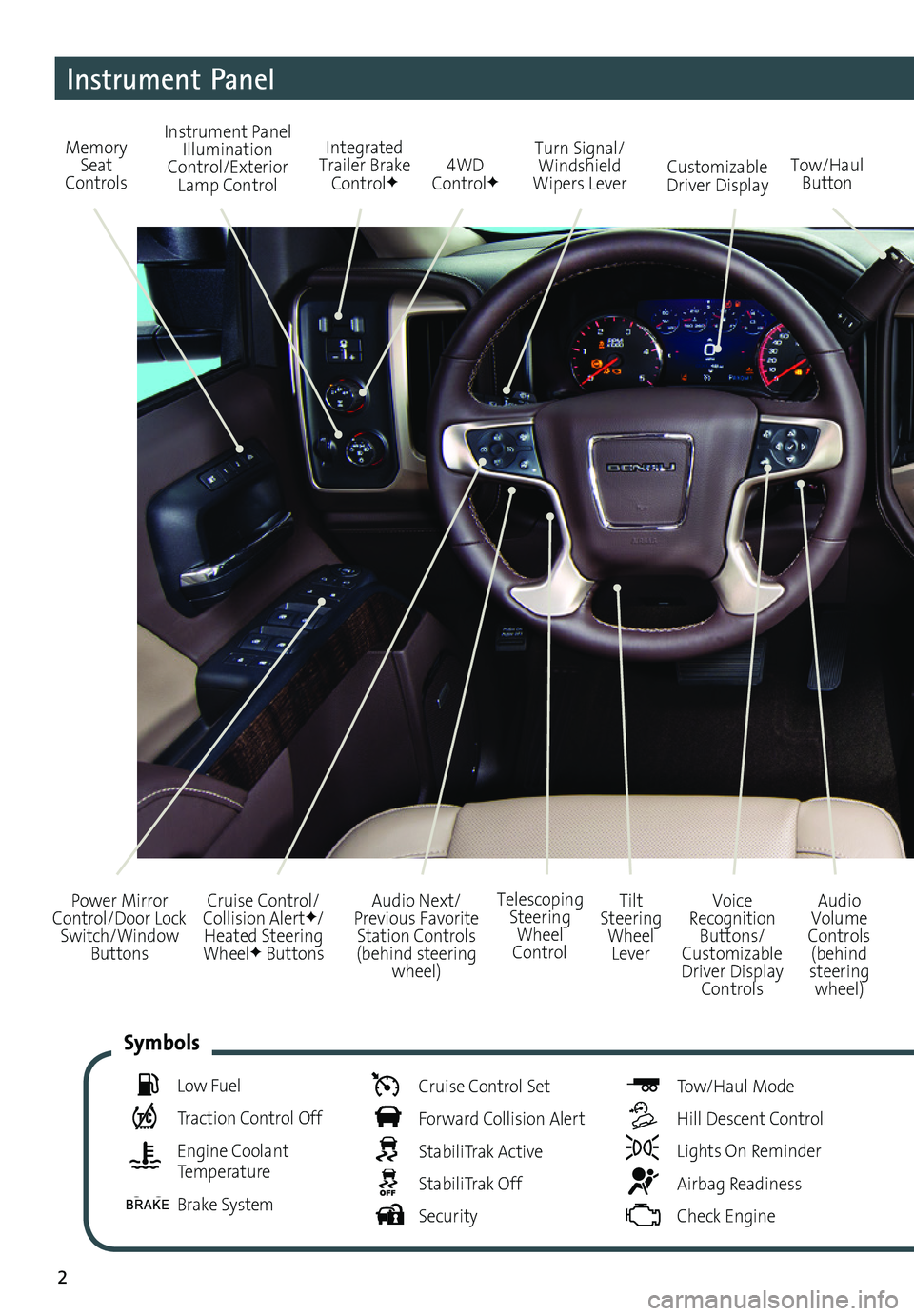
2
Audio Next/Previous Favorite Station Controls (behind steering wheel)
Cruise Control/ Collision AlertF/Heated Steering WheelF Buttons
Power Mirror Control/Door Lock Switch/Window Buttons
Audio Volume Controls (behind steering wheel)
Voice Recognition Buttons/ Customizable Driver Display Controls
Tilt Steering Wheel Lever
Telescoping Steering Wheel Control
Memory Seat Controls
Instrument Panel Illumination Control/Exterior Lamp Control4WD ControlFTow/Haul ButtonCustomizable Driver Display
Turn Signal/Windshield Wipers Lever
Integrated Trailer Brake ControlF
Instrument Panel
Low Fuel
Traction Control Off
Engine Coolant Temperature
Brake System
Cruise Control Set
Forward Collision Alert
StabiliTrak Active
StabiliTrak Off
Security
Tow/Haul Mode
Hill Descent Control
Lights On Reminder
Airbag Readiness
Check Engine
Symbols
Page 3 of 20
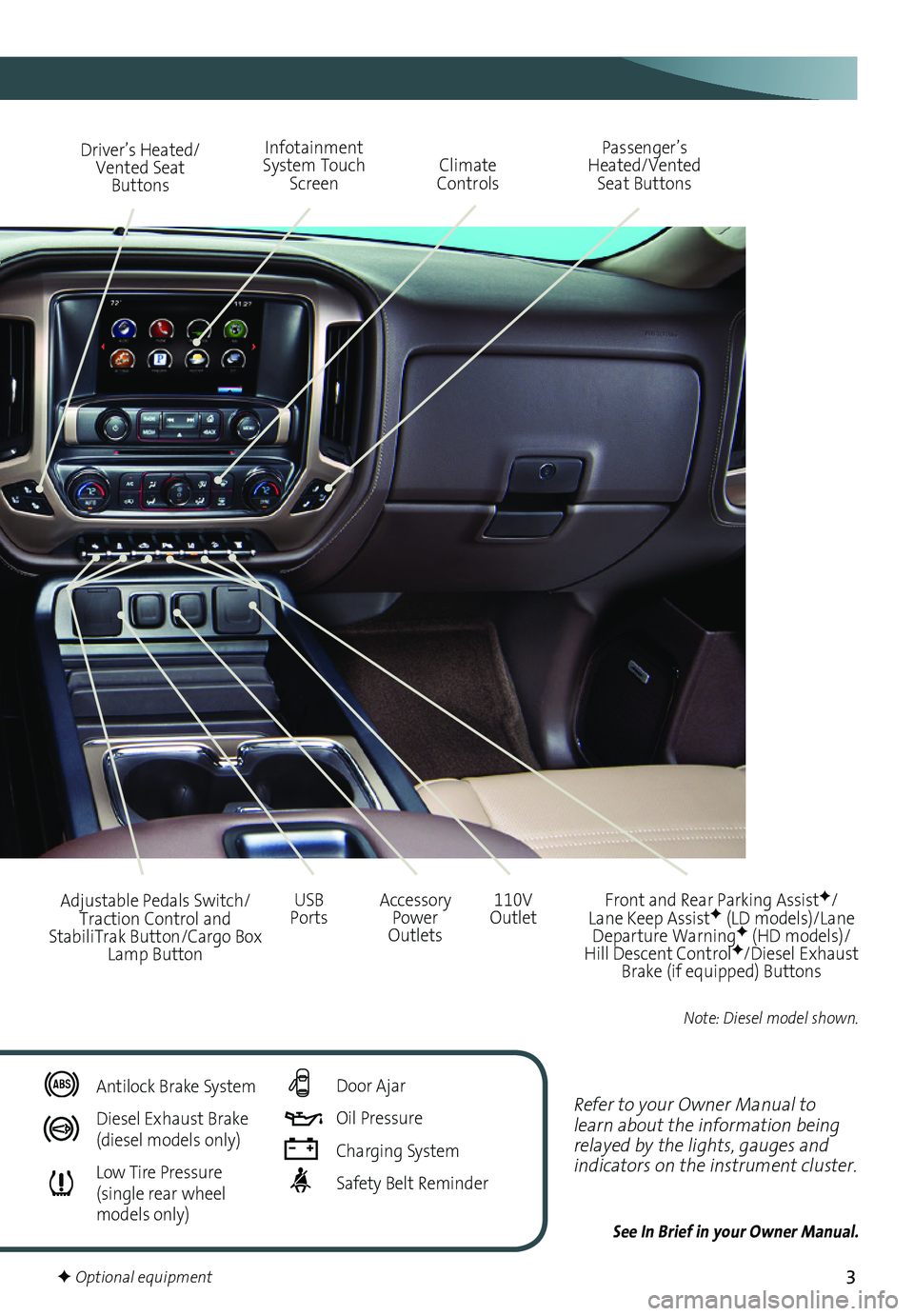
3
Refer to your Owner Manual to learn about the information being relayed by the lights, gauges and indicators on the instrument cluster.
See In Brief in your Owner Manual.
Driver’s Heated/Vented Seat Buttons
Infotainment System Touch Screen
Passenger’s Heated/Vented Seat ButtonsClimate Controls
Accessory Power Outlets
Adjustable Pedals Switch/Traction Control and StabiliTrak Button/Cargo Box Lamp Button
110V OutletUSB Ports
Antilock Brake System
Diesel Exhaust Brake (diesel models only)
Low Tire Pressure (single rear wheel models only)
Door Ajar
Oil Pressure
Charging System
Safety Belt Reminder
F Optional equipment
Front and Rear Parking AssistF/Lane Keep AssistF (LD models)/Lane Departure WarningF (HD models)/Hill Descent ControlF/Diesel Exhaust Brake (if equipped) Buttons
Note: Diesel model shown.
Page 8 of 20
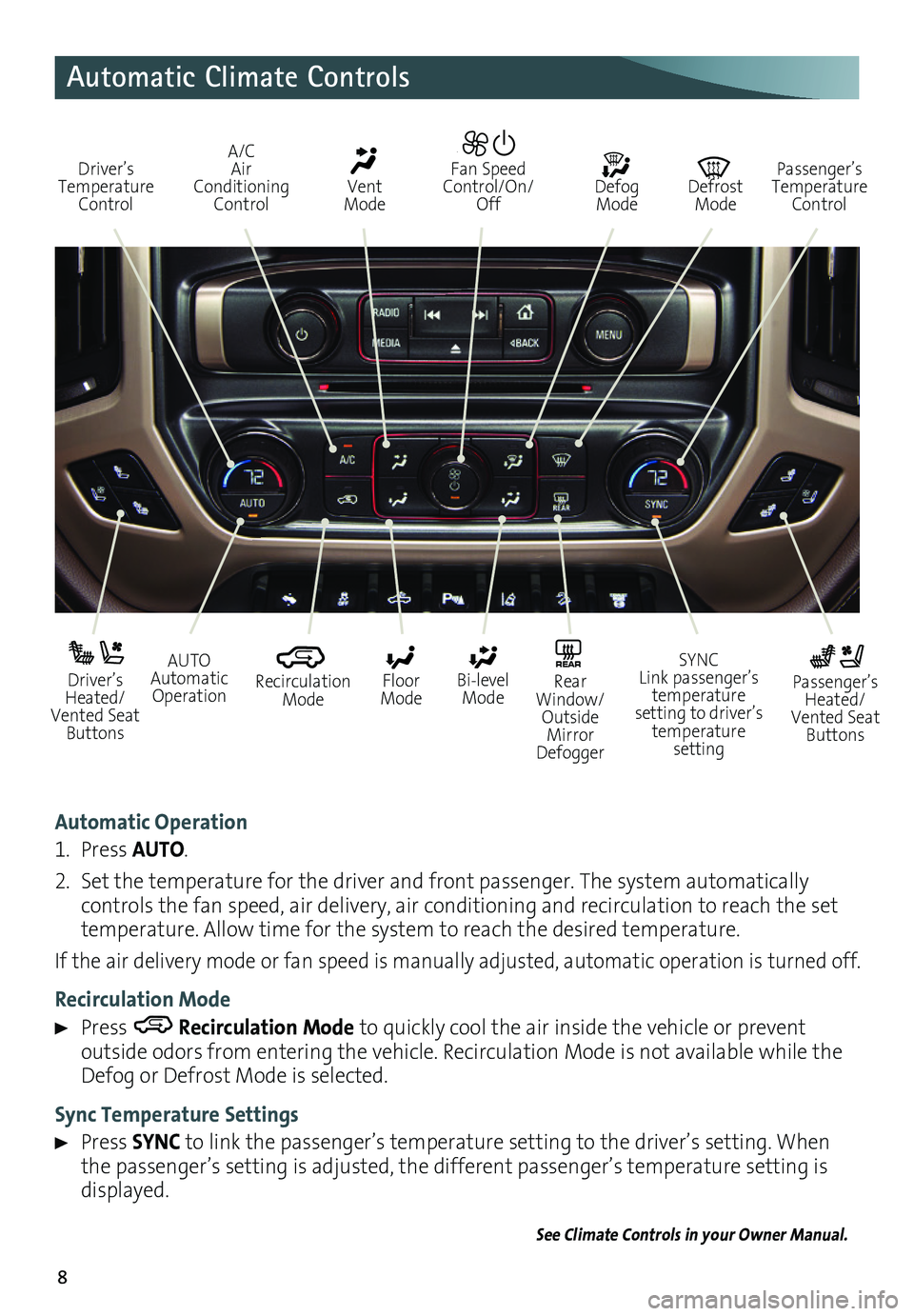
8
Automatic Climate Controls
Automatic Operation
1. Press AUTO.
2. Set the temperature for the driver and front passenger. The system automatically
controls the fan speed, air delivery, air conditioning and recirculation to reach the set temperature. Allow time for the system to reach the desired temperature.
If the air delivery mode or fan speed is manually adjusted, automatic operation is turned off.
Recirculation Mode
Press Recirculation Mode to
quickly cool the air inside the vehicle or prevent
outside odors from entering the vehicle. Recirculation Mode is not available while the Defog or Defrost Mode is selected.
Sync Temperature Settings
Press SYNC to link the passenger’s temperature setting to the driver’s
setting. When the passenger’s setting is adjusted, the different passenger’s temperature setting is displayed.
See Climate Controls in your Owner Manual.
Driver’s Temperature Control
Defog Mode
Defrost Mode
Passenger’s Temperature Control
Fan Speed Control/On/Off
Vent Mode
A/C Air Conditioning Control
AUTO Automatic Operation
Driver’s Heated/Vented Seat Buttons
Passenger’s Heated/Vented Seat Buttons
Recirculation Mode
Floor Mode
SYNC Link passenger’s temperature setting to driver’s temperature setting
Bi-level Mode
REAR Rear Window/ Outside Mirror Defogger
Page 10 of 20
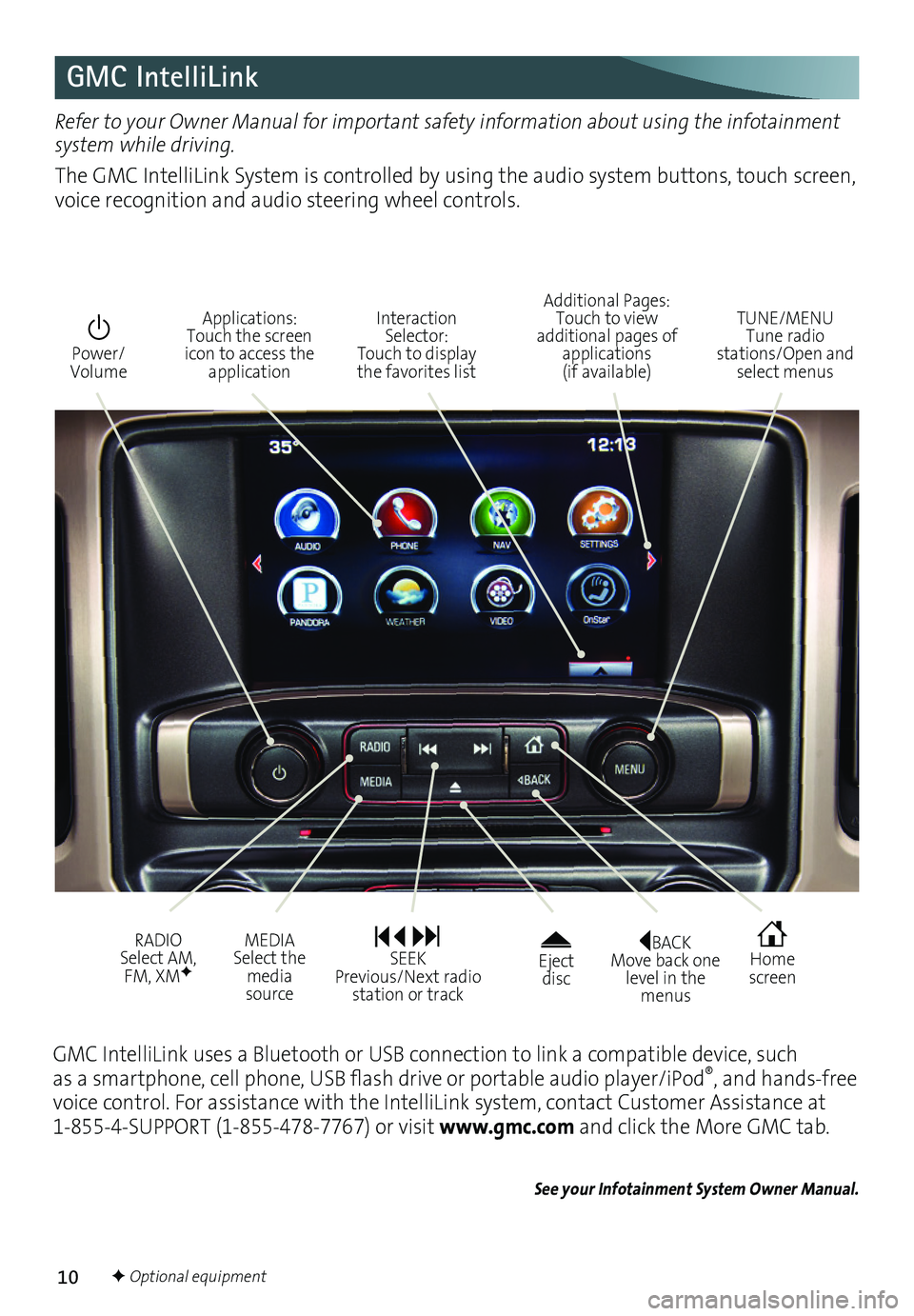
10
GMC IntelliLink
BACK Move back one level in the menus
Home screen
Eject disc
Power/ Volume
Additional Pages: Touch to view additional pages of applications (if available)
TUNE/MENU Tune radio stations/Open and select menus
Interaction Selector: Touch to display the favorites list
Applications: Touch the screen icon to access the application
RADIO Select AM, FM, XMF
MEDIA Select the media source
SEEK Previous/Next radio station or track
Refer to your Owner Manual for important safety information about using the infotainment system while driving.
The GMC IntelliLink System is controlled by using the audio system buttons, touch screen, voice recognition and audio steering wheel controls.
F Optional equipment
GMC IntelliLink uses a Bluetooth or USB connection to link a compatible device, such as a smartphone, cell phone, USB flash drive or portable audio player/iPod®, and hands-free voice control. For assistance with the IntelliLink system, contact Customer Assistance at 1-855-4-SUPPORT (1-855-478-7767) or visit www.gmc.com and click the More GMC tab.
See your Infotainment System Owner Manual.
Page 11 of 20
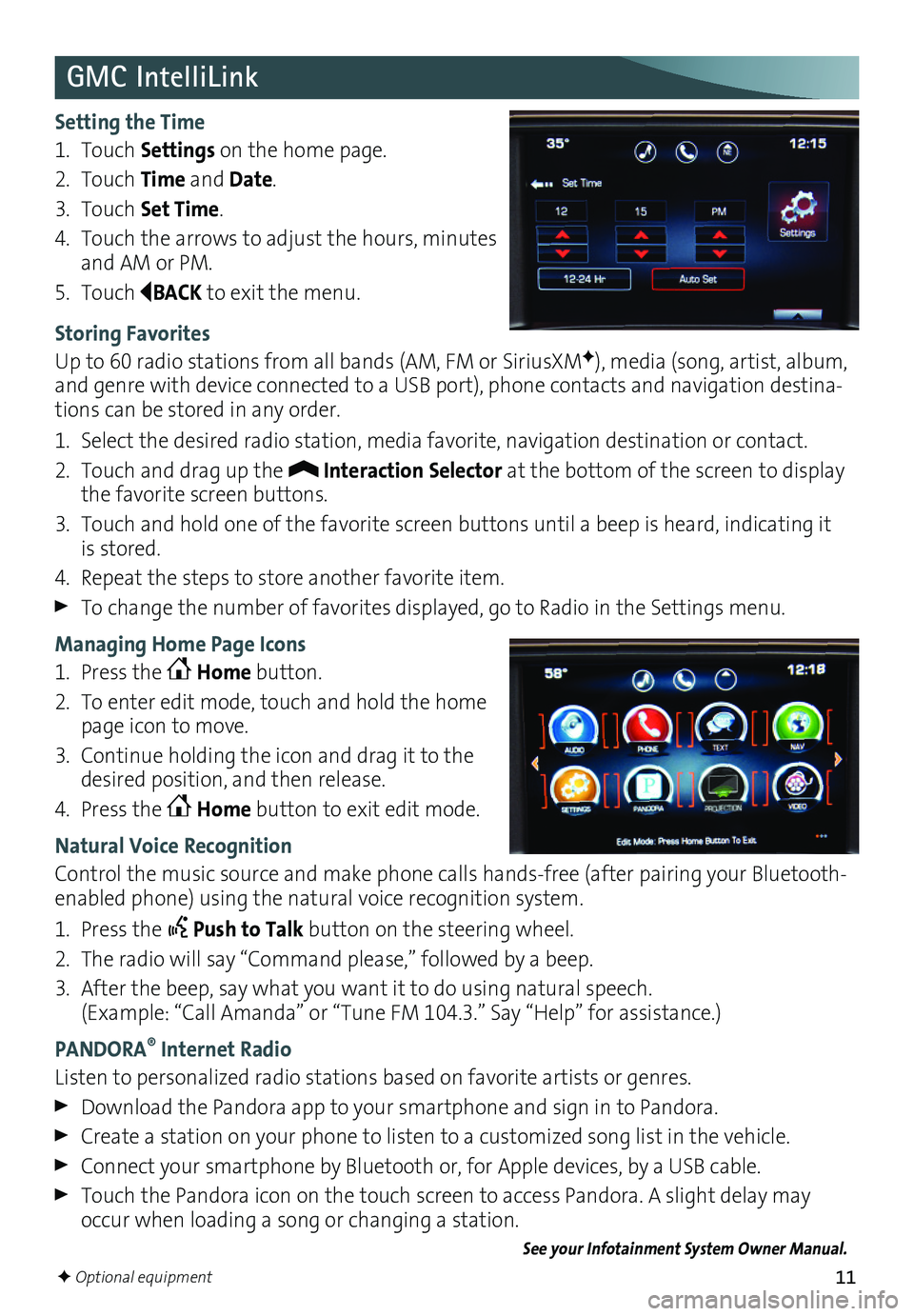
11
GMC IntelliLink
Setting the Time
1. Touch Settings on the home page.
2. Touch Time and Date.
3. Touch Set Time.
4. Touch the arrows to adjust the hours, minutes and AM or PM.
5. Touch BACK to exit the menu.
Storing Favorites
Up to 60 radio stations from all bands (AM, FM or SiriusXMF), media (song, artist, album, and genre with device connected to a USB port), phone contacts and navigation destina-tions can be stored in any order.
1. Select the desired radio station, media favorite, navigation destination or contact.
2. Touch and drag up the Interaction Selector at the bottom of the screen to display the favorite screen buttons.
3. Touch and hold one of the favorite screen buttons until a beep is heard, indicating it is stored.
4. Repeat the steps to store another favorite item.
To change the number of favorites displayed, go to Radio in the Settings menu.
Managing Home Page Icons
1. Press the Home button.
2. To enter edit mode, touch and hold the home page icon to move.
3. Continue holding the icon and drag it to the desired position, and then release.
4. Press the Home button to exit edit mode.
Natural Voice Recognition
Control the music source and make phone calls hands-free (after pairing your Bluetooth-enabled phone) using the natural voice recognition system.
1. Press the Push to Talk button on the steering wheel.
2. The radio will say “Command please,” followed by a beep.
3. After the beep, say what you want it to do using natural speech. (Example: “Call Amanda” or “Tune FM 104.3.” Say “Help” for assistance.)
PANDORA® Internet Radio
Listen to personalized radio stations based on favorite artists or genres.
Download the Pandora app to your smartphone and sign in to Pandora.
Create a station on your phone to listen to a customized song list in the vehicle.
Connect your smartphone by Bluetooth or, for Apple devices, by a USB cable.
Touch the Pandora icon on the touch screen to access Pandora. A slight delay may occur when loading a song or changing a station.
See your Infotainment System Owner Manual.
F Optional equipment
Page 17 of 20
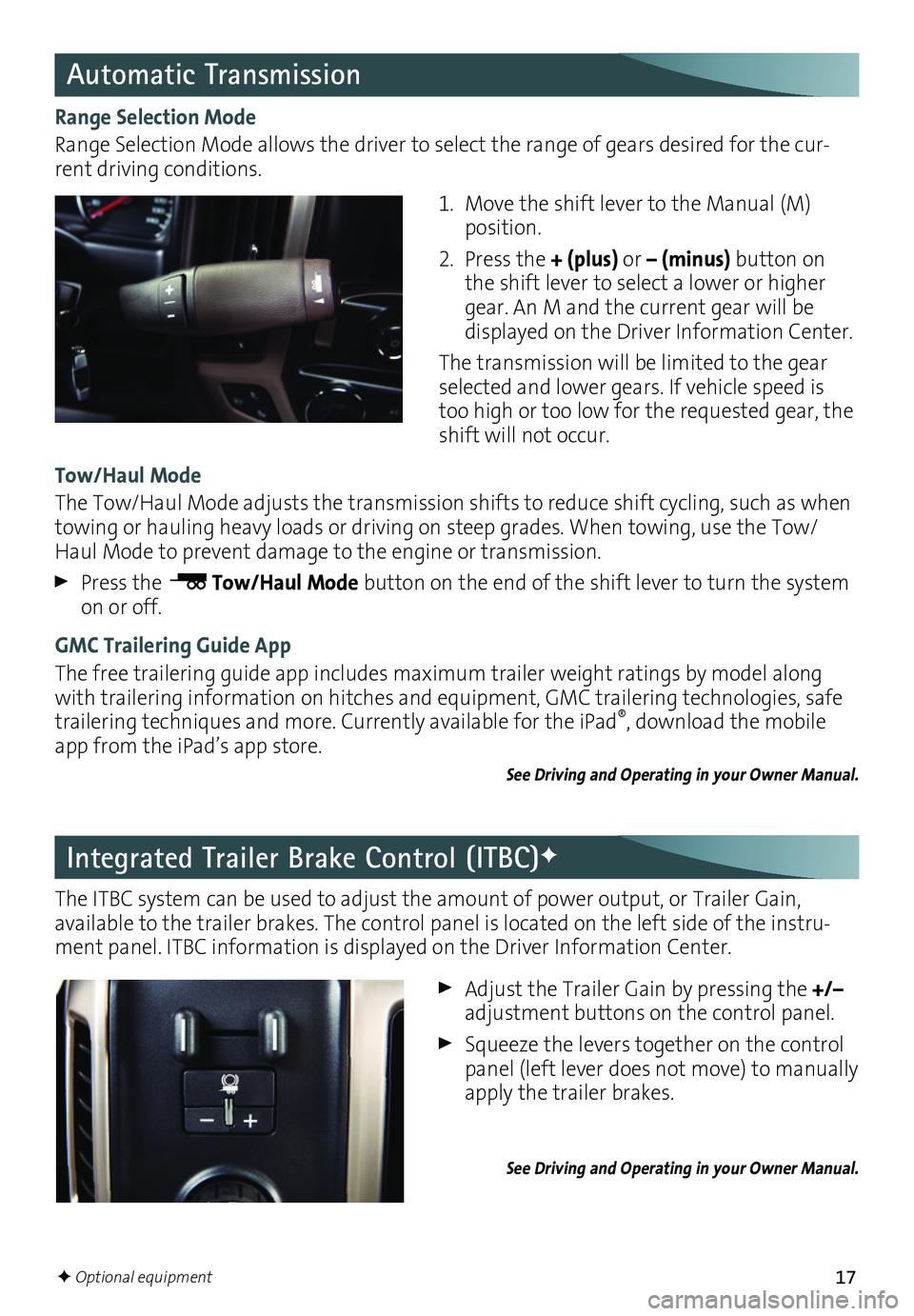
17
Automatic Transmission
Integrated Trailer Brake Control (ITBC)F
Range Selection Mode
Range Selection Mode allows the driver to select the range of gears desired for the cur-rent driving conditions.
The ITBC system can be used to adjust the amount of power output, or Trailer Gain,
available to the trailer brakes. The control panel is located on the left side of the instru-ment panel. ITBC information is displayed on the Driver Information Center.
1. Move the shift lever to the Manual (M) position.
2. Press the + (plus) or – (minus) button on the shift lever to select a lower or higher gear. An M and the current gear will be
displayed on the Driver Information Center.
The transmission will be limited to the gear selected and lower gears. If vehicle speed is too high or too low for the requested gear, the shift will not occur.
Tow/Haul Mode
The Tow/Haul Mode adjusts the transmission shifts to reduce shift cycling, such as when towing or hauling heavy loads or driving on steep grades. When towing, use the Tow/Haul Mode to prevent damage to the engine or transmission.
Press the Tow/Haul Mode button on the end of the shift lever to turn the system on or off.
GMC Trailering Guide App
The free trailering guide app includes maximum trailer weight ratings by model along with trailering information on hitches and equipment, GMC trailering technologies, safe trailering techniques and more. Currently available for the iPad®, download the mobile app from the iPad’s app store.
See Driving and Operating in your Owner Manual.
Adjust the Trailer Gain by pressing the +/– adjustment buttons on the control panel.
Squeeze the levers together on the control panel (left lever does not move) to manually apply the trailer brakes.
See Driving and Operating in your Owner Manual.
F Optional equipment
Page 18 of 20
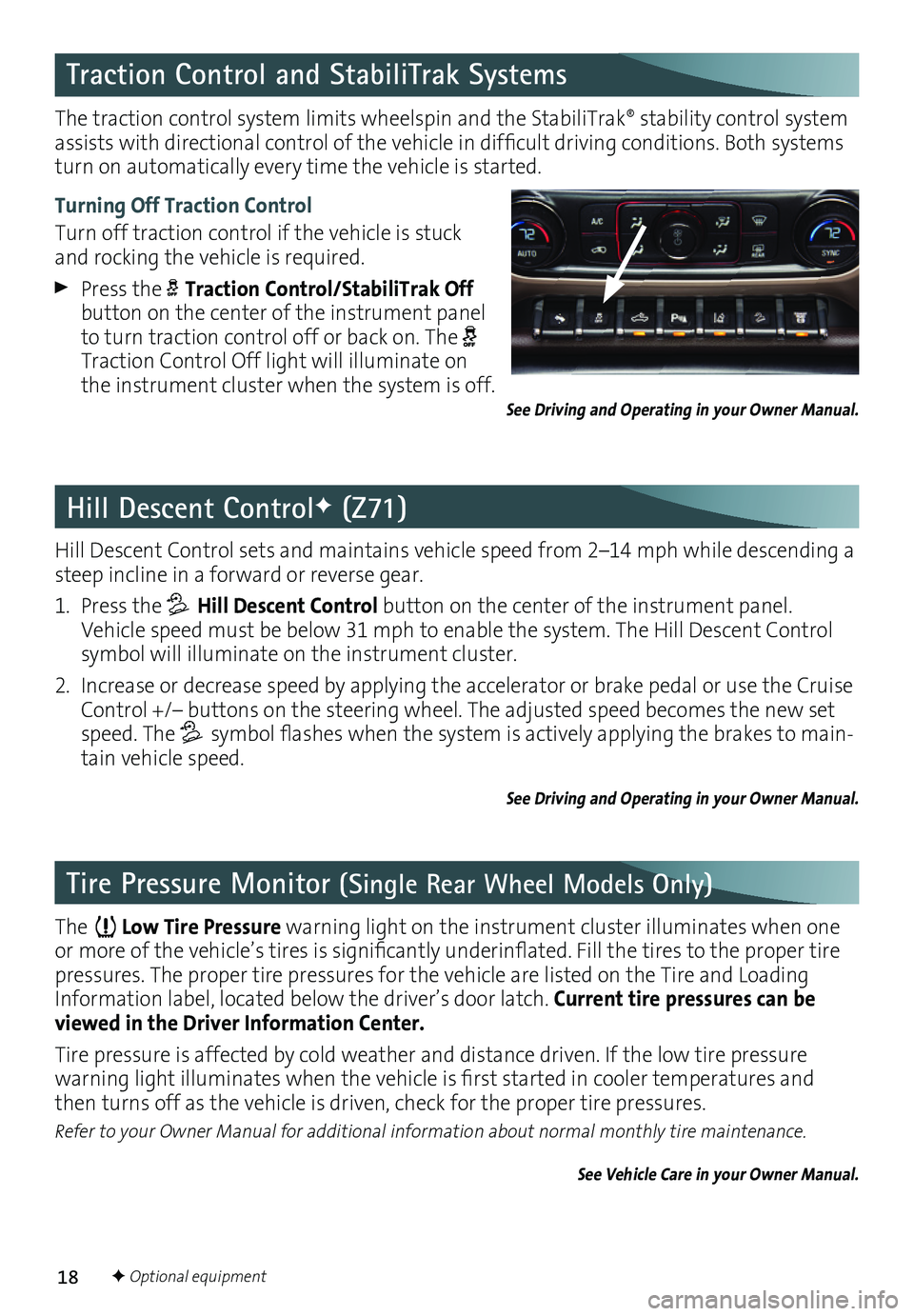
18
Tire Pressure Monitor (Single Rear Wheel Models Only)
Hill Descent Control sets and maintains vehicle speed from 2–14 mph while descending a steep incline in a forward or reverse gear.
1. Press the Hill Descent Control button on the center of the instrument panel. Vehicle speed must be below 31 mph to enable the system. The Hill Descent Control symbol will illuminate on the instrument cluster.
2. Increase or decrease speed by applying the accelerator or brake pedal or use the Cruise Control +/– buttons on the steering wheel. The adjusted speed becomes the new set speed. The symbol flashes when the system is actively applying the brakes to main-tain vehicle speed.
See Driving and Operating in your Owner Manual.
Hill Descent ControlF (Z71)
The traction control system limits wheelspin and the StabiliTrak® stability control system assists with directional control of the vehicle in difficult
driving conditions. Both systems turn on automatically every time the vehicle is started.
Turning Off Traction Control
Turn off traction control if the vehicle is stuck and rocking the vehicle is required.
Press the Traction Control/StabiliTrak Off button on the center of the instrument panel to turn traction control off or back on. The Traction Control Off light will illuminate on the instrument cluster when the system is off.
Traction Control and StabiliTrak Systems
The Low Tire Pressure warning light on the instrument cluster illuminates when one or more of the vehicle’s tires is significantly underinflated. Fill the tires to the proper tire pressures. The proper tire pressures for the vehicle are listed on the Tire and Loading Information label, located below the driver’s door latch. Current tire pressures can be viewed in the Driver Information Center.
Tire pressure is affected by cold weather and distance driven. If the low tire pressure
warning light illuminates when the vehicle is first started in cooler temperatures and then turns off as the vehicle is driven, check for the proper tire pressures.
Refer to your Owner Manual for additional information about normal monthly tire maintenance.
See Vehicle Care in your Owner Manual.
See Driving and Operating in your Owner Manual.
F Optional equipment