mirror GMC TERRAIN 2016 Get To Know Guide
[x] Cancel search | Manufacturer: GMC, Model Year: 2016, Model line: TERRAIN, Model: GMC TERRAIN 2016Pages: 20, PDF Size: 2.67 MB
Page 5 of 20
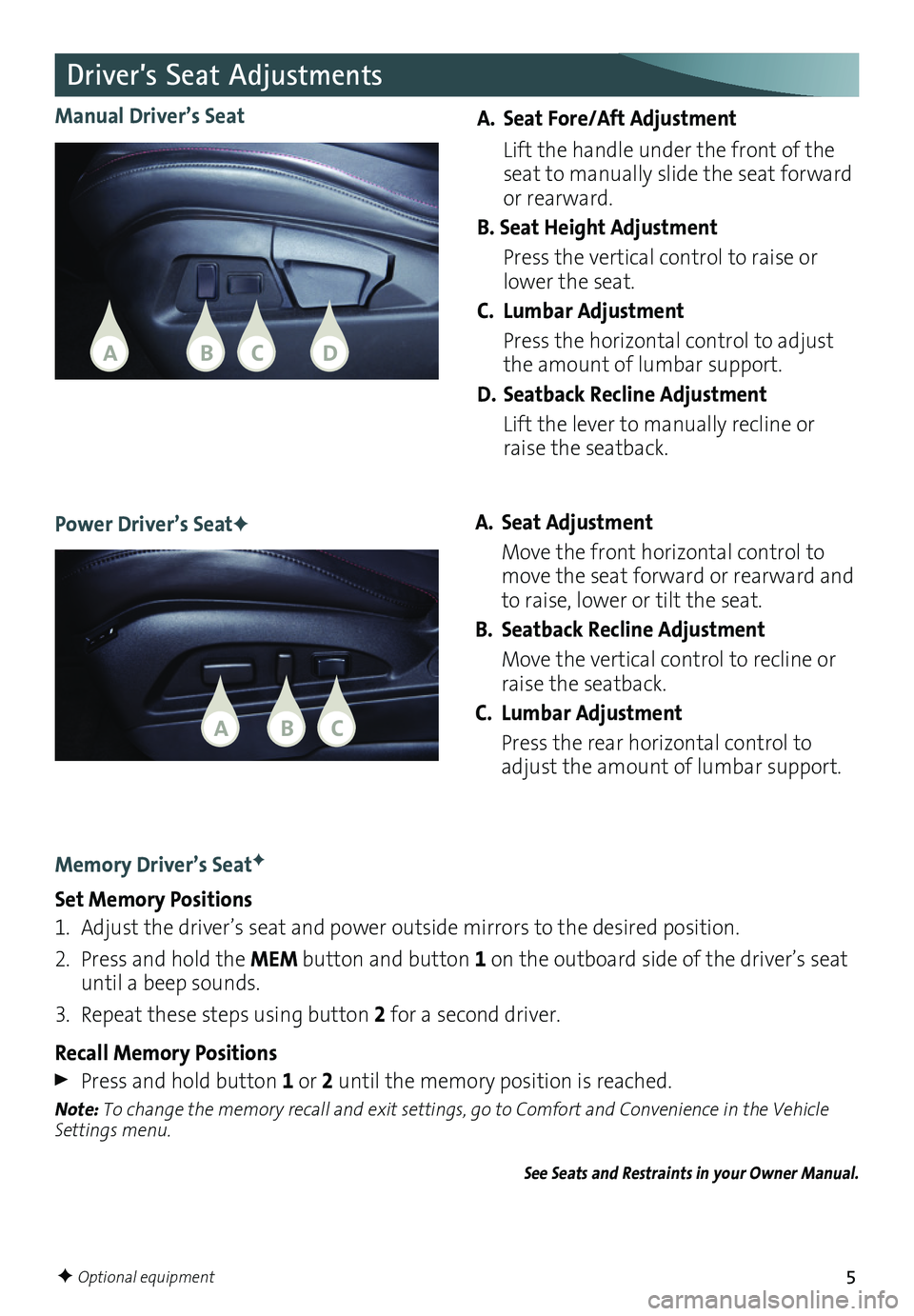
5
A. Seat Fore/Aft Adjustment
Lift the handle under the front of the seat to manually slide the seat forward or rearward .
B. Seat Height Adjustment
Press the vertical control to raise or lower the seat .
C. Lumbar Adjustment
Press the horizontal control to adjust the amount of lumbar support .
D. Seatback Recline Adjustment
Lift the lever to manually recline or raise the seatback .
Manual Driver’s Seat
Power Driver’s SeatFA. Seat Adjustment
Move the front horizontal control to move the seat forward or rearward and to raise, lower or tilt the seat .
B. Seatback Recline Adjustment
Move the vertical control to recline or raise the seatback .
C. Lumbar Adjustment
Press the rear horizontal control to adjust the amount of lumbar support .
Memory Driver’s SeatF
Set Memory Positions
1 . Adjust the driver’s seat and power outside mirrors to the desired position .
2 . Press and hold the MEM button and button 1 on the outboard side of the
driver’s seat until a beep sounds .
3 . Repeat these steps using button 2 for a second driver .
Recall Memory Positions
Press and hold button 1 or 2 until the memory position is reached .
Note: To change the memory recall and exit settings, go to Comfort and Convenience in the Vehicle Settings menu.
See Seats and Restraints in your Owner Manual.
Driver’s Seat Adjustments
F Optional equipment
ACB
BADC
Page 12 of 20
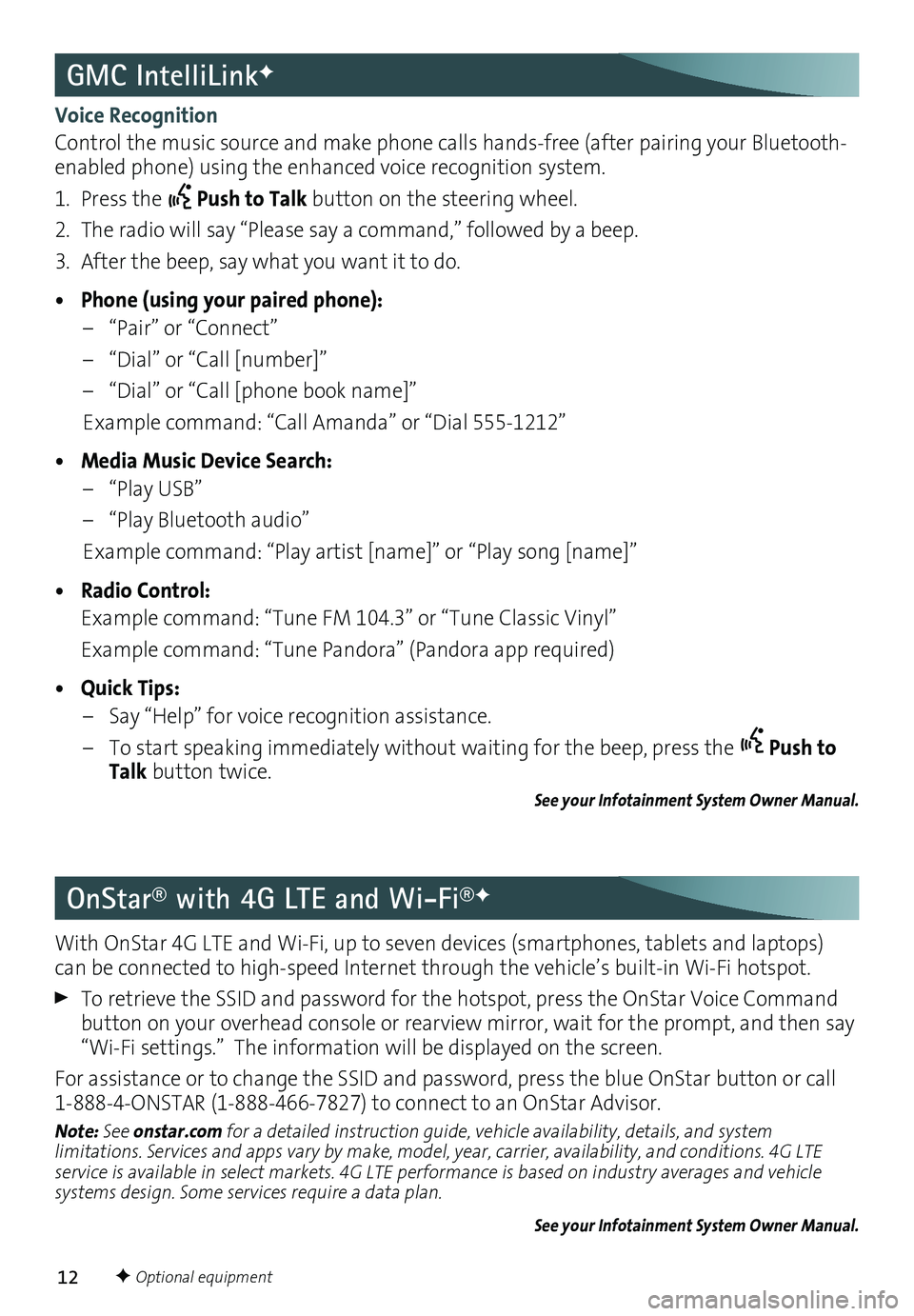
12
GMC IntelliLinkF
OnStar® with 4G LTE and Wi-Fi®F
Voice Recognition
Control the music source and make phone calls hands-free (after pairing your Bluetooth-enabled phone) using the enhanced voice recognition system .
1 . Press the Push to Talk button on the steering wheel .
2 . The radio will say “Please say a command,” followed by a beep .
3 . After the beep, say what you want it to do .
• Phone (using your paired phone):
– “Pair” or “Connect”
– “Dial” or “Call [number]”
– “Dial” or “Call [phone book name]”
Example command: “Call Amanda” or “Dial 555-1212”
• Media Music Device Search:
– “Play USB”
– “Play Bluetooth audio”
Example command: “Play artist [name]” or “Play song [name]”
• Radio Control:
Example command: “Tune FM 104 .3” or “Tune Classic Vinyl”
Example command: “Tune Pandora” (Pandora app required)
• Quick Tips:
– Say “Help” for voice recognition assistance .
– To start speaking immediately without waiting for the beep, press the Push to Talk button twice .
See your Infotainment System Owner Manual.
With OnStar 4G LTE and Wi-Fi, up to seven devices (smartphones, tablets and laptops) can be connected to high-speed Internet through the vehicle’s built-in Wi-Fi hotspot .
To retrieve the SSID and password for the hotspot, press the OnStar Voice Command button on your overhead console or rearview mirror, wait for the prompt, and then say “Wi-Fi settings .” The information will be displayed on the screen .
For assistance or to change the SSID and password, press the blue OnStar button or call 1-888-4-ONSTAR (1-888-466-7827) to connect to an OnStar Advisor .
Note: See onstar.com for a detailed instruction guide, vehicle availability, details, and system limitations. Services and apps vary by make, model, year, carrier, availability, and conditions. 4G LTE service is available in select markets. 4G LTE performance is based on industry averages and vehicle systems design. Some services require a data plan.
See your Infotainment System Owner Manual.
F Optional equipment
Page 16 of 20
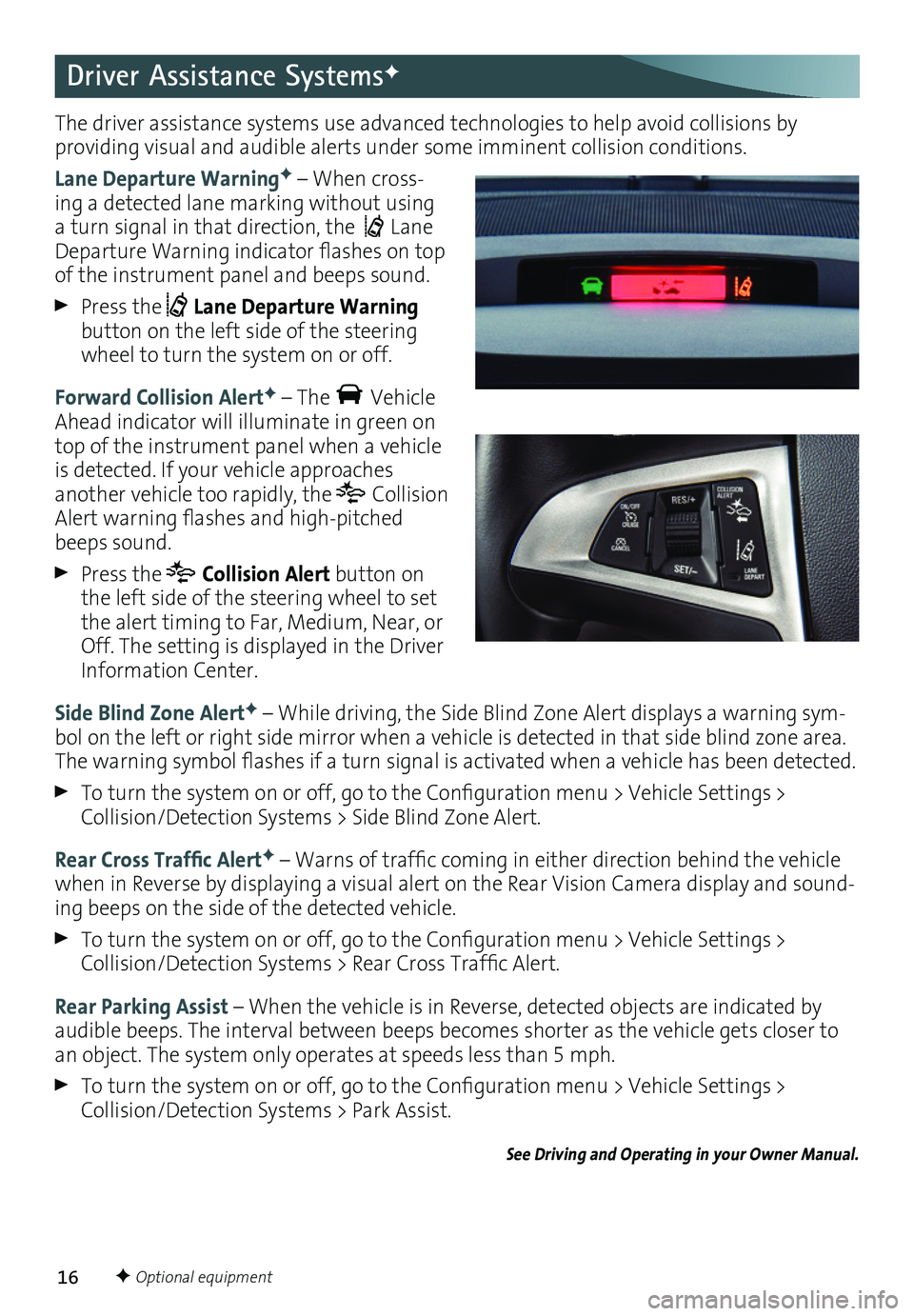
16
The driver assistance systems use advanced technologies to help avoid collisions by
providing visual and audible alerts under some imminent collision conditions .
Lane Departure WarningF – When cross-ing a detected lane marking without using a turn signal in that direction, the Lane Departure Warning indicator flashes on top of the instrument panel and beeps sound .
Press the Lane Departure Warning button on the left side of the steering wheel to turn the system on or off .
Forward Collision AlertF – The Vehicle Ahead indicator will illuminate in green on top of the instrument panel when a vehicle is detected . If your vehicle approaches another vehicle too rapidly, the Collision Alert warning flashes and high-pitched beeps sound .
Press the Collision Alert button on the left side of the steering wheel to set the alert timing to Far, Medium, Near, or Off . The setting is displayed in the Driver Information Center .
Side Blind Zone AlertF – While driving, the Side Blind Zone Alert displays a warning sym-bol on the left or right side mirror when a vehicle is detected in that side blind zone area . The warning symbol flashes if a turn signal is activated when a vehicle has been detected.
To turn the system on or off, go to the Configuration menu > Vehicle Settings > Collision/Detection Systems > Side Blind Zone Alert.
Rear Cross Traffic AlertF – Warns of traffic coming in either direction behind the vehicle when in Reverse by displaying a visual alert on the Rear Vision Camera display and sound-ing beeps on the side of the detected vehicle .
To turn the system on or off, go to the Configuration menu > Vehicle Settings > Collision/Detection Systems > Rear Cross Traffic Alert.
Rear Parking Assist – When the vehicle is in Reverse, detected objects are indicated by audible beeps . The interval between beeps becomes shorter as the vehicle gets closer to an object . The system only operates at speeds less than 5 mph .
To turn the system on or off, go to the Configuration menu > Vehicle Settings > Collision/Detection Systems > Park Assist.
See Driving and Operating in your Owner Manual.
F Optional equipment
Driver Assistance SystemsF