light GMC TERRAIN 2021 Get To Know Guide
[x] Cancel search | Manufacturer: GMC, Model Year: 2021, Model line: TERRAIN, Model: GMC TERRAIN 2021Pages: 20, PDF Size: 3.82 MB
Page 2 of 20
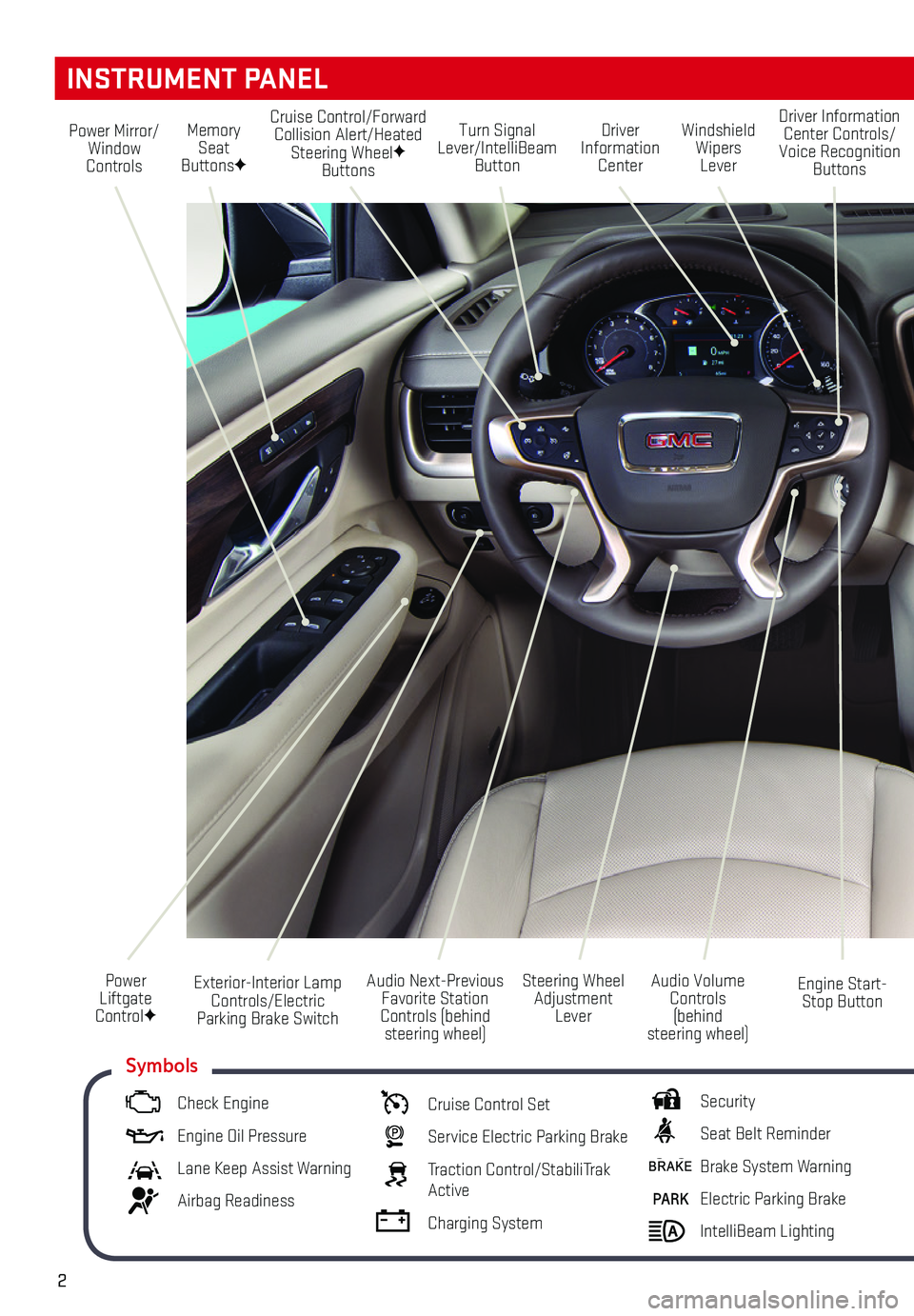
2
Turn Signal Lever/IntelliBeam Button
Driver Information Center
Steering Wheel Adjustment Lever
Audio Next-Previous Favorite Station Controls (behind steering wheel)
Windshield Wipers Lever
Engine Start-Stop Button
Cruise Control/Forward Collision Alert/Heated Steering WheelF Buttons
Power Mirror/Window Controls
Power Liftgate ControlF
INSTRUMENT PANEL
Audio Volume Controls (behind steering wheel)
Driver Information Center Controls/Voice Recognition Buttons
Memory Seat ButtonsF
Exterior-Interior Lamp Controls/Electric Parking Brake Switch
Check Engine
Engine Oil Pressure
Lane Keep Assist Warning
Airbag Readiness
Cruise Control Set
Service Electric Parking Brake
Traction Control/StabiliTrak Active
Charging System
Security
Seat Belt Reminder
Brake System Warning
PARK Electric Parking Brake
IntelliBeam Lighting
Symbols
Page 3 of 20
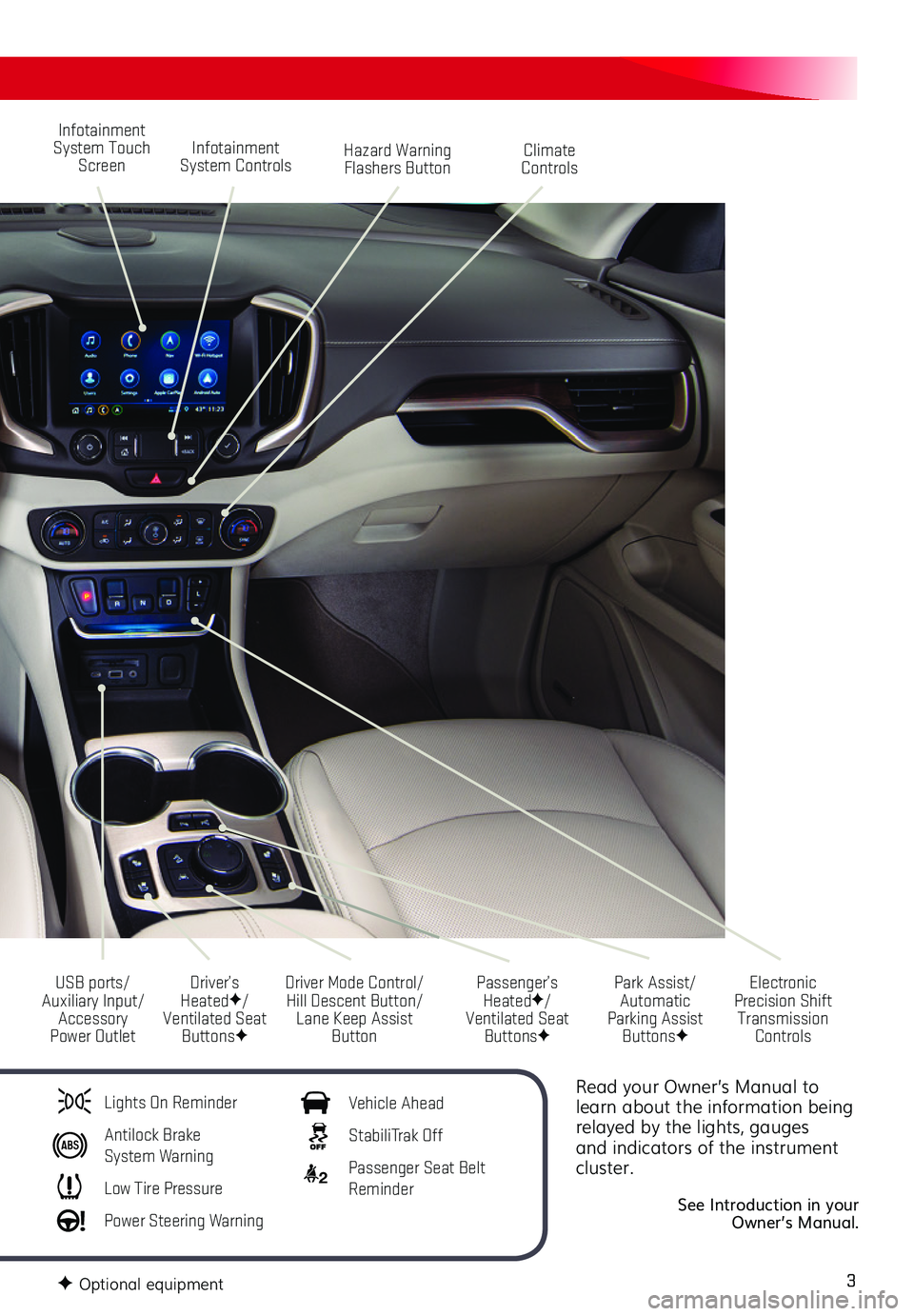
3
Read your Owner’s Manual to learn about the information being relayed by the lights, gauges and indicators of the instrument cluster.
See Introduction in your Owner’s Manual.
Infotainment System Touch Screen
Driver Mode Control/Hill Descent Button/Lane Keep Assist Button
USB ports/Auxiliary Input/Accessory Power Outlet
Infotainment System ControlsHazard Warning Flashers Button
Park Assist/Automatic Parking Assist ButtonsF
Climate Controls
Passenger’s HeatedF/Ventilated Seat ButtonsF
Electronic Precision Shift Transmission Controls
Driver’s HeatedF/Ventilated Seat ButtonsF
Lights On Reminder
Antilock Brake System Warning
Low Tire Pressure
Power Steering Warning
Vehicle Ahead
StabiliTrak Off
2 Passenger Seat Belt Reminder
F Optional equipment
Page 9 of 20
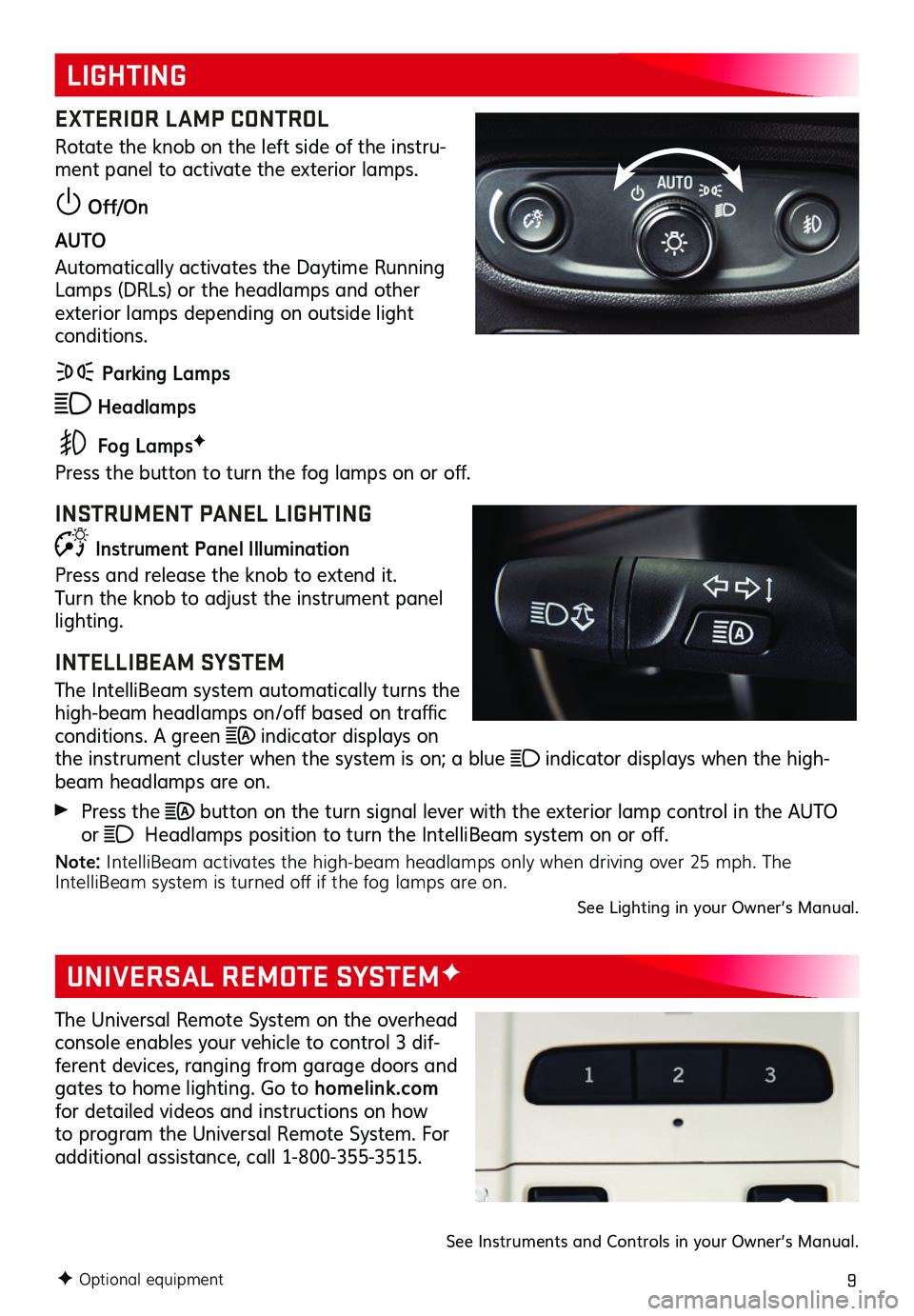
9
LIGHTING
UNIVERSAL REMOTE SYSTEMF
EXTERIOR LAMP CONTROL
Rotate the knob on the left side of the instru-ment panel to activate the exterior lamps.
Off/On
AUTO
Automatically activates the Daytime Running Lamps (DRLs) or the headlamps and other exterior lamps depending on outside light conditions.
Parking Lamps
Headlamps
Fog LampsF
Press the button to turn the fog lamps on or off.
INSTRUMENT PANEL LIGHTING
Instrument Panel Illumination
Press and release the knob to extend it. Turn the knob to adjust the instrument panel lighting.
INTELLIBEAM SYSTEM
The IntelliBeam system automatically turns the high-beam headlamps on/off based on traffic conditions. A green indicator displays on the instrument cluster when the system is on; a blue indicator displays when the high-beam headlamps are on.
Press the button on the turn signal lever with the exterior lamp control in the AUTO or Headlamps position to turn the IntelliBeam system on or off.
Note: IntelliBeam activates the high-beam headlamps only when driving over 25 mph. The IntelliBeam system is turned off if the fog lamps are on.See Lighting in your Owner’s Manual.
F Optional equipment
The Universal Remote System on the overhead console enables your vehicle to control 3 dif-ferent devices, ranging from garage doors and gates to home lighting. Go to homelink.com for detailed videos and instructions on how to program the Universal Remote System. For additional
assistance, call 1-800-355-3515.
See Instruments and Controls in your Owner’s Manual.
Page 12 of 20
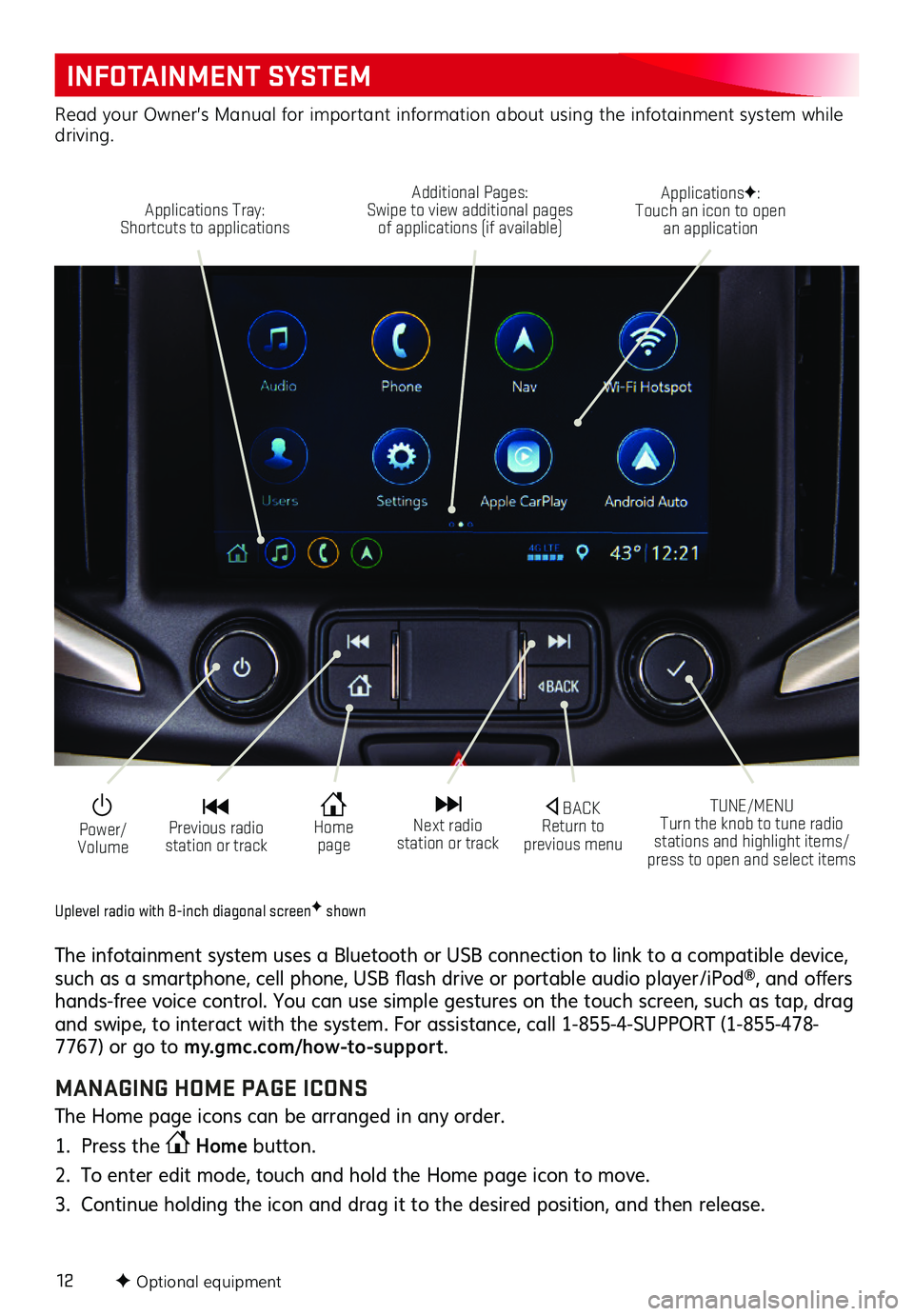
12
INFOTAINMENT SYSTEM
F Optional equipment
Uplevel radio with 8-inch diagonal screenF shown
The infotainment system uses a Bluetooth or USB connection to link to a compatible device, such as a smartphone, cell phone, USB flash drive or portable audio player/iPod®, and offers hands-free voice control. You can use simple gestures on the touch screen, such as tap, drag and swipe, to interact with the system. For assistance, call 1-855-4-SUPPORT (1-855-478-7767) or go to my.gmc.com/how-to-suppor t.
MANAGING HOME PAGE ICONS
The Home page icons can be arranged in any order.
1. Press the Home button.
2. To enter edit mode, touch and hold the Home page icon to move.
3. Continue holding the icon and drag it to the desired position, and then release.
Power/ Volume
Applications Tray: Shortcuts to applications
Additional Pages: Swipe to view additional pages of applications (if available)
ApplicationsF: Touch an icon to open an application
TUNE/MENU Turn the knob to tune radio stations and highlight items/press to open and select items
Home page
BACK Return to previous menu
Previous radio station or track
Next radio station or track
Read your Owner’s Manual for important information about using the infotainment system while driving.
Page 19 of 20

19
OPEN/CLOSE THE POWER LIFTGATE
Press the Power Liftgate button twice on the Remote Keyless Entry transmitter (key fob).
Press the Liftgate knob (A) on the driver’s door.
Press the touchpad (B) on the liftgate
handle to open the liftgate.
Press the button (C) next to the pull handle to close the liftgate.
PROGRAMMING THE LIFTGATE HEIGHT1. Turn the Liftgate knob to the 3/4 mode.
2. Open the liftgate. Adjust it manually to the desired height.
3. To save the setting, press and hold the
button (C) next to the pull handle until a beep sounds.
4. In the 3/4 mode position, the power liftgate will open to the programmed height.
HANDS-FREE OPERATIONF
To open or close the liftgate hands-free, kick your foot straight under the rear bumper, just left of the license plate. The key fob must be within 3 feet of the liftgate.
POWER PROGRAMMABLE LIFTGATEF
TIRE PRESSURE MONITOR
HILL DESCENT CONTROL
Hill Descent Control sets and maintains vehicle speed from 2–14 mph while descending a very steep incline in a forward or reverse gear.
Press the Hill Descent Control button on the center console. Vehicle speed must be below 31 mph to turn on the system.
Increase or decrease speed by applying the accelerator or brake pedal or use the Cruise Control +/– buttons on the steering wheel. The adjusted speed becomes the new set speed. The symbol flashes on the instrument cluster when the system is actively
applying the brakes to maintain vehicle speed.See Driving and Operating in your Owner’s Manual.
F Optional equipment
The Low Tire Pressure warning light on the instrument cluster illuminates when one or more of the vehicle’s tires is significantly underinflated. Fill the tires to the proper tire
pressures listed on the Tire and Loading Information label located below the driver’s door latch. Current tire pressures can be viewed on the Driver Information Center.
See Vehicle Care in your Owner’s Manual.
See Keys, Doors and Windows in your Owner’s Manual.
A
C
B
Page 20 of 20
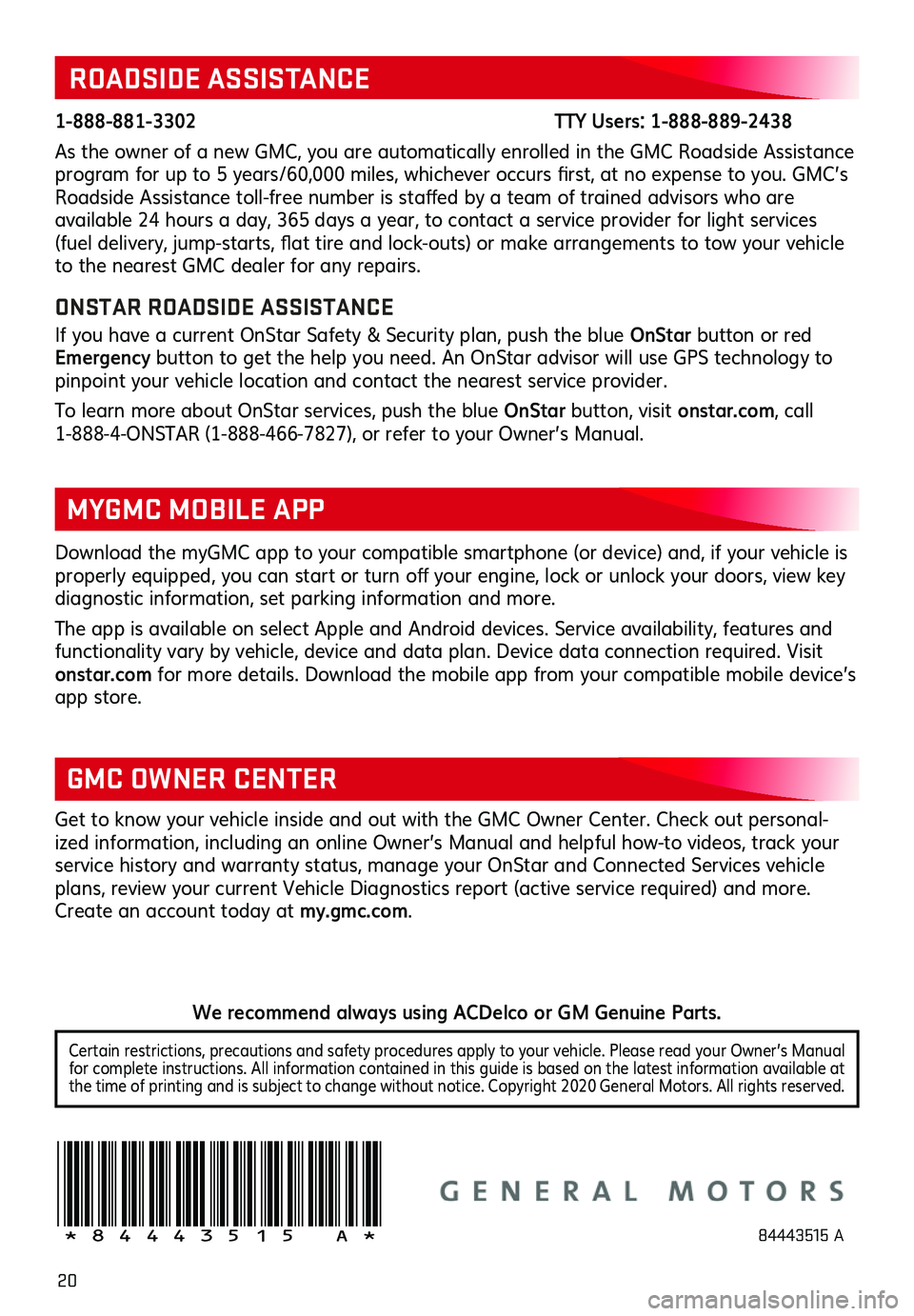
20
!84443515=A!
Certain restrictions, precautions and safety procedures apply to your vehicle. Please read your Owner’s Manual for complete instructions. All information contained in this guide is based on the latest information available at the time of printing and is subject to change without notice. Copyright 2020 General Motors. All rights reserved.
We recommend always using ACDelco or GM Genuine Parts.
ROADSIDE ASSISTANCE
1-888-881-3302 TTY Users: 1-888-889-2438
As the owner of a new GMC, you are automatically enrolled in the GMC Roadside Assistance program for up to 5 years/60,000 miles, whichever occurs first, at no expense to you. GMC’s Roadside Assistance toll-free number is staffed by a team of trained
advisors who are
available 24 hours a day, 365 days a year, to contact a service provider for light services (fuel delivery, jump-starts, flat tire and lock-outs) or make arrangements to tow your vehicle to the nearest GMC dealer for any repairs.
ONSTAR ROADSIDE ASSISTANCE
If you have a current OnStar Safety & Security plan, push the blue OnStar button or red Emergency button to get the help you need. An OnStar advisor will use GPS technology to pinpoint your vehicle location and contact the nearest service provider.
To learn more about OnStar services, push the blue OnStar button, visit onstar.com, call 1-888-4-ONSTAR (1-888-466-7827), or refer to your Owner’s Manual.
Get to know your vehicle inside and out with the GMC Owner Center. Check out personal-ized information, including an online Owner’s Manual and helpful how-to videos, track your
service history and warranty status, manage your OnStar and Connected Services vehicle plans, review your current Vehicle Diagnostics report (active service required) and more. Create an account today at my.gmc.com.
GMC OWNER CENTER
Download the myGMC app to your compatible smartphone (or device) and, if your vehicle is properly equipped, you can start or turn off your engine, lock or unlock your doors, view key diagnostic information, set parking information and more.
The app is available on select Apple and Android devices. Service availability, features and functionality vary by vehicle, device and data plan. Device data connection required. Visit onstar.com for more details. Download the mobile app from your compatible mobile device’s app store.
MYGMC MOBILE APP
84443515 A