display HONDA ACCORD 2009 8.G Navigation Manual
[x] Cancel search | Manufacturer: HONDA, Model Year: 2009, Model line: ACCORD, Model: HONDA ACCORD 2009 8.GPages: 154, PDF Size: 6.16 MB
Page 124 of 154
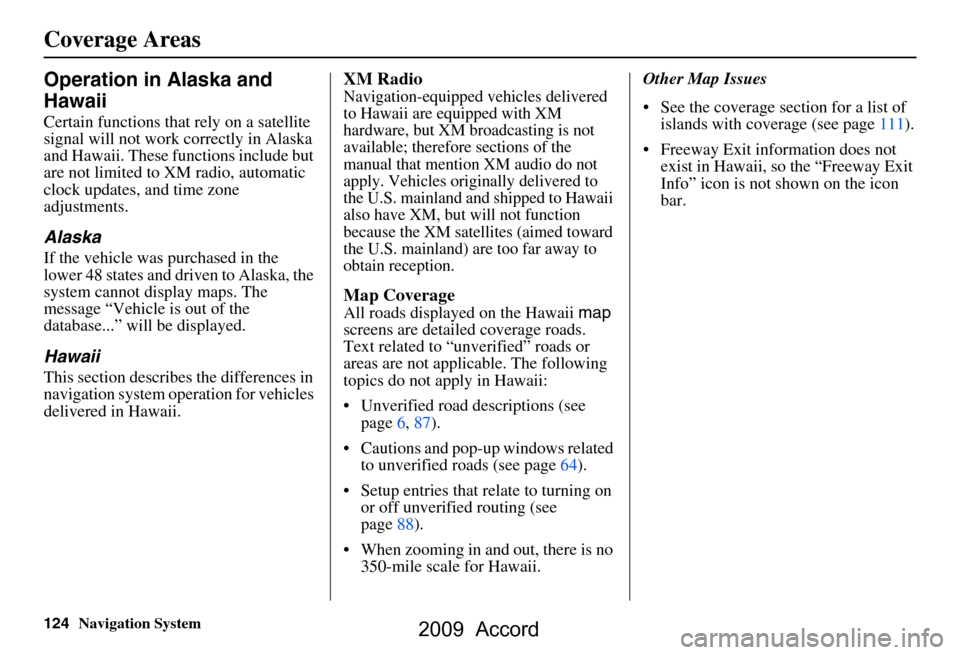
124Navigation System
Operation in Alaska and
Hawaii
Certain functions that rely on a satellite
signal will not work correctly in Alaska
and Hawaii. These functions include but
are not limited to XM radio, automatic
clock updates, and time zone
adjustments.
Alaska
If the vehicle was purchased in the
lower 48 states and driven to Alaska, the
system cannot display maps. The
message “Vehicle is out of the
database...” will be displayed.
Hawaii
This section describes the differences in
navigation system operation for vehicles
delivered in Hawaii.
XM Radio
Navigation-equipped vehicles delivered
to Hawaii are equipped with XM
hardware, but XM broadcasting is not
available; therefore sections of the
manual that mention XM audio do not
apply. Vehicles originally delivered to
the U.S. mainland and shipped to Hawaii
also have XM, but will not function
because the XM satellites (aimed toward
the U.S. mainland) are too far away to
obtain reception.
Map Coverage
All roads displayed on the Hawaii map
screens are detailed coverage roads.
Text related to “unverified” roads or
areas are not applicable. The following
topics do not apply in Hawaii:
Unverified road descriptions (see page
6, 87).
Cautions and pop-up windows related to unverified roads (see page
64).
Setup entries that relate to turning on
or off unverified routing (see
page
88 ).
When zooming in and out, there is no 350-mile scale for Hawaii. Other Map Issues
See the coverage section for a list of
islands with coverage (see page 111).
Freeway Exit information does not
exist in Hawaii, so the “Freeway Exit
Info” icon is not shown on the icon
bar.
Coverage Areas
2009 Accord
Page 125 of 154
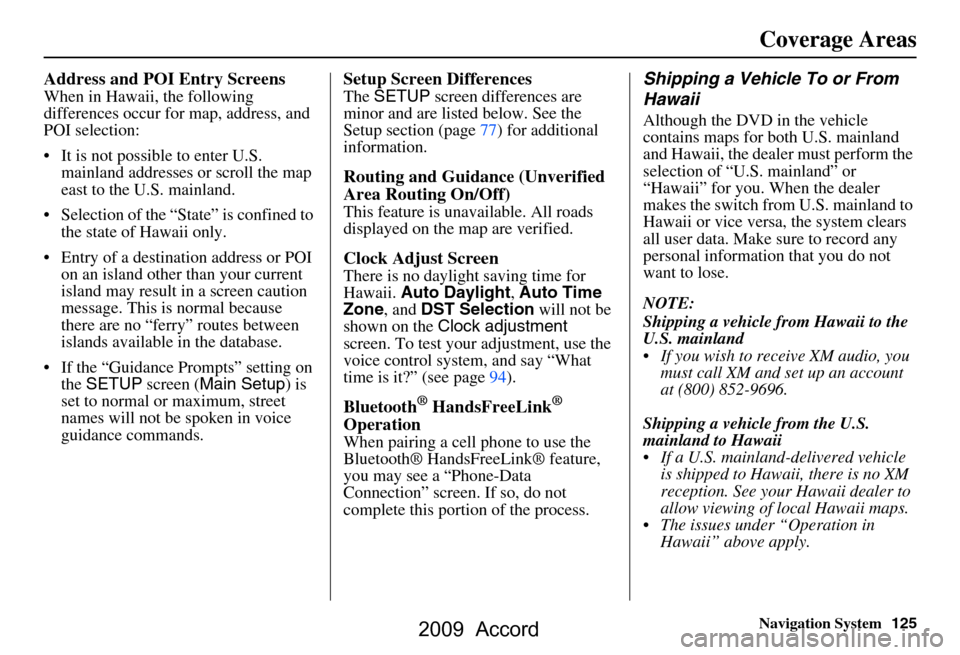
Navigation System125
Coverage Areas
Address and POI Entry Screens
When in Hawaii, the following
differences occur for map, address, and
POI selection:
It is not possible to enter U.S.
mainland addresses or scroll the map
east to the U.S. mainland.
Selection of the “State” is confined to the state of Hawaii only.
Entry of a destination address or POI on an island other than your current
island may result in a screen caution
message. This is normal because
there are no “ferry” routes between
islands available in the database.
If the “Guidance Prompts” setting on the SETUP screen ( Main Setup ) is
set to normal or maximum, street
names will not be spoken in voice
guidance commands.
Setup Screen Differences
The SETUP screen differences are
minor and are listed below. See the
Setup section (page 77) for additional
information.
Routing and Guidance (Unverified
Area Routing On/Off)
This feature is unavailable. All roads
displayed on the map are verified.
Clock Adjust Screen
There is no daylight saving time for
Hawaii. Auto Daylight , Auto Time
Zone , and DST Selection will not be
shown on the Clock adjustment
screen. To test your adjustment, use the
voice control system, and say “What
time is it?” (see page94).
Bluetooth® HandsFreeLink®
Operation
When pairing a cell phone to use the
Bluetooth® HandsFreeLink® feature,
you may see a “Phone-Data
Connection” screen. If so, do not
complete this portion of the process.
Shipping a Vehicle To or From
Hawaii
Although the DVD in the vehicle
contains maps for both U.S. mainland
and Hawaii, the dealer must perform the
selection of “U.S. mainland” or
“Hawaii” for you. When the dealer
makes the switch from U.S. mainland to
Hawaii or vice versa, the system clears
all user data. Make sure to record any
personal information that you do not
want to lose.
NOTE:
Shipping a vehicle from Hawaii to the
U.S. mainland
If you wish to receive XM audio, you must call XM and set up an account
at (800) 852-9696.
Shipping a vehicle from the U.S.
mainland to Hawaii
If a U.S. mainland -delivered vehicle
is shipped to Hawaii, there is no XM
reception. See your Hawaii dealer to
allow viewing of local Hawaii maps.
The issues under “Operation in Hawaii” above apply.
2009 Accord
Page 126 of 154
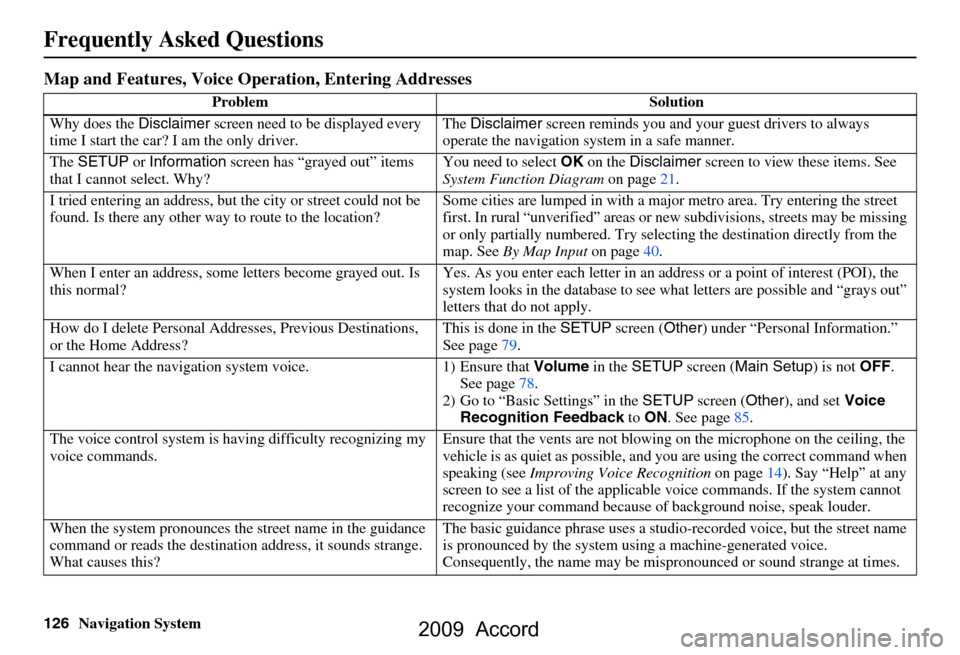
126Navigation System
Frequently Asked Questions
Map and Features, Voice Operation, Entering Addresses
Problem Solution
Why does the Disclaimer screen need to be displayed every
time I start the car? I am the only driver. The
Disclaimer screen reminds you and your guest drivers to always
operate the navigation sy stem in a safe manner.
The SETUP or Information screen has “grayed out” items
that I cannot select. Why? You need to select
OK on the Disclaimer screen to view these items. See
System Function Diagram on page21.
I tried entering an address, but th e city or street could not be
found. Is there any other way to route to the location? Some cities are lumped in with a major metro area. Try entering the street
first. In rural “unverified” areas or ne
w subdivisions, streets may be missing
or only partially numbered. Try selecting the destination directly from the
map. See By Map Input on page40.
When I enter an address, some letters become grayed out. Is
this normal? Yes. As you enter each letter in an addr
ess or a point of interest (POI), the
system looks in the databa se to see what letters are possible and “grays out”
letters that do not apply.
How do I delete Personal Addre sses, Previous Destinations,
or the Home Address? This is done in the
SETUP screen ( Other) under “Personal Information.”
See page
79.
I cannot hear the navigation system voice. 1) Ensure that Volume in the SETUP screen ( Main Setup ) is not OFF.
See page
78.
2) Go to “Basic Settings” in the SETUP screen ( Other), and set Voice
Recognition Feedback to ON . See page
85.
The voice control system is ha ving difficulty recognizing my
voice commands. Ensure that the vents are not blowi
ng on the microphone on the ceiling, the
vehicle is as quiet as possible, and you are using the correct command when
speaking (see Improving Voice Recognition on page
14). Say “Help” at any
screen to see a list of the applicable voice commands. If the system cannot
recognize your command because of background noise, speak louder.
When the system pronounces the street name in the guidance
command or reads the destinati on address, it sounds strange.
What causes this? The basic guidance phrase uses a studio
-recorded voice, but the street name
is pronounced by the system us ing a machine-generated voice.
Consequently, the name may be misp ronounced or sound strange at times.
2009 Accord
Page 127 of 154
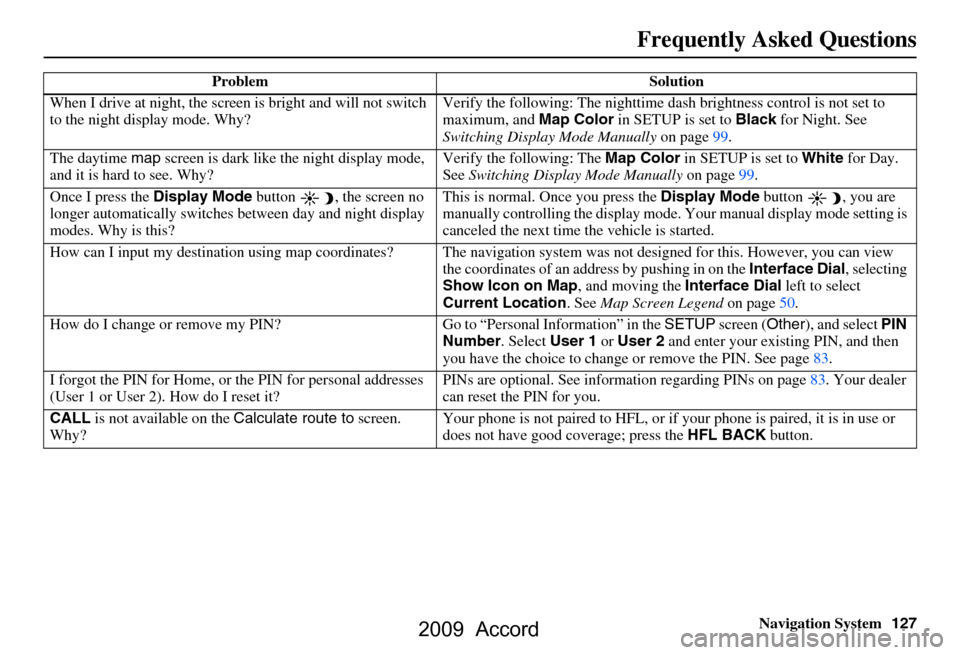
Navigation System127
Frequently Asked Questions
When I drive at night, the screen is bright and will not switch
to the night display mode. Why? Verify the following: Th
e nighttime dash brightness control is not set to
maximum, and Map Color in SETUP is set to Black for Night. See
Switching Display Mode Manually on page99.
The daytime map screen is dark like the night display mode,
and it is hard to see. Why? Verify the following: The
Map Color in SETUP is set to White for Day.
See Switching Display Mode Manually on page99.
Once I press the Display Mode button , the screen no
longer automatically switches between day and night display
modes. Why is this? This is normal. Once you press the
Display Mode button , you are
manually controlling the display mode. Your manual display mode setting is
canceled the next time the vehicle is started.
How can I input my destination using map coordinates? The navigation system was not designed for this. However, you can view
the coordinates of an a ddress by pushing in on the Interface Dial, selecting
Show Icon on Map , and moving the Interface Dial left to select
Current Location . See Map Screen Legend on page50.
How do I change or remove my PIN? Go to “Personal Information” in the SETUP screen (Other), and select PIN
Number . Select User 1 or User 2 and enter your existing PIN, and then
you have the choice to change or remove the PIN. See page83.
I forgot the PIN for Home, or the PIN for personal addresses
(User 1 or User 2). How do I reset it? PINs are optional. See information re
garding PINs on page83. Your dealer
can reset the PIN for you.
CALL is not available on the Calculate route to screen.
Why? Your phone is not paired to HFL, or if
your phone is paired, it is in use or
does not have good coverage; press the HFL BACK button.
Problem Solution
2009 Accord
Page 128 of 154
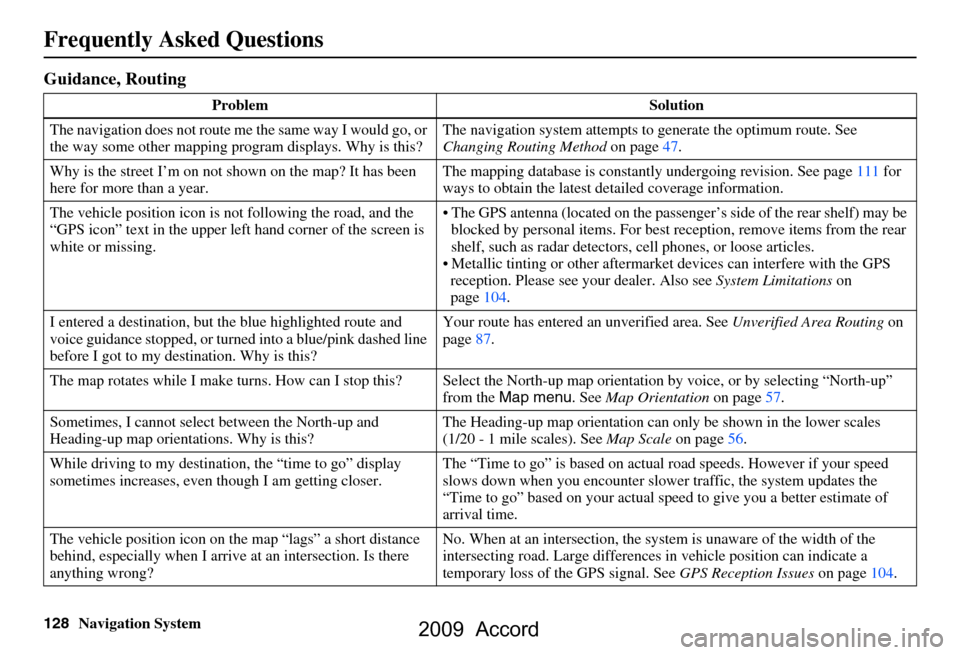
128Navigation System
Frequently Asked Questions
Guidance, Routing
Problem Solution
The navigation does not route me the same way I would go, or
the way some other mapping progr am displays. Why is this?The navigation system attempts to
generate the optimum route. See
Changing Routing Method on page47.
Why is the street I’m on not s hown on the map? It has been
here for more than a year. The mapping database is
constantly undergoing revision. See page
111 for
ways to obtain the latest detailed coverage information.
The vehicle position icon is not following the road, and the
“GPS icon” text in the upper left hand corner of the screen is
white or missing. The GPS antenna (located on the passen
ger’s side of the rear shelf) may be
blocked by personal items. For best re ception, remove items from the rear
shelf, such as radar detectors, cell phones, or loose articles.
Metallic tinting or other aftermarke t devices can interfere with the GPS
reception. Please see your dealer. Also see System Limitations on
page
104.
I entered a destination, but th e blue highlighted route and
voice guidance stopped, or turned into a blue/pink dashed line
before I got to my dest ination. Why is this? Your route has entered
an unverified area. See Unverified Area Routing on
page
87.
The map rotates while I make turns. How ca n I stop this? Select the North-up map orientation by voice, or by selecting “North-up”
from the Map menu . See Map Orientation on page
57.
Sometimes, I cannot select between the North-up and
Heading-up map orienta tions. Why is this? The Heading-up map orient
ation can only be shown in the lower scales
(1/20 - 1 mile scales). See Map Scale on page
56.
While driving to my destinati on, the “time to go” display
sometimes increases, even though I am getting closer. The “Time to go” is based on actual
road speeds. However if your speed
slows down when you encounter slower traffic, the system updates the
“Time to go” based on your actual spee d to give you a better estimate of
arrival time.
The vehicle position icon on the map “lags” a short distance
behind, especially when I arrive at an intersection. Is there
anything wrong? No. When at an intersection, the syst
em is unaware of the width of the
intersecting road. Large differences in vehicle position can indicate a
temporary loss of the GPS signal. See GPS Reception Issues on page
104.
2009 Accord
Page 129 of 154
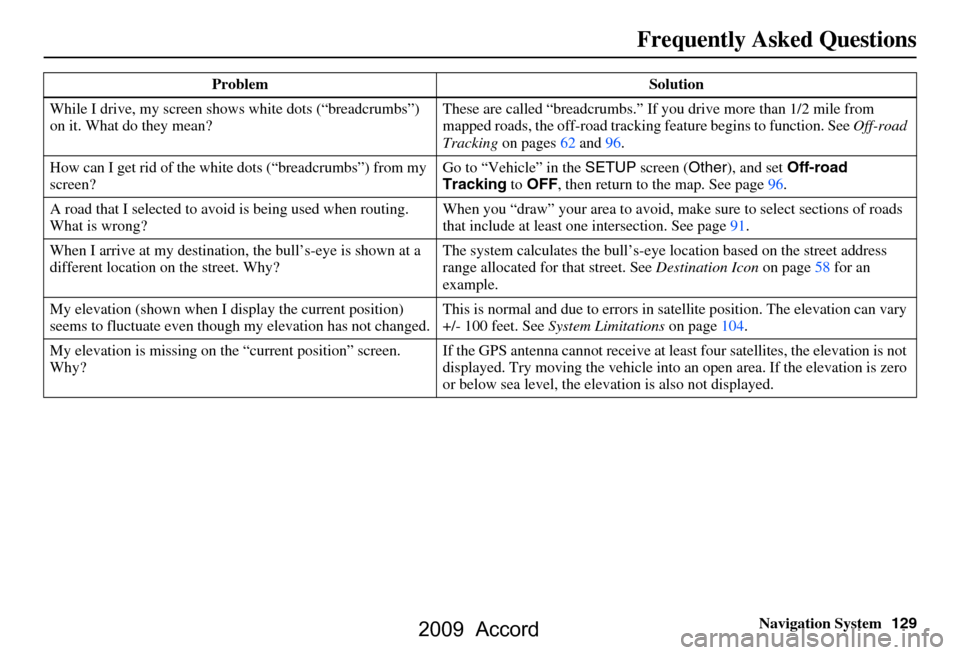
Navigation System129
Frequently Asked Questions
While I drive, my screen s hows white dots (“breadcrumbs”)
on it. What do they mean? These are called “breadcrumbs.”
If you drive more than 1/2 mile from
mapped roads, the off-road tracking feature begins to function. See Off-road
Tracking on pages 62 and 96.
How can I get rid of the whit e dots (“breadcrumbs”) from my
screen? Go to “Vehicle” in the
SETUP screen ( Other), and set Off-road
Tracking to OFF , then return to the map. See page96.
A road that I selected to avoi d is being used when routing.
What is wrong? When you “draw” your area to avoid, make
sure to select sections of roads
that include at least one intersection. See page91.
When I arrive at my destination, the bull’s-eye is shown at a
different location on the street. Why? The system calculates the bull’s-eye
location based on the street address
range allocated for that street. See Destination Icon on page58 for an
example.
My elevation (shown when I di splay the current position)
seems to fluctuate even though my elevation has not changed. This is normal and due to errors in sa
tellite position. The elevation can vary
+/- 100 feet. See System Limitations on page104.
My elevation is missing on th e “current position” screen.
Why? If the GPS antenna cannot receive at least four satellites, the elevation is not
displayed. Try moving the vehicle into
an open area. If the elevation is zero
or below sea level, the elev ation is also not displayed.
Problem Solution
2009 Accord
Page 131 of 154
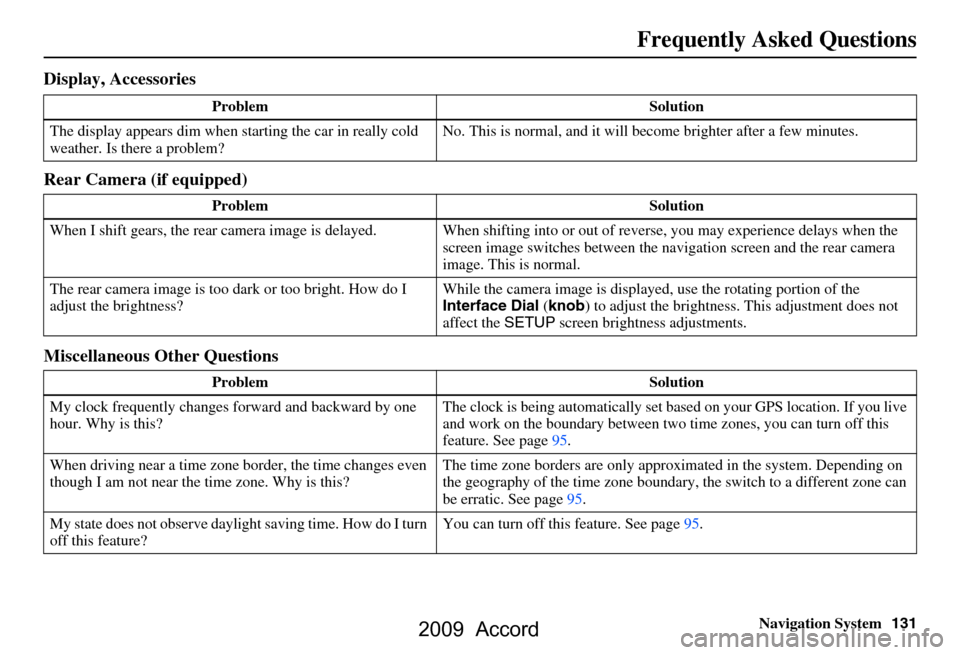
Navigation System131
Frequently Asked Questions
Display, Accessories
Rear Camera (if equipped)
Miscellaneous Other Questions
Problem Solution
The display appears dim when starting the car in really cold
weather. Is there a problem? No. This is normal, and it will become brighter after a few minutes.
Problem Solution
When I shift gears, the rear camera image is delayed. When shifting into or out of reverse, you may experience delays when the
screen image switches between the navigation screen and the rear camera
image. This is normal.
The rear camera image is too dark or too bright. How do I
adjust the brightness? While the camera image is displaye
d, use the rotating portion of the
Interface Dial (knob ) to adjust the brightness . This adjustment does not
affect the SETUP screen brightness adjustments.
Problem Solution
My clock frequently changes forward and backward by one
hour. Why is this? The clock is being auto
matically set based on your GPS location. If you live
and work on the boundary between two time zones, you can turn off this
feature. See page95.
When driving near a time zone border, the time changes even
though I am not near the time zone. Why is this? The time zone borders are only appr
oximated in the system. Depending on
the geography of the time zone boundary, the switch to a different zone can
be erratic. See page95.
My state does not observe dayli ght saving time. How do I turn
off this feature? You can turn off this feature. See page95.
2009 Accord
Page 133 of 154
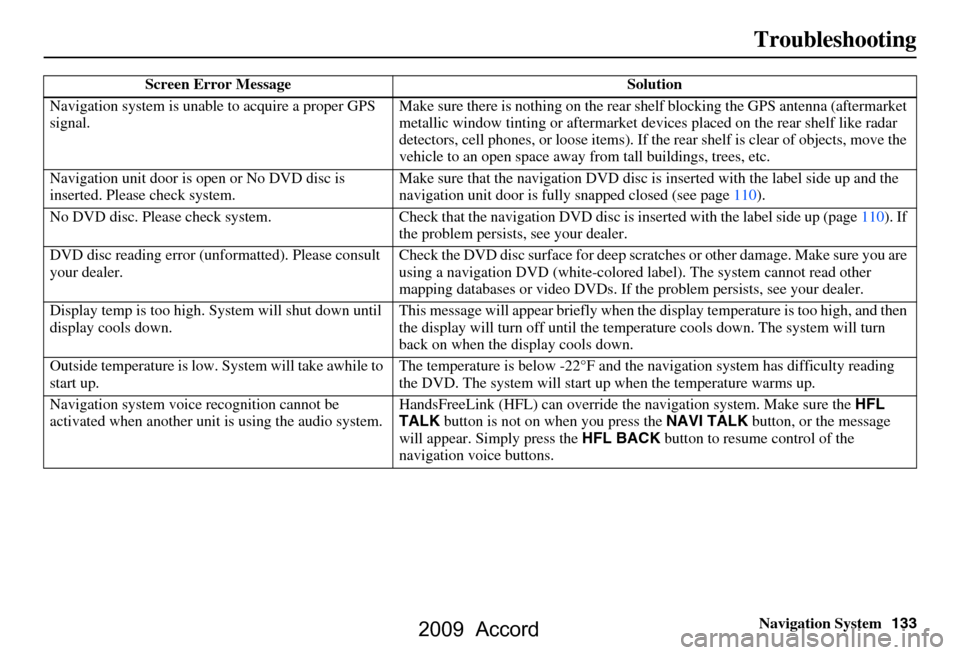
Navigation System133
Troubleshooting
Screen Error Message Solution
Navigation system is unabl e to acquire a proper GPS
signal. Make sure there is nothing on the rear sh
elf blocking the GPS antenna (aftermarket
metallic window tinting or af termarket devices placed on the rear shelf like radar
detectors, cell phone s, or loose items). If the rear sh elf is clear of objects, move the
vehicle to an open space away from tall buildings, trees, etc.
Navigation unit door is ope n or No DVD disc is
inserted. Please check system. Make sure that the navigati
on DVD disc is inserted with the label side up and the
navigation unit door is fully snapped closed (see page110).
No DVD disc. Please check syst em. Check that the navigation DVD disc is inserted with the label side up (page110). If
the problem persists, see your dealer.
DVD disc reading error (unf ormatted). Please consult
your dealer. Check the DVD disc surface for deep scra
tches or other damage. Make sure you are
using a navigation DVD (white-colored label). The system cannot read other
mapping databases or video DVDs. If the problem persists, see your dealer.
Display temp is too high. Sy stem will shut down until
display cools down. This message will appear briefly when the
display temperature is too high, and then
the display will turn off until the temper ature cools down. The system will turn
back on when the display cools down.
Outside temperature is low. System will take awhile to
start up. The temperature is below -22°F and the
navigation system has difficulty reading
the DVD. The system will start up when the temperature warms up.
Navigation system voice recognition cannot be
activated when another unit is using the audio system. HandsFreeLink (HFL) can ove
rride the navigation system. Make sure the HFL
TALK button is not on when you press the NAVI TALK button, or the message
will appear. Simply press the HFL BACK button to resume control of the
navigation voice buttons.
2009 Accord
Page 134 of 154
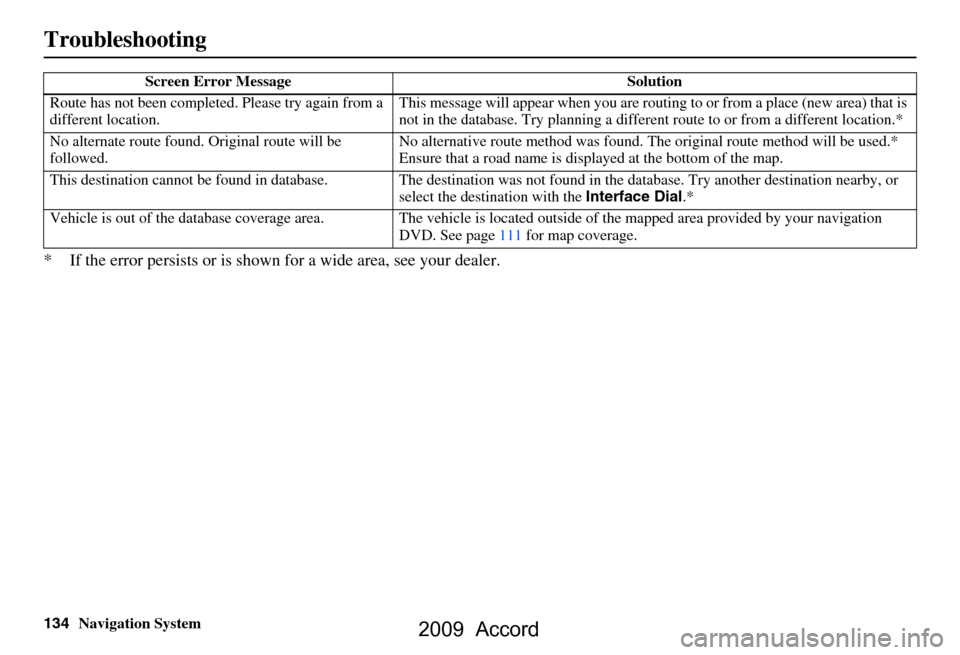
134Navigation System
Troubleshooting
* If the error persists or is shown for a wide area, see your dealer.
Route has not been completed. Please try again from a
different location. This message will appear when you are routi
ng to or from a place (new area) that is
not in the database. Try planning a different route to or from a different location.*
No alternate route found. Original route will be
followed. No alternative route method was found. The
original route method will be used.*
Ensure that a road name is displayed at the bottom of the map.
This destination cannot be found in databa se. The destination was not found in the data base. Try another destination nearby, or
select the destination with the Interface Dial.*
Vehicle is out of the da tabase coverage area. The vehicl e is located outside of the mapped area provided by your navigation
DVD. See page111 for map coverage.
Screen Error Message Solution
2009 Accord
Page 135 of 154
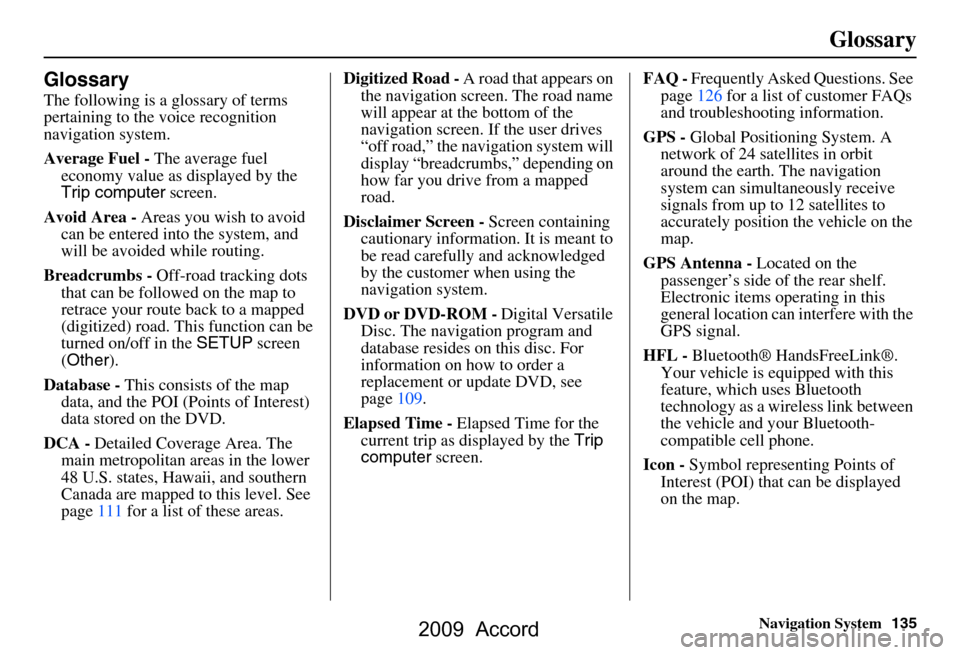
Navigation System135
Glossary
Glossary
The following is a glossary of terms
pertaining to the voice recognition
navigation system.
Average Fuel - The average fuel
economy value as displayed by the
Trip computer screen.
Avoid Area - Areas you wish to avoid
can be entered into the system, and
will be avoided while routing.
Breadcrumbs - Off-road tracking dots
that can be followe d on the map to
retrace your route back to a mapped
(digitized) road. This function can be
turned on/off in the SETUP screen
( Other ).
Database - This consists of the map
data, and the POI (Points of Interest)
data stored on the DVD.
DCA - Detailed Coverage Area. The
main metropolitan areas in the lower
48 U.S. states, Hawaii, and southern
Canada are mapped to this level. See
page111 for a list of these areas. Digitized Road -
A road that appears on
the navigation screen. The road name
will appear at the bottom of the
navigation screen. If the user drives
“off road,” the navigation system will
display “breadcrumbs,” depending on
how far you drive from a mapped
road.
Disclaimer Screen - Screen containing
cautionary information. It is meant to
be read carefully and acknowledged
by the customer when using the
navigation system.
DVD or DVD-ROM - Digital Versatile
Disc. The navigation program and
database resides on this disc. For
information on how to order a
replacement or update DVD, see
page109.
Elapsed Time - Elapsed Time for the
current trip as displayed by the Trip
computer screen. FAQ -
Frequently Asked Questions. See
page126 for a list of customer FAQs
and troubleshooting information.
GPS - Global Positioning System. A
network of 24 satellites in orbit
around the earth. The navigation
system can simultaneously receive
signals from up to 12 satellites to
accurately position the vehicle on the
map.
GPS Antenna - Located on the
passenger’s side of the rear shelf.
Electronic items operating in this
general location can interfere with the
GPS signal.
HFL - Bluetooth® HandsFreeLink®.
Your vehicle is equipped with this
feature, which uses Bluetooth
technology as a wireless link between
the vehicle and your Bluetooth-
compatible cell phone.
Icon - Symbol representing Points of
Interest (POI) that can be displayed
on the map.
2009 Accord