traction control HONDA ACCORD COUPE 2016 9.G Quick Guide
[x] Cancel search | Manufacturer: HONDA, Model Year: 2016, Model line: ACCORD COUPE, Model: HONDA ACCORD COUPE 2016 9.GPages: 84, PDF Size: 19.4 MB
Page 40 of 84
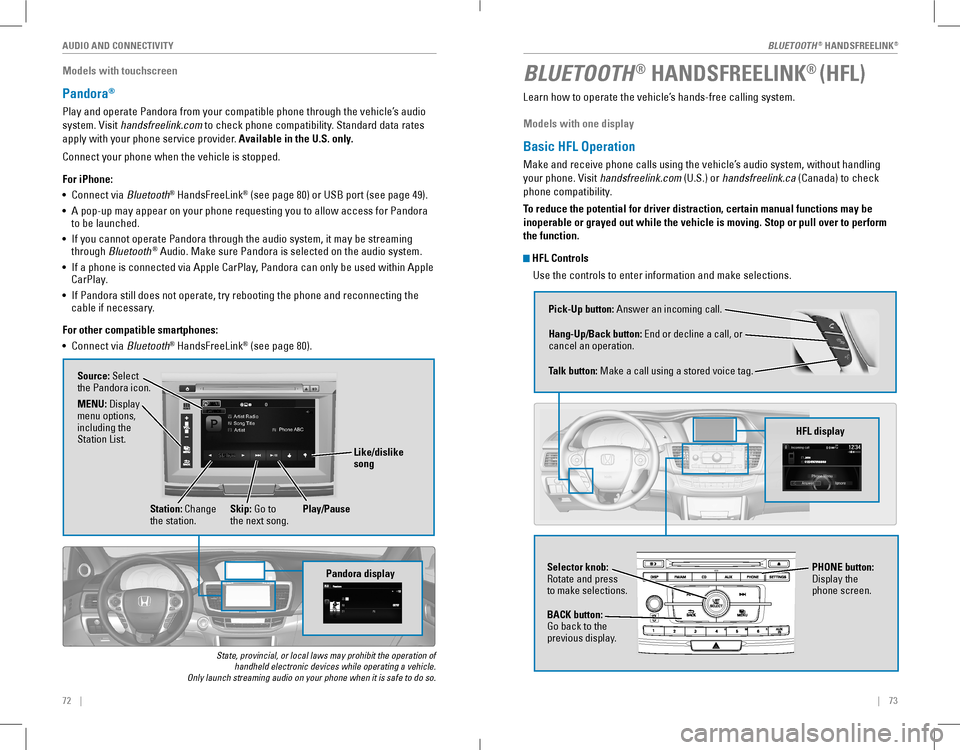
| 7372 |
AUDIO AND CONNECTIVITY
Models with touchscreen
Pandora®
Play and operate Pandora from your compatible phone through the vehicle’s audio
system. visit handsfreelink.com to check phone compatibility. Standard data rates
apply with your phone service provider. Available in the U.S. only.
Connect your phone when the vehicle is stopped.
For iPhone:
• Connect via Bluetooth® HandsFreeLink® (see page 80) or USB port (see page 49).
• A pop-up may appear on your phone requesting you to allow access for Pandora to be launched.
• If you cannot operate Pandora through the audio system, it may be streaming through Bluetooth® Audio. Make sure Pandora is selected on the audio system.
• If a phone is connected via Apple CarPlay, Pandora can only be used within Apple CarPlay.
• If Pandora still does not operate, try rebooting the phone and reconnecting the cable if necessary.
For other compatible smartphones:
• Connect via Bluetooth® HandsFreeLink® (see page 80).
State, provincial, or local laws may prohibit the operation of handheld electronic devices while operating a vehicle. Only launch streaming audio on your phone when it is safe to do so.
Pandora display
Artist Radio
Song Title
Artist Phone
ABC
Source: Select the Pandora icon.
Station: Change the station.Skip: Go to the next song.
MENU: Display menu options, including the Station List.
Like/dislike song
Play/Pause
BLUETOOTH® HANDSFREELINK® (HFL)
Learn how to operate the vehicle’s hands-free calling system.
Models with one display
Basic HFL Operation
Make and receive phone calls using the vehicle’s audio system, without handling
your phone. visit handsfreelink.com (U.S.) or handsfreelink.ca (Canada) to check
phone compatibility.
To reduce the potential for driver distraction, certain manual functions \
may be
inoperable or grayed out while the vehicle is moving. Stop or pull over \
to perform
the function.
HFL Controls
Use the controls to enter information and make selections.
Pick-Up button: Answer an incoming call.
Hang-Up/Back button: end or decline a call, or cancel an operation.
Talk button: Make a call using a stored voice tag.
HFL display
Selector knob: rotate and press to make selections.
BACK button: Go back to the previous display.
PHONE button: Display the phone screen.
BLUETOOTH® HANDSFreeLINK®
BLUETOOTH® HANDSFreeLINK®
Page 43 of 84

78 || 79
Models with touchscreen
Basic HFL Operation
Make and receive phone calls using the vehicle’s audio system, without handling
your phone. visit handsfreelink.com (U.S.) or handsfreelink.ca (Canada) to check
phone compatibility.
When your iPhone is connected to Apple CarPlay or Android Auto, calls can
only be made through Apple CarPlay or Android Auto, not through Bluetooth®
HandsFreeLink®.
To reduce the potential for driver distraction, certain manual functions \
may be
inoperable or grayed out while the vehicle is moving. Stop or pull over \
to perform
the function. Voice commands are also available.
HFL Controls
Use the controls to enter information and make selections.
Pick-Up button: Answer an incoming call.
Hang-Up/Back button: end or decline a call, or cancel an operation.
Talk button: Make a call using a stored voice tag.
+ / - buttons: Scroll the list.
SOURCE button: Press to enter a selection.
MENU button: From the phone screen, press to display speed dial, call history, or redial.
Incoming call display
Talk Button Tips
• When using the Talk button, wait for a beep before saying a command.
• To bypass the system prompts, simply press the Talk button again to say your
command.
• When the Talk button is pressed, all available voice commands are highlighted
in yellow.
• Speak in a clear, natural voice.
• Reduce all background noise.
• Close the windows and moonroof.
Phone: Display the phone screen.
MENU: From the phone screen, select various call options.
BACK: Go back to the previous display.
Settings: Select Phone from the Settings screen for phone pairing and more.
BLUETOOTH® HANDSFreeLINK®BLUETOOTH® HANDSFreeLINK®
Page 47 of 84
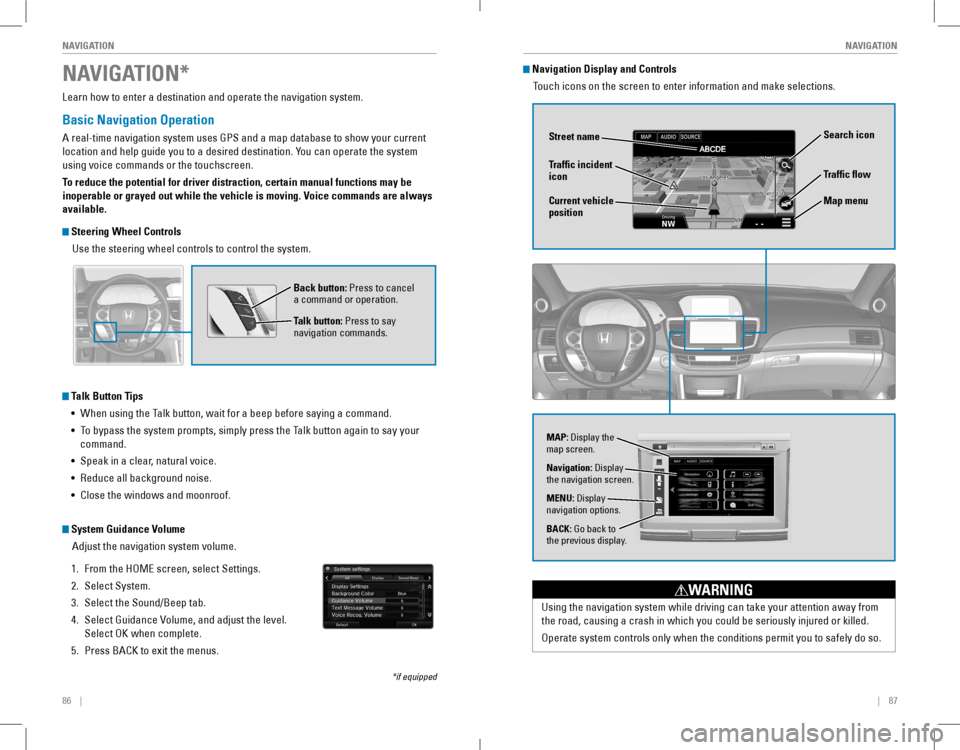
86 || 87
NAVIGATIONNAVIGATION
Learn how to enter a destination and operate the navigation system.
Basic Navigation Operation
A real-time navigation system uses GPS and a map database to show your current
location and help guide you to a desired destination. You can operate the system
using voice commands or the touchscreen.
To reduce the potential for driver distraction, certain manual functions \
may be
inoperable or grayed out while the vehicle is moving. Voice commands are always
available.
Steering Wheel Controls
Use the steering wheel controls to control the system.
NAVIGATION*
*if equipped
Back button: Press to cancel a command or operation.
Talk button: Press to say navigation commands.
Talk Button Tips
• When using the Talk button, wait for a beep before saying a command.
• To bypass the system prompts, simply press the Talk button again to say your
command.
• Speak in a clear, natural voice.
• Reduce all background noise.
• Close the windows and moonroof.
System Guidance Volume
Adjust the navigation system volume.
1. From the HoMe screen, select Settings.
2. Select System.
3. Select the Sound/Beep tab.
4. Select Guidance volume, and adjust the level.
Select oK when complete.
5. Press BACK to exit the menus.
Using the navigation system while driving can take your attention away f\
rom
the road, causing a crash in which you could be seriously injured or killed.
operate system controls only when the conditions permit you to safely do \
so.
WARNING
Navigation Display and Controls
Touch icons on the screen to enter information and make selections.
Navigation: Display the navigation screen.
BACK: Go back to the previous display.
MENU: Display navigation options.
Traffic flow
Current vehicle position
Traffic incident icon
Search icon
Map menu
MAP: Display the map screen.
Street name
Page 52 of 84
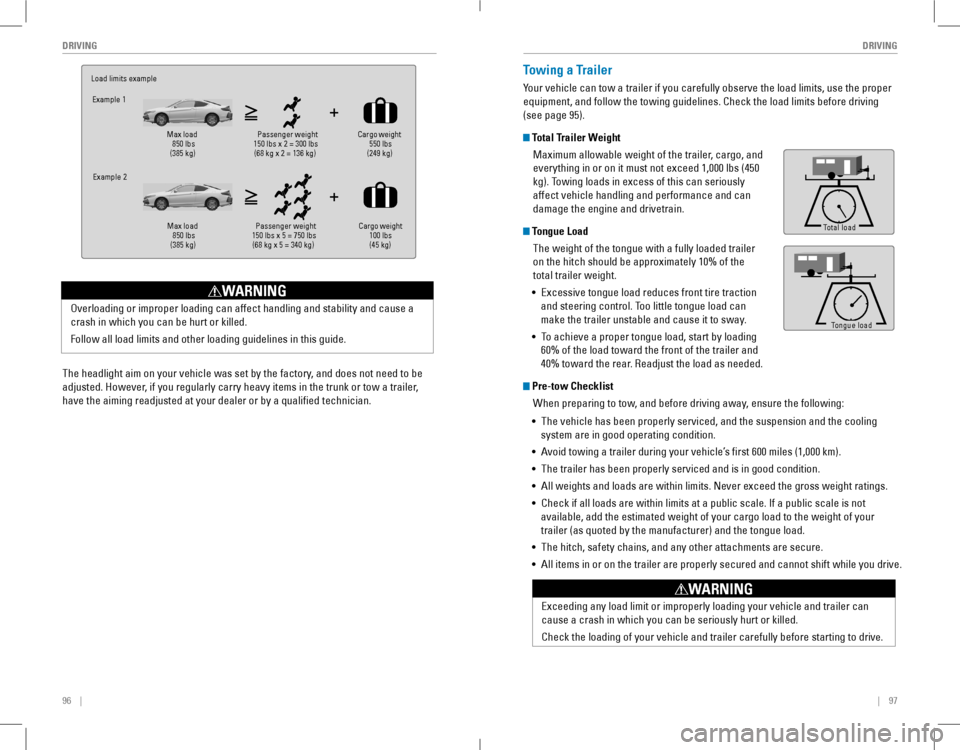
96 || 97
DRIVINGDRIVING
The headlight aim on your vehicle was set by the factory, and does not need to be
adjusted. However, if you regularly carry heavy items in the trunk or tow a trailer,
have the aiming readjusted at your dealer or by a qualified technician.
Overloading or improper loading can affect handling and stability and cause a
crash in which you can be hurt or killed.
Follow all load limits and other loading guidelines in this guide.
WARNING
Load limits exampleExample 1
Max load
850 lbs
(385 kg) Passenger weight
150 lbs x 2 = 300 lbs (68 kg x 2 = 136 kg )Cargo
weight
550 lbs
(249 kg)
Example 2
Max load
850 lbs
(385 kg ) Passenger weight
150 lbs x 5 = 750 lbs (68 kg x 5 = 340 kg )Cargo
weight
100 lbs
(45 kg )Towing a Trailer
Your vehicle can tow a trailer if you carefully observe the load limits, use the proper
equipment, and follow the towing guidelines. Check the load limits before driving
(see page 95).
Total Trailer Weight
Maximum allowable weight of the trailer, cargo, and
everything in or on it must not exceed 1,000 lbs (450
kg). Towing loads in excess of this can seriously
affect vehicle handling and performance and can
damage the engine and drivetrain.
Tongue Load
The weight of the tongue with a fully loaded trailer
on the hitch should be approximately 10% of the
total trailer weight.
• excessive tongue load reduces front tire traction
and steering control. Too little tongue load can
make the trailer unstable and cause it to sway.
• To achieve a proper tongue load, start by loading
60% of the load toward the front of the trailer and
40% toward the rear. Readjust the load as needed.
Pre-tow Checklist
When preparing to tow, and before driving away, ensure the following:
• The vehicle has been properly serviced, and the suspension and the cooling
system are in good operating condition.
• Avoid towing a trailer during your vehicle’s first 600 miles (1,000 km).
• The trailer has been properly serviced and is in good condition.
• All weights and loads are within limits. Never exceed the gross weight r\
atings.
• Check if all loads are within limits at a public scale. If a public scale is not
available, add the estimated weight of your cargo load to the weight of your
trailer (as quoted by the manufacturer) and the tongue load.
• The hitch, safety chains, and any other attachments are secure.
• All items in or on the trailer are properly secured and cannot shift whi\
le you drive.
exceeding any load limit or improperly loading your vehicle and trailer c\
an
cause a crash in which you can be seriously hurt or killed.
Check the loading of your vehicle and trailer carefully before starting to drive.
WARNING
Tongue Load
Total load
Tongue LoadTongue load
Page 57 of 84
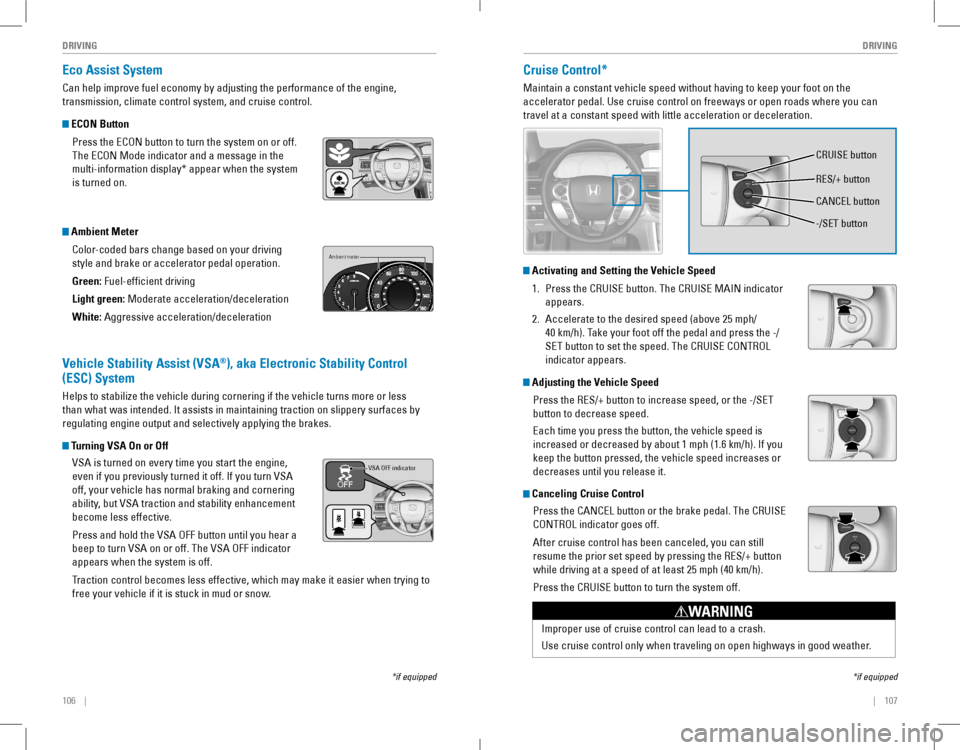
106 || 107
DRIVINGDRIVING
Eco Assist System
Can help improve fuel economy by adjusting the performance of the engine,
transmission, climate control system, and cruise control.
ECON Button
Press the ECON button to turn the system on or off.
The eCoN Mode indicator and a message in the
multi-information display* appear when the system
is turned on.
Ambient Meter
Color-coded bars change based on your driving
style and brake or accelerator pedal operation.
Green: Fuel-efficient driving
Light green: Moderate acceleration/deceleration
White: Aggressive acceleration/deceleration
Ambient meter
Vehicle Stability Assist (VSA®), aka Electronic Stability Control
(ESC) System
Helps to stabilize the vehicle during cornering if the vehicle turns more or less
than what was intended. It assists in maintaining traction on slippery surfaces by
regulating engine output and selectively applying the brakes.
Turning VSA On or Off
vSA is turned on every time you start the engine,
even if you previously turned it off. If you turn VSA
off, your vehicle has normal braking and cornering
ability, but VSA traction and stability enhancement
become less effective.
Press and hold the VSA OFF button until you hear a
beep to turn VSA on or off. The VSA OFF indicator
appears when the system is off.
Traction control becomes less effective, which may make it easier when trying to
free your vehicle if it is stuck in mud or snow.
VSA OFF indicator
*if equipped
Cruise Control*
Maintain a constant vehicle speed without having to keep your foot on th\
e
accelerator pedal. Use cruise control on freeways or open roads where yo\
u can
travel at a constant speed with little acceleration or deceleration.
Activating and Setting the Vehicle Speed
1. Press the CRUISE button. The CRUISE MAIN indicator
appears.
2. Accelerate to the desired speed (above 25 mph/
40 km/h). Take your foot off the pedal and press the -/
SET button to set the speed. The CRUISE CONTROL
indicator appears.
Adjusting the Vehicle Speed
Press the RES/+ button to increase speed, or the -/SET
button to decrease speed.
Each time you press the button, the vehicle speed is
increased or decreased by about 1 mph (1.6 km/h). If you
keep the button pressed, the vehicle speed increases or
decreases until you release it.
Canceling Cruise Control
Press the CANCEL button or the brake pedal. The CRUISE
CoNTroL indicator goes off.
After cruise control has been canceled, you can still
resume the prior set speed by pressing the RES/+ button
while driving at a speed of at least 25 mph (40 km/h).
Press the CRUISE button to turn the system off.
*if equipped
Improper use of cruise control can lead to a crash.
Use cruise control only when traveling on open highways in good weather.
WARNING
CRUISE button
RES/+ button
-/SET button
CANCEL button
Page 77 of 84
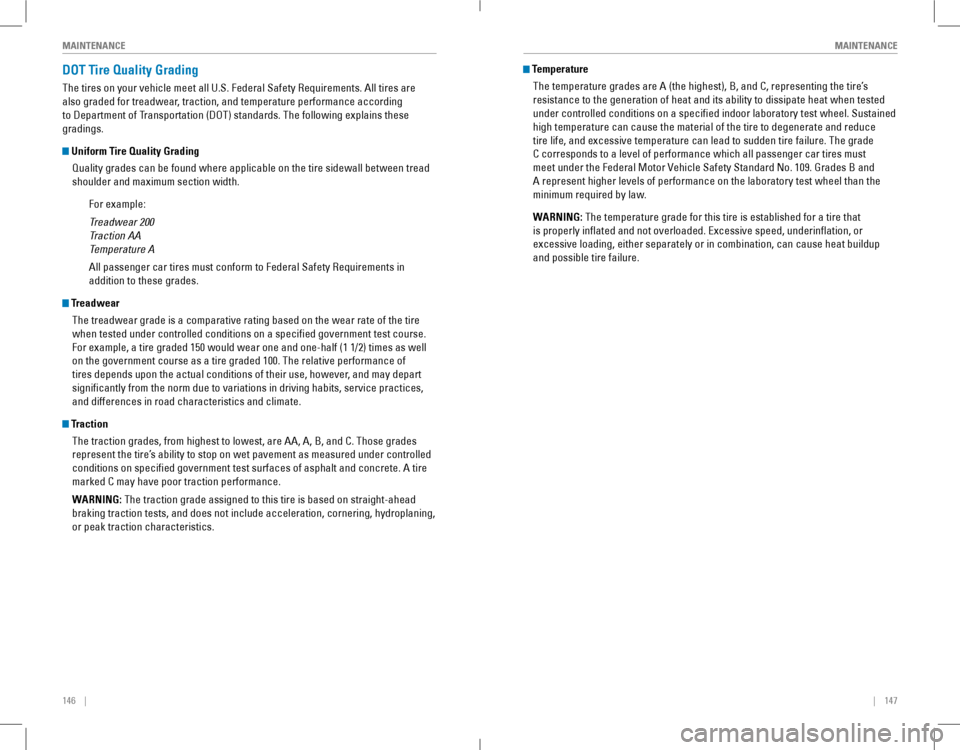
146 || 147
MAINTENANCEMAINTENANCE
DOT Tire Quality Grading
The tires on your vehicle meet all U.S. Federal Safety Requirements. All tires are
also graded for treadwear, traction, and temperature performance according
to Department of Transportation (DoT) standards. The following explains these
gradings.
Uniform Tire Quality Grading
Quality grades can be found where applicable on the tire sidewall between tread
shoulder and maximum section width.
For example:
Treadwear 200
Traction AA
Temperature A
All passenger car tires must conform to Federal Safety Requirements in
addition to these grades.
Treadwear
The treadwear grade is a comparative rating based on the wear rate of the tire
when tested under controlled conditions on a specified government test\
course.
For example, a tire graded 150 would wear one and one-half (1 1/2) times as well
on the government course as a tire graded 100. The relative performance \
of
tires depends upon the actual conditions of their use, however, and may depart
significantly from the norm due to variations in driving habits, service practices,
and differences in road characteristics and climate.
Traction
The traction grades, from highest to lowest, are AA, A, B, and C. Those \
grades
represent the tire’s ability to stop on wet pavement as measured under controlled
conditions on specified government test surfaces of asphalt and concre\
te. A tire
marked C may have poor traction performance.
WARNING: The traction grade assigned to this tire is based on straight-ahead
braking traction tests, and does not include acceleration, cornering, hydroplaning,
or peak traction characteristics.
Temperature
The temperature grades are A (the highest), B, and C, representing the\
tire’s
resistance to the generation of heat and its ability to dissipate heat when tested
under controlled conditions on a specified indoor laboratory test wheel. Sustained
high temperature can cause the material of the tire to degenerate and re\
duce
tire life, and excessive temperature can lead to sudden tire failure. Th\
e grade
C corresponds to a level of performance which all passenger car tires must
meet under the Federal Motor vehicle Safety Standard No. 109. Grades B and
A represent higher levels of performance on the laboratory test wheel than the
minimum required by law.
WARNING: The temperature grade for this tire is established for a tire that
is properly inflated and not overloaded. excessive speed, underinflation, or
excessive loading, either separately or in combination, can cause heat buildup
and possible tire failure.