bluetooth HONDA ACCORD HYBRID 2014 9.G User Guide
[x] Cancel search | Manufacturer: HONDA, Model Year: 2014, Model line: ACCORD HYBRID, Model: HONDA ACCORD HYBRID 2014 9.GPages: 561, PDF Size: 20.3 MB
Page 201 of 561
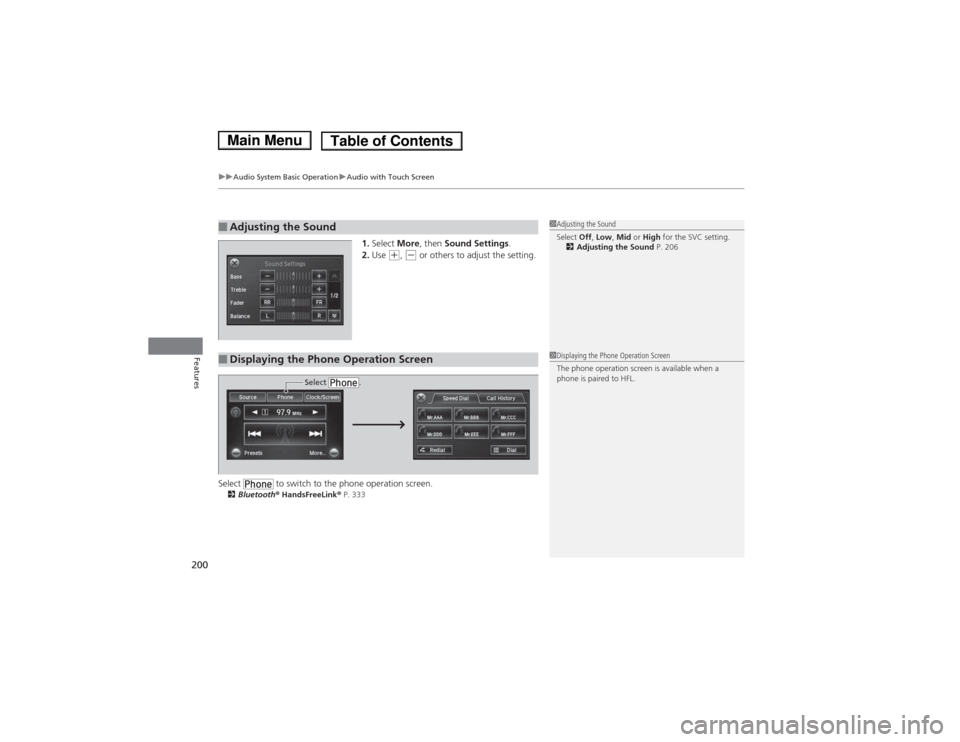
uuAudio System Basic OperationuAudio with Touch Screen
200
Features
1. Select More, then Sound Settings .
2. Use (+ , (- or others to adjust the setting.
Select to switch to the phone operation screen. 2 Bluetooth ® HandsFreeLink ® P. 333
■Adjusting the Sound1Adjusting the Sound
Select Off, Low , Mid or High for the SVC setting.
2 Adjusting the Sound P. 206
■Displaying the Phone Operation Screen1Displaying the Phone Operation Screen
The phone operation screen is available when a
phone is paired to HFL.
Select .
Main MenuTable of Contents
Page 203 of 561
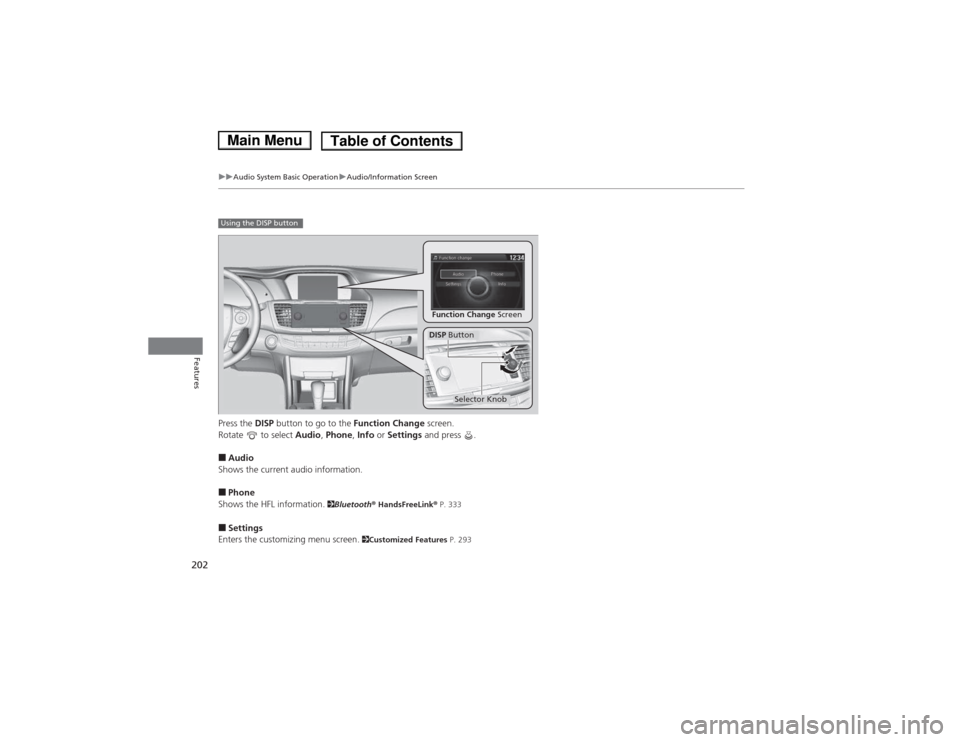
202
uuAudio System Basic OperationuAudio/Information Screen
Features
Press the DISP button to go to the Function Change screen.
Rotate to select Audio, Phone , Info or Settings and press .
■ Audio
Shows the current audio information. ■ Phone
Shows the HFL information. 2Bluetooth ® HandsFreeLink ® P. 333
■ Settings
Enters the customizing menu screen. 2Customized Features P. 293
Using the DISP button
Function Change Screen
DISP Button
Selector Knob
Main MenuTable of Contents
Page 223 of 561
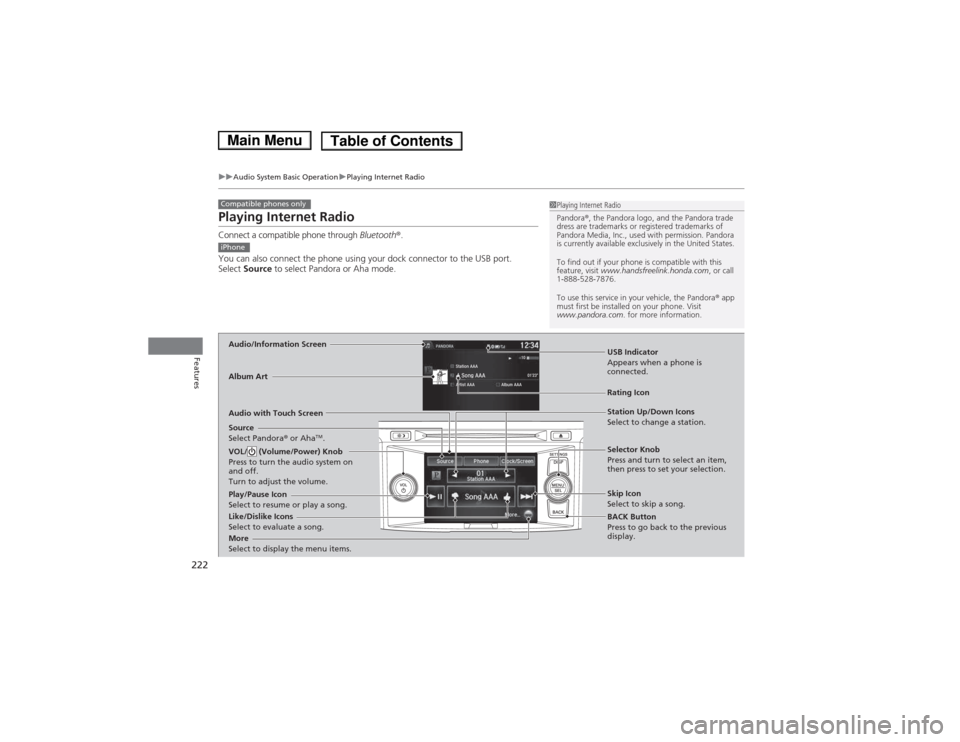
222
uuAudio System Basic OperationuPlaying Internet Radio
Features
Playing Internet Radio
Connect a compatible phone through Bluetooth®.
You can also connect the phone using your dock connector to the USB port. Select Source to select Pandora or Aha mode.
Compatible phones only1Playing Internet Radio
Pandora®, the Pandora logo, and the Pandora trade
dress are trademarks or registered trademarks of
Pandora Media, Inc., used with permission. Pandora
is currently available exclusively in the United States.
To find out if your phone is compatible with this
feature, visit www.handsfreelink.honda.com , or call
1-888-528-7876.
To use this service in your vehicle, the Pandora ® app
must first be installed on your phone. Visit
www.pandora.com . for more information.
iPhone
Audio/Information Screen
Album Art
USB Indicator
Appears when a phone is connected.
Rating Icon
Audio with Touch Screen
BACK Button
Press to go back to the previous
display.
Selector Knob
Press and turn to select an item,
then press to set your selection.
VOL/ (Volume/Power) Knob
Press to turn the audio system on
and off.
Turn to adjust the volume.
Skip Icon
Select to skip a song.
More
Select to display the menu items.
Station Up/Down Icons
Select to change a station.
Source
Select Pandora ® or Aha TM
.
Like/Dislike Icons
Select to evaluate a song.
Play/Pause Icon
Select to resume or play a song.
Main MenuTable of Contents
Page 224 of 561
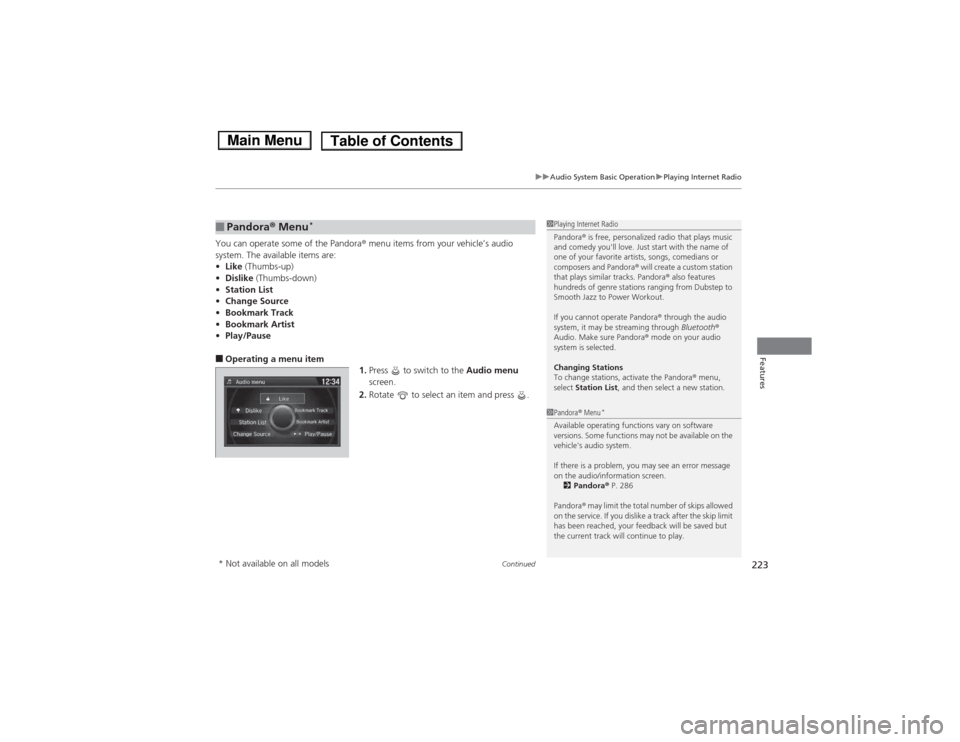
Continued223
uuAudio System Basic OperationuPlaying Internet Radio
Features
You can operate some of the Pandora® menu items from your vehicle’s audio
system. The available items are: • Like (Thumbs-up)
• Dislike (Thumbs-down)
• Station List
• Change Source
• Bookmark Track
• Bookmark Artist
• Play/Pause
■ Operating a menu item
1.Press to switch to the Audio menu
screen.
2. Rotate to select an item and press .
■Pandora ® Menu *1Playing Internet Radio
Pandora
® is free, personalized radio that plays music
and comedy you'll love. Just start with the name of
one of your favorite artists, songs, comedians or
composers and Pandora ® will create a custom station
that plays similar tracks. Pandora ® also features
hundreds of genre stations ranging from Dubstep to
Smooth Jazz to Power Workout.
If you cannot operate Pandora ® through the audio
system, it may be streaming through Bluetooth®
Audio. Make sure Pandora ® mode on your audio
system is selected.
Changing Stations
To change stations, activate the Pandora ® menu,
select Station List , and then select a new station.
1Pandora® Menu *
Available operating functions vary on software
versions. Some functions may not be available on the
vehicle's audio system.
If there is a problem, you may see an error message
on the audio/information screen. 2 Pandora ® P. 286
Pandora ® may limit the total number of skips allowed
on the service. If you dislike a track after the skip limit
has been reached, your feedback will be saved but
the current track will continue to play.
* Not available on all models
Main MenuTable of Contents
Page 229 of 561
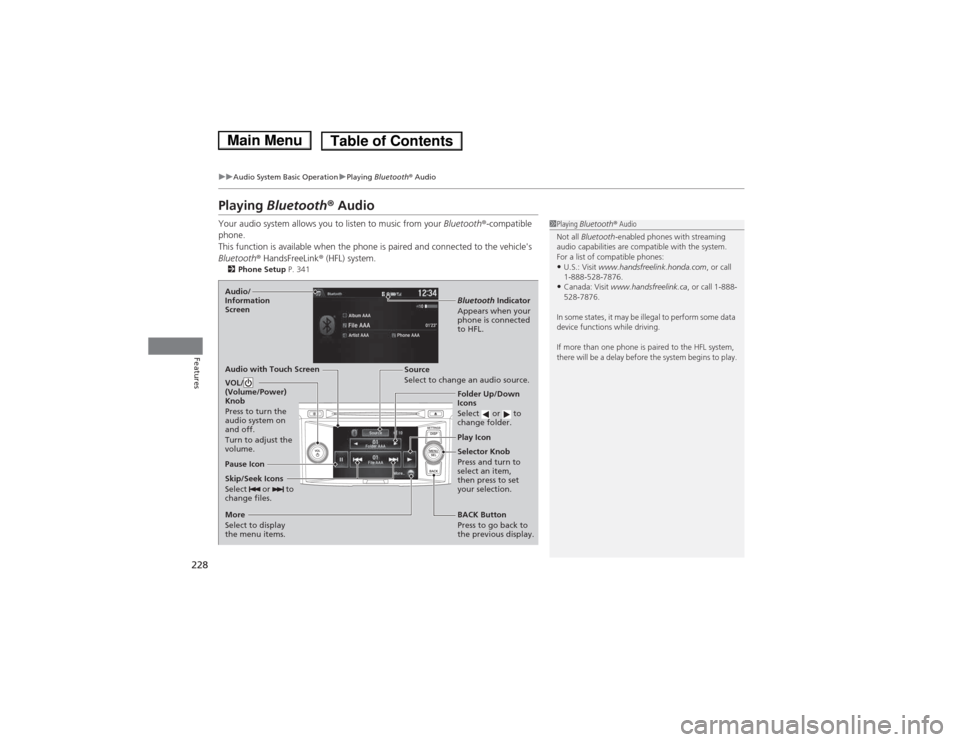
228
uuAudio System Basic OperationuPlaying Bluetooth ® Audio
Features
Playing Bluetooth ® Audio
Your audio system allows you to listen to music from your Bluetooth®-compatible
phone.
This function is available when the phone is paired and connected to the vehicle's
Bluetooth ® HandsFreeLink ® (HFL) system.
2 Phone Setup P. 341
1Playing Bluetooth ® Audio
Not all Bluetooth -enabled phones with streaming
audio capabilities are compatible with the system.
For a list of compatible phones:• U.S.: Visit www.handsfreelink.honda.com , or call
1-888-528-7876.
• Canada: Visit www.handsfreelink.ca , or call 1-888-
528-7876.
In some states, it may be illegal to perform some data
device functions while driving.
If more than one phone is paired to the HFL system,
there will be a delay before the system begins to play.
Skip/Seek Icons
Select or to
change files.
Bluetooth Indicator
Appears when your
phone is connected
to HFL.
VOL/
(Volume/Power) Knob
Press to turn the
audio system on and off.
Turn to adjust the
volume.Audio/
Information Screen
Audio with Touch Screen
Play Icon
Pause Icon
BACK Button
Press to go back to
the previous display.
More
Select to display
the menu items. Selector Knob
Press and turn to
select an item,
then press to set
your selection.
Source
Select to change an audio source.
Folder Up/Down
Icons
Select or to change folder.
Main MenuTable of Contents
Page 230 of 561
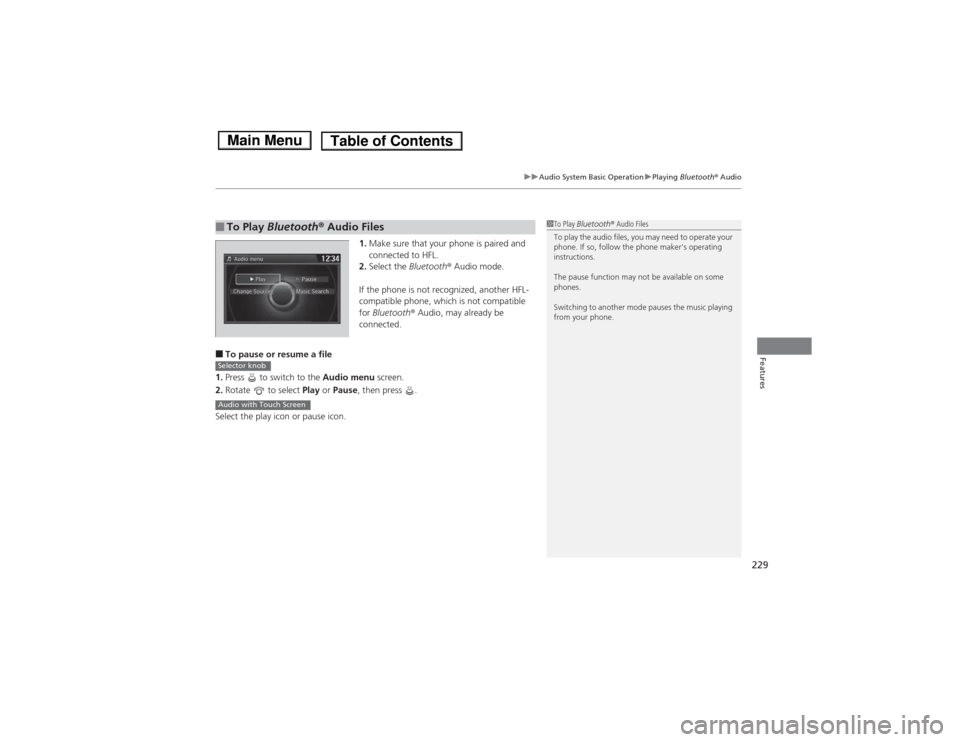
229
uuAudio System Basic OperationuPlaying Bluetooth ® Audio
Features
1. Make sure that your phone is paired and
connected to HFL.
2. Select the Bluetooth® Audio mode.
If the phone is not recognized, another HFL-
compatible phone, which is not compatible
for Bluetooth ® Audio, may already be
connected.
■ To pause or resume a file
1. Press to switch to the Audio menu screen.
2. Rotate to select Play or Pause , then press .
Select the play icon or pause icon.
■To Play Bluetooth ® Audio Files1To Play Bluetooth ® Audio Files
To play the audio files, you may need to operate your
phone. If so, follow the phone maker's operating instructions.
The pause function may not be available on some
phones.
Switching to another mode pauses the music playing
from your phone.
Selector knob
Audio with Touch Screen
Main MenuTable of Contents
Page 235 of 561
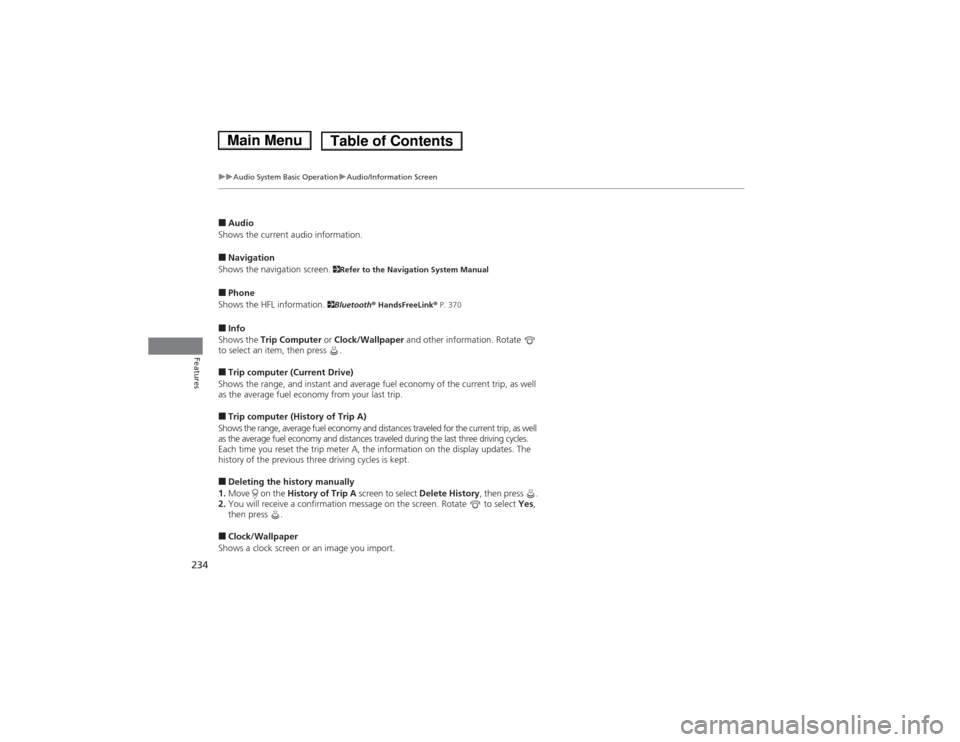
234
uuAudio System Basic OperationuAudio/Information Screen
Features
■Audio
Shows the current audio information. ■ Navigation
Shows the navigation screen. 2Refer to the Navigation System Manual
■ Phone
Shows the HFL information. 2Bluetooth ® HandsFreeLink ® P. 370
■ Info
Shows the Trip Computer or Clock/Wallpaper and other information. Rotate
to select an item, then press . ■ Trip computer (Current Drive)
Shows the range, and instant and average fuel economy of the current trip, as well
as the average fuel economy from your last trip. ■ Trip computer (History of Trip A)
Shows the range, average fuel economy and distances traveled for the current trip, as well
as the average fuel economy and distances traveled during the last three driving cycles.
Each time you reset the trip meter A, the information on the display updates. The
history of the previous three driving cycles is kept. ■ Deleting the history manually
1. Move on the History of Trip A screen to select Delete History, then press .
2. You will receive a confirmation message on the screen. Rotate to select Yes,
then press .
■ Clock/Wallpaper
Shows a clock screen or an image you import.
Main MenuTable of Contents
Page 244 of 561
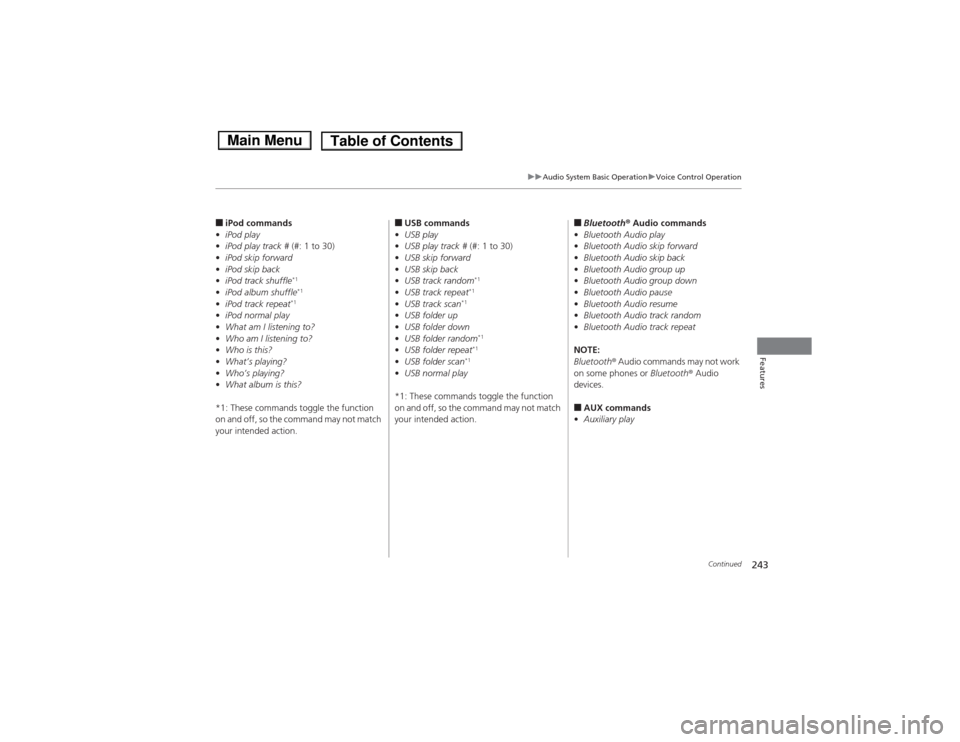
243
uuAudio System Basic OperationuVoice Control Operation
Continued
Features
■iPod commands
• iPod play
• iPod play track # (#: 1 to 30)
• iPod skip forward
• iPod skip back
• iPod track shuffle *1
• iPod album shuffle *1
• iPod track repeat *1
• iPod normal play
• What am I listening to?
• Who am I listening to?
• Who is this?
• What’s playing?
• Who’s playing?
• What album is this?
*1: These commands toggle the function
on and off, so the command may not match
your intended action. ■
USB commands
• USB play
• USB play track # (#: 1 to 30)
• USB skip forward
• USB skip back
• USB track random *1
• USB track repeat *1
• USB track scan *1
• USB folder up
• USB folder down
• USB folder random *1
• USB folder repeat *1
• USB folder scan *1
• USB normal play
*1: These commands toggle the function
on and off, so the command may not match
your intended action. ■
Bluetooth ® Audio commands
• Bluetooth Audio play
• Bluetooth Audio skip forward
• Bluetooth Audio skip back
• Bluetooth Audio group up
• Bluetooth Audio group down
• Bluetooth Audio pause
• Bluetooth Audio resume
• Bluetooth Audio track random
• Bluetooth Audio track repeat
NOTE:
Bluetooth ® Audio commands may not work
on some phones or Bluetooth® Audio
devices. ■ AUX commands
• Auxiliary play
Main MenuTable of Contents
Page 276 of 561
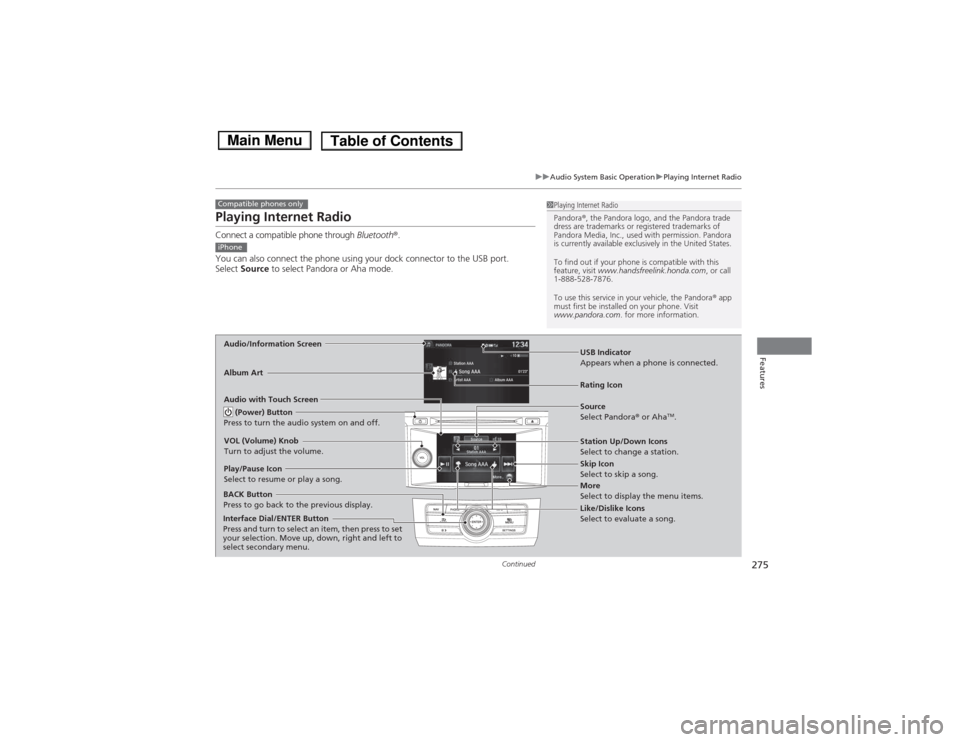
275
uuAudio System Basic OperationuPlaying Internet Radio
Continued
Features
Playing Internet Radio
Connect a compatible phone through Bluetooth®.
You can also connect the phone using your dock connector to the USB port. Select Source to select Pandora or Aha mode.
Compatible phones only1Playing Internet Radio
Pandora®, the Pandora logo, and the Pandora trade
dress are trademarks or registered trademarks of
Pandora Media, Inc., used with permission. Pandora
is currently available exclusively in the United States.
To find out if your phone is compatible with this
feature, visit www.handsfreelink.honda.com , or call
1-888-528-7876.
To use this service in your vehicle, the Pandora ® app
must first be installed on your phone. Visit
www.pandora.com . for more information.
iPhone
Audio/Information Screen
Album Art
USB Indicator
Appears when a phone is connected.
Rating Icon
Audio with Touch Screen
BACK Button
Press to go back to the previous display.
Skip Icon
Select to skip a song.
More
Select to display the menu items.
Station Up/Down Icons
Select to change a station.
Source
Select Pandora
® or Aha TM
.
Play/Pause Icon
Select to resume or play a song.
Like/Dislike Icons
Select to evaluate a song.
(Power) Button
Press to turn the audio system on and off.
VOL (Volume) Knob
Turn to adjust the volume.
Interface Dial/ENTER Button
Press and turn to select an item, then press to set
your selection. Move up, down, right and left to
select secondary menu.
Main MenuTable of Contents
Page 277 of 561
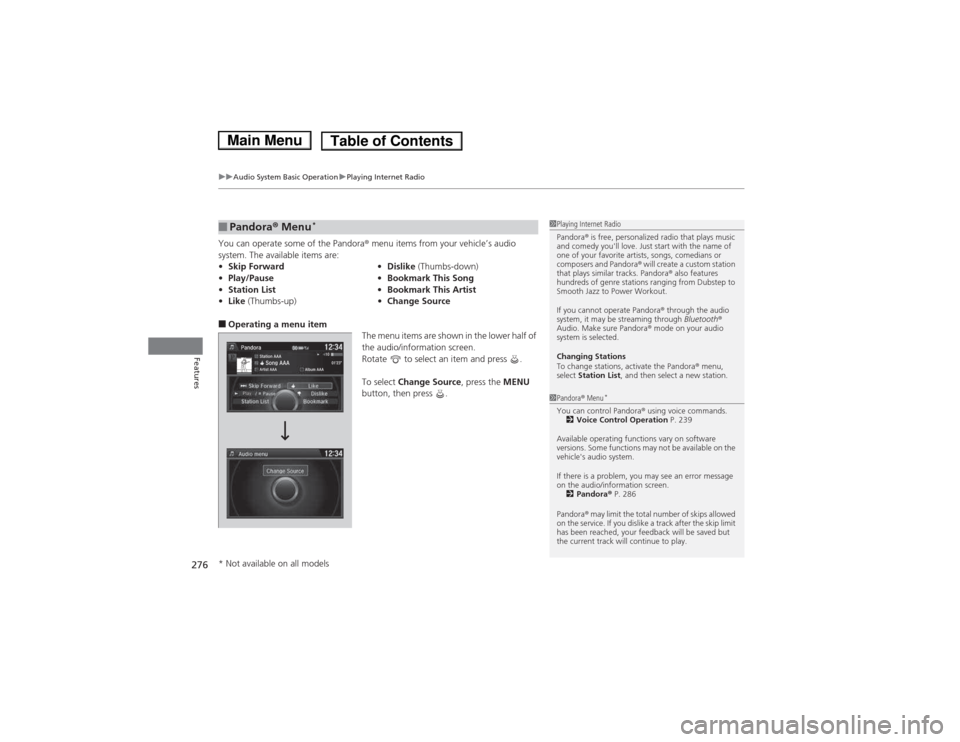
uuAudio System Basic OperationuPlaying Internet Radio
276
Features
You can operate some of the Pandora ® menu items from your vehicle’s audio
system. The available items are: ■ Operating a menu item
The menu items are shown in the lower half of
the audio/information screen.
Rotate to select an item and press . To select Change Source , press the MENU
button, then press .
■Pandora ® Menu *
• Skip Forward •Dislike (Thumbs-down)
• Play/Pause •Bookmark This Song
• Station List •Bookmark This Artist
• Like (Thumbs-up) •Change Source1Playing Internet Radio
Pandora ® is free, pe rsonalized radio that plays music
and comedy you'll love. Just start with the name of
one of your favorite artists, songs, comedians or
composers and Pandora ® will create a custom station
that plays similar tracks. Pandora ® also features
hundreds of genre stations ranging from Dubstep to
Smooth Jazz to Power Workout.
If you cannot operate Pandora ® through the audio
system, it may be streaming through Bluetooth®
Audio. Make sure Pandora ® mode on your audio
system is selected.
Changing Stations
To change stations, activate the Pandora ® menu,
select Station List , and then select a new station.
1Pandora® Menu *
You can control Pandora ® using voice commands.
2 Voice Control Operation P. 239
Available operating functions vary on software
versions. Some functions may not be available on the
vehicle's audio system.
If there is a problem, you may see an error message
on the audio/information screen. 2 Pandora ® P. 286
Pandora ® may limit the total number of skips allowed
on the service. If you dislike a track after the skip limit
has been reached, your feedback will be saved but
the current track will continue to play.
* Not available on all models
Main MenuTable of Contents