clock HONDA ACCORD SEDAN 2019 (in English) Owner's Guide
[x] Cancel search | Manufacturer: HONDA, Model Year: 2019, Model line: ACCORD SEDAN, Model: HONDA ACCORD SEDAN 2019Pages: 727, PDF Size: 34.1 MB
Page 270 of 727
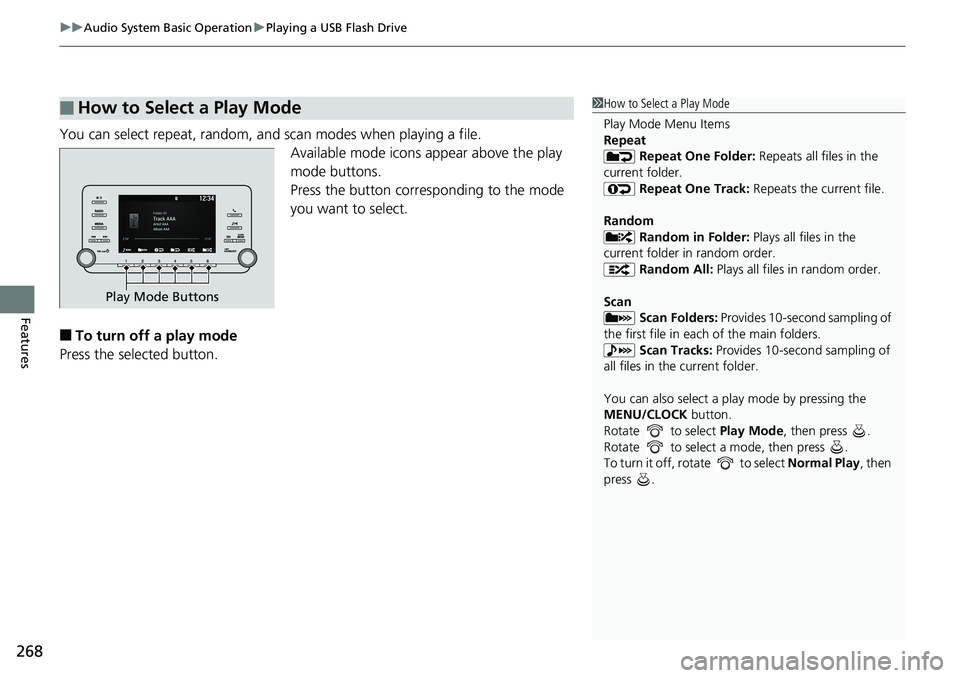
uuAudio System Basic Operation uPlaying a USB Flash Drive
268
Features
You can select repeat, random, and scan modes when playing a file.
Available mode icons appear above the play
mode buttons.
Press the button corresponding to the mode
you want to select.
■To turn off a play mode
Press the selected button.
■How to Select a Play Mode1 How to Select a Play Mode
Play Mode Menu Items
Repeat
Repeat One Folder: Repeats all files in the
current folder. Repeat One Track: Repeats the current file.
Random Random in Folder: Plays all files in the
current folder in random order. Random All: Plays all files in random order.
Scan Scan Folders: Provides 10-second sampling of
the first file in each of the main folders.
Scan Tracks: Provides 10-second sampling of
all files in the current folder.
You can also select a pl ay mode by pressing the
MENU/CLOCK button.
Rotate to select Play Mode, then press .
Rotate to select a mode, then press .
To turn it off, rotate to select Normal Play, then
press .
Play Mode Buttons
Page 271 of 727
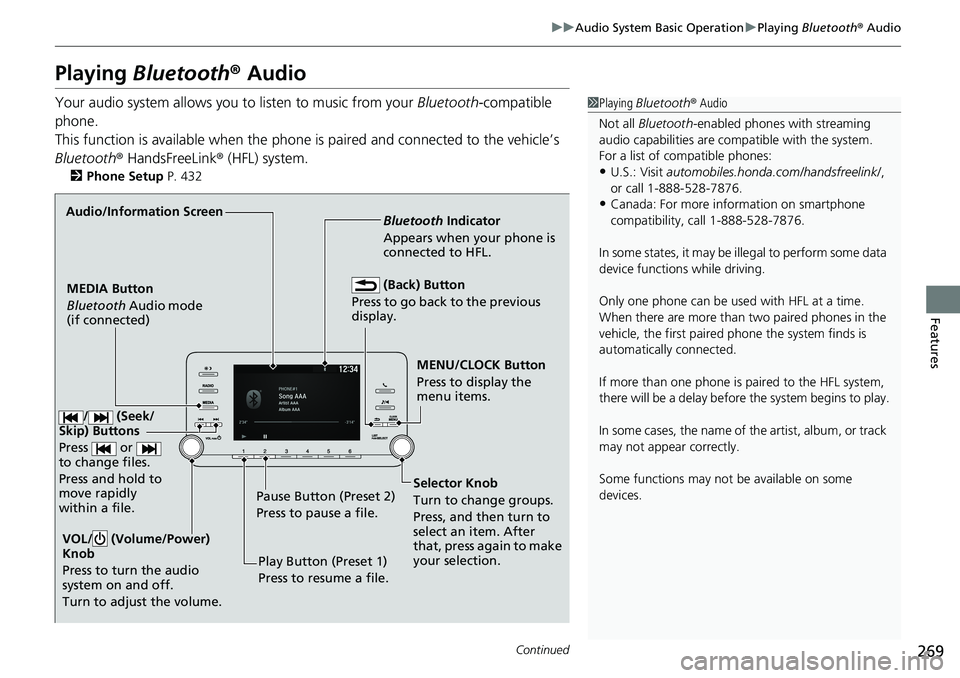
269
uuAudio System Basic Operation uPlaying Bluetooth ® Audio
Continued
Features
Playing Bluetooth ® Audio
Your audio system allows you to listen to music from your Bluetooth-compatible
phone.
This function is available when the phone is paired an d connected to the vehicle’s
Bluetooth ® HandsFreeLink ® (HFL) system.
2Phone Setup P. 432
1Playing Bluetooth ® Audio
Not all Bluetooth -enabled phones with streaming
audio capabilities are compatible with the system.
For a list of compatible phones:
•U.S.: Visit automobiles.honda.com /handsfreelink/,
or call 1-888-528-7876.
•Canada: For more info rmation on smartphone
compatibility, call 1-888-528-7876.
In some states, it may be il legal to perform some data
device functions while driving.
Only one phone can be used with HFL at a time.
When there are more than two paired phones in the
vehicle, the first paired phone the system finds is
automatically connected.
If more than one phone is paired to the HFL system,
there will be a delay before the system begins to play.
In some cases, the name of the artist, album, or track
may not appear correctly.
Some functions may not be available on some
devices.
MENU/CLOCK Button
Press to display the
menu items.
MEDIA Button
Bluetooth
Audio mode
(if connected) Bluetooth
Indicator
Appears when your phone is
connected to HFL.
VOL/ (Volume/Power)
Knob
Press to turn the audio
system on and off.
Turn to adjust the volume.
Audio/Information Screen
Play Button (Preset 1)
Press to resume a file.
Pause Button (Preset 2)
Press to pause a file.
(Back) Button
Press to go back to the previous
display.
Selector Knob
Turn to change groups.
Press, and then turn to
select an item. After
that, press again to make
your selection.
/ (Seek/
Skip) Buttons
Press or
to change files.
Press and hold to
move rapidly
within a file.
Page 275 of 727
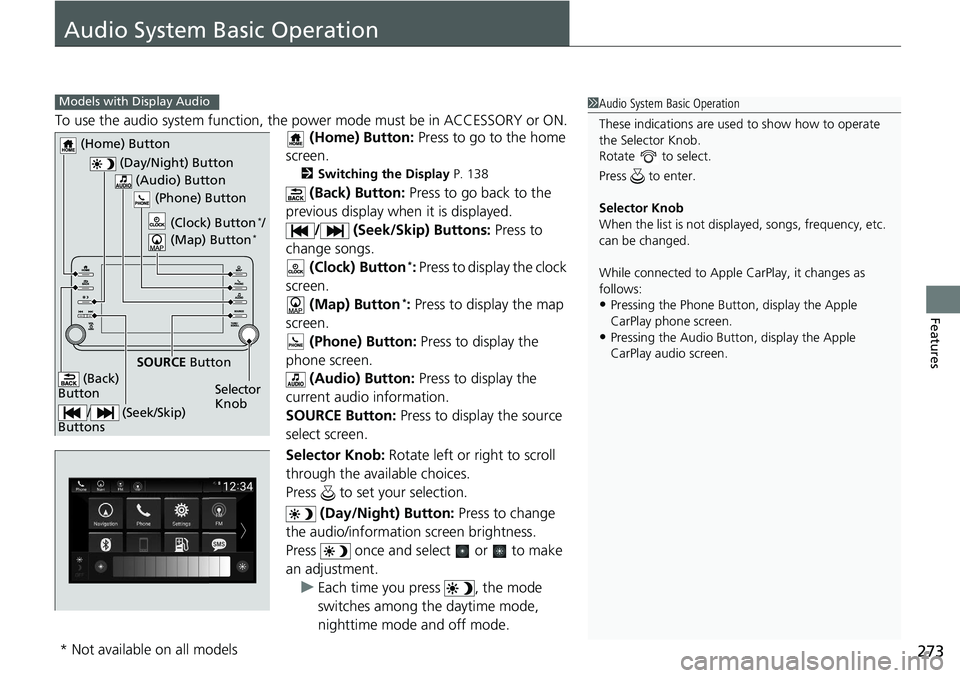
273
Features
Audio System Basic Operation
To use the audio system function, the power mode must be in ACCESSORY or ON.
(Home) Button: Press to go to the home
screen.
2 Switching the Display P. 138
(Back) Button: Press to go back to the
previous display when it is displayed.
/ (Seek/Skip) Buttons: Press to
change songs. (Clock) Button
*: Press to display the clock
screen. (Map) Button
*: Press to display the map
screen.
(Phone) Button: Press to display the
phone screen. (Audio) Button: Press to display the
current audio information.
SOURCE Button: Press to display the source
select screen.
Selector Knob: Rotate left or right to scroll
through the available choices.
Press to set your selection.
(Day/Night) Button: Press to change
the audio/information screen brightness.
Press once and select or to make
an adjustment. u Each time you press , the mode
switches among the daytime mode,
nighttime mode and off mode.
1Audio System Basic Operation
These indications are used to show how to operate
the Selector Knob.
Rotate to select.
Press to enter.
Selector Knob
When the list is not displayed, songs, frequency, etc.
can be changed.
While connected to Apple CarPlay, it changes as
follows:
•Pressing the Phone Butt on, display the Apple
CarPlay phone screen.
•Pressing the Audio Button, display the Apple
CarPlay audio screen.
Models with Display Audio
(Day/Night) Button
(Home) Button
(Back)
Button
(Audio) Button
Selector
Knob
(Phone) Button
SOURCE
Button
/ (Seek/Skip)
Buttons
(Clock) Button*/
(Map) Button*
* Not available on all models
Page 277 of 727
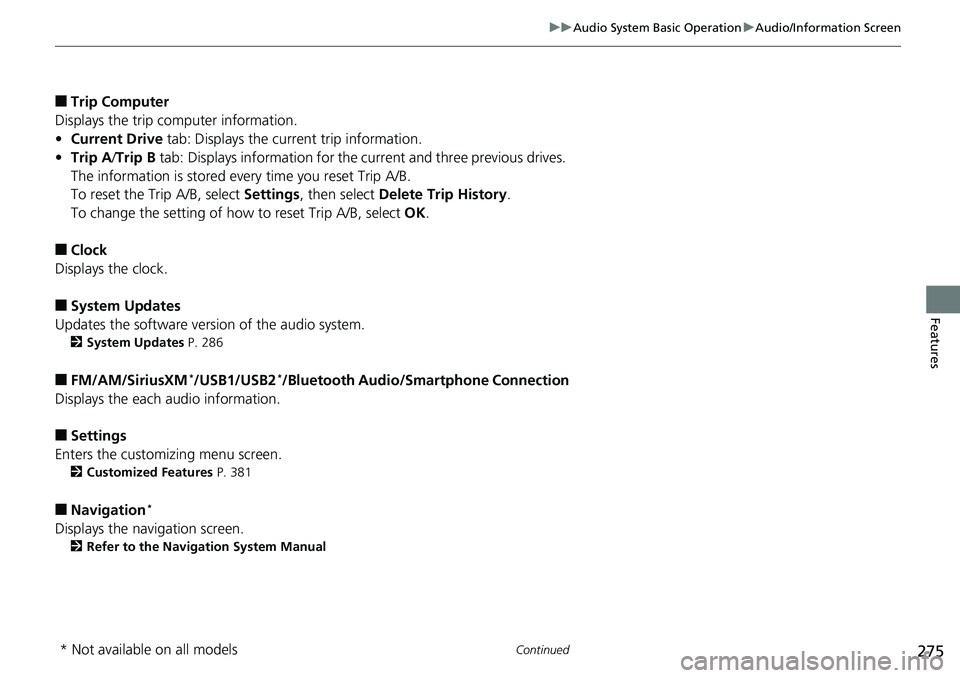
275
uuAudio System Basic Operation uAudio/Information Screen
Continued
Features
■Trip Computer
Displays the trip computer information.
• Current Drive tab: Displays the current trip information.
• Trip A /Trip B tab: Displays information for the current and three previous drives.
The information is stored every time you reset Trip A/B.
To reset the Trip A/B, select Settings, then select Delete Trip History .
To change the setting of how to reset Trip A/B, select OK.
■Clock
Displays the clock.
■System Updates
Updates the software version of the audio system.
2 System Updates P. 286
■FM/AM/SiriusXM*/USB1/USB2*/Bluetooth Audio/Smartphone Connection
Displays the each audio information.
■Settings
Enters the customizing menu screen.
2 Customized Features P. 381
■Navigation*
Displays the navigation screen.
2Refer to the Navigation System Manual
* Not available on all models
Page 279 of 727
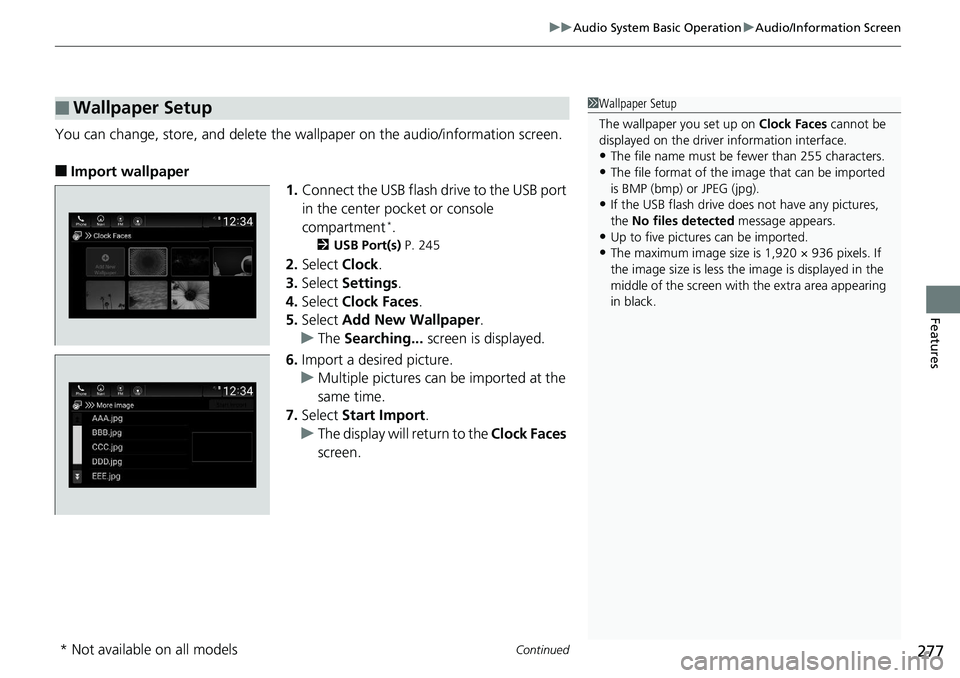
Continued277
uuAudio System Basic Operation uAudio/Information Screen
Features
You can change, store, and delete the wa llpaper on the audio/information screen.
■Import wallpaper
1.Connect the USB flash drive to the USB port
in the center pocket or console
compartment
*.
2 USB Port(s) P. 245
2.Select Clock.
3. Select Settings .
4. Select Clock Faces .
5. Select Add New Wallpaper .
u The Searching... screen is displayed.
6. Import a desired picture.
u Multiple pictures can be imported at the
same time.
7. Select Start Import .
u The display will return to the Clock Faces
screen.
■Wallpaper Setup1 Wallpaper Setup
The wallpaper you set up on Clock Faces cannot be
displayed on the driver information interface.
•The file name must be fewer than 255 characters.
•The file format of the im age that can be imported
is BMP (bmp) or JPEG (jpg).
•If the USB flash drive doe s not have any pictures,
the No files detected message appears.
•Up to five pictur es can be imported.
•The maximum image size is 1,920 × 936 pixels. If
the image size is less the image is displayed in the
middle of the screen with the extra area appearing
in black.
* Not available on all models
Page 280 of 727
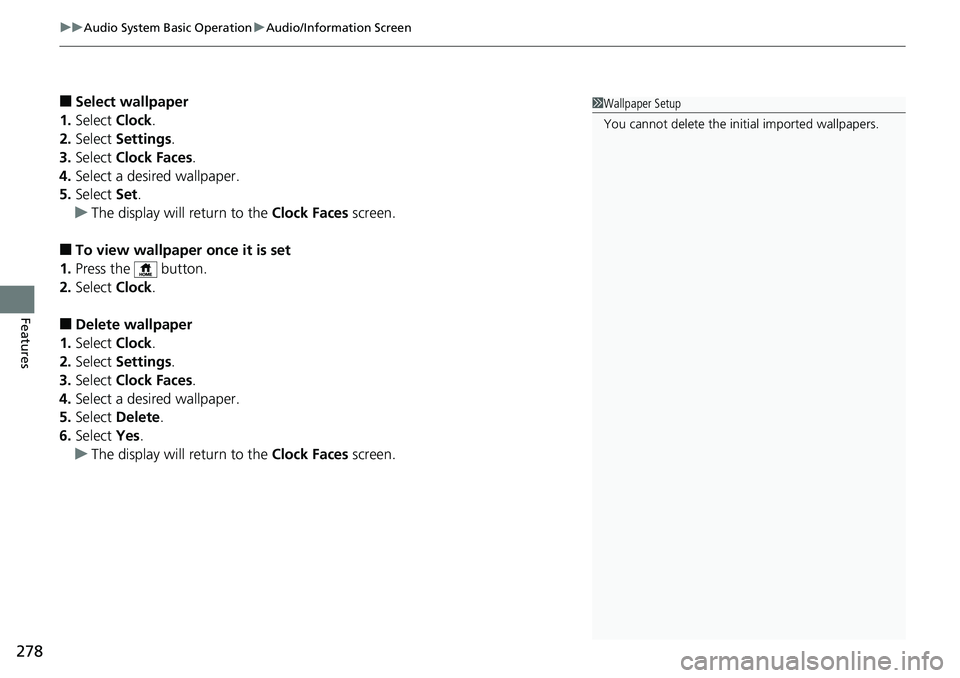
uuAudio System Basic Operation uAudio/Information Screen
278
Features
■Select wallpaper
1. Select Clock.
2. Select Settings .
3. Select Clock Faces .
4. Select a desired wallpaper.
5. Select Set.
u The display will return to the Clock Faces screen.
■To view wallpaper once it is set
1. Press the button.
2. Select Clock.
■Delete wallpaper
1. Select Clock.
2. Select Settings .
3. Select Clock Faces .
4. Select a desired wallpaper.
5. Select Delete.
6. Select Yes.
u The display will return to the Clock Faces screen.
1Wallpaper Setup
You cannot delete the in itial imported wallpapers.
Page 336 of 727
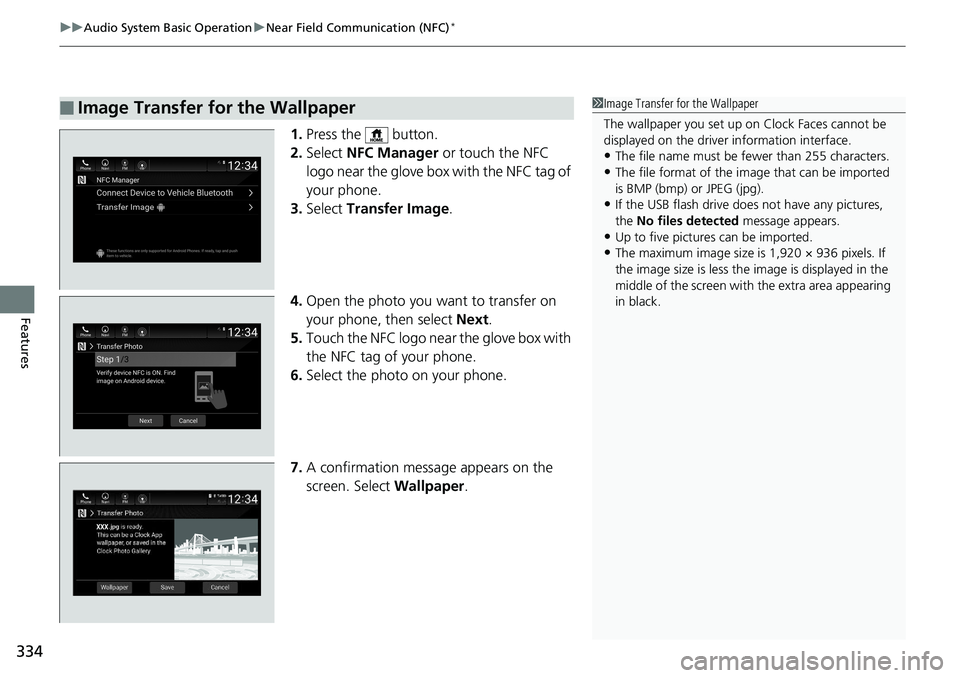
uuAudio System Basic Operation uNear Field Communication (NFC)*
334
Features
1. Press the button.
2. Select NFC Manager or touch the NFC
logo near the glove box with the NFC tag of
your phone.
3. Select Transfer Image .
4. Open the photo you want to transfer on
your phone, then select Next.
5. Touch the NFC logo near the glove box with
the NFC tag of your phone.
6. Select the photo on your phone.
7. A confirmation message appears on the
screen. Select Wallpaper.
■Image Transfer for the Wallpaper1Image Transfer for the Wallpaper
The wallpaper you set up on Clock Faces cannot be
displayed on the driver information interface.
•The file name must be fewer than 255 characters.
•The file format of the im age that can be imported
is BMP (bmp) or JPEG (jpg).
•If the USB flash drive doe s not have any pictures,
the No files detected message appears.
•Up to five pictur es can be imported.
•The maximum image size is 1,920 × 936 pixels. If
the image size is less the image is displayed in the
middle of the screen with the extra area appearing
in black.
Page 366 of 727
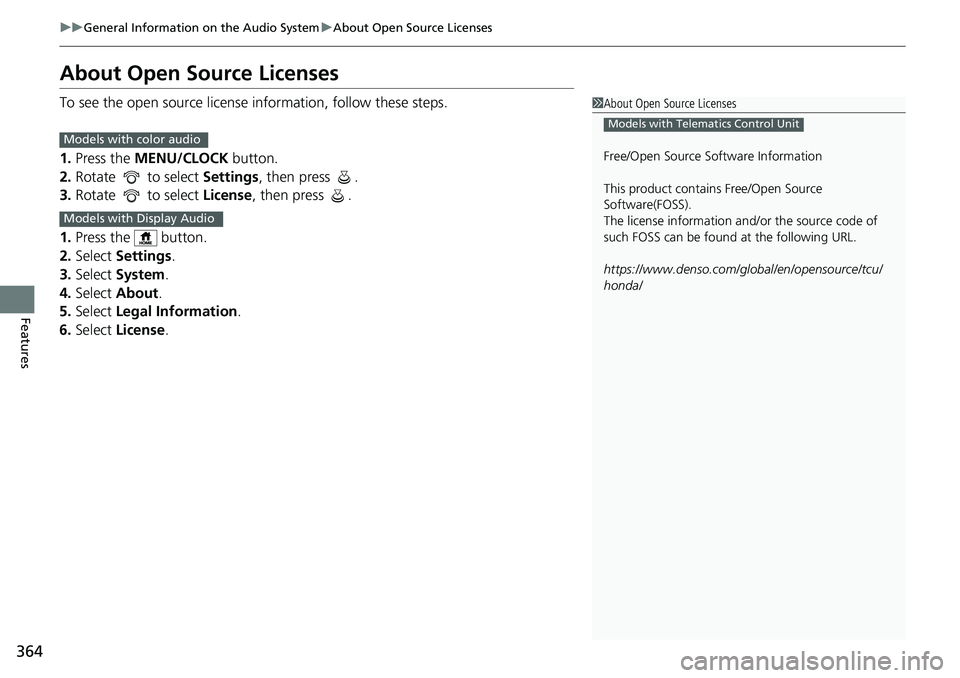
364
uuGeneral Information on the Audio System uAbout Open Source Licenses
Features
About Open Source Licenses
To see the open source license information, follow these steps.
1. Press the MENU/CLOCK button.
2. Rotate to select Settings, then press .
3. Rotate to select License, then press .
1. Press the button.
2. Select Settings .
3. Select System .
4. Select About .
5. Select Legal Information .
6. Select License .1About Open Source Licenses
Free/Open Source Software Information
This product contains Free/Open Source
Software(FOSS).
The license information and/ or the source code of
such FOSS can be found at the following URL.
https://www.denso.com/global/en/opensource/tcu/
honda/
Models with Telematics Control UnitModels with color audio
Models with Display Audio
Page 372 of 727
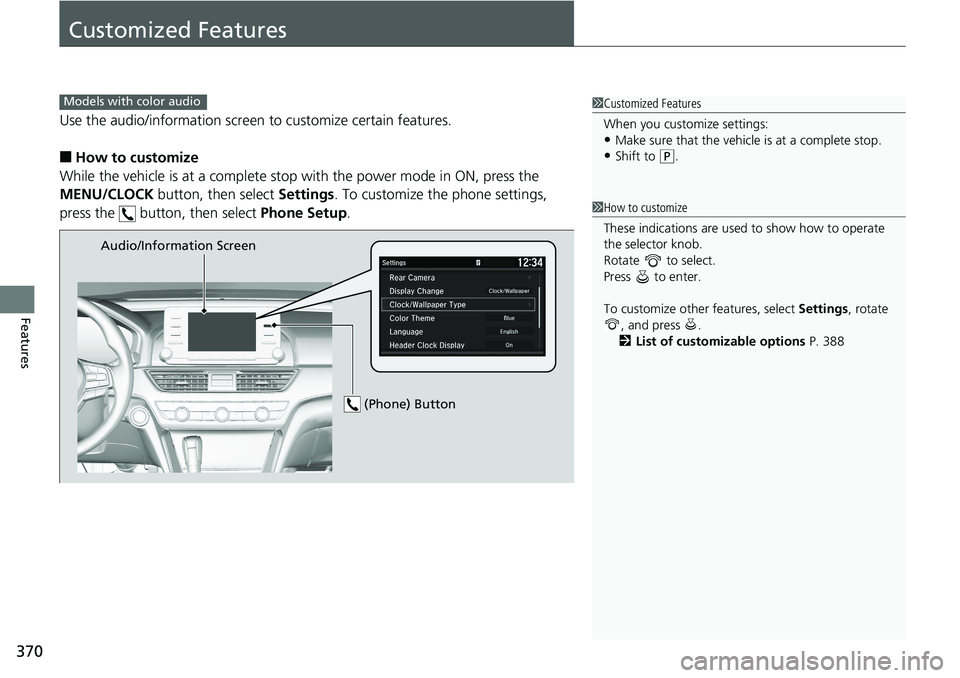
370
Features
Customized Features
Use the audio/information screen to customize certain features.
■How to customize
While the vehicle is at a complete stop with the power mode in ON, press the
MENU/CLOCK button, then select Settings. To customize the phone settings,
press the button, then select Phone Setup.
1Customized Features
When you customize settings:
•Make sure that the vehicle is at a complete stop.
•Shift to (P.
Models with color audio
1 How to customize
These indications are used to show how to operate
the selector knob.
Rotate to select.
Press to enter.
To customize other features, select Settings, rotate
, and press .
2 List of customizable options P. 388
Audio/Information Screen
(Phone) Button
Page 373 of 727
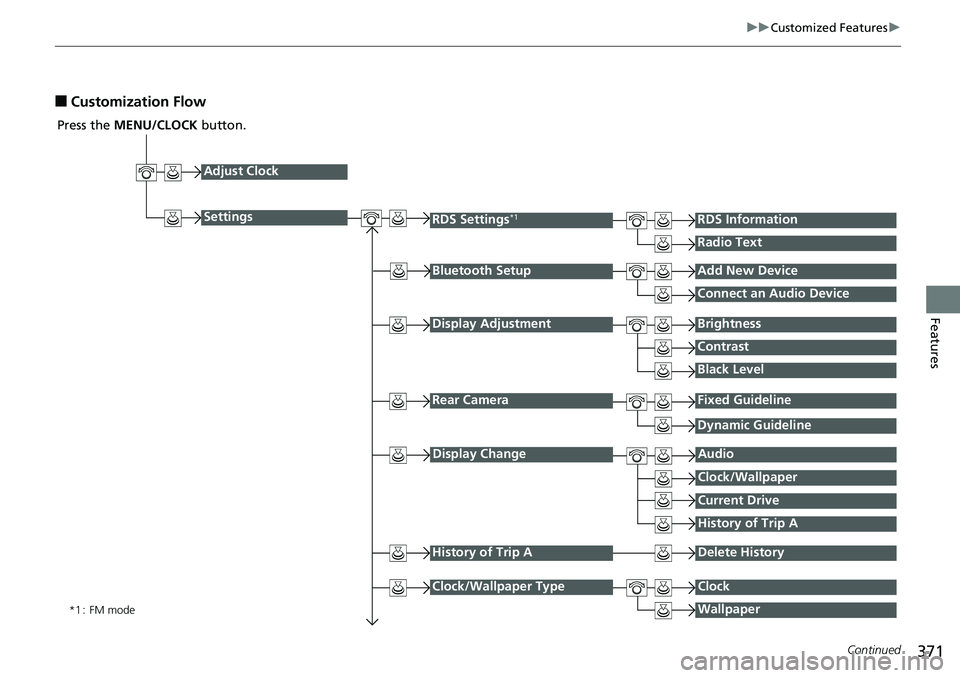
371
uuCustomized Features u
Continued
Features
■Customization Flow
Press the MENU/CLOCK button.
Adjust Clock
Settings
Bluetooth SetupAdd New Device
Connect an Audio Device
Display AdjustmentBrightness
Contrast
Black Level
Rear CameraFixed Guideline
RDS Settings*1RDS Information
Radio Text
*1 : FM mode
Dynamic Guideline
Display ChangeAudio
Current Drive
History of Trip A
Clock/Wallpaper
History of Trip ADelete History
Clock/Wallpaper TypeClock
Wallpaper