HONDA CIVIC 2023 Owners Manual
Manufacturer: HONDA, Model Year: 2023, Model line: CIVIC, Model: HONDA CIVIC 2023Pages: 840, PDF Size: 26.53 MB
Page 441 of 840
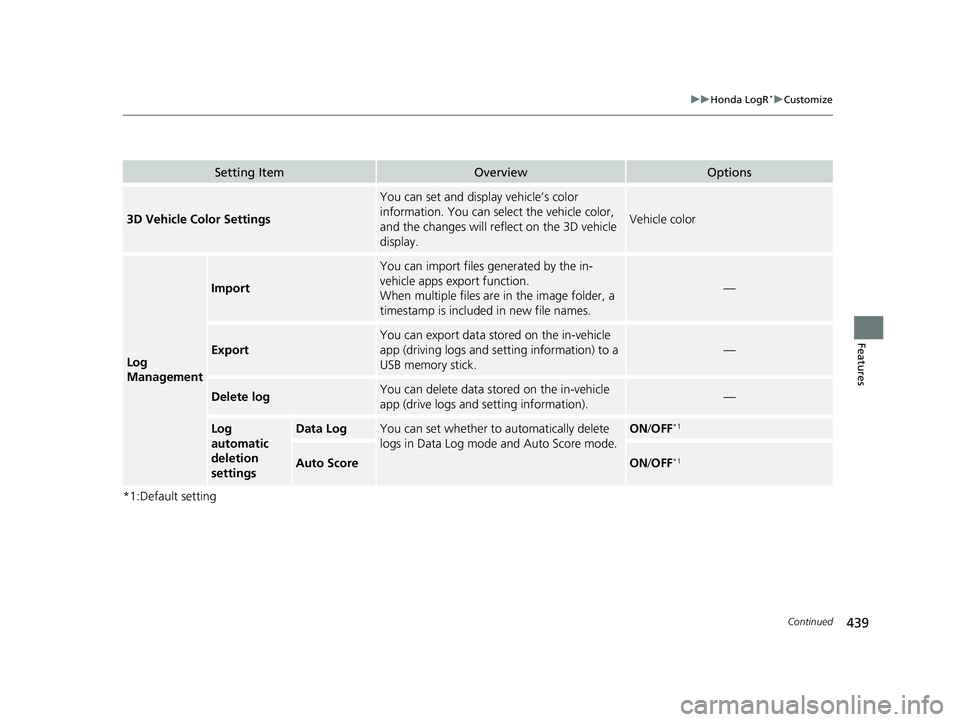
439
uuHonda LogR*uCustomize
Continued
Features
*1:Default setting
Setting ItemOverviewOptions
3D Vehicle Color Settings
You can set and display vehicle’s color
information. You can select the vehicle color,
and the changes will reflect on the 3D vehicle
display.
Vehicle color
Log
Management
Import
You can import files ge nerated by the in-
vehicle apps export function.
When multiple files are in the image folder, a
timestamp is included in new file names.
—
Export
You can export data stor ed on the in-vehicle
app (driving logs and setting information) to a
USB memory stick.
—
Delete logYou can delete data stored on the in-vehicle
app (drive logs and setting information).—
Log
automatic
deletion
settingsData LogYou can set whether to automatically delete
logs in Data Log mode and Auto Score mode.ON/OFF*1
Auto ScoreON /OFF*1
23 CIVIC HATCHBACK TYPE R-31T406100_03.book 439 ページ 2022年6月23日 木曜日 午後9時28分
Page 442 of 840
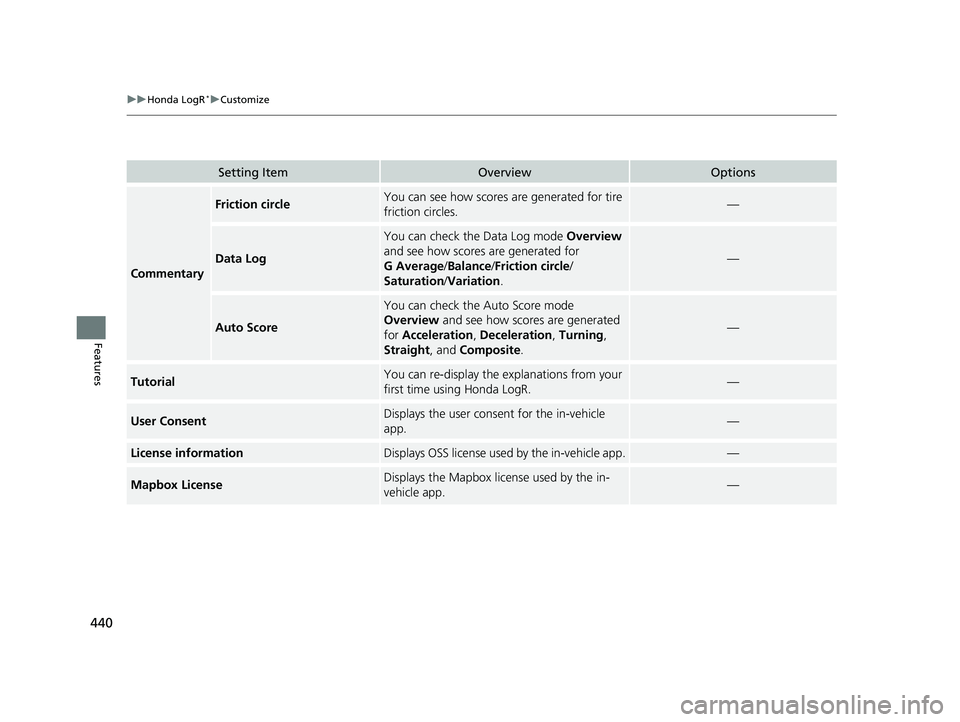
440
uuHonda LogR*uCustomize
Features
Setting ItemOverviewOptions
Commentary
Friction circleYou can see how scores are generated for tire
friction circles.—
Data Log
You can check the Data Log mode Overview
and see how scores are generated for
G Average /Balance /Friction circle /
Saturation /Variation .
—
Auto Score
You can check the Auto Score mode
Overview and see how scores are generated
for Acceleration, Deceleration, Turning ,
Straight , and Composite .
—
TutorialYou can re-display the explanations from your
first time using Honda LogR.—
User ConsentDisplays the user cons ent for the in-vehicle
app.—
License informationDisplays OSS license used by the in-vehicle app.—
Mapbox LicenseDisplays the Mapbox license used by the in-
vehicle app.—
23 CIVIC HATCHBACK TYPE R-31T406100_03.book 440 ページ 2022年6月23日 木曜日 午後9時28分
Page 443 of 840
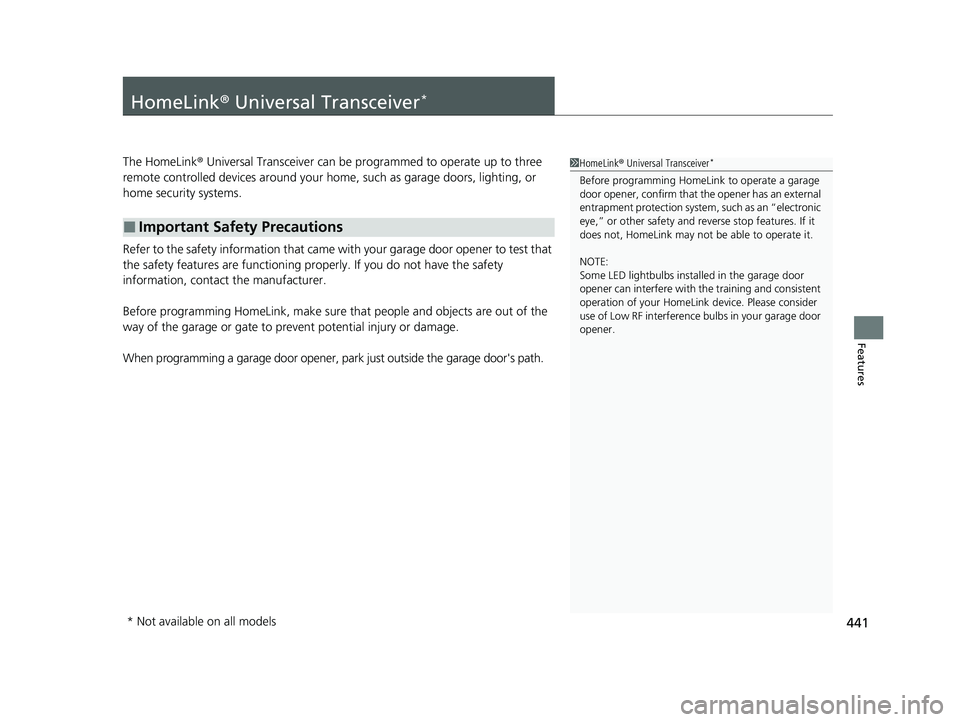
441
Features
HomeLink® Universal Transceiver*
The HomeLink ® Universal Transceiver can be programmed to operate up to three
remote controlled devices around your home, such as garage doors, lighting, or
home security systems.
Refer to the safety information that came wi th your garage door opener to test that
the safety features are functioning prope rly. If you do not have the safety
information, contact the manufacturer.
Before programming HomeLink, make sure that people and objects are out of the
way of the garage or gate to prevent potential injury or damage.
When programming a garage door opener, pa rk just outside the garage door's path.
■Important Safety Precautions
1HomeLink ® Universal Transceiver*
Before programming HomeLi nk to operate a garage
door opener, confirm that the opener has an external
entrapment protection system , such as an “electronic
eye,” or other safety and re verse stop features. If it
does not, HomeLink may not be able to operate it.
NOTE:
Some LED lightbulbs instal led in the garage door
opener can interfere with th e training and consistent
operation of your HomeLink device. Please consider
use of Low RF interference bulbs in your garage door
opener.
* Not available on all models
23 CIVIC HATCHBACK TYPE R-31T406100_03.book 441 ページ 2022年6月23日 木曜日 午後9時28分
Page 444 of 840
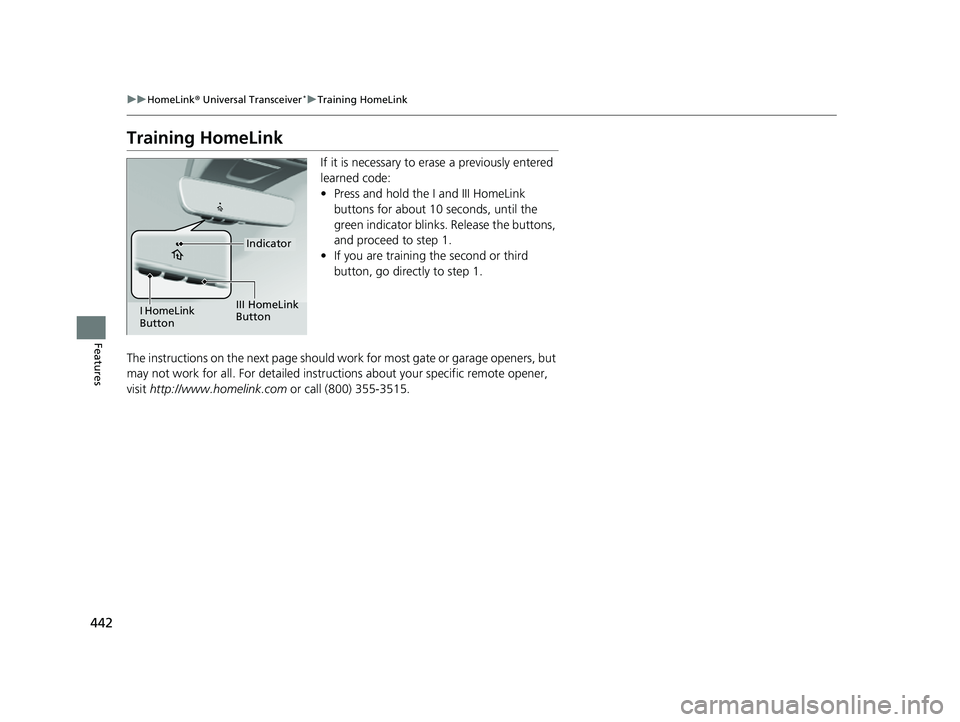
442
uuHomeLink ® Universal Transceiver*u Training HomeLink
Features
Training HomeLink
If it is necessary to erase a previously entered
learned code:
• Press and hold the I and III HomeLink
buttons for about 10 seconds, until the
green indicator blinks. Release the buttons,
and proceed to step 1.
• If you are training the second or third
button, go directly to step 1.
The instructions on the next page should work for most gate or garage openers, but
may not work for all. For detailed instruct ions about your specific remote opener,
visit http://www.homelink.com or call (800) 355-3515.
Indicator
I HomeLink
ButtonIII HomeLink
Button
23 CIVIC HATCHBACK TYPE R-31T406100_03.book 442 ページ 2022年6月23日 木曜日 午後9時28分
Page 445 of 840
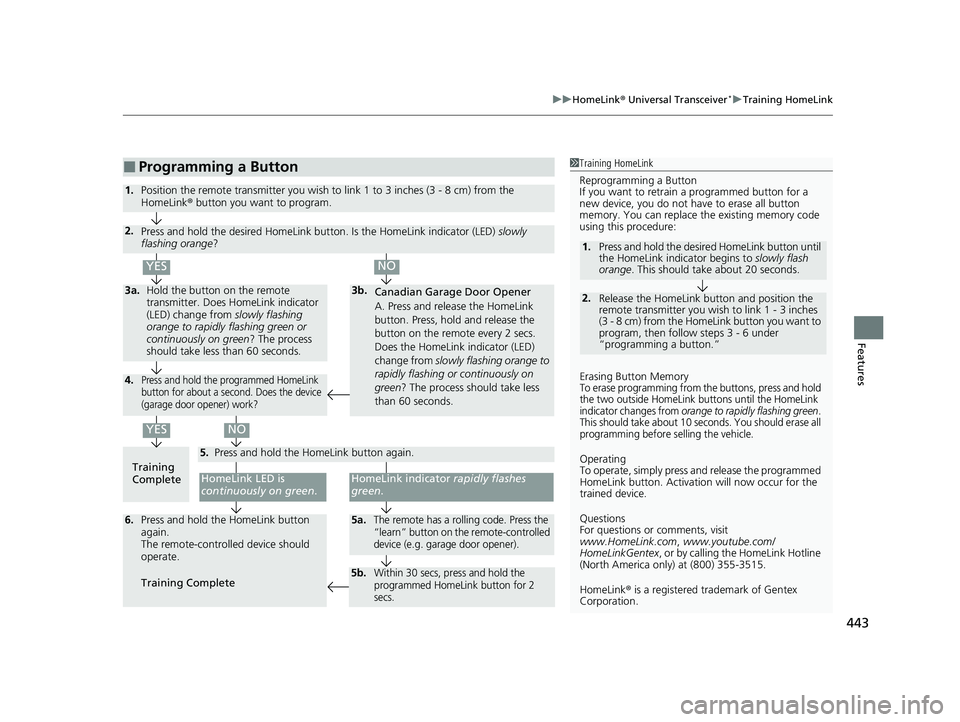
443
uuHomeLink ® Universal Transceiver*u Training HomeLink
Features
■Programming a Button1Training HomeLink
Reprogramming a Button
If you want to retrain a programmed button for a
new device, you do not ha ve to erase all button
memory. You can replace the existing memory code
using this procedure:
2.
1. Press and hold the desired HomeLink button until
the HomeLink indi
cator begins to slowly flash
orange . This should take about 20 seconds.
Release the HomeLink button and position the
remote transmitter you wish to link 1 - 3 inches
(3 - 8 cm) from the Home Link button you want to
program, then follow steps 3 - 6 under
“programming a button.”
Erasing Button MemoryTo erase programming from the buttons, press and hold
the two outside HomeLink buttons until the HomeLink
indicator changes from
orange to rapidly flashing green.
This should take about 10 seconds. You should erase all
programming before selling the vehicle.
Operating
To operate, simply press and release the programmed
HomeLink button. Activati on will now occur for the
trained device.
Questions
For questions or comments, visit
www.HomeLink.com, www.youtube.com/
HomeLinkGentex , or by calling the HomeLink Hotline
(North America only) at (800) 355-3515.
HomeLink® is a registered tra demark of Gentex
Corporation.Training
CompleteHomeLink LED is
continuously on green .
YES
YES
1.Position the remote transmitter you wish to link 1 to 3 inches (3 - 8 cm) from the
HomeLink® button you want to program.
3b.
Canadian Garage Door Opener
A. Press and release the HomeLink
button. Press, hold and release the
button on the remote every 2 secs.
Does the HomeLink indicator (LED)
change from slowly flashing orange to
rapidly flashing or continuously on
green ? The process should take less
than 60 seconds.
NO
2. Press and hold the desired HomeLink button. Is the HomeLink indicator (LED) slowly
flashing orange ?
NO
3a.Hold the button on the remote
transmitter. Does HomeLink indicator
(LED) change from slowly flashing
orange to rapidly flashing green or
continuously on green ? The process
should take less than 60 seconds.
5. Press and hold the HomeLink button again.
HomeLink indicator rapidly flashes
green .
5a.The remote has a rolling code. Press the
“learn” button on th e remote-controlled
device (e.g. garage door opener).6. Press and hold the HomeLink button
again.
The remote-controll ed device should
operate.
Training Complete
5b.Within 30 secs, press and hold the
programmed HomeLink button for 2
secs.
4.Press and hold the programmed HomeLink
button for about a second. Does the device
(garage door opener) work?
23 CIVIC HATCHBACK TYPE R-31T406100_03.book 443 ページ 2022年6月23日 木曜日 午後9時28分
Page 446 of 840
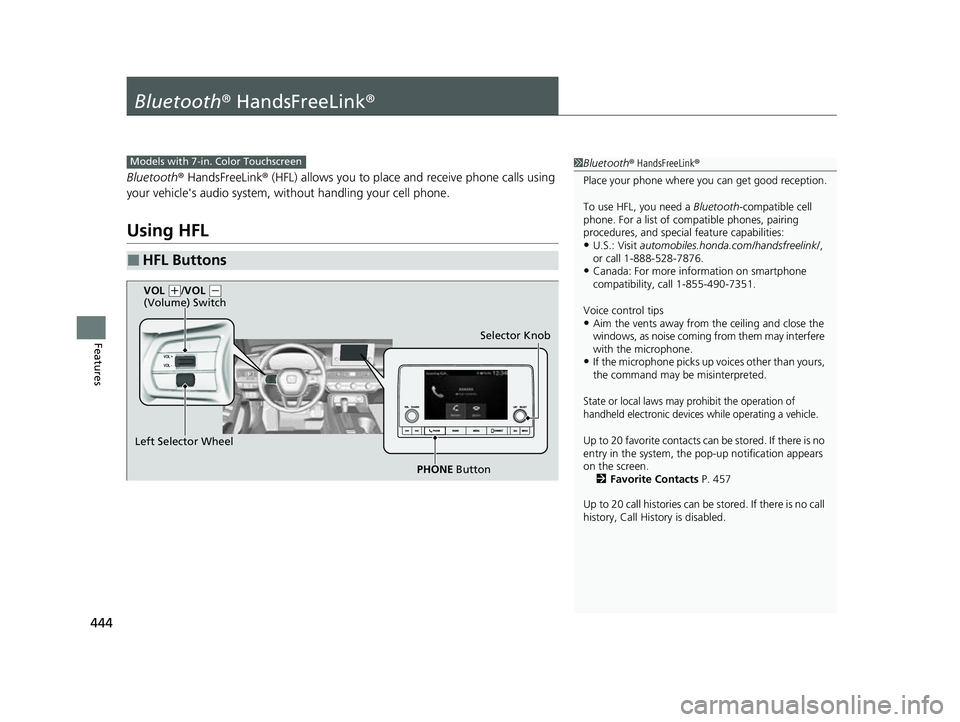
444
Features
Bluetooth® HandsFreeLink ®
Bluetooth® HandsFreeLink ® (HFL) allows you to place and receive phone calls using
your vehicle's audio system, without handling your cell phone.
Using HFL
■HFL Buttons
1 Bluetooth ® HandsFreeLink ®
Place your phone where y ou can get good reception.
To use HFL, you need a Bluetooth-compatible cell
phone. For a list of compatible phones, pairing
procedures, and special feature capabilities:
•U.S.: Visit automobiles.honda.com /handsfreelink/,
or call 1-888-528-7876.
•Canada: For more info rmation on smartphone
compatibility, call 1-855-490-7351.
Voice control tips
•Aim the vents away from the ceiling and close the
windows, as noise coming from them may interfere
with the microphone.
•If the microphone picks up vo ices other than yours,
the command may be misinterpreted.
State or local laws may pr ohibit the operation of
handheld electronic devices while operating a vehicle.
Up to 20 favorite contacts ca n be stored. If there is no
entry in the system, the pop-up notification appears
on the screen. 2 Favorite Contacts P. 457
Up to 20 call histories can be stored. If there is no call
history, Call History is disabled.
Models with 7-in. Color Touchscreen
Selector Knob
Left Selector Wheel PHONE Button
VOL
(
+/VOL ( -
(Volume) Switch
23 CIVIC HATCHBACK TYPE R-31T406100_03.book 444 ページ 2022年6月23日 木曜日 午後9時28分
Page 447 of 840
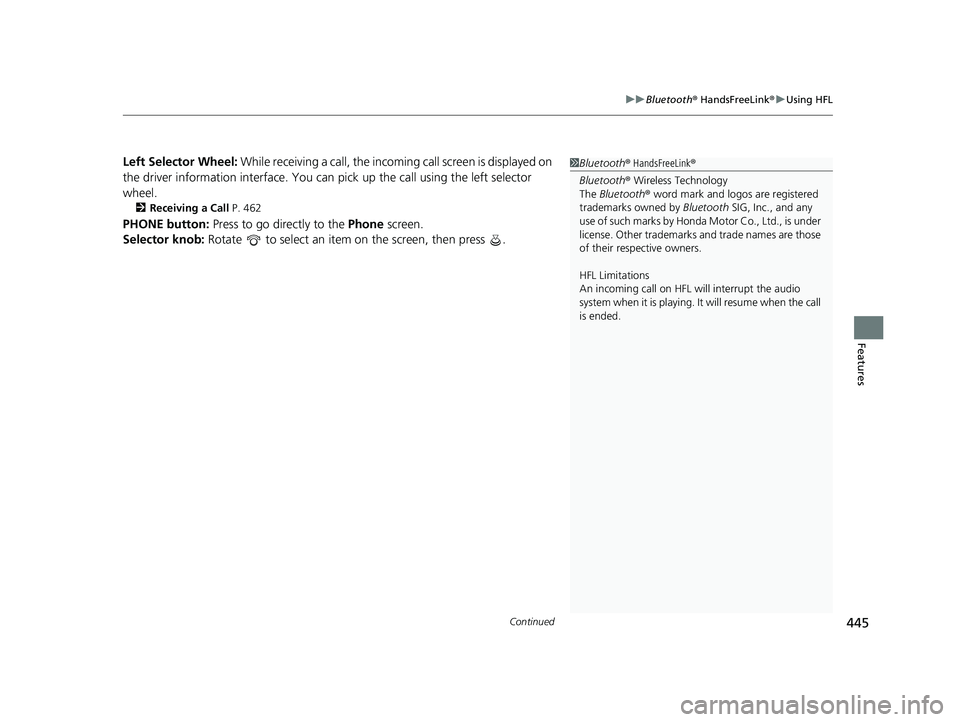
Continued445
uuBluetooth ® HandsFreeLink ®u Using HFL
Features
Left Selector Wheel: While receiving a call, the incoming call screen is displayed on
the driver information interf ace. You can pick up the call using the left selector
wheel.
2 Receiving a Call P. 462
PHONE button: Press to go directly to the Phone screen.
Selector knob: Rotate to select an item on the screen, then press .
1Bluetooth ® HandsFreeLink ®
Bluetooth ® Wireless Technology
The Bluetooth ® word mark and logos are registered
trademarks owned by Bluetooth SIG, Inc., and any
use of such marks by Honda Motor Co., Ltd., is under
license. Other trademarks and trade names are those
of their respective owners.
HFL Limitations
An incoming call on HFL will interrupt the audio
system when it is playing. It will resume when the call
is ended.
23 CIVIC HATCHBACK TYPE R-31T406100_03.book 445 ページ 2022年6月23日 木曜日 午後9時28分
Page 448 of 840
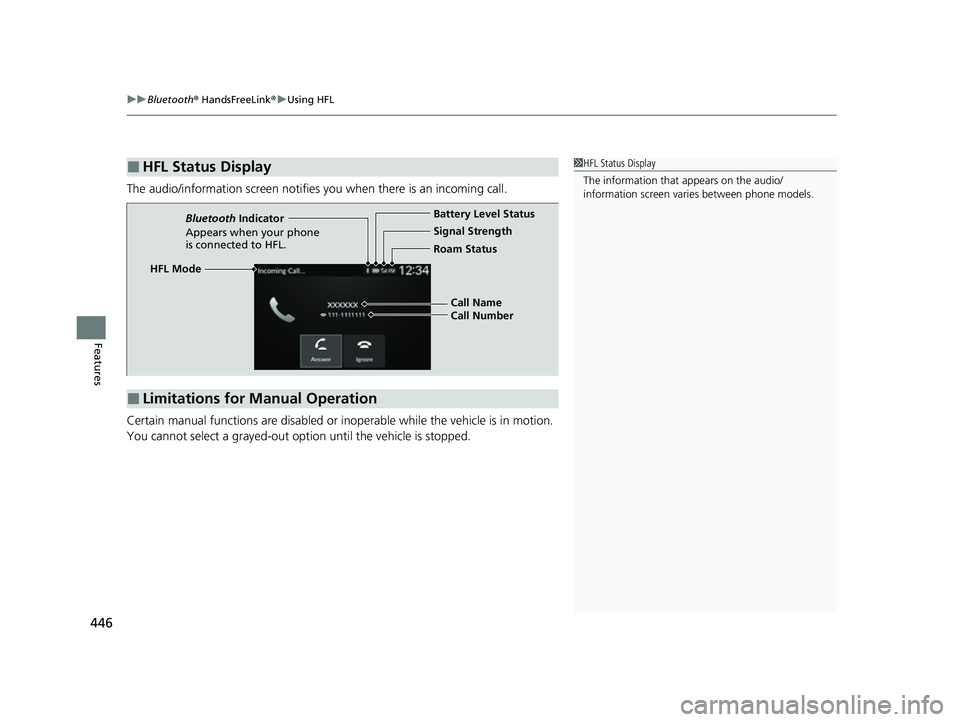
uuBluetooth ® HandsFreeLink ®u Using HFL
446
Features
The audio/information screen notifies you when there is an incoming call.
Certain manual functions are disabled or in operable while the vehicle is in motion.
You cannot select a grayed-out option until the vehicle is stopped.
■HFL Status Display1 HFL Status Display
The information that appears on the audio/
information screen vari es between phone models.
■Limitations for Manual Operation
HFL Mode Battery Level Status
Signal Strength
Bluetooth
Indicator
Appears when your phone
is connected to HFL. Roam Status
Call Name
Call Number
23 CIVIC HATCHBACK TYPE R-31T406100_03.book 446 ページ 2022年6月23日 木曜日 午後9時28分
Page 449 of 840
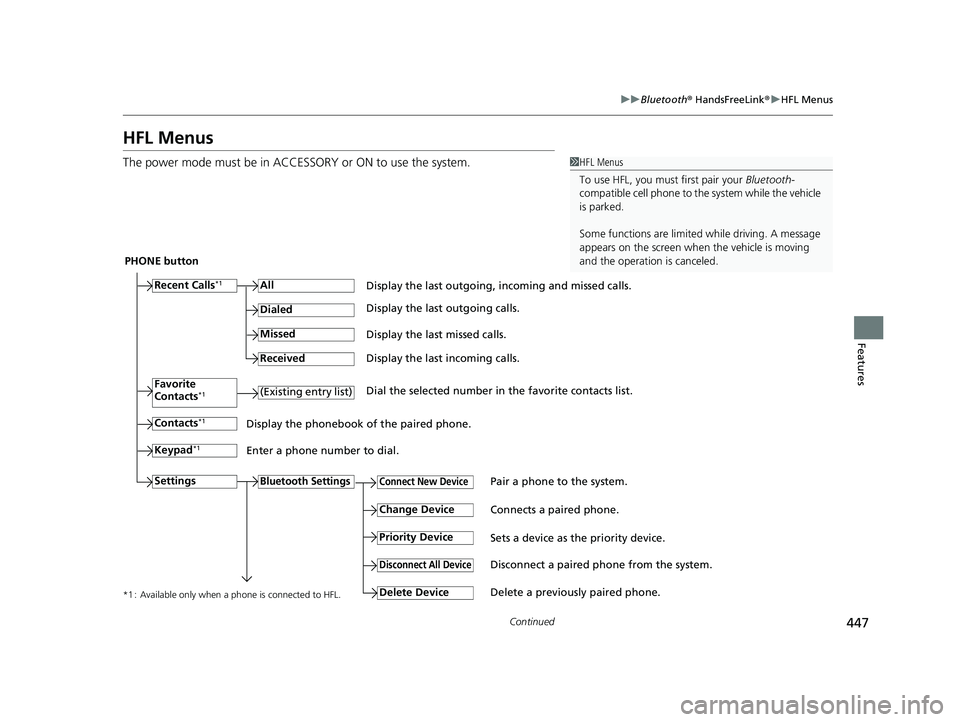
447
uuBluetooth ® HandsFreeLink ®u HFL Menus
Continued
Features
HFL Menus
The power mode must be in ACCESSO RY or ON to use the system.1HFL Menus
To use HFL, you must first pair your Bluetooth-
compatible cell phone to th e system while the vehicle
is parked.
Some functions are limited while driving. A message
appears on the screen when the vehicle is moving
and the operation is canceled.
PHONE button
Recent Calls
*1All
Pair a phone to the system.Connect New Device
Change DeviceConnects a paired phone.
Priority Device
Sets a device as the priority device.
Bluetooth Settings
Keypad*1
Settings
Favorite
Contacts*1(Existing entry list)
Contacts*1
Dialed
Missed
Received
Display the last outgoing, incoming and missed calls.
Display the last outgoing calls.
Display the last missed calls.
Display the last incoming calls.
Dial the selected number in the favorite contacts list.
Display the phonebook of the paired phone.
Enter a phone number to dial.
Disconnect All DeviceDisconnect a paired phone from the system.
Delete Device
Delete a previously paired phone.*1 : Available only when a phone is connected to HFL.
23 CIVIC HATCHBACK TYPE R-31T406100_03.book 447 ページ 2022年6月23日 木曜日 午後9時28分
Page 450 of 840
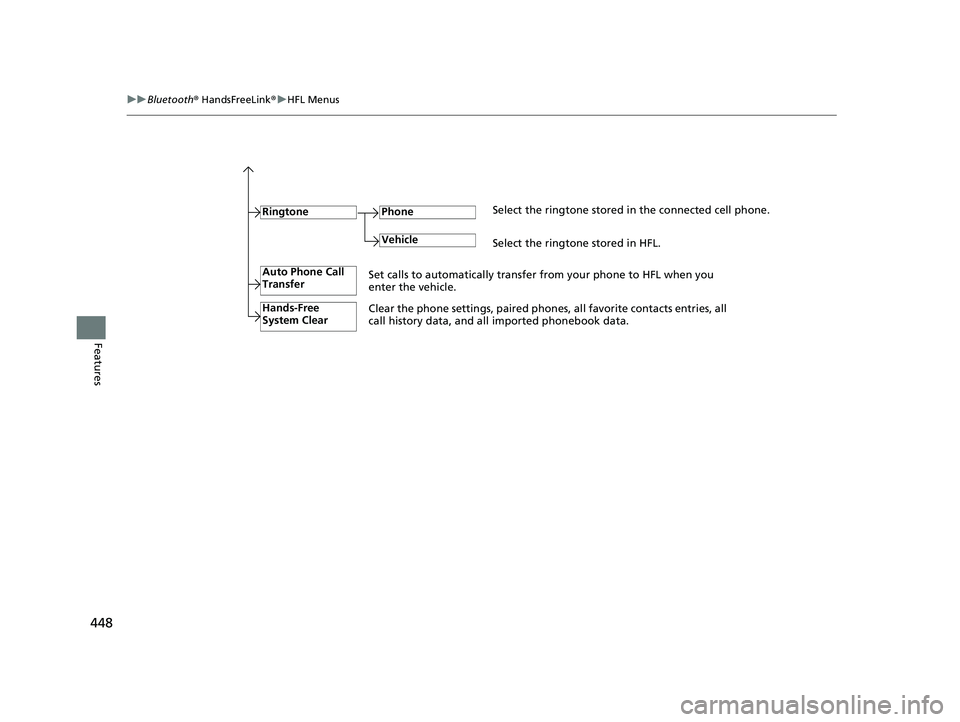
448
uuBluetooth ® HandsFreeLink ®u HFL Menus
Features
RingtoneSelect the ringtone stored in the connected cell phone.
Phone
VehicleSelect the ringtone stored in HFL.
Auto Phone Call
Transfer
Hands-Free
System Clear
Set calls to automatically transfer from your phone to HFL when you
enter the vehicle.
Clear the phone settings, paired phone s, all favorite contacts entries, all
call history data, and all imported phonebook data.
23 CIVIC HATCHBACK TYPE R-31T406100_03.book 448 ページ 2022年6月23日 木曜日 午後9時28分