navigation HONDA CIVIC COUPE 2015 9.G Navigation Manual
[x] Cancel search | Manufacturer: HONDA, Model Year: 2015, Model line: CIVIC COUPE, Model: HONDA CIVIC COUPE 2015 9.GPages: 253, PDF Size: 8.81 MB
Page 30 of 253
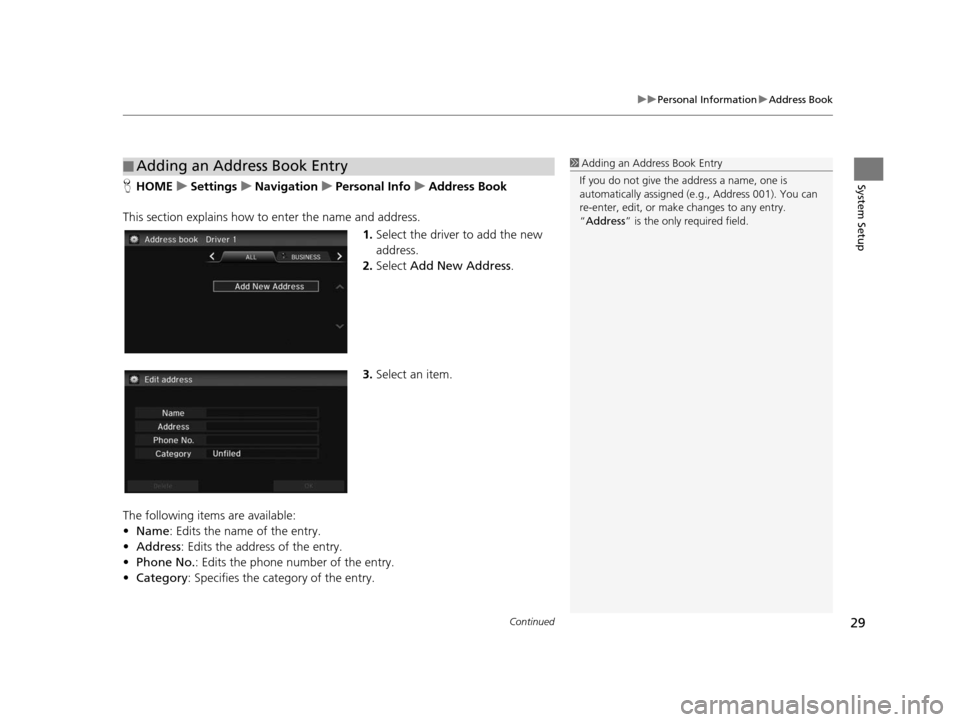
Continued29
uuPersonal Information uAddress Book
System SetupH HOME uSetting su Navigation uPer sonal Info uAddre ss Book
This section explains how to enter the name and address. 1.Select the driver to add the new
address.
2. Select Add New Address .
3. Select an item.
The following items are available:
• Name: Edits the name of the entry.
• Address : Edits the address of the entry.
• Phone No. : Edits the phone number of the entry.
• Category : Specifies the category of the entry.
■Adding an Address Book Entry1
Adding an Address Book Entry
If you do not give the address a name, one is
automatically assigned (e.g., Address 001). You can
re-enter, edit, or make changes to any entry.
“Address ” is the only required field.
15 CIVIC NAVI-31TR38300.book 29 ページ 2014年8月7日 木曜日 午前11時49分
Page 32 of 253
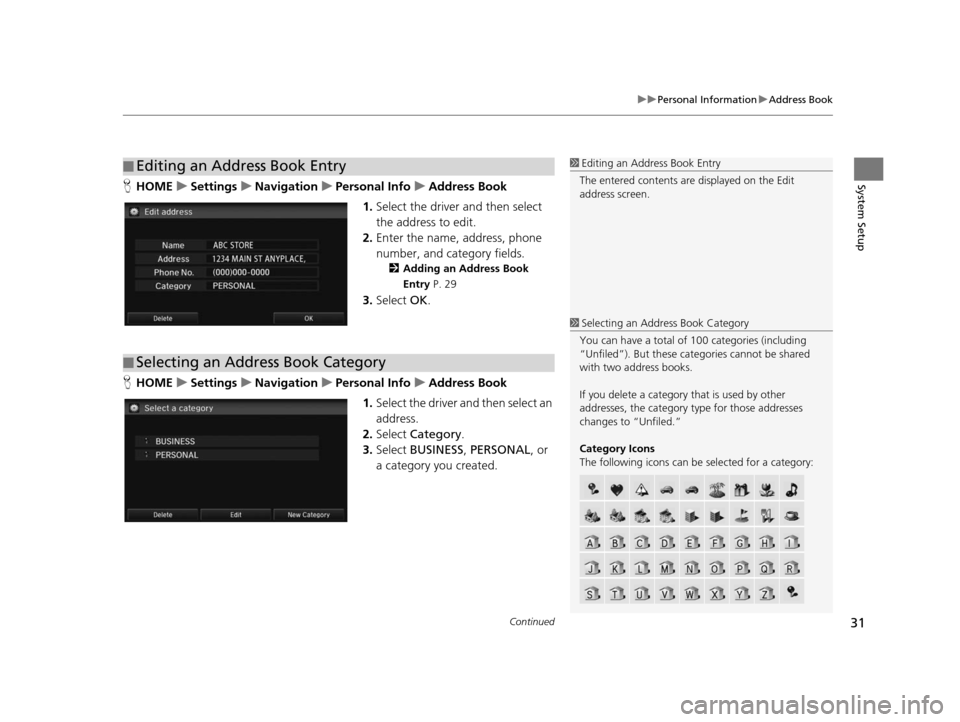
Continued31
uuPersonal Information uAddress Book
System SetupH HOME uSetting su Navigation uPer sonal Info uAddre ss Book
1. Select the driver and then select
the address to edit.
2. Enter the name, address, phone
number, and category fields.
2 Adding an Addre ss Book
Entry P. 29
3.Select OK.
H HOME uSetting su Navigation uPer sonal Info uAddre ss Book
1. Select the driver and then select an
address.
2. Select Category .
3. Select BUSINESS , PERSONAL , or
a category you created.
■ Editing an Address Book Entry1
Editing an Address Book Entry
The entered contents are displayed on the Edit
address screen.
■ Selecting an Address Book Category
1
Selecting an Addr ess Book Category
You can have a total of 100 categories (including
“Unfiled”). But these cate gories cannot be shared
with two address books.
If you delete a category that is used by other
addresses, the category type for those addresses
changes to “Unfiled.”
Category Icon s
The following icons can be selected for a category:
15 CIVIC NAVI-31TR38300.book 31 ページ 2014年8月7日 木曜日 午前11時49分
Page 33 of 253
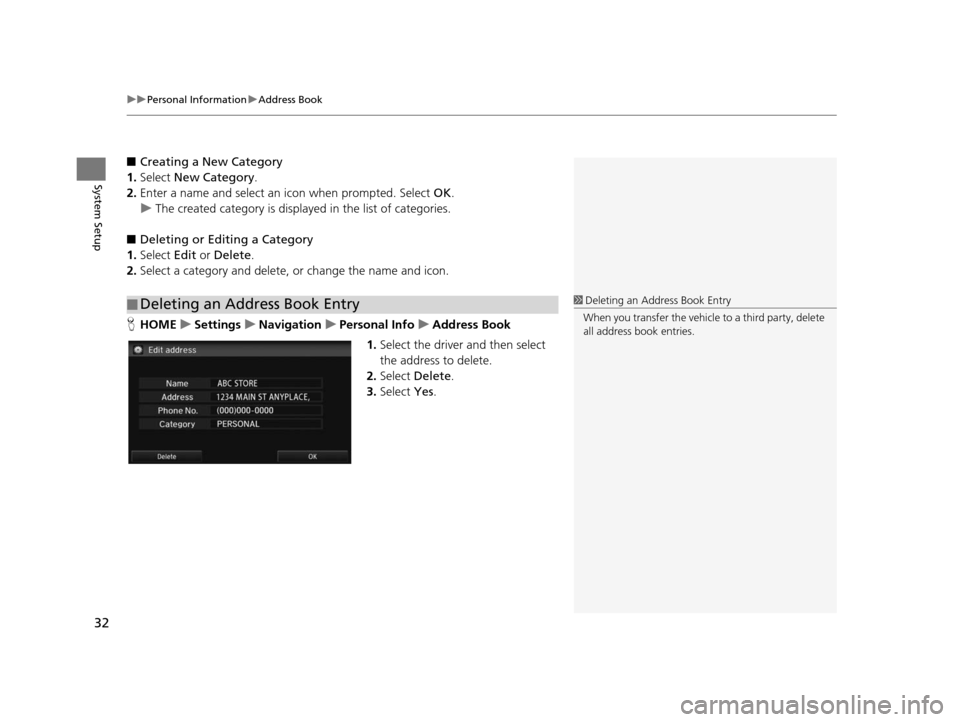
uuPersonal Information uAddress Book
32
System Setup
■ Creating a New Category
1. Select New Category .
2. Enter a name and select an icon when prompted. Select OK.
u The created category is displa yed in the list of categories.
■ Deleting or Editing a Category
1. Select Edit or Delete .
2. Select a category and delete, or change the name and icon.
H HOME uSetting su Navigation uPer sonal Info uAddre ss Book
1. Select the driver and then select
the address to delete.
2. Select Delete.
3. Select Yes.
■Deleting an Address Book Entry1
Deleting an Address Book Entry
When you transfer the vehicle to a third party, delete
all address book entries.
15 CIVIC NAVI-31TR38300.book 32 ページ 2014年8月7日 木曜日 午前11時49分
Page 34 of 253
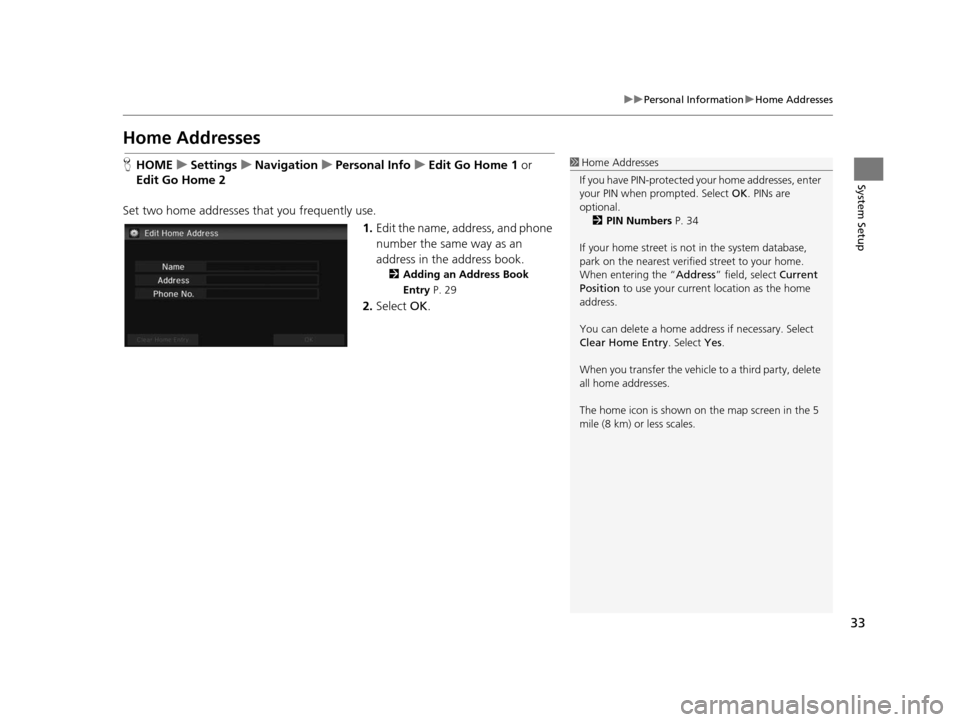
33
uuPersonal Information uHome Addresses
System Setup
Home Address es
HHOME uSetting su Navigation uPer sonal Info uEdit Go Home 1 or
Edit Go Home 2
Set two home addresses that you frequently use. 1.Edit the name, address, and phone
number the same way as an
address in the address book.
2 Adding an Addre ss Book
Entry P. 29
2.Select OK.
1Home Addresses
If you have PIN-pr otected your home addresses, enter
your PIN when prompted. Select OK. PINs are
optional.
2 PIN Number s P. 34
If your home street is not in the system database,
park on the nearest verified street to your home.
When entering the “ Address” field, select Current
Position to use your current location as the home
address.
You can delete a home addr ess if necessary. Select
Clear Home Entry . Select Yes.
When you transfer the vehicle to a third party, delete
all home addresses.
The home icon is shown on the map screen in the 5
mile (8 km) or less scales.
15 CIVIC NAVI-31TR38300.book 33 ページ 2014年8月7日 木曜日 午前11時49分
Page 35 of 253
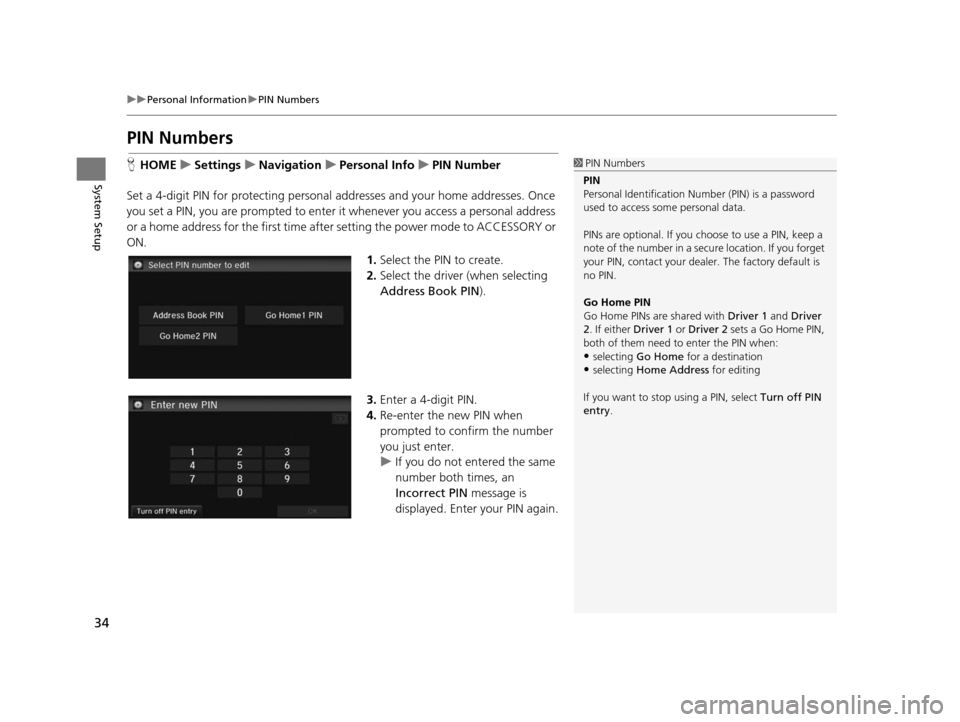
34
uuPersonal Information uPIN Numbers
System Setup
PIN Number s
HHOME uSetting su Navigation uPer sonal Info uPIN Number
Set a 4-digit PIN for protecting personal ad dresses and your home addresses. Once
you set a PIN, you are prompted to enter it whenever you access a personal address
or a home address for the first time after setting the power mode to ACCESSORY or
ON.
1.Select the PIN to create.
2. Select the driver (when selecting
Address Book PIN ).
3. Enter a 4-digit PIN.
4. Re-enter the new PIN when
prompted to confirm the number
you just enter.
u If you do not entered the same
number both times, an
Incorrect PIN message is
displayed. Enter your PIN again.1 PIN Numbers
PIN
Personal Identification Nu mber (PIN) is a password
used to access some personal data.
PINs are optional. If you choose to use a PIN, keep a
note of the number in a secure location. If you forget
your PIN, contact your deal er. The factory default is
no PIN.
Go Home PIN
Go Home PINs are shared with Driver 1 and Driver
2. If either Driver 1 or Driver 2 sets a Go Home PIN,
both of them need to enter the PIN when:
•selecting Go Home for a destination
•selecting Home Address for editing
If you want to stop using a PIN, select Turn off PIN
entry .
15 CIVIC NAVI-31TR38300.book 34 ページ 2014年8月7日 木曜日 午前11時49分
Page 36 of 253
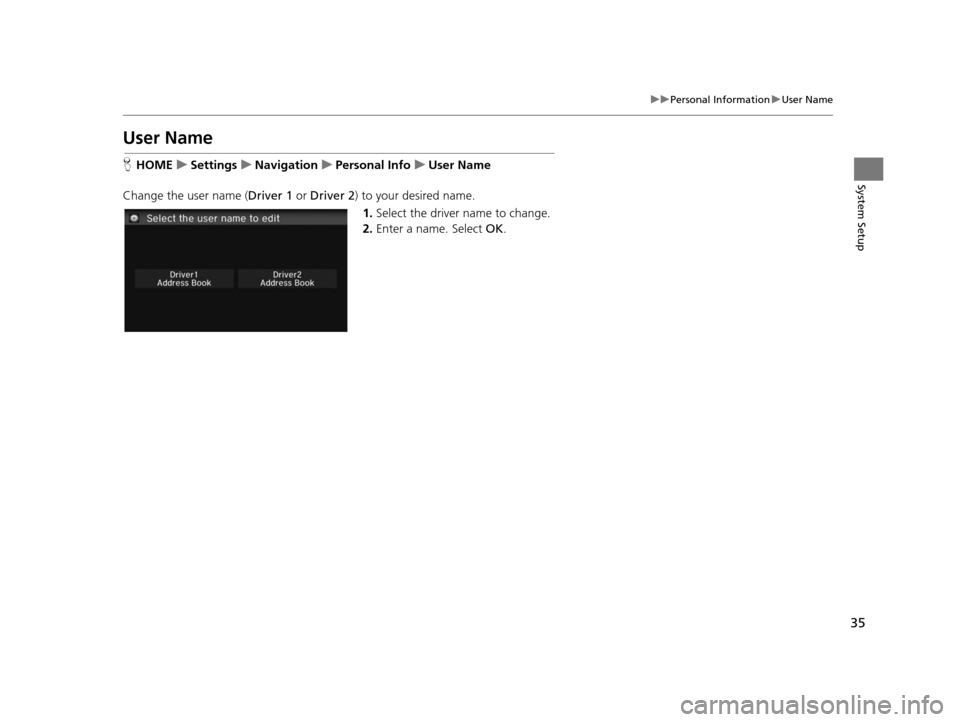
35
uuPersonal Information uUser Name
System Setup
User Name
H HOME uSetting su Navigation uPer sonal Info uUser Name
Change the user name ( Driver 1 or Driver 2 ) to your desired name.
1. Select the driver name to change.
2. Enter a name. Select OK.
15 CIVIC NAVI-31TR38300.book 35 ページ 2014年8月7日 木曜日 午前11時49分
Page 37 of 253
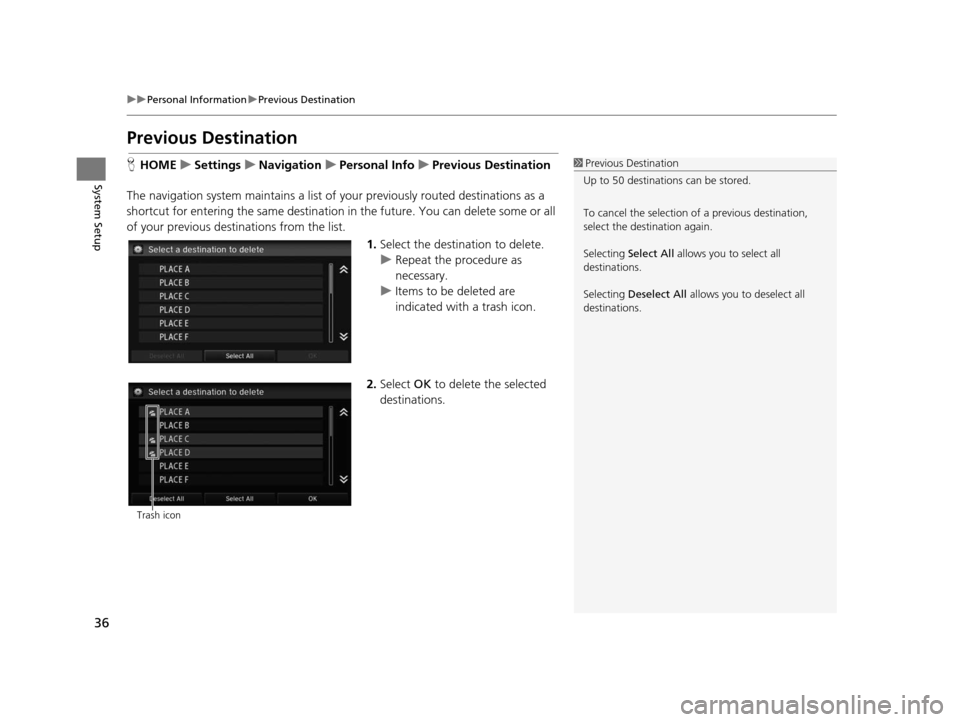
36
uuPersonal Information uPrevious Destination
System Setup
Previous De stination
HHOME uSetting su Navigation uPer sonal Info uPreviou s De stination
The navigation system maintain s a list of your previously routed destinations as a
shortcut for entering the same destination in the future. You can delete some or all
of your previous destinations from the list.
1.Select the destination to delete.
u Repeat the procedure as
necessary.
u Items to be deleted are
indicated with a trash icon.
2. Select OK to delete the selected
destinations.1 Previous Destination
Up to 50 destinations can be stored.
To cancel the selection of a previous destination,
select the destination again.
Selecting Select All allows you to select all
destinations.
Selecting Deselect All allows you to deselect all
destinations.
Trash icon
15 CIVIC NAVI-31TR38300.book 36 ページ 2014年8月7日 木曜日 午前11時49分
Page 38 of 253
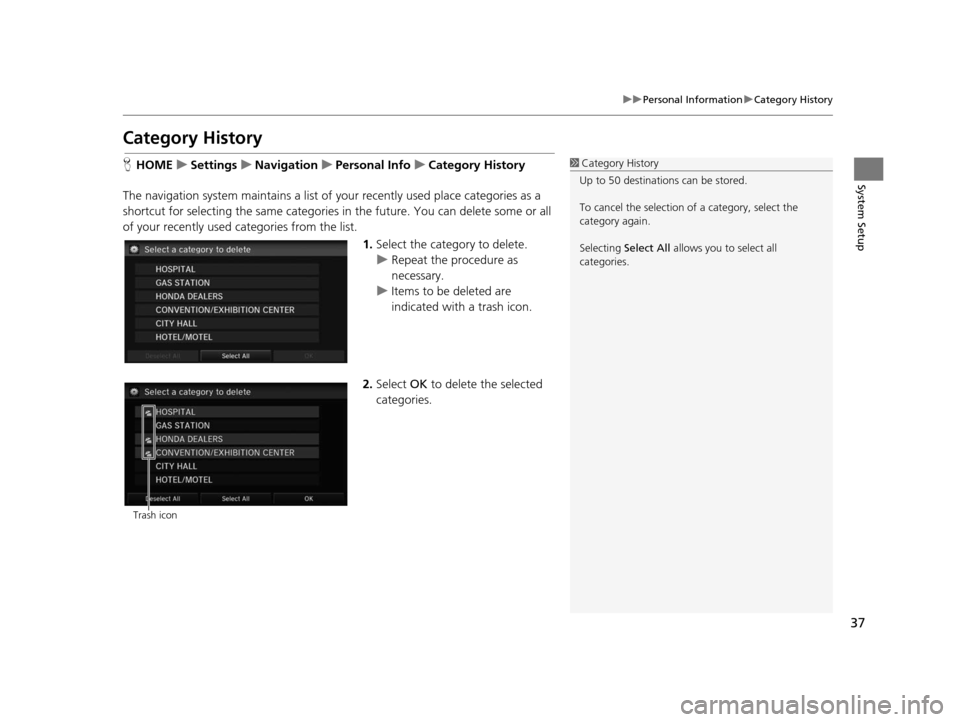
37
uuPersonal Information uCategory History
System Setup
Category Hi story
HHOME uSetting su Navigation uPer sonal Info uCategory Hi story
The navigation system maintains a list of your recently used place categories as a
shortcut for selecting the same categories in the future. You can delete some or all
of your recently used categories from the list.
1.Select the category to delete.
u Repeat the procedure as
necessary.
u Items to be deleted are
indicated with a trash icon.
2. Select OK to delete the selected
categories.1 Category History
Up to 50 destinations can be stored.
To cancel the selection of a category, select the
category again.
Selecting Select All allows you to select all
categories.
Trash icon
15 CIVIC NAVI-31TR38300.book 37 ページ 2014年8月7日 木曜日 午前11時49分
Page 39 of 253
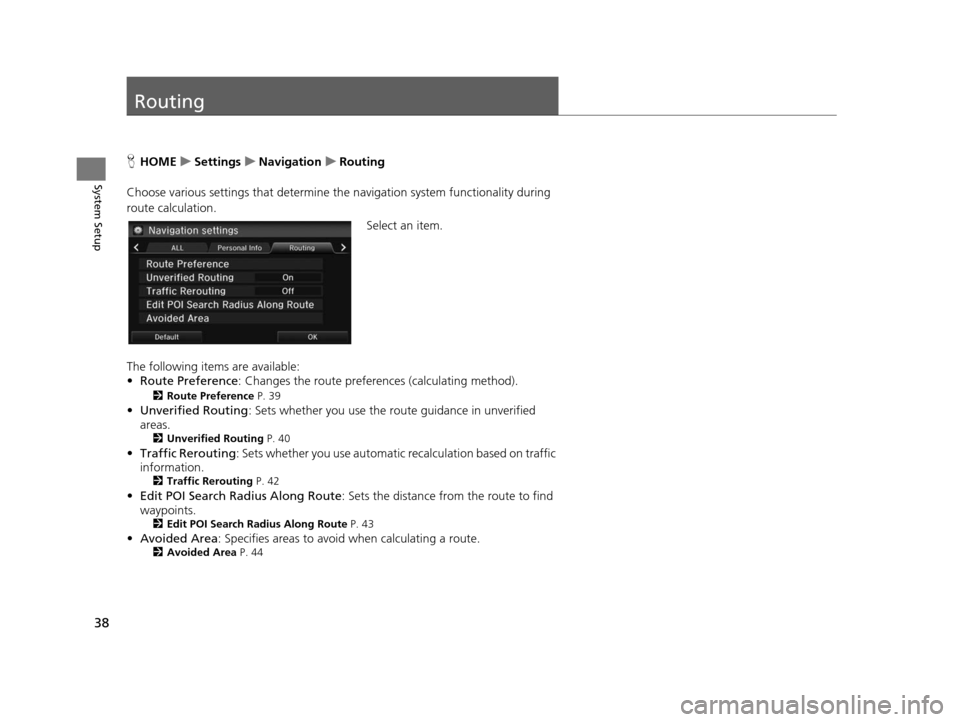
38
System Setup
Routing
HHOME uSetting su Navigation uRouting
Choose various settings that determine th e navigation system functionality during
route calculation.
Select an item.
The following items are available:
• Route Preference : Changes the route preferen ces (calculating method).
2Route Preference P. 39
•Unverified Routing : Sets whether you use the route guidance in unverified
areas.
2 Unverified Routing P. 40
•Traffic Rerouting : Sets whether you use automatic recalculation based on traffic
information.
2 Traffic Rerouting P. 42
•Edit POI Search Radius Along Route : Sets the distance from the route to find
waypoints.
2 Edit POI Search Radiu s Along Route P. 43
•Avoided Area : Specifies areas to avoid when calculating a route.2Avoided Area P. 44
15 CIVIC NAVI-31TR38300.book 38 ページ 2014年8月7日 木曜日 午前11時49分
Page 40 of 253
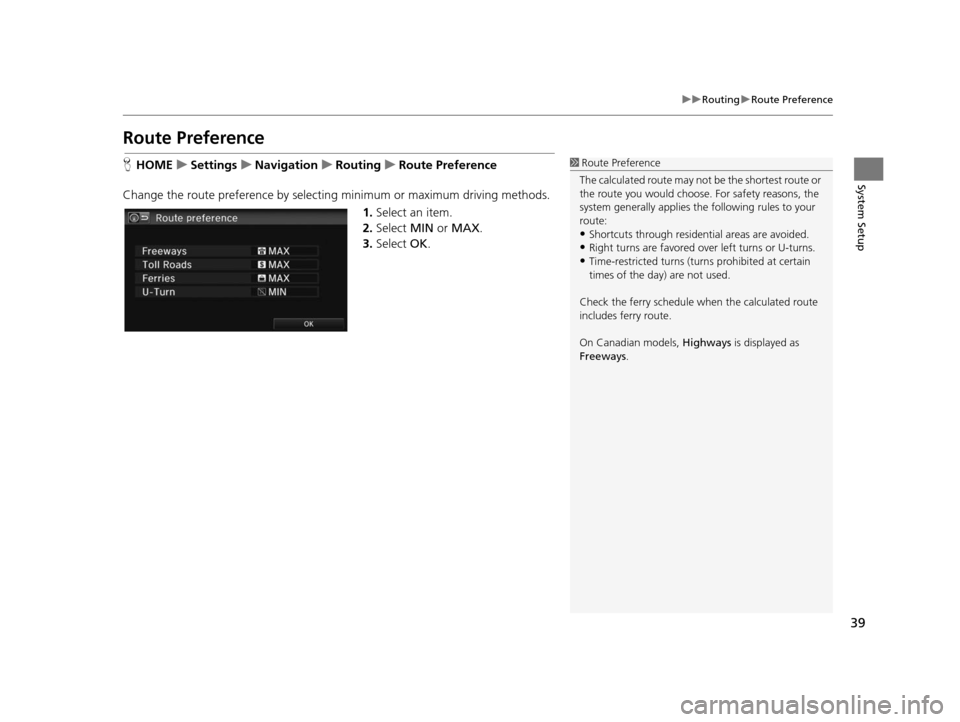
39
uuRouting uRoute Preference
System Setup
Route Preference
H HOME uSetting su Navigation uRouting uRoute Preference
Change the route preference by selecting minimum or maximum driving methods. 1.Select an item.
2. Select MIN or MAX .
3. Select OK.1Route Preference
The calculated route may not be the shortest route or
the route you would choose. For safety reasons, the
system generally a pplies the following rules to your
route:
•Shortcuts through residential areas are avoided.
•Right turns are favored over left turns or U-turns.•Time-restricted turns (tur ns prohibited at certain
times of the day) are not used.
Check the ferry schedule when the calculated route
includes ferry route.
On Canadian models, Highways is displayed as
Freeways .
15 CIVIC NAVI-31TR38300.book 39 ページ 2014年8月7日 木曜日 午前11時49分