audio HONDA CIVIC HATCHBACK 2019 (in English) User Guide
[x] Cancel search | Manufacturer: HONDA, Model Year: 2019, Model line: CIVIC HATCHBACK, Model: HONDA CIVIC HATCHBACK 2019Pages: 699, PDF Size: 35.16 MB
Page 86 of 699
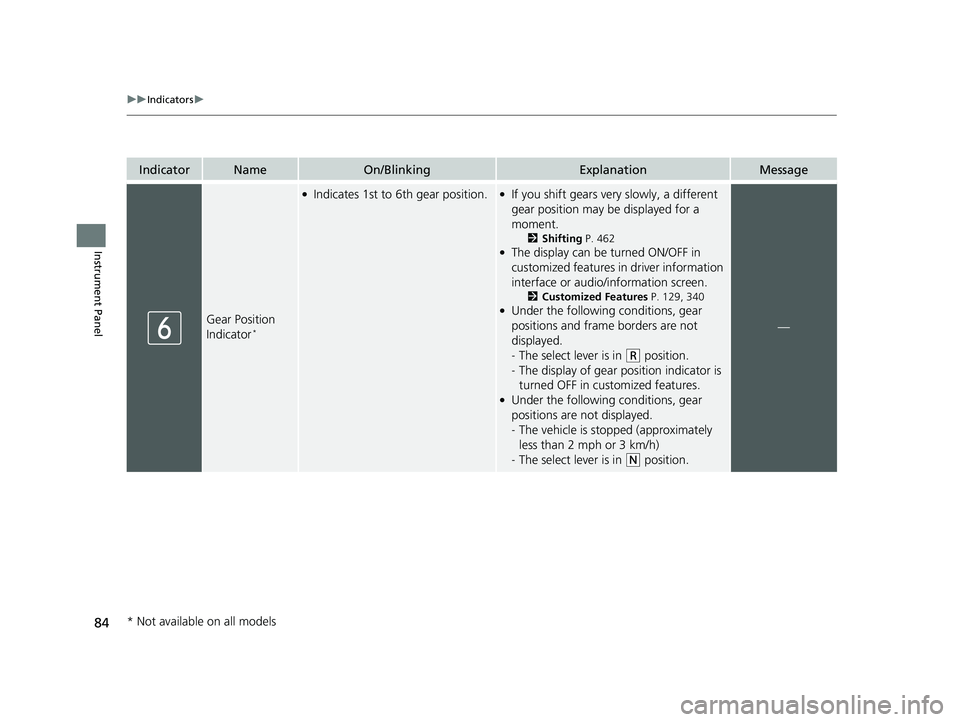
84
uuIndicators u
Instrument Panel
IndicatorNameOn/BlinkingExplanationMessage
Gear Position
Indicator*
●Indicates 1st to 6th gear position.●If you shift gears very slowly, a different
gear position may be displayed for a
moment.
2 Shifting P. 462●The display can be turned ON/OFF in
customized features in driver information
interface or audio/information screen.
2 Customized Features P. 129, 340●Under the following conditions, gear
positions and frame borders are not
displayed.
-The select lever is in
(R position.
- The display of gear position indicator is
turned OFF in customized features.
●Under the following conditions, gear
positions are not displayed.
-The vehicle is stopped (approximately
less than 2 mph or 3 km/h)
- The select lever is in
(N position.
—
* Not available on all models
19 CIVIC 5D HUM (KA KC KL)-31TGG6201.book 84 ページ 2018年10月25日 木曜日 午後4時12分
Page 122 of 699
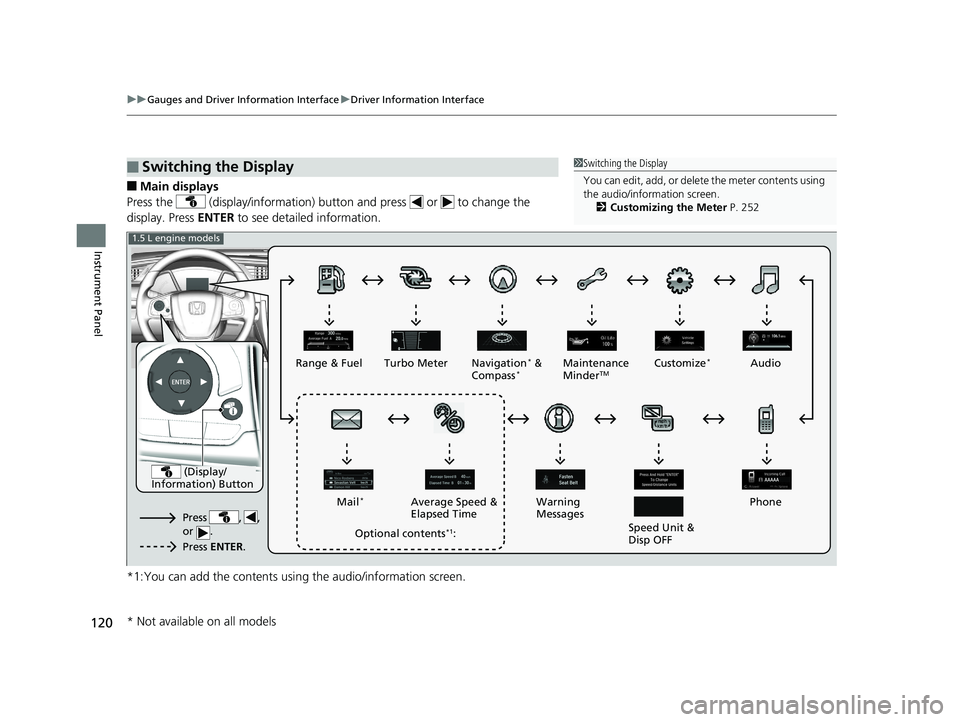
120
uuGauges and Driver Information Interface uDriver Information Interface
Instrument Panel
■Main displays
Press the (display/information) butt on and press or to change the
display. Press ENTER to see detailed information.
*1:You can add the contents usin g the audio/information screen.
■Switching the Display1Switching the Display
You can edit, add, or delete the meter contents using
the audio/information screen.
2 Customizing the Meter P. 252
(Display/
Information) Button
Press , ,
or .
Press ENTER .
Range & Fuel Turbo Meter Navigation* &
Compass*Maintenance
MinderTMCustomize*Audio
Phone
Speed Unit &
Disp OFF
Warning
Messages
Average Speed &
Elapsed Time
Mail
*
Optional contents*1:
1.5 L engine models
* Not available on all models
19 CIVIC 5D HUM (KA KC KL)-31TGG6201.book 120 ページ 2018年10月25日 木曜日 午後4時12分
Page 123 of 699
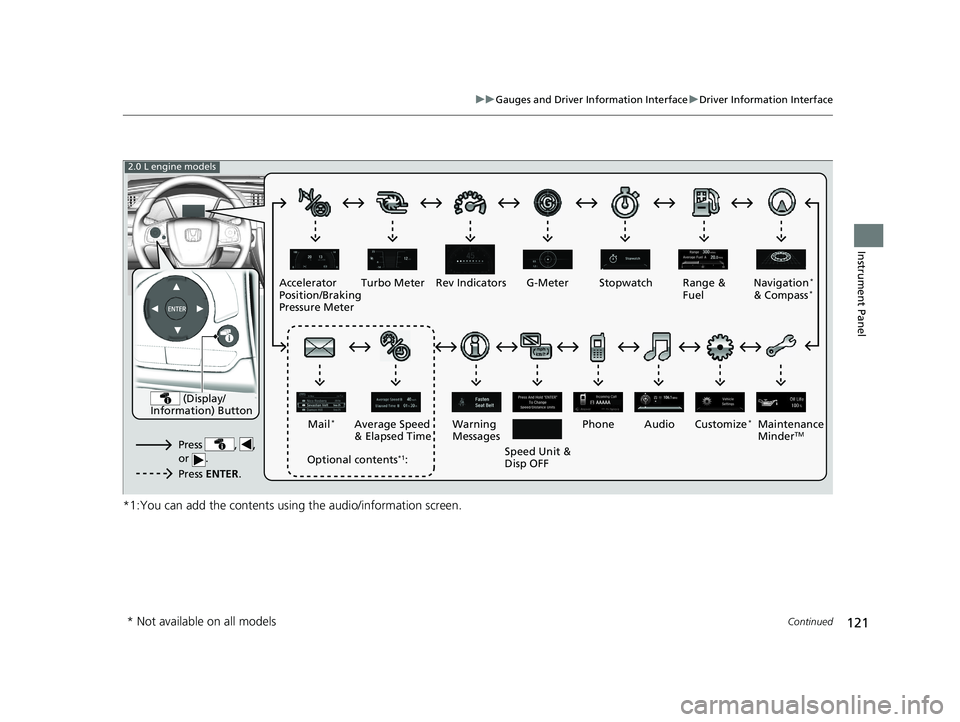
121
uuGauges and Driver Information Interface uDriver Information Interface
Continued
Instrument Panel
*1:You can add the contents using the audio/information screen.
Accelerator
Position/Braking
Pressure Meter Turbo Meter Rev Indicators G-Meter Stopwatch Range &
Fuel
Phone
Speed Unit &
Disp OFF
Warning
Messages
Average Speed
& Elapsed Time
Mail
*
Optional contents*1:
2.0 L engine models
Navigation*
& Compass*
Audio Customize*Maintenance
MinderTMPress , ,
or .
Press ENTER .
(Display/
Information) Button
* Not available on all models
19 CIVIC 5D HUM (KA KC KL)-31TGG6201.book 121 ページ 2018年10月25日 木曜日 午後4時12分
Page 127 of 699
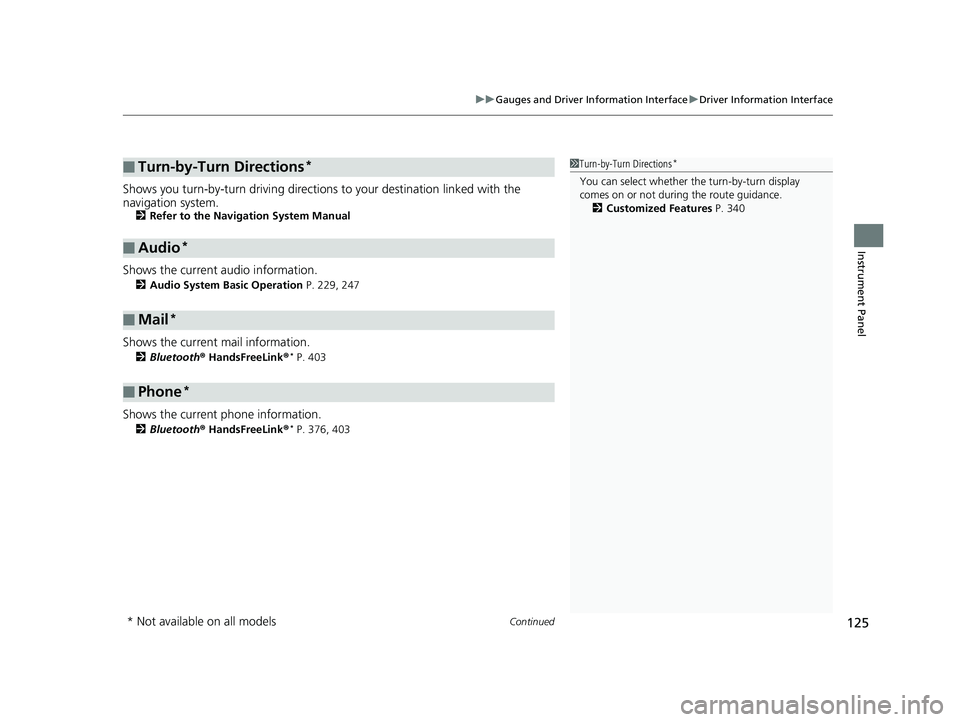
Continued125
uuGauges and Driver Information Interface uDriver Information Interface
Instrument Panel
Shows you turn-by-turn driv ing directions to your destination linked with the
navigation system.
2 Refer to the Navigation System Manual
Shows the current audio information.
2Audio System Basic Operation P. 229, 247
Shows the current mail information.
2Bluetooth ® HandsFreeLink ®* P. 403
Shows the current phone information.
2Bluetooth ® HandsFreeLink ®* P. 376, 403
■Turn-by-Turn Directions*
■Audio*
■Mail*
■Phone*
1Turn-by-Turn Directions*
You can select whether th e turn-by-turn display
comes on or not during the route guidance.
2 Customized Features P. 340
* Not available on all models
19 CIVIC 5D HUM (KA KC KL)-31TGG6201.book 125 ページ 2018年10月25日 木曜日 午後4時12分
Page 131 of 699
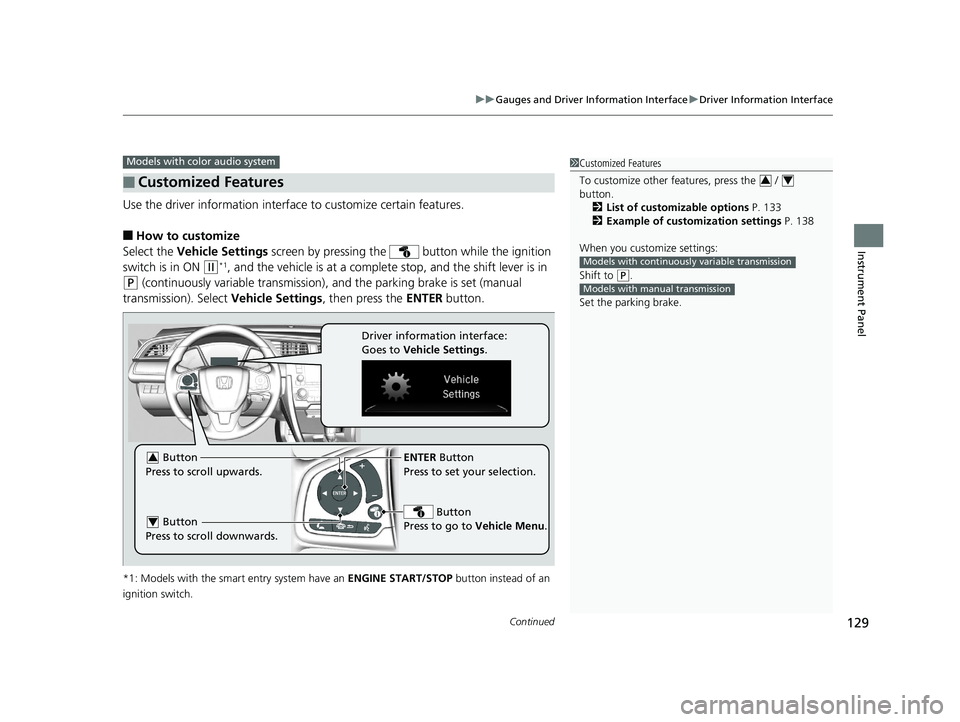
Continued129
uuGauges and Driver Information Interface uDriver Information Interface
Instrument Panel
Use the driver information interface to customize certain features.
■How to customize
Select the Vehicle Settings screen by pressing the button while the ignition
switch is in ON
(w*1, and the vehicle is at a complete stop, and the shift lever is in
(P (continuously variable transmission), and the parking brake is set (manual
transmission). Select Vehicle Settings, then press the ENTER button.
*1: Models with the smart entry system have an ENGINE START/STOP button instead of an
ignition switch.
■Customized Features
Models with color audio system1 Customized Features
To customize other features, press the /
button.
2 List of customizable options P. 133
2 Example of customization settings P. 138
When you customize settings:
Shift to
( P.
Set the parking brake.
34
Models with continuousl y variable transmission
Models with manual transmission
ENTER Button
Press to set your selection.
Button
Press to go to Vehicle Menu . Button
Press to scroll upwards.3
Button
Press to scroll downwards.4
Driver information interface:
Goes to Vehicle Settings .
19 CIVIC 5D HUM (KA KC KL)-31TGG6201.book 129 ページ 2018年10月25日 木曜日 午後4時12分
Page 144 of 699
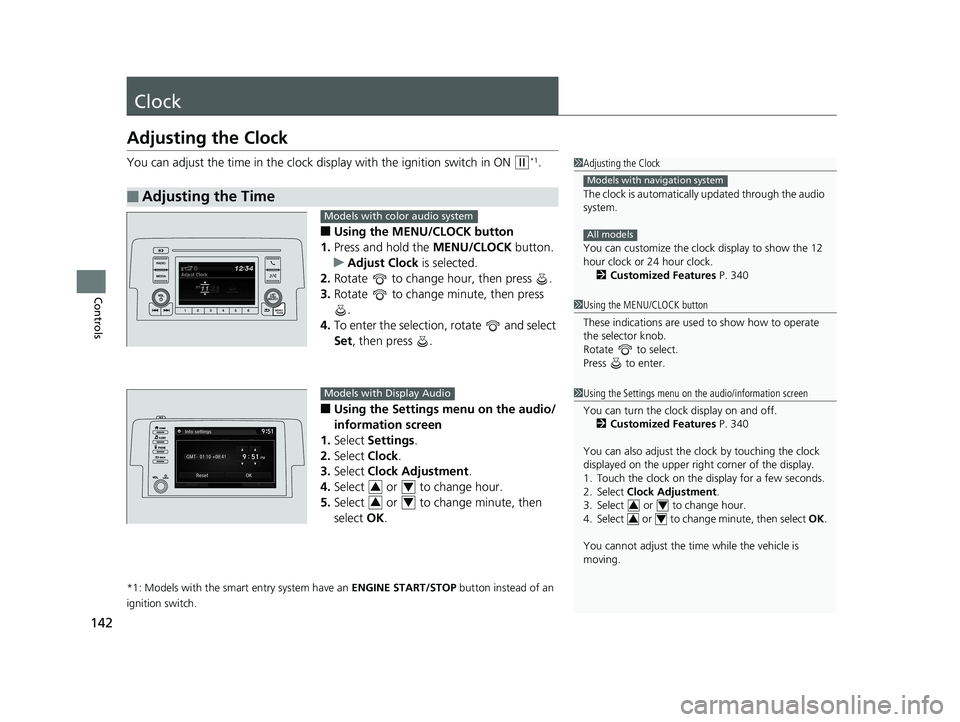
142
Controls
Clock
Adjusting the Clock
You can adjust the time in the clock display with the ignition switch in ON (w*1.
■Using the MENU/CLOCK button
1. Press and hold the MENU/CLOCK button.
u Adjust Clock is selected.
2. Rotate to change hour, then press .
3. Rotate to change minute, then press
.
4. To enter the selection, rotate and select
Set , then press .
■Using the Settings menu on the audio/
information screen
1. Select Settings .
2. Select Clock.
3. Select Clock Adjustment .
4. Select or to change hour.
5. Select or to change minute, then
select OK.
*1: Models with the smart entry system have an ENGINE START/STOP button instead of an
ignition switch.
■Adjusting the Time
1 Adjusting the Clock
The clock is automatically updated through the audio
system.
You can customize the clock display to show the 12
hour clock or 24 hour clock.
2 Customized Features P. 340
Models with navigation system
All models
1Using the MENU/CLOCK button
These indications are used to show how to operate
the selector knob.
Rotate to select.
Press to enter.
1 Using the Settings menu on the audio/information screen
You can turn the clock display on and off.
2 Customized Features P. 340
You can also adjust the clock by touching the clock
displayed on the upper right corner of the display.
1. Touch the clock on the display for a few seconds.
2. Select Clock Adjustment .
3. Select or to change hour.
4. Select or to change minute, then select OK.
You cannot adjust the time while the vehicle is
moving.
34
34
Models with color audio system
Models with Display Audio
34
34
19 CIVIC 5D HUM (KA KC KL)-31TGG6201.book 142 ページ 2018年10月25日 木曜日 午後4時12分
Page 148 of 699

uuLocking and Unlocking the Doors uLocking/Unlocking the Doors from the Outside
146
Controls
■Locking the doors and hatch
Press the door lock button on the front door
or on the hatch.u Some exterior lights flash; the beeper
sounds; all the doors and hatch lock; and
the security system sets.1Using the Smart Entry with Push Button Start System*
•Do not leave the smart entry remote in the vehicle
when you get out. Carry it with you.
•Even if you are not carrying the smart entry remote,
you can lock/unlock the doors and hatch while
someone else with the remote is within range.
•The door may be unlocked if the door handle is
covered with water in heavy rain or in a car wash if
the smart entry remote is within range.
•If you grip a front door handle wearing gloves, the
door sensor may be slow to respond or may not
respond by unlocking the doors.
•After locking the door, you have up to two seconds
during which you can pull the door handle to
confirm whether the door is locked. If you need to
unlock the door immediately after locking it, wait
at least two seconds befo re gripping the handle,
otherwise the door will not unlock.
•The door might not open if you pull it immediately
after gripping the door handle. Grip the handle
again and confirm that th e door is unlocked before
pulling the handle.
•Even within the 32 inches (80 cm) radius, you may
not be able to lock/unlock the doors and hatch
with the smart entry remote if it is above or below
the outside handle.
•The smart entry remote may not operate if it is too
close to the door and door glass.
The light flash, beep and door unlock mode settings
can be customized using the audio/information
screen or driver information interface.
2 Customized Features P. 129, 340
Door Lock Button
Lock Button
* Not available on all models
19 CIVIC 5D HUM (KA KC KL)-31TGG6201.book 146 ページ 2018年10月25日 木曜日 午後4時12分
Page 150 of 699
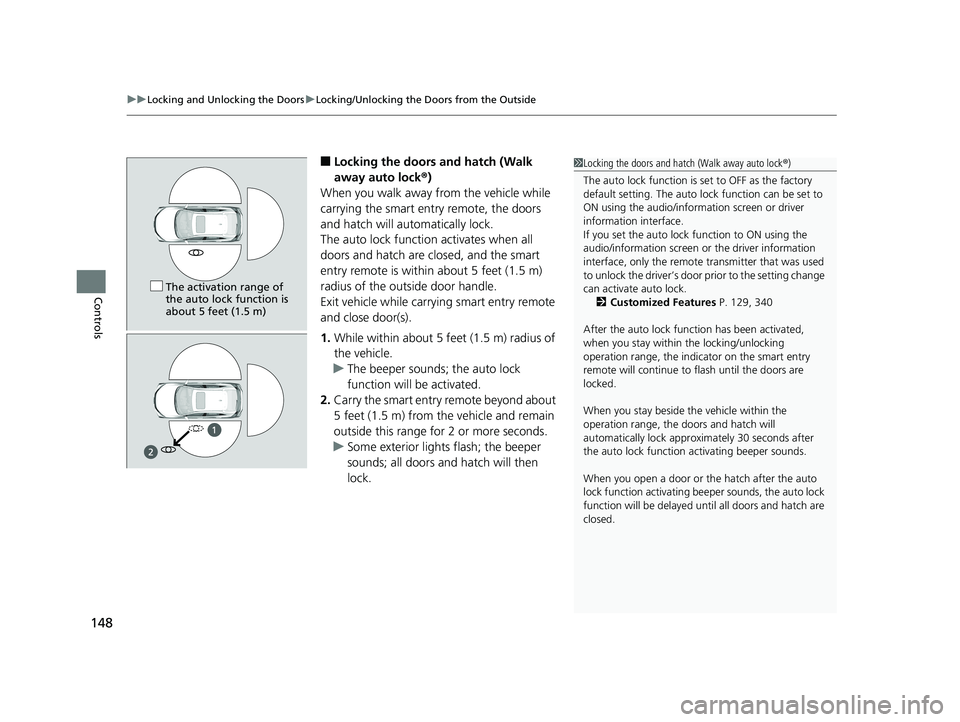
uuLocking and Unlocking the Doors uLocking/Unlocking the Doors from the Outside
148
Controls
■Locking the doors and hatch (Walk
away auto lock ®)
When you walk away from the vehicle while
carrying the smart entry remote, the doors
and hatch will au tomatically lock.
The auto lock function activates when all
doors and hatch are closed, and the smart
entry remote is within about 5 feet (1.5 m)
radius of the outside door handle.
Exit vehicle while carrying smart entry remote
and close door(s).
1. While within about 5 feet (1.5 m) radius of
the vehicle.
u The beeper sounds; the auto lock
function will be activated.
2. Carry the smart entry remote beyond about
5 feet (1.5 m) from the vehicle and remain
outside this range fo r 2 or more seconds.
u Some exterior lights flash; the beeper
sounds; all doors and hatch will then
lock.1Locking the doors and hatch (Walk away auto lock ®)
The auto lock function is set to OFF as the factory
default setting. The auto lo ck function can be set to
ON using the audio/inform ation screen or driver
information interface.
If you set the auto lock function to ON using the
audio/information screen or the driver information
interface, only the remote transmitter that was used
to unlock the driver’s door prior to the setting change
can activate auto lock. 2 Customized Features P. 129, 340
After the auto lock function has been activated,
when you stay within the locking/unlocking
operation range, the indicator on the smart entry
remote will continue to flash until the doors are
locked.
When you stay beside the vehicle within the
operation range, the doors and hatch will
automatically lock approx imately 30 seconds after
the auto lock function activating beeper sounds.
When you open a door or the hatch after the auto
lock function activating beep er sounds, the auto lock
function will be delayed un til all doors and hatch are
closed.
The activation range of
the auto lock function is
about 5 feet (1.5 m)
19 CIVIC 5D HUM (KA KC KL)-31TGG6201.book 148 ページ 2018年10月25日 木曜日 午後4時12分
Page 157 of 699
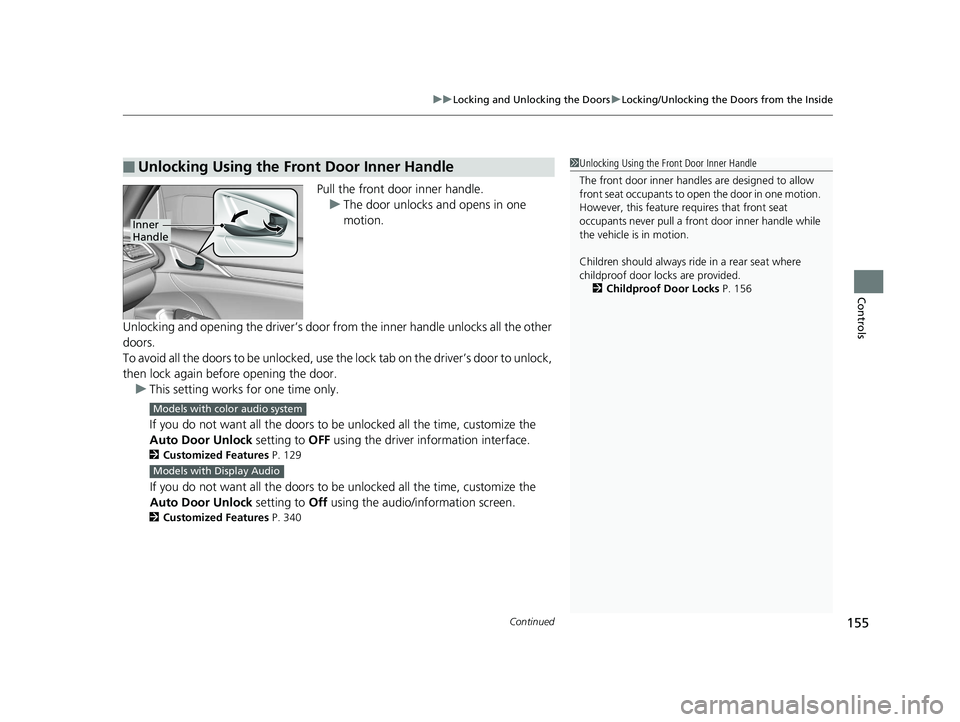
Continued155
uuLocking and Unlocking the Doors uLocking/Unlocking the Doors from the Inside
Controls
Pull the front door inner handle.
u The door unlocks and opens in one
motion.
Unlocking and opening the driver’s door from the inner handle unlocks all the other
doors.
To avoid all the doors to be unlocked, use the lock tab on the driver’s door to unlock,
then lock again before opening the door. u This setting works for one time only.
If you do not want all the doors to be unlocked all the time, customize the
Auto Door Unlock setting to OFF using the driver information interface.
2Customized Features P. 129
If you do not want all the doors to be unlocked all the time, customize the
Auto Door Unlock setting to Off using the audio/information screen.
2Customized Features P. 340
■Unlocking Using the Front Door Inner Handle1Unlocking Using the Front Door Inner Handle
The front door inne r handles are designed to allow
front seat occupants to open the door in one motion.
However, this feature requires that front seat
occupants never pull a front door inner handle while
the vehicle is in motion.
Children should always ride in a rear seat where
childproof door locks are provided.
2 Childproof Door Locks P. 156
Inner
Handle
Models with color audio system
Models with Display Audio
19 CIVIC 5D HUM (KA KC KL)-31TGG6201.book 155 ページ 2018年10月25日 木曜日 午後4時12分
Page 159 of 699
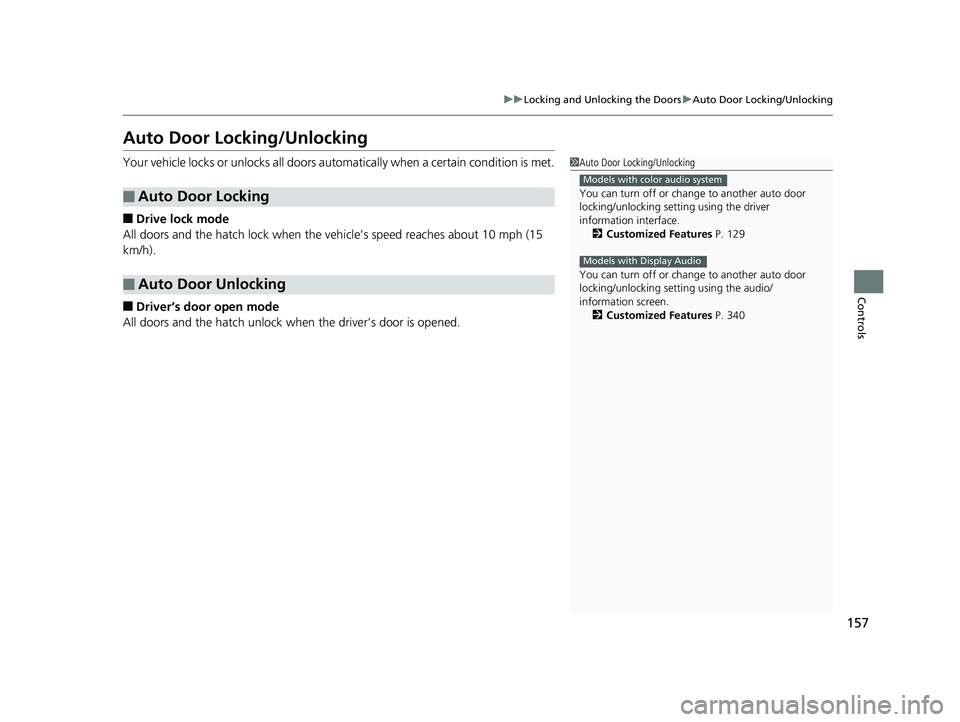
157
uuLocking and Unlocking the Doors uAuto Door Locking/Unlocking
Controls
Auto Door Locking/Unlocking
Your vehicle locks or unlocks all doors automatically when a certain condition is met.
■Drive lock mode
All doors and the hatch lock when the vehicle’s speed reaches about 10 mph (15
km/h).
■Driver’s door open mode
All doors and the hatch unlock when the driver’s door is opened.
■Auto Door Locking
■Auto Door Unlocking
1 Auto Door Locking/Unlocking
You can turn off or cha nge to another auto door
locking/unlocking sett ing using the driver
information interface. 2 Customized Features P. 129
You can turn off or cha nge to another auto door
locking/unlocking sett ing using the audio/
information screen. 2 Customized Features P. 340
Models with color audio system
Models with Display Audio
19 CIVIC 5D HUM (KA KC KL)-31TGG6201.book 157 ページ 2018年10月25日 木曜日 午後4時12分