HONDA CIVIC SEDAN 2014 Navigation Manual (in English)
Manufacturer: HONDA, Model Year: 2014, Model line: CIVIC SEDAN, Model: HONDA CIVIC SEDAN 2014Pages: 253, PDF Size: 58.94 MB
Page 161 of 253
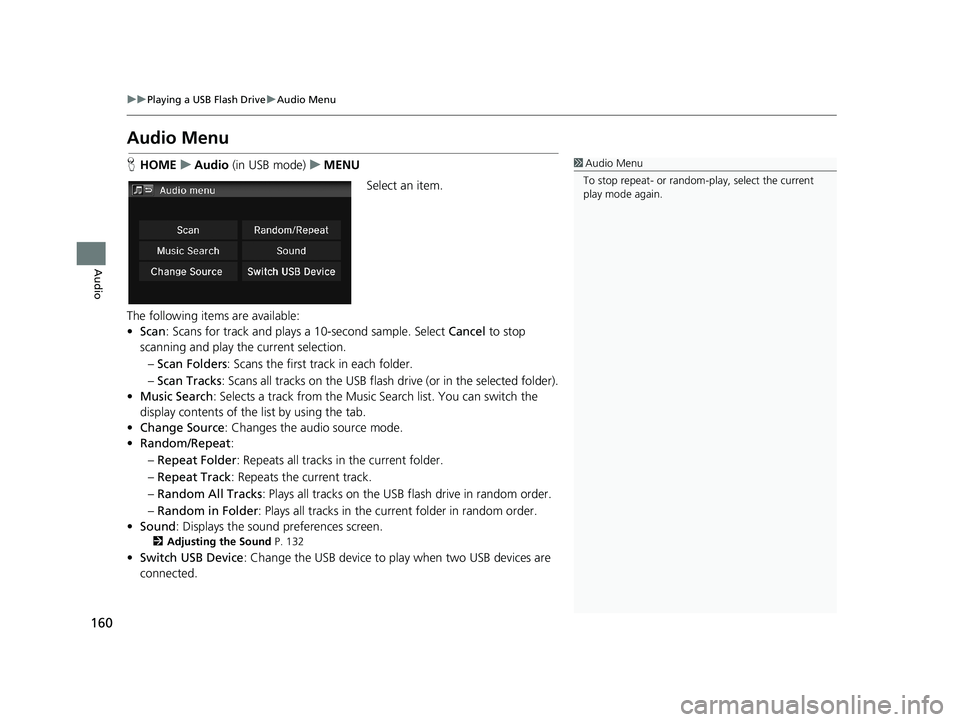
160
uu Playing a USB Flash Drive u Audio Menu
Audio
Audio Menu
1 Audio Menu
To stop repeat- or random-play, select the current
play mode again.H HOME u Audio (in USB mode) u MENU
Select an item.
The following items are available:
• Scan : Scans
for track and plays a 10-second sample. Select Cancel to stop
scanning and play th e current selection.
– Scan Folders :
Scans the first track in each folder.
– Sca
n Tracks : Scans all tracks on the USB flash drive (or in the selected folder).
• Mu
sic Search : Selects a track from the Music Search list. You can switch the
display contents of the list by using the tab.
• Ch
ange Source: Changes the audio source mode.
•R
andom/Repeat :
– Re
peat Folder : Repeats all tracks in the current folder.
– Re
peat Track : Repeats the current track.
– Ra
ndom All Tracks : Plays all tracks on the USB flash drive in random order.
– Ra
ndom in Folder : Plays all tracks in the curr ent folder in random order.
• Sound : Displa
ys the sound preferences screen.
2Adjusting the Sound P. 132
•Switch USB Device : Change the USB device to play when two USB devices are
connected.
14 CIVIC 2D 4D IMA NAVI-31TR38200.book 160 ページ 2014年3月21日 金曜日 午後3時20分
Page 162 of 253
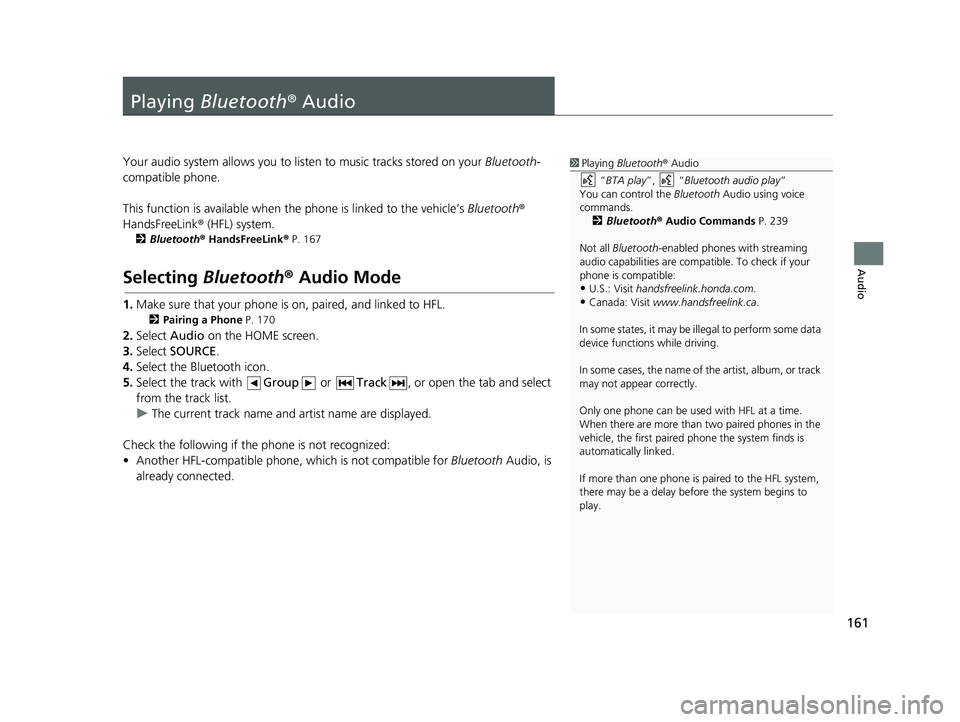
161
Audio
Playing Bluetooth ® Audio
1Playing Bluetooth ® Audio
“ BTA play ”, “Bluetooth audio play ”
You can control the Bluetooth Audio using voice
commands. 2 Bluetooth ® Audio Commands P. 239
Not all Bluetooth -enabled phones with streaming
audio capabilities are compatible. To check if your
phone is compatible:
•U.S.: Visit handsfreelink.honda.com.
•Canada: Visit www.handsfreelink.ca .
In some states, it may be il legal to perform some data
device functions while driving.
In some cases, the name of the artist, album, or track
may not appear correctly.
Only one phone can be used with HFL at a time.
When there are more than two paired phones in the
vehicle, the first paired phone the system finds is
automatically linked.
If more than one phone is paired to the HFL system,
there may be a delay before the system begins to
play.
Your audio system allows you to listen to music tracks stored on your Bluetooth-
compatible phone.
This function is available
when the phone is linked to the vehicle’s Bluetooth®
HandsFreeLink ® (HFL) system.
2Bluetooth ® H andsFreeLink® P. 167
Selecting Bluetooth ® Audio Mode
1. Make sure that your phone is on, paired, and linked to HFL.
2 Pairing a Phone P. 170
2. Select Audio on the HOME screen.
3. Select
SOURCE.
4. Select
the Bluetooth icon.
5.Select
the track with Group or Track , or open the tab and select
from the track list.
uThe cur
rent track name and artist name are displayed.
Check the following if the phone is not recognized:
• Another HFL-compatible phone, which is not compatible for Bl
uetooth Audio, is
already connected.
14 CIVIC 2D 4D IMA NAVI-31TR38200.book 161 ページ 2014年3月21日 金曜日 午後3時20分
Page 163 of 253
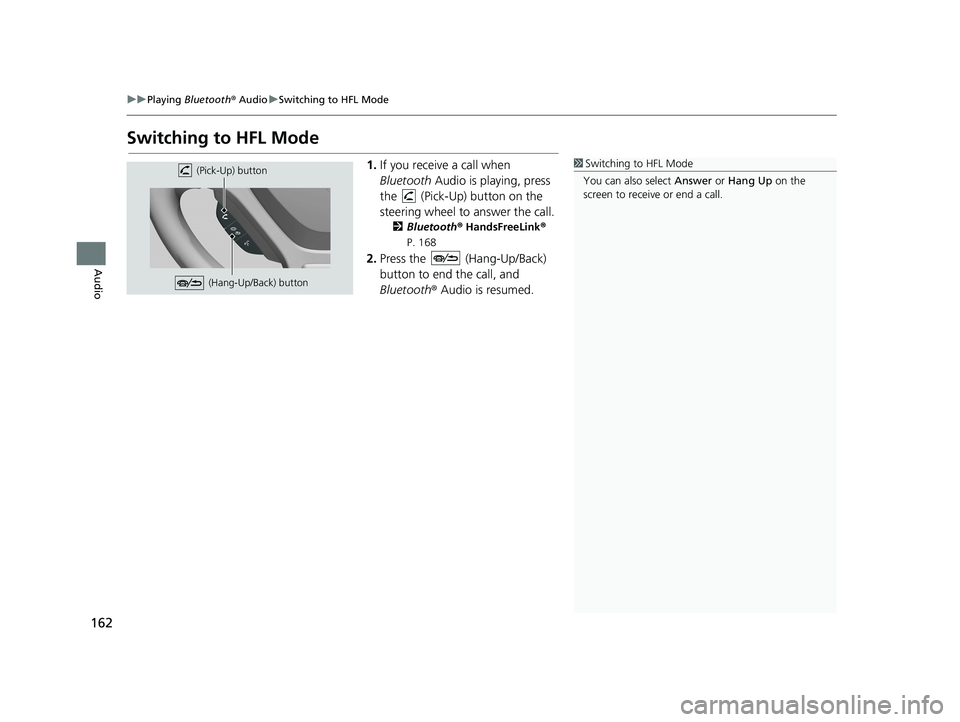
162
uu Playing Bluetooth ® Audio u Switching to HFL Mode
Audio
Switching to HFL Mode
1 Switching to HFL Mode
You can also select Answer or Hang Up on the
screen to receive or end a call. (Pick-Up) button
(Hang-Up/Back) button
1. If you receive a call when
Bluetooth Audio is playing, press
the
(Pick-Up) button on the
steering wheel to answer the call.
2 Bluetooth® Han dsFreeLink®
P. 168
2. Press the (Hang-Up/Back)
button to end the call, and
Bluetooth® Audio is resumed.
14 CIVIC 2D 4D IMA NAVI-31TR38200.book 162 ページ 2014年3月21日 金曜日 午後3時20分
Page 164 of 253
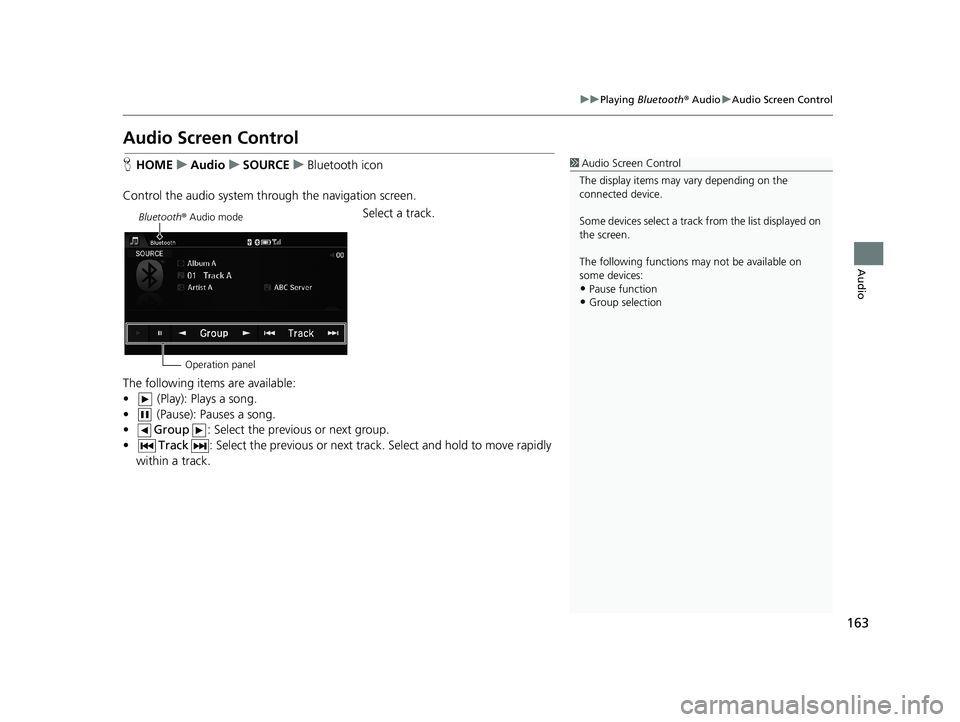
163
uu Playing Bluetooth ® Audio u Audio Screen Control
Audio
Audio Screen Control
1 Audio Screen Control
The display items may vary depending on the
connected device.
Some devices select a trac k from the list displayed on
the screen.
The following functions may not be available on
some devices:
•Pause function
•Group selection
H HOME u Audio u SOURCE u Bluetooth icon
Control the audio system thro ugh t
he navigation screen.
Bluetooth® Audio mode
Operation panelSelect a track.
The following items are available:
• (Play): Plays a song.
• (Pause): Pauses a song.
• Group : Select the previous or next group.
•Track : Select the previous or next track. Sel ect and hold to move rapidly
within a track.
14 CIVIC 2D 4D IMA NAVI-31TR38200.book 163 ページ 2014年3月21日 金曜日 午後3時20分
Page 165 of 253
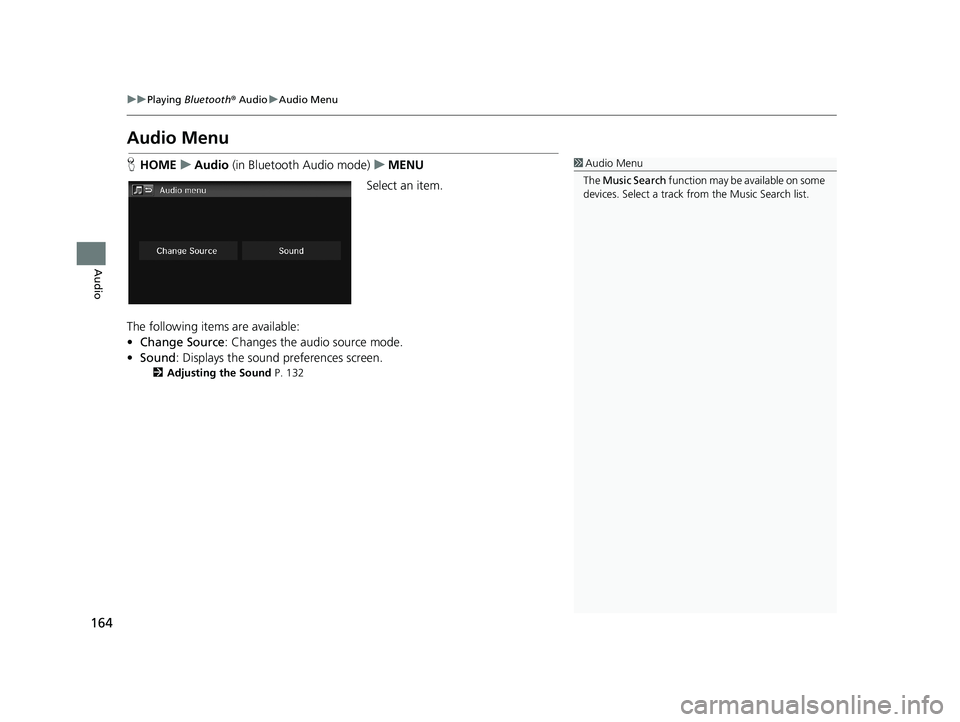
164
uu Playing Bluetooth ® Audio u Audio Menu
Audio
Audio Menu
1 Audio Menu
The Music Search function may be available on some
devices. Select a track from the Music Search list.H HOME u Audio (in Bluetooth Audio mode) u MENU
Select an item.
The following items are available:
• Ch
ange Source: Changes the audio source mode.
•Sound : Displa
ys the sound preferences screen.
2Adjusting the Sound P. 132
14 CIVIC 2D 4D IMA NAVI-31TR38200.book 164 ページ 2014年3月21日 金曜日 午後3時20分
Page 166 of 253
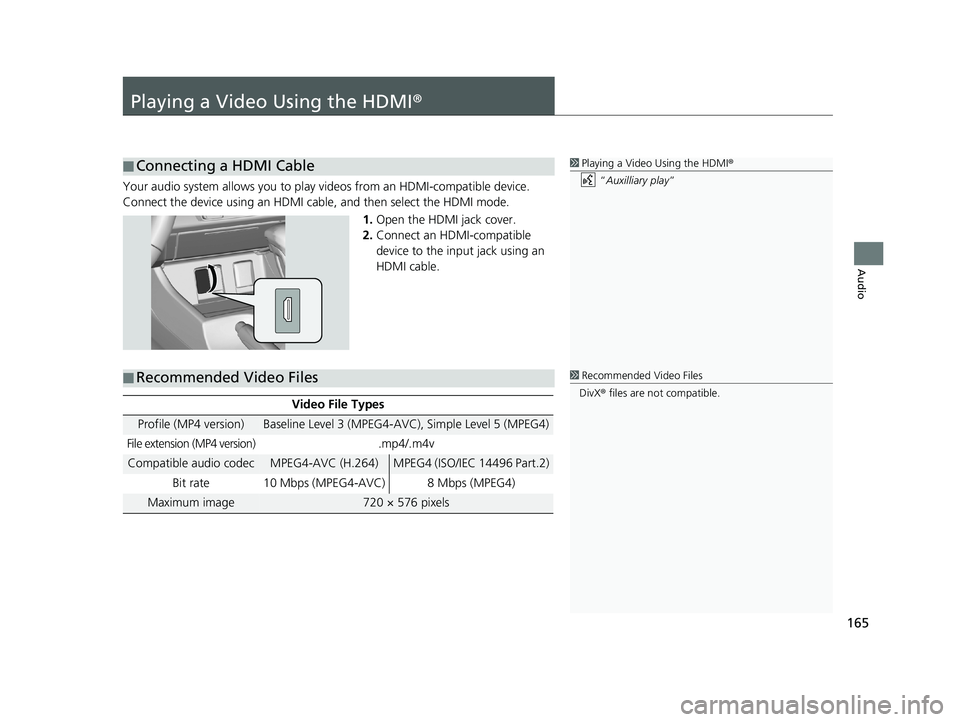
165
Audio
Playing a Video Using the HDMI®
■Connecting a HDMI Cable1
Playing a Video Using the HDMI ®
“ Auxilliary play ”
Your audio system allows you to play videos from an HDMI-compatible device.
Connect the device using an HDMI cable, and then select the HDMI mode.
1.Open the HDMI jack cover.
2. Connect an
HDMI-compatible
device to the input jack using an
HDMI cable.
■ Recommended Video Files1
Recommended Video Files
DivX ® files are not compatible.
Video File Types
Profile (MP4 version)Baseline Level 3 (MPEG4-AVC), Simple Level 5 (MPEG4)
File extension (MP4 version).mp4/.m4v
Compatible audio codecMPEG4-AVC (H.264)MPEG4 (ISO/IEC 14496 Part.2)
Bit rate 10 Mbps (MPEG4-AVC)
8 Mbps (MPEG4)
Maximum image720 × 576 pixels
14 CIVIC 2D 4D IMA NAVI-31TR38200.book 165 ページ 2014年3月21日 金曜日 午後3時20分
Page 167 of 253
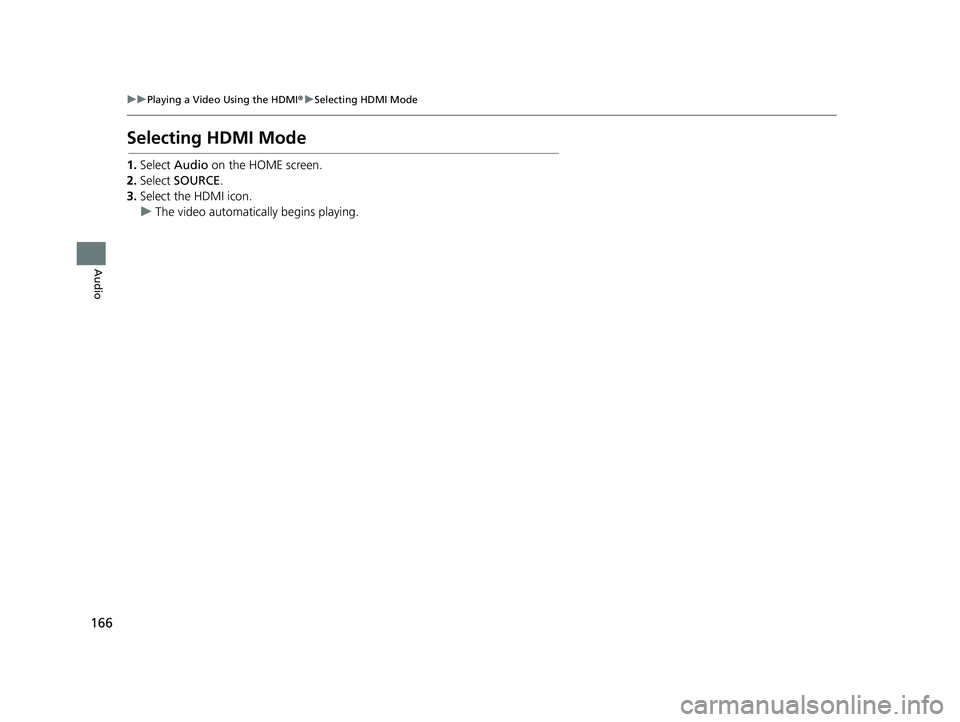
166
uu Playing a Video Using the HDMI® u Selecting HDMI Mode
Audio
Selecting HDMI Mode
1.Select Audio on the HOME screen.
2.Select SOURCE.
3.Select the HDMI icon.
uThe video automatically begins playing.
14 CIVIC 2D 4D IMA NAVI-31TR38200.book 166 ページ 2014年3月21日 金曜日 午後3時20分
Page 168 of 253
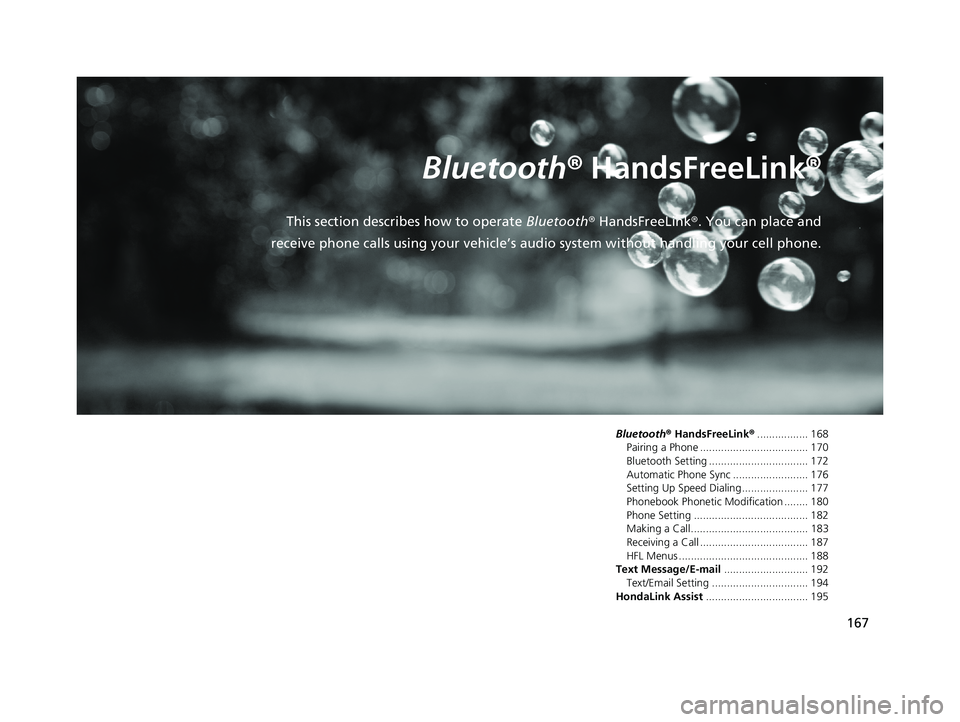
167
B l u e t o o t h® HandsFreeLink®
This section describes how to operate Bluetooth® HandsFreeLink®. You can place and
receive phone calls using your vehicle’s audio system without handling your cell phone.
Bluetooth® HandsFreeLink®................. 168
Pairing a Phone .................................... 170
Bluetooth Setting ................................. 172Automatic Phone Sync ......................... 176
Setting Up Speed Dialing...................... 177
Phonebook Phonetic Modification ........ 180Phone Setting ...................................... 182
Making a Call....................................... 183
Receiving a Call .................................... 187HFL Menus ........................................... 188
Text Message/E-mail............................ 192
Text/Email Setting ................................ 194HondaLink Assist.................................. 195
14 CIVIC 2D 4D IMA NAVI-31TR38200.book 167 ページ 2014年3月21日 金曜日 午後3時20分
Page 169 of 253
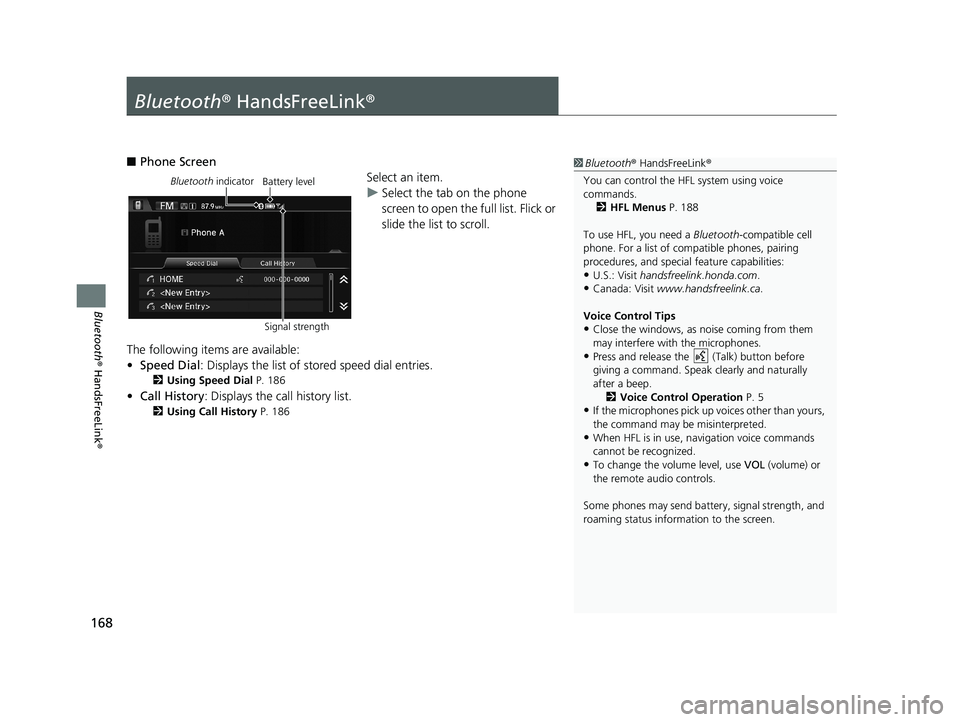
168
Bluetooth® HandsFreeLink ®
Bluetooth® HandsFreeLink ®
1Bluetooth ® HandsFreeLink ®
You can control the HFL system using voice
commands. 2 HFL Menus P. 188
To use HFL, you need a Bluetooth-compatible cell
phone. For a list of compatible phones, pairing
procedures, and special feature capabilities:
•U.S.: Visit handsfreelink.honda.com.
•Canada: Visit www.handsfreelink.ca .
Voice Control Tips
•Close the windows, as noise coming from them
may interfere with the microphones.
•Press and release the (Talk) button before
giving a command. Speak clearly and naturally
after a beep. 2 Voice Control Operation P. 5
•If the microphones pick up vo ices other than yours,
the command may be misinterpreted.
•When HFL is in use, navigation voice commands
cannot be recognized.
•To change the volume level, use VOL (volume) or
the remote audio controls.
Some phones may send batter y, signal strength, and
roaming status information to the screen.
■ Phone Screen
Bluetooth indicator
Signal strengthBattery levelSelect an item.
uSelect
the tab on the phone
screen to open the full list. Flick or
slide the list to scroll.
The following items are available:
• Sp
eed Dial : Displays the list of stored speed dial entries.
2Using Speed Dial P. 186
• Call History: Displays the call history list.
2 Using Call History P. 186
14 CIVIC 2D 4D IMA NAVI-31TR38200.book 168 ページ 2014年3月21日 金曜日 午後3時20分
Page 170 of 253
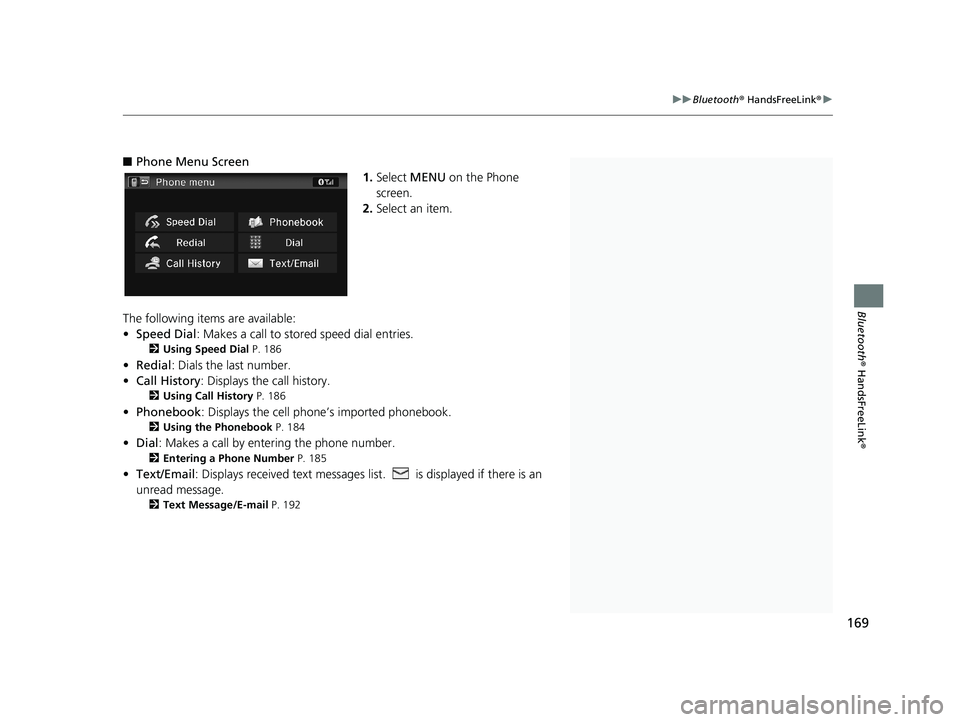
1Bluetooth ® HandsFreeLink ®
Bluetooth ® Wireless Technology
Bluetooth word mark and logos are registered
trademarks owned by Bluetooth SIG, Inc., and any
use of such marks by Honda Motors Co., Ltd., is
under license. Other tradem arks and trade names are
those of their respective owners.
HFL Limitations
An incoming call on HFL will interrupt the audio
system when it is playing. Audio will resume when
the call is ended.
Certain touchscree n functions are disabled while the
vehicle is moving.
2 Limitations for Manual Operation P. 21
State or local laws may pr ohibit the operation of
handheld electronic devi ces while operating a
vehicle.
If you press and hold the MENU button on the
steering wheel on while the Phone screen, the
following items are available. Use the steering wheel
buttons to sele ct the items.
•Speed Dial
•Call History•Redial
169
uu Bluetooth ® HandsFreeLink ® u
Bluetooth® HandsFreeLink ®
■Phone Menu Screen
1. Select MENU on the Phone
screen.
2. Select an item.
The following items are available:
• Speed Dial :
Makes a call to stored speed dial entries.
2Using Speed Dial P. 186
• Redial : Dials the last number.
• Call History: Dis
plays the call history.
2Using Call History P. 186
• Phonebook : Displays the cell phone’s imported phonebook.
2Using the Phonebook P. 184
• Dial : Makes a call by enteri ng the phone number.
2Entering a Phone Number P. 185
• Text/Email : Displays received text messages list. is displayed if there is an
unread message.
2Text Message/E-mail P. 192
14 CIVIC 2D 4D IMA NAVI-31TR38200.book 169 ページ 2014年3月21日 金曜日 午後3時20分