bluetooth HONDA CR-V 2014 RM1, RM3, RM4 / 4.G Technology Reference Guide
[x] Cancel search | Manufacturer: HONDA, Model Year: 2014, Model line: CR-V, Model: HONDA CR-V 2014 RM1, RM3, RM4 / 4.GPages: 15, PDF Size: 1.3 MB
Page 2 of 15
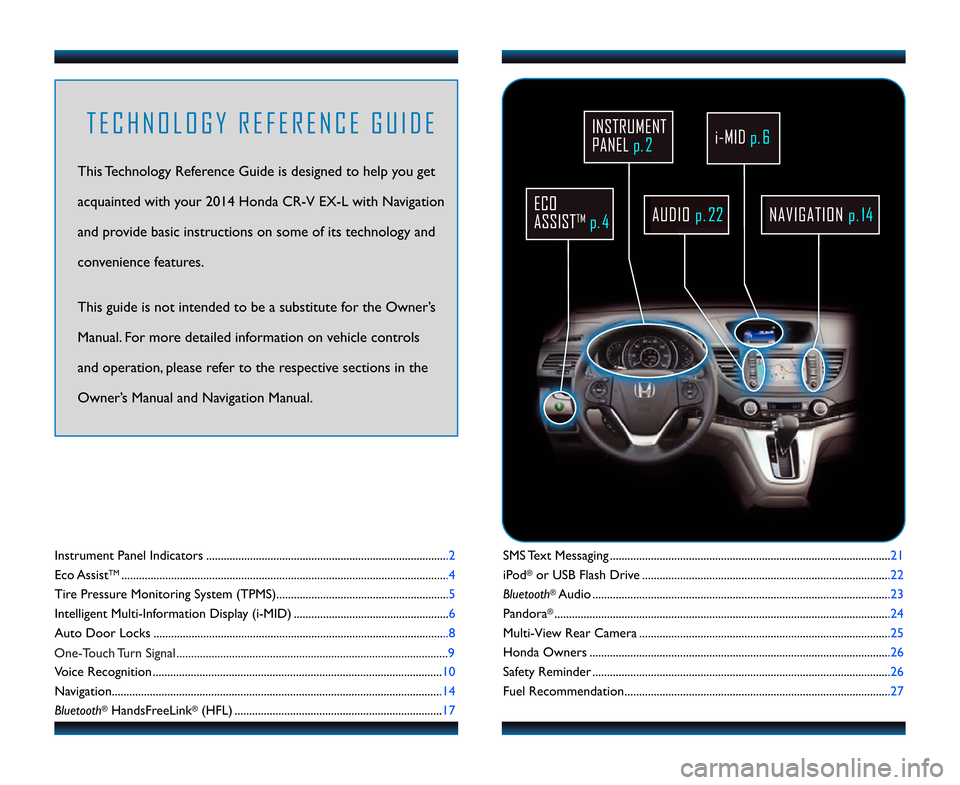
SMS Text Messaging ................................................................................................21
iPod
®or USB Flash Drive .....................................................................................22
Bluetooth
®Audio ......................................................................................................23
Pandora
®...................................................................................................................24
Multi�View Rear Camera ......................................................................................25
Honda Owners .......................................................................................................26
Safety Reminder ......................................................................................................26
Fuel Recommendation...........................................................................................27
Instrument Panel Indicators ...................................................................................2
Eco Assist
TM................................................................................................................4
Tire Pressure Monitoring System (TPMS)...........................................................5
Intelligent Multi�Information Display (i�MID) ..................................................... 6
Auto Door Locks .....................................................................................................8
Voice Recognition ................................................................................................... 1\f
Navigation................................................................................................................ .14
Bluetooth
®HandsFreeLink®(HFL) .......................................................................17
T E C H N O L O G Y R E F E R E N C E G U I D E
This Technology Reference Guide is designed to help you get
acquainted with your 2\f14 Honda CR�V EX�L with Navigation
and provide basic instructions on some of its technology and
convenience features.
This guide is not intended to be a substitute \1for the Owner’s
Manual. For more detailed information on vehicle controls
and operation\b please refer to the respective sections in the
Owner’s Manual and Navigation Manual.
AUDIO p.22NAVIGATION p.\b4
INSTRUMENT
PANEL p. 2
ECO
ASSIST
TMp. 4
i�MIDp. \f
14 CRV TRG_EXL NAVI\A_ATG_NEW STYLE \b/1\A3/2013 10\f11 AM P\Aage 2
One-Touch Turn Signal ........................................................................\
.....................9
Page 10 of 15
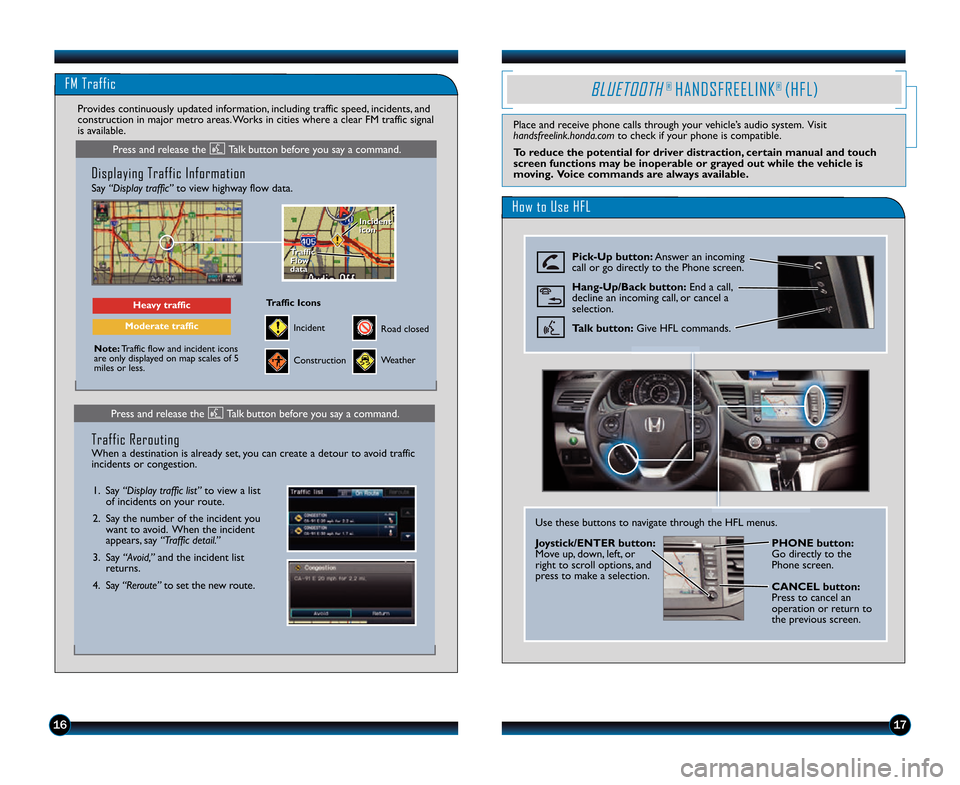
FM Traffic
1617
Displaying Traffic Information
Say “Display traffic”to view highway flow data.
Note:Traffic flow and incident icons
are only displayed on map scales of 5
miles or less.
Heavy traffic
Moderate traffic
Traffic
Flow
data
Traffic
Flow
data Incident
icon
Incident
icon
Incident
Traffic Icons
Construction
Road closed
Weather
Provides continuously updated information\b including traffic speed\b incidents\b and
construction in major metro areas. Works in cities where a clear FM traffic signal
is available.
Press and release the Talk button before you say a command.
Press and release the Talk button before you say a command.
1. Say “Display traffic list”
to view a list
of incidents on your route.
2. Say the number of the incident you want to avoid. When the incident
appears\b say “Traffic detail.”
3. Say “Avoid,” and the incident list
returns.
4. Say “Reroute” to set the new route.
Traffic Rerouting
When a destination is already set\b you can create a detour to avoid traffic
incidents or congestion.
BLUETOOTH® HANDSFREELINK® (HFL)
Place and receive phone calls through your vehicle’s audio system. Visit
handsfreelink.honda.com to check if your phone is compatible.
To reduce the potential for driver distraction, certain manual and touch
screen functions may be inoperable or grayed out while the vehicle is
moving. Voice commands are always available.
How to Use HFL
Pick�Up button: Answer an incoming
call or go directly to the Phone screen.
Hang�Up\bBack button: End a call\b
decline an incoming call\b or cancel a
selection.
Talk button: Give HFL commands.
Use these buttons to navigate through the HFL menus.
Joystick\bENTER button:
Move up\b down\b left\b or
right to scroll options\b and
press to make a selection. PHONE button:
Go directly to the
Phone screen.
\fAN\fEL button:
Press to cancel an
operation or return to
the previous screen.
14 CRV TRG_EXL NAVI\A_ATG_NEW STYLE \b/1\A3/2013 10\f12 AM P\Aage 10
Page 11 of 15
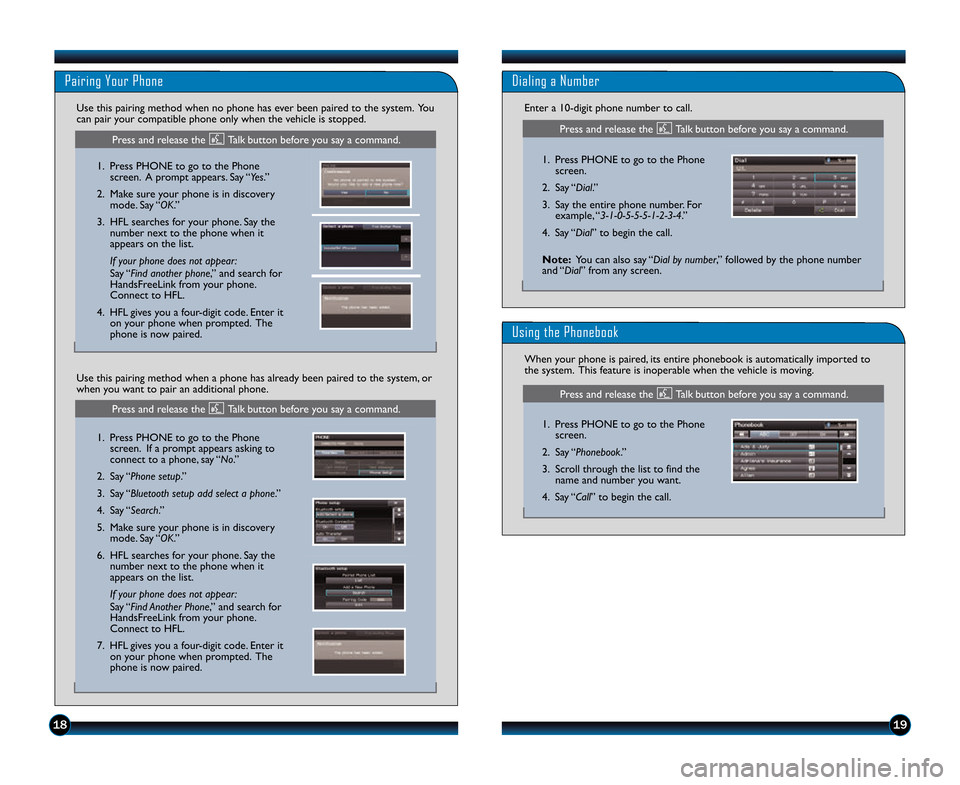
1\b19
Pairing Your Phone
1. Press PHONE to go to the Phonescreen. A prompt appears. Say “Yes.”
2. Make sure your phone is in discovery mode. Say “OK.”
3. HFL searches for your phone. Say the number next to the phone when it
appears on the list.
If your phone does not appear\f
Say “Find another phone\b” and search for
HandsFreeLink from your phone.
Connect to HFL.
4. HFL gives you a four�digit code. Enter it on your phone when prompted. The
phone is now paired.
Use this pairing method when no phone has ever been paired to the system. You
can pair your compatible phone only when the vehicle is stopped.
1. Press PHONE to go to the Phone
screen. If a prompt appears asking to
connect to a phone\b say “No.”
2. Say “Phone setup.”
3. Say “Bluetooth setup add select a phone.”
4. Say “Search.”
5. Make sure your phone is in discovery mode. Say “OK.”
6. HFL searches for your phone. Say the number next to the phone when it
appears on the list.
If your phone does not appear\f
Say “Find Another Phone\b” and search for
HandsFreeLink from your phone.
Connect to HFL.
7. HFL gives you a four�digit code. Enter it on your phone when prompted. The
phone is now paired.
Use this pairing method when a phone has already been paired to the system\b or
when you want to pair an additional phone.
Press and release the Talk button before you say a command.
Press and release the Talk button before you say a command.
Dialing a Number
Enter a 1\f�digit phone number to call.
1. Press PHONE to go to the Phonescreen.
2. Say “Dial.”
3. Say the entire phone number. For example\b “3�1�0�5�5�5�1�\b�3�4.”
4. Say “Dial” to begin the call.
Using the Phonebook
1. Press PHONE to go to the Phone screen.
2. Say “Phonebook.”
3. Scroll through the list to find the name and number you want.
4. Say “Call” to begin the call.
When your phone is paired\b its entire phonebook is automatically imported to
the system. This feature is inoperable when the vehicle is moving.
Press and release the Talk button before you say a command.
Note:
You can also say “Dial by number\b” followed by the phone number
and “Dial” from any screen.
Press and release the Talk button before you say a command.
14 CRV TRG_EXL NAVI\A_ATG_NEW STYLE \b/1\A3/2013 10\f12 AM P\Aage 11
Page 13 of 15
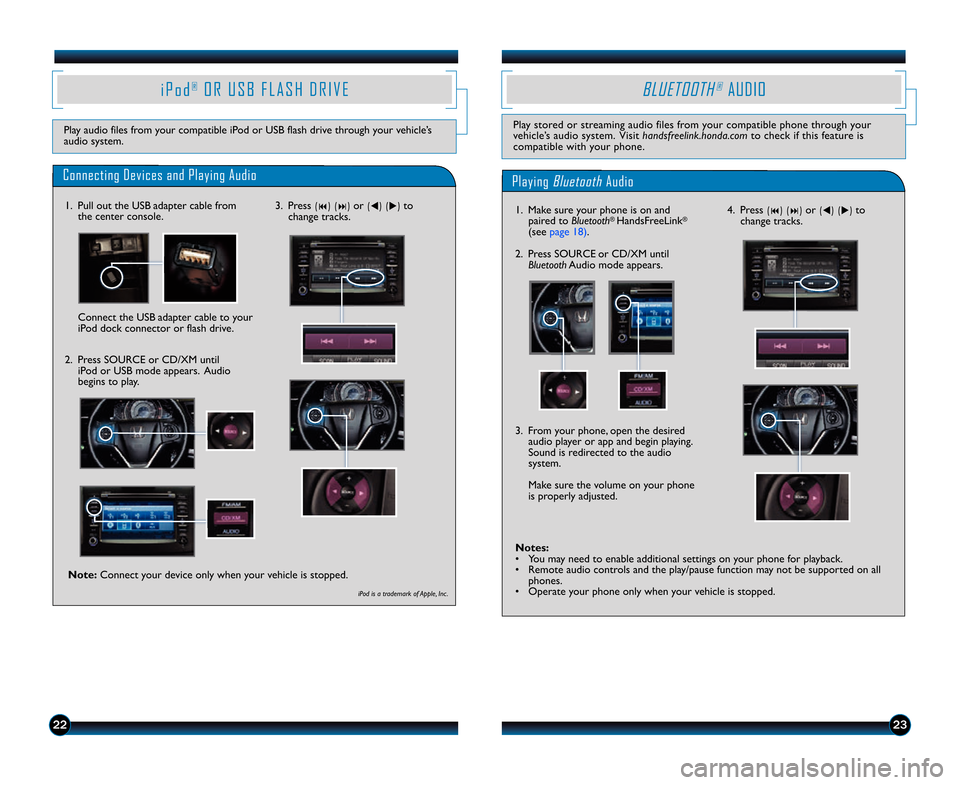
2223
4. Press (9) (:) or (t) (u) to
change tracks.
Notes:
• You may need to enable additional settings on your phone for playback.
• Remote audio controls and the play/pause function may not be supported on all phones.
• Operate your phone only when your vehicle is stopped. 3. From your phone\b open the desired audio player or app and begin playing.
Sound is redirected to the audio
system.
Make sure the volume on your phone
is properly adjusted.
i P o d®O R U S B F L A S H D R I V E
Play audio files from your compatible iPod or USB flash drive through your vehicle’s
audio system.
Connecting Devices and Playing Audio
1. Pull out the USB adapter cable fromthe center console.
2. Press SOURCE or CD/XM untiliPod or USB mode appears. Audio
begins to play.
Playing BluetoothAudio
BLUETOOTH®AUDIO
Play stored or streaming audio files from your compatible phone through your
vehicle’s audio system. Visit handsfreelink.honda.comto check if this feature is
compatible with your phone.
1. Make sure your phone is on and paired to Bluetooth® HandsFreeLink®
(see page 18).
2. Press SOURCE or CD/XM until Bluetooth Audio mode appears.
Connect the USB adapter cable to your
iPod dock connector or flash drive.
iPod is a trademark of Apple, Inc .
3. Press (9) (:) or (t) (u) to
change tracks.
Note: Connect your device only when your vehicle is stopped.
14 CRV TRG_EXL NAVI\A_ATG_NEW STYLE \b/1\A3/2013 10\f12 AM P\Aage 13
Page 14 of 15
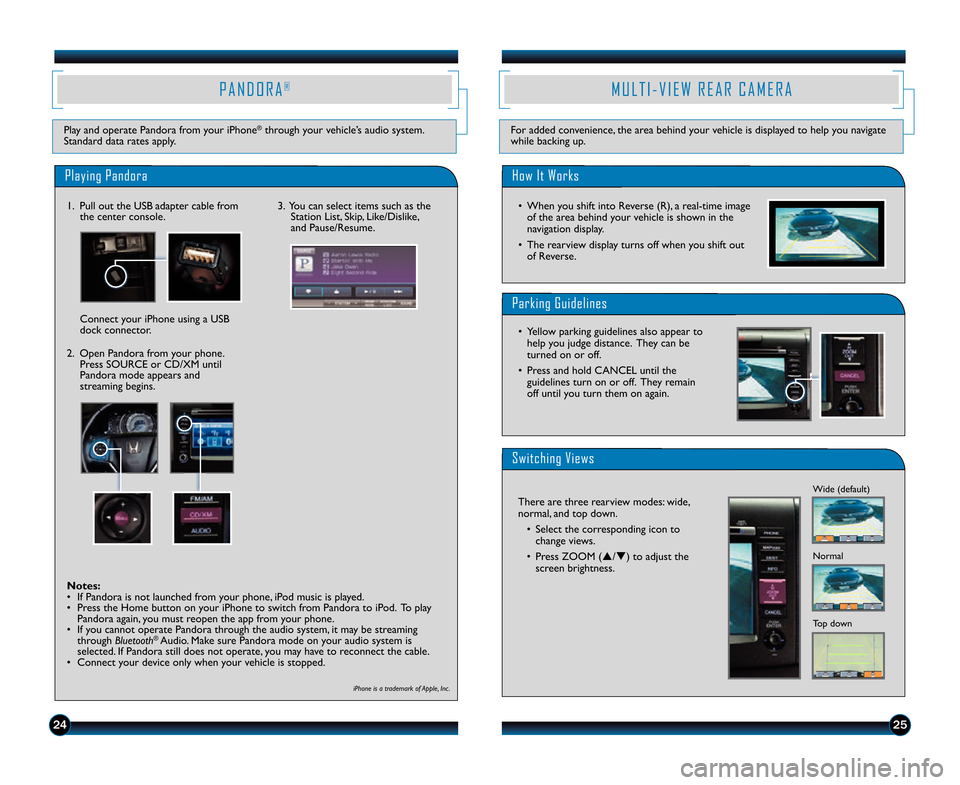
2425
P A N D O R A®
Play and operate Pandora from your iPhone®through your vehicle’s audio system.
Standard data rates apply.
M U L T I � V I E W R E A R C A M E R A
For added convenience\b the area behind your vehicle is displayed to help you navigate
while backing up.
Playing Pandora
1. Pull out the USB adapter cable from the center console.
2. Open Pandora from your phone. Press SOURCE or CD/XM until
Pandora mode appears and
streaming begins. Connect your iPhone using a USB
dock connector.
iPhone is a trademark of Apple, Inc .
Notes:
• If Pandora is not launched from your phone\b iPod music is played.
• Press the Home button on your iPhone to switch from Pandora to iPod. To playPandora again\b you must reopen the app from your phone.
• If you cannot operate Pandora through the audio system\b it may be streaming through Bluetooth
®Audio. Make sure Pandora mode on your audio system is
selected. If Pandora still does not operate\b you may have to reconnect the cable.
• Connect your device only when your vehicle is stopped. 3. You can select items such as the
Station List\b Skip\b Like/Dislike\b
and Pause/Resume.*Menu functions not available on all phones
iPhone is a registered trademark of Apple Computer, Inc ., registered in the U.S. and other countries.
Parking Guide Lines How It Works
• When you shift into Reverse (R), a real�time image of the area behind your vehicle is shown in the
navigation display.
• The rearview display turns off when you shift out of Reverse.
Switching Views
Playing Pandora
1. Pull out
the USB adapter cable
from the center console.
Connect your phone using a
U S B d o c k c o n n e c t o r.3. From the audio screen, select items such as Station List,
Like/Dislike, and Pause/Resume.*
2. Open Pandora from your phone.
Press SOURCE or CD/XM until
Pandora mode appears and
streaming begins.
There are three rearview modes: wide
(default view), normal,
and top down.
• Select the corresponding icon to change
views.
• Press
ZOOM () or() to adjust the
screen brightness.Wide (default)
Normal
Top down
• Yellow parking guide lines also appear to help you judge distance. They can be turned on or
off.
• Press and hold CANCEL until the guide lines turn on or off. They remain off until you
turn them on again.
12 CRV TRG_EXL NAVI_Japan Print:ATG_NEW STYLE 6/20/2011 3:54PM Page 16
Notes:
• If Pandora is not selected from your phone, iPod music is played.
•P
• Only connect your phone when your vehicle is stopped.ress the Home button on your iPhone to switch from Pandora to iPod. To play
Pandora again, you must reopen the app from your phone.
• If you cannot operate Pandora through the audio system, it may be streaming through Bluetooth
®Audio. Make sure Pandora mode on your audio system is
selected. If Pandora still does not operate, you may have to reconnect t\
he cable.
*Menu functions not available on all phones
iPhone is a registered trademark of Apple Computer, Inc ., registered in the U.S. and other countries.
Parking Guide Lines How It Works
• When you shift into Reverse (R), a real�time image of the area behind your vehicle is shown in the
navigation display.
• The rearview display turns off when you shift out of Reverse.
Switching Views
Playing Pandora
1. Pull out
the USB adapter cable
from the center console.
Connect your phone using a
U S B d o c k c o n n e c t o r.3. From the audio screen, select items such as Station List,
Like/Dislike, and Pause/Resume.*
2. Open Pandora from your phone.
Press SOURCE or CD/XM until
Pandora mode appears and
streaming begins.
There are three rearview modes: wide
(default view), normal,
and top down.
• Select the corresponding icon to change
views.
• Press
ZOOM () or() to adjust the
screen brightness.Wide (default)
Normal
Top down
• Yellow parking guide lines also appear to help you judge distance. They can be turned on or
off.
• Press and hold CANCEL until the guide lines turn on or off. They remain off until you
turn them on again.
12 CRV TRG_EXL NAVI_Japan Print:ATG_NEW STYLE 6/20/2011 3:54PM Page 16
Notes:
• If Pandora is not selected from your phone, iPod music is played.
•P
• Only connect your phone when your vehicle is stopped.ress the Home button on your iPhone to switch from Pandora to iPod. To play
Pandora again, you must reopen the app from your phone.
• If you cannot operate Pandora through the audio system, it may be streaming through Bluetooth
®Audio. Make sure Pandora mode on your audio system is
selected. If Pandora still does not operate, you may have to reconnect t\
he cable.
How It Works
• When you shift into Reverse (R)\b a real�time image
of the area behind your vehicle is shown in the
navigation display.
• The rearview display turns off when you shift out of Reverse.
Parking Guidelines
• Yellow parking guidelines also appear tohelp you judge distance. They can be
turned on or off.
• Press and hold CANCEL until the guidelines turn on or off. They remain
off until you turn them on again.
Switching Views
There are three rearview modes: wide\b
normal\b and top down.
• Select the corresponding icon tochange views.
• Press ZOOM (p/q) to adjust the screen brightness.
*Menu functions not available on all phones
iPhone is a registered trademark of Apple Computer, Inc ., registered in the U.S. and other countries.
Parking Guide Lines
How It Works
• When you shift into Reverse (R), a real�time image of the area behind your vehicle is shown in the
navigation display.
• The rearview display turns off when you shift out of Reverse.
Switching Views
Playing Pandora
1. Pull out
the USB adapter cable
from the center console.
Connect your phone using a
U S B d o c k c o n n e c t o r. 3. From the audio screen, select
items such as Station List,
Like/Dislik
e, and Pause/Resume.*
2. Open Pandora from your phone.
Press SOURCE or CD/XM until
Pandora mode appears and
streaming begins.
There are three rearview modes: wide
(default view), normal,
and top down.
• Select the corresponding icon to change
views.
• Press
ZOOM () or() to adjust the
screen brightness.Wide (default)
Normal
Top down
• Yellow parking guide lines also appear to help you judge distance. They can be turned on or
off.
• Press and hold CANCEL until the guide lines turn on or off. They remain off until you
turn them on again.
12 CRV TRG_EXL NAVI_Japan Print:ATG_NEW STYLE 6/20/2011 3:54PM Page 16
Notes:
• If Pandora is not selected from your phone, iPod music is played.
•P
• Only connect your phone when your vehicle is stopped.ress the Home button on your iPhone to switch from Pandora to iPod. To play
Pandora again, you must reopen the app from your phone.
• If you cannot operate Pandora through the audio system, it may be streaming through Bluetooth
®Audio. Make sure Pandora mode on your audio system is
selected. If Pandora still does not operate, you may have to reconnect t\
he cable.
*Menu functions not available on all phones
iPhone is a registered trademark of Apple Computer, Inc ., registered in the U.S. and other countries.
Parking Guide Lines
How It Works
• When you shift into Reverse (R), a real�time image of the area behind your vehicle is shown in the
navigation display.
• The rearview display turns off when you shift out of Reverse.
Switching Views
Playing Pandora
1. Pull out
the USB adapter cable
from the center console.
Connect your phone using a
U S B d o c k c o n n e c t o r. 3. From the audio screen, select
items such as Station List,
Like/Dislik
e, and Pause/Resume.*
2. Open Pandora from your phone.
Press SOURCE or CD/XM until
Pandora mode appears and
streaming begins.
There are three rearview modes: wide
(default view), normal,
and top down.
• Select the corresponding icon to change
views.
• Press
ZOOM () or() to adjust the
screen brightness.Wide (default)
Normal
Top down
• Yellow parking guide lines also appear to help you judge distance. They can be turned on or
off.
• Press and hold CANCEL until the guide lines turn on or off. They remain off until you
turn them on again.
12 CRV TRG_EXL NAVI_Japan Print:ATG_NEW STYLE 6/20/2011 3:54PM Page 16
Notes:
• If Pandora is not selected from your phone, iPod music is played.
•P
• Only connect your phone when your vehicle is stopped.ress the Home button on your iPhone to switch from Pandora to iPod. To play
Pandora again, you must reopen the app from your phone.
• If you cannot operate Pandora through the audio system, it may be streaming through Bluetooth
®Audio. Make sure Pandora mode on your audio system is
selected. If Pandora still does not operate, you may have to reconnect t\
he cable.
*Menu functions not available on all phones
iPhone is a registered trademark of Apple Computer, Inc ., registered in the U.S. and other countries.
Parking Guide Lines How It Works
• When you shift into Reverse (R), a real�time image of the area behind your vehicle is shown in the
navigation display.
• The rearview display turns off when you shift out of Reverse.
Switching Views
Playing Pandora
1. Pull out
the USB adapter cable
from the center console.
Connect your phone using a
U S B d o c k c o n n e c t o r. 3. From the audio screen, select
items such as Station List,
Like/Dislik
e, and Pause/Resume.*
2. Open Pandora from your phone.
Press SOURCE or CD/XM until
Pandora mode appears and
streaming begins.
There are three rearview modes: wide
(default view), normal, and top down.
• Select the corresponding icon to change
views.
• Press
ZOOM () or() to adjust the
screen brightness.Wide (default)
Normal
Top down
• Yellow parking guide lines also appear to help you judge distance. They can be turned on or
off.
• Press and hold CANCEL until the guide lines turn on or off. They remain off until you
turn them on again.
12 CRV TRG_EXL NAVI_Japan Print:ATG_NEW STYLE 6/20/2011 3:54PM Page 16
Notes:
• If Pandora is not selected from your phone, iPod music is played.
•P
• Only connect your phone when your vehicle is stopped.ress the Home button on your iPhone to switch from Pandora to iPod. To play
Pandora again, you must reopen the app from your phone.
• If you cannot operate Pandora through the audio system, it may be streaming through Bluetooth
®Audio. Make sure Pandora mode on your audio system is
selected. If Pandora still does not operate, you may have to reconnect t\
he cable.
14 CRV TRG_EXL NAVI\A_ATG_NEW STYLE \b/1\A3/2013 10\f12 AM P\Aage 14