AUX HONDA CROSSTOUR 2013 1.G Owners Manual
[x] Cancel search | Manufacturer: HONDA, Model Year: 2013, Model line: CROSSTOUR, Model: HONDA CROSSTOUR 2013 1.GPages: 573, PDF Size: 25.21 MB
Page 6 of 573
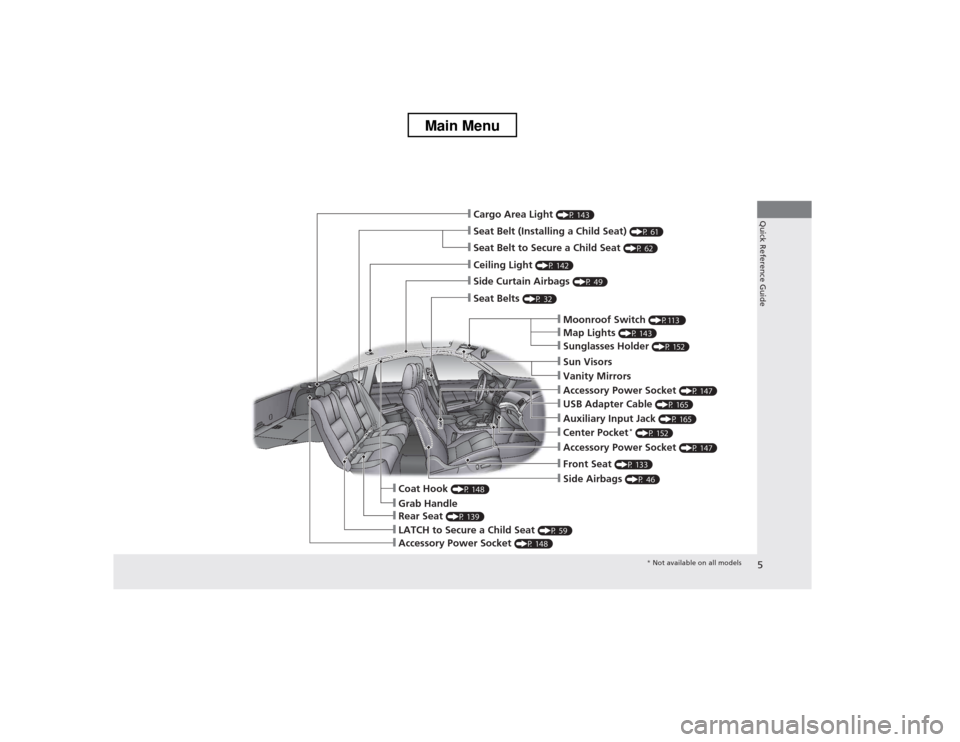
5
Quick Reference Guide
❙Seat Belt (Installing a Child Seat) (P 61)
❙Moonroof Switch (P113 )
❙Map Lights (P 143)
❙Front Seat (P 133)
❙Seat Belts (P 32)
❙Side Airbags (P 46)
❙LATCH to Secure a Child Seat (P 59)
❙Ceiling Light (P 142)
❙Side Curtain Airbags (P 49)
❙Grab Handle
❙Cargo Area Light (P 143)
❙Seat Belt to Secure a Child Seat (P 62)
❙Sunglasses Holder (P 152)
❙Accessory Power Socket (P 147)
❙USB Adapter Cable (P 165)
❙Accessory Power Socket (P 147)
❙Auxiliary Input Jack (P 165)
❙Coat Hook (P 148)
❙Center Pocket *
(P 152)
❙Rear Seat (P 139)
❙Sun Visors
❙Vanity Mirrors
❙Accessory Power Socket (P 148)
* Not available on all models
Main Menu
Page 16 of 573
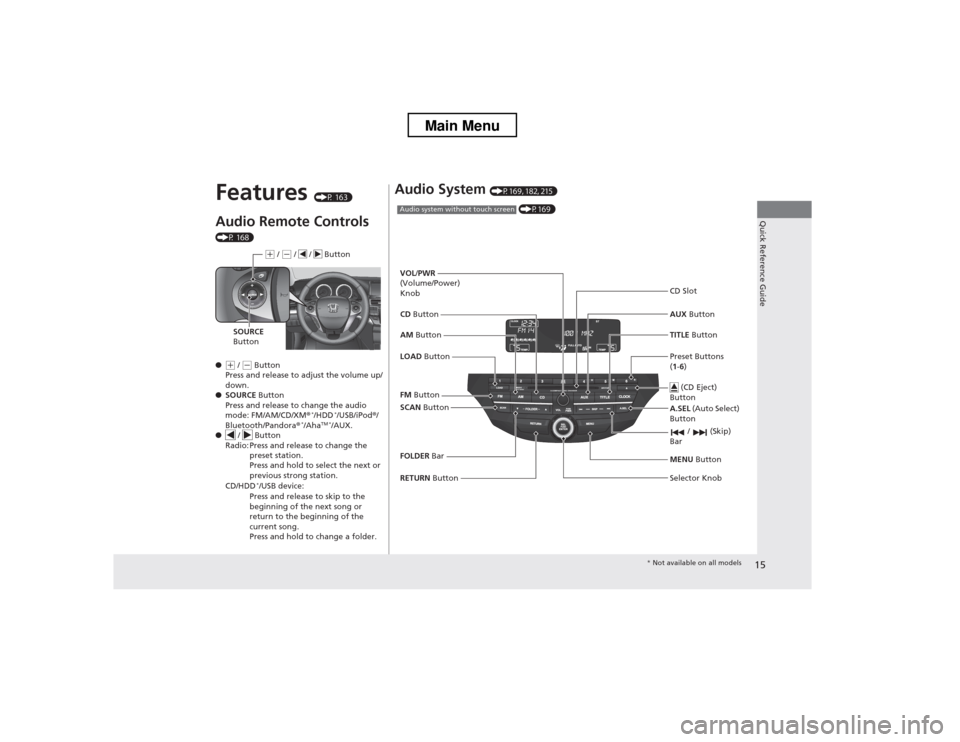
15
Quick Reference Guide
Features (P 163)
Audio Remote Controls
(P 168) ●
(+ / (- Button
Press and release to adjust the volume up/
down.
● SOURCE Button
Press and release to change the audio
mode: FM/AM/CD/XM ®*
/HDD *
/USB/iPod ®/
Bluetooth/Pandora ®*
/Aha TM *
/AUX.
● / Button
Radio: Press and release to change the
preset station.
Press and hold to select the next or
previous strong station.
CD/HDD *
/USB device:
Press and release to skip to the
beginning of the next song or
return to the beginning of the
current song.
Press and hold to change a folder.
(+ / (- / / Button
SOURCE
Button
Audio System (P169, 182, 215)
(P169)Audio system without touch screen
RETURN Button
FM
Button
SCAN Button
Selector Knob
AM
Button
VOL
/PWR
(Volume/Power) Knob CD Button AUX Button
CD Slot
(CD Eject)
Button
Preset Buttons ( 1 -6 )
TITLE
Button
/ (Skip)
Bar
MENU Button
LOAD Button
FOLDER Bar A.SEL
(Auto Select)
Button
* Not available on all models
Main Menu
Page 164 of 573
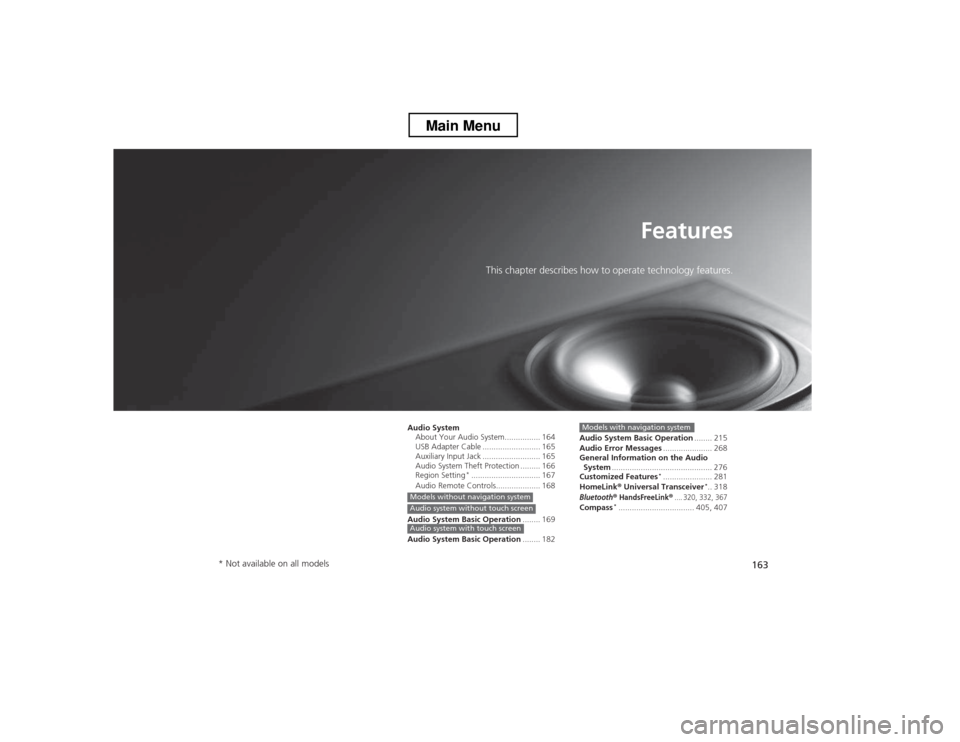
163
Features
This chapter describes how to operate technology features.
Audio System About Your Audio System................ 164
USB Adapter Cable .......................... 165
Auxiliary Input Jack .......................... 165
Audio System Theft Protection ......... 166
Region Setting *
............................... 167
Audio Remote Controls.................... 168
Audio System Basic Operation ........ 169
Audio System Basic Operation ........ 182
Models without navigation systemAudio system without touch screen
Audio system with touch screen
Audio System Basic Operation........ 215
Audio Error Messages ...................... 268
General Information on the Audio
System ............................................. 276
Customized Features *
...................... 281
HomeLink ® Universal Transceiver *
.. 318
Bluetooth® HandsFreeLink®.... 320, 332, 367Compass *
.................................. 405, 407
Models with navigation system
* Not available on all models
Main Menu
Page 166 of 573
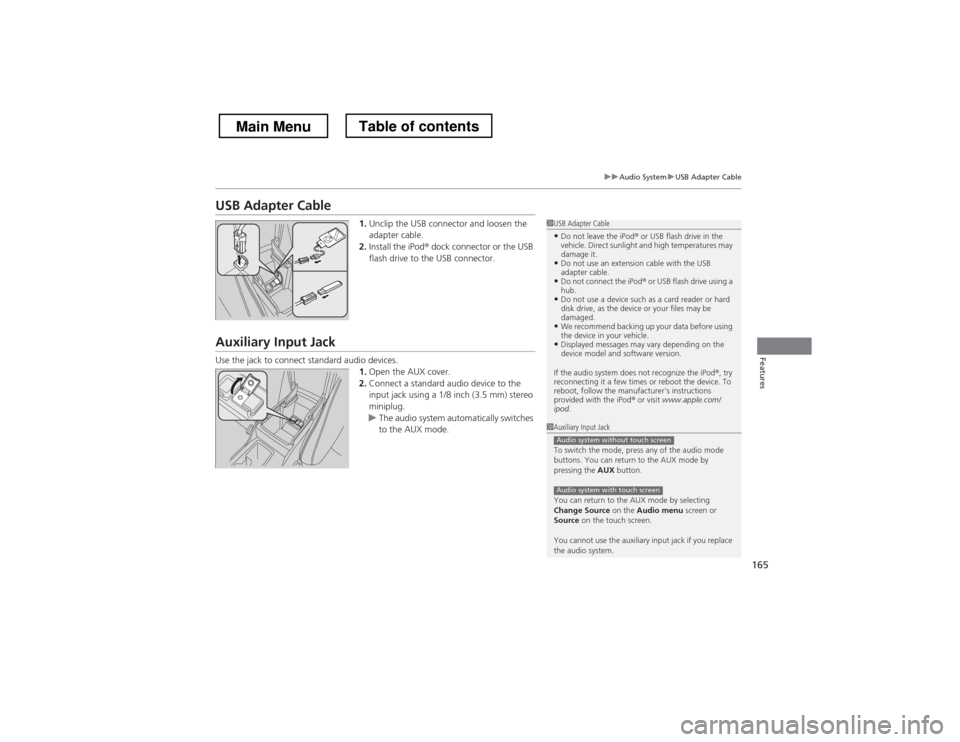
165
uuAudio SystemuUSB Adapter Cable
Features
USB Adapter Cable1.Unclip the USB connector and loosen the
adapter cable.
2. Install the iPod ® dock connector or the USB
flash drive to the USB connector.
Auxiliary Input Jack
Use the jack to connect standard audio devices. 1.Open the AUX cover.
2. Connect a standard audio device to the
input jack using a 1/8 inch (3.5 mm) stereo
miniplug.
uThe audio system automatically switches
to the AUX mode.
1USB Adapter Cable
• Do not leave the iPod ® or USB flash drive in the
vehicle. Direct sunlight and high temperatures may damage it.
• Do not use an extension cable with the USB
adapter cable.
• Do not connect the iPod ® or USB flash drive using a
hub.
• Do not use a device such as a card reader or hard
disk drive, as the device or your files may be damaged.
• We recommend backing up your data before using
the device in your vehicle.
• Displayed messages may vary depending on the
device model and software version.
If the audio system does not recognize the iPod ®, try
reconnecting it a few times or reboot the device. To
reboot, follow the manufacturer's instructions provided with the iPod ® or visit www.apple.com/
ipod .
1Auxiliary Input Jack
To switch the mode, press any of the audio mode
buttons. You can return to the AUX mode by
pressing the AUX button.
You can return to the AUX mode by selecting
Change Source on the Audio menu screen or
Source on the touch screen.
You cannot use the auxiliary input jack if you replace
the audio system.
Audio system without touch screen
Audio system with touch screen
Main MenuTable of contents
Page 169 of 573
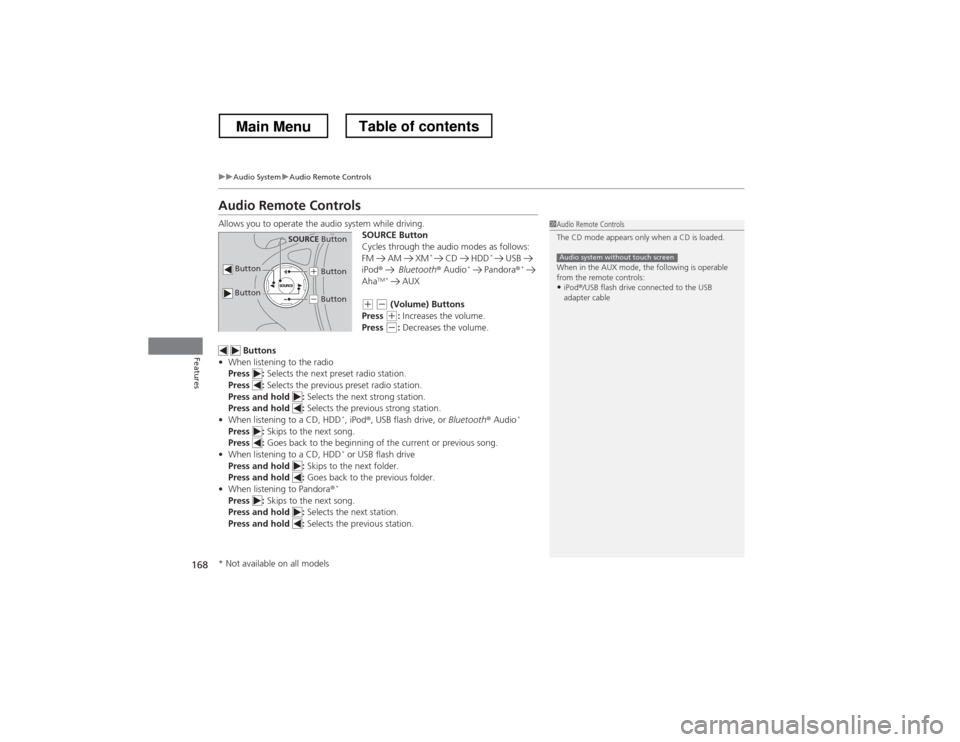
168
uuAudio SystemuAudio Remote Controls
Features
Audio Remote Controls
Allows you to operate the audio system while driving.SOURCE Button
Cycles through the audio modes as follows:
FM AM XM*
CD HDD *
USB
iPod ® Bluetooth ® Audio *
Pandora ®*
Aha TM *
AUX
(+ (- (Volume) Buttons
Press (+ : Increases the volume.
Press (- : Decreases the volume.
Buttons
• When listening to the radio
Press : Selects the next preset radio station.
Press : Selects the previous preset radio station.
Press and hold : Selects the next strong station.
Press and hold : Selects the previous strong station.
• When listening to a CD, HDD *
, iPod ®, USB flash drive, or Bluetooth® Audio *
Press : Skips to the next song.
Press : Goes back to the beginning of the current or previous song.
• When listening to a CD, HDD *
or USB flash drive
Press and hold : Skips to the next folder.
Press and hold : Goes back to the previous folder.
• When listening to Pandora ®*
Press : Skips to the next song.
Press and hold : Selects the next station.
Press and hold : Selects the previous station.
1Audio Remote Controls
The CD mode appears only when a CD is loaded.
When in the AUX mode, the following is operable
from the remote controls:
• iPod ®/USB flash drive connected to the USB
adapter cable
Audio system without touch screen Button
SOURCE Button
Button
(+ Button
(- Button
* Not available on all models
Main MenuTable of contents
Page 177 of 573

176
uuAudio System Basic OperationuPlaying an iPod®
Features
Playing an iPod ®
Connect the iPod ® using your dock connector to the USB adapter cable, then press
the AUX button.
2 USB Adapter Cable P. 165
VOL/ (Volume/Power) Knob
Press to turn the audio system
on and off.
Turn to adjust the volume.
SKIP Bar
Press or to change songs.
Selector Knob
Turn to select a song, file, menu
item, or play mode. Press to set
your selection.
AUX Button
Press to select iPod
® (if connected).
TITLE Button
Press to display the text data.
RETURN Button
Press to go back to the previous display. MENU Button
Press to display menu items.
Main MenuTable of contents
Page 180 of 573
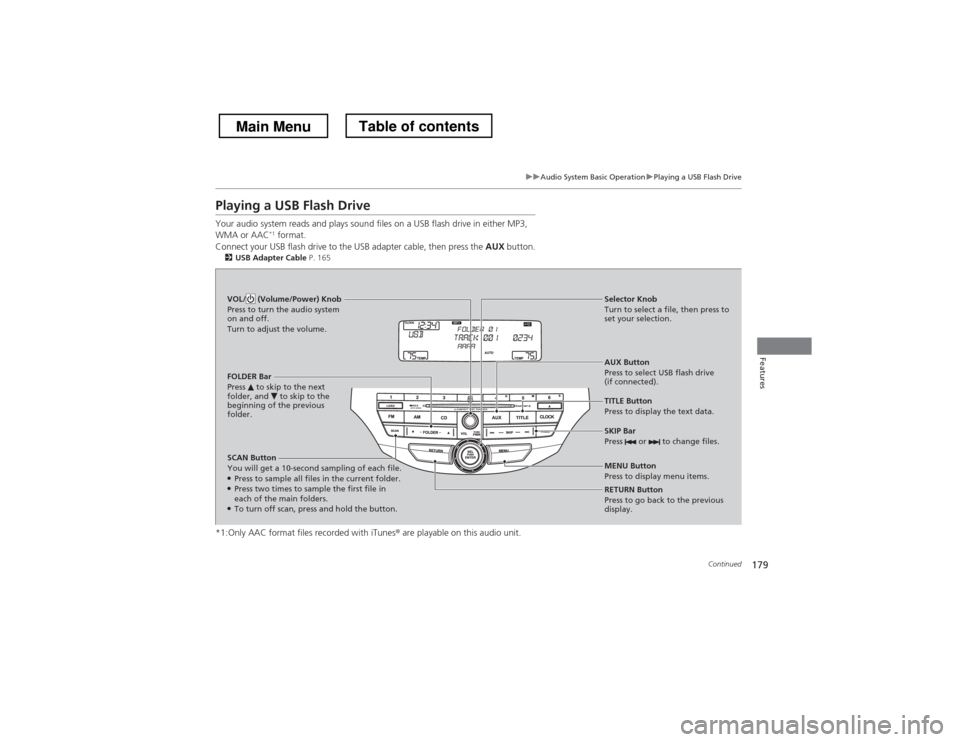
179
uuAudio System Basic OperationuPlaying a USB Flash Drive
Continued
Features
Playing a USB Flash Drive
Your audio system reads and plays sound files on a USB flash drive in either MP3, WMA or AAC*1
format.
Connect your USB flash drive to the USB adapter cable, then press the AUX button.
2 USB Adapter Cable P. 165
*1:Only AAC format files recorded with iTunes ® are playable on this audio unit.
SCAN Button
You will get a 10-second sampling of each file. ●
Press to sample all files in the current folder.
● Press two times to sample the first file in each of the main folders.
● To turn off scan, press and hold the button. RETURN Button
Press to go back to the previous
display.
Selector Knob
Turn to select a file, then press to
set your selection.
AUX Button
Press to select USB flash drive
(if connected).
VOL/ (Volume/Power) Knob
Press to turn the audio system
on and off.
Turn to adjust the volume.
SKIP Bar
Press or to change files.
MENU Button
Press to display menu items.
TITLE Button
Press to display the text data.
FOLDER Bar
Press to skip to the next
folder, and to skip to the
beginning of the previous
folder.
Main MenuTable of contents