radio HONDA FIT 2010 2.G Navigation Manual
[x] Cancel search | Manufacturer: HONDA, Model Year: 2010, Model line: FIT, Model: HONDA FIT 2010 2.GPages: 151, PDF Size: 3.59 MB
Page 3 of 151
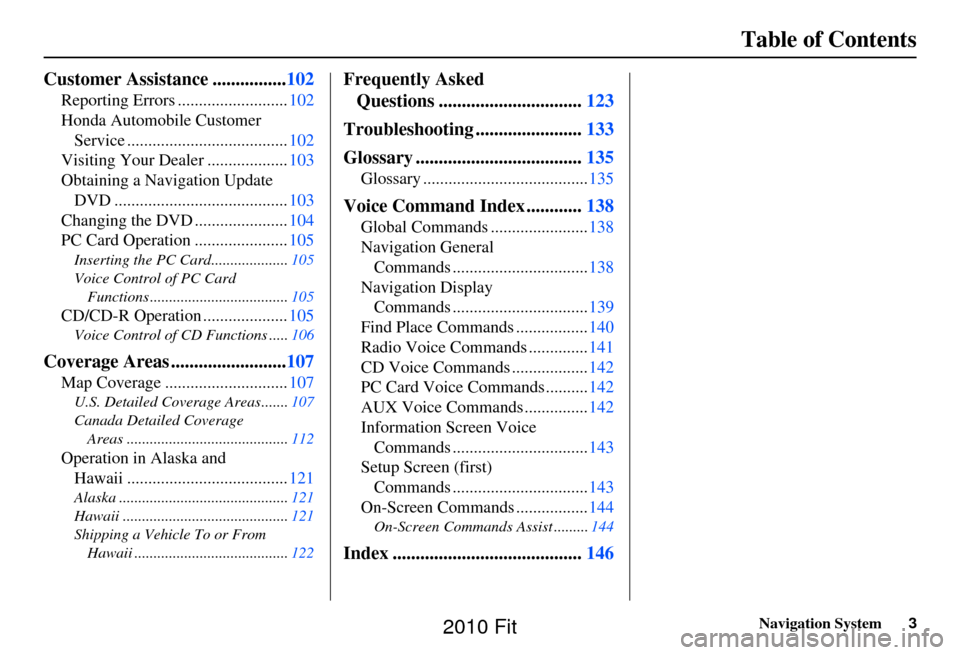
Navigation System3
Table of Contents
Customer Assistance ................ 102
Reporting Errors .......................... 102
Honda Automobile Customer Service ...................................... 102
Visiting Your Dealer ................... 103
Obtaining a Navigation Update DVD ......................................... 103
Changing the DVD ...................... 104
PC Card Operation ...................... 105
Inserting the PC Card.................... 105
Voice Control of PC Card Functions .................................... 105
CD/CD-R Operation .................... 105
Voice Control of CD Functions ..... 106
Coverage Areas .........................107
Map Coverage ............................. 107
U.S. Detailed Coverage Areas....... 107
Canada Detailed Coverage Areas .......................................... 112
Operation in Alaska and
Hawaii ...................................... 121
Alaska ............................................ 121
Hawaii ........................................... 121
Shipping a Vehicle To or From Hawaii ........................................ 122
Frequently Asked
Questions ............................... 123
Troubleshooting ....................... 133
Glossary .................................... 135
Glossary ....................................... 135
Voice Command Index ............138
Global Commands ....................... 138
Navigation General Commands ................................ 138
Navigation Display Commands ................................ 139
Find Place Commands ................. 140
Radio Voice Commands .............. 141
CD Voice Commands .................. 142
PC Card Voice Commands .......... 142
AUX Voice Commands ............... 142
Information Screen Voice Commands ................................ 143
Setup Screen (first) Commands ................................ 143
On-Screen Commands ................. 144
On-Screen Commands Assist ......... 144
Index .........................................146
2010 Fit
Page 121 of 151
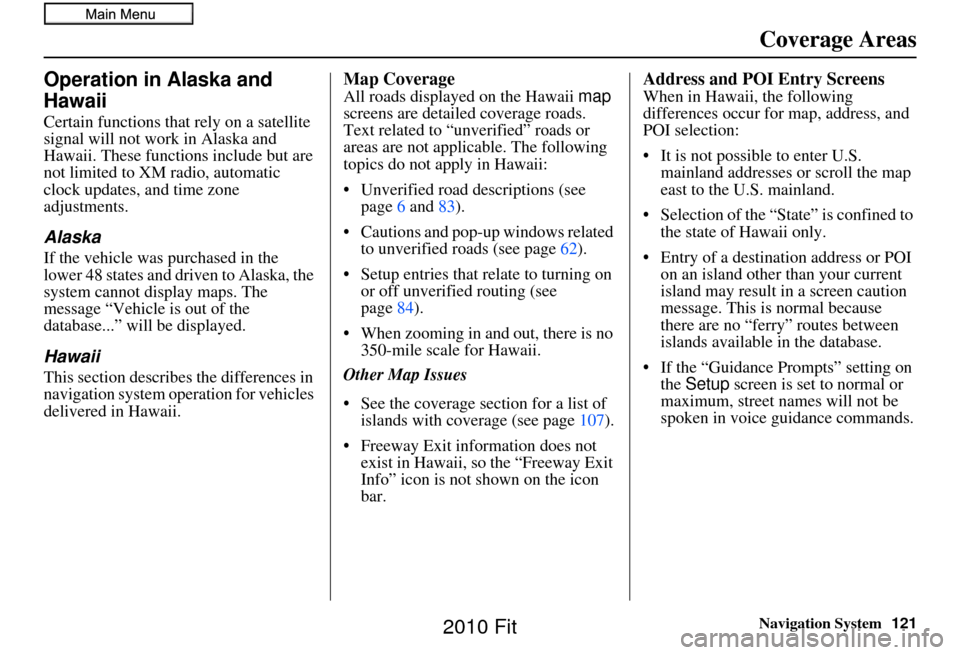
Navigation System121
Operation in Alaska and
Hawaii
Certain functions that rely on a satellite
signal will not work in Alaska and
Hawaii. These functions include but are
not limited to XM radio, automatic
clock updates, and time zone
adjustments.
Alaska
If the vehicle was purchased in the
lower 48 states and driven to Alaska, the
system cannot display maps. The
message “Vehicle is out of the
database...” will be displayed.
Hawaii
This section describes the differences in
navigation system operation for vehicles
delivered in Hawaii.
Map Coverage
All roads displayed on the Hawaii map
screens are detailed coverage roads.
Text related to “unverified” roads or
areas are not applicable. The following
topics do not apply in Hawaii:
• Unverified road descriptions (see page 6 and 83).
• Cautions and pop-up windows related to unverified roads (see page 62).
• Setup entries that re late to turning on
or off unverified routing (see
page 84).
• When zooming in and out, there is no 350-mile scale for Hawaii.
Other Map Issues
• See the coverage section for a list of islands with coverage (see page 107).
• Freeway Exit information does not exist in Hawaii, so the “Freeway Exit
Info” icon is not shown on the icon
bar.
Address and POI Entry Screens
When in Hawaii, the following
differences occur for map, address, and
POI selection:
• It is not possible to enter U.S. mainland addresses or scroll the map
east to the U.S. mainland.
• Selection of the “State” is confined to the state of Hawaii only.
• Entry of a destination address or POI on an island other than your current
island may result in a screen caution
message. This is normal because
there are no “ferry” routes between
islands available in the database.
• If the “Guidance Prompts” setting on the Setup screen is set to normal or
maximum, street names will not be
spoken in voice guidance commands.
Coverage Areas
2010 Fit
Page 141 of 151
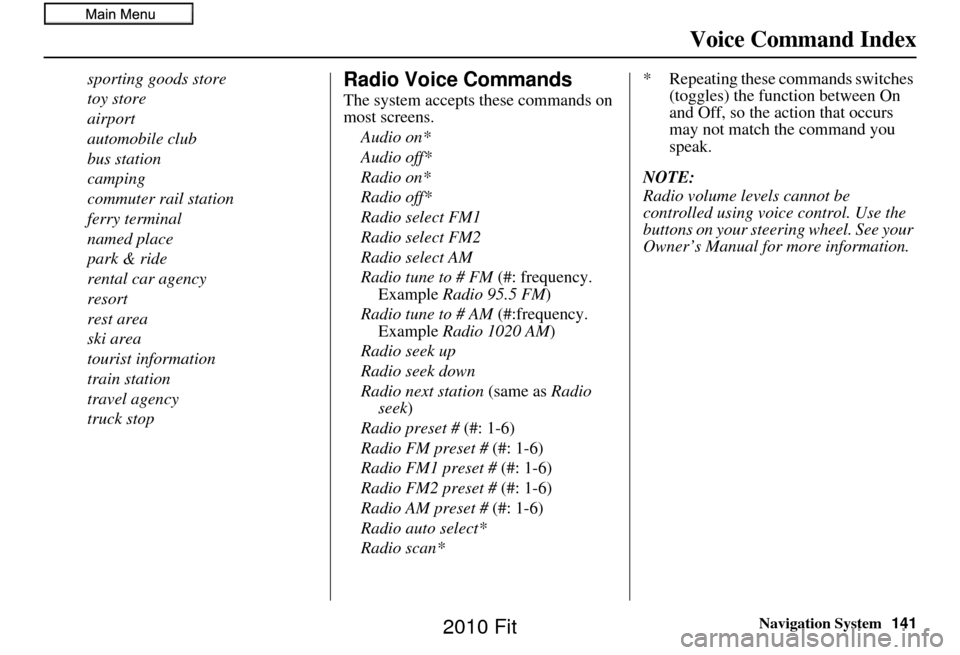
Navigation System141
Voice Command Index
sporting goods store
toy store
airport
automobile club
bus station
camping
commuter rail station
ferry terminal
named place
park & ride
rental car agency
resort
rest area
ski area
tourist information
train station
travel agency
truck stopRadio Voice Commands
The system accepts these commands on
most screens.
Audio on*
Audio off*
Radio on*
Radio off*
Radio select FM1
Radio select FM2
Radio select AM
Radio tune to # FM (#: frequency.
Example Radio 95.5 FM )
Radio tune to # AM (#:frequency.
Example Radio 1020 AM )
Radio seek up
Radio seek down
Radio next station (same as Radio
seek)
Radio preset # (#: 1-6)
Radio FM preset # (#: 1-6)
Radio FM1 preset # (#: 1-6)
Radio FM2 preset # (#: 1-6)
Radio AM preset # (#: 1-6)
Radio auto select*
Radio scan* * Repeating these commands switches
(toggles) the function between On
and Off, so the action that occurs
may not match the command you
speak.
NOTE:
Radio volume levels cannot be
controlled using voice control. Use the
buttons on your steering wheel. See your
Owner’s Manual for more information.
2010 Fit
Page 148 of 151
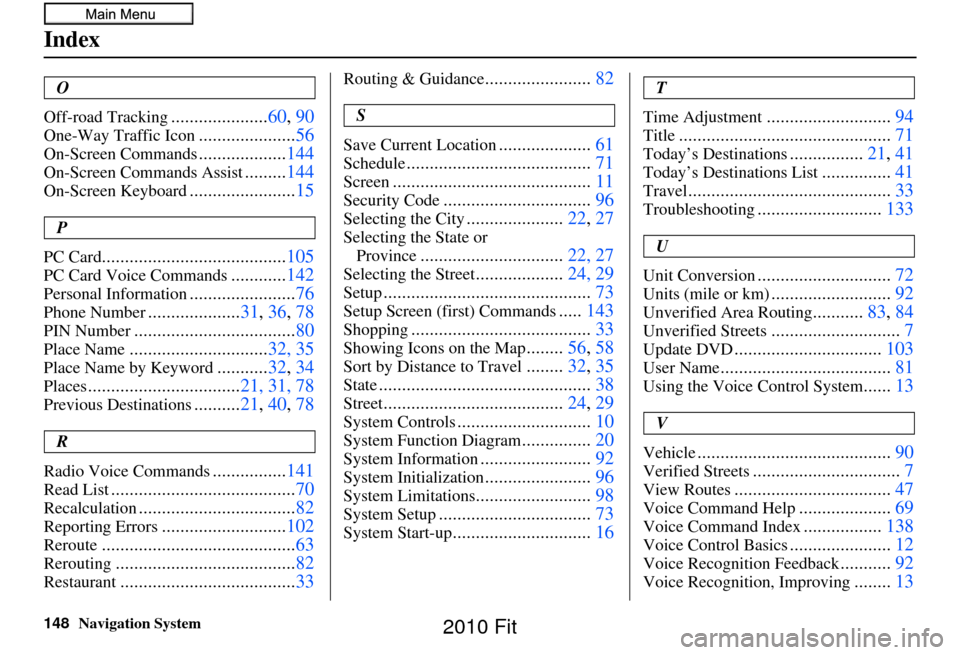
148Navigation System
Index
O
Off-road Tracking
..................... 60, 90
One-Way Traffic Icon.....................56
On-Screen Commands...................144
On-Screen Commands Assist.........144
On-Screen Keyboard....................... 15
P
PC Card
........................................ 105
PC Card Voice Commands............142
Personal Information....................... 76
Phone Number....................31, 36, 78
PIN Number................................... 80
Place Name..............................32, 35
Place Name by Keyword...........32, 34
Places................................. 21, 31, 78
Previous Destinations..........21, 40, 78
R
Radio Voice Commands
................ 141
Read List........................................ 70
Recalculation..................................82
Reporting Errors...........................102
Reroute.......................................... 63
Rerouting.......................................82
Restaurant......................................33
Routing & Guidance.......................82
S
Save Current Location
.................... 61
Schedule........................................ 71
Screen........................................... 11
Security Code................................96
Selecting the City.....................22, 27
Selecting the State or
Province
............................... 22, 27
Selecting the Street...................24, 29
Setup............................................. 73
Setup Screen (first) Commands.....143
Shopping....................................... 33
Showing Icons on the Map........56, 58
Sort by Distance to Travel........32, 35
State.............................................. 38
Street.......................................24, 29
System Controls.............................10
System Function Diagram...............20
System Information........................ 92
System Initialization.......................96
System Limitations......................... 98
System Setup................................. 73
System Start-up..............................16
T
Time Adjustment
........................... 94
Title.............................................. 71
Today’s Destinations................21, 41
Today’s Destinations List...............41
Travel............................................ 33
Troubleshooting...........................133
U
Unit Conversion
............................. 72
Units (mile or km)..........................92
Unverified Area Routing...........83, 84
Unverified Streets............................ 7
Update DVD................................ 103
User Name..................................... 81
Using the Voice Control System......13
V
Vehicle
.......................................... 90
Verified Streets................................7
View Routes.................................. 47
Voice Command Help....................69
Voice Command Index.................138
Voice Control Basics...................... 12
Voice Recognition Feedback...........92
Voice Recognition, Improving........13
2010 Fit