HONDA FIT 2019 Owner's Manual (in English)
Manufacturer: HONDA, Model Year: 2019, Model line: FIT, Model: HONDA FIT 2019Pages: 599, PDF Size: 53.09 MB
Page 261 of 599

259
uuAudio System Basic Operation uPlaying SiriusXM ® Radio
Continued
Features
Playing SiriusXM® Radio
*1 : Some or all of the lists may not be displayed.
(Back)
Select to go back to the previous display.
Skip Icons
Select or to
change section in the
channel.
Select and hold to move
rapidly within the section.
VOL/ (Power/volume) Knob
Press to turn the audio system on
and off.
Turn to adjust the volume.
Open/Close Icon*1
Displays/hides the detailed
information.
(Menu)
Select to display the menu items.
Audio/Information Screen
Category Icons
Select or to display and select a
SiriusXM ® Radio category.
Scan Icon
Select to scan each channel.
Preset Icons
Tune the radio frequency
for preset memory. Select
and hold the preset icon to
store that station. Select
to display beyond
preset 7.
Station Art
Album Art
Channel Icons
Select or to the
previous or next channel.
Select and hold to rapidly
skip 10 channels at a time.
19 FIT JAZZ-31T5A6400.book 259 ページ 2018年2月26日 月曜日 午後4時30分
Page 262 of 599
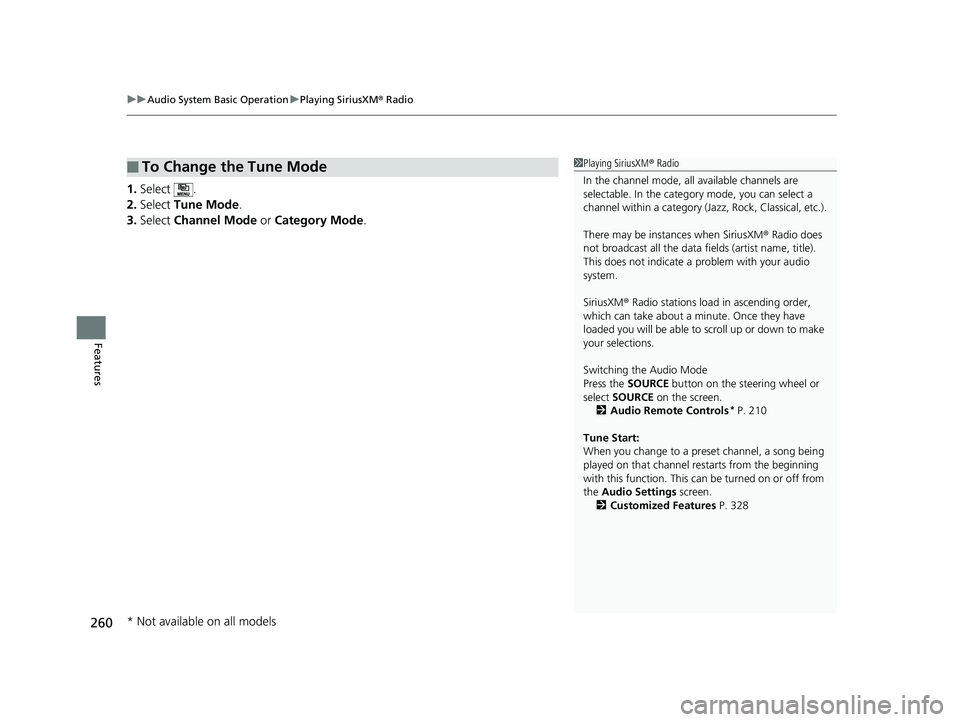
uuAudio System Basic Operation uPlaying SiriusXM ® Radio
260
Features
1. Select .
2. Select Tune Mode .
3. Select Channel Mode or Category Mode .
■To Change the Tune Mode1Playing SiriusXM ® Radio
In the channel mode, all available channels are
selectable. In the categor y mode, you can select a
channel within a ca tegory (Jazz, Rock, Classical, etc.).
There may be instances when SiriusXM ® Radio does
not broadcast all the data fi elds (artist name, title).
This does not indicate a problem with your audio
system.
SiriusXM ® Radio stations load in ascending order,
which can take about a minute. Once they have
loaded you will be able to scroll up or down to make
your selections.
Switching the Audio Mode
Press the SOURCE button on the steering wheel or
select SOURCE on the screen.
2 Audio Remote Controls
* P. 210
Tune Start:
When you change to a preset channel, a song being
played on that channel restarts from the beginning
with this function. This can be turned on or off from
the Audio Settings screen.
2 Customized Features P. 328
* Not available on all models
19 FIT JAZZ-31T5A6400.book 260 ページ 2018年2月26日 月曜日 午後4時30分
Page 263 of 599
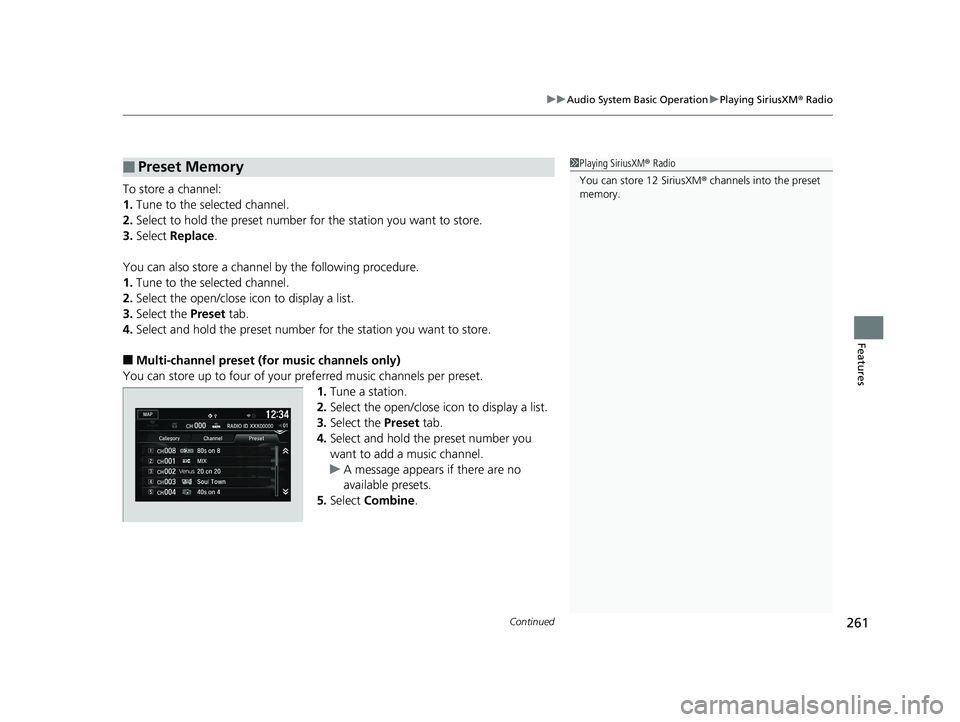
Continued261
uuAudio System Basic Operation uPlaying SiriusXM ® Radio
Features
To store a channel:
1. Tune to the selected channel.
2. Select to hold the preset number fo r the station you want to store.
3. Select Replace .
You can also store a channel by the following procedure.
1. Tune to the selected channel.
2. Select the open/close icon to display a list.
3. Select the Preset tab.
4. Select and hold the preset number for the station you want to store.
■Multi-channel preset (for music channels only)
You can store up to four of your preferred music channels per preset. 1.Tune a station.
2. Select the open/close icon to display a list.
3. Select the Preset tab.
4. Select and hold the preset number you
want to add a music channel.
u A message appears if there are no
available presets.
5. Select Combine .
■Preset Memory1Playing SiriusXM ® Radio
You can store 12 SiriusXM ® channels into the preset
memory.
19 FIT JAZZ-31T5A6400.book 261 ページ 2018年2月26日 月曜日 午後4時30分
Page 264 of 599
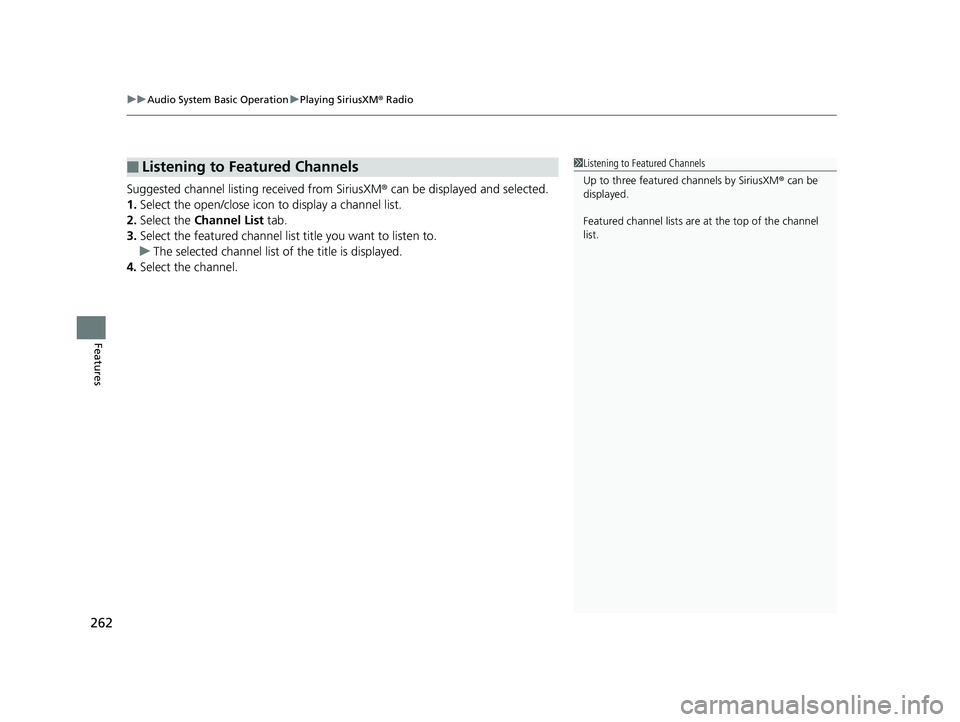
uuAudio System Basic Operation uPlaying SiriusXM ® Radio
262
Features
Suggested channel listing received from SiriusXM ® can be displayed and selected.
1. Select the open/close icon to display a channel list.
2. Select the Channel List tab.
3. Select the featured channel list title you want to listen to.
u The selected channel list of the title is displayed.
4. Select the channel.
■Listening to Featured Channels1Listening to Featured Channels
Up to three featured channels by SiriusXM ® can be
displayed.
Featured channel lists are at the top of the channel
list.
19 FIT JAZZ-31T5A6400.book 262 ページ 2018年2月26日 月曜日 午後4時30分
Page 265 of 599
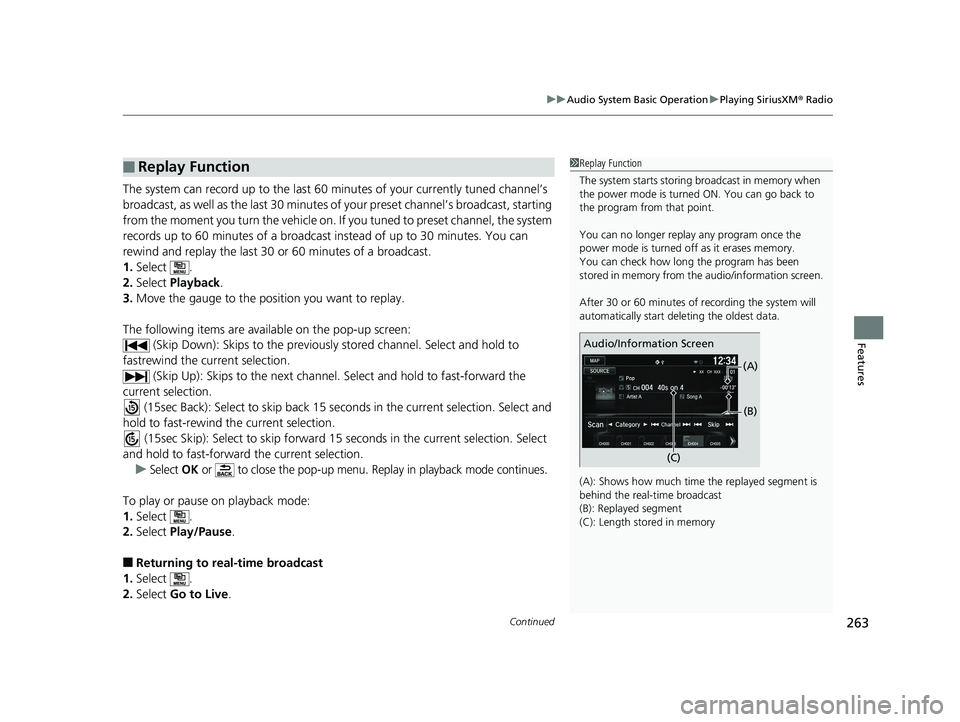
Continued263
uuAudio System Basic Operation uPlaying SiriusXM ® Radio
Features
The system can record up to the last 60 minutes of your currently tuned channel’s
broadcast, as well as the last 30 minutes of your preset channel’s broadcast, starting
from the moment you turn the vehicle on. If you tuned to preset channel, the system
records up to 60 minutes of a broadcast instead of up to 30 minutes. You can
rewind and replay the last 30 or 60 minutes of a broadcast.
1. Select .
2. Select Playback.
3. Move the gauge to the position you want to replay.
The following items are availa ble on the pop-up screen:
(Skip Down): Skips to the previously stored channel. Select and hold to
fastrewind the current selection. (Skip Up): Skips to the next channe l. Select and hold to fast-forward the
current selection.
(15sec Back): Select to skip back 15 se conds in the current selection. Select and
hold to fast-rewind th e current selection.
(15sec Skip): Select to skip forward 15 seconds in the current selection. Select
and hold to fast-forward the current selection.
u
Select OK or to close the pop-up menu. Replay in playback mode continues.
To play or pause on playback mode:
1. Select .
2. Select Play/Pause .
■Returning to real-time broadcast
1. Select .
2. Select Go to Live .
■Replay Function1Replay Function
The system starts storing broadcast in memory when
the power mode is turned ON. You can go back to
the program from that point.
You can no longer repl ay any program once the
power mode is turned off as it erases memory.
You can check how long the program has been
stored in memory from th e audio/information screen.
After 30 or 60 minutes of recording the system will
automatically start deleting the oldest data.
(A): Shows how much time the replayed segment is
behind the real-time broadcast
(B): Replayed segment
(C): Length stored in memory
Audio/Information Screen
(C)(B)
(A)
19 FIT JAZZ-31T5A6400.book 263 ページ 2018年2月26日 月曜日 午後4時30分
Page 266 of 599
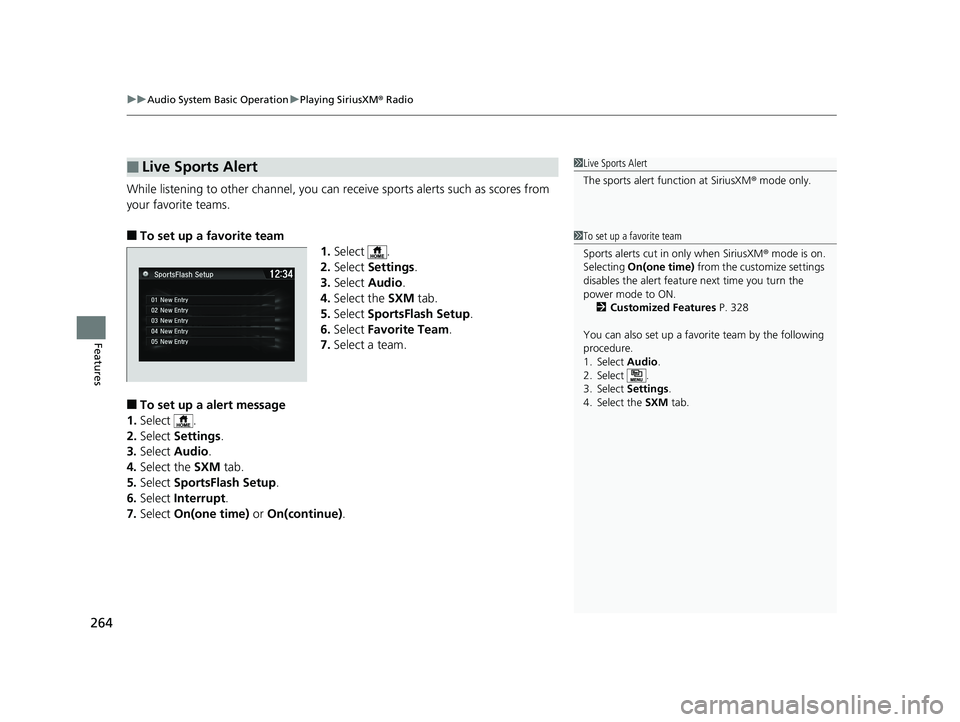
uuAudio System Basic Operation uPlaying SiriusXM ® Radio
264
Features
While listening to other channel, you can re ceive sports alerts such as scores from
your favorite teams.
■To set up a favorite team 1.Select .
2. Select Settings .
3. Select Audio .
4. Select the SXM tab.
5. Select SportsFlash Setup .
6. Select Favorite Team .
7. Select a team.
■To set up a alert message
1. Select .
2. Select Settings .
3. Select Audio .
4. Select the SXM tab.
5. Select SportsFlash Setup .
6. Select Interrupt .
7. Select On(one time) or On(continue) .
■Live Sports Alert1Live Sports Alert
The sports alert function at SiriusXM ® mode only.
1 To set up a favorite team
Sports alerts cut in only when SiriusXM ® mode is on.
Selecting On(one time) from the customize settings
disables the alert feature next time you turn the
power mode to ON. 2 Customized Features P. 328
You can also set up a favori te team by the following
procedure.
1. Select Audio .
2. Select .
3. Select Settings .
4. Select the SXM tab.
19 FIT JAZZ-31T5A6400.book 264 ページ 2018年2月26日 月曜日 午後4時30分
Page 267 of 599
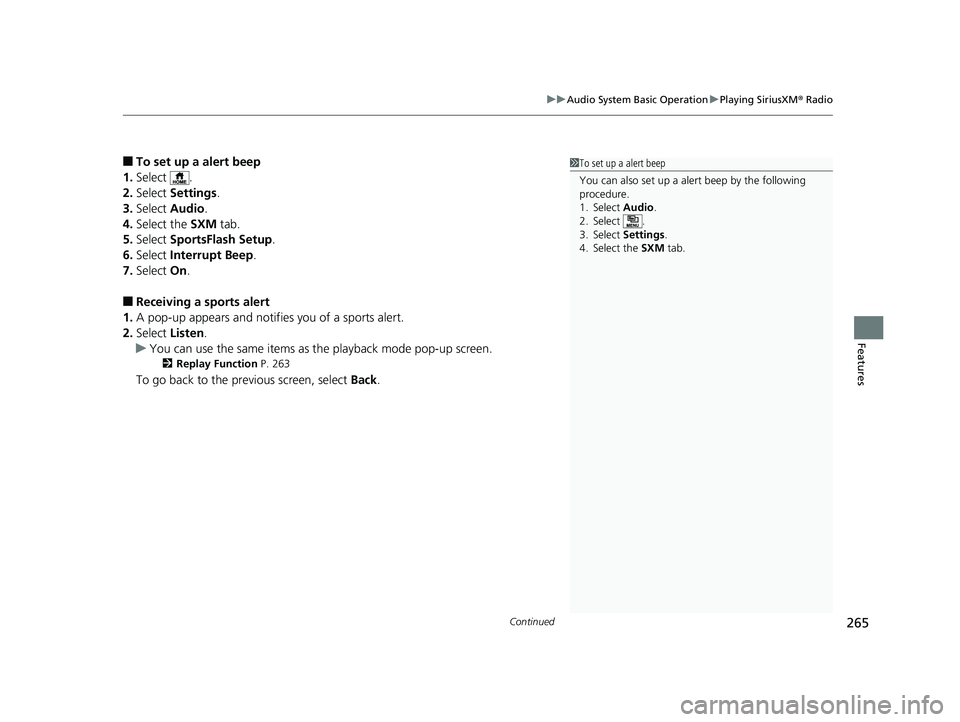
Continued265
uuAudio System Basic Operation uPlaying SiriusXM ® Radio
Features
■To set up a alert beep
1. Select .
2. Select Settings .
3. Select Audio .
4. Select the SXM tab.
5. Select SportsFlash Setup .
6. Select Interrupt Beep .
7. Select On.
■Receiving a sports alert
1. A pop-up appears and notifies you of a sports alert.
2. Select Listen.
u You can use the same items as the playback mode pop-up screen.
2 Replay Function P. 263
To go back to the previous screen, select Back.
1To set up a alert beep
You can also set up a alert beep by the following
procedure.
1. Select Audio .
2. Select .
3. Select Settings .
4. Select the SXM tab.
19 FIT JAZZ-31T5A6400.book 265 ページ 2018年2月26日 月曜日 午後4時30分
Page 268 of 599
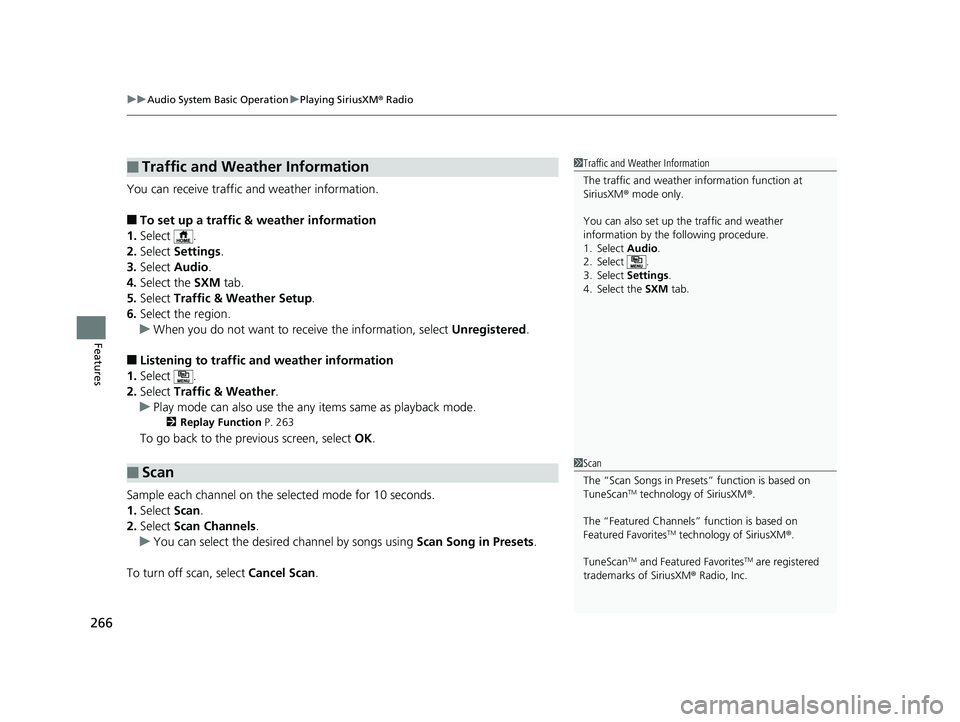
uuAudio System Basic Operation uPlaying SiriusXM ® Radio
266
Features
You can receive traffic and weather information.
■To set up a traffic & weather information
1. Select .
2. Select Settings .
3. Select Audio .
4. Select the SXM tab.
5. Select Traffic & Weather Setup .
6. Select the region.
u When you do not want to rece ive the information, select Unregistered.
■Listening to traffic and weather information
1. Select .
2. Select Traffic & Weather .
u Play mode can also use the any items same as playback mode.
2 Replay Function P. 263
To go back to the previous screen, select OK.
Sample each channel on the selected mode for 10 seconds.
1. Select Scan.
2. Select Scan Channels .
u You can select the desired channel by songs using Scan Song in Presets .
To turn off scan, select Cancel Scan.
■Traffic and Weather Information
■Scan
1Traffic and Weather Information
The traffic and weather information function at
SiriusXM ® mode only.
You can also set up th e traffic and weather
information by the following procedure.
1. Select Audio .
2. Select .
3. Select Settings .
4. Select the SXM tab.
1Scan
The “Scan Songs in Preset s” function is based on
TuneScan
TM technology of SiriusXM ®.
The “Featured Channels ” function is based on
Featured Favorites
TM technology of SiriusXM ®.
TuneScan
TM and Featured FavoritesTM are registered
trademarks of SiriusXM ® Radio, Inc.
19 FIT JAZZ-31T5A6400.book 266 ページ 2018年2月26日 月曜日 午後4時30分
Page 269 of 599
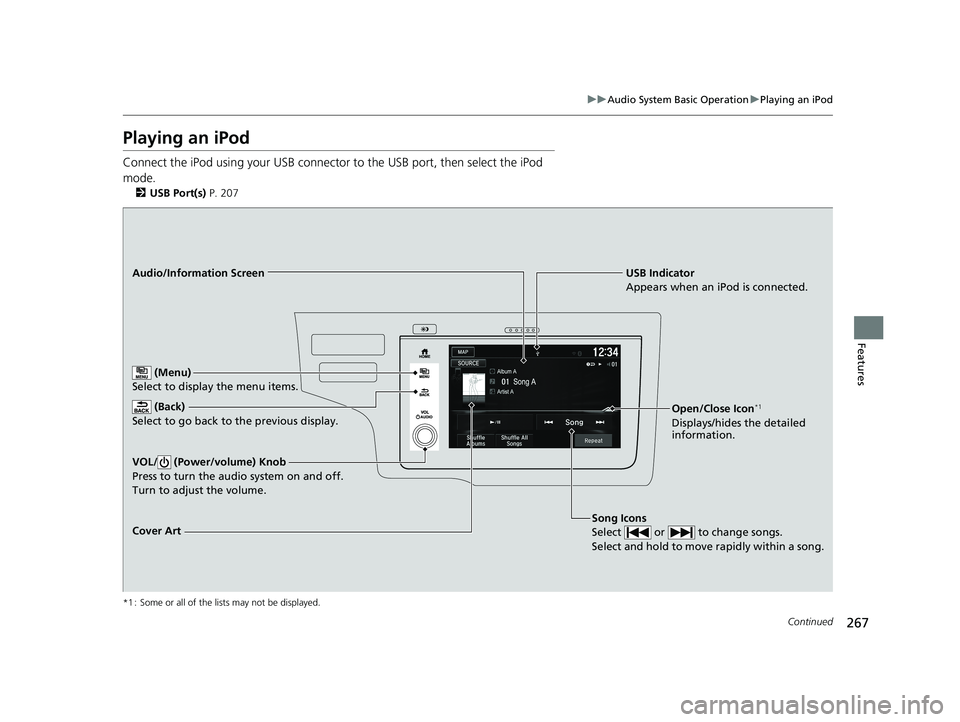
267
uuAudio System Basic Operation uPlaying an iPod
Continued
Features
Playing an iPod
Connect the iPod using your USB connector to the USB port, then select the iPod
mode.
2 USB Port(s) P. 207
*1 : Some or all of the lists may not be displayed.
USB Indicator
Appears when an iPod is connected.
Song Icons
Select or to change songs.
Select and hold to move rapidly within a song.Audio/Information Screen
Cover Art (Back)
Select to go back to the previous display.
VOL/ (Power/volume) Knob
Press to turn the audio system on and off.
Turn to adjust the volume.
(Menu)
Select to display the menu items.
Open/Close Icon*1
Displays/hides the detailed
information.
19 FIT JAZZ-31T5A6400.book 267 ページ 2018年2月26日 月曜日 午後4時30分
Page 270 of 599
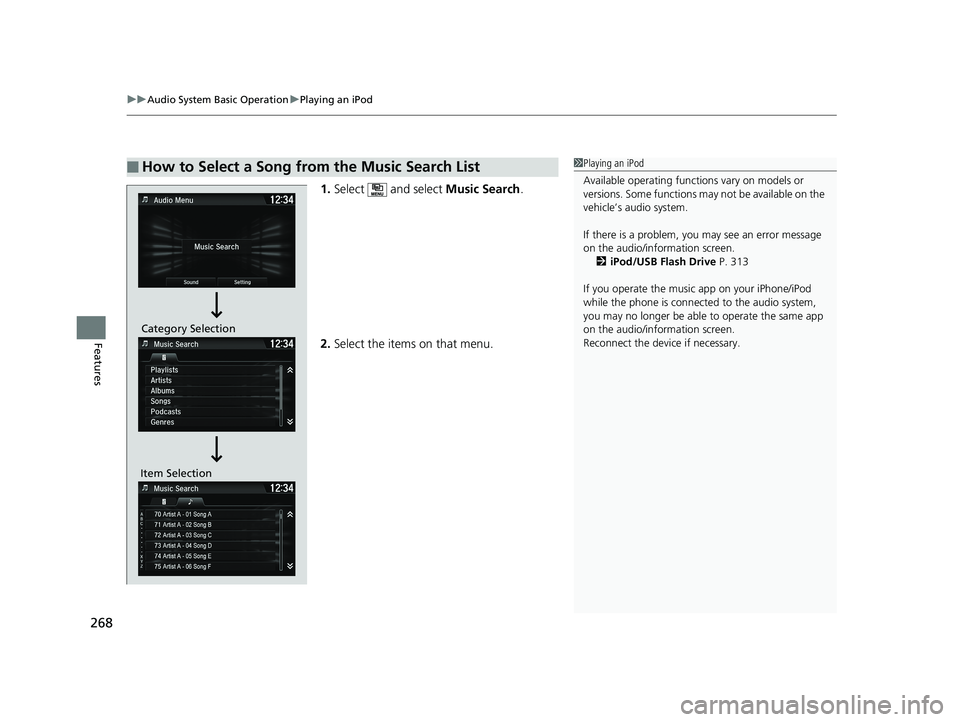
uuAudio System Basic Operation uPlaying an iPod
268
Features
1. Select and select Music Search.
2. Select the items on that menu.
■How to Select a Song from the Music Search List1Playing an iPod
Available operating functi ons vary on models or
versions. Some functions ma y not be available on the
vehicle’s audio system.
If there is a problem, you may see an error message
on the audio/information screen. 2 iPod/USB Flash Drive P. 313
If you operate the musi c app on your iPhone/iPod
while the phone is connected to the audio system,
you may no longer be able to operate the same app
on the audio/information screen.
Reconnect the devi ce if necessary.
Item SelectionCategory Selection
19 FIT JAZZ-31T5A6400.book 268 ページ 2018年2月26日 月曜日 午後4時30分