HONDA HR-V 2016 2.G Navigation Manual
Manufacturer: HONDA, Model Year: 2016, Model line: HR-V, Model: HONDA HR-V 2016 2.GPages: 250, PDF Size: 4.84 MB
Page 51 of 250
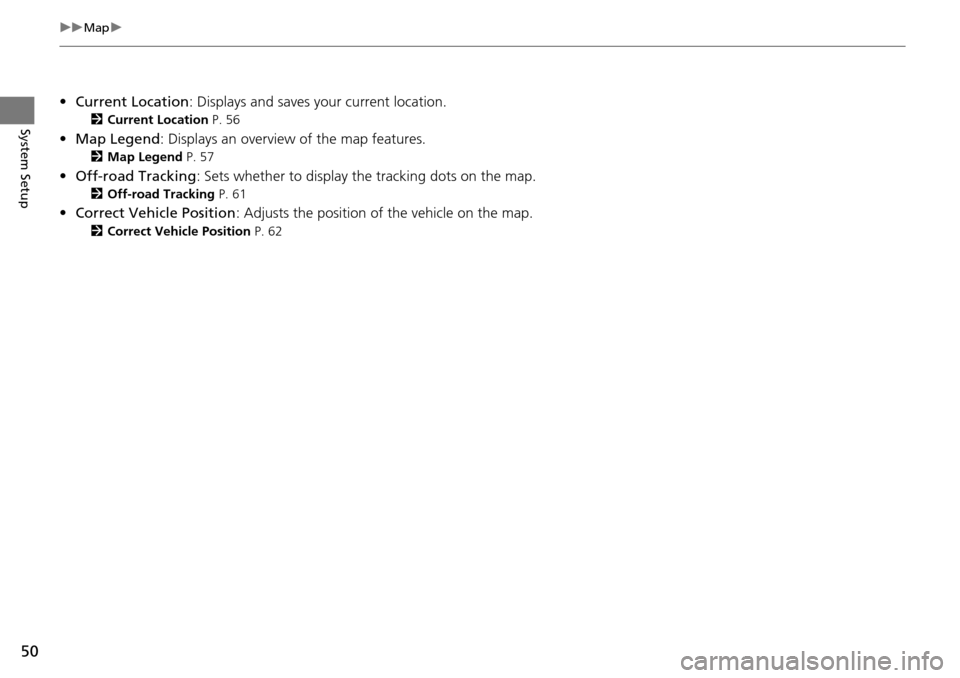
50
uu Map u
System Setup
•Current Location : Displays and saves your current location.
2Current Location P. 56
• Map Legend : Displays an overview of the map features.
2Map Legend P. 57
•Off-road Tracking : Sets whether to display the tracking dots on the map.
2Off-road Tracking P. 61
• Correct Vehicle Position : Adjusts the position of the vehicle on the map.
2Correct Vehicle Position P. 62
Page 52 of 250
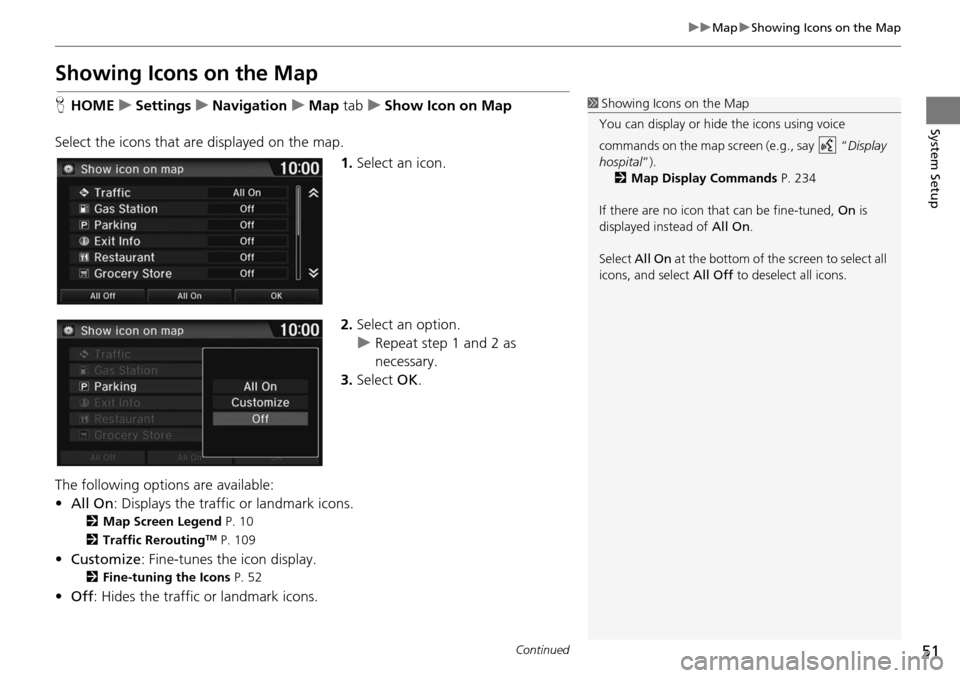
51
uu Map u Showing Icons on the Map
Continued
System Setup
Showing Icons on the Map
H HOME u Settings u Navigation u Map tab u Show Icon on Map
Select the icons that ar e disp
layed on the map.
1.Select an icon.
2. Select an option.
u Repeat step 1 and 2 as
necessary.
3. Select OK.
The following options are available:
• All On : Displays
the traffic or landmark icons.
2Map Screen Legend P. 10
2 Traffic ReroutingTM P. 109
• Customize : Fine-tunes the icon display.
2Fine-tuning the Icons P. 52
• Off : Hides the traffic or landmark icons.
1Showing Icons on the Map
You can display or hide the icons using voice
commands on the map screen (e.g., say “ Display
hospital ”).
2 Map Display Commands P. 234
If there are no icon that can be fine-tuned, On is
displayed instead of All On.
Select All On at the bottom of the screen to select all
icons, and select All Off to deselect all icons.
Page 53 of 250
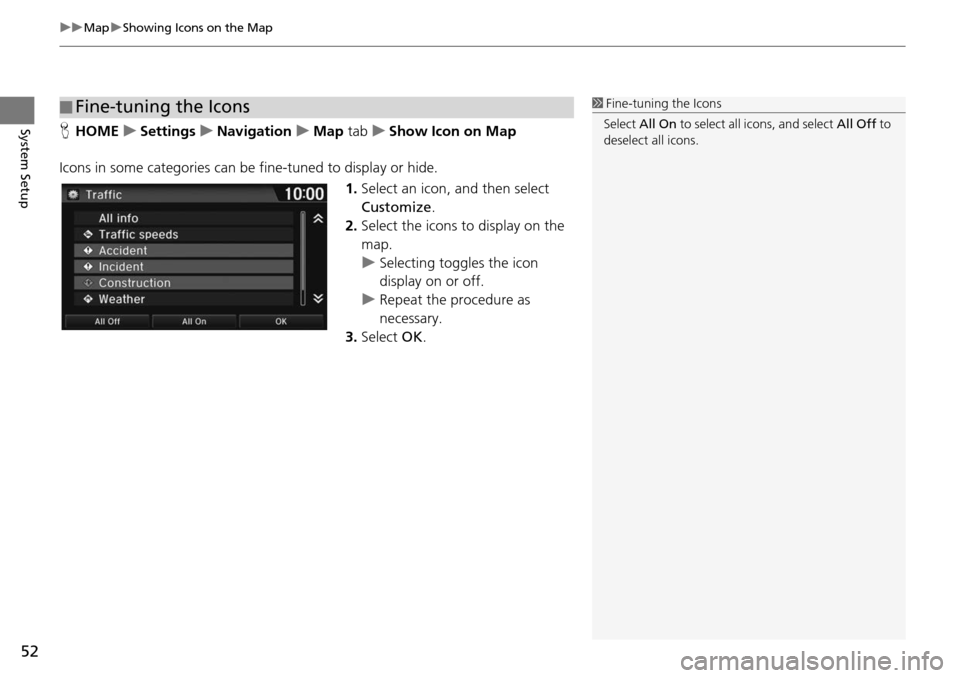
uu Map u Showing Icons on the Map
52
System SetupH HOME u Settings u Navigation u Map tab u Sho w Icon on Map
Icons in some categories can be fine
-tuned to display or hide.
1.Select an icon, and then select
Cu
stomize .
2. Select the icons to display on the
map.
u Selecting toggles the icon
di
splay on or off.
u Rep eat the procedure as
necessary.
3. Select OK.
■Fine-tuning the Icons1
Fine-tuning the Icons
Select All On to select all icons, and select All Off to
deselect all icons.
Page 54 of 250
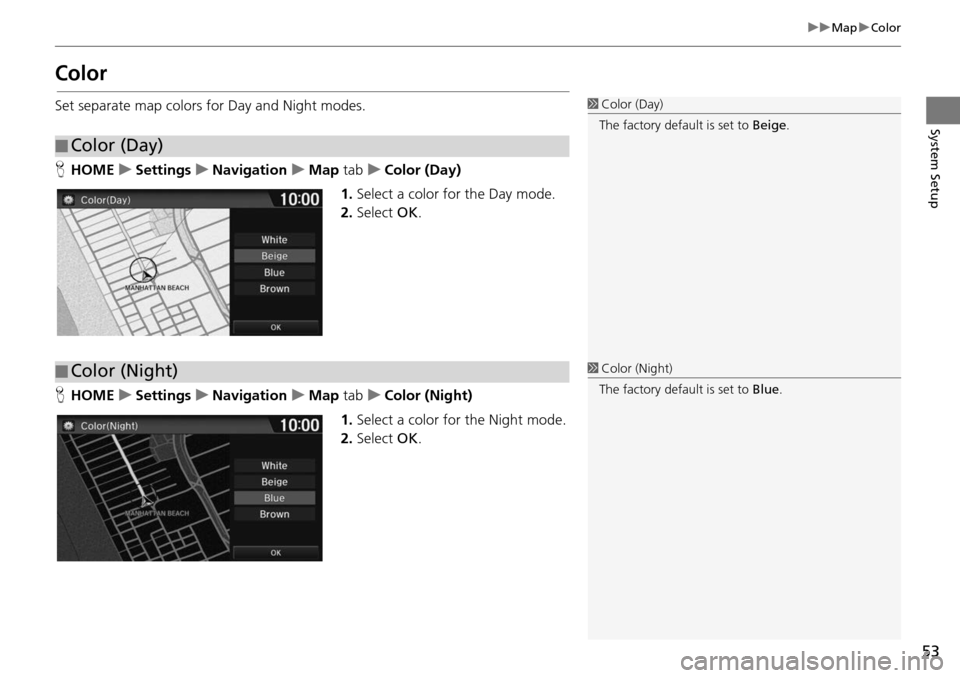
53
uu Map u Color
System Setup
Color
Set separate map colors for Day and Night modes.
H HOME u Settings u Navigation u Map tab u Color (Day)
1. Select a color for the Day mode.
2. Select OK.
H HOME u S
ettings u Navigation u Map tab u Color (Night)
1. Select a color for the Night mode.
2. Select OK.
■Color (Day)
1
Color (Day)
The factory default is set to Beige.
■Color (Night)1
Color (Night)
The factory default is set to Blue.
Page 55 of 250
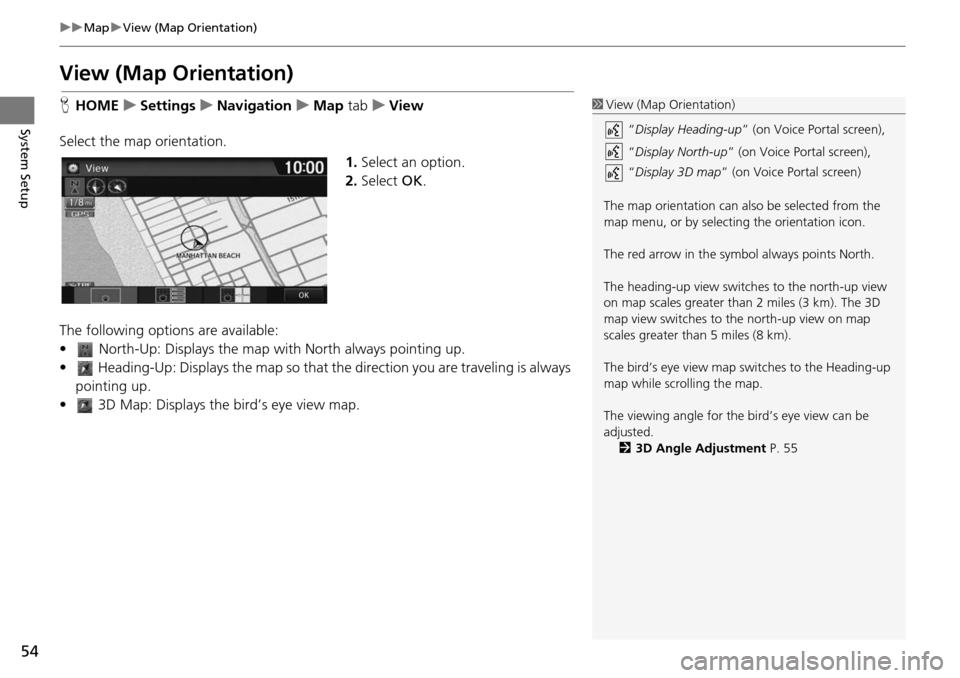
54
uu Map u View (Map Orientation)
System Setup
View (Map Orientation)
H HOME u Settings u Navigation u Map tab u Vi ew
Select the map orientation. 1.Select an opt
ion.
2. Select OK.
The following options are available:
• North-Up: Displays the map with North always pointing up.
• Heading-Up: Displays the map so that the direction you are traveli
ng is always
pointing up.
• 3D Map: Displays th e bird’s eye view map.
1View (Map Orientation)
“Display Heading-up ” (on Voice Portal screen),
“ Display North-up” (on Voice Portal screen),
“ Display 3D map ” (on Voice Portal screen)
The map orientation can also be selected from the
map menu, or by selecting the orientation icon.
The red arrow in the symbol always points North.
The heading-up view switch es to the north-up view
on map scales greater than 2 miles (3 km). The 3D
map view switches to th e north-up view on map
scales greater than 5 miles (8 km).
The bird’s eye view map switches to the Heading-up
map while scrolling the map.
The viewing angle for the bird’s eye view can be
adjusted. 2 3D Angle Adjustment P. 55
Page 56 of 250
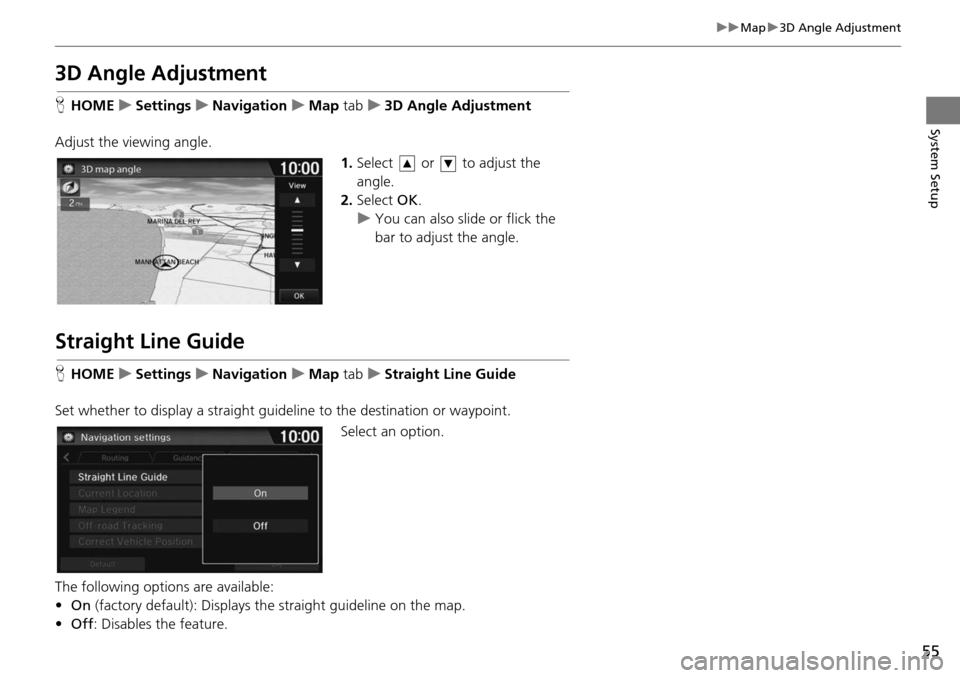
55
uu Map u 3D Angle Adjustment
System Setup
3D Angle Adjustment
H HOME u Settings u Navigation u Map tab u 3D Angle Adjustment
Adjust the viewing angle. 1.Select or to adjust the
angle.
2. Select OK.
u You can also slid e or flick
the
bar to adjust the angle.
Straight Line Guide
H HOME u Settings u Navigation u Map tab u Straight Line Guide
Set whether to display a straight guid el
ine to the destination or waypoint.
Select an option.
The following options are available:
• On (fac tory default): Displays the straight guideline on the map.
• Off : Disables the feature.
Page 57 of 250
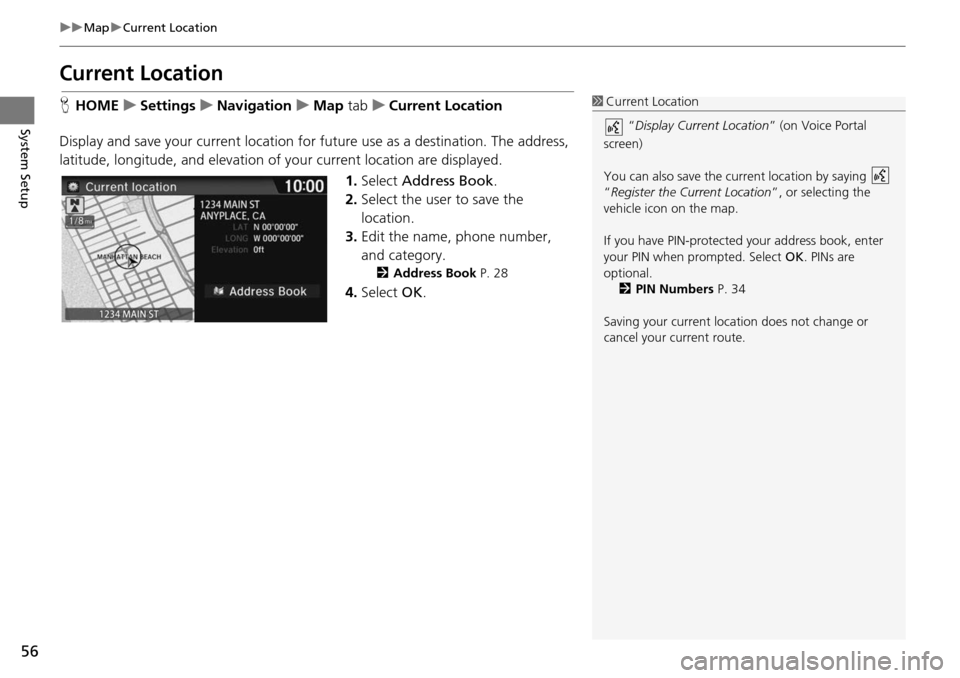
56
uu Map u Current Location
System Setup
Current Location
H HOME u Settings u Navigation u Map tab u Current Location
Disp
lay and save your current location fo
r future use as a destination. The address,
latitude, longitude, and elevation of your current location are displayed.
1.Select Address Book .
2. Select the user to save the
lo
cation.
3. Edit the name, phone number,
an
d category.
2Address Book P. 28
4. Select OK.
1Current Location
“Display Current Location ” (on Voice Portal
screen)
You can also save the current location by saying
“Register the Current Location ”, or selecting the
vehicle icon on the map.
If you have PIN-protecte d your address book, enter
your PIN when prompted. Select OK. PINs are
optional. 2 PIN Numbers P. 34
Saving your current loca tion does not change or
cancel your current route.
Page 58 of 250
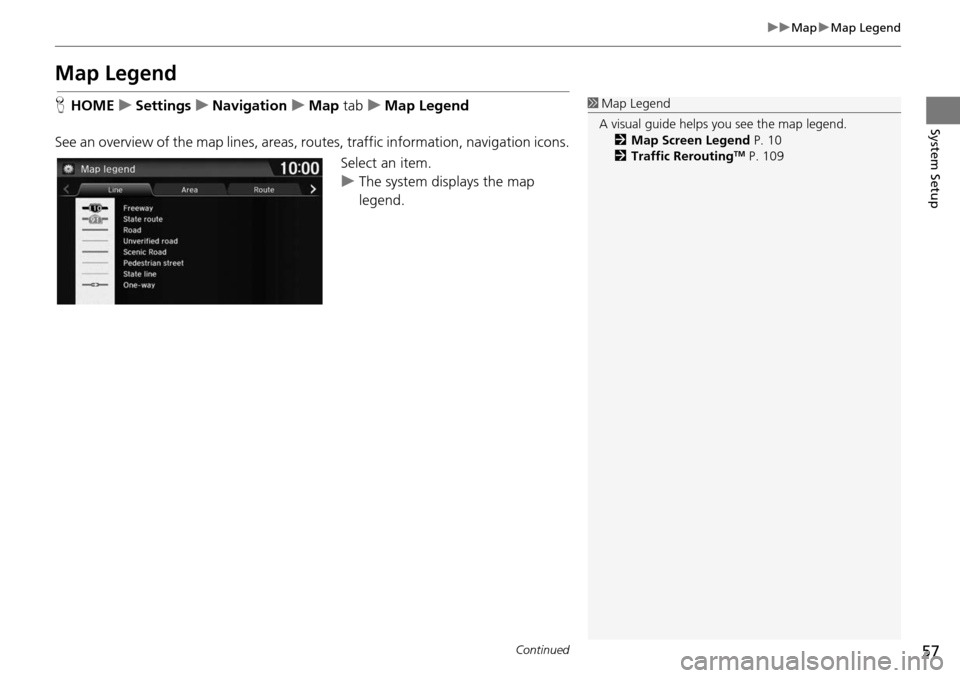
57
uu Map u Map Legend
Continued
System Setup
Map Legend
H HOME u Settings u Navigation u Map tab u Map Legend
See an overview of the map lines, areas, routes, traffic informatio n,
navigation icons.
Select an item.
u The system displays the map
legend.
1 Map Legend
A visual guide helps you see the map legend. 2 Map Screen Legend P. 10
2 Traffic Rerouting
TM P. 109
Page 59 of 250
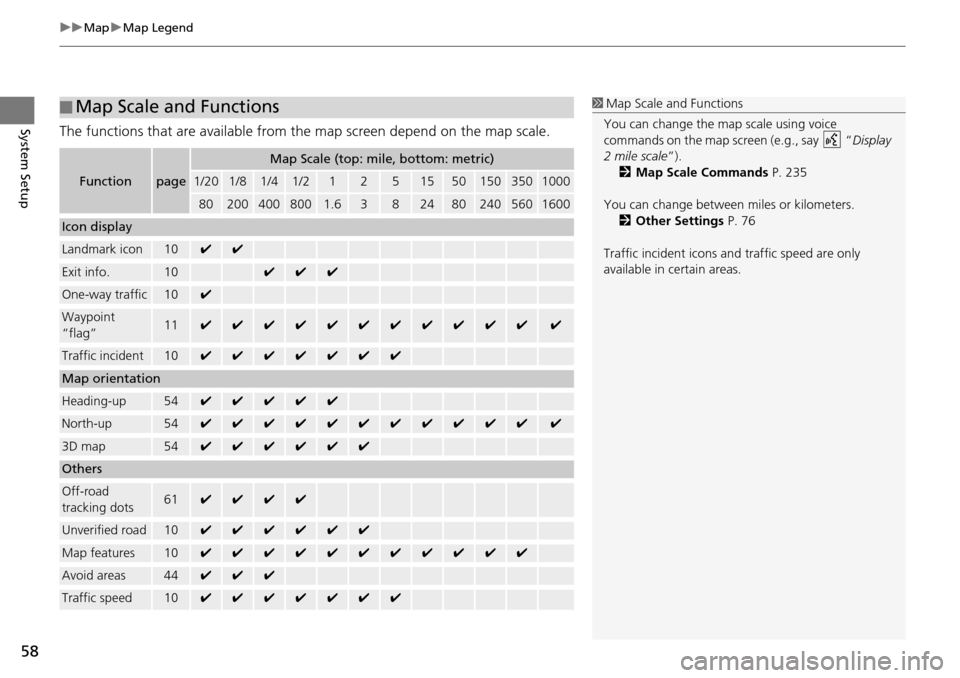
uu Map u Map Legend
58
System SetupThe functions that are available from th e map screen depend on the map scale.
■Map Scale and Functions
Functionpage
Map Scale (top: mile, bottom: metric)
1/201/81/41/212515501503501000
802004008001.63824802405601600
Icon display
Landmark icon10✔✔
Exit info.10✔✔✔
One-way traffic10✔
Waypoint
“flag”11✔✔✔✔✔✔✔✔✔✔✔✔
Traffic incident10✔✔✔✔✔✔✔
Map orientation
Heading-up54✔✔✔✔✔
North-up54✔✔✔✔✔✔✔✔✔✔✔✔
3D map54✔✔✔✔✔✔
Others
Off-road
tracking dots61✔✔✔✔
Unverified road10✔✔✔✔✔✔
Map features10✔✔✔✔✔✔✔✔✔✔✔
Avoid areas44✔✔✔
Traffic speed10✔✔✔✔✔✔✔
1
Map Scale and Functions
You can change the map scale using voice
commands on the map screen (e.g., say “ Display
2 mile scale ”).
2 Map Scale Commands P. 235
You can change between miles or kilometers.
2 Other Settings P. 76
Traffic incident icons and traffic speed are only
available in certain areas.
Page 60 of 250
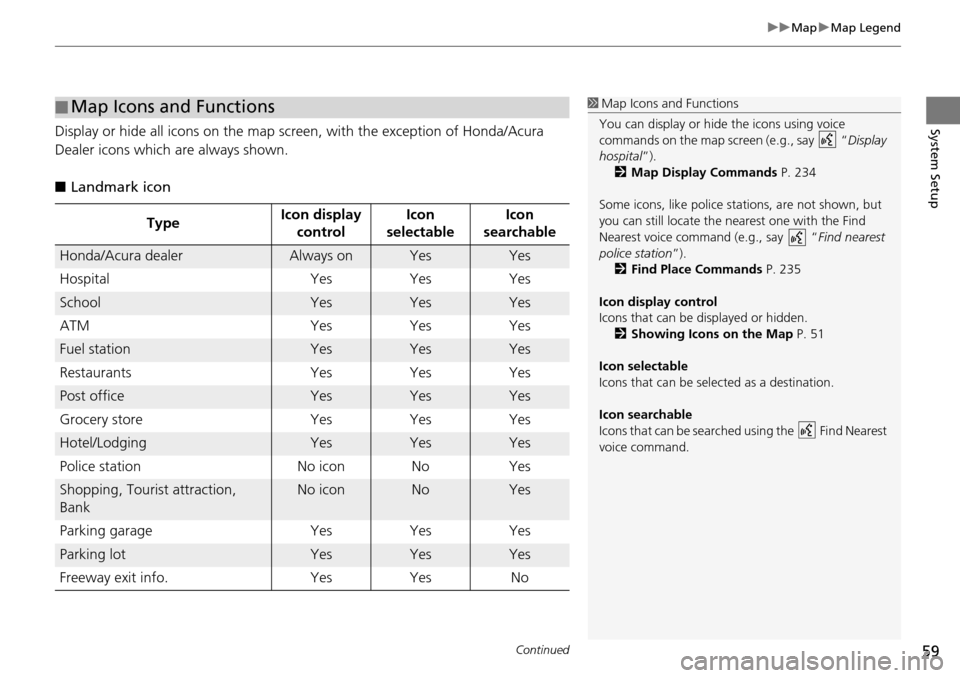
Continued59
uu Map u Map Legend
System SetupDisplay or hide all icons on the map sc reen, with the exception of Honda/Acura
Dealer icons which are always shown.
■Landmark icon
■Map Icons and Functions
Type Icon display
control Icon
se le
ctableIcon
searchable
Honda/Acura dealerAlways onYesYes
Hospital YesYes
Yes
SchoolYesYesYes
ATM YesYes
Yes
Fuel stationYesYesYes
Restaurants YesYes
Yes
Post officeYesYesYes
Grocery store YesYes
Yes
Hotel/LodgingYesYesYes
Police station No iconNo
Yes
Shopping, Tourist attraction,
BankNo iconNoYes
Parking garage YesYes
Yes
Parking lotYesYesYes
Freeway exit info. YesYes No
1Map Icons and Functions
You can display or hide the icons using voice
commands on the map screen (e.g., say “ Display
hospital ”).
2 Map Display Commands P. 234
Some icons, like police stat ions, are not shown, but
you can still locate the nearest one with the Find
Nearest voice command (e.g., say “ Find nearest
police station ”).
2 Find Place Commands P. 235
Icon display control
Icons that can be displayed or hidden.
2 Showing Icons on the Map P. 51
Icon selectable
Icons that can be selected as a destination.
Icon searchable
Icons that can be searched using the Find Nearest
voice command.