HONDA HR-V 2018 Navigation Manual (in English)
Manufacturer: HONDA, Model Year: 2018, Model line: HR-V, Model: HONDA HR-V 2018Pages: 263, PDF Size: 56.63 MB
Page 221 of 263
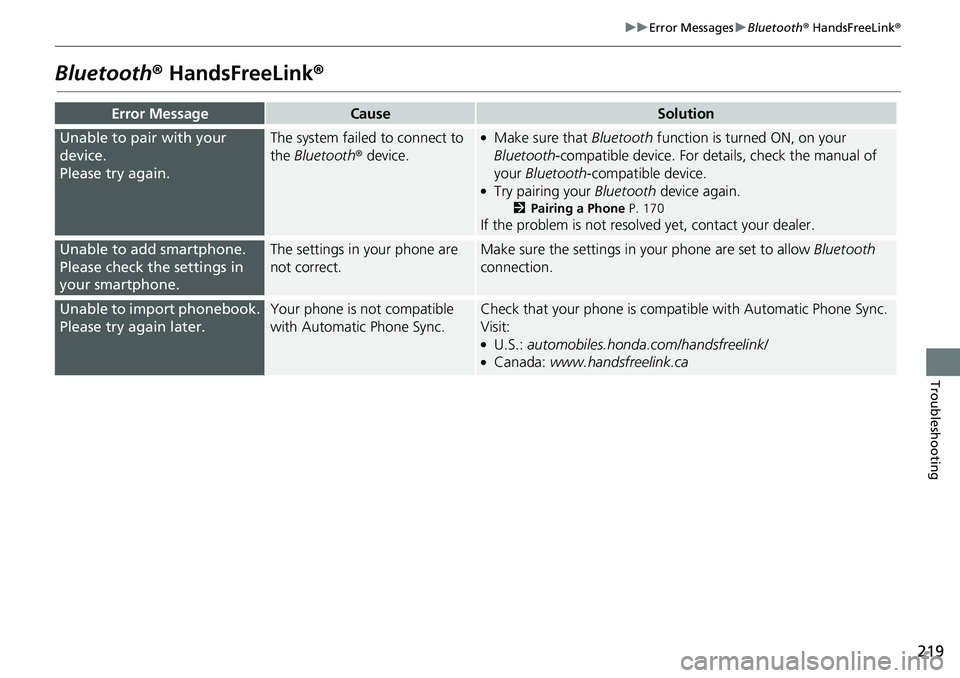
219
uuError MessagesuBluetooth® HandsFreeLink®
Troubleshooting
Bluetooth® HandsFreeLink®
Error MessageCauseSolution
Unable to pair with your
device.
Please try again.The system failed to connect to
the Bluetooth® device.●Make sure that Bluetooth function is turned ON, on your
Bluetooth-compatible device. For details, check the manual of
your Bluetooth-compatible device.
●Try pairing your Bluetooth device again.
2Pairing a Phone P. 170
If the problem is not resolved yet, contact your dealer.
Unable to add smartphone.
Please check the settings in
your smartphone.The settings in your phone are
not correct.Make sure the settings in your phone are set to allow Bluetooth
connection.
Unable to import phonebook.
Please try again later.Your phone is not compatible
with Automatic Phone Sync.Check that your phone is compatible with Automatic Phone Sync.
Visit:
●U.S.: automobiles.honda.com/handsfreelink/●Canada: www.handsfreelink.ca
Page 222 of 263
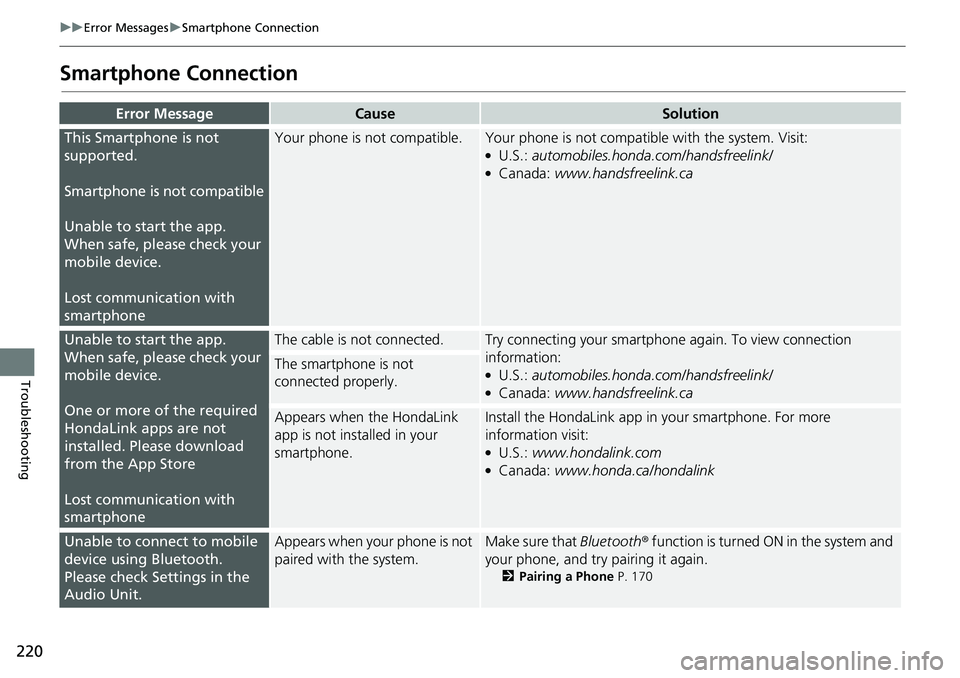
220
uuError MessagesuSmartphone Connection
Troubleshooting
Smartphone Connection
Error MessageCauseSolution
This Smartphone is not
supported.
Smartphone is not compatible
Unable to start the app.
When safe, please check your
mobile device.
Lost communication with
smartphoneYour phone is not compatible.Your phone is not compatible with the system. Visit:●U.S.: automobiles.honda.com/handsfreelink/●Canada: www.handsfreelink.ca
Unable to start the app.
When safe, please check your
mobile device.
One or more of the required
HondaLink apps are not
installed. Please download
from the App Store
Lost communication with
smartphoneThe cable is not connected.Try connecting your smartphone again. To view connection
information:
●U.S.: automobiles.honda.com/handsfreelink/●Canada: www.handsfreelink.ca
The smartphone is not
connected properly.
Appears when the HondaLink
app is not installed in your
smartphone.Install the HondaLink app in your smartphone. For more
information visit:
●U.S.: www.hondalink.com●Canada: www.honda.ca/hondalink
Unable to connect to mobile
device using Bluetooth.
Please check Settings in the
Audio Unit.Appears when your phone is not
paired with the system.Make sure that Bluetooth® function is turned ON in the system and
your phone, and try pairing it again.
2Pairing a Phone P. 170
Page 223 of 263
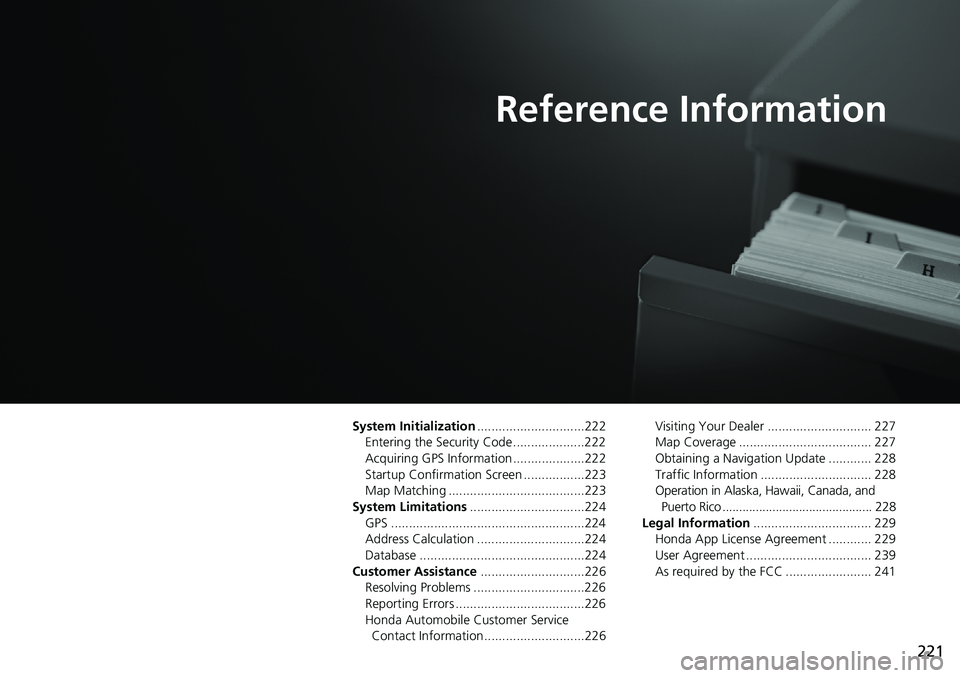
221
Reference Information
System Initialization..............................222
Entering the Security Code ....................222
Acquiring GPS Information ....................222
Startup Confirmation Screen .................223
Map Matching ......................................223
System Limitations................................224
GPS ......................................................224
Address Calculation ..............................224
Database ..............................................224
Customer Assistance.............................226
Resolving Problems ...............................226
Reporting Errors ....................................226
Honda Automobile Customer Service
Contact Information ............................226Visiting Your Dealer ............................. 227
Map Coverage ..................................... 227
Obtaining a Navigation Update ............ 228
Traffic Information ............................... 228
Operation in Alaska, Hawaii, Canada, and
Puerto Rico ............................................. 228
Legal Information................................. 229
Honda App License Agreement ............ 229
User Agreement ................................... 239
As required by the FCC ........................ 241
Page 224 of 263
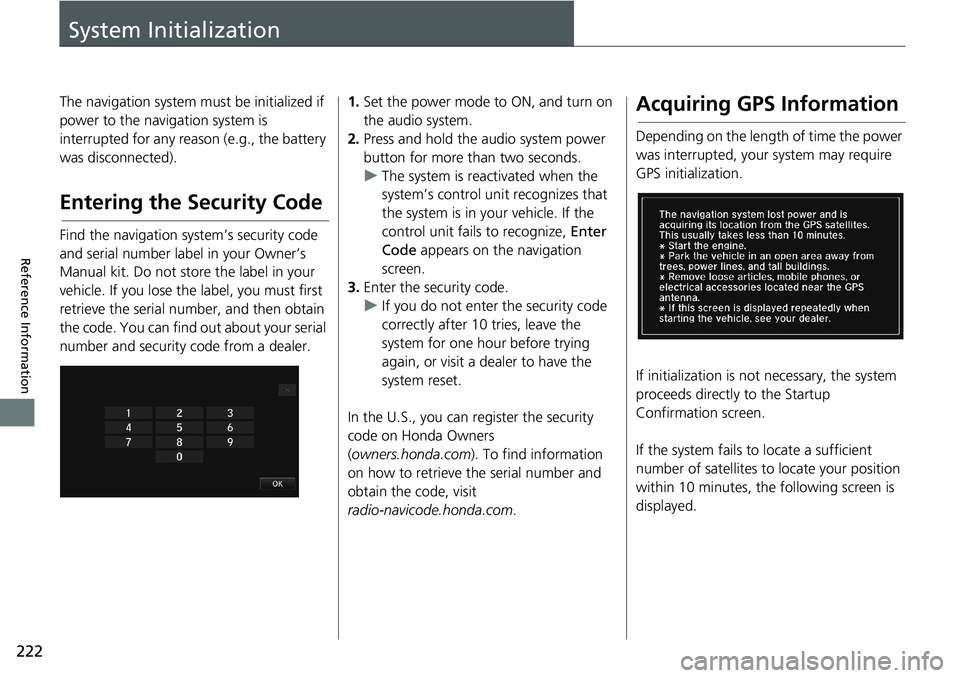
222
Reference Information
System Initialization
The navigation system must be initialized if
power to the navigation system is
interrupted for any reason (e.g., the battery
was disconnected).
Entering the Security Code
Find the navigation system’s security code
and serial number label in your Owner’s
Manual kit. Do not store the label in your
vehicle. If you lose the label, you must first
retrieve the serial number, and then obtain
the code. You can find out about your serial
number and security code from a dealer.
1.Set the power mode to ON, and turn on
the audio system.
2.Press and hold the audio system power
button for more than two seconds.
uThe system is reactivated when the
system’s control unit recognizes that
the system is in your vehicle. If the
control unit fails to recognize, Enter
Code appears on the navigation
screen.
3.Enter the security code.
uIf you do not enter the security code
correctly after 10 tries, leave the
system for one hour before trying
again, or visit a dealer to have the
system reset.
In the U.S., you can register the security
code on Honda Owners
(owners.honda.com). To find information
on how to retrieve the serial number and
obtain the code, visit
radio-navicode.honda.com.Acquiring GPS Information
Depending on the length of time the power
was interrupted, your system may require
GPS initialization.
If initialization is not necessary, the system
proceeds directly to the Startup
Confirmation screen.
If the system fails to locate a sufficient
number of satellites to locate your position
within 10 minutes, the following screen is
displayed.
Page 225 of 263
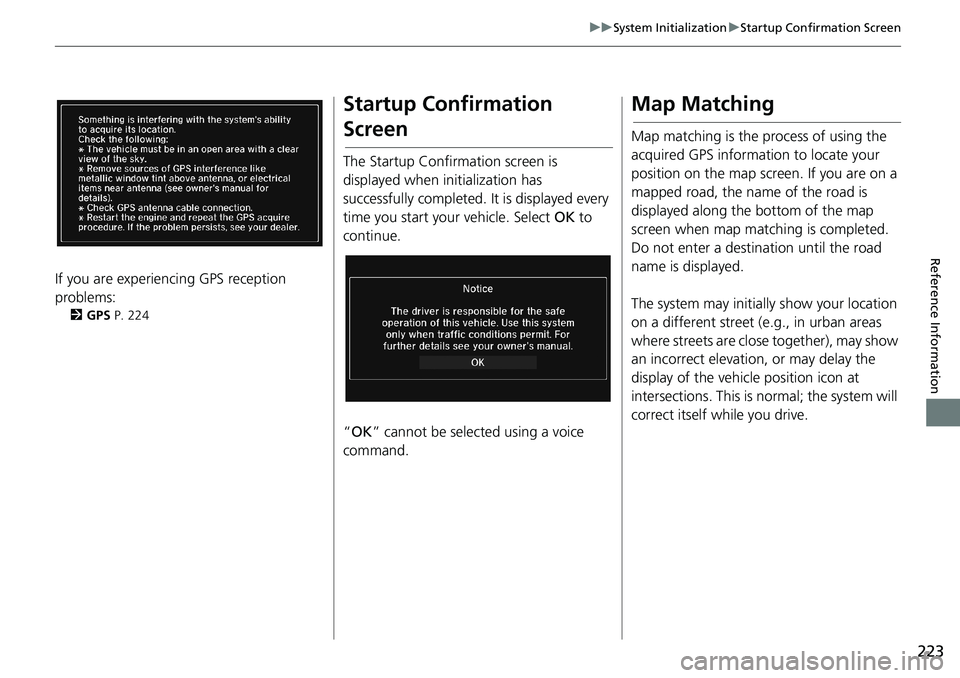
223
uuSystem InitializationuStartup Confirmation Screen
Reference Information
If you are experiencing GPS reception
problems:
2GPS P. 224
Startup Confirmation
Screen
The Startup Confirmation screen is
displayed when initialization has
successfully completed. It is displayed every
time you start your vehicle. Select OK to
continue.
“OK” cannot be selected using a voice
command.
Map Matching
Map matching is the process of using the
acquired GPS information to locate your
position on the map screen. If you are on a
mapped road, the name of the road is
displayed along the bottom of the map
screen when map matching is completed.
Do not enter a destination until the road
name is displayed.
The system may initially show your location
on a different street (e.g., in urban areas
where streets are close together), may show
an incorrect elevation, or may delay the
display of the vehicle position icon at
intersections. This is normal; the system will
correct itself while you drive.
Page 226 of 263
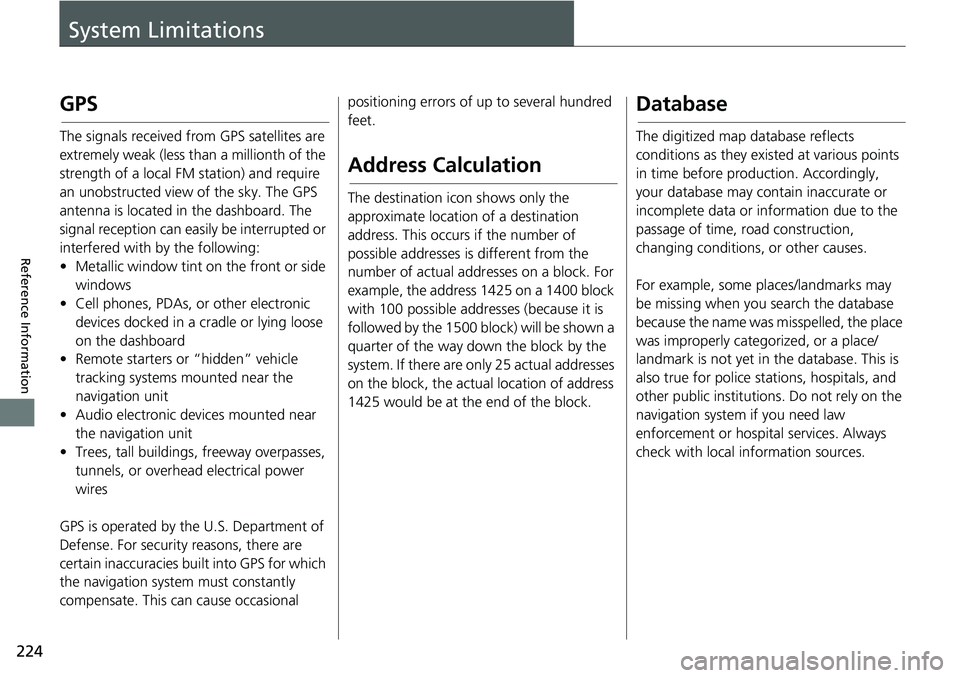
224
Reference Information
System Limitations
GPS
The signals received from GPS satellites are
extremely weak (less than a millionth of the
strength of a local FM station) and require
an unobstructed view of the sky. The GPS
antenna is located in the dashboard. The
signal reception can easily be interrupted or
interfered with by the following:
• Metallic window tint on the front or side
windows
• Cell phones, PDAs, or other electronic
devices docked in a cradle or lying loose
on the dashboard
• Remote starters or “hidden” vehicle
tracking systems mounted near the
navigation unit
• Audio electronic devices mounted near
the navigation unit
• Trees, tall buildings, freeway overpasses,
tunnels, or overhead electrical power
wires
GPS is operated by the U.S. Department of
Defense. For security reasons, there are
certain inaccuracies built into GPS for which
the navigation system must constantly
compensate. This can cause occasional positioning errors of up to several hundred
feet.
Address Calculation
The destination icon shows only the
approximate location of a destination
address. This occurs if the number of
possible addresses is different from the
number of actual addresses on a block. For
example, the address 1425 on a 1400 block
with 100 possible addresses (because it is
followed by the 1500 block) will be shown a
quarter of the way down the block by the
system. If there are only 25 actual addresses
on the block, the actual location of address
1425 would be at the end of the block.
Database
The digitized map database reflects
conditions as they existed at various points
in time before production. Accordingly,
your database may contain inaccurate or
incomplete data or information due to the
passage of time, road construction,
changing conditions, or other causes.
For example, some places/landmarks may
be missing when you search the database
because the name was misspelled, the place
was improperly categorized, or a place/
landmark is not yet in the database. This is
also true for police stations, hospitals, and
other public institutions. Do not rely on the
navigation system if you need law
enforcement or hospital services. Always
check with local information sources.
Page 227 of 263
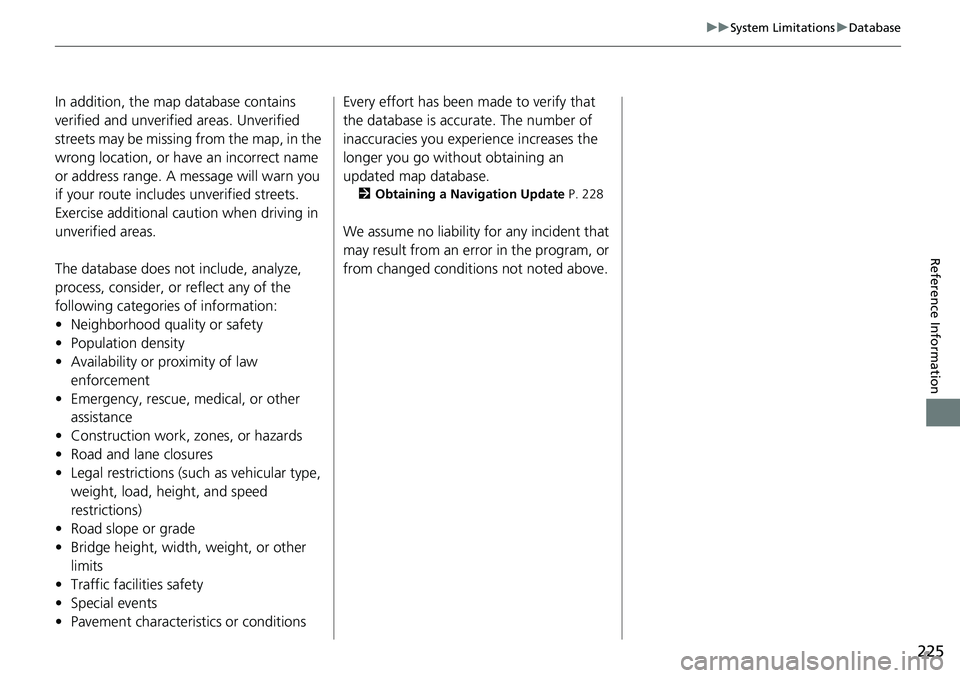
225
uuSystem LimitationsuDatabase
Reference Information
In addition, the map database contains
verified and unverified areas. Unverified
streets may be missing from the map, in the
wrong location, or have an incorrect name
or address range. A message will warn you
if your route includes unverified streets.
Exercise additional caution when driving in
unverified areas.
The database does not include, analyze,
process, consider, or reflect any of the
following categories of information:
• Neighborhood quality or safety
• Population density
• Availability or proximity of law
enforcement
• Emergency, rescue, medical, or other
assistance
• Construction work, zones, or hazards
• Road and lane closures
• Legal restrictions (such as vehicular type,
weight, load, height, and speed
restrictions)
• Road slope or grade
• Bridge height, width, weight, or other
limits
• Traffic facilities safety
• Special events
• Pavement characteristics or conditionsEvery effort has been made to verify that
the database is accurate. The number of
inaccuracies you experience increases the
longer you go without obtaining an
updated map database.
2Obtaining a Navigation Update P. 228
We assume no liability for any incident that
may result from an error in the program, or
from changed conditions not noted above.
Page 228 of 263
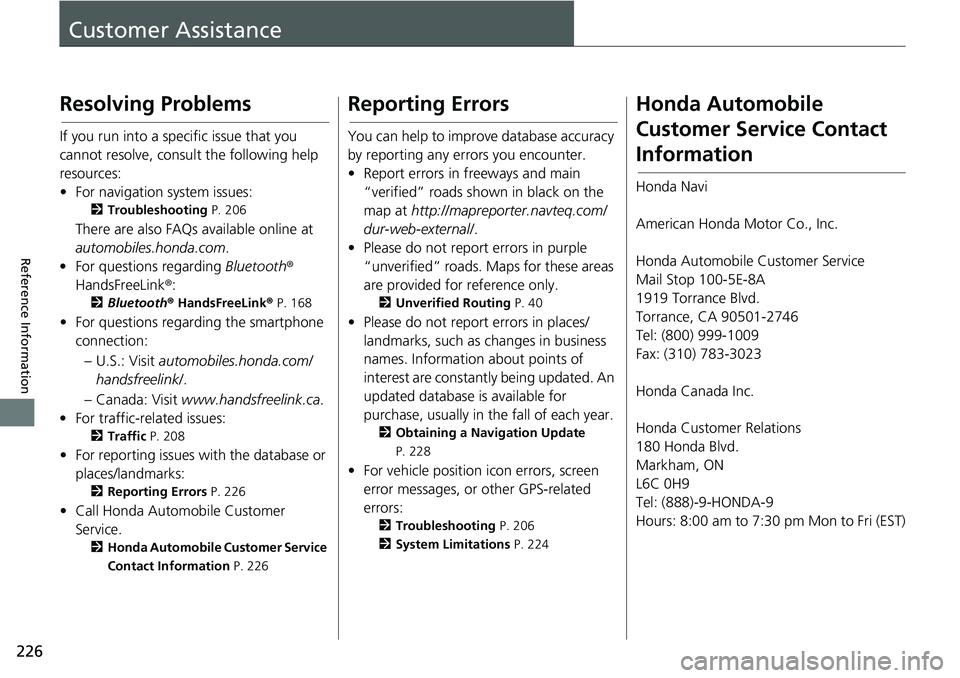
226
Reference Information
Customer Assistance
Resolving Problems
If you run into a specific issue that you
cannot resolve, consult the following help
resources:
• For navigation system issues:
2Troubleshooting P. 206
There are also FAQs available online at
automobiles.honda.com.
• For questions regarding Bluetooth®
HandsFreeLink®:
2Bluetooth® HandsFreeLink® P. 168
• For questions regarding the smartphone
connection:
– U.S.: Visit automobiles.honda.com/
handsfreelink/.
– Canada: Visit www.handsfreelink.ca.
• For traffic-related issues:
2Traffic P. 208
• For reporting issues with the database or
places/landmarks:
2Reporting Errors P. 226
• Call Honda Automobile Customer
Service.
2Honda Automobile Customer Service
Contact Information P. 226
Reporting Errors
You can help to improve database accuracy
by reporting any errors you encounter.
• Report errors in freeways and main
“verified” roads shown in black on the
map at http://mapreporter.navteq.com/
dur-web-external/.
• Please do not report errors in purple
“unverified” roads. Maps for these areas
are provided for reference only.
2Unverified Routing P. 40
• Please do not report errors in places/
landmarks, such as changes in business
names. Information about points of
interest are constantly being updated. An
updated database is available for
purchase, usually in the fall of each year.
2Obtaining a Navigation Update
P. 228
• For vehicle position icon errors, screen
error messages, or other GPS-related
errors:
2Troubleshooting P. 206
2System Limitations P. 224
Honda Automobile
Customer Service Contact
Information
Honda Navi
American Honda Motor Co., Inc.
Honda Automobile Customer Service
Mail Stop 100-5E-8A
1919 Torrance Blvd.
Torrance, CA 90501-2746
Tel: (800) 999-1009
Fax: (310) 783-3023
Honda Canada Inc.
Honda Customer Relations
180 Honda Blvd.
Markham, ON
L6C 0H9
Tel: (888)-9-HONDA-9
Hours: 8:00 am to 7:30 pm Mon to Fri (EST)
Page 229 of 263
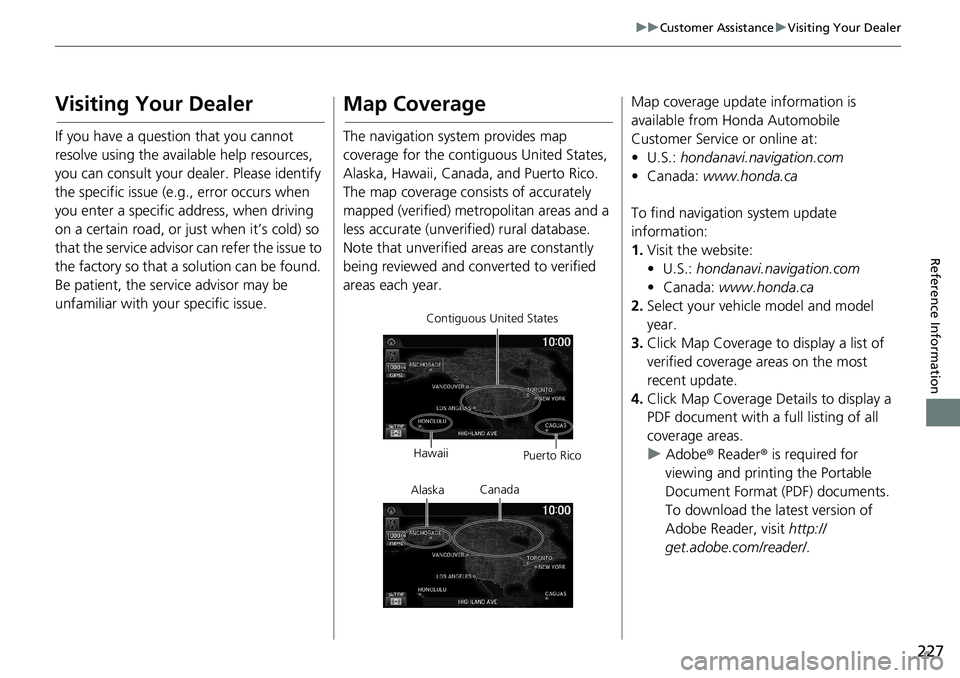
227
uuCustomer AssistanceuVisiting Your Dealer
Reference Information
Visiting Your Dealer
If you have a question that you cannot
resolve using the available help resources,
you can consult your dealer. Please identify
the specific issue (e.g., error occurs when
you enter a specific address, when driving
on a certain road, or just when it’s cold) so
that the service advisor can refer the issue to
the factory so that a solution can be found.
Be patient, the service advisor may be
unfamiliar with your specific issue.
Map Coverage
The navigation system provides map
coverage for the contiguous United States,
Alaska, Hawaii, Canada, and Puerto Rico.
The map coverage consists of accurately
mapped (verified) metropolitan areas and a
less accurate (unverified) rural database.
Note that unverified areas are constantly
being reviewed and converted to verified
areas each year.
Contiguous United States
Hawaii
Puerto Rico
Canada
Alaska
Map coverage update information is
available from Honda Automobile
Customer Service or online at:
•U.S.: hondanavi.navigation.com
• Canada: www.honda.ca
To find navigation system update
information:
1.Visit the website:
• U.S.: hondanavi.navigation.com
• Canada: www.honda.ca
2.Select your vehicle model and model
year.
3.Click Map Coverage to display a list of
verified coverage areas on the most
recent update.
4.Click Map Coverage Details to display a
PDF document with a full listing of all
coverage areas.
uAdobe® Reader® is required for
viewing and printing the Portable
Document Format (PDF) documents.
To download the latest version of
Adobe Reader, visit http://
get.adobe.com/reader/.
Page 230 of 263
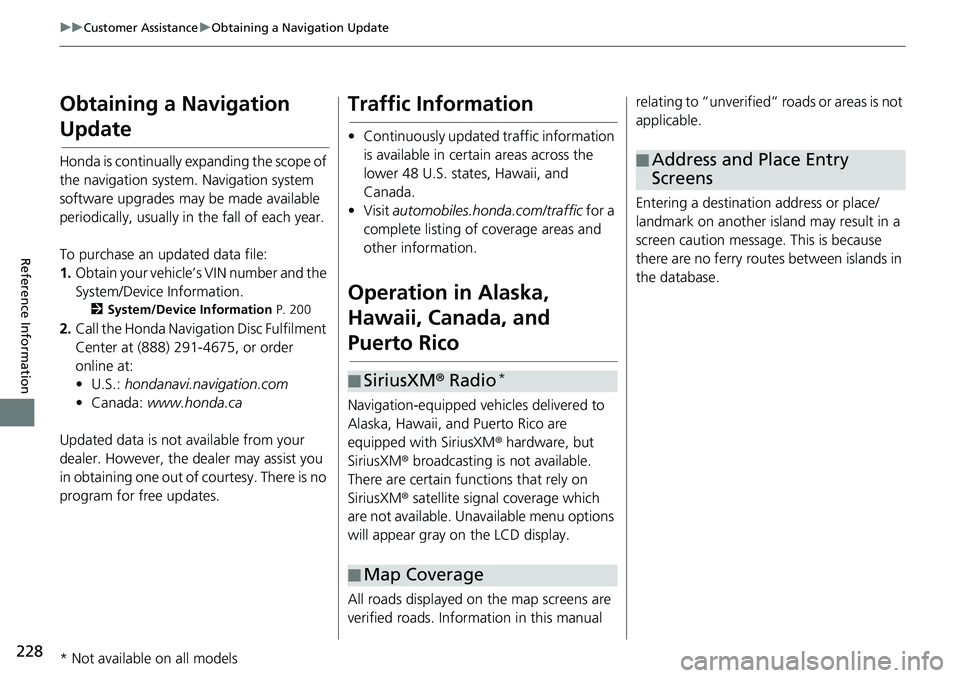
228
uuCustomer AssistanceuObtaining a Navigation Update
Reference Information
Obtaining a Navigation
Update
Honda is continually expanding the scope of
the navigation system. Navigation system
software upgrades may be made available
periodically, usually in the fall of each year.
To purchase an updated data file:
1.Obtain your vehicle’s VIN number and the
System/Device Information.
2System/Device Information P. 200
2.Call the Honda Navigation Disc Fulfilment
Center at (888) 291-4675, or order
online at:
•U.S.: hondanavi.navigation.com
• Canada: www.honda.ca
Updated data is not available from your
dealer. However, the dealer may assist you
in obtaining one out of courtesy. There is no
program for free updates.
Traffic Information
• Continuously updated traffic information
is available in certain areas across the
lower 48 U.S. states, Hawaii, and
Canada.
•Visit automobiles.honda.com/traffic for a
complete listing of coverage areas and
other information.
Operation in Alaska,
Hawaii, Canada, and
Puerto Rico
Navigation-equipped vehicles delivered to
Alaska, Hawaii, and Puerto Rico are
equipped with SiriusXM® hardware, but
SiriusXM® broadcasting is not available.
There are certain functions that rely on
SiriusXM® satellite signal coverage which
are not available. Unavailable menu options
will appear gray on the LCD display.
All roads displayed on the map screens are
verified roads. Information in this manual
■SiriusXM® Radio*
■Map Coverage
relating to “unverified” roads or areas is not
applicable.
Entering a destination address or place/
landmark on another island may result in a
screen caution message. This is because
there are no ferry routes between islands in
the database.
■Address and Place Entry
Screens
* Not available on all models