display HONDA HR-V 2018 (in English) Manual Online
[x] Cancel search | Manufacturer: HONDA, Model Year: 2018, Model line: HR-V, Model: HONDA HR-V 2018Pages: 503, PDF Size: 32.79 MB
Page 268 of 503
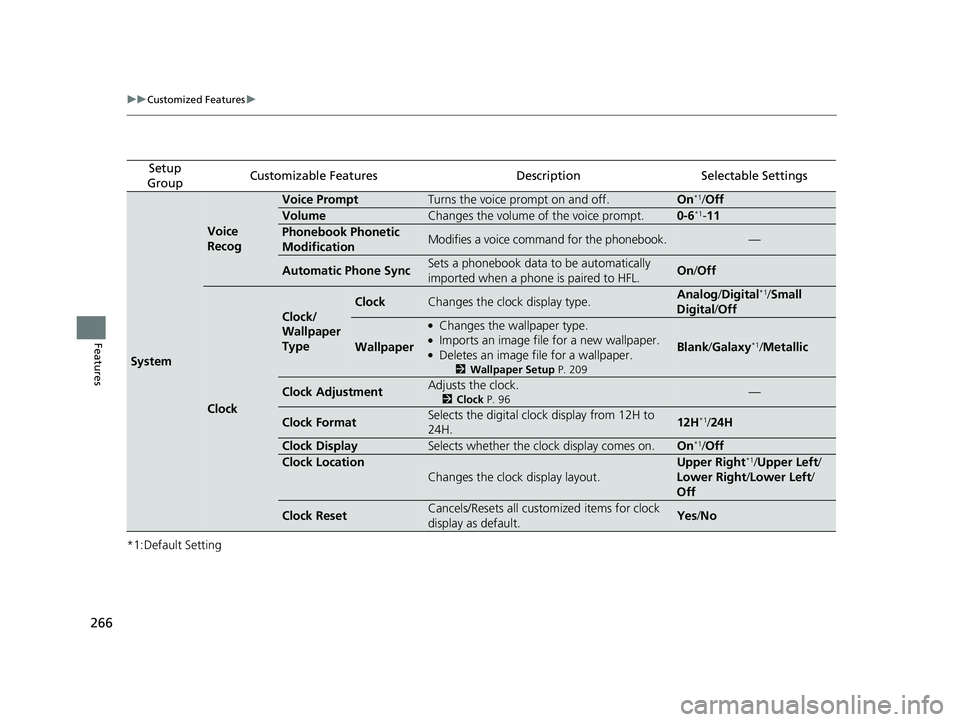
266
uuCustomized Features u
Features
*1:Default Setting
Setup
GroupCustomizable FeaturesDescriptionSelectable Settings
System
Voice
Recog
Voice PromptTurns the voice prompt on and off.On*1/ Off
VolumeChanges the volume of the voice prompt.0-6*1-11
Phonebook Phonetic
ModificationModifies a voice command for the phonebook.—
Automatic Phone SyncSets a phonebook data to be automatically
imported when a phone is paired to HFL.On/Off
Clock
Clock/
Wallpaper
Type
ClockChanges the clock display type.Analog /Digital*1/ Small
Digital /Off
Wallpaper
●Changes the wallpaper type.●Imports an image file for a new wallpaper.●Deletes an image file for a wallpaper.
2 Wallpaper Setup P. 209
Blank/Galaxy*1/Metallic
Clock AdjustmentAdjusts the clock.
2 Clock P. 96—
Clock FormatSelects the digital clock display from 12H to
24H.12H*1/24H
Clock DisplaySelects whether the clock display comes on.On*1/Off
Clock Location
Changes the clock display layout.
Upper Right*1/Upper Left/
Lower Right /Lower Left /
Off
Clock ResetCancels/Resets all customized items for clock
display as default.Yes /No
18 HR-V-31T7A6200.book 266 ページ 2017年6月30日 金曜日 午後1時23分
Page 269 of 503
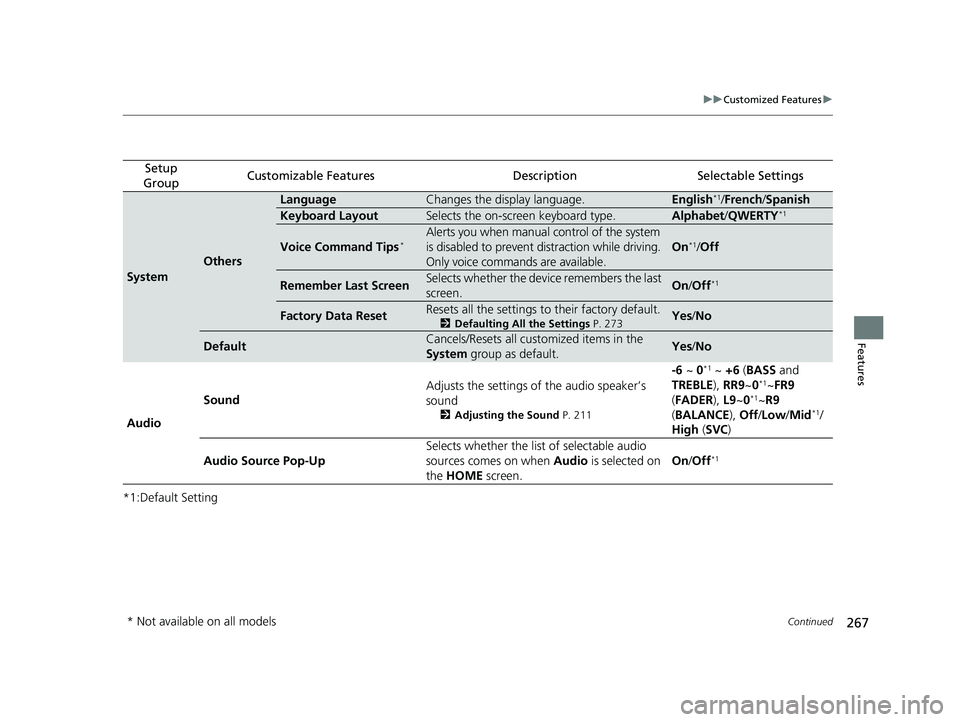
267
uuCustomized Features u
Continued
Features
*1:Default Setting
Setup
GroupCustomizable FeaturesDescriptionSelectable Settings
System
Others
LanguageChanges the display language.English*1/ French /Spanish
Keyboard LayoutSelects the on-screen keyboard type.Alphabet /QWERTY*1
Voice Command Tips*Alerts you when manual control of the system
is disabled to prevent distraction while driving.
Only voice commands are available.
On*1/Off
Remember Last ScreenSelects whether the device remembers the last
screen.On /Off*1
Factory Data ResetResets all the settings to their factory default.
2 Defaulting All the Settings P. 273Yes/No
DefaultCancels/Resets all customized items in the
System group as default.Yes /No
Audio Sound
Adjusts the settings of the audio speaker’s
sound
2
Adjusting the Sound P. 211
-6 ~ 0*1 ~ +6 (BASS and
TREBLE ), RR9~0*1~FR9
( FADER ), L9 ~0*1~R9
( BALANCE ), Off /Low /Mid*1/
High (SVC )
Audio Source Pop-Up Selects whether the list of selectable audio
sources comes on when
Audio is selected on
the HOME screen. On
/Off
*1
* Not available on all models
18 HR-V-31T7A6200.book 267 ページ 2017年6月30日 金曜日 午後1時23分
Page 270 of 503
![HONDA HR-V 2018 (in English) Manual Online 268
uuCustomized Features u
Features
*1:Default Setting
Setup
GroupCustomizable FeaturesDescriptionSelectable Settings
Audio [Your selected media]
Cover ArtTurns on and off the cover art display.
On HONDA HR-V 2018 (in English) Manual Online 268
uuCustomized Features u
Features
*1:Default Setting
Setup
GroupCustomizable FeaturesDescriptionSelectable Settings
Audio [Your selected media]
Cover ArtTurns on and off the cover art display.
On](/img/13/34529/w960_34529-269.png)
268
uuCustomized Features u
Features
*1:Default Setting
Setup
GroupCustomizable FeaturesDescriptionSelectable Settings
Audio [Your selected media]
Cover ArtTurns on and off the cover art display.
On
*1/Off
Display
Adjustment Display
Brightness
2
System P. 265Contrast
Black Level
Color Color
Changes the color of the audio/information
screen. —
Tint Changes the tint of
the audio/information
screen. —
Aspect Ratio Adjustment Changes the aspect ratio and zoom settings of
the audio/information screen.
Normal
/Full
*1/Zoom
Change Bluetooth Audio Device Connects, disconnects or pairs a
Bluetooth®
Audio device to HFL. —
Bluetooth Device List Pairs a new phone to HFL, edits or deletes a
paired phone.
2
Phone Setup P. 305
—
Default Cancels/Resets all customized items in the
Audio group as default. Yes
/No
iPod or USB mode
HDMI ® mode
HDMI ® mode
Bluetooth ® Audio mode
Bluetooth ® Audio mode
18 HR-V-31T7A6200.book 268 ページ 2017年6月30日 金曜日 午後1時23分
Page 271 of 503
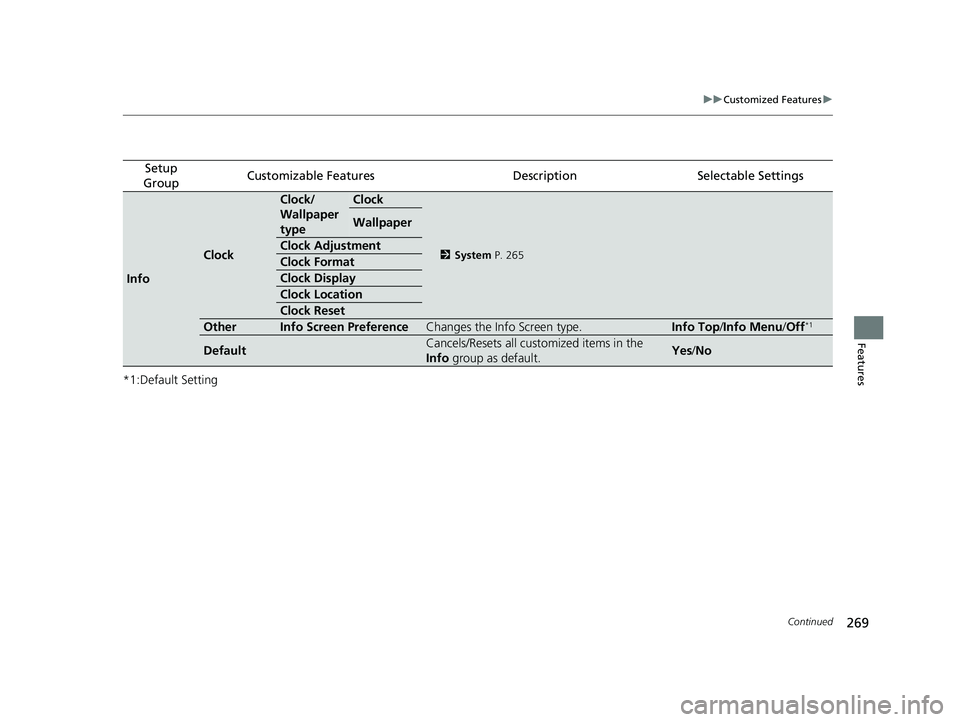
269
uuCustomized Features u
Continued
Features
*1:Default Setting
Setup
GroupCustomizable FeaturesDescriptionSelectable Settings
Info
Clock
Clock/
Wallpaper
typeClock
2 System P. 265
Wallpaper
Clock Adjustment
Clock Format
Clock Display
Clock Location
Clock Reset
OtherInfo Screen PreferenceChanges the Info Screen type.Info Top /Info Menu/ Off*1
DefaultCancels/Resets all customized items in the
Info group as default.Yes/No
18 HR-V-31T7A6200.book 269 ページ 2017年6月30日 金曜日 午後1時23分
Page 273 of 503
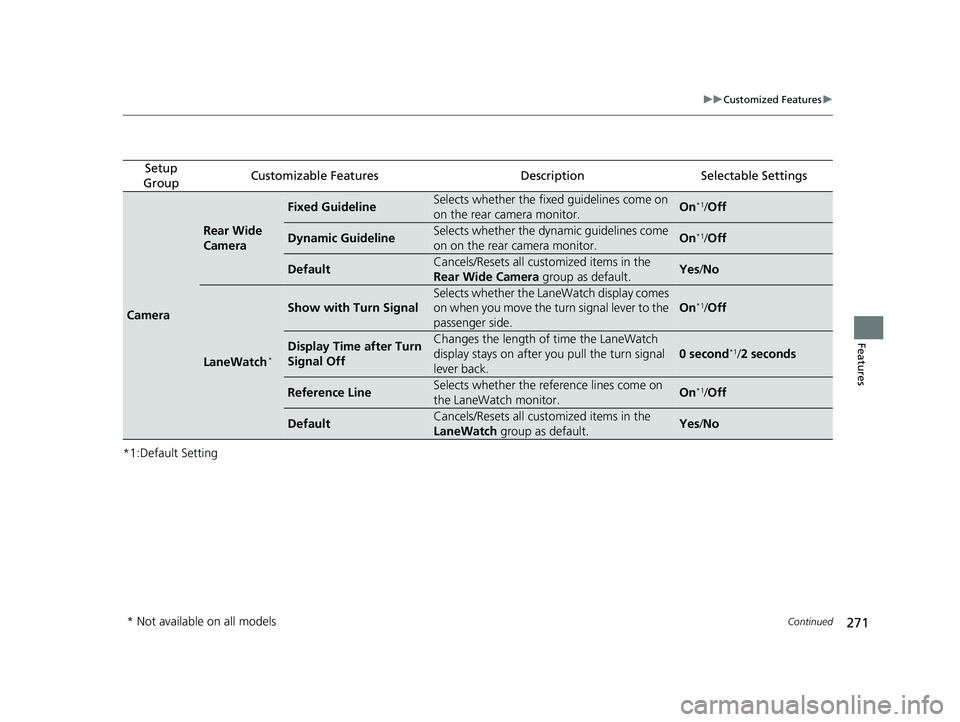
271
uuCustomized Features u
Continued
Features
*1:Default Setting
Setup
GroupCustomizable FeaturesDescriptionSelectable Settings
Camera
Rear Wide
Camera
Fixed GuidelineSelects whether the fixed guidelines come on
on the rear camera monitor.On*1/ Off
Dynamic GuidelineSelects whether the dynamic guidelines come
on on the rear camera monitor.On*1/Off
DefaultCancels/Resets all cust omized items in the
Rear Wide Camera group as default.Yes/No
LaneWatch*
Show with Turn Signal
Selects whether the LaneWatch display comes
on when you move the turn signal lever to the
passenger side.
On*1/Off
Display Time after Turn
Signal OffChanges the length of time the LaneWatch
display stays on after you pull the turn signal
lever back.
0 second*1/ 2 seconds
Reference LineSelects whether the reference lines come on
the LaneWatch monitor.On*1/Off
DefaultCancels/Resets all cust omized items in the
LaneWatch group as default.Yes/No
* Not available on all models
18 HR-V-31T7A6200.book 271 ページ 2017年6月30日 金曜日 午後1時23分
Page 275 of 503
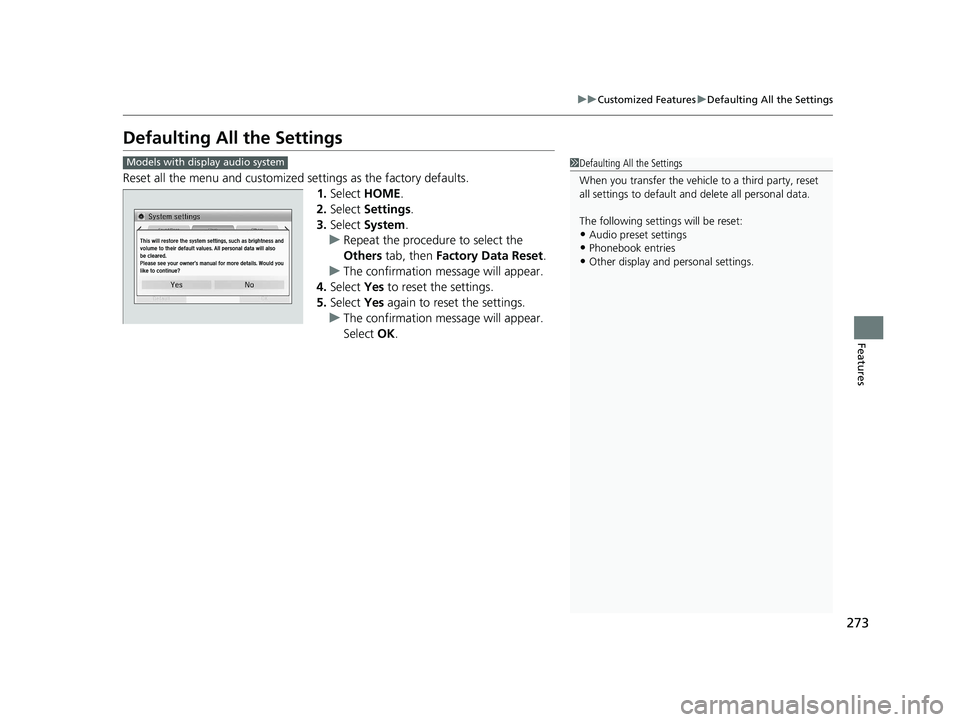
273
uuCustomized Features uDefaulting All the Settings
Features
Defaulting All the Settings
Reset all the menu and customized settings as the factory defaults.
1.Select HOME .
2. Select Settings .
3. Select System.
u Repeat the procedure to select the
Others tab, then Factory Data Reset .
u The confirmation message will appear.
4. Select Yes to reset the settings.
5. Select Yes again to reset the settings.
u The confirmation message will appear.
Select OK.
1Defaulting All the Settings
When you transfer the vehicle to a third party, reset
all settings to default a nd delete all personal data.
The following settings will be reset:
•Audio preset settings
•Phonebook entries
•Other display and personal settings.
Models with display audio system
18 HR-V-31T7A6200.book 273 ページ 2017年6月30日 金曜日 午後1時23分
Page 277 of 503
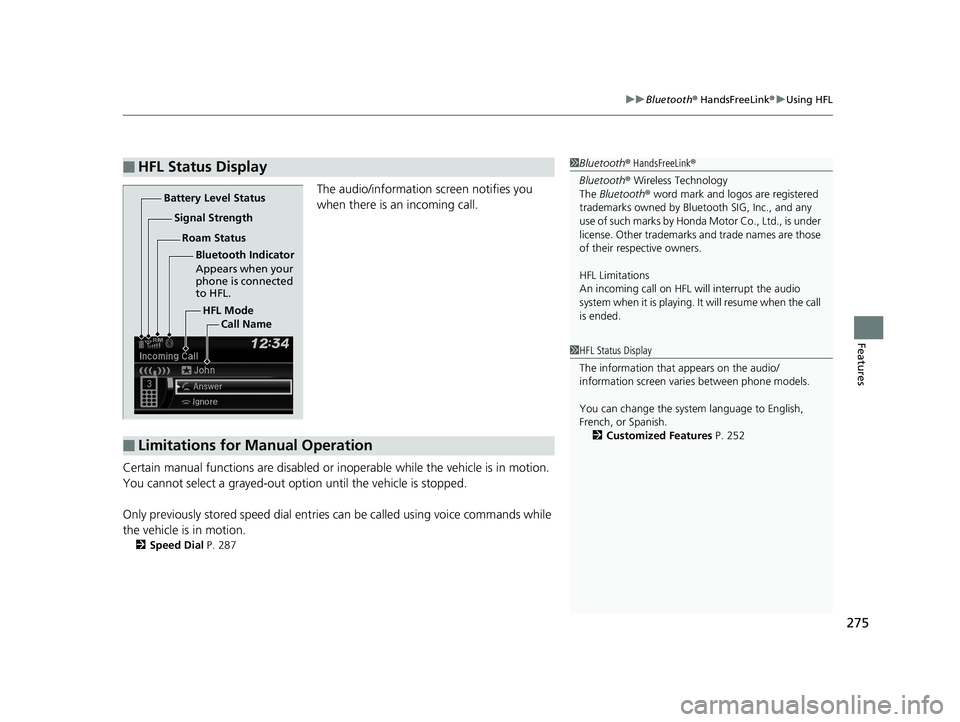
275
uuBluetooth ® HandsFreeLink ®u Using HFL
Features
The audio/information screen notifies you
when there is an incoming call.
Certain manual functions are disabled or inoperable while the vehicle is in motion.
You cannot select a grayed-out option until the vehicle is stopped.
Only previously stored speed dial entries can be called using voice commands while
the vehicle is in motion.
2 Speed Dial P. 287
■HFL Status Display1Bluetooth ® HandsFreeLink ®
Bluetooth ® Wireless Technology
The Bluetooth ® word mark and logos are registered
trademarks owned by Blue tooth SIG, Inc., and any
use of such marks by Honda Motor Co., Ltd., is under
license. Other trademarks and trade names are those
of their respective owners.
HFL Limitations
An incoming call on HFL will interrupt the audio
system when it is playing. It will resume when the call
is ended.
HFL Mode
Battery Level Status
Signal Strength
Bluetooth Indicator
Appears when your
phone is connected
to HFL.
Roam Status
Call Name
■Limitations for Manual Operation
1HFL Status Display
The information that appears on the audio/
information screen vari es between phone models.
You can change the system language to English,
French, or Spanish. 2 Customized Features P. 252
18 HR-V-31T7A6200.book 275 ページ 2017年6月30日 金曜日 午後1時23分
Page 278 of 503
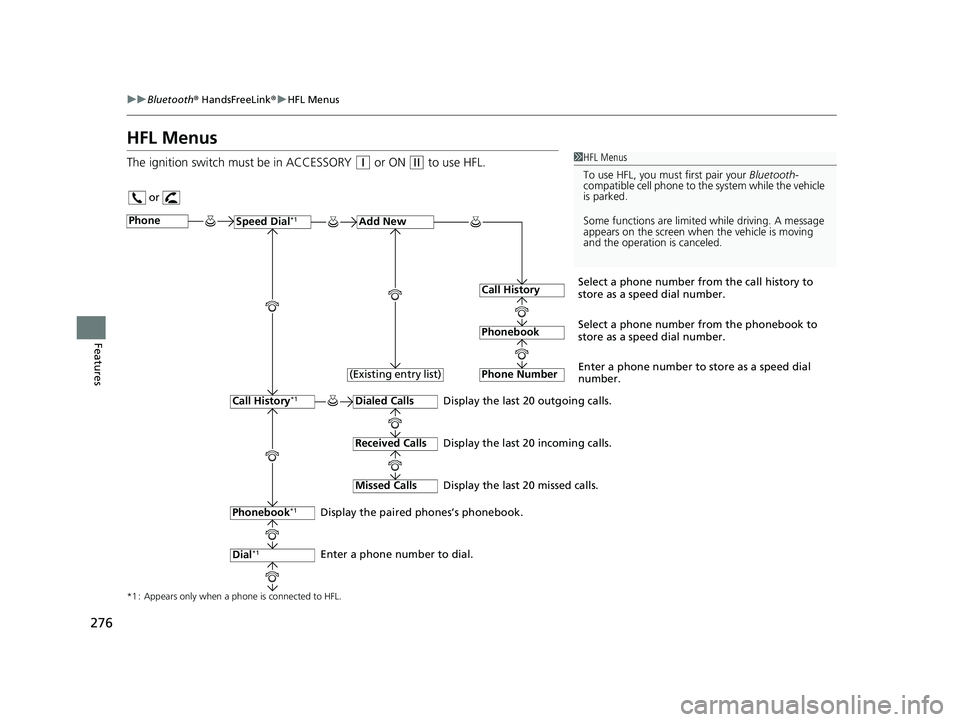
276
uuBluetooth ® HandsFreeLink ®u HFL Menus
Features
HFL Menus
The ignition switch must be in ACCESSORY (q or ON (w to use HFL.1HFL Menus
To use HFL, you must first pair your Bluetooth-
compatible cell phone to th e system while the vehicle
is parked.
Some functions are limited while driving. A message
appears on the screen when the vehicle is moving
and the operation is canceled.
or
Display the last 20 outgoing calls.
Display the last 20 incoming calls.
Display the last 20 missed calls.
*1 : Appears only when a phone is connected to HFL.
PhoneSpeed Dial*1Add New
Select a phone number from the call history to
store as a speed dial number.
Call History
PhonebookSelect a phone number from the phonebook to
store as a speed dial number.
Phone Number
Enter a phone number to store as a speed dial
number.
Dialed Calls
Received Calls
Missed Calls
Phonebook*1
Dial*1
Call History*1
Display the paired phones’s phonebook.
Enter a phone number to dial. (Existing entry list)
18 HR-V-31T7A6200.book 276 ページ 2017年6月30日 金曜日 午後1時23分
Page 282 of 503
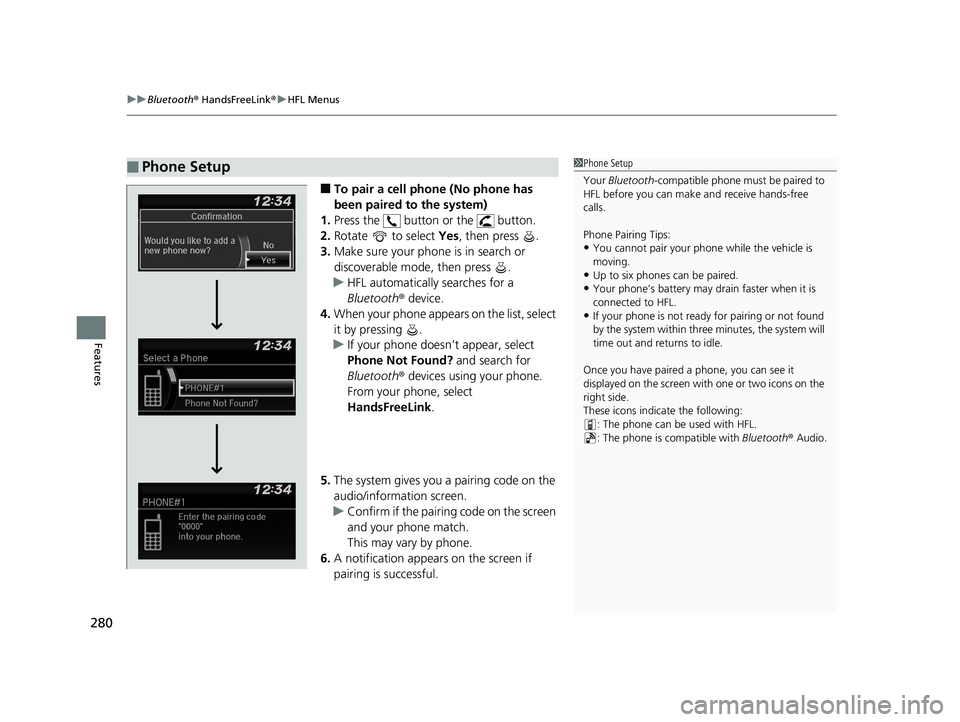
uuBluetooth ® HandsFreeLink ®u HFL Menus
280
Features
■To pair a cell phone (No phone has
been paired to the system)
1. Press the button or the button.
2. Rotate to select Yes, then press .
3. Make sure your phone is in search or
discoverable mode, then press .
u HFL automatically searches for a
Bluetooth ® device.
4. When your phone appears on the list, select
it by pressing .
u If your phone doesn’t appear, select
Phone Not Found? and search for
Bluetooth ® devices using your phone.
From your phone, select
HandsFreeLink .
5. The system gives you a pairing code on the
audio/information screen.
u Confirm if the pairing code on the screen
and your phone match.
This may vary by phone.
6. A notification appears on the screen if
pairing is successful.
■Phone Setup1 Phone Setup
Your Bluetooth -compatible phone must be paired to
HFL before you can make and receive hands-free
calls.
Phone Pairing Tips:
•You cannot pair your phone while the vehicle is
moving.
•Up to six phones can be paired.
•Your phone’s battery may dr ain faster when it is
connected to HFL.
•If your phone is not ready for pairing or not found
by the system within three minutes, the system will
time out and returns to idle.
Once you have paired a phone, you can see it
displayed on the screen with one or two icons on the
right side.
These icons indicate the following: : The phone can be used with HFL.
: The phone is compatible with Bluetooth® Audio.
18 HR-V-31T7A6200.book 280 ページ 2017年6月30日 金曜日 午後1時23分
Page 286 of 503
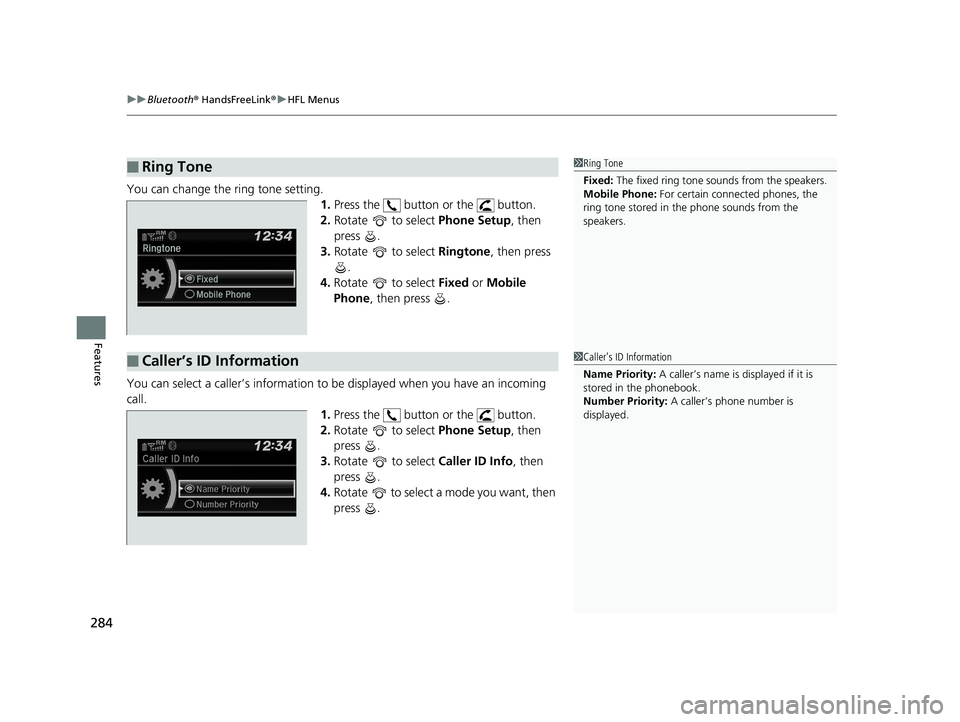
uuBluetooth ® HandsFreeLink ®u HFL Menus
284
Features
You can change the ring tone setting.
1.Press the button or the button.
2. Rotate to select Phone Setup, then
press .
3. Rotate to select Ringtone, then press
.
4. Rotate to select Fixed or Mobile
Phone , then press .
You can select a caller’s information to be displayed when you have an incoming
call. 1.Press the button or the button.
2. Rotate to select Phone Setup, then
press .
3. Rotate to select Caller ID Info, then
press .
4. Rotate to select a mode you want, then
press .
■Ring Tone1Ring Tone
Fixed: The fixed ring tone sounds from the speakers.
Mobile Phone: For certain connect ed phones, the
ring tone stored in the phone sounds from the
speakers.
■Caller’s ID Information1 Caller’s ID Information
Name Priority: A caller’s name is displayed if it is
stored in the phonebook.
Number Priority: A caller’s phone number is
displayed.
18 HR-V-31T7A6200.book 284 ページ 2017年6月30日 金曜日 午後1時23分