HONDA INSIGHT 2013 2.G Navigation Manual
Manufacturer: HONDA, Model Year: 2013, Model line: INSIGHT, Model: HONDA INSIGHT 2013 2.GPages: 202, PDF Size: 11.63 MB
Page 81 of 202

80
Driving to Your Destination
This section describes how to follow the route guidance to your destination, receive
traffic information and choose the icons displayed on the map screen.
Viewing the Route
After calculating the route to your
destination, the route is displayed on
the map screen.
2Map Screen Legend P. 7
As you drive, the system tracks your
position on the map in real time and
provides guidance as you approach
each guidance point on the route.
■ Map Screen
1 Viewing the Route
d “Display Map”
You can change the map scale using voice
control commands (e.g., say d “Display 2 mile
scale” ).
2 Map Scale Commands P. 189
You can also change the map scale by using the
ZOOM button.
You can control the icons displayed on the map
screen using voice control commands (e.g., say
d “Display post office” ).
2 Map Display Commands P. 188
You can obtain information about the route
using voice control commands (e.g., say d
“How long to the destination?” ).
2 Route Commands P. 190
You can display the next guidance point on the
map screen by saying d “Display Map Guide”
(when en route).
If you scroll the map while en route, the time and
distance to destination indicators are replaced
with an indicator showing distance from the
current vehicle position.
The map screen can be viewed in single-screen or
split-screen mode.
2 Guidance Mode P. 90
INSIGHT_KA-31TM8820.book 80 ページ 2011年8月9日 火曜日 午後1時26分
QRG
Index
Home
Navig ationTOC
Page 82 of 202
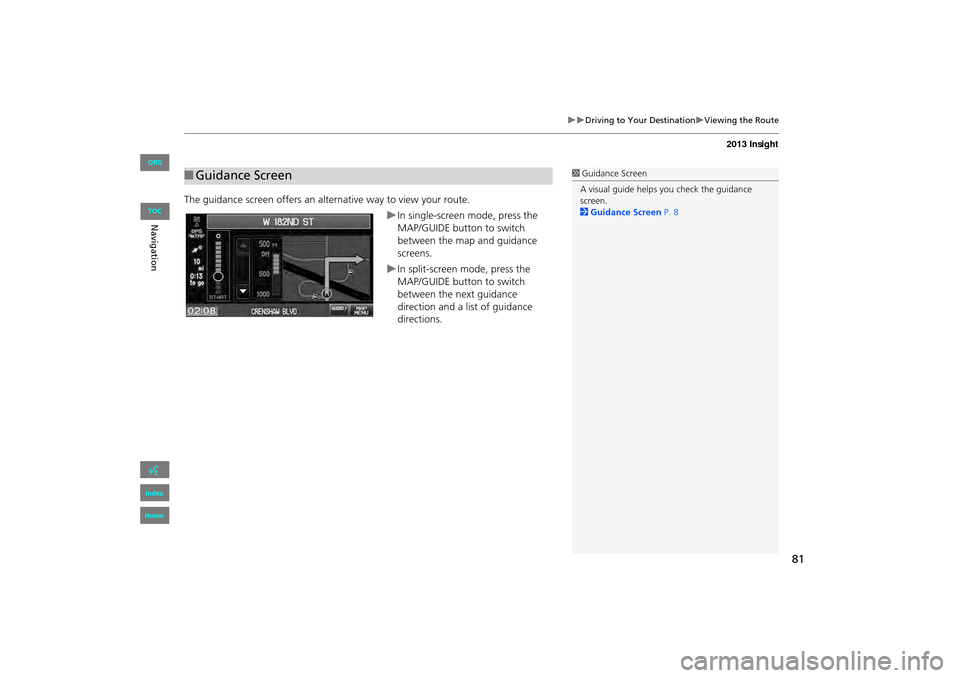
81
�X�XDriving to Your Destination�XViewing the Route
The guidance screen offers an alternative way to view your route.
�XIn single-screen mode, press the
MAP/GUIDE button to switch
between the map and guidance
screens.
�XIn split-screen mode, press the
MAP/GUIDE button to switch
between the next guidance
direction and a list of guidance
directions.
■Guidance Screen1 Guidance Screen
A visual guide helps you check the guidance
screen.
2 Guidance Screen P. 8
INSIGHT_KA-31TM8820.book 81 ページ 2011年8月9日 火曜日 午後1時26分
QRG
Index
Home
NavigationTOC
Page 83 of 202
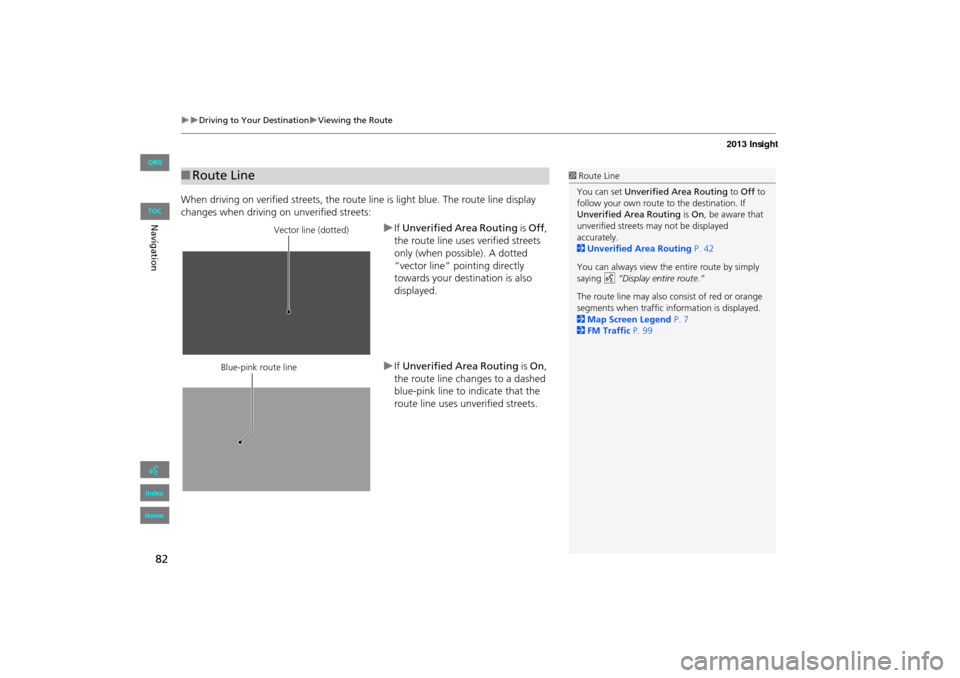
82
�X�XDriving to Your Destination�XViewing the Route
When driving on verified streets, the route line is light blue. The route line display
changes when driving on unverified streets:
�XIf Unverified Area Routing is Off ,
the route line uses verified streets
only (when possible). A dotted
“vector line” pointing directly
towards your destination is also
displayed.
�XIf Unverified Area Routing is On,
the route line changes to a dashed
blue-pink line to indicate that the
route line uses unverified streets.
■ Route Line1 Route Line
You can set Unverified Area Routing to Off to
follow your own route to the destination. If
Unverified Area Routing is On , be aware that
unverified streets ma y not be displayed
accurately.
2 Unverified Area Routing P. 42
You can always view the entire route by simply
saying d “Display entire route.”
The route line may also c onsist of red or orange
segments when traffic information is displayed.
2 Map Screen Legend P. 7
2 FM Traffic P. 99
Vector line (dotted)
Blue-pink route line
INSIGHT_KA-31TM8820.book 82 ページ 2011年8月9日 火曜日 午後1時26分
QRG
Index
Home
Navig ationTOC
Page 84 of 202
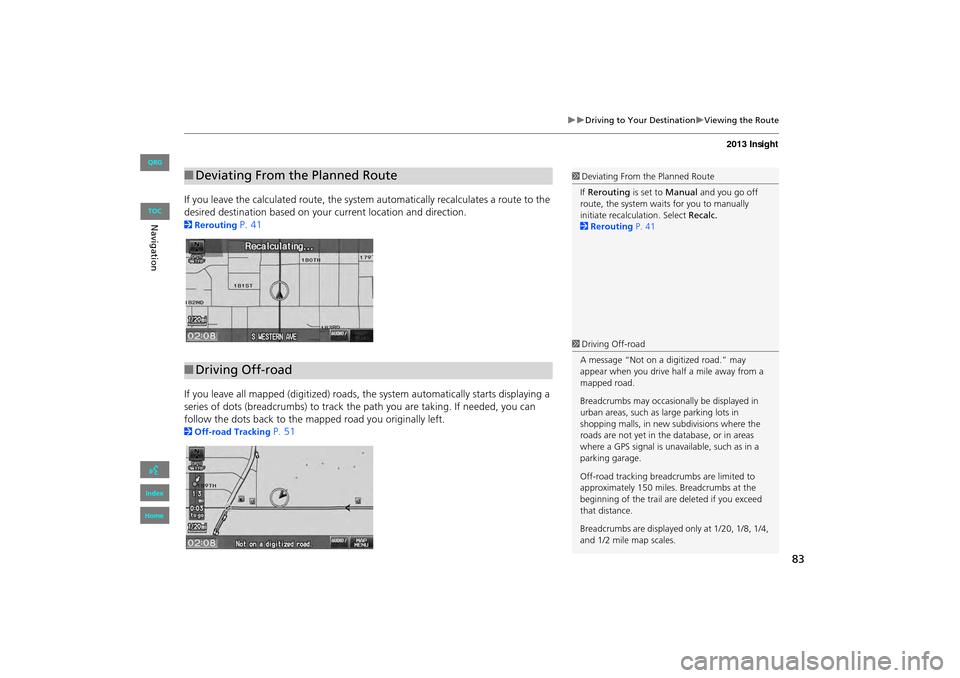
83
�X�XDriving to Your Destination�XViewing the Route
If you leave the calculated route, the system automatically recalculates a route to the
desired destination based on your current location and direction.
2Rerouting P. 41
If you leave all mapped (digit ized) roads, the system automa tically starts displaying a
series of dots (breadcrumbs) to track the path you are taking. If needed, you can
follow the dots back to the mapp ed road you originally left.
2Off-road Tracking P. 51
■Deviating From the Planned Route1 Deviating From the Planned Route
If Rerouting is set to Manual and you go off
route, the system wait s for you to manually
initiate recalculation. Select Recalc.
2 Rerouting P. 41
■Driving Off-road
1 Driving Off-road
A message “Not on a digitized road.” may
appear when you drive half a mile away from a
mapped road.
Breadcrumbs may occasionally be displayed in
urban areas, such as large parking lots in
shopping malls, in new subdivisions where the
roads are not yet in the database, or in areas
where a GPS signal is unavailable, such as in a
parking garage.
Off-road tracking breadcrumbs are limited to
approximately 150 miles. Breadcrumbs at the
beginning of the trail are deleted if you exceed
that distance.
Breadcrumbs are displayed only at 1/20, 1/8, 1/4,
and 1/2 mile map scales.
INSIGHT_KA-31TM8820.book 83 ページ 2011年8月9日 火曜日 午後1時26分
QRG
Index
Home
Navig ationTOC
Page 85 of 202

84
�X�XDriving to Your Destination�XListening to Voice Guidance
Listening to Voice Guidance
HMAP MENU (on map) �X Voice
As you approach each guidance point, a pop-up window is displayed on the map
screen with instructions fo r you to follow. Voice guidance for each guidance point is
also provided.
Typically, you hear three prompts:
• 1/2 mile from the guidance point (2 miles on freeway)
• 1/4 mile from the guidance point (1.2 miles on freeway)
• Just before the guidance point
To replay voice guidance, select Voice on the map menu.
If you select Voice on the map menu between guidance points, voice guidance for
the next guidance point is provided.1 Listening to Voice Guidance
d “Voice” (on the map screen)
You can turn voice guidance off if you prefer.
2 Display and Volume Settings P. 22
When driving in unverified areas, the phrase “if
possible” is inserted before each voice guidance
prompt.
Voice on the map menu may be grayed out if
the vehicle is approaching or is in an unverified
area with Unverified Area Routing set to Off.
The timing of voice guida nce varies depending
on the type of road you are on and the distance
to the next guidance point.
INSIGHT_KA-31TM8820.book 84 ページ 2011年8月9日 火曜日 午後1時26分
QRG
Index
Home
Navig ationTOC
Page 86 of 202
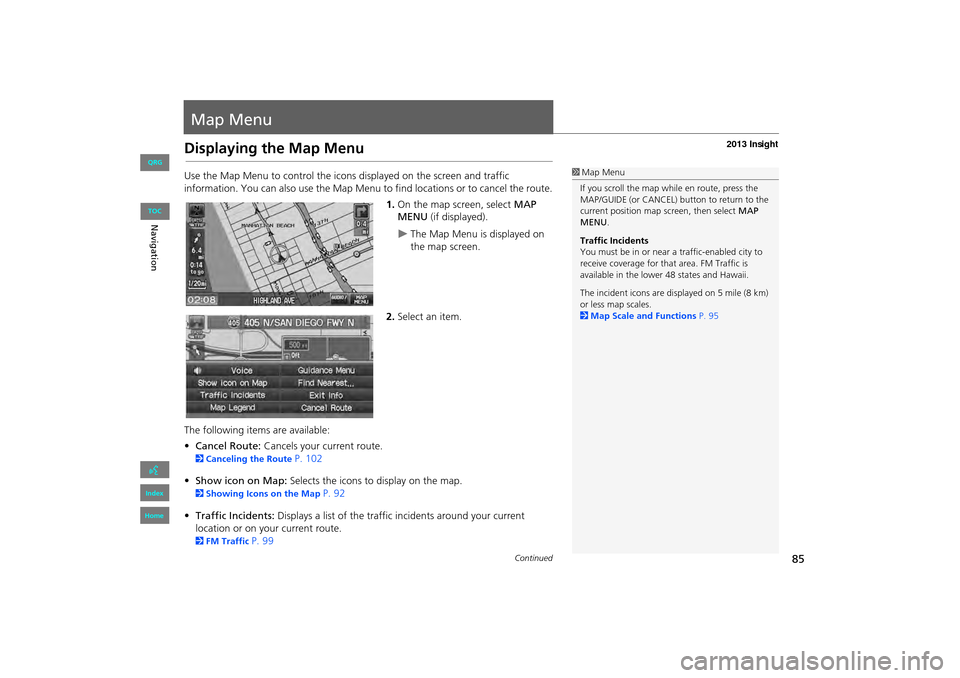
85
Map Menu
Displaying the Map Menu
Use the Map Menu to control the icons displayed on the screen and traffic
information. You can also use the Map Menu to find locations or to cancel the route.1.On the map screen, select MAP
MENU (if displayed).
�XThe Map Menu is displayed on
the map screen.
2. Select an item.
The following items are available:
• Cancel Route: Cancels your current route.
2Canceling the Route P. 102
• Show icon on Map: Selects the icons to display on the map.
2 Showing Icons on the Map P. 92
• Traffic Incidents: Displays a list of the traffic incidents around your current
location or on your current route.
2 FM Traffic P. 99
1Map Menu
If you scroll the map while en route, press the
MAP/GUIDE (or CANCEL) button to return to the
current position map screen, then select MAP
MENU.
Traffic Incidents
You must be in or near a traffic-enabled city to
receive coverage for that area. FM Traffic is
available in the lower 48 states and Hawaii.
The incident icons are displayed on 5 mile (8 km)
or less map scales.
2 Map Scale and Functions P. 95
Continued
INSIGHT_KA-31TM8820.book 85 ページ 2011年8月9日 火曜日 午後1時26分
QRG
Index
Home
NavigationTOC
Page 87 of 202
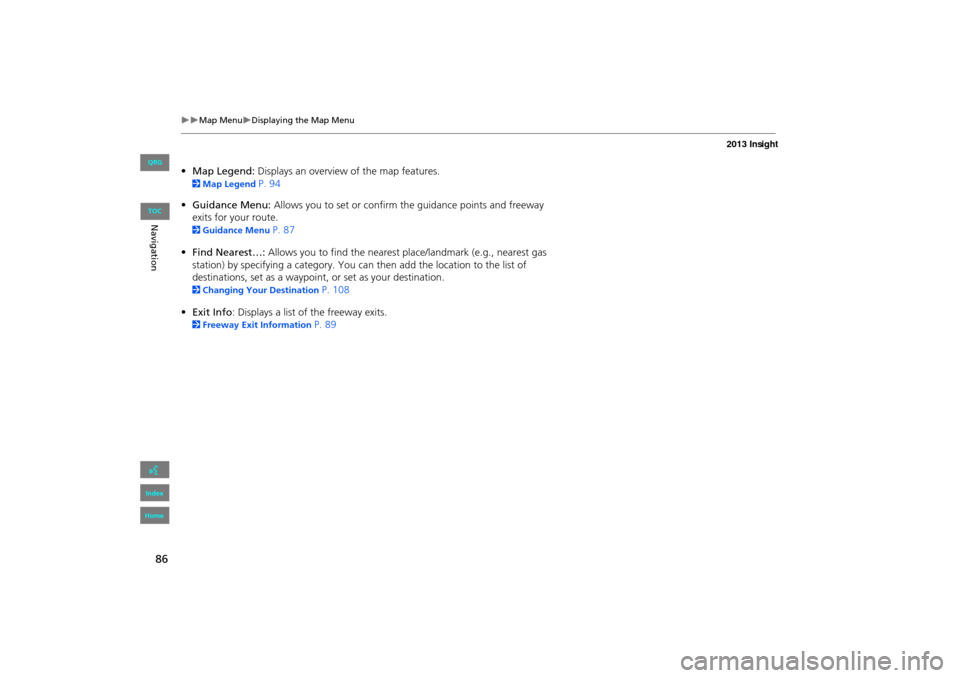
86
�X�XMap Menu�XDisplaying the Map Menu
•Map Legend: Displays an overview of the map features.
2Map Legend P. 94
• Guidance Menu: Allows you to set or confirm the guidance points and freeway
exits for your route.
2 Guidance Menu P. 87
• Find Nearest…: Allows you to find the nearest place/landmark (e.g., nearest gas
station) by specifying a category. You ca n then add the location to the list of
destinations, set as a waypoint, or set as your destination.
2Changing Your Destination P. 108
• Exit Info : Displays a list of the freeway exits.
2Freeway Exit Information P. 89
INSIGHT_KA-31TM8820.book 86 ページ 2011年8月9日 火曜日 午後1時26分
QRG
Index
Home
Navig ationTOC
Page 88 of 202
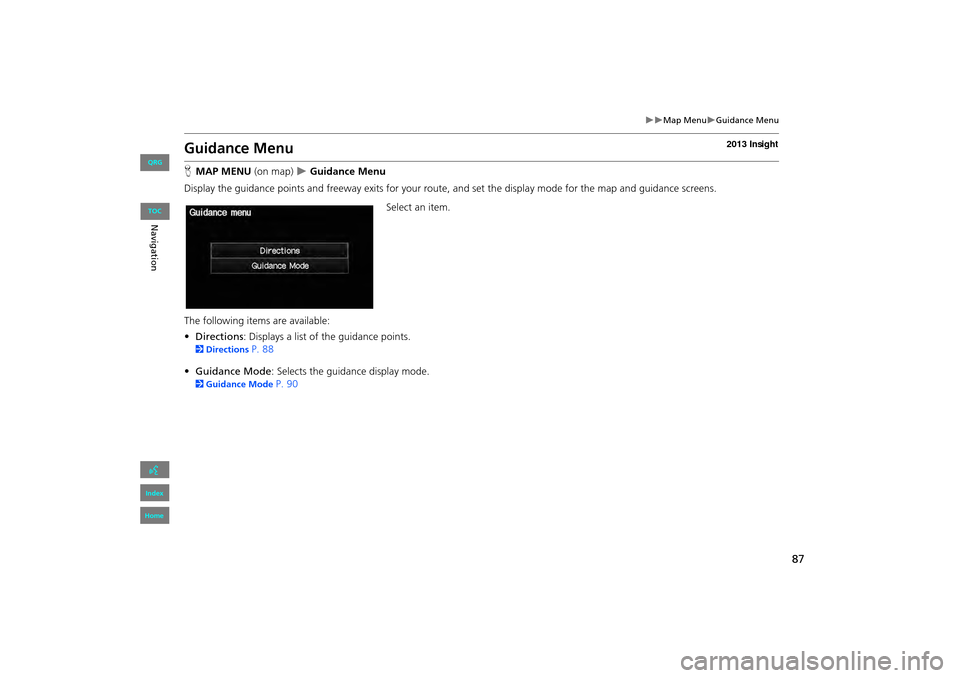
87
�X�XMap Menu�XGuidance Menu
Guidance Menu
HMAP MENU (on map) �X Guidance Menu
Display the guidance points and freeway exits for your route, and set the display mode for the map and guidance screens.
Select an item.
The following items are available:
• Directions : Displays a list of the guidance points.
2Directions P. 88
• Guidance Mode : Selects the guidance display mode.
2Guidance Mode P. 90
INSIGHT_KA-31TM8820.book 87 ページ 2011年8月9日 火曜日 午後1時26分
QRG
Index
Home
Navig ationTOC
Page 89 of 202

88
�X�XMap Menu�XGuidance Menu
HMAP MENU (on map) �X Guidance Menu �X Directions
Display a list of the guidance points on your route for your confirmation. Select R or U to scroll through the
list.
�XPress the MAP/GUIDE button to
return to the map screen.
■ Directions1 Directions
Guidance points with exit information are
indicated by a (freeway exit information)
icon. Select Exit Information to display the exit
information.
2 Freeway Exit Information P. 89
The route guidance inform ation is automatically
deleted when you reac h your destination.
INSIGHT_KA-31TM8820.book 88 ページ 2011年8月9日 火曜日 午後1時26分
QRG
Index
Home
NavigationTOC
Page 90 of 202
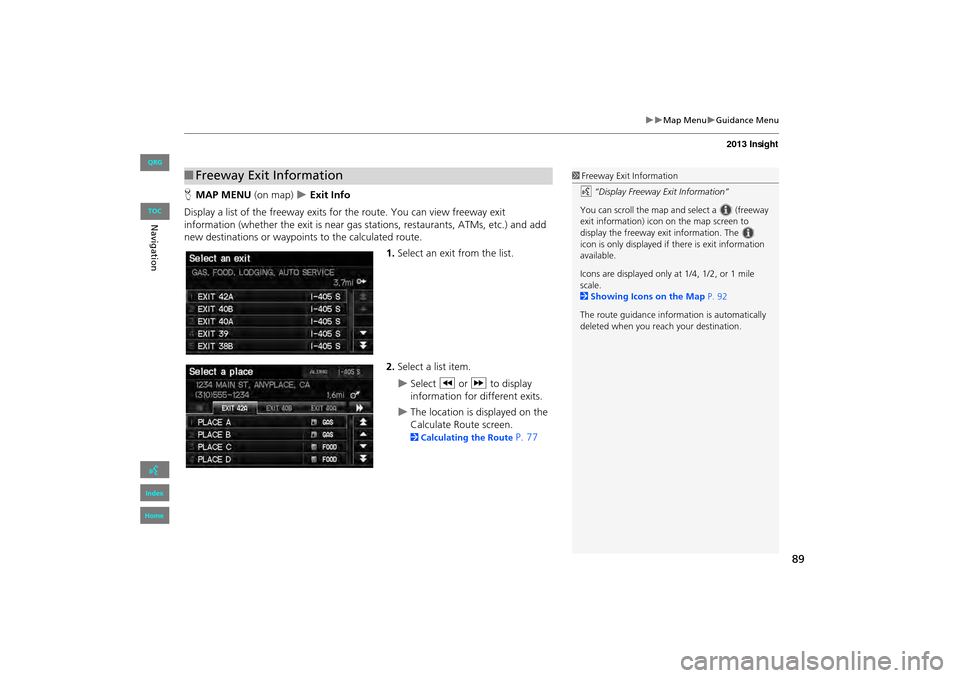
89
�X�XMap Menu�XGuidance Menu
HMAP MENU (on map) �X Exit Info
Display a list of the freeway exits for the route. You can view freeway exit
information (whether the exit is near gas stations, restaurants, ATMs, etc.) and add
new destinations or waypoints to the calculated route.
1.Select an exit from the list.
2. Select a list item.
�XSelect C or X to display
information for different exits.
�XThe location is displayed on the
Calculate Route screen.
2 Calculating the Route P. 77
■Freeway Exit Information1 Freeway Exit Information
d “Display Freeway Exit Information”
You can scroll the map a nd select a (freeway
exit information) icon on the map screen to
display the freeway exit information. The
icon is only displayed if there is exit information
available.
Icons are displayed only at 1/4, 1/2, or 1 mile
scale.
2 Showing Icons on the Map P. 92
The route guidance inform ation is automatically
deleted when you reac h your destination.
INSIGHT_KA-31TM8820.book 89 ページ 2011年8月9日 火曜日 午後1時26分
QRG
Index
Home
NavigationTOC