navigation system HONDA INSIGHT 2022 Owners Manual
[x] Cancel search | Manufacturer: HONDA, Model Year: 2022, Model line: INSIGHT, Model: HONDA INSIGHT 2022Pages: 609, PDF Size: 18.48 MB
Page 5 of 609
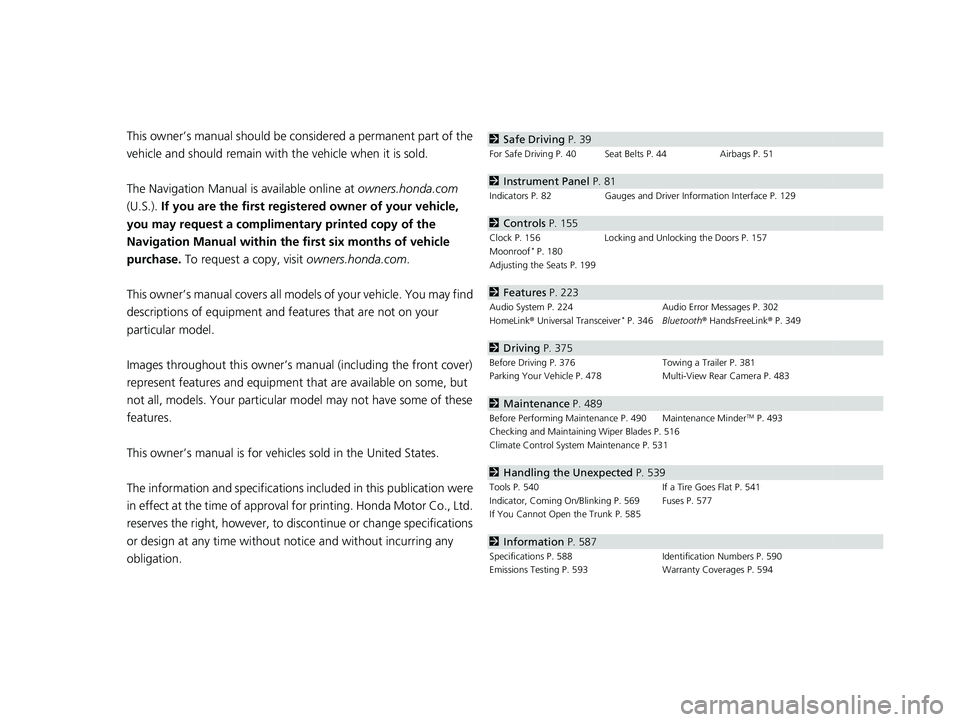
Contents
This owner’s manual should be considered a permanent part of the
vehicle and should remain with the vehicle when it is sold.
The Navigation Manual is available online at owners.honda.com
(U.S.). If you are the first registered owner of your vehicle,
you may request a complimenta ry printed copy of the
Navigation Manual within the first six months of vehicle
purchase. To request a copy, visit owners.honda.com.
This owner’s manual covers all models of your vehicle. You may find
descriptions of equipment and features that are not on your
particular model.
Images throughout this owner’s manu al (including the front cover)
represent features and equipment that are available on some, but
not all, models. Your particular mo del may not have some of these
features.
This owner’s manual is for vehicl es sold in the United States.
The information and specifications in cluded in this publication were
in effect at the time of approval for printing. Honda Motor Co., Ltd.
reserves the right, however, to discontinue or change specifications
or design at any time without notice and without incurring any
obligation.2 Safe Driving P. 39
For Safe Driving P. 40 Seat Belts P. 44 Airbags P. 51
2Instrument Panel P. 81
Indicators P. 82 Gauges and Driver Information Interface P. 129
2Controls P. 155
Clock P. 156 Locking and Unlocking the Doors P. 157
Moonroof* P. 180
Adjusting the Seats P. 199
2 Features P. 223
Audio System P. 224 Audio Error Messages P. 302
HomeLink ® Universal Transceiver* P. 346 Bluetooth ® HandsFreeLink ® P. 349
2 Driving P. 375
Before Driving P. 376 Towing a Trailer P. 381
Parking Your Vehicle P. 478 Multi-View Rear Camera P. 483
2Maintenance P. 489
Before Performing Maintenance P. 490 Maintenance MinderTM P. 493
Checking and Maintaining Wiper Blades P. 516
Climate Control System Maintenance P. 531
2Handling the Unexpected P. 539
Tools P. 540 If a Tire Goes Flat P. 541
Indicator, Coming On/Blinking P. 569 Fuses P. 577
If You Cannot Open the Trunk P. 585
2Information P. 587
Specifications P. 588 Identification Numbers P. 590
Emissions Testing P. 593 Warranty Coverages P. 594
22 INSIGHT HMIN-31TXM6300.book 4 ページ 2021年2月24日 水曜日 午後3時45分
Page 7 of 609
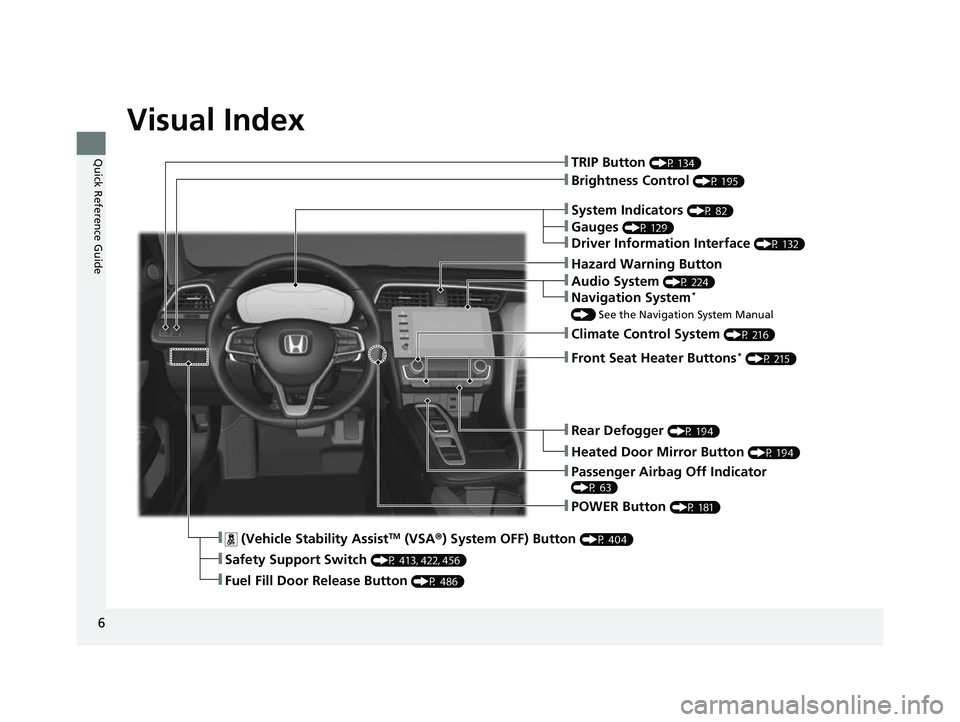
6
Quick Reference Guide
Quick Reference Guide
Visual Index
❚ (Vehicle Stability AssistTM (VSA®) System OFF) Button (P 404)
❚Safety Support Switch (P 413, 422, 456)
❚TRIP Button (P 134)
❚System Indicators (P 82)
❚Gauges (P 129)
❚Driver Information Interface (P 132)
❚Brightness Control (P 195)
❚POWER Button (P 181)
❚Climate Control System (P 216)
❚Rear Defogger (P 194)
❚Heated Door Mirror Button (P 194)
❚Hazard Warning Button
❚Audio System (P 224)
❚Navigation System*
() See the Navigation System Manual
❚Passenger Airbag Off Indicator
(P 63)
❚Front Seat Heater Buttons* (P 215)
❚Fuel Fill Door Release Button (P 486)
22 INSIGHT HMIN-31TXM6300.book 6 ページ 2021年2月24日 水曜日 午後3時45分
Page 28 of 609
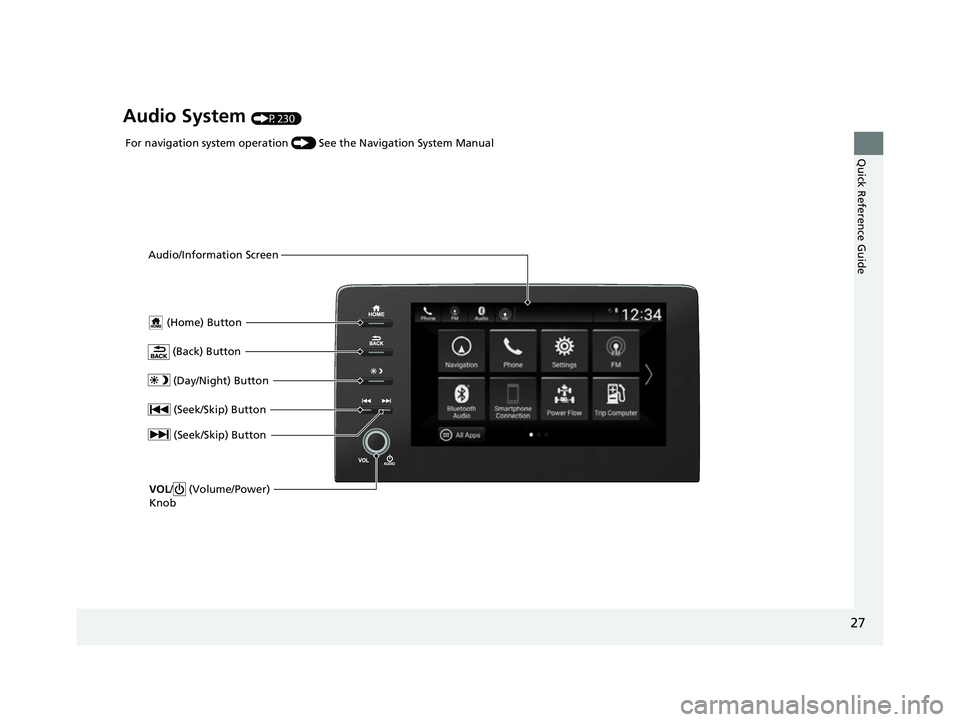
27
Quick Reference Guide
Audio System (P230)
(Home) Button
(Back) Button
Audio/Information Screen
For navigation system operation
() See the Navigation System Manual
(Day/Night) Button
(Seek/Skip) Button
(Seek/Skip) Button
VOL / (Volume/Power)
Knob
22 INSIGHT HMIN-31TXM6300.book 27 ページ 2021年2月24日 水曜日 午後3時45分
Page 141 of 609
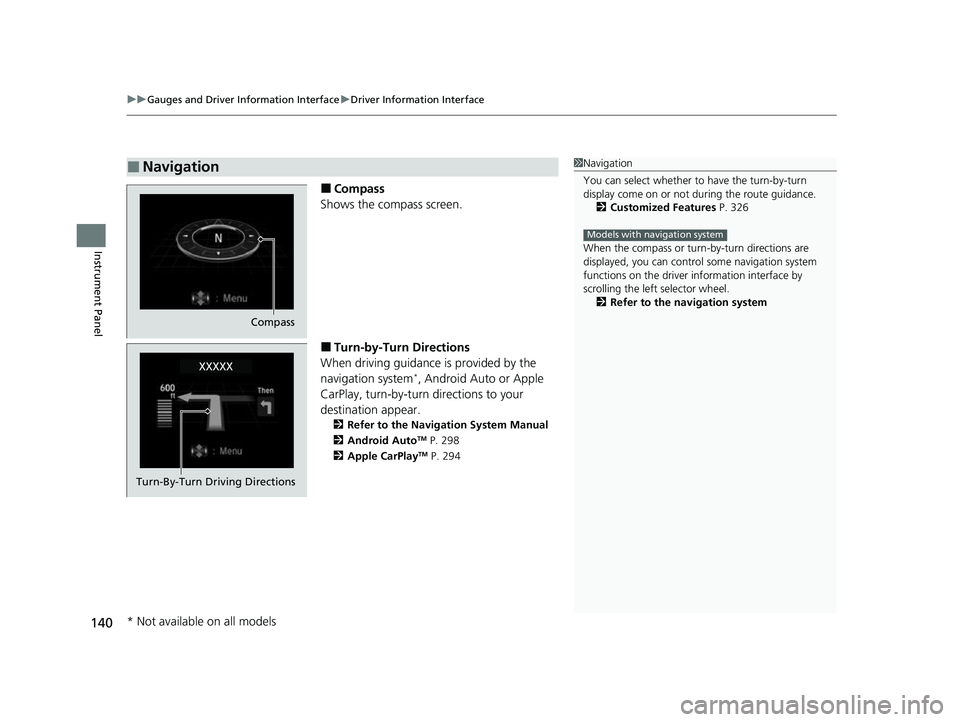
uuGauges and Driver Information Interface uDriver Information Interface
140
Instrument Panel
■Compass
Shows the compass screen.
■Turn-by-Turn Directions
When driving guidance is provided by the
navigation system
*, Android Auto or Apple
CarPlay, turn-by-turn directions to your
destination appear.
2 Refer to the Navigation System Manual
2 Android AutoTM P. 298
2 Apple CarPlayTM P. 294
■Navigation1Navigation
You can select whether to have the turn-by-turn
display come on or not dur ing the route guidance.
2 Customized Features P. 326
When the compass or turn-by-turn directions are
displayed, you can contro l some navigation system
functions on the driver information interface by
scrolling the left selector wheel.
2 Refer to the navigation system
Models with navigation system
Compass
Turn-By-Turn Driving Directions
* Not available on all models
22 INSIGHT HMIN-31TXM6300.book 140 ページ 2021年2月24日 水曜日 午後3時45分
Page 233 of 609
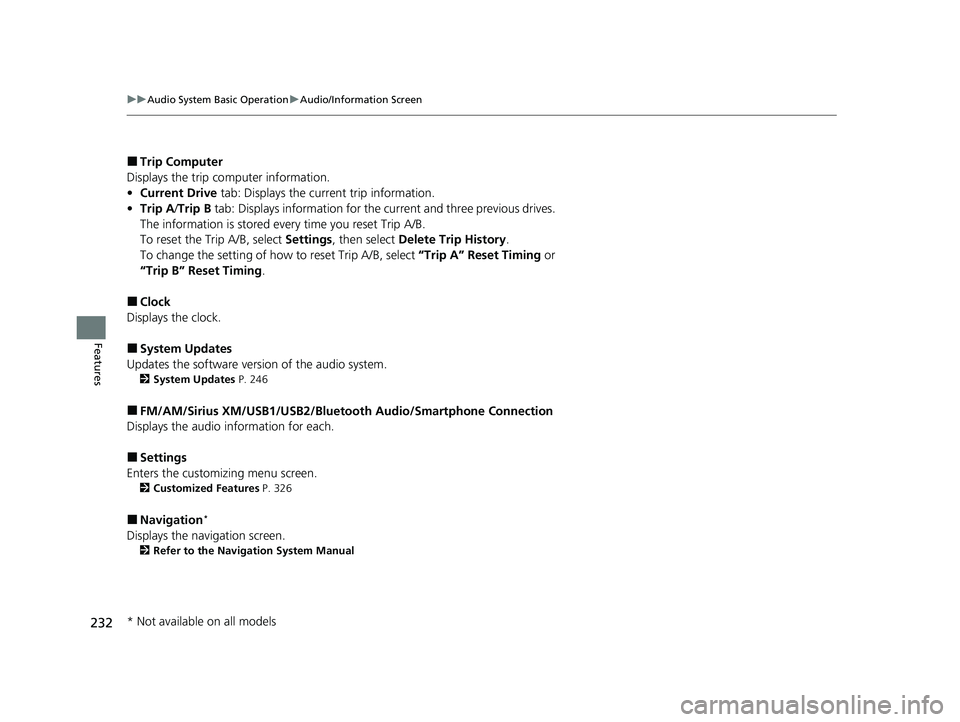
232
uuAudio System Basic Operation uAudio/Information Screen
Features
■Trip Computer
Displays the trip co mputer information.
• Current Drive tab: Displays the current trip information.
• Trip A /Trip B tab: Displays information for the current and three previous drives.
The information is stored every time you reset Trip A/B.
To reset the Trip A/B, select Settings, then select Delete Trip History .
To change the setting of how to reset Trip A/B, select “Trip A” Reset Timing or
“Trip B” Reset Timing .
■Clock
Displays the clock.
■System Updates
Updates the software version of the audio system.
2 System Updates P. 246
■FM/AM/Sirius XM/USB1/USB2/Bluetooth Audio/Smartphone Connection
Displays the audio information for each.
■Settings
Enters the customiz ing menu screen.
2Customized Features P. 326
■Navigation*
Displays the navigation screen.
2Refer to the Navigation System Manual
* Not available on all models
22 INSIGHT HMIN-31TXM6300.book 232 ページ 2021年2月24日 水曜日 午後3時45分
Page 258 of 609
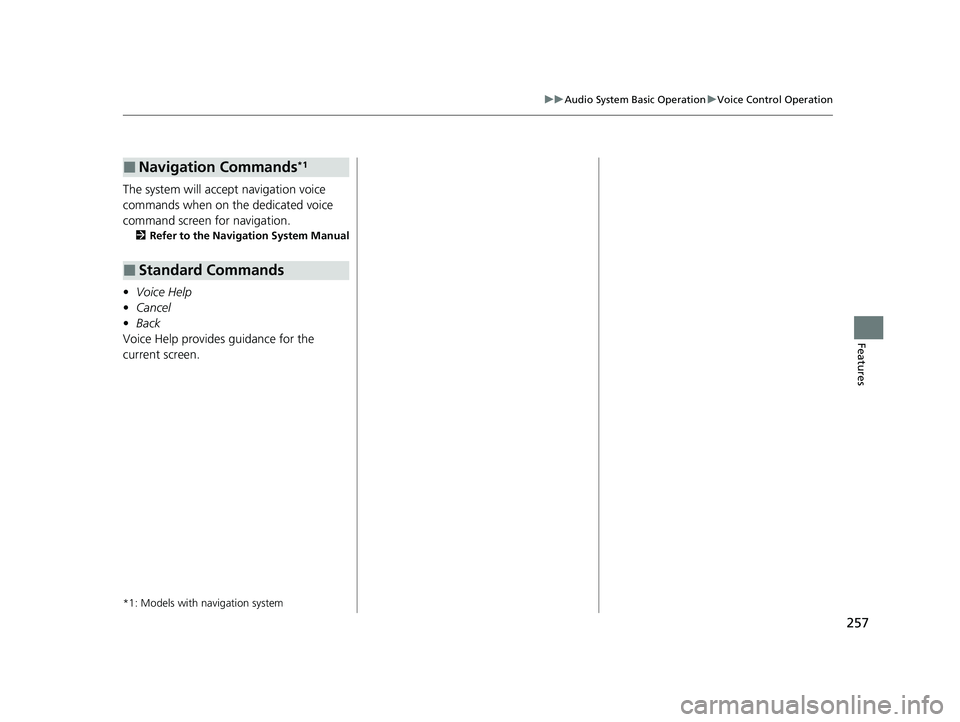
257
uuAudio System Basic Operation uVoice Control Operation
Features
The system will accept navigation voice
commands when on the dedicated voice
command screen for navigation.
2 Refer to the Navigation System Manual
•Voice Help
• Cancel
• Back
Voice Help provides guidance for the
current screen.
*1: Models with navigation system
■Navigation Commands*1
■Standard Commands
22 INSIGHT HMIN-31TXM6300.book 257 ページ 2021年2月24日 水曜日 午後3時45分
Page 295 of 609
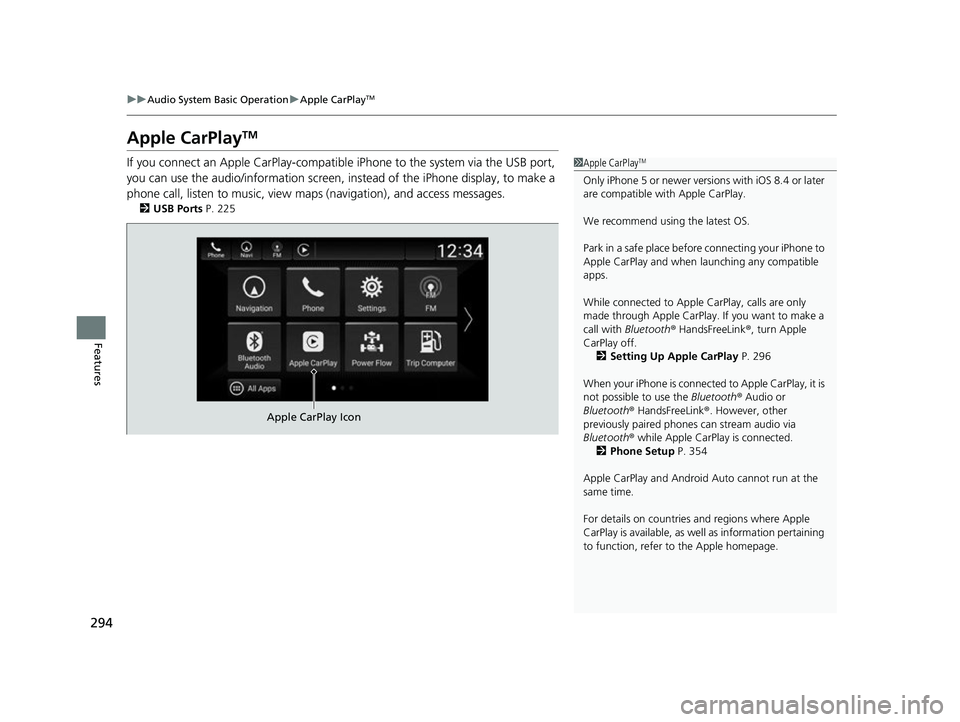
294
uuAudio System Basic Operation uApple CarPlayTM
Features
Apple CarPlayTM
If you connect an Apple CarPlay-compatible iPhone to the system via the USB port,
you can use the audio/information screen, instead of the iPhone display, to make a
phone call, listen to music, view ma ps (navigation), and access messages.
2USB Ports P. 225
1Apple CarPlayTM
Only iPhone 5 or newer versi ons with iOS 8.4 or later
are compatible with Apple CarPlay.
We recommend using the latest OS.
Park in a safe place before connecting your iPhone to
Apple CarPlay and when launching any compatible
apps.
While connected to Apple CarPlay, calls are only
made through Apple CarPlay. If you want to make a
call with Bluetooth ® HandsFreeLink ®, turn Apple
CarPlay off. 2 Setting Up Apple CarPlay P. 296
When your iPhone is connected to Apple CarPlay, it is
not possible to use the Bluetooth® Audio or
Bluetooth ® HandsFreeLink ®. However, other
previously paired phones can stream audio via
Bluetooth ® while Apple CarPlay is connected.
2 Phone Setup P. 354
Apple CarPlay and Android Auto cannot run at the
same time.
For details on c ountries and regions where Apple
CarPlay is available, as well as information pertaining
to function, refer to the Apple homepage.
Apple CarPlay Icon
22 INSIGHT HMIN-31TXM6300.book 294 ページ 2021年2月24日 水曜日 午後3時45分
Page 296 of 609
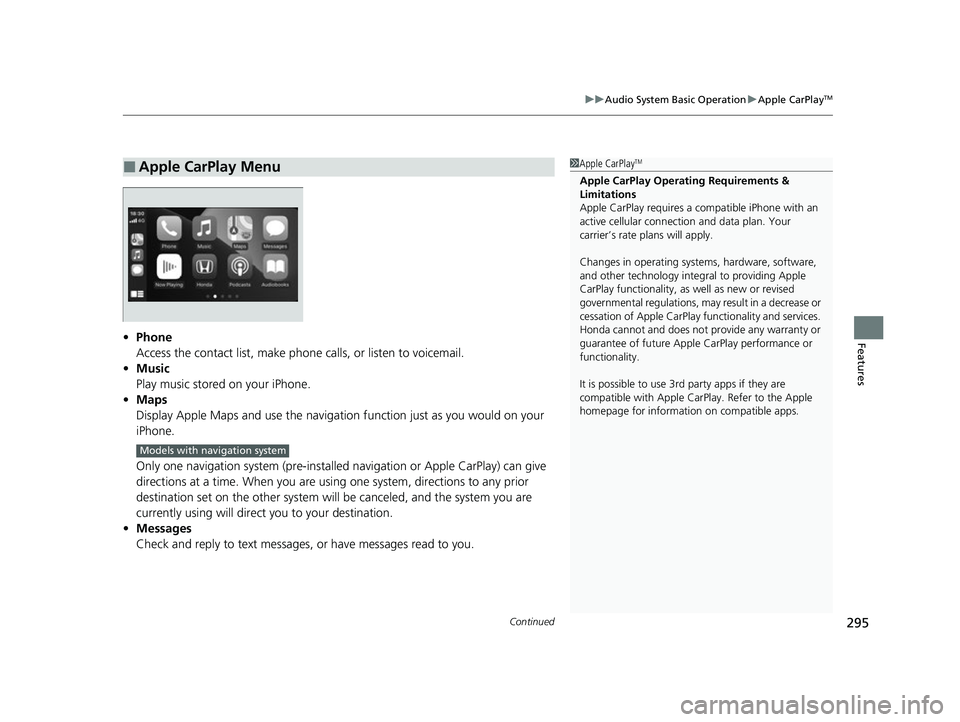
Continued295
uuAudio System Basic Operation uApple CarPlayTM
Features• Phone
Access the contact list, make phone calls, or listen to voicemail.
• Music
Play music stored on your iPhone.
• Maps
Display Apple Maps and use the navigation function just as you would on your
iPhone.
Only one navigation system (pre-installed navigation or Apple CarPlay) can give
directions at a time. When you are usin g one system, directions to any prior
destination set on the other system wi ll be canceled, and the system you are
currently using will direct you to your destination.
• Messages
Check and reply to text messages, or have messages read to you.
■Apple CarPlay Menu1Apple CarPlayTM
Apple CarPlay Operating Requirements &
Limitations
Apple CarPlay requi res a compatible iPhone with an
active cellular connecti on and data plan. Your
carrier’s rate plans will apply.
Changes in operating systems, hardware, software,
and other technology integral to providing Apple
CarPlay functionality, as well as new or revised
governmental regulations, may result in a decrease or
cessation of Apple CarPlay functionality and services.
Honda cannot and does not pr ovide any warranty or
guarantee of future Appl e CarPlay performance or
functionality.
It is possible to use 3r d party apps if they are
compatible with Apple CarPlay. Refer to the Apple
homepage for information on compatible apps.
Models with navigation system
22 INSIGHT HMIN-31TXM6300.book 295 ページ 2021年2月24日 水曜日 午後3時45分
Page 299 of 609
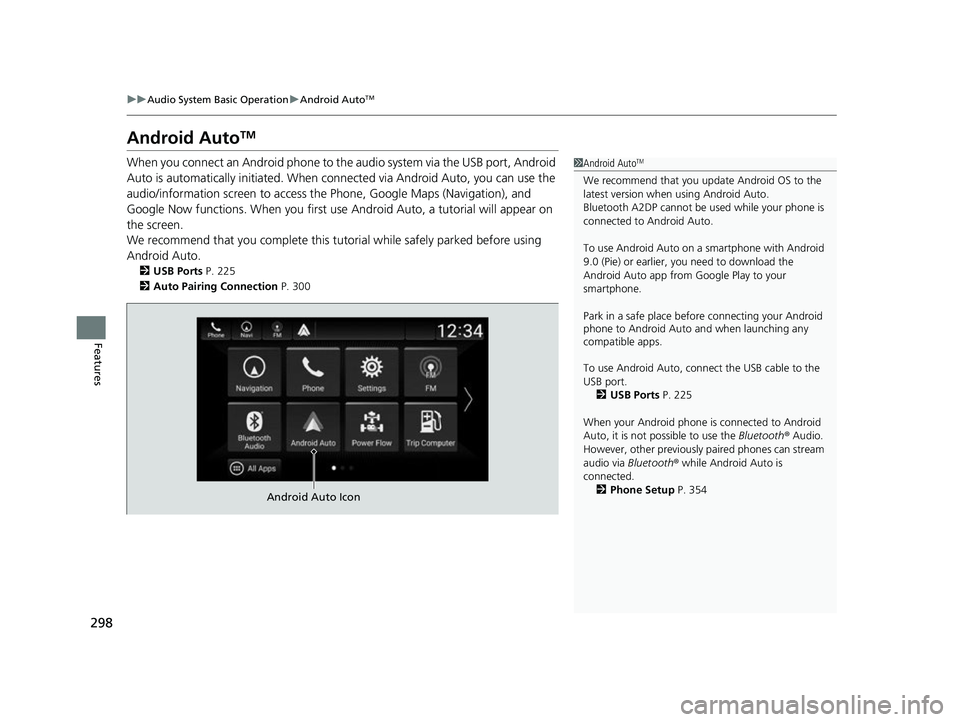
298
uuAudio System Basic Operation uAndroid AutoTM
Features
Android AutoTM
When you connect an Android phone to the audio system via the USB port, Android
Auto is automatically initia ted. When connected via Android Auto, you can use the
audio/information screen to access th e Phone, Google Maps (Navigation), and
Google Now functions. When you first use Android Auto, a tutorial will appear on
the screen.
We recommend that you complete this tuto rial while safely parked before using
Android Auto.
2 USB Ports P. 225
2 Auto Pairing Connection P. 300
1Android AutoTM
We recommend that you upda te Android OS to the
latest version when using Android Auto.
Bluetooth A2DP cannot be used while your phone is
connected to Android Auto.
To use Android Auto on a smartphone with Android
9.0 (Pie) or earl ier, you need to download the
Android Auto app from Google Play to your
smartphone.
Park in a safe place befo re connecting your Android
phone to Android Auto and when launching any
compatible apps.
To use Android Auto, connect the USB cable to the
USB port.
2 USB Ports P. 225
When your Android phone is connected to Android
Auto, it is not possible to use the Bluetooth® Audio.
However, other previously paired phones can stream
audio via Bluetooth ® while Android Auto is
connected.
2 Phone Setup P. 354
Android Auto Icon
22 INSIGHT HMIN-31TXM6300.book 298 ページ 2021年2月24日 水曜日 午後3時45分
Page 300 of 609
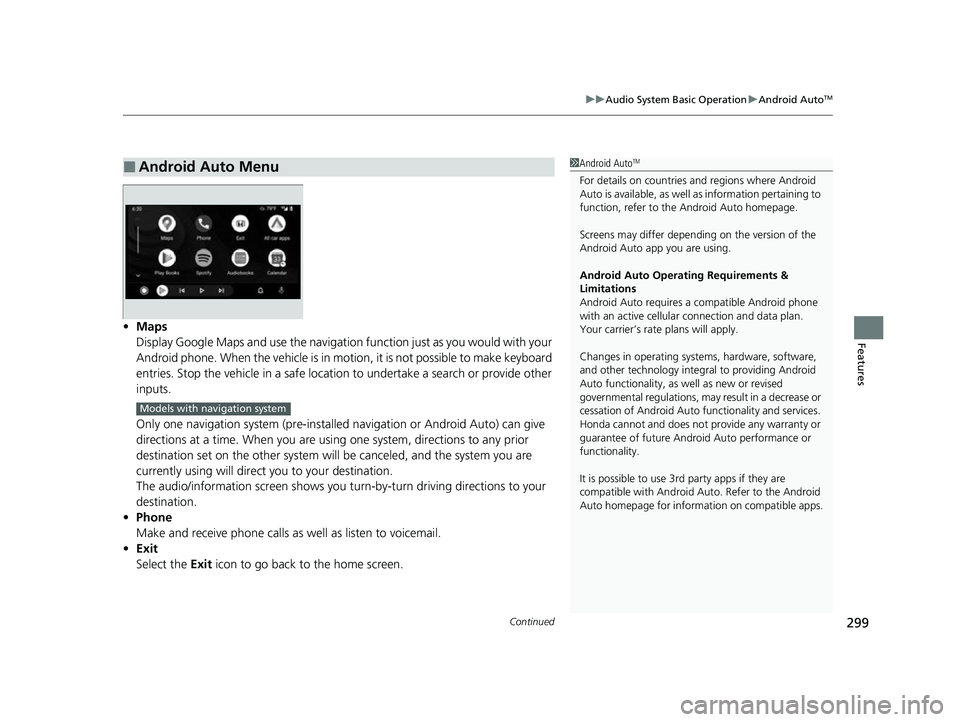
Continued299
uuAudio System Basic Operation uAndroid AutoTM
Features• Maps
Display Google Maps and use the navigation function just as you would with your
Android phone. When the vehicle is in motion, it is not possible to make keyboard
entries. Stop the vehicle in a safe location to undertake a search or provide other
inputs.
Only one navigation system (pre-installed navigation or Android Auto) can give
directions at a time. When you are usin g one system, directions to any prior
destination set on the other system wi ll be canceled, and the system you are
currently using will direct you to your destination.
The audio/information screen shows you turn-by-turn driving directions to your
destination.
• Phone
Make and receive phone calls as well as listen to voicemail.
• Exit
Select the Exit icon to go back to the home screen.
■Android Auto Menu1Android AutoTM
For details on c ountries and regions where Android
Auto is available, as well as information pertaining to
function, refer to the Android Auto homepage.
Screens may differ depending on the version of the
Android Auto app you are using.
Android Auto Operating Requirements &
Limitations
Android Auto requires a compatible Android phone
with an active cellular connection and data plan.
Your carrier’s rate plans will apply.
Changes in operating systems, hardware, software,
and other technology integral to providing Android
Auto functionality, as well as new or revised
governmental regulations, may result in a decrease or
cessation of Android Auto functionality and services.
Honda cannot and does not pr ovide any warranty or
guarantee of future Android Auto performance or
functionality.
It is possible to use 3r d party apps if they are
compatible with Android Auto. Refer to the Android
Auto homepage for informat ion on compatible apps.
Models with navigation system
22 INSIGHT HMIN-31TXM6300.book 299 ページ 2021年2月24日 水曜日 午後3時45分