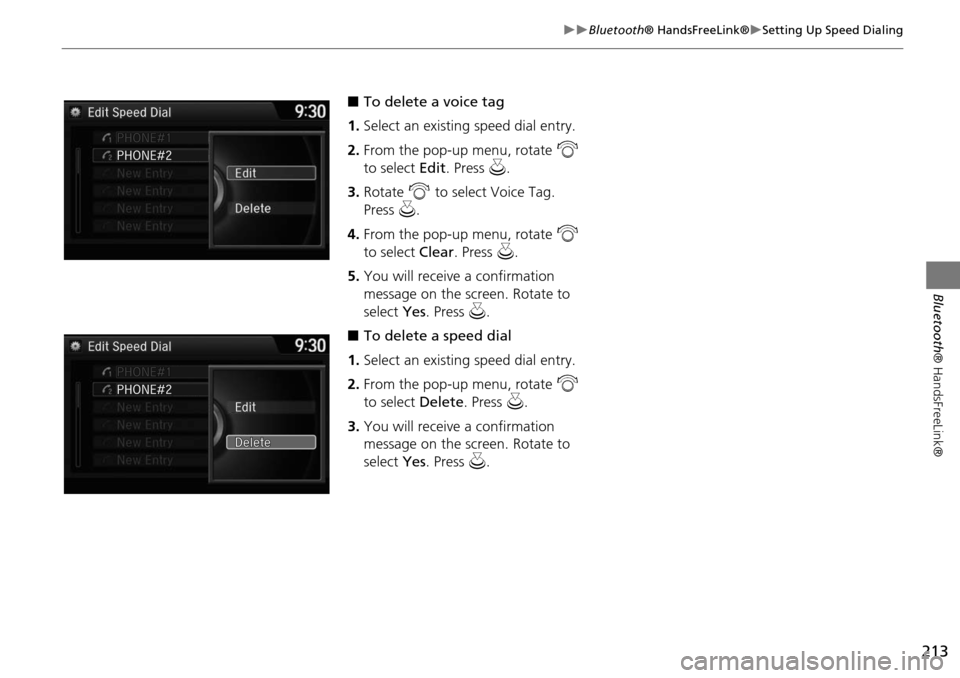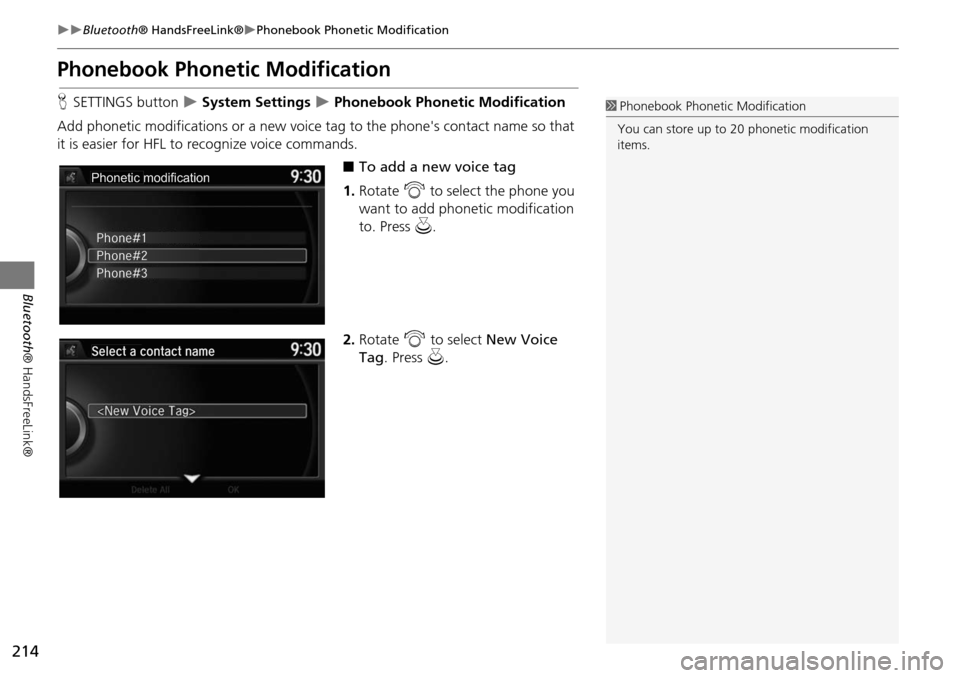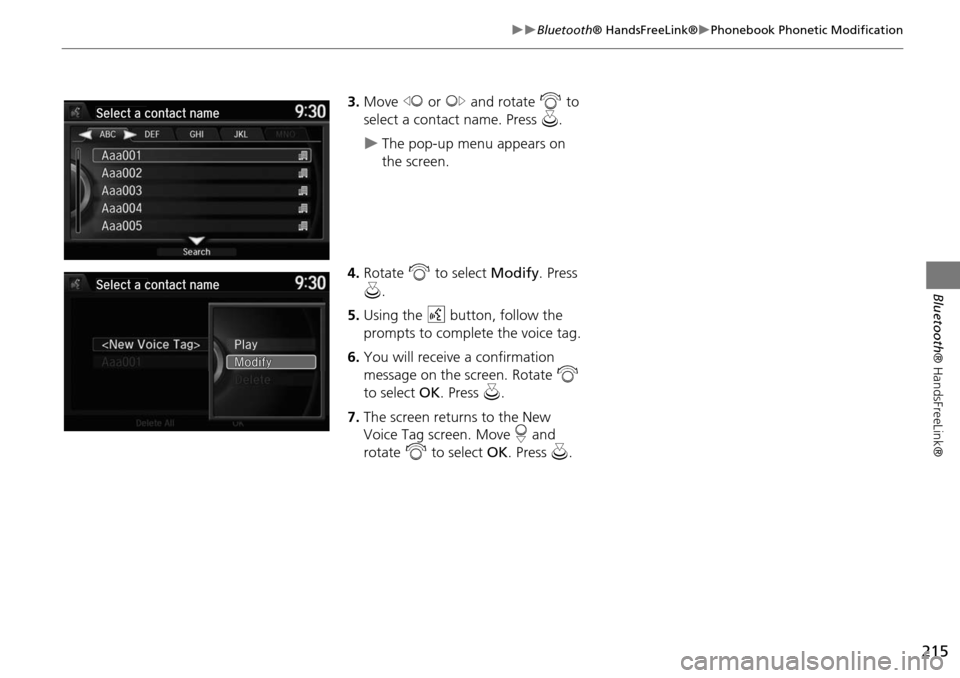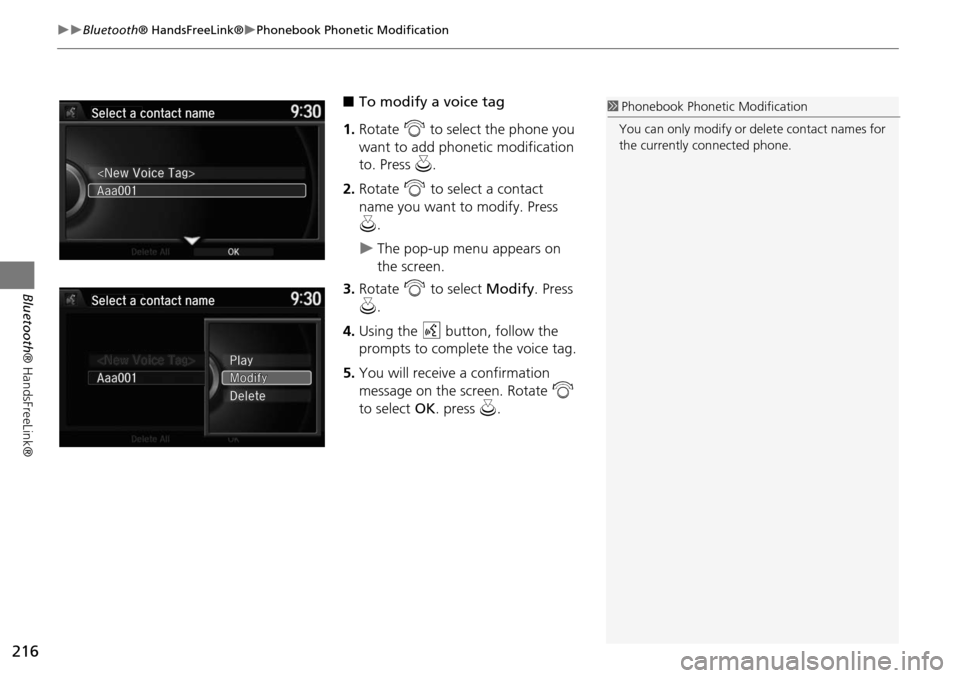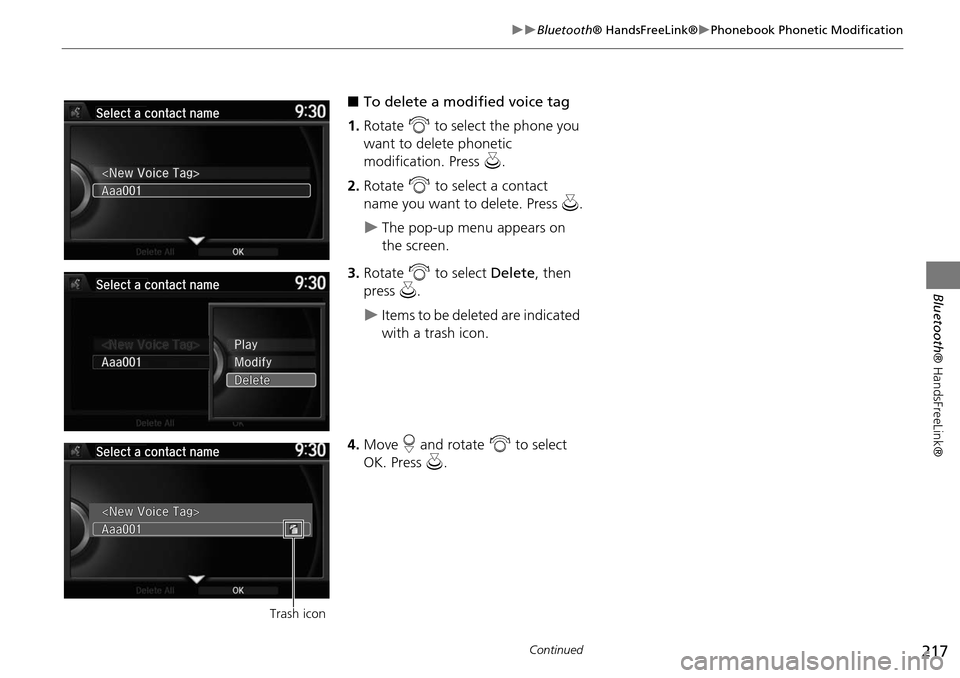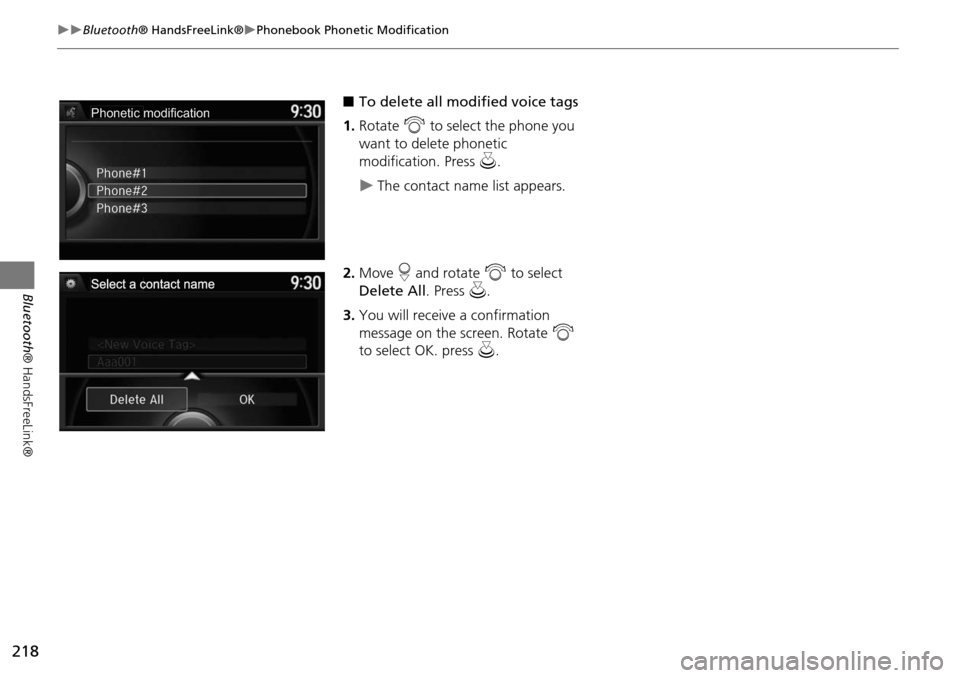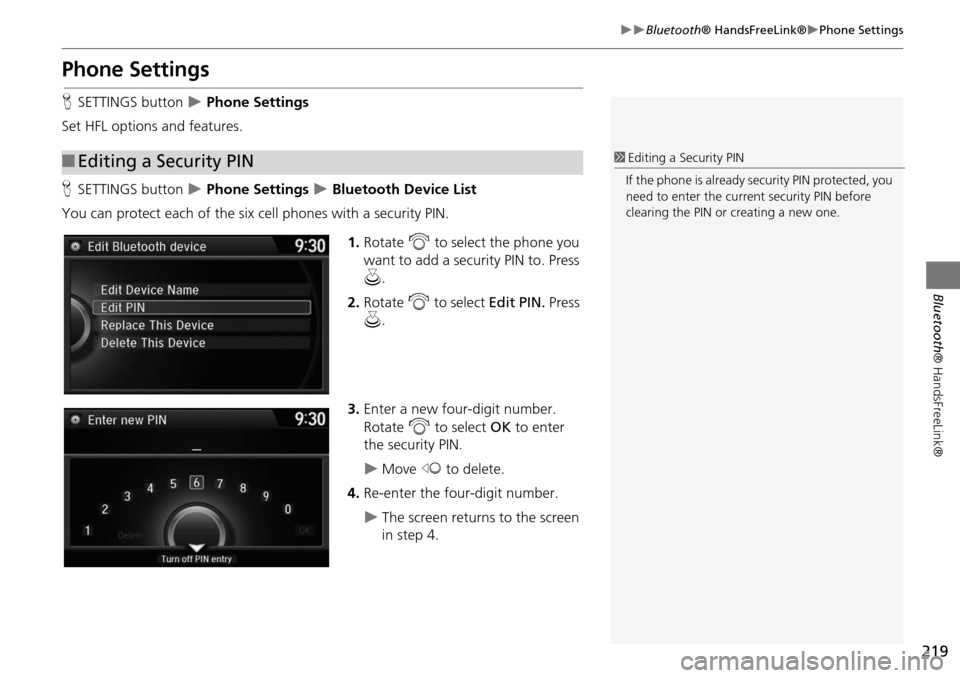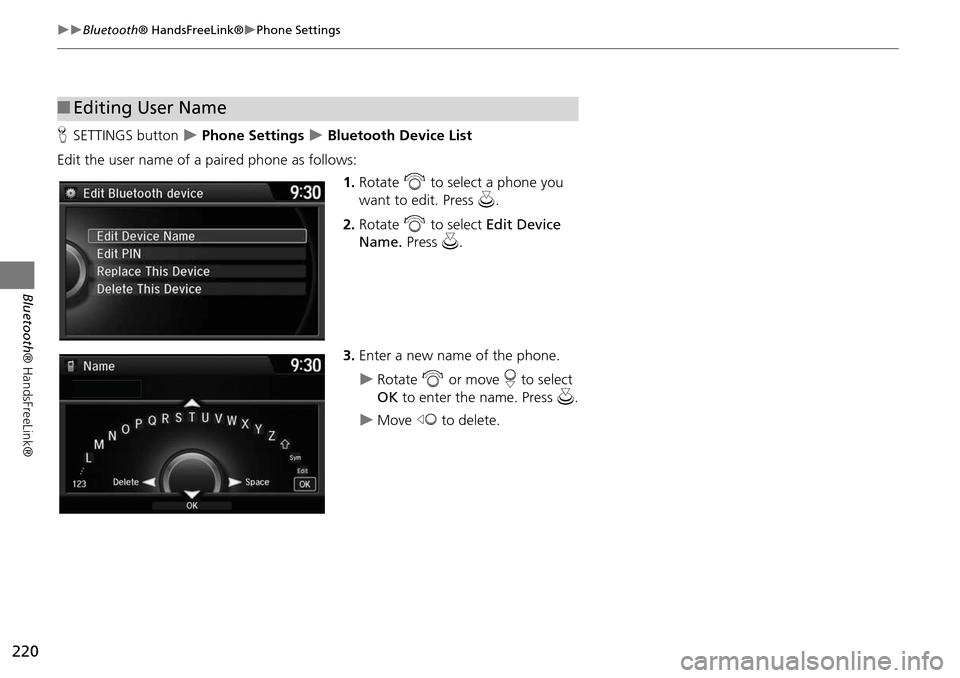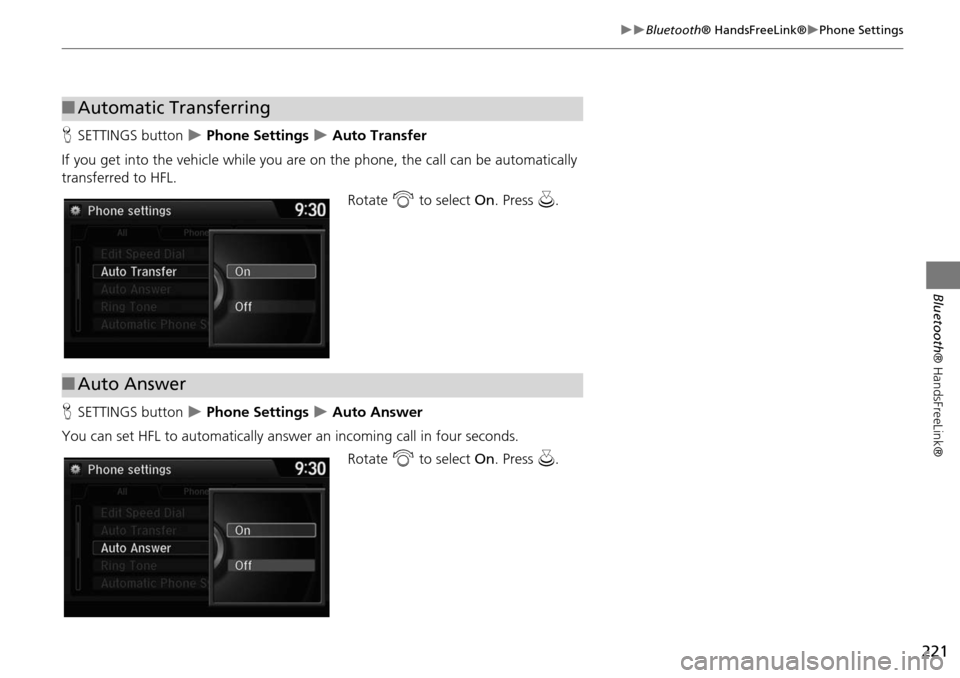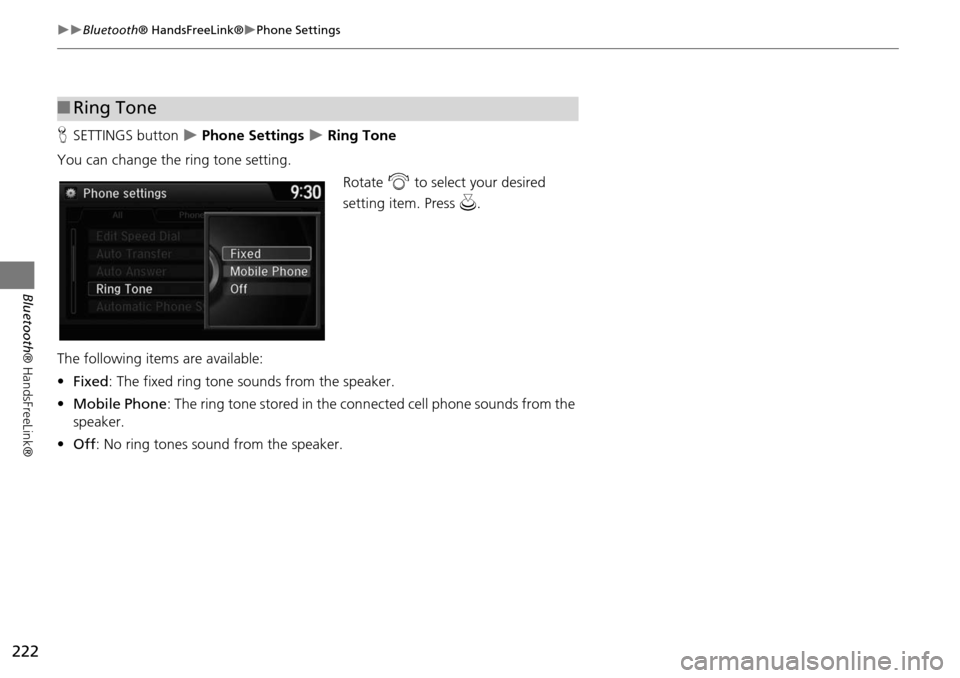HONDA ODYSSEY 2015 RC1-RC2 / 5.G Navigation Manual
ODYSSEY 2015 RC1-RC2 / 5.G
HONDA
HONDA
https://www.carmanualsonline.info/img/13/5987/w960_5987-0.png
HONDA ODYSSEY 2015 RC1-RC2 / 5.G Navigation Manual
Page 214 of 325
213
Bluetooth® HandsFreeLink®Setting Up Speed Dialing
Bluetooth ® HandsFreeLink®
■To delete a voice tag
1. Select an existing speed dial entry.
2. From the pop-up menu, rotate i
to select Edit. Press u.
3. Rotate i to select Voice Tag.
Press u.
4. From the pop-up menu, rotate i
to select Clear. Press u.
5. You will receive a confirmation
message on the screen. Rotate to
select Yes. Press u.
■ To delete a speed dial
1. Select an existing speed dial entry.
2. From the pop-up menu, rotate i
to select Delete. Press u.
3. You will receive a confirmation
message on the screen. Rotate to
select Yes. Press u.
Page 215 of 325
214
Bluetooth® HandsFreeLink®Phonebook Phonetic Modification
Bluetooth ® HandsFreeLink®
Phonebook Phonetic Modification
HSETTINGS button System Settings Phonebook Phonet ic Modification
Add phonetic modifications or a new voice tag to the phone's contact name so that
it is easier for HFL to recognize voice commands.
■To add a new voice tag
1. Rotate i to select the phone you
want to add phonetic modification
to. Press u.
2. Rotate i to select New Voice
Tag . Press u.1Phonebook Phoneti c Modification
You can store up to 20 phonetic modification
items.
Phonetic modification
Page 216 of 325
215
Bluetooth® HandsFreeLink®Phonebook Phonetic Modification
Bluetooth ® HandsFreeLink®
3.Move w or y and rotate i to
select a contact name. Press u.
The pop-up menu appears on
the screen.
4. Rotate i to select Modify. Press
u .
5. Using the d button, follow the
prompts to complete the voice tag.
6. You will receive a confirmation
message on the screen. Rotate i
to select OK. Press u.
7. The screen returns to the New
Voice Tag screen. Move r and
rotate i to select OK. Press u.
Page 217 of 325
216
Bluetooth® HandsFreeLink®Phonebook Phonetic Modification
Bluetooth ® HandsFreeLink®
■To modify a voice tag
1. Rotate i to select the phone you
want to add phonetic modification
to. Press u.
2. Rotate i to select a contact
name you want to modify. Press
u .
The pop-up menu appears on
the screen.
3. Rotate i to select Modify. Press
u .
4. Using the d button, follow the
prompts to complete the voice tag.
5. You will receive a confirmation
message on the screen. Rotate i
to select OK. press u.
1Phonebook Phoneti c Modification
You can only modify or de lete contact names for
the currently connected phone.
Page 218 of 325
217
Bluetooth® HandsFreeLink®Phonebook Phonetic Modification
Bluetooth ® HandsFreeLink®
■To delete a modified voice tag
1. Rotate i to select the phone you
want to delete phonetic
modification. Press u.
2. Rotate i to select a contact
name you want to delete. Press u.
The pop-up menu appears on
the screen.
3. Rotate i to select Delete, then
press u.
Items to be deleted are indicated
with a trash icon.
4. Move r and rotate i to select
OK. Press u.
Trash icon
Continued
Page 219 of 325
218
Bluetooth® HandsFreeLink®Phonebook Phonetic Modification
Bluetooth ® HandsFreeLink®
■To delete all modified voice tags
1. Rotate i to select the phone you
want to delete phonetic
modification. Press u.
The contact name list appears.
2. Move r and rotate i to select
Delete All. Press u.
3. You will receive a confirmation
message on the screen. Rotate i
to select OK. press u.
Phonetic modification
Page 220 of 325
219
Bluetooth® HandsFreeLink®Phone Settings
Bluetooth ® HandsFreeLink®
Phone Settings
HSETTINGS button Phone Settings
Set HFL options and features.
H SETTINGS button
Phone Settings Bluetooth Device List
You can protect each of the six cell phones with a security PIN.
1.Rotate i to select the phone you
want to add a security PIN to. Press
u .
2. Rotate i to select Edit PIN. Press
u .
3. Enter a new four-digit number.
Rotate i to select OK to enter
the security PIN.
Move w to delete.
4. Re-enter the four-digit number.
The screen returns to the screen
in step 4.
■Editing a Security PIN1 Editing a Security PIN
If the phone is already security PIN protected, you
need to enter the current security PIN before
clearing the PIN or creating a new one.
Page 221 of 325
220
Bluetooth® HandsFreeLink®Phone Settings
Bluetooth ® HandsFreeLink®
HSETTINGS button Phone Settings Bluetooth Device List
Edit the user name of a paired phone as follows: 1.Rotate i to select a phone you
want to edit. Press u .
2. Rotate i to select Edit Device
Name. Press u .
3. Enter a new name of the phone.
Rotate i or move r to select
OK to enter the name. Press u.
Move w to delete.
■Editing User Name
Page 222 of 325
221
Bluetooth® HandsFreeLink®Phone Settings
Bluetooth ® HandsFreeLink®
HSETTINGS button Phone Settings Auto Transfer
If you get into the vehicle while you are on the phone, the call can be automatically
transferred to HFL. Rotate i to select On. Press u.
H SETTINGS button
Phone Settings Auto Answer
You can set HFL to automatically answer an incoming call in four seconds. Rotate i to select On. Press u.
■Automatic Transferring
■Auto Answer
Page 223 of 325
222
Bluetooth® HandsFreeLink®Phone Settings
Bluetooth ® HandsFreeLink®
HSETTINGS button Phone Settings Ring Tone
You can change the ring tone setting. Rotate i to select your desired
setting item. Press u.
The following item s are available:
• Fixed : The fixed ring tone sounds from the speaker.
• Mobile Phone : The ring tone stored in the connected cell phone sounds from the
speaker.
• Off : No ring tones sound from the speaker.
■Ring Tone