navigation update HONDA ODYSSEY 2016 RC1-RC2 / 5.G Navigation Manual
[x] Cancel search | Manufacturer: HONDA, Model Year: 2016, Model line: ODYSSEY, Model: HONDA ODYSSEY 2016 RC1-RC2 / 5.GPages: 325, PDF Size: 8.63 MB
Page 294 of 325
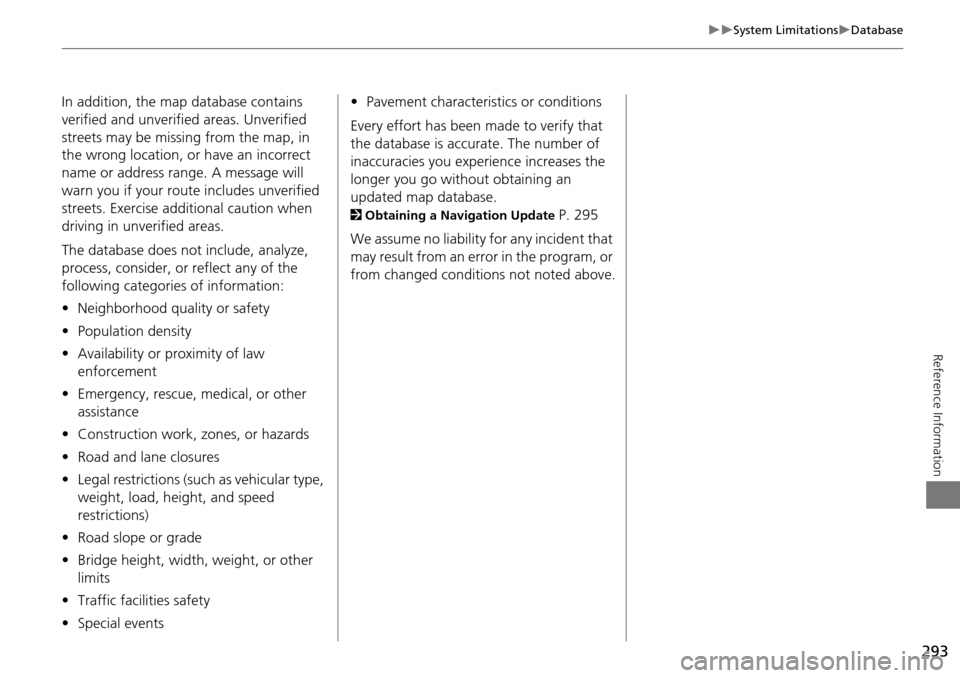
293
System LimitationsDatabase
Reference Information
In addition, the map database contains
verified and unverified areas. Unverified
streets may be missing from the map, in
the wrong location, or have an incorrect
name or address range. A message will
warn you if your route includes unverified
streets. Exercise additional caution when
driving in unve rified areas.
The database does not include, analyze,
process, consider, or reflect any of the
following categories of information:
• Neighborhood quality or safety
• Population density
• Availability or proximity of law
enforcement
• Emergency, rescue, medical, or other
assistance
• Construction work, zones, or hazards
• Road and lane closures
• Legal restrictions (such as vehicular type,
weight, load, height, and speed
restrictions)
• Road slope or grade
• Bridge height, width, weight, or other
limits
• Traffic facilities safety
• Special events •
Pavement characteristics or conditions
Every effort has been made to verify that
the database is accurate. The number of
inaccuracies you experience increases the
longer you go without obtaining an
updated map database.
2 Obtaining a Navigation Update P. 295
We assume no liability for any incident that
may result from an error in the program, or
from changed conditions not noted above.
Page 295 of 325
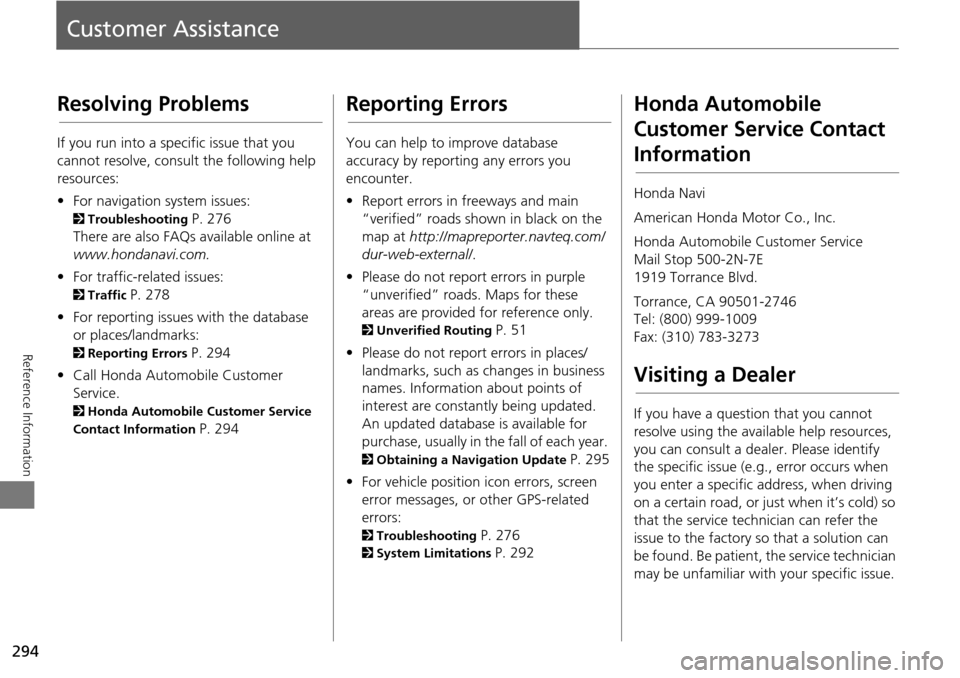
294
Reference Information
Customer Assistance
Resolving Problems
If you run into a specific issue that you
cannot resolve, consult the following help
resources:
• For navigation system issues:
2 Troubleshooting P. 276
There are also FAQs available online at
www.hondanavi.com.
• For traffic-related issues:
2 Traffic P. 278
• For reporting issues with the database
or places/landmarks:
2 Reporting Errors P. 294
• Call Honda Automobile Customer
Service.
2 Honda Automobile Customer Service
Contact Information
P. 294
Reporting Errors
You can help to improve database
accuracy by reporti ng any errors you
encounter.
• Report errors in freeways and main
“verified” roads shown in black on the
map at http://mapreporter.navteq.com/
dur-web-external/ .
• Please do not report errors in purple
“unverified” roads. Maps for these
areas are provided for reference only.
2 Unverified Routing P. 51
• Please do not report errors in places/
landmarks, such as changes in business
names. Information about points of
interest are constantly being updated.
An updated database is available for
purchase, usually in the fall of each year.
2 Obtaining a Navigation Update P. 295
• For vehicle position ic on errors, screen
error messages, or other GPS-related
errors:
2 Troubleshooting P. 276
2System Limitations P. 292
Honda Automobile
Customer Service Contact
Information
Honda Navi
American Honda Motor Co., Inc.
Honda Automobile Customer Service
Mail Stop 500-2N-7E
1919 Torrance Blvd.
Torrance, CA 90501-2746
Tel: (800) 999-1009
Fax: (310) 783-3273
Visiting a Dealer
If you have a question that you cannot
resolve using the available help resources,
you can consult a dealer. Please identify
the specific is sue (e.g., error occurs when
you enter a specific a ddress, when driving
on a certain road, or just when it’s cold) so
that the service technician can refer the
issue to the factory so that a solution can
be found. Be patient, the service technician
may be unfamiliar with your specific issue.
Page 296 of 325
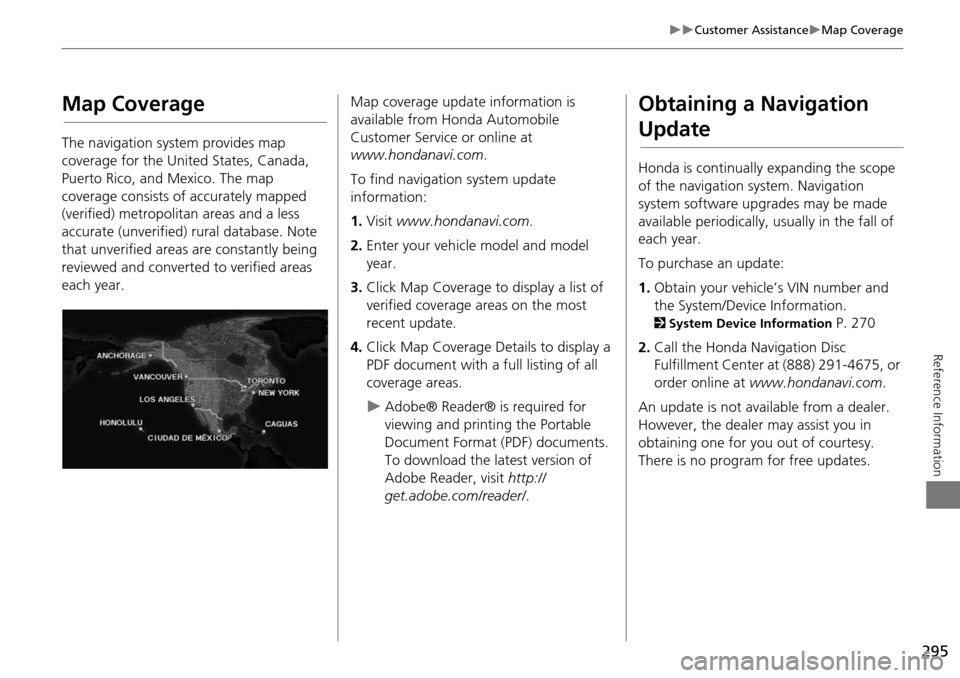
295
Customer AssistanceMap Coverage
Reference Information
Map Coverage
The navigation system provides map
coverage for the United States, Canada,
Puerto Rico, and Mexico. The map
coverage consists of accurately mapped
(verified) metropolitan areas and a less
accurate (unverified) rural database. Note
that unverified areas are constantly being
reviewed and converted to verified areas
each year.
Map coverage update information is
available from Honda Automobile
Customer Service or online at
www.hondanavi.com .
To find navigation system update
information:
1. Visit www.hondanavi.com .
2. Enter your vehicle model and model
year.
3. Click Map Coverage to display a list of
verified coverage areas on the most
recent update.
4. Click Map Coverage Details to display a
PDF document with a full listing of all
coverage areas.
Adobe® Reader® is required for
viewing and printing the Portable
Document Format (PDF) documents.
To download the latest version of
Adobe Reader, visit http://
get.adobe.com/reader/ .
Obtaining a Navigation
Update
Honda is continually expanding the scope
of the navigation system. Navigation
system software upgrades may be made
available periodically, usually in the fall of
each year.
To purchase an update:
1.Obtain your vehicle’s VIN number and
the System/Device Information.
2 System Device Information P. 270
2. Call the Honda Navigation Disc
Fulfillment Center at (888) 291-4675, or
order online at www.hondanavi.com .
An update is not available from a dealer.
However, the dealer may assist you in
obtaining one for you out of courtesy.
There is no program for free updates.
Page 323 of 325
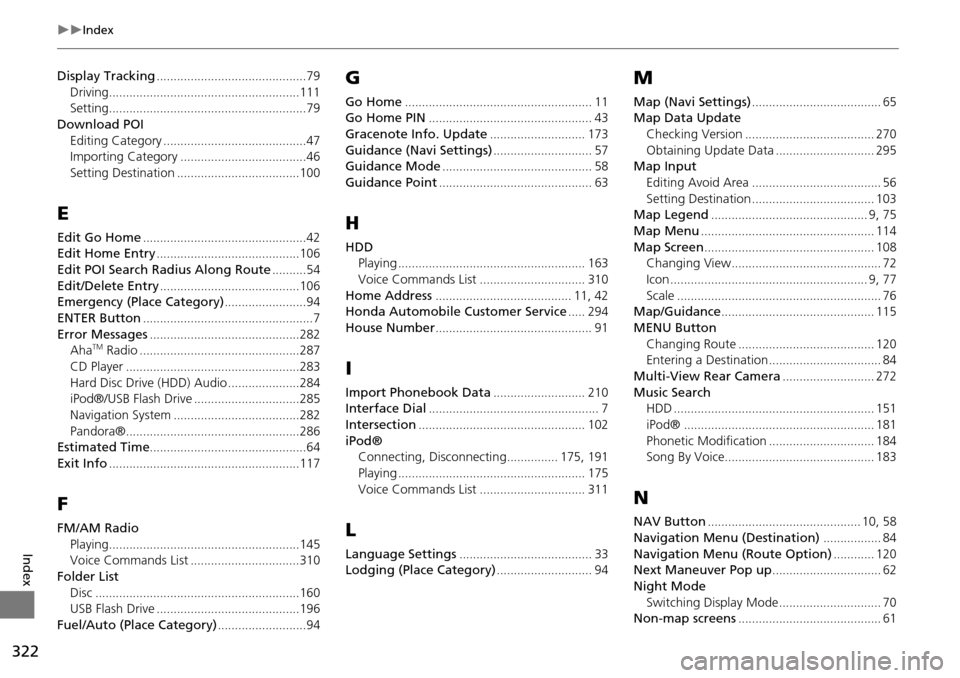
322
Index
Index
Display Tracking............................................79
Driving........................................................111Setting..........................................................79
Download POIEditing Category
..........................................47Importing Category.....................................46
Setting Destination....................................100
E
Edit Go Home................................................42Edit Home Entry..........................................106
Edit POI Search Radius Along Route..........54
Edit/Delete Entry.........................................106Emergency (Place Category)........................94
ENTER Button..................................................7
Error Messages............................................282AhaTM Radio...............................................287
CD Player...................................................283
Hard Disc Drive (HDD) Audio.....................284iPod®/USB Flash Drive...............................285
Navigation System.....................................282
Pandora®...................................................286Estimated Time..............................................64
Exit Info........................................................117
F
FM/AM RadioPlaying
........................................................145Voice Commands List................................310
Folder ListDisc
............................................................160USB Flash Drive..........................................196
Fuel/Auto (Place Category)..........................94
G
Go Home....................................................... 11Go Home PIN................................................ 43
Gracenote Info. Update............................ 173
Guidance (Navi Settings)............................. 57Guidance Mode............................................ 58
Guidance Point............................................. 63
H
HDDPlaying....................................................... 163
Voice Commands List............................... 310
Home Address........................................ 11, 42Honda Automobile Customer Service..... 294
House Number.............................................. 91
I
Import Phonebook Data........................... 210Interface Dial.................................................. 7
Intersection................................................. 102
iPod®Connecting, Disconnecting............... 175, 191
Playing....................................................... 175
Voice Commands List............................... 311
L
Language Settings....................................... 33Lodging (Place Category)............................ 94
M
Map (Navi Settings)...................................... 65Map Data Update
Checking Version
...................................... 270
Obtaining Update Data............................. 295Map InputEditing Avoid Area
...................................... 56
Setting Destination.................................... 103Map Legend.............................................. 9, 75
Map Menu................................................... 114
Map Screen.................................................. 108Changing View............................................ 72
Icon.......................................................... 9, 77
Scale............................................................ 76Map/Guidance............................................. 115
MENU ButtonChanging Route
........................................ 120Entering a Destination................................. 84
Multi-View Rear Camera........................... 272
Music SearchHDD........................................................... 151
iPod®........................................................ 181
Phonetic Modification............................... 184Song By Voice............................................ 183
N
NAV Button............................................. 10, 58
Navigation Menu (Destination)................. 84
Navigation Menu (Route Option)............ 120Next Maneuver Pop up................................ 62
Night Mode
Switching Display Mode
.............................. 70Non-map screens.......................................... 61