HONDA PILOT 2011 2.G Navigation Manual
Manufacturer: HONDA, Model Year: 2011, Model line: PILOT, Model: HONDA PILOT 2011 2.GPages: 159, PDF Size: 3.39 MB
Page 141 of 159
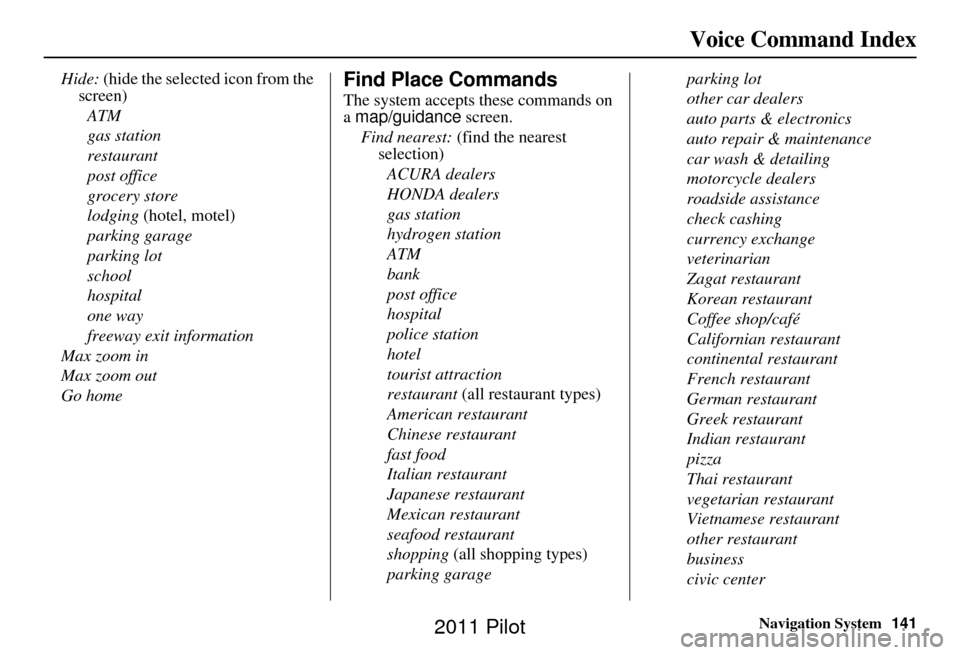
Navigation System141
Voice Command Index
Hide: (hide the selected icon from the
screen)
ATM
gas station
restaurant
post office
grocery store
lodging (hotel, motel)
parking garage
parking lot
school
hospital
one way
freeway exit information
Max zoom in
Max zoom out
Go homeFind Place Commands
The system accepts these commands on
a map/guidance screen.
Find nearest: (find the nearest
selection)
ACURA dealers
HONDA dealers
gas station
hydrogen station
ATM
bank
post office
hospital
police station
hotel
tourist attraction
restaurant (all restaurant types)
American restaurant
Chinese restaurant
fast food
Italian restaurant
Japanese restaurant
Mexican restaurant
seafood restaurant
shopping (all shopping types)
parking garage parking lot
other car dealers
auto parts & electronics
auto repair & maintenance
car wash & detailing
motorcycle dealers
roadside assistance
check cashing
currency exchange
veterinarian
Zagat restaurant
Korean restaurant
Coffee shop/café
Californian restaurant
continental restaurant
French restaurant
German restaurant
Greek restaurant
Indian restaurant
pizza
Thai restaurant
vegetarian restaurant
Vietnamese restaurant
other restaurant
business
civic center
2011 Pilot
Page 142 of 159
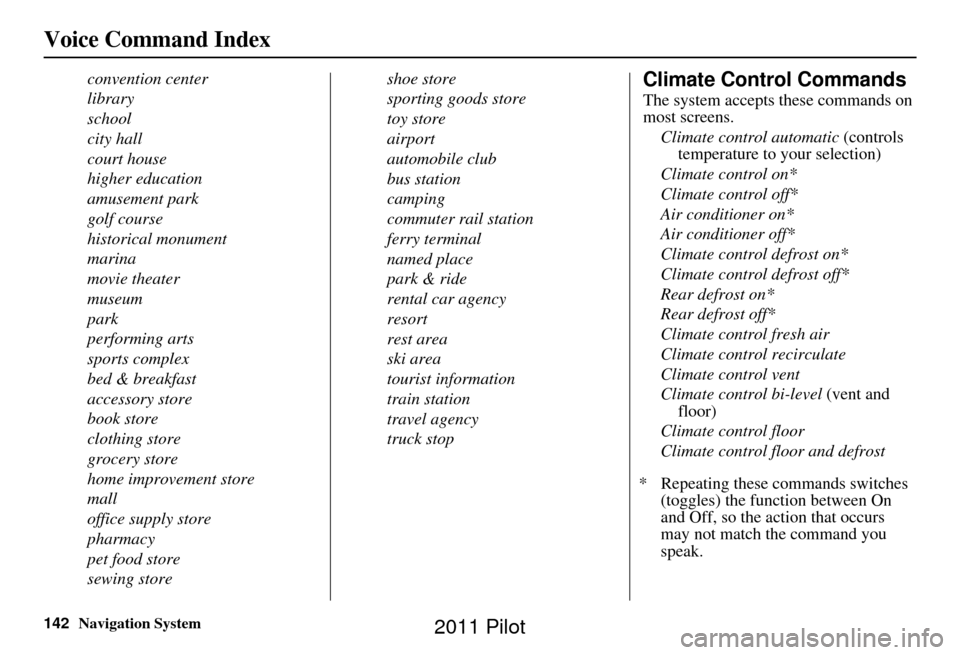
142Navigation System
Voice Command Index
convention center
library
school
city hall
court house
higher education
amusement park
golf course
historical monument
marina
movie theater
museum
park
performing arts
sports complex
bed & breakfast
accessory store
book store
clothing store
grocery store
home improvement store
mall
office supply store
pharmacy
pet food store
sewing storeshoe store
sporting goods store
toy store
airport
automobile club
bus station
camping
commuter rail station
ferry terminal
named place
park & ride
rental car agency
resort
rest area
ski area
tourist information
train station
travel agency
truck stopClimate Control Commands
The system accepts these commands on
most screens.
Climate control automatic (controls
temperature to your selection)
Climate control on*
Climate control off*
Air conditioner on*
Air conditioner off*
Climate control defrost on*
Climate control defrost off*
Rear defrost on*
Rear defrost off*
Climate control fresh air
Climate control recirculate
Climate control vent
Climate control bi-level (vent and
floor)
Climate control floor
Climate control floor and defrost
* Repeating these commands switches (toggles) the function between On
and Off, so the action that occurs
may not match the command you
speak.
2011 Pilot
Page 143 of 159
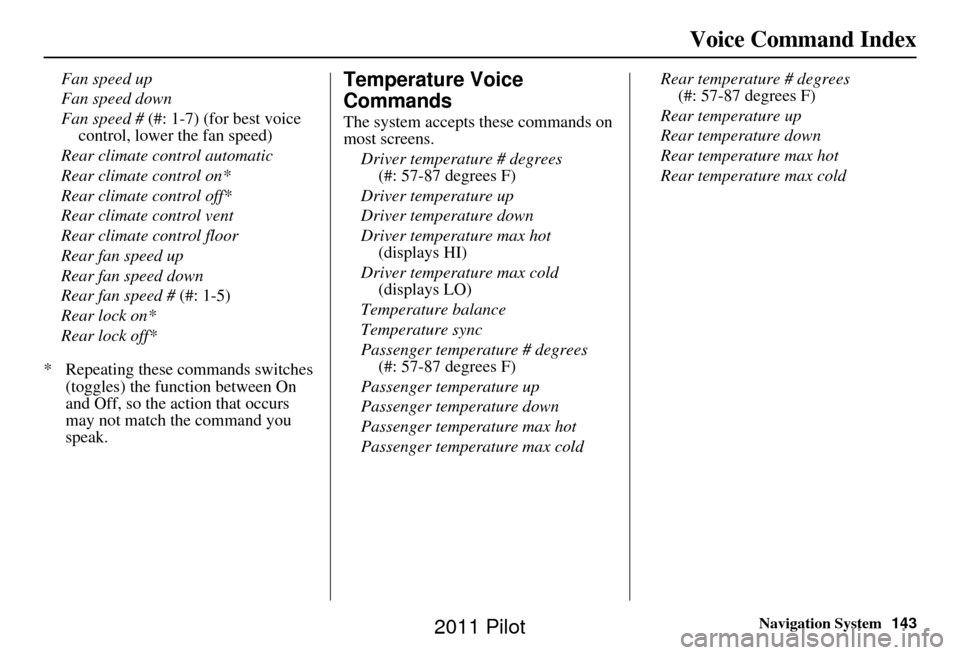
Navigation System143
Voice Command Index
Fan speed up
Fan speed down
Fan speed # (#: 1-7) (for best voice
control, lower the fan speed)
Rear climate control automatic
Rear climate control on*
Rear climate control off*
Rear climate control vent
Rear climate control floor
Rear fan speed up
Rear fan speed down
Rear fan speed # (#: 1-5)
Rear lock on*
Rear lock off*
* Repeating these commands switches (toggles) the function between On
and Off, so the action that occurs
may not match the command you
speak.Temperature Voice
Commands
The system accepts these commands on
most screens.
Driver temperature # degrees (#: 57-87 degrees F)
Driver temperature up
Driver temperature down
Driver temperature max hot (displays HI)
Driver temperature max cold (displays LO)
Temperature balance
Temperature sync
Passenger temperature # degrees (#: 57-87 degrees F)
Passenger temperature up
Passenger temperature down
Passenger temperature max hot
Passenger temperature max cold Rear temperature # degrees
(#: 57-87 degrees F)
Rear temperature up
Rear temperature down
Rear temperature max hot
Rear temperature max cold
2011 Pilot
Page 144 of 159
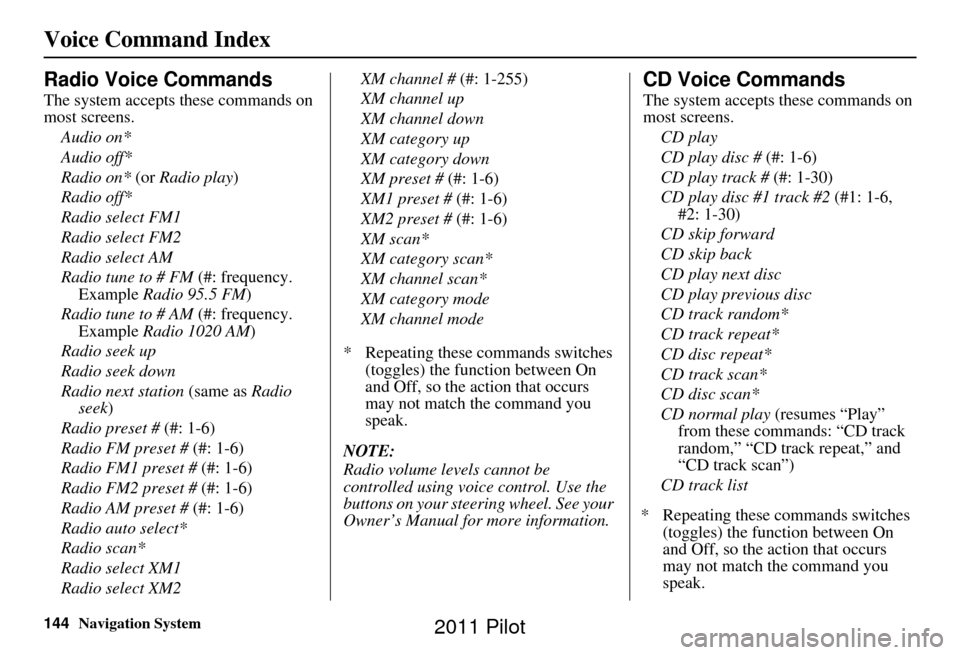
144Navigation System
Voice Command Index
Radio Voice Commands
The system accepts these commands on
most screens.Audio on*
Audio off*
Radio on* (or Radio play)
Radio off*
Radio select FM1
Radio select FM2
Radio select AM
Radio tune to # FM (#: frequency.
Example Radio 95.5 FM)
Radio tune to # AM (#: frequency.
Example Radio 1020 AM )
Radio seek up
Radio seek down
Radio next station (same as Radio
seek)
Radio preset # (#: 1-6)
Radio FM preset # (#: 1-6)
Radio FM1 preset # (#: 1-6)
Radio FM2 preset # (#: 1-6)
Radio AM preset # (#: 1-6)
Radio auto select*
Radio scan*
Radio select XM1
Radio select XM2 XM channel #
(#: 1-255)
XM channel up
XM channel down
XM category up
XM category down
XM preset # (#: 1-6)
XM1 preset # (#: 1-6)
XM2 preset # (#: 1-6)
XM scan*
XM category scan*
XM channel scan*
XM category mode
XM channel mode
* Repeating these commands switches (toggles) the function between On
and Off, so the action that occurs
may not match the command you
speak.
NOTE:
Radio volume l evels cannot be
controlled using voice control. Use the
buttons on your stee ring wheel. See your
Owner’s Manual for more information.
CD Voice Commands
The system accepts these commands on
most screens.
CD play
CD play disc # (#: 1-6)
CD play track # (#: 1-30)
CD play disc #1 track #2 (#1: 1-6,
#2: 1-30)
CD skip forward
CD skip back
CD play next disc
CD play previous disc
CD track random*
CD track repeat*
CD disc repeat*
CD track scan*
CD disc scan*
CD normal play (resumes “Play”
from these commands: “CD track
random,” “CD track repeat,” and
“CD track scan”)
CD track list
* Repeating these commands switches (toggles) the function between On
and Off, so the action that occurs
may not match the command you
speak.
2011 Pilot
Page 145 of 159
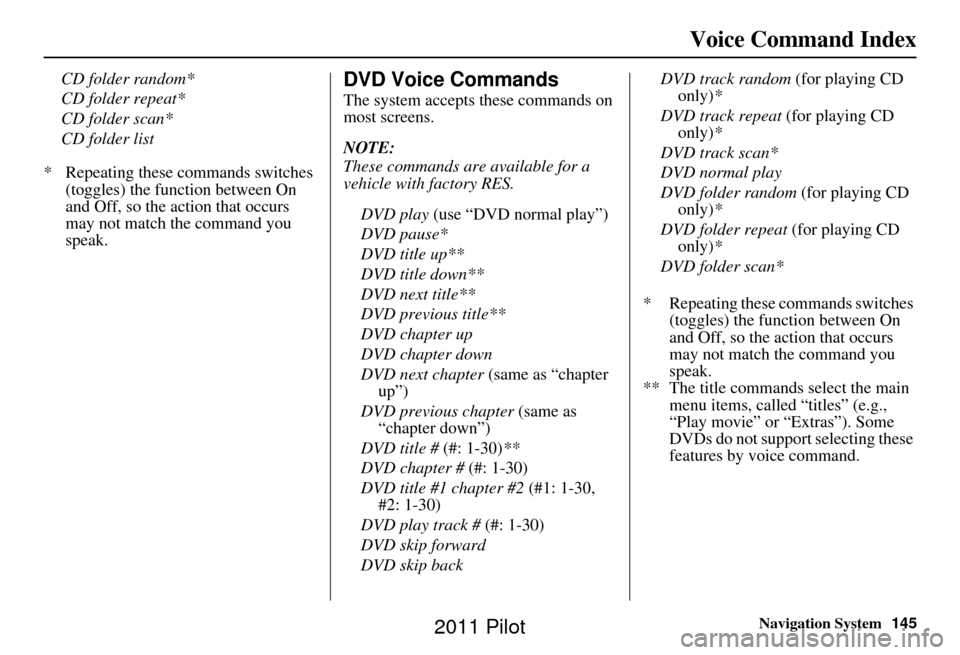
Navigation System145
Voice Command Index
CD folder random*
CD folder repeat*
CD folder scan*
CD folder list
* Repeating these commands switches (toggles) the function between On
and Off, so the action that occurs
may not match the command you
speak.DVD Voice Commands
The system accepts these commands on
most screens.
NOTE:
These commands are available for a
vehicle with factory RES.
DVD play (use “DVD normal play”)
DVD pause*
DVD title up**
DVD title down**
DVD next title**
DVD previous title**
DVD chapter up
DVD chapter down
DVD next chapter (same as “chapter
up”)
DVD previous chapter (same as
“chapter down”)
DVD title # (#: 1-30)**
DVD chapter # (#: 1-30)
DVD title #1 chapter #2 (#1: 1-30,
#2: 1-30)
DVD play track # (#: 1-30)
DVD skip forward
DVD skip back DVD track random
(for playing CD
only) *
DVD track repeat (for playing CD
only) *
DVD track scan*
DVD normal play
DVD folder random (for playing CD
only) *
DVD folder repeat (for playing CD
only) *
DVD folder scan*
* Repeating these commands switches (toggles) the function between On
and Off, so the action that occurs
may not match the command you
speak.
** The title commands select the main menu items, called “titles” (e.g.,
“Play movie” or “Extras”). Some
DVDs do not support selecting these
features by voice command.
2011 Pilot
Page 146 of 159
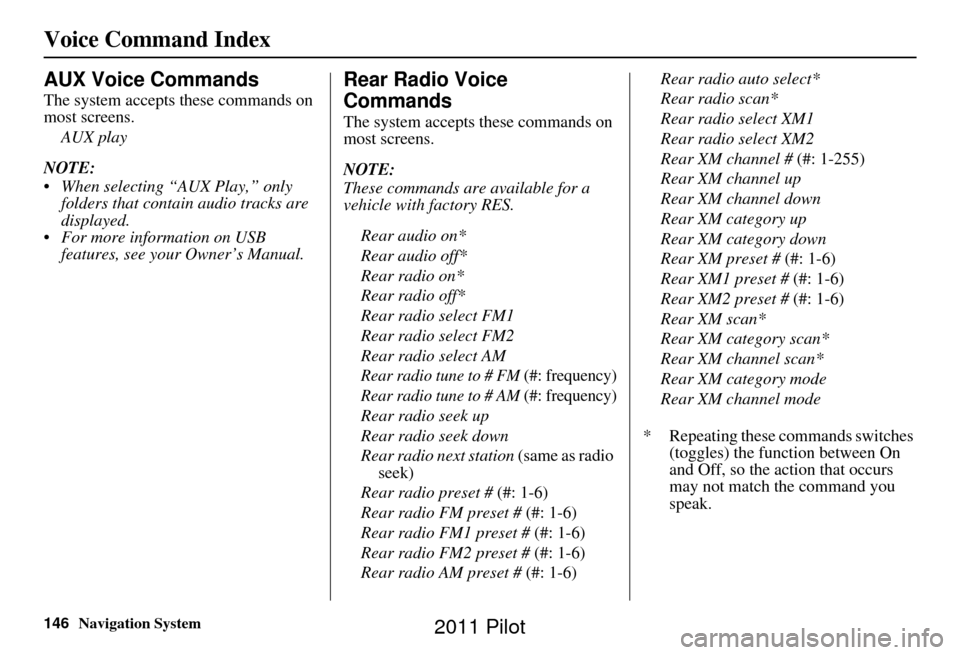
146Navigation System
Voice Command Index
AUX Voice Commands
The system accepts these commands on
most screens.AUX play
NOTE:
When selecting “AUX Play,” only folders that contain audio tracks are
displayed.
For more information on USB features, see your Owner’s Manual.
Rear Radio Voice
Commands
The system accepts these commands on
most screens.
NOTE:
These commands are available for a
vehicle with factory RES.
Rear audio on*
Rear audio off*
Rear radio on*
Rear radio off*
Rear radio select FM1
Rear radio select FM2
Rear radio select AM
Rear radio tune to # FM (#: frequency)
Rear radio tune to # AM (#: frequency)
Rear radio seek up
Rear radio seek down
Rear radio next station (same as radio
seek)
Rear radio preset # (#: 1-6)
Rear radio FM preset # (#: 1-6)
Rear radio FM1 preset # (#: 1-6)
Rear radio FM2 preset # (#: 1-6)
Rear radio AM preset # (#: 1-6)Rear radio auto select*
Rear radio scan*
Rear radio select XM1
Rear radio select XM2
Rear XM channel #
(#: 1-255)
Rear XM channel up
Rear XM channel down
Rear XM category up
Rear XM category down
Rear XM preset # (#: 1-6)
Rear XM1 preset # (#: 1-6)
Rear XM2 preset # (#: 1-6)
Rear XM scan*
Rear XM category scan*
Rear XM channel scan*
Rear XM category mode
Rear XM channel mode
* Repeating these commands switches (toggles) the function between On
and Off, so the action that occurs
may not match the command you
speak.
2011 Pilot
Page 147 of 159
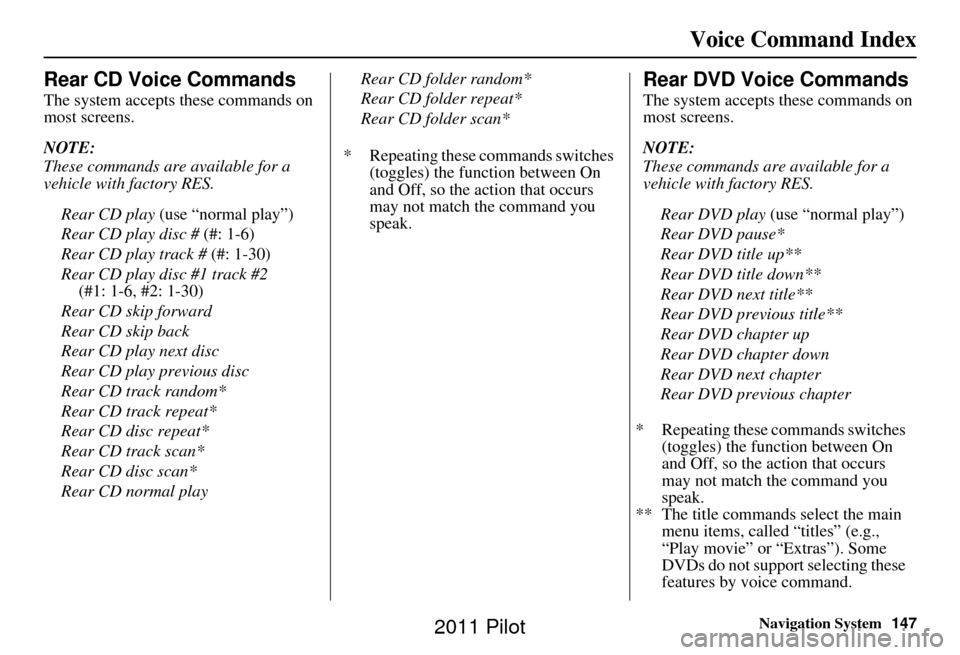
Navigation System147
Voice Command Index
Rear CD Voice Commands
The system accepts these commands on
most screens.
NOTE:
These commands are available for a
vehicle with factory RES.
Rear CD play (use “normal play”)
Rear CD play disc # (#: 1-6)
Rear CD play track # (#: 1-30)
Rear CD play disc #1 track #2 (#1: 1-6, #2: 1-30)
Rear CD skip forward
Rear CD skip back
Rear CD play next disc
Rear CD play previous disc
Rear CD track random*
Rear CD track repeat*
Rear CD disc repeat*
Rear CD track scan*
Rear CD disc scan*
Rear CD normal play Rear CD folder random*
Rear CD folder repeat*
Rear CD folder scan*
* Repeating these commands switches (toggles) the function between On
and Off, so the action that occurs
may not match the command you
speak.
Rear DVD Voice Commands
The system accepts these commands on
most screens.
NOTE:
These commands are available for a
vehicle with factory RES.
Rear DVD play (use “normal play”)
Rear DVD pause*
Rear DVD title up**
Rear DVD title down**
Rear DVD next title**
Rear DVD previous title**
Rear DVD chapter up
Rear DVD chapter down
Rear DVD next chapter
Rear DVD previous chapter
* Repeating these commands switches (toggles) the function between On
and Off, so the action that occurs
may not match the command you
speak.
** The title commands select the main menu items, called “titles” (e.g.,
“Play movie” or “Extras”). Some
DVDs do not support selecting these
features by voice command.
2011 Pilot
Page 148 of 159
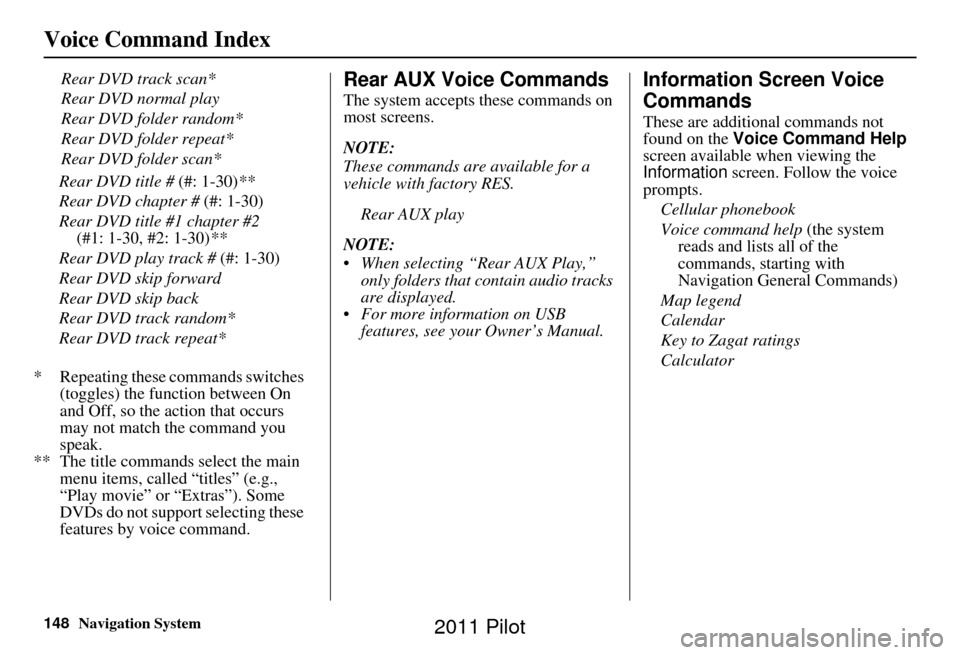
148Navigation System
Voice Command Index
Rear DVD track scan*
Rear DVD normal play
Rear DVD folder random*
Rear DVD folder repeat*
Rear DVD folder scan*
* Repeating these commands switches (toggles) the function between On
and Off, so the action that occurs
may not match the command you
speak.
** The title commands select the main menu items, called “titles” (e.g.,
“Play movie” or “Extras”). Some
DVDs do not support selecting these
features by voice command.Rear AUX Voice Commands
The system accepts these commands on
most screens.
NOTE:
These commands are available for a
vehicle with factory RES.
Rear AUX play
NOTE:
When selecting “Rear AUX Play,” only folders that contain audio tracks
are displayed.
For more information on USB features, see your Owner’s Manual.
Information Screen Voice
Commands
These are additional commands not
found on the Voice Command Help
screen available when viewing the
Information screen. Follow the voice
prompts.
Cellular phonebook
Voice command help (the system
reads and lists all of the
commands, starting with
Navigation General Commands)
Map legend
Calendar
Key to Zagat ratings
Calculator
Rear DVD title #
(#: 1-30)**
Rear DVD chapter # (#: 1-30)
Rear DVD title #1 chapter #2 (#1: 1-30, #2: 1-30) **
Rear DVD play track # (#: 1-30)
Rear DVD skip forward
Rear DVD skip back
Rear DVD track random*
Rear DVD track repeat*
2011 Pilot
Page 149 of 159
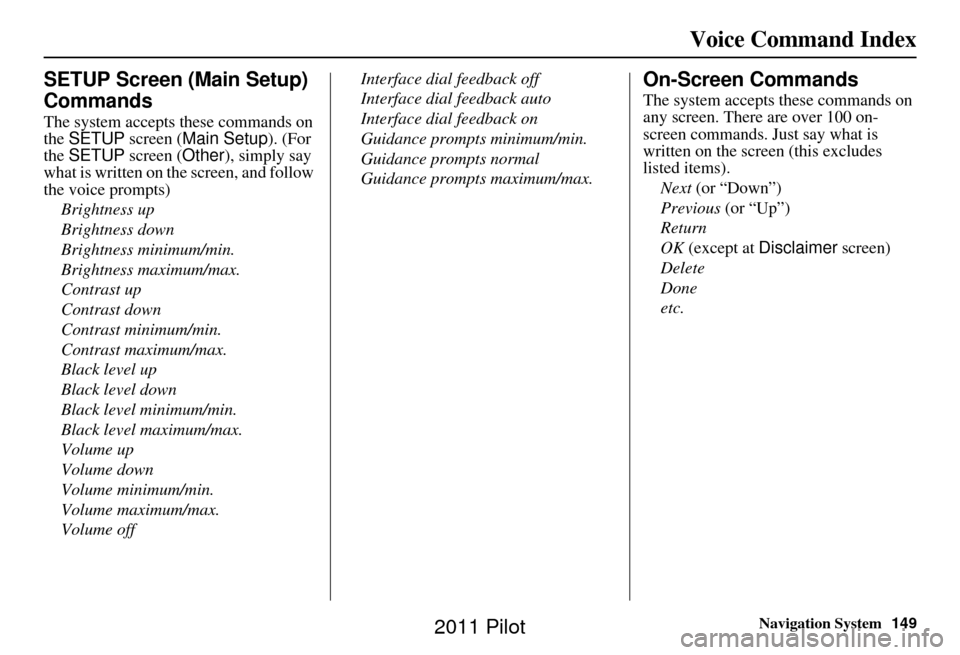
Navigation System149
Voice Command Index
SETUP Screen (Main Setup)
Commands
The system accepts these commands on
the SETUP screen ( Main Setup ). (For
the SETUP screen ( Other), simply say
what is written on the screen, and follow
the voice prompts)
Brightness up
Brightness down
Brightness minimum/min.
Brightness maximum/max.
Contrast up
Contrast down
Contrast minimum/min.
Contrast maximum/max.
Black level up
Black level down
Black level minimum/min.
Black level maximum/max.
Volume up
Volume down
Volume minimum/min.
Volume maximum/max.
Volume off Interface dial feedback off
Interface dial feedback auto
Interface dial feedback on
Guidance prompts minimum/min.
Guidance prompts normal
Guidance prompts maximum/max.
On-Screen Commands
The system accepts these commands on
any screen. There are over 100 on-
screen commands. Just say what is
written on the screen (this excludes
listed items).
Next (or “Down”)
Previous (or “Up”)
Return
OK (except at Disclaimer screen)
Delete
Done
etc.
2011 Pilot
Page 150 of 159
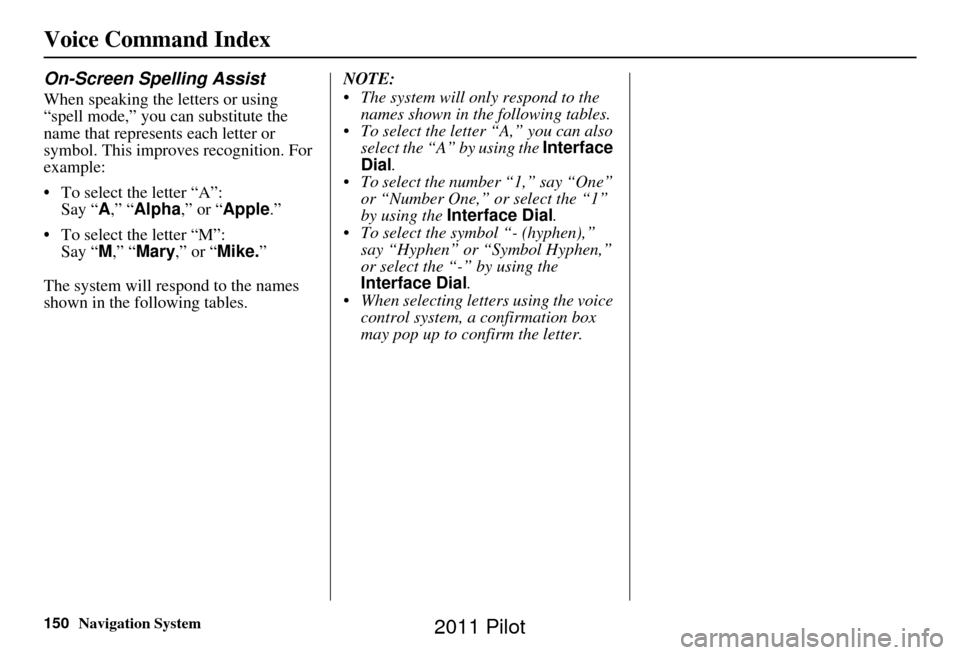
150Navigation System
Voice Command Index
On-Screen Spelling Assist
When speaking the letters or using
“spell mode,” you can substitute the
name that represents each letter or
symbol. This improves recognition. For
example:
• To select the letter “A”: Say “ A,” “Alpha ,” or “Apple .”
• To select the letter “M”: Say “ M,” “ Mary ,” or “Mike.”
The system will respond to the names
shown in the following tables. NOTE:
The system will only respond to the
names shown in the following tables.
To select the letter “A,” you can also select the “A” by using the Interface
Dial .
To select the numb er “1,” say “One”
or “Number One,” or select the “1”
by using the Interface Dial .
To select the symbol “- (hyphen),” say “Hyphen” or “Symbol Hyphen,”
or select the “-” by using the
Interface Dial .
When selecting letters using the voice control system, a confirmation box
may pop up to confirm the letter.
2011 Pilot