radio HONDA PILOT 2013 2.G Navigation Manual
[x] Cancel search | Manufacturer: HONDA, Model Year: 2013, Model line: PILOT, Model: HONDA PILOT 2013 2.GPages: 178, PDF Size: 5.64 MB
Page 3 of 178

Navigation System3
Table of Contents
Clock/Wallpaper ............................ 113
Wallpaper Type..................................113
Clock Adjustment ...............................114
Clock Type .........................................115
Picture Setup......................................115
Reset Factory Default Settings ...... 117
Clear Personal Data ....................... 118
Multi-view Rear Camera ............... 119
Three-way Rearview Modes ..............119
Visible Range of the Rearview
Image.............................................. 120
Multi-view Rear Camera Brightness Adjustment......................................120
System Initialization ...................121
System Initialization ...................... 121
Entering the Security Code ............ 121
GPS Initialization........................... 121
Map Matching ................................ 122
System Limitations......................123
GPS Reception Issues ........................ 123
Database Limitations ..................124
Customer Assistance ...................126
Reporting Errors ............................126
Honda Automobile Customer Service ........................................ 126
Visiting Your Dealer...................... 127Obtaining a Navigation Update ....
127
Coverage Areas........................... 128
Map Coverage................................128
U.S. Detailed Coverage Areas........... 128
Puerto Rico Detailed Coverage Areas .............................................. 133
Canada Detailed Coverage Areas ..... 134
Operation in Alaska, Hawaii, Canada,
and Puerto Rico .......................... 144
Alaska, Hawaii, Canada, and Puerto
Rico ................................................ 144
Frequently Asked Questions ..... 146
Troubleshooting.......................... 153
Glossary ....................................... 154
Glossary ......................................... 154
Voice Command Index............... 157
Global Commands ......................... 157
Navigation Commands .................. 157
General Commands ........................... 157
Map Display Commands ................... 158
Map Scale Commands ...... .................158
Find Place Commands ...................... 159
Route Commands ........... .................... 160
Climate Control Commands .......... 160
Audio Commands .......................... 161
Radio Commands............................... 161
Disc Commands ............. .................... 162 HDD Commands ...........
....................162
USB Commands ............. ....................163
iPod Commands............. ....................163
Bluetooth
® Audio Commands............ 164
AUX Commands ................................ 164
Song By Voice™ Commands ............. 164
Rear Radio Commands ............. .........164
Rear CD Commands ...... ....................165
Rear DVD Commands .... ...................165
Rear HDD Commands.... ...................166
Rear iPod Commands .... ....................167
Rear AUX Commands.... ....................167
Phone Commands ........................... 167
SETUP Screen (Main Setup) Commands................................... 167
On-Screen Commands .................... 168
On-Screen Spelling Assist .............. 168
Index ............................................ 172
Intro
Index
Home
In dex
Ta ble of Contents
Na vigation
Ke y
Introduction
S
Intro
Index
Home
SECSection - 1st page
2013 Pilot
Page 12 of 178
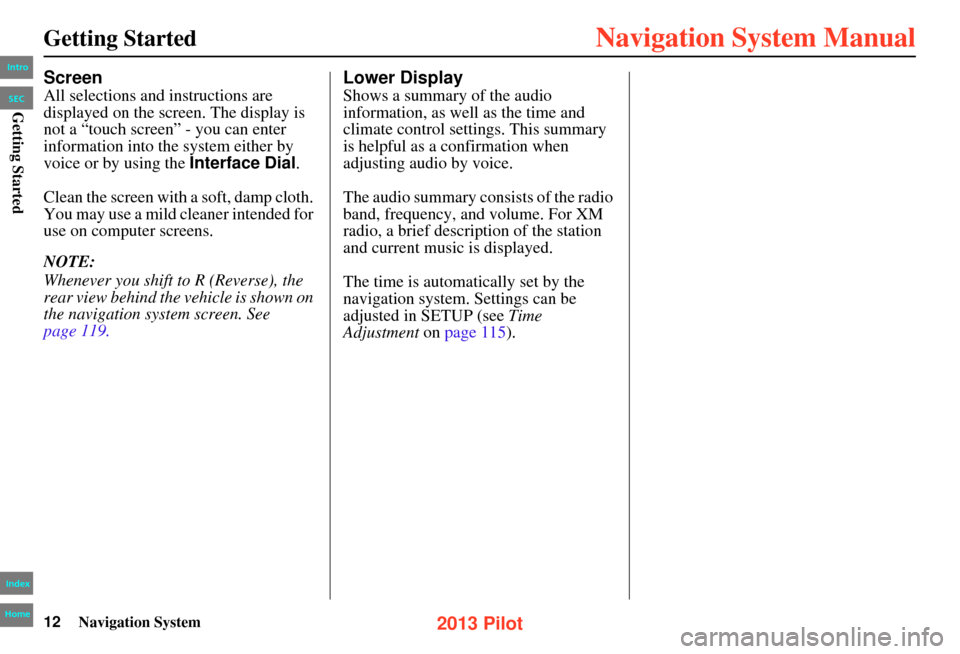
12Navigation System
Getting Started
Screen
All selections and instructions are
displayed on the screen. The display is
not a “touch screen” - you can enter
information into the system either by
voice or by using the Interface Dial.
Clean the screen with a soft, damp cloth.
You may use a mild cleaner intended for
use on computer screens.
NOTE:
Whenever you shift to R (Reverse), the
rear view behind the vehicle is shown on
the navigation system screen. See
page 119.
Lower Display
Shows a summary of the audio
information, as well as the time and
climate control settin gs. This summary
is helpful as a confirmation when
adjusting audio by voice.
The audio summary consists of the radio
band, frequency, and volume. For XM
radio, a brief description of the station
and current music is displayed.
The time is automatic ally set by the
navigation system. Settings can be
adjusted in SETUP (see Time
Adjustment on page 115 ).
Intro
Index
Home
SECGetting Started
2013 Pilot
Page 147 of 178
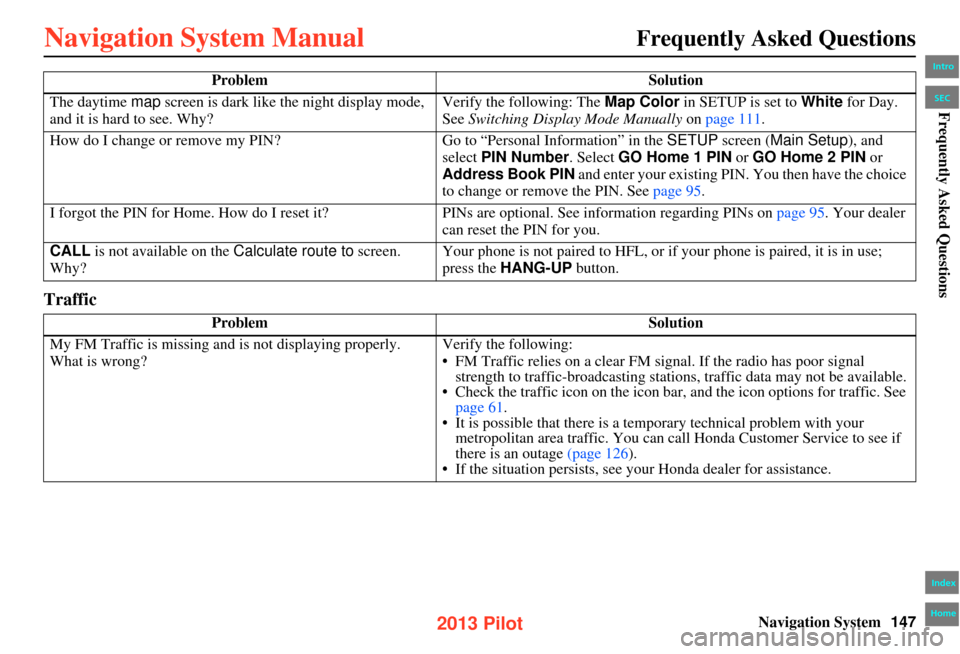
Navigation System147
Frequently Asked Questions
Traffic
The daytime map screen is dark like the night display mode,
and it is hard to see. Why? Verify the following: The
Map Color in SETUP is set to White for Day.
See Switching Display Mode Manually on page 111 .
How do I change or remove my PIN? Go to “Personal Info rmation” in the SETUP screen ( Main Setup), and
select PIN Number . Select GO Home 1 PIN or GO Home 2 PIN or
Address Book PIN and enter your existing PIN. You then have the choice
to change or remove the PIN. See page 95.
I forgot the PIN for Home. How do I reset it? PINs are optional. See information regarding PINs on page 95. Your dealer
can reset the PIN for you.
CALL is not available on the Calculate route to screen.
Why? Your phone is not paired to HFL, or if your phone is paired, it is in use;
press the
HANG-UP button.
Problem Solution
My FM Traffic is missing and is not displaying properly.
What is wrong? Verify the following:
• FM Traffic relies on a clear FM sign
al. If the radio has poor signal
strength to traffic-broadcasting statio ns, traffic data may not be available.
• Check the traffic icon on the icon bar, and the icon options for traffic. See
page 61.
• It is possible that there is a temporary technical problem with your metropolitan area traffic. You can cal l Honda Customer Service to see if
there is an outage (page 126).
• If the situation persists, see y our Honda dealer for assistance.
Problem
Solution
Intro
Index
Home
SECFrequently Asked Questions
2013 Pilot
Page 161 of 178
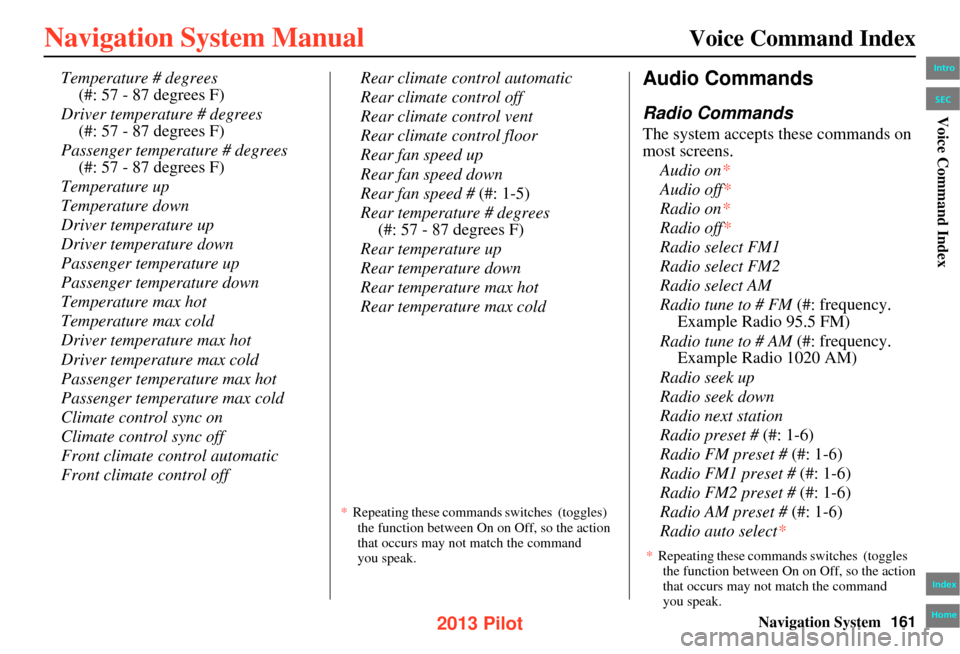
Navigation System161
Voice Command Index
Temperature # degrees
(#: 57 - 87 degrees F)
Driver temperature # degrees (#: 57 - 87 degrees F)
Passenger temperature # degrees (#: 57 - 87 degrees F)
Temperature up
Temperature down
Driver temperature up
Driver temperature down
Passenger temperature up
Passenger temperature down
Temperature max hot
Temperature max cold
Driver temperature max hot
Driver temperature max cold
Passenger temperature max hot
Passenger temperature max cold
Climate control sync on
Climate control sync off
Front climate control automatic
Front climate control off Rear climate control automatic
Rear climate control off
Rear climate control vent
Rear climate control floor
Rear fan speed up
Rear fan speed down
Rear fan speed #
(#: 1-5)
Rear temperature # degrees (#: 57 - 87 degrees F)
Rear temperature up
Rear temperature down
Rear temperature max hot
Rear temperature max coldAudio Commands
Radio Commands
The system accepts these commands on
most screens. Audio on *
Audio off*
Radio on *
Radio off*
Radio select FM1
Radio select FM2
Radio select AM
Radio tune to # FM (#: frequency.
Example Radio 95.5 FM)
Radio tune to # AM (#: frequency.
Example Radio 1020 AM)
Radio seek up
Radio seek down
Radio next station
Radio preset # (#: 1-6)
Radio FM preset # (#: 1-6)
Radio FM1 preset # (#: 1-6)
Radio FM2 preset # (#: 1-6)
Radio AM preset # (#: 1-6)
Radio auto select*
* Repeating these commands switches (toggles)
the function between On on Off, so the action
that occurs may not match the command
you speak.
Intro
Index
Home
SECVoice Command Index
* Repeating these commands switches (toggles
the function between On on Off, so the action that occurs may not match the command
you speak.
2013 Pilot
Page 162 of 178
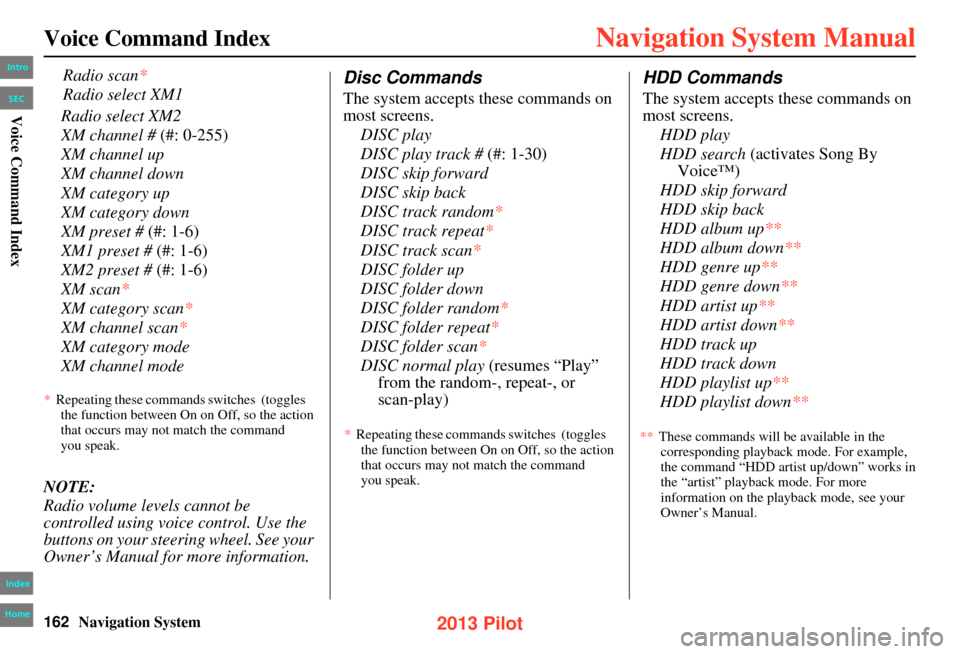
162Navigation System
Voice Command Index
Radio select XM2
XM channel # (#: 0-255)
XM channel up
XM channel down
XM category up
XM category down
XM preset # (#: 1-6)
XM1 preset # (#: 1-6)
XM2 preset # (#: 1-6)
XM scan*
XM category scan*
XM channel scan*
XM category mode
XM channel mode
NOTE:
Radio volume levels cannot be
controlled using voice control. Use the
buttons on your steering wheel. See your
Owner’s Manual for more information.
Disc Commands
The system accepts these commands on
most screens. DISC play
DISC play track # (#: 1-30)
DISC skip forward
DISC skip back
DISC track random*
DISC track repeat*
DISC track scan*
DISC folder up
DISC folder down
DISC folder random*
DISC folder repeat*
DISC folder scan *
DISC normal play (resumes “Play”
from the random-, repeat-, or
HDD Commands
The system accepts these commands on
most screens.
HDD play
HDD search (activates Song By Voice™)
HDD skip forward
HDD skip back
HDD album up**
HDD album down**
HDD genre up**
HDD genre down **
HDD artist up**
HDD artist down**
HDD track up
HDD track down
HDD playlist up**
HDD playlist down**
Radio scan*
Radio select XM1
*Repeating these commands switches (toggles
the function between On on Off, so the action
that occurs may not match the command
you speak. *
Repeating these commands switches (toggles
the function between On on Off, so the action
that occurs may not match the command
you speak. These commands will be available in the
corresponding playback mode. For example,
the command “HDD artist up/down” works in
the “artist” playback mode. For more
information on the playback mode, see your
Owner’s Manual.
Intro
Index
Home
SECVoice Command Index
scan-play)
**
2013 Pilot
Page 164 of 178
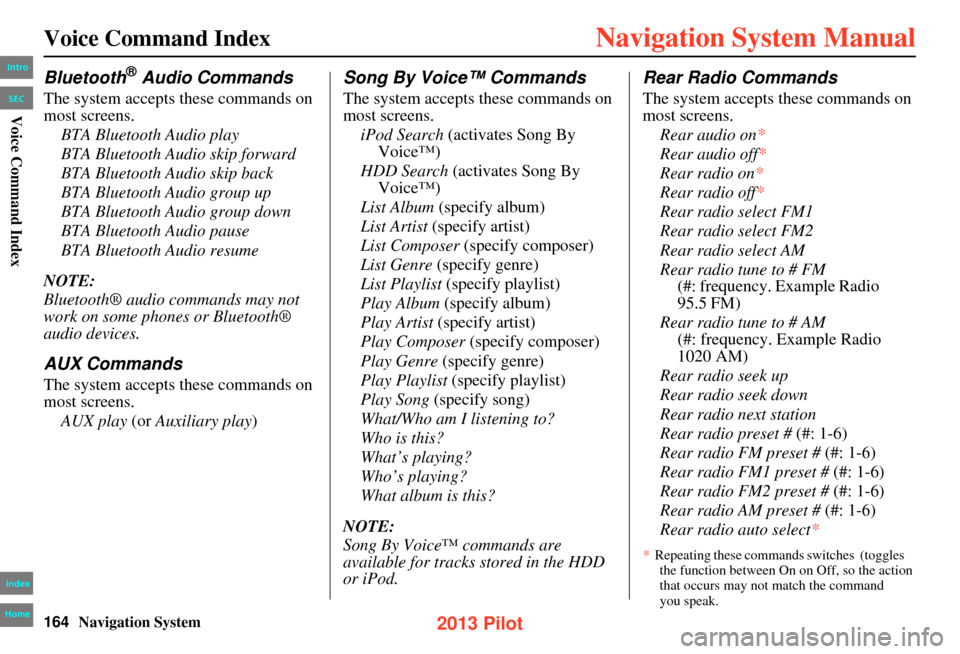
164Navigation System
Voice Command Index
Bluetooth® Audio Commands
The system accepts these commands on
most screens.BTA Bluetooth Audio play
BTA Bluetooth Audio skip forward
BTA Bluetooth Audio skip back
BTA Bluetooth Audio group up
BTA Bluetooth Audio group down
BTA Bluetooth Audio pause
BTA Bluetooth Audio resume
NOTE:
Bluetooth® audio commands may not
work on some phones or Bluetooth®
audio devices.
AUX Commands
The system accepts these commands on
most screens. AUX play (or Auxiliary play )
Song By Voice™ Commands
The system accepts these commands on
most screens.
iPod Search (activates Song By
Voice™)
HDD Search (activates Song By
Voice™)
List Album (specify album)
List Artist (specify artist)
List Composer (specify composer)
List Genre (specify genre)
List Playlist (specify playlist)
Play Album (specify album)
Play Artist (specify artist)
Play Composer (specify composer)
Play Genre (specify genre)
Play Playlist (specify playlist)
Play Song (specify song)
What/Who am I listening to?
Who is this?
What’s playing?
Who’s playing?
What album is this?
NOTE:
Song By Voice™ commands are
available for tracks stored in the HDD
or iPod.
Rear Radio Commands
The system accepts these commands on
most screens. Rear audio on *
Rear audio off*
Rear radio on *
Rear radio off*
Rear radio select FM1
Rear radio select FM2
Rear radio select AM
Rear radio tune to # FM (#: frequency. Example Radio
95.5 FM)
Rear radio tune to # AM (#: frequency. Example Radio
1020 AM)
Rear radio seek up
Rear radio seek down
Rear radio next station
Rear radio preset # (#: 1-6)
Rear radio FM preset # (#: 1-6)
Rear radio FM1 preset # (#: 1-6)
Rear radio FM2 preset # (#: 1-6)
Rear radio AM preset # (#: 1-6)
Rear radio auto select*
Intro
Index
Home
SECVoice Command Index
* Repeating these commands switches (toggles
the function between On on Off, so the action that occurs may not match the command
you speak.
2013 Pilot
Page 165 of 178

Navigation System165
Voice Command Index
Rear XM channel # (#: 0-255)
Rear XM channel up
Rear XM channel down
Rear XM category up
Rear XM category down
Rear XM preset # (#: 1-6)
Rear XM1 preset # (#: 1-6)
Rear XM2 preset # (#: 1-6)
Rear XM scan*
Rear XM category scan*
Rear XM channel scan *
Rear XM category mode
Rear XM channel mode
NOTE:
Radio volume levels cannot be
controlled using voice control. Use the
buttons on your steering wheel. See your
Owner’s Manual for more information.
Rear CD Commands
The system accepts these commands on
most screens. Rear CD play
Rear CD play track # (#: 1-30)
Rear CD skip forward
Rear CD skip back
Rear CD track random*
Rear CD track repeat*
Rear CD track scan *
Rear CD normal play (resumes
“Play” from the ra ndom-, repeat-,
or scan-play)
Rear CD folder up
Rear CD folder down
Rear CD folder random*
Rear CD folder repeat*
Rear CD folder scan*
Rear DVD Commands
The system accepts these commands on
most screens.
Rear DVD play
Rear DVD pause
Rear DVD title up
Rear DVD title down
Rear DVD chapter up
Rear DVD chapter down
Rear DVD title # (#: 1-30)
Rear DVD chapter # (#: 1-30)
Rear DVD title #1 chap. #2 (#1,
Rear DVD play track # (#: 1-30)
Rear DVD skip forward
Rear DVD skip back
Rear DVD track random *
Rear DVD track repeat*
Rear DVD track scan*
Rear DVD normal play (resumes
“Play” from the random-, repeat-,
or scan-play)
Rear radio scan *
Rear radio select XM1
Rear radio select XM2Intro
Index
Home
SECVoice Command Index
* Repeating these commands switches (toggles
the function between On on Off, so the action that occurs may not match the command
you speak. *
Repeating these commands switches (toggles
the function between On on Off, so the action that occurs may not match the command
you speak.
*Repeating these commands switches (toggles
the function between On on Off, so the action that occurs may not match the command
you speak.
#2: 1-30)
2013 Pilot
Page 174 of 178

174Navigation System
Microphone....................................13
Multi-view Rear Camera...............119
Music Search..................................97
N
Name
....................................... 28, 36
Navigation Commands..................157
O
Off-road Tracking
................... 70, 109
On-Screen Commands...................168
On-Screen Spelling Assist.............168
P
Personal Information
....................... 90
PHONE button................................ 10
Phone Commands.........................167
Phone Features................................ 88
Phone Number..........................28, 43
Phonetic Modification.....................98
PIN Number...................................95
Place Name..................28, 36, 41, 92
Previous Destination.....28, 35, 92, 96
R
Radio Commands
......................... 161
Read List....................................... 40
Rear AUX Commands..................167
Rear CD Commands..................... 165
Rear DVD Commands..................165
Rear HDD Commands..................166
Rear iPod Commands................... 167
Rear Radio Commands.................164
Recalculation......................... 70, 100
Reporting Errors.......................... 126
Rerouting.................................... 100
Reset Factory Default...................117
Restaurant............................... 39, 40
Route..........................52, 54, 70, 73
Route Commands.........................160
Route Preference............................ 53
Routing & Guidance.....................100
S
Save Current Location
.................... 64
Scenic Road Information................85
Schedule........................................ 82
Screen........................................... 12
Search by Keyword........................42
Security Code.............................. 121
Selecting the City.....................30, 48
Selecting the State....................29, 46
Selecting the Street...................32, 46
SETUP Screen (Main Setup)...........89
SETUP Screen (Main Setup)
Commands
................................ 167
SETUP Screen (Other)...................97
Shopping....................................... 39
Show Icon on Map.........................61
Single-screen Mode........................60
Song By Voice™........................... 97
Song By Voice™ Commands........164
Sort by Distance to Travel............... 41
Split-screen Mode.......................... 60
State.................................. 29, 46, 49
Street....................................... 32, 46
Street Name Guidance..................108
Switching Display Mode.......111, 112
System Controls............................. 10
System Function Diagram...............27
System Information........................ 86
System Initialization.....................121
System Limitations....................... 123
System Setup................................. 89
System Start-up..............................18
System/Device Information.............86
Intro
Index
Home
Index A B C D E F G H I J K L M N O P Q R S T U V W X Y Z
2013 Pilot
Page 178 of 178
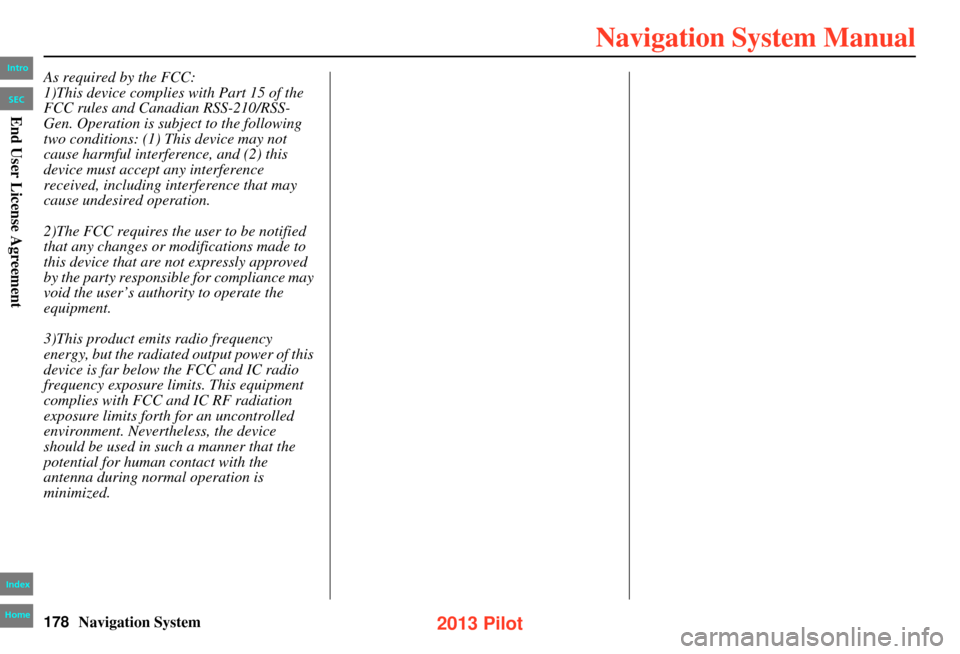
178Navigation System
As required by the FCC:
1)This device complies with Part 15 of the
FCC rules and Canadian RSS-210/RSS-
Gen. Operation is subject to the following
two conditions: (1) This device may not
cause harmful interference, and (2) this
device must accept any interference
received, including interference that may
cause undesired operation.
2)The FCC requires the user to be notified
that any changes or modifications made to
this device that are not expressly approved
by the party responsible for compliance may
void the user’s authority to operate the
equipment.
3)This product emits radio frequency
energy, but the radiated output power of this
device is far below the FCC and IC radio
frequency exposure limits. This equipment
complies with FCC and IC RF radiation
exposure limits forth for an uncontrolled
environment. Nevertheless, the device
should be used in such a manner that the
potential for human contact with the
antenna during normal operation is
minimized.
Intro
Index
Home
SECEnd User License Agreement
2013 Pilot